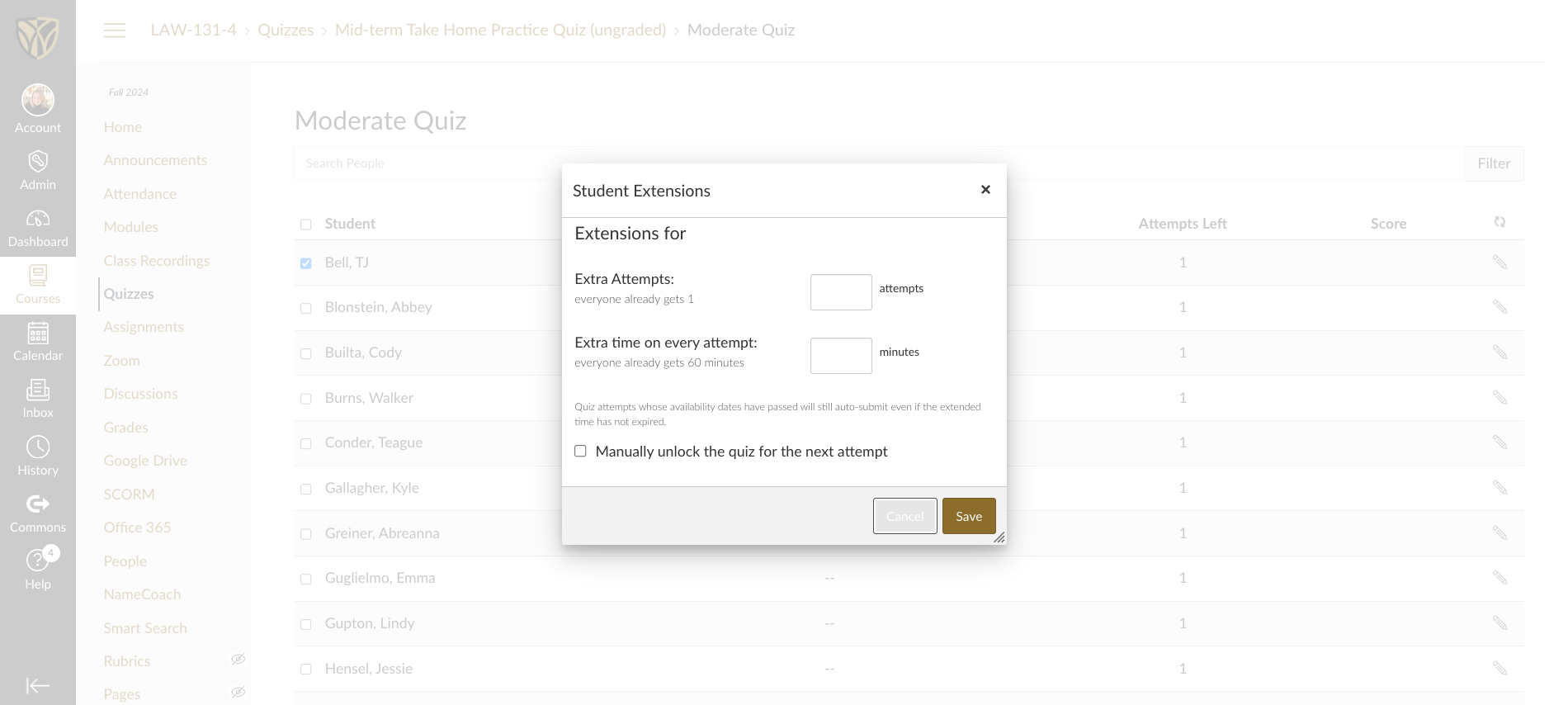How to Set Extra Time for a Quiz
Learn how to set extra time for a quiz by following these simple steps. Adjust the time for individual students easily.
By Jennifer Elliott
In this guide, we'll learn how to set extra time for a quiz in a few simple steps. This process involves publishing the quiz, moderating it, and adjusting the time for individual students. If you're not ready to publish the quiz permanently, you can unpublish it after making the necessary changes.
Let's get started
To set extra time, first publish the quiz. Click on the quiz, then select "Moderate this quiz." Choose the student, click the edit button, adjust the time, and save it for that student.
1
Go to Quizzes: LAW-131-4-Torts
2
Click here
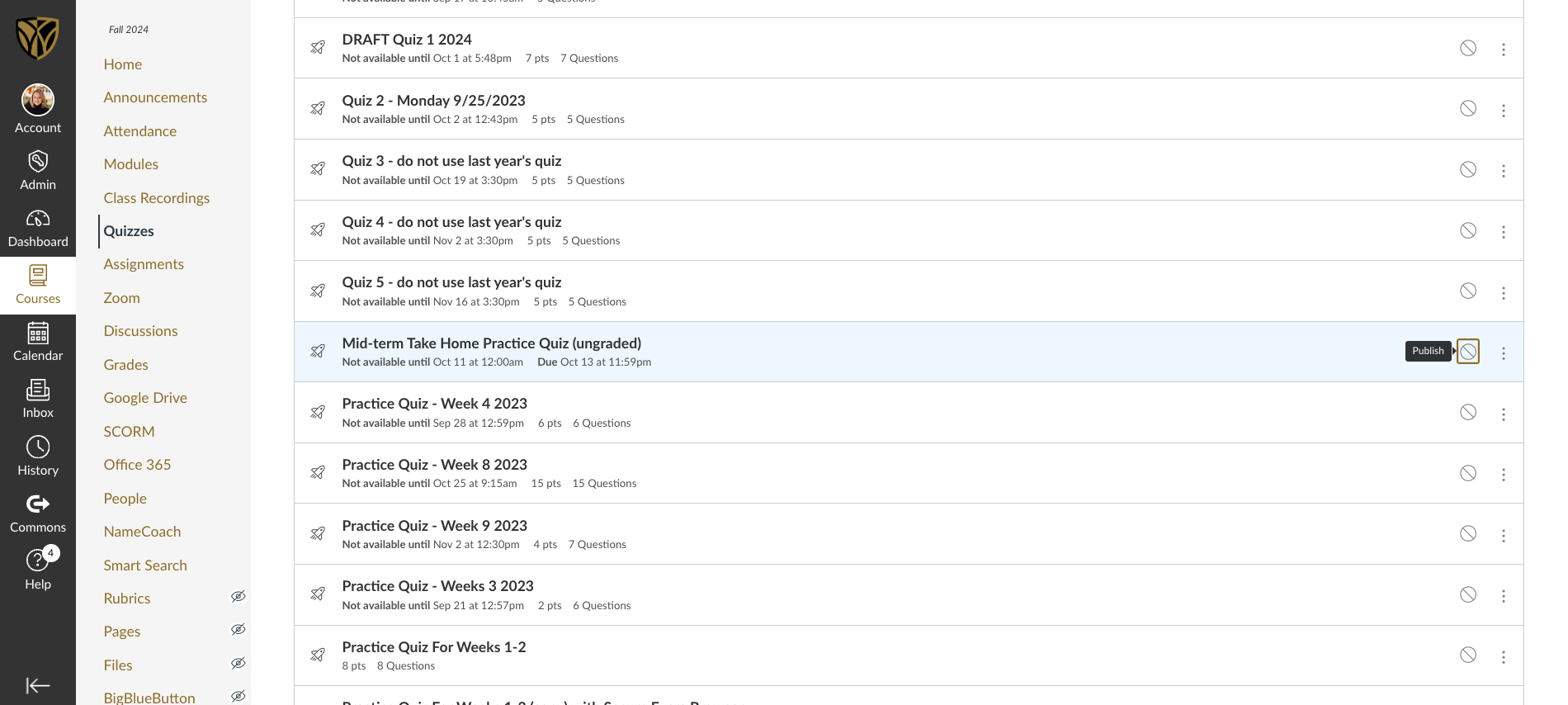
3
Click on "5 pts"
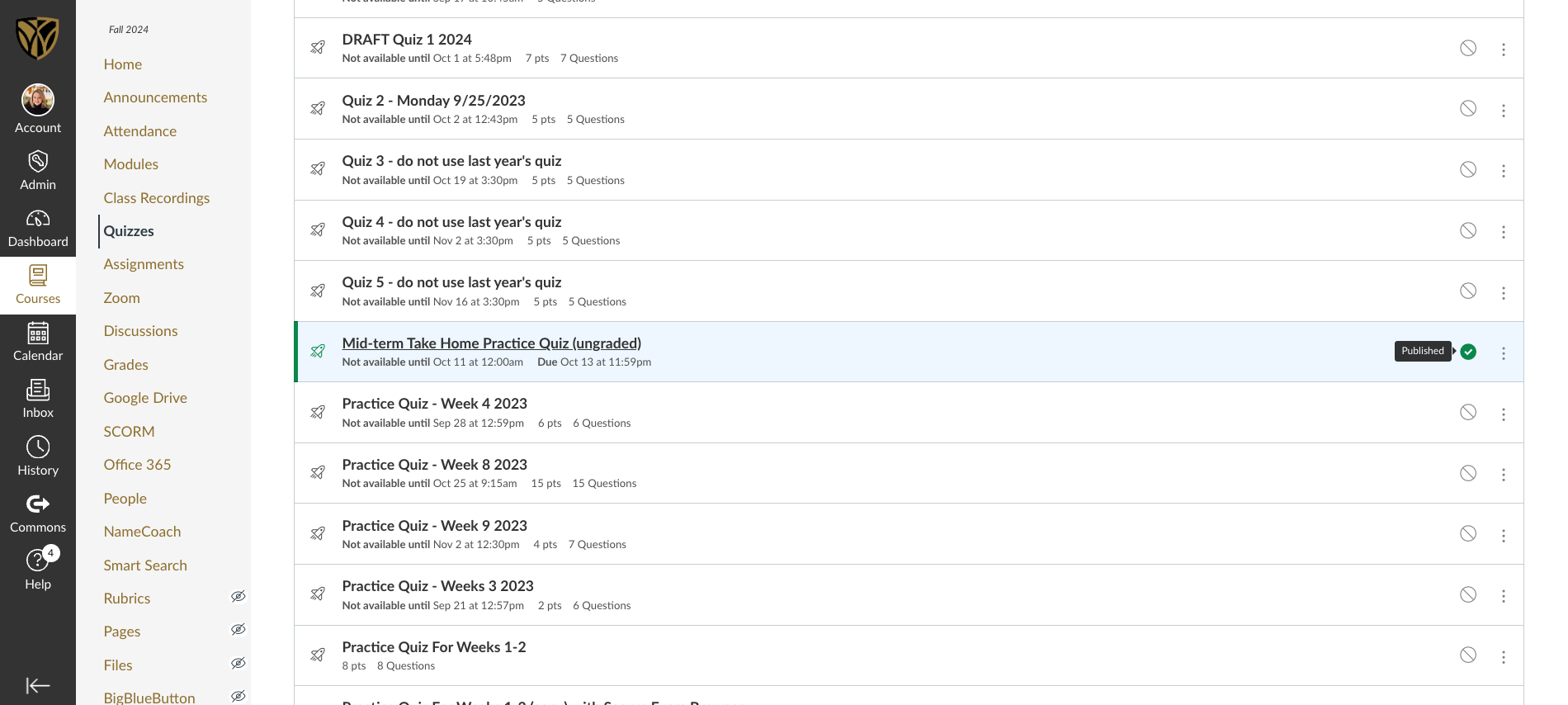
4
Click here
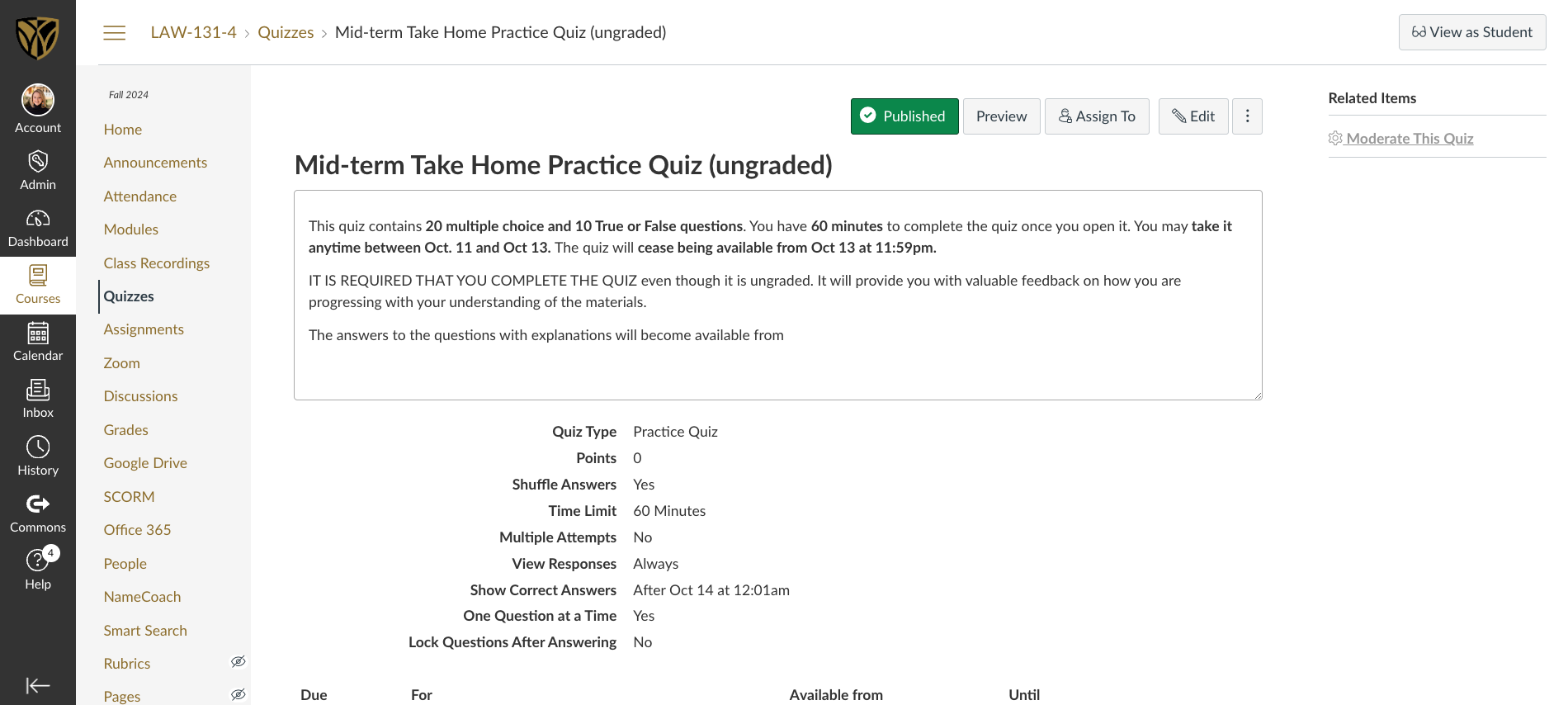
5
Click here
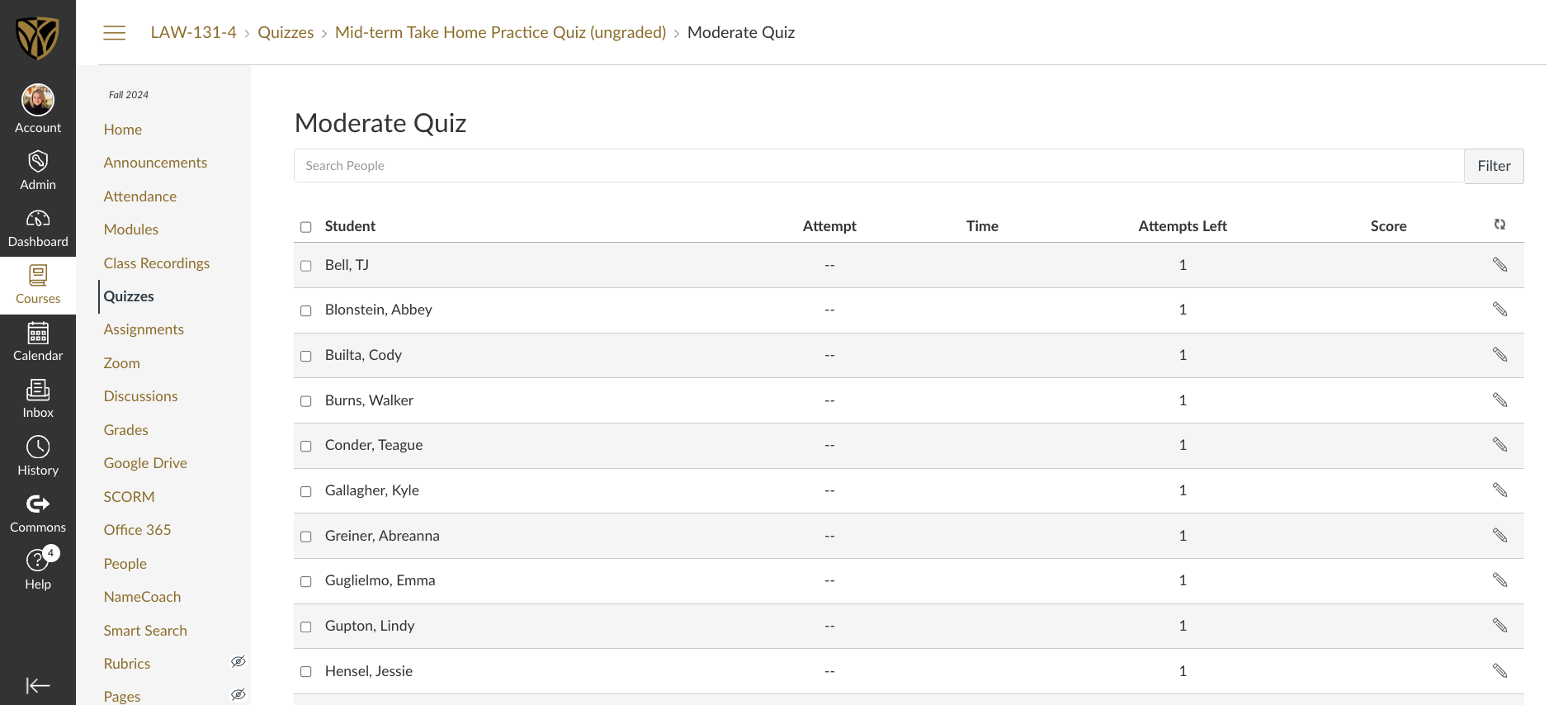
6
Click on "Score"
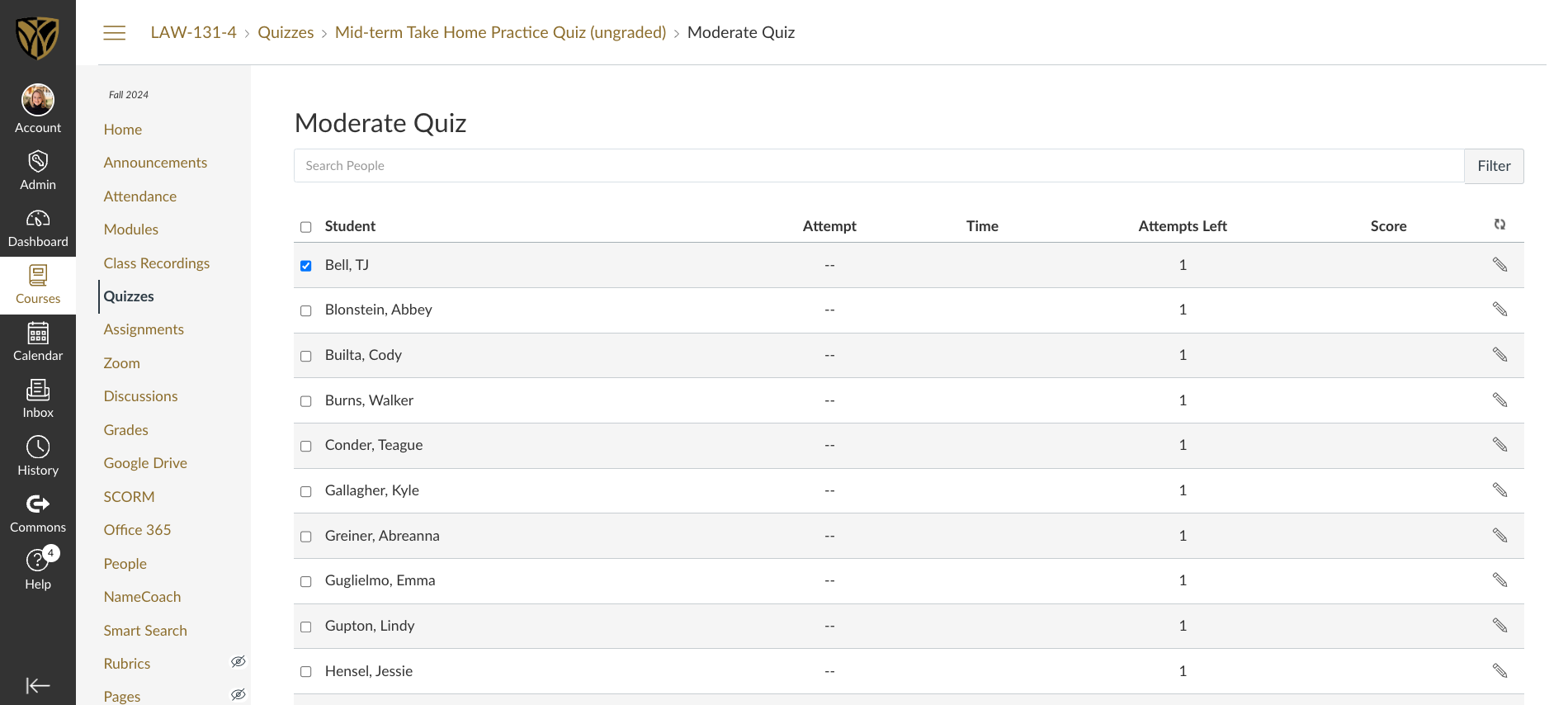
If you're not ready to publish the quiz, you can unpublish it after making these changes.
7
Click on "Manually unlock the quiz for the next attempt"