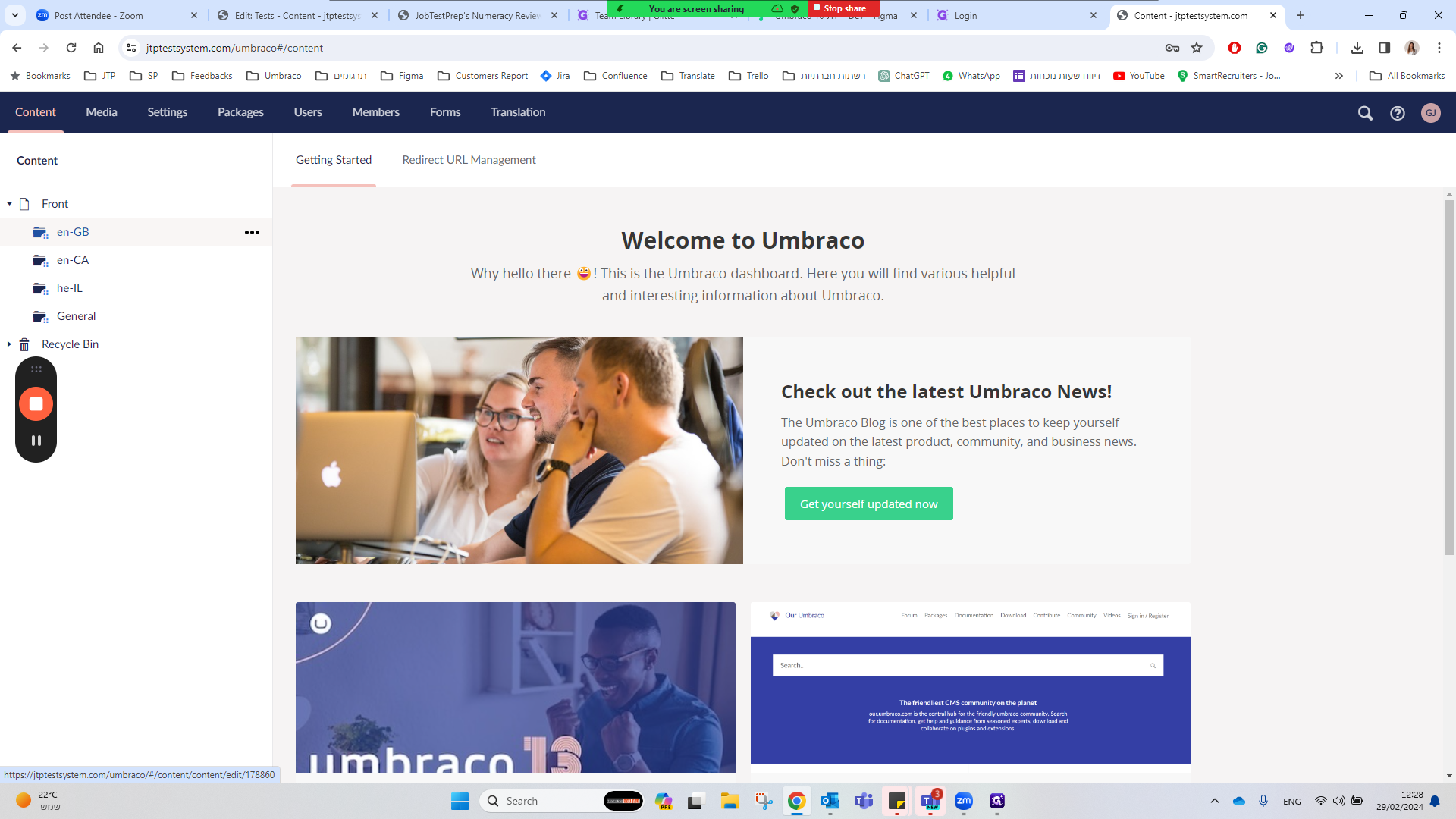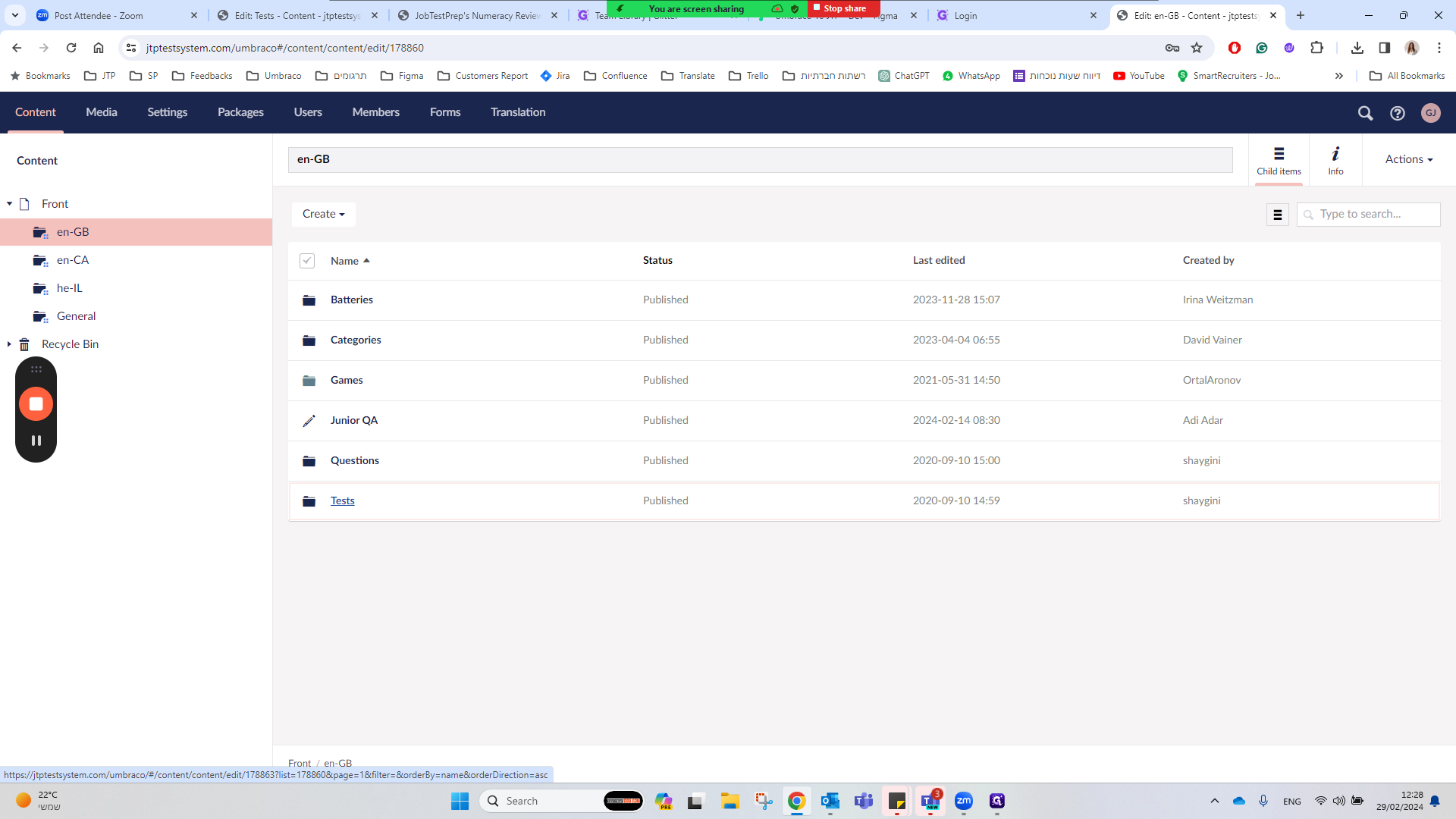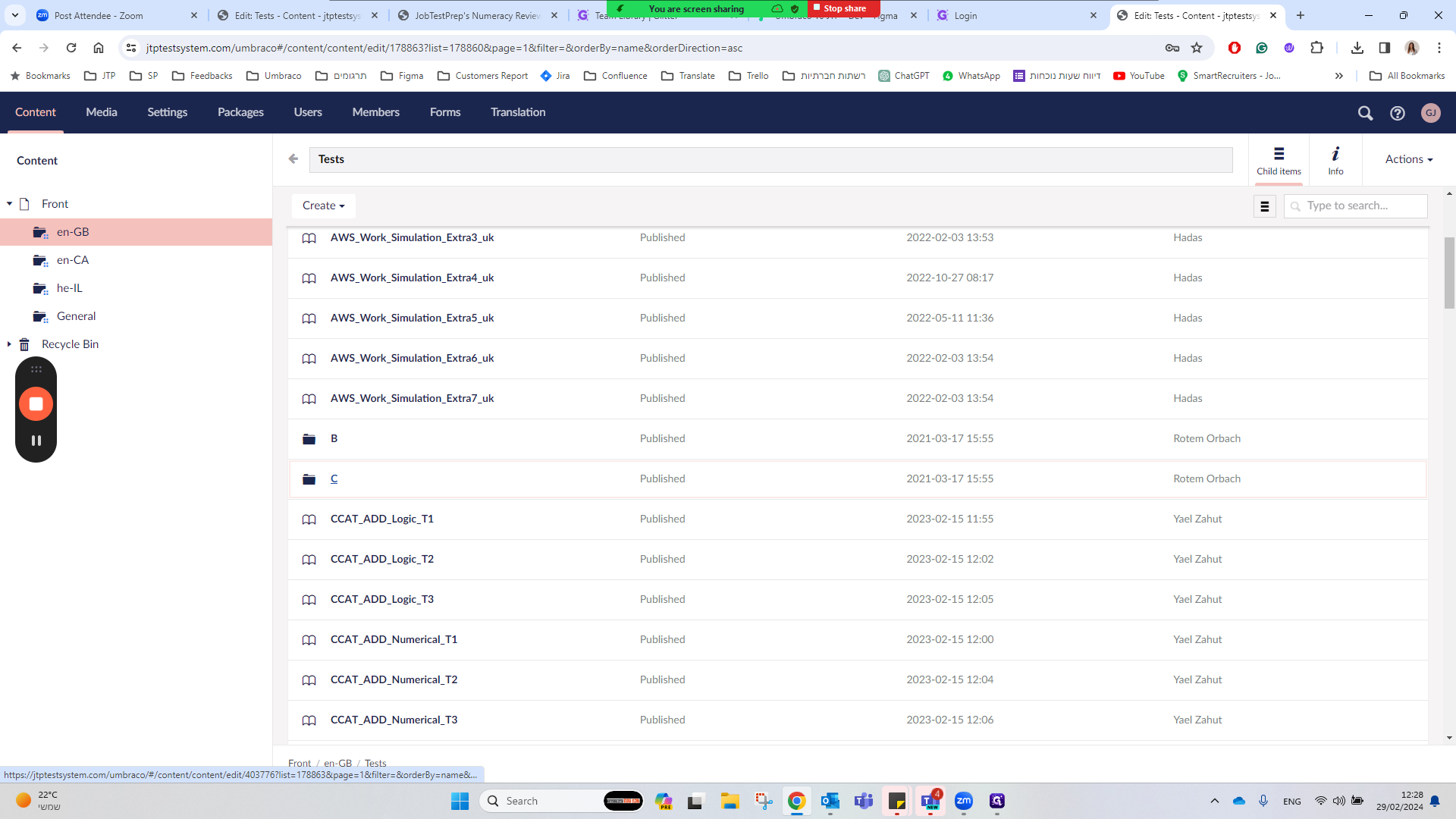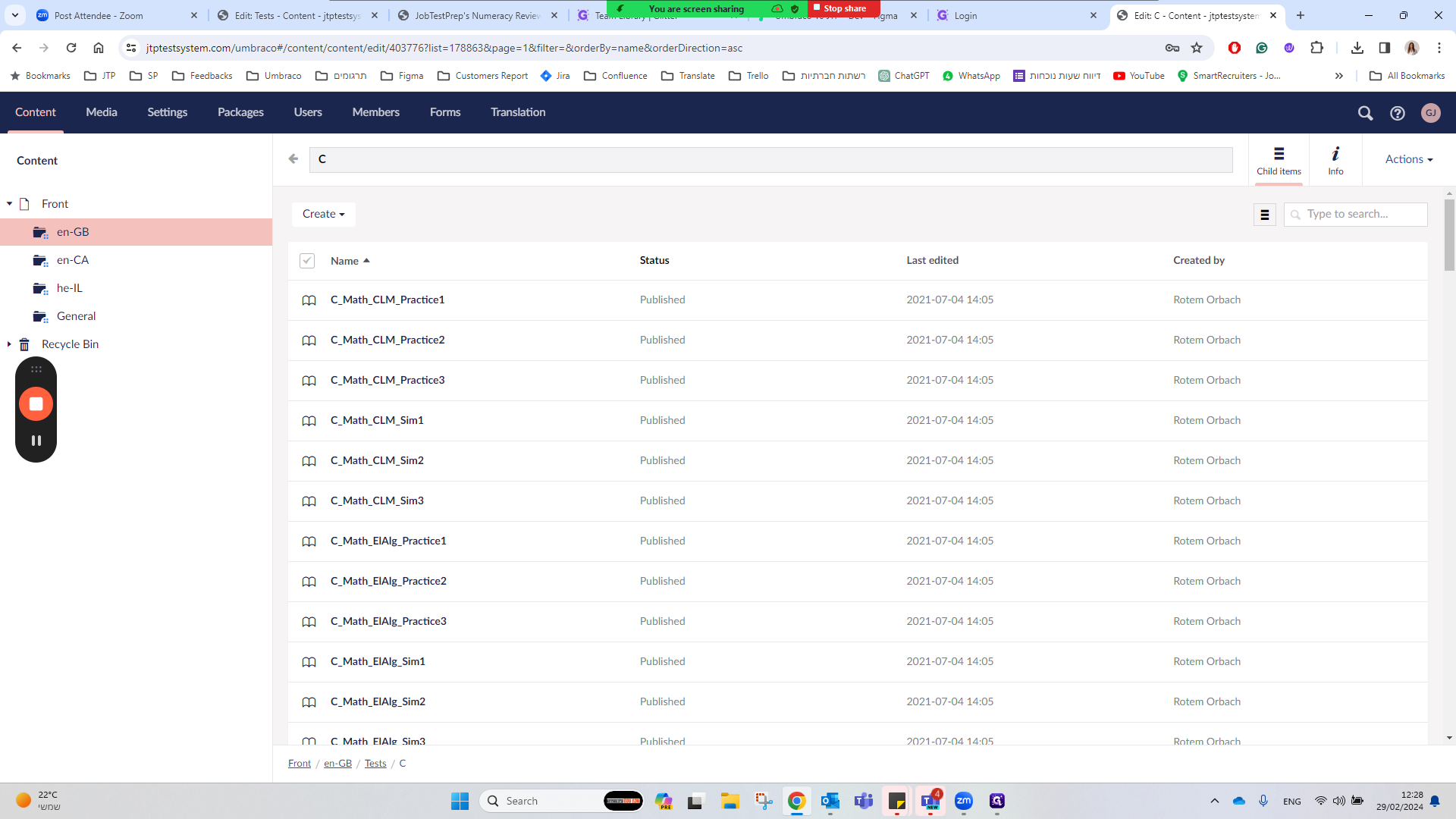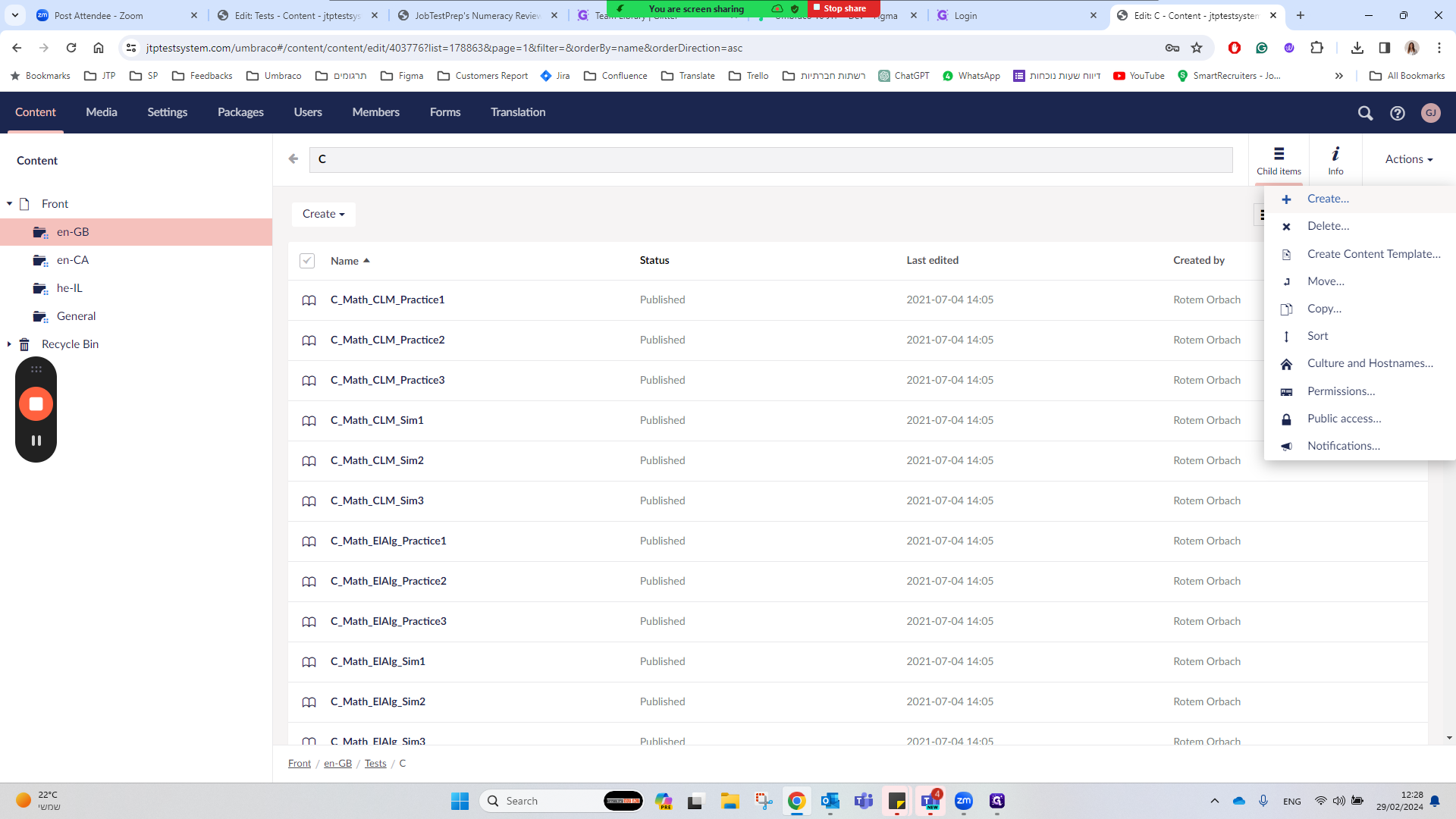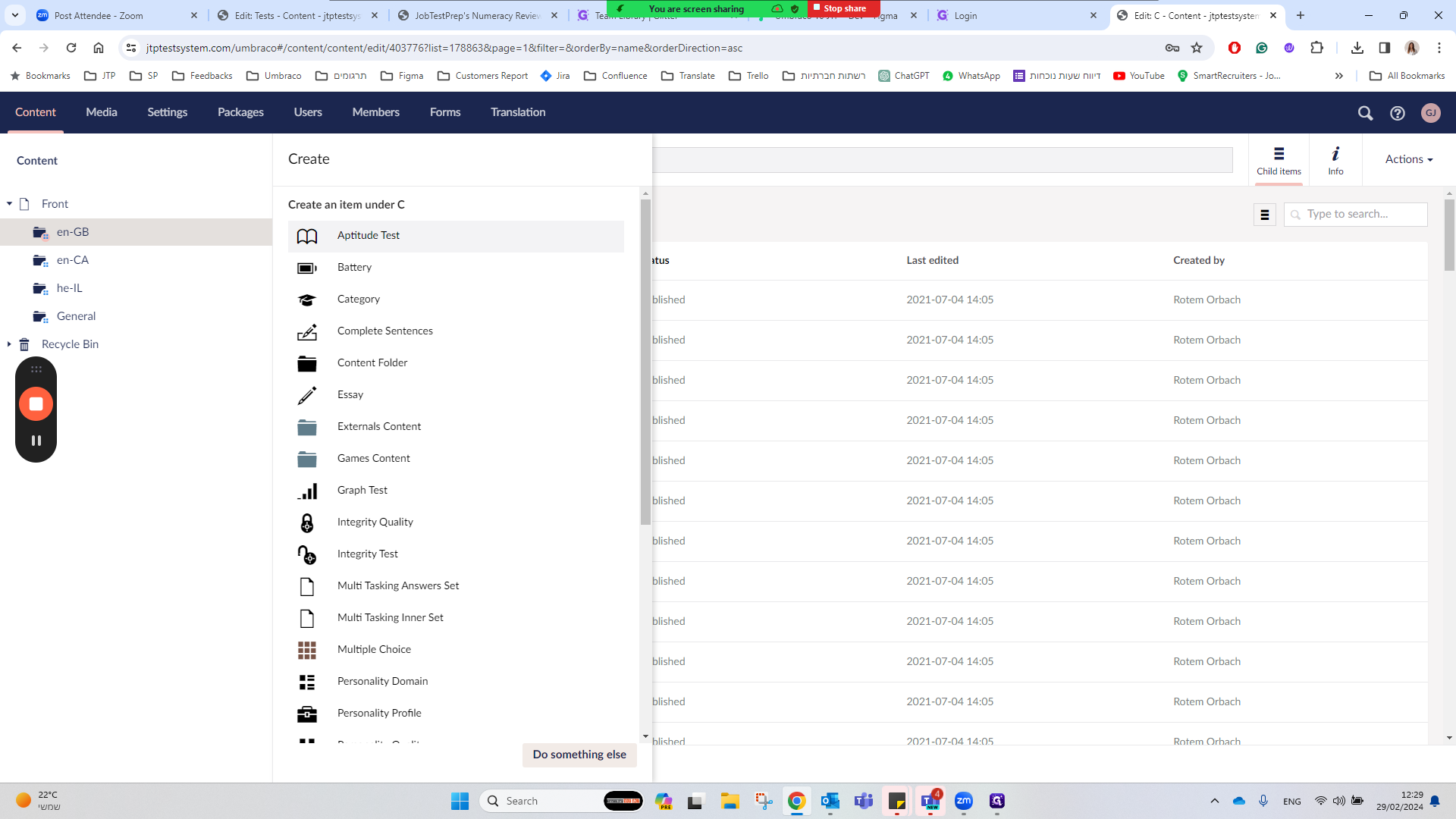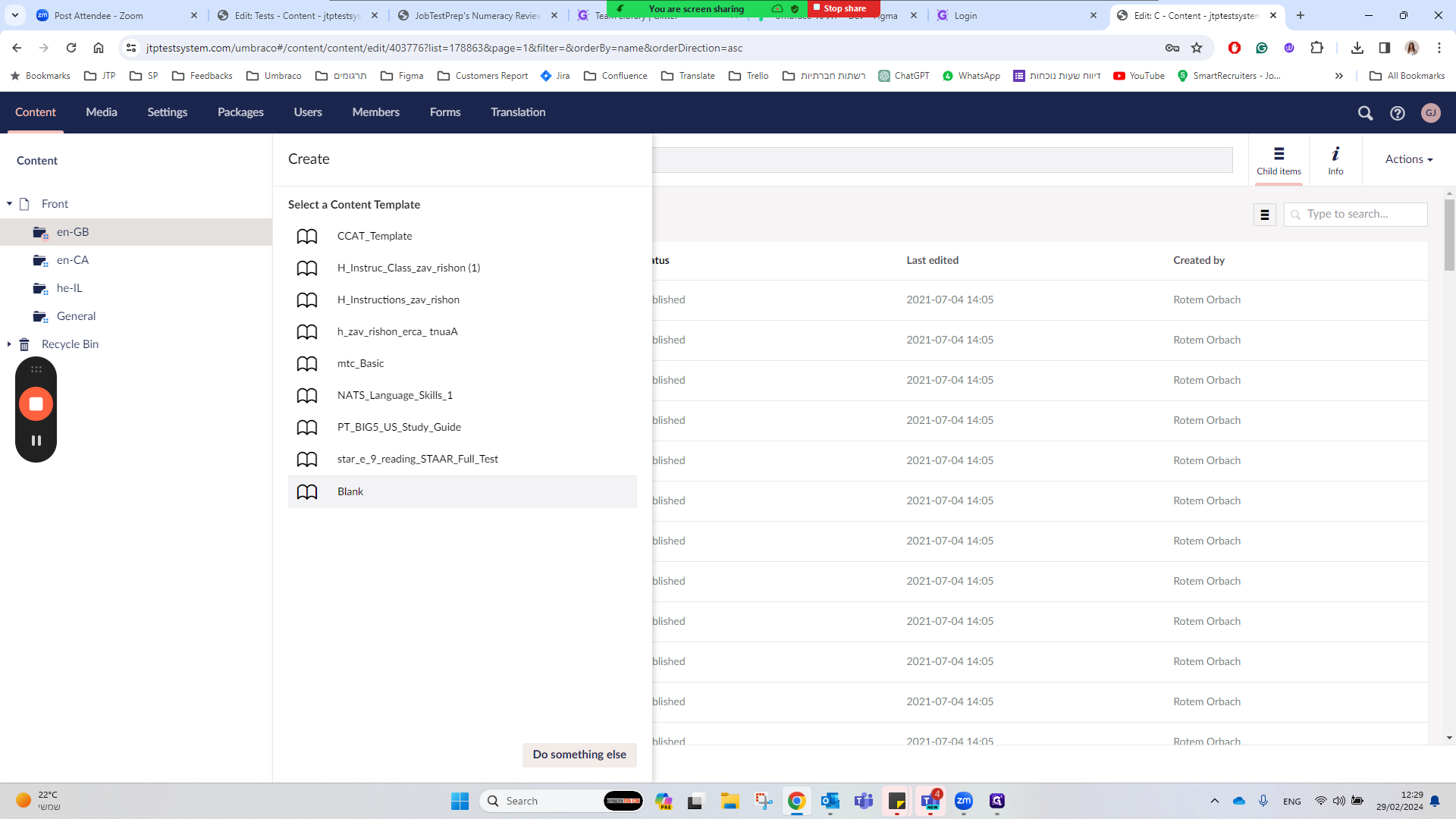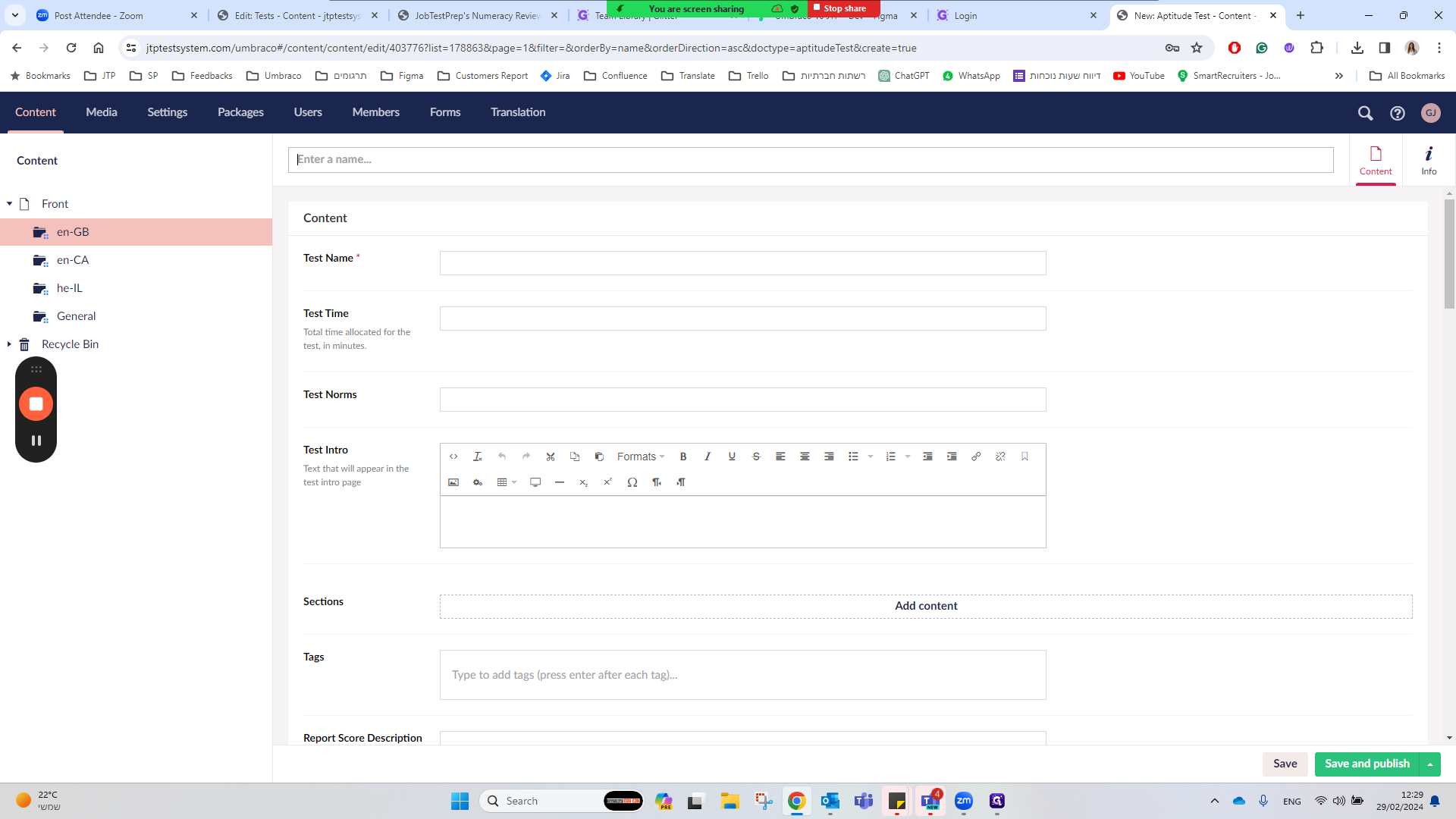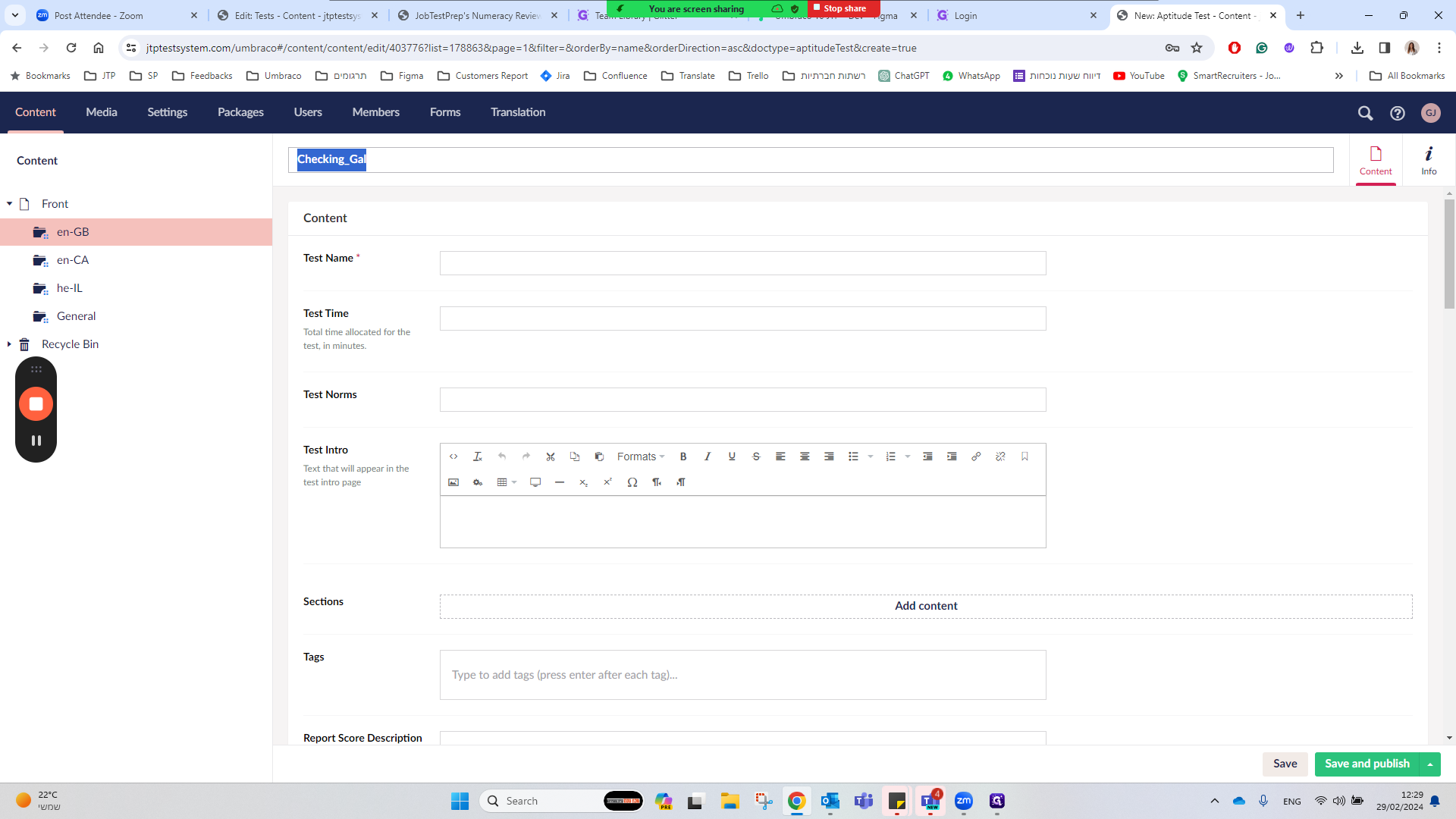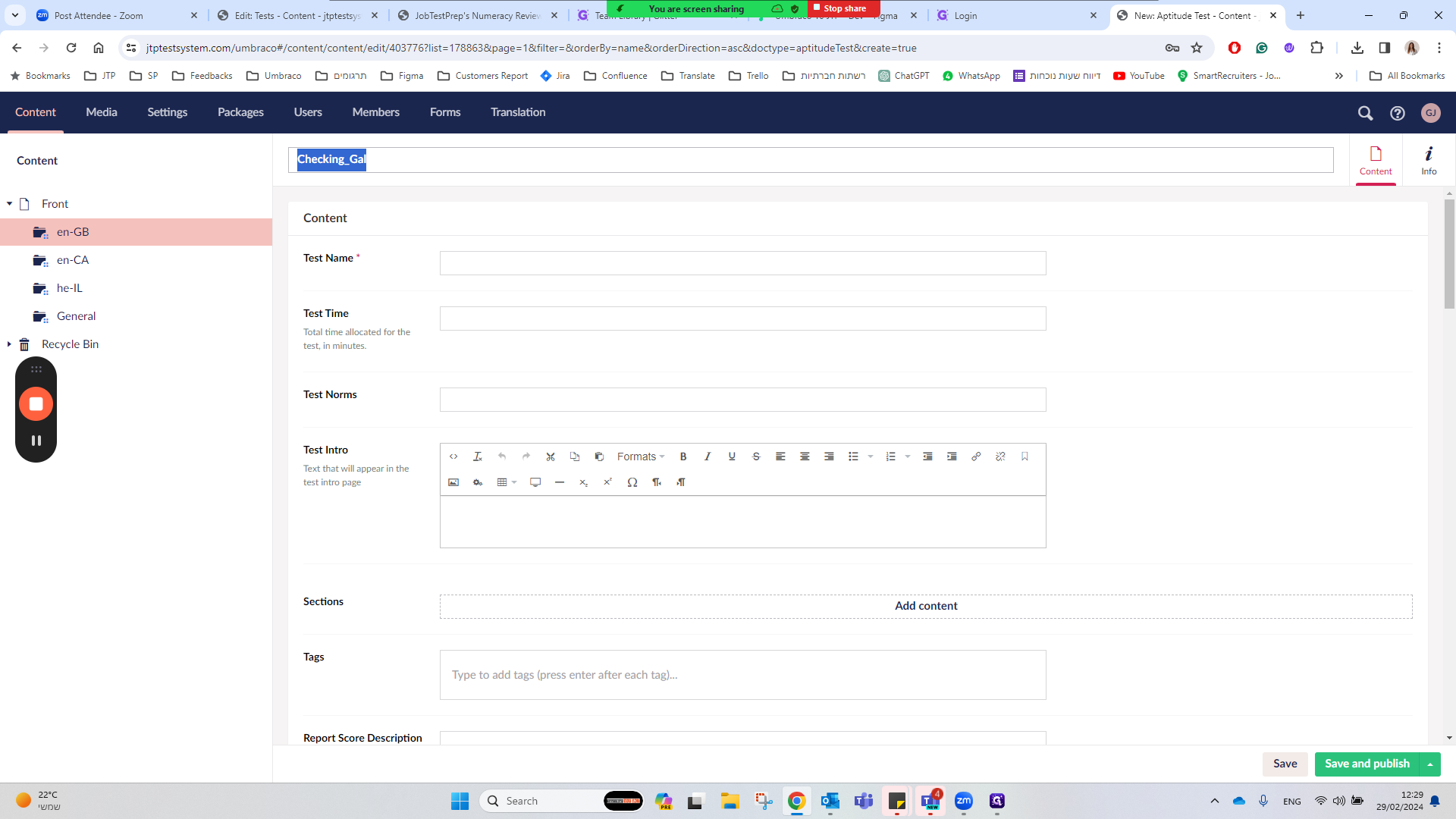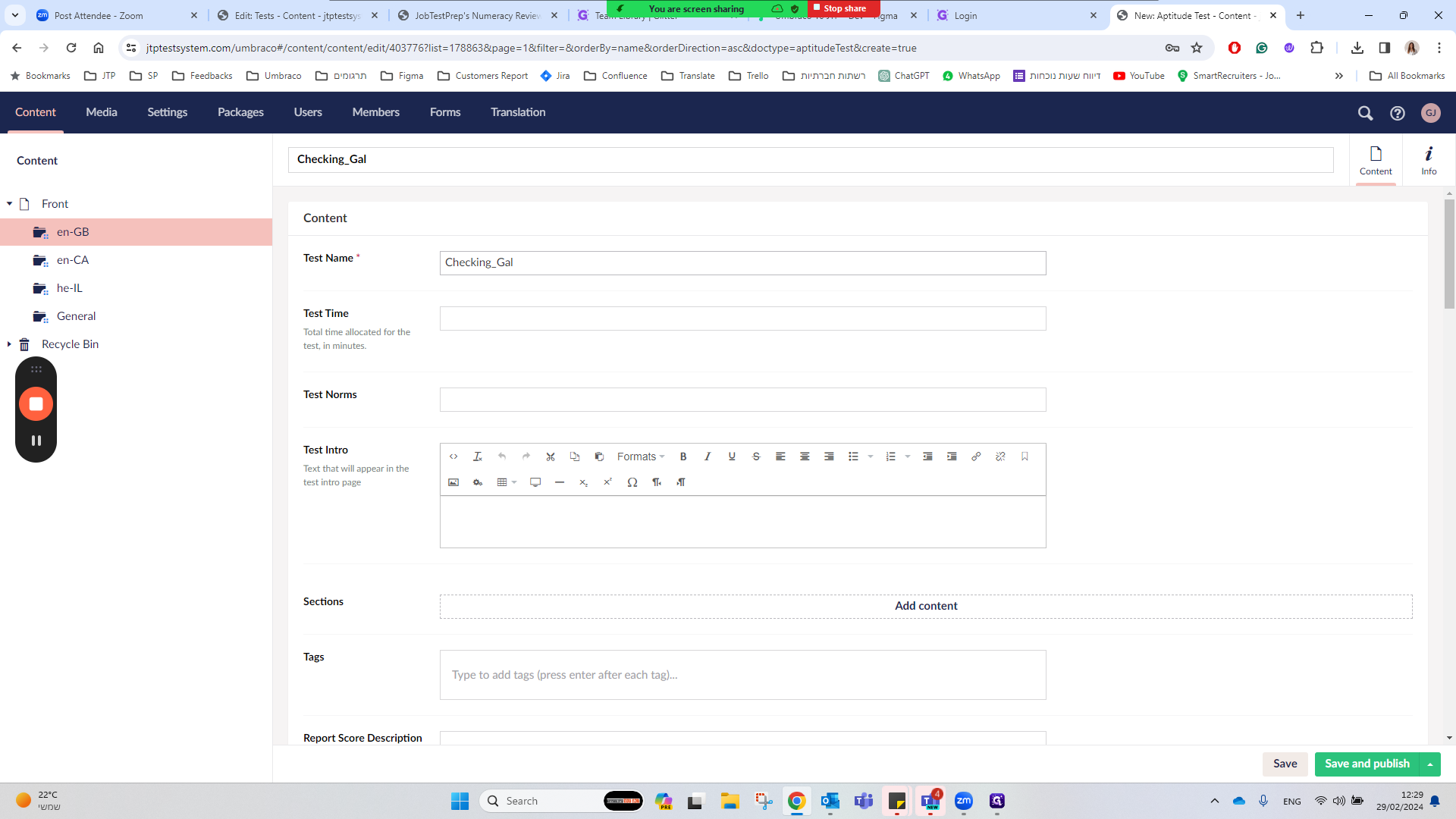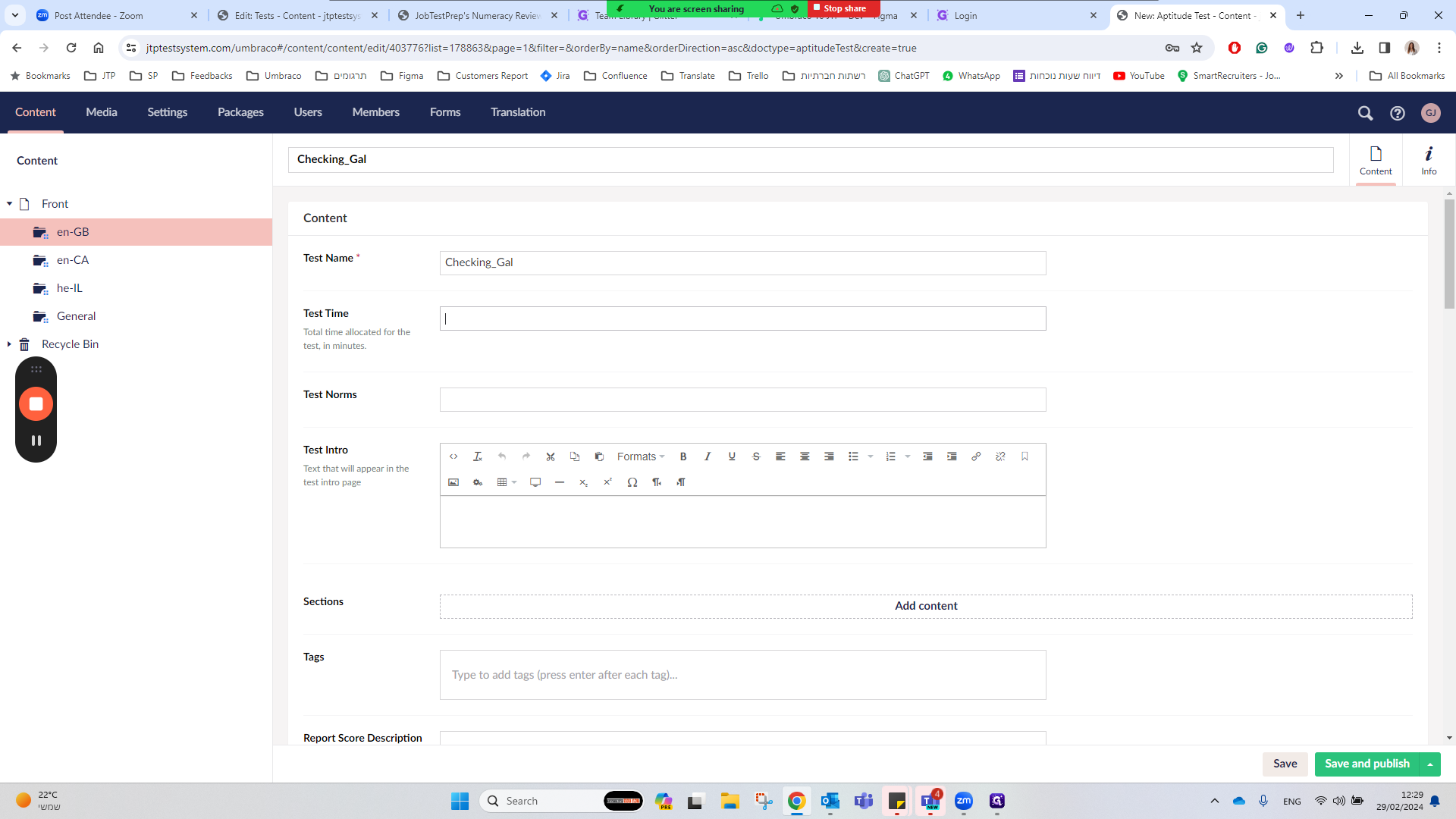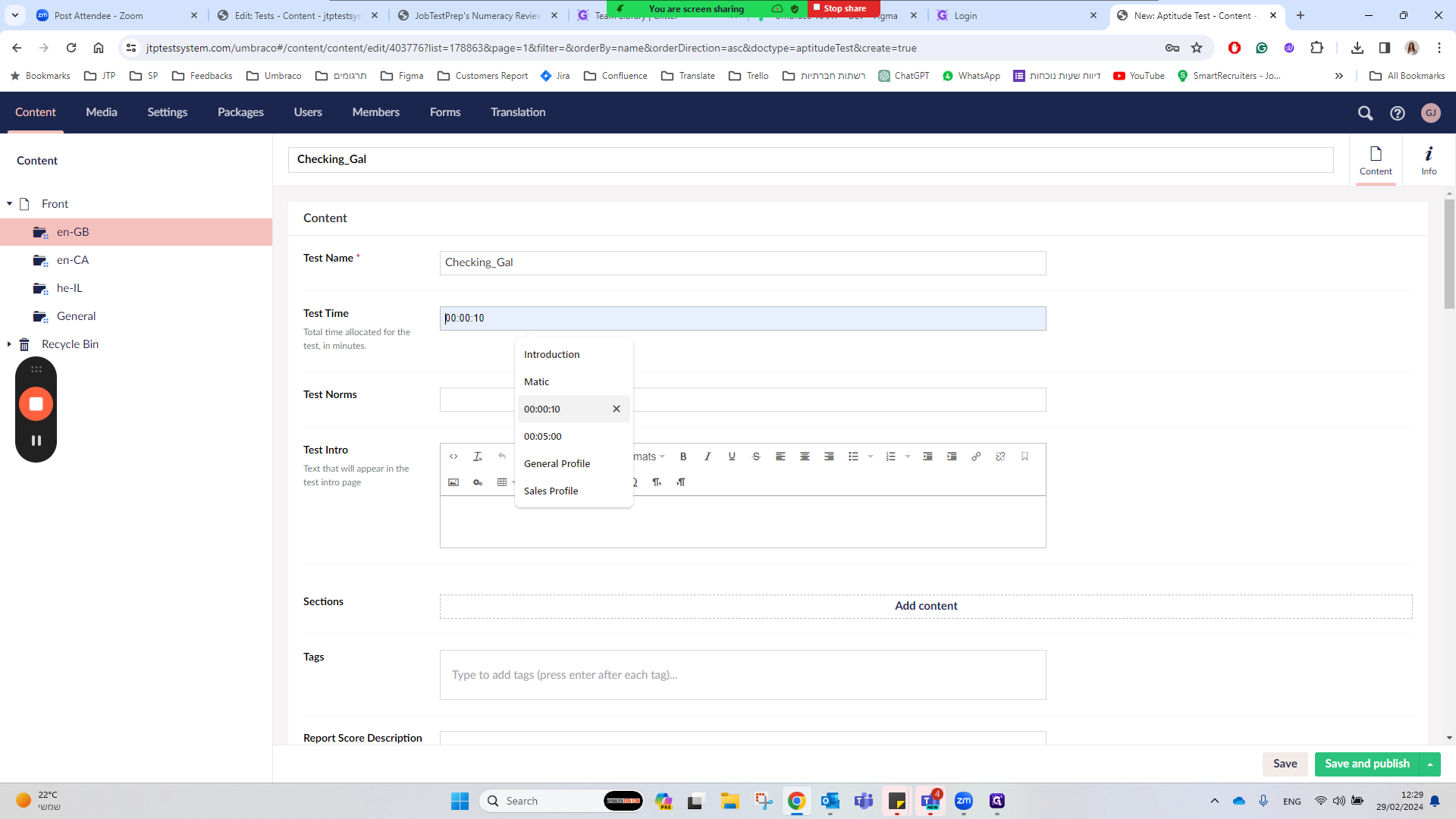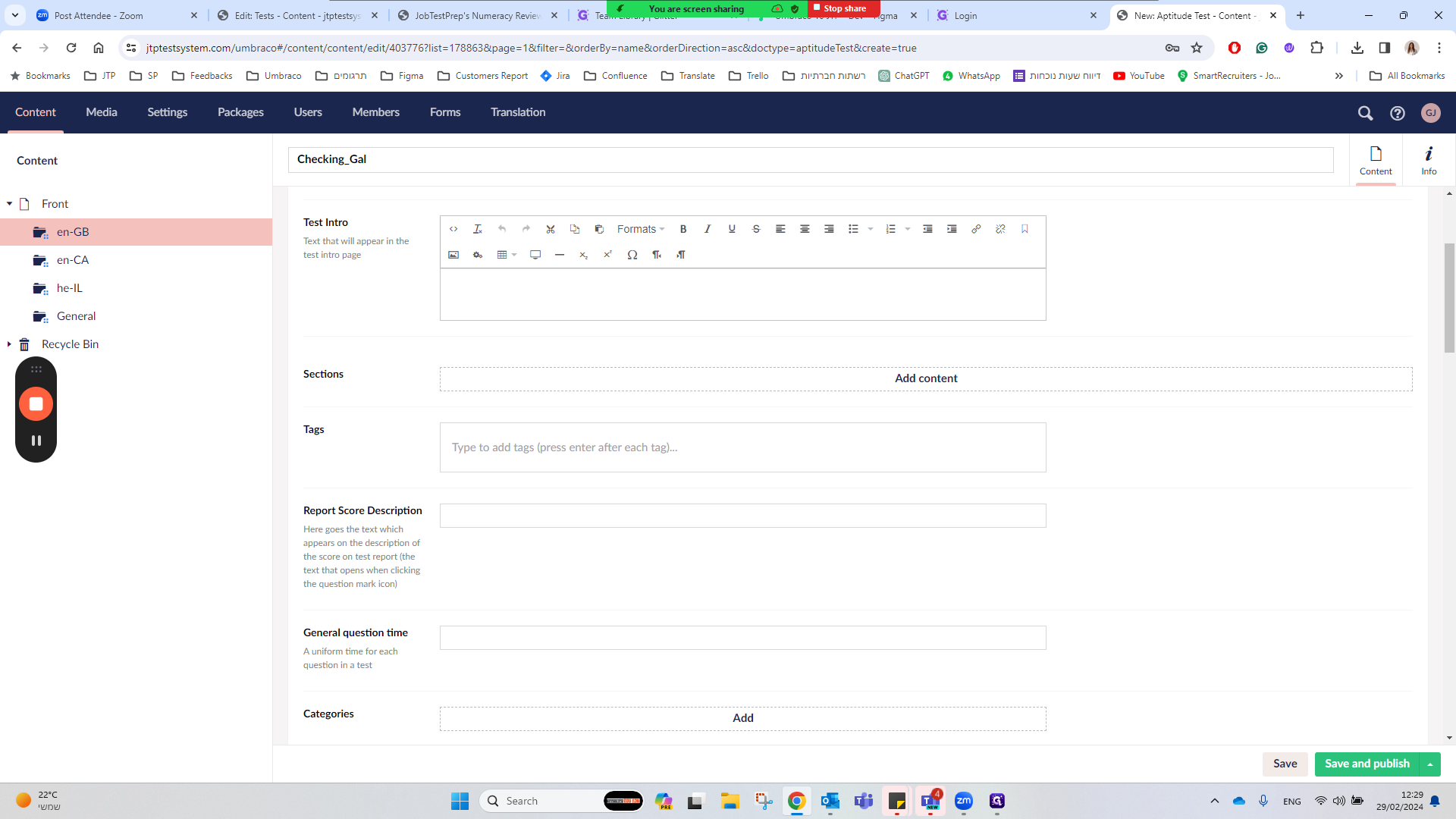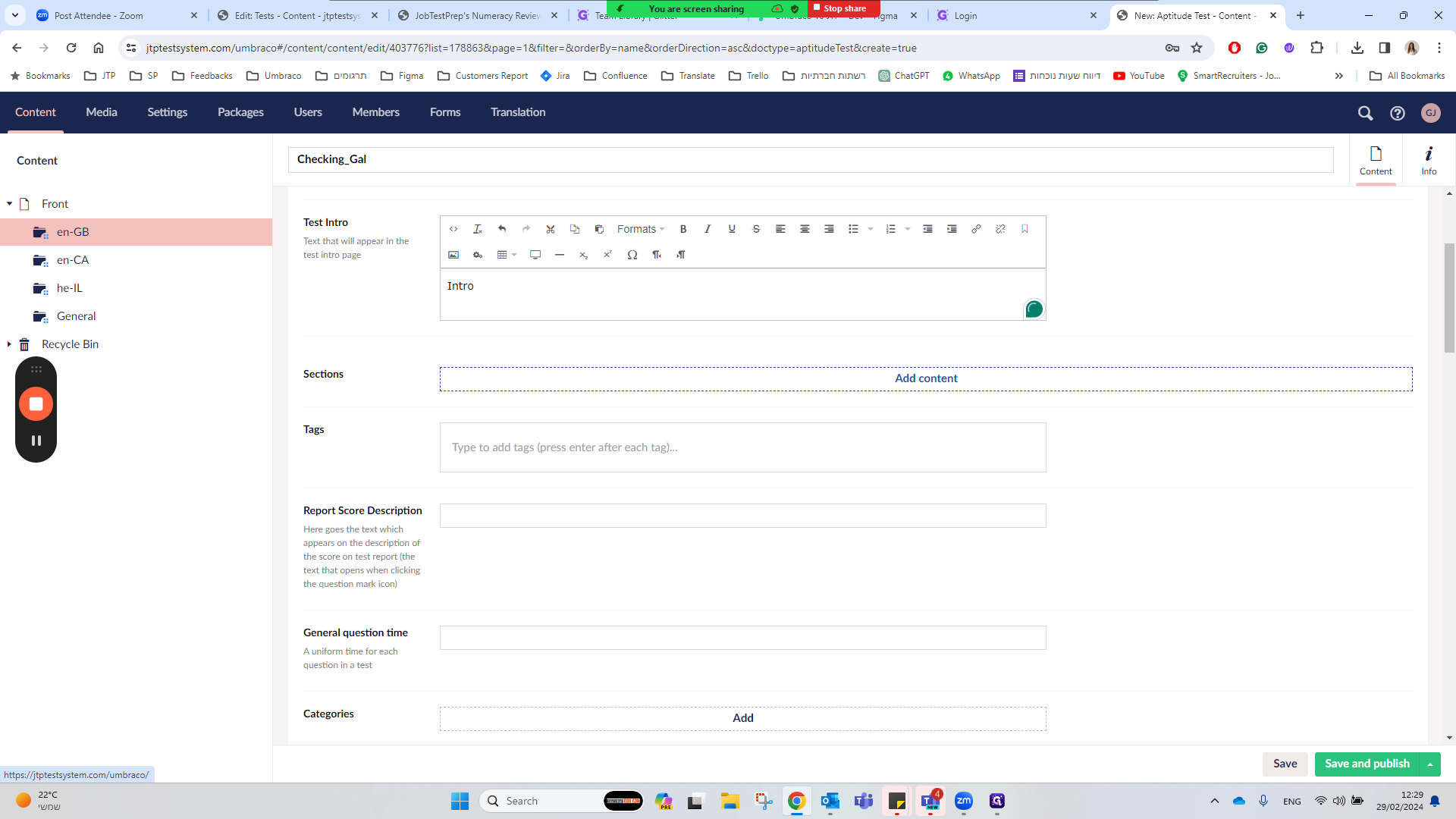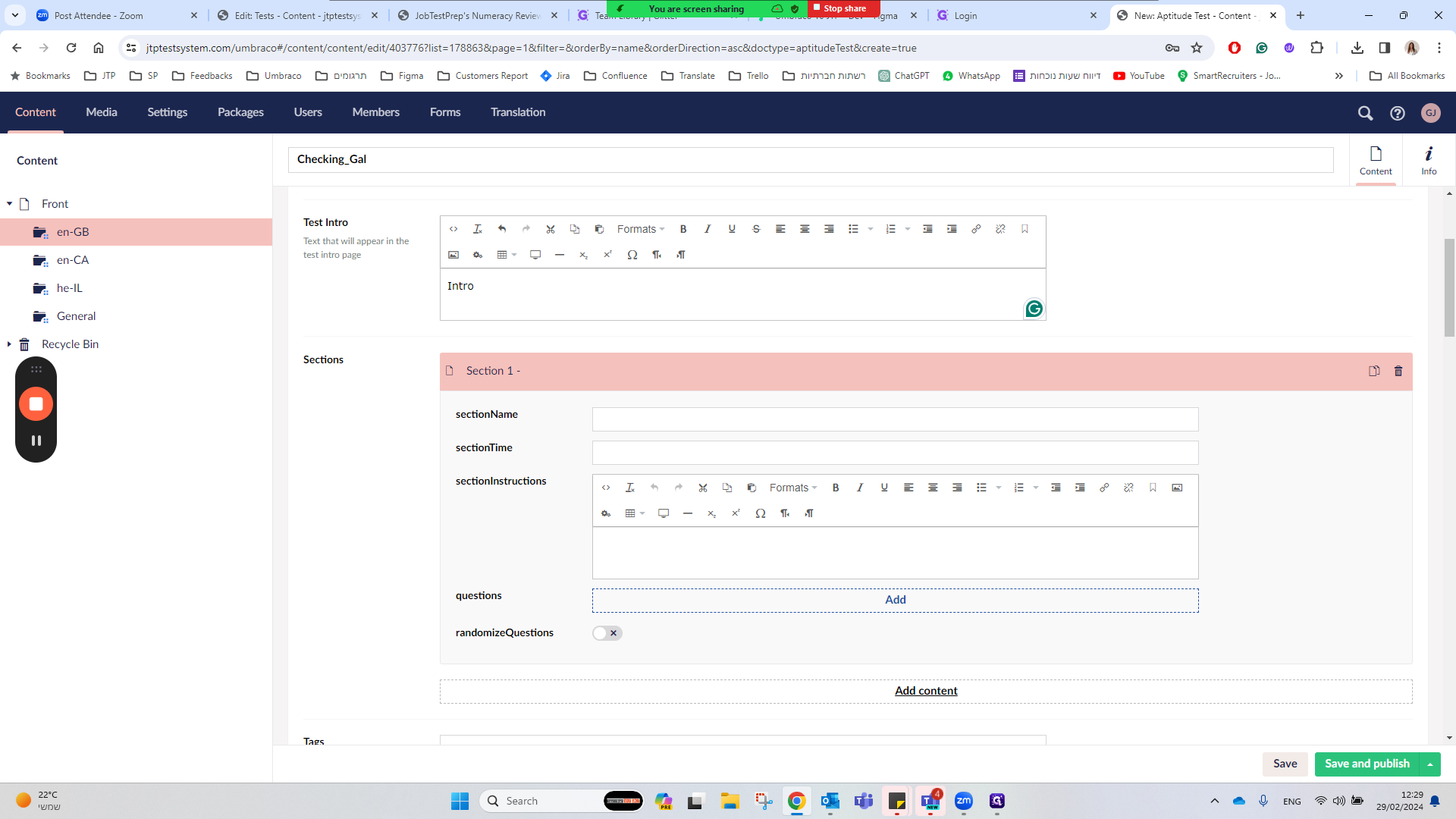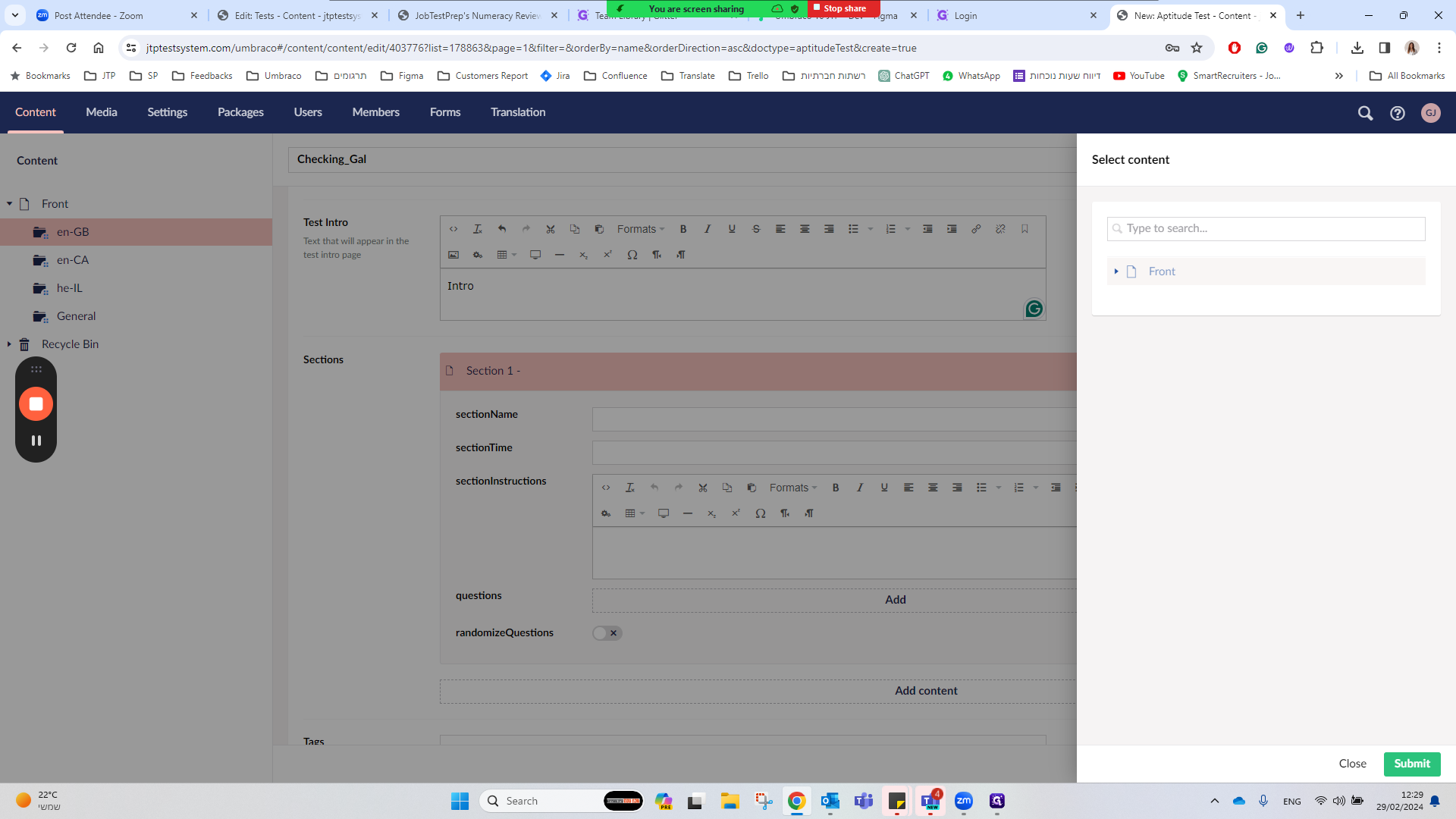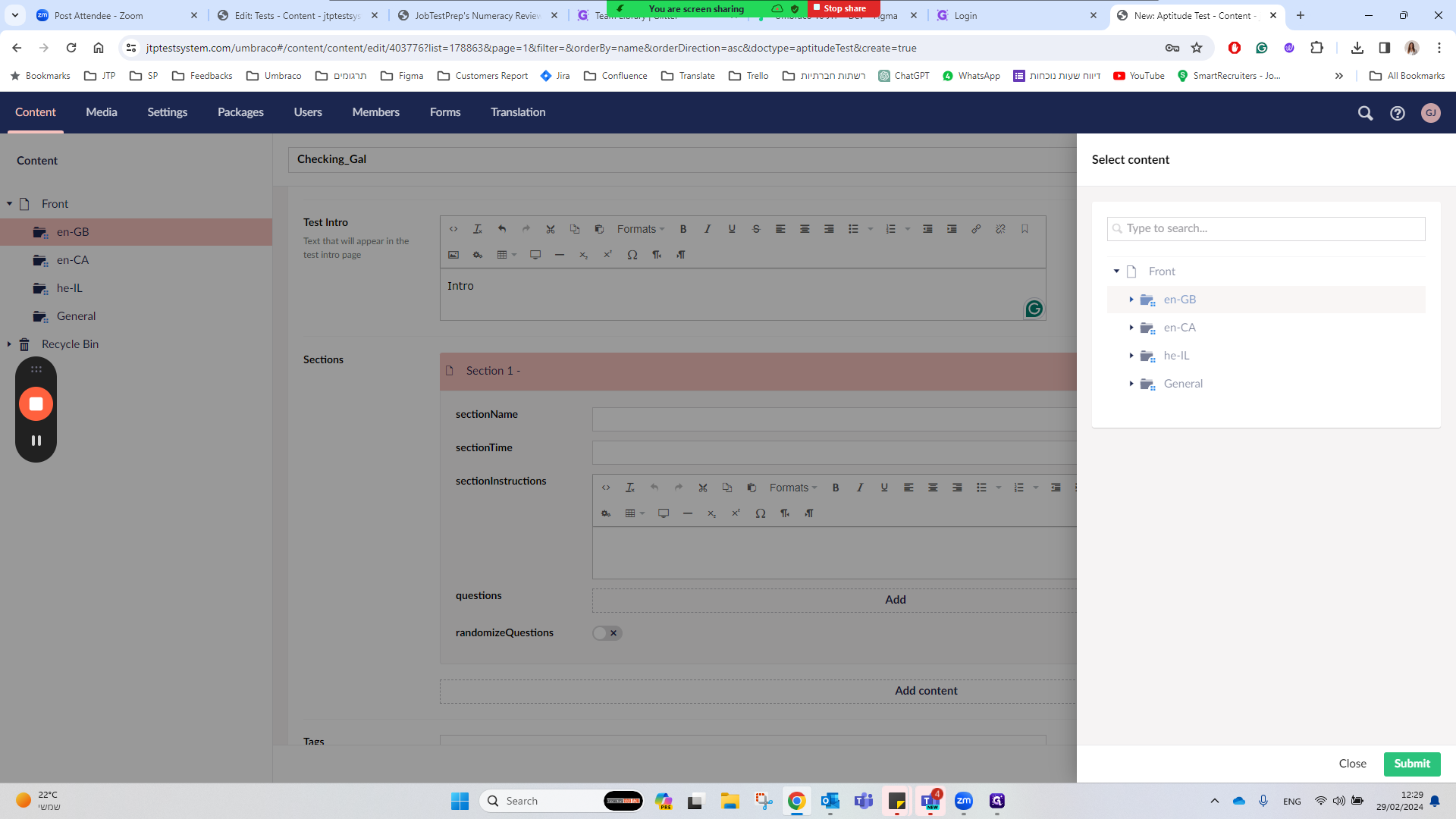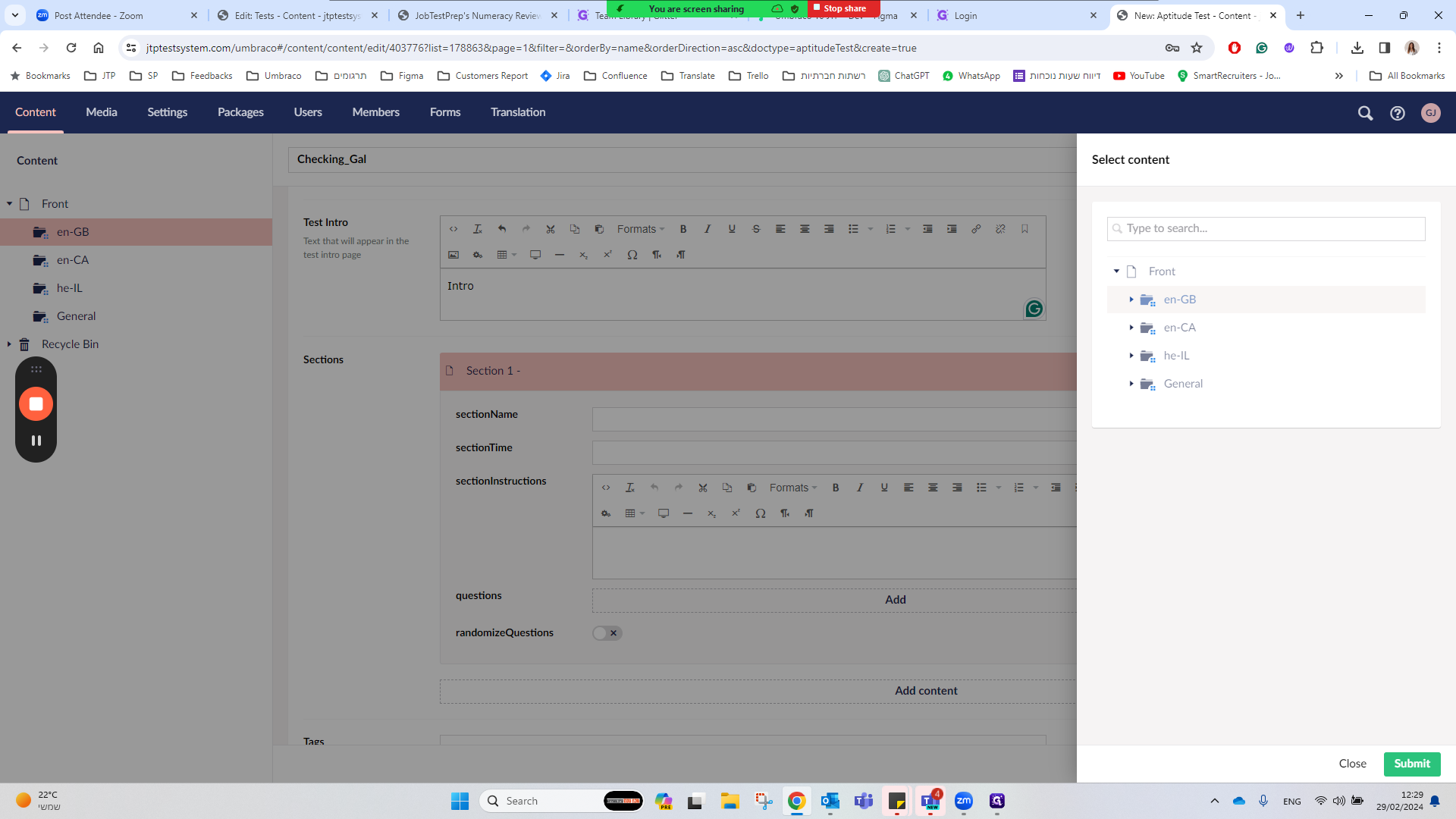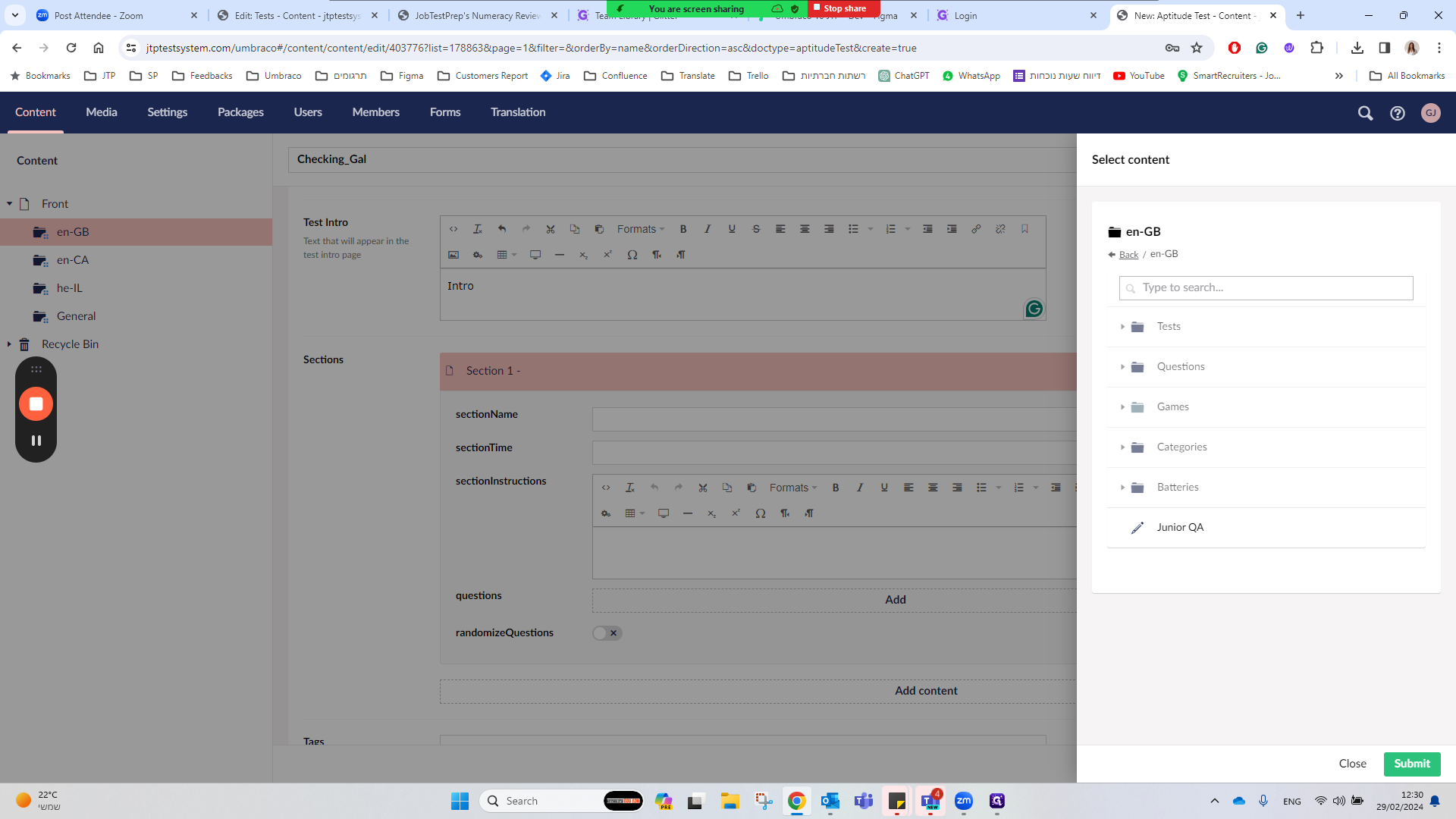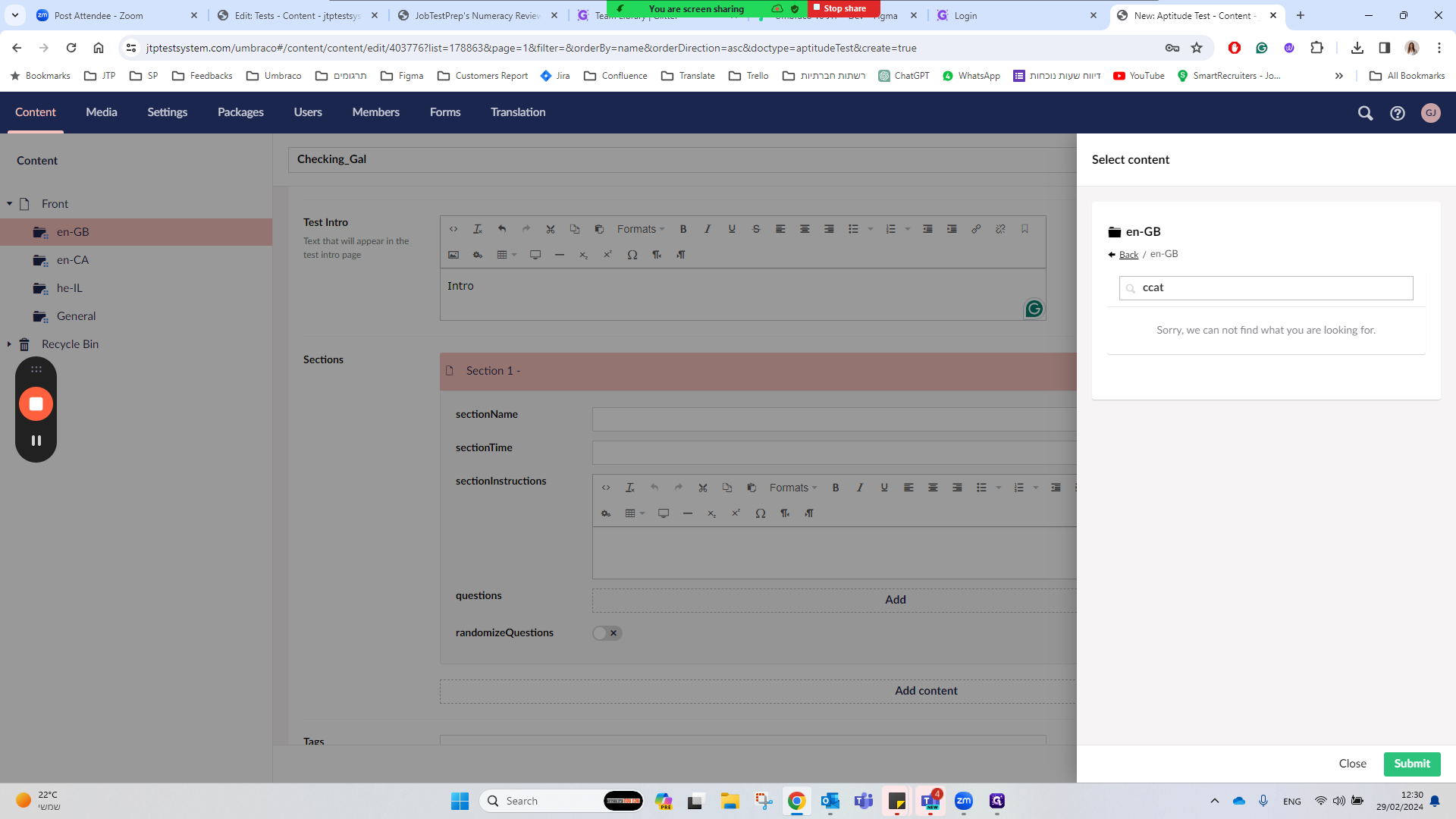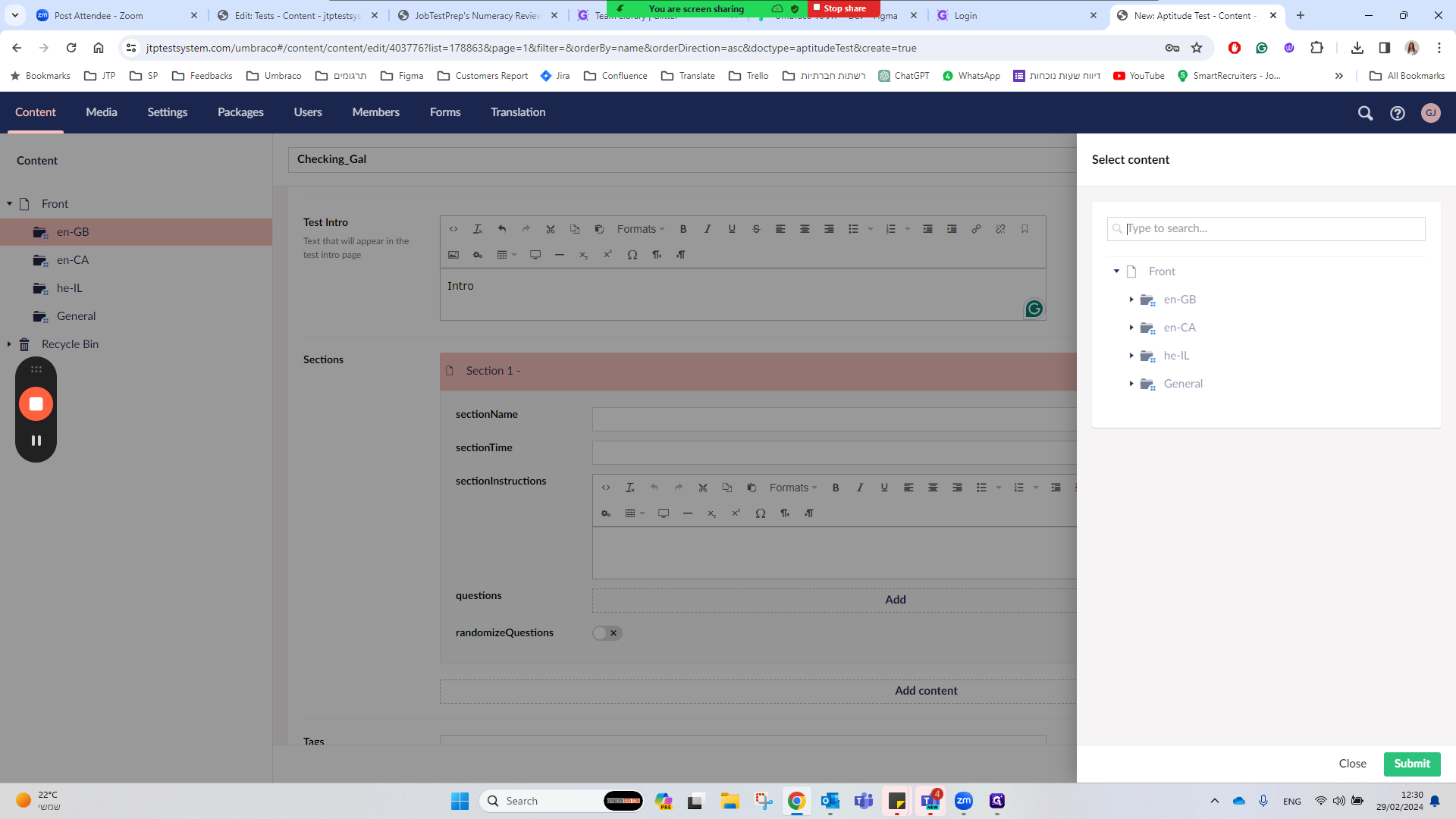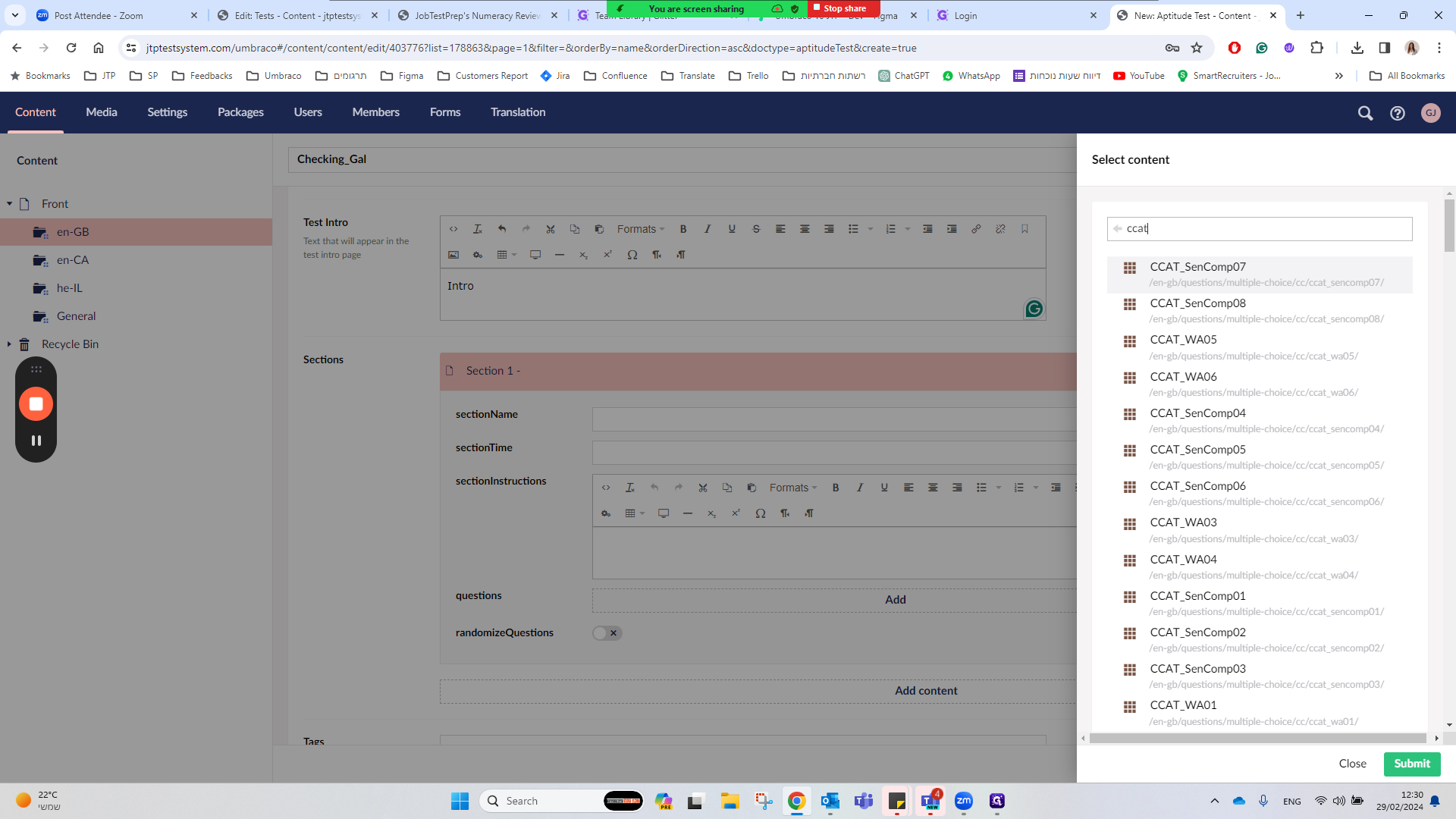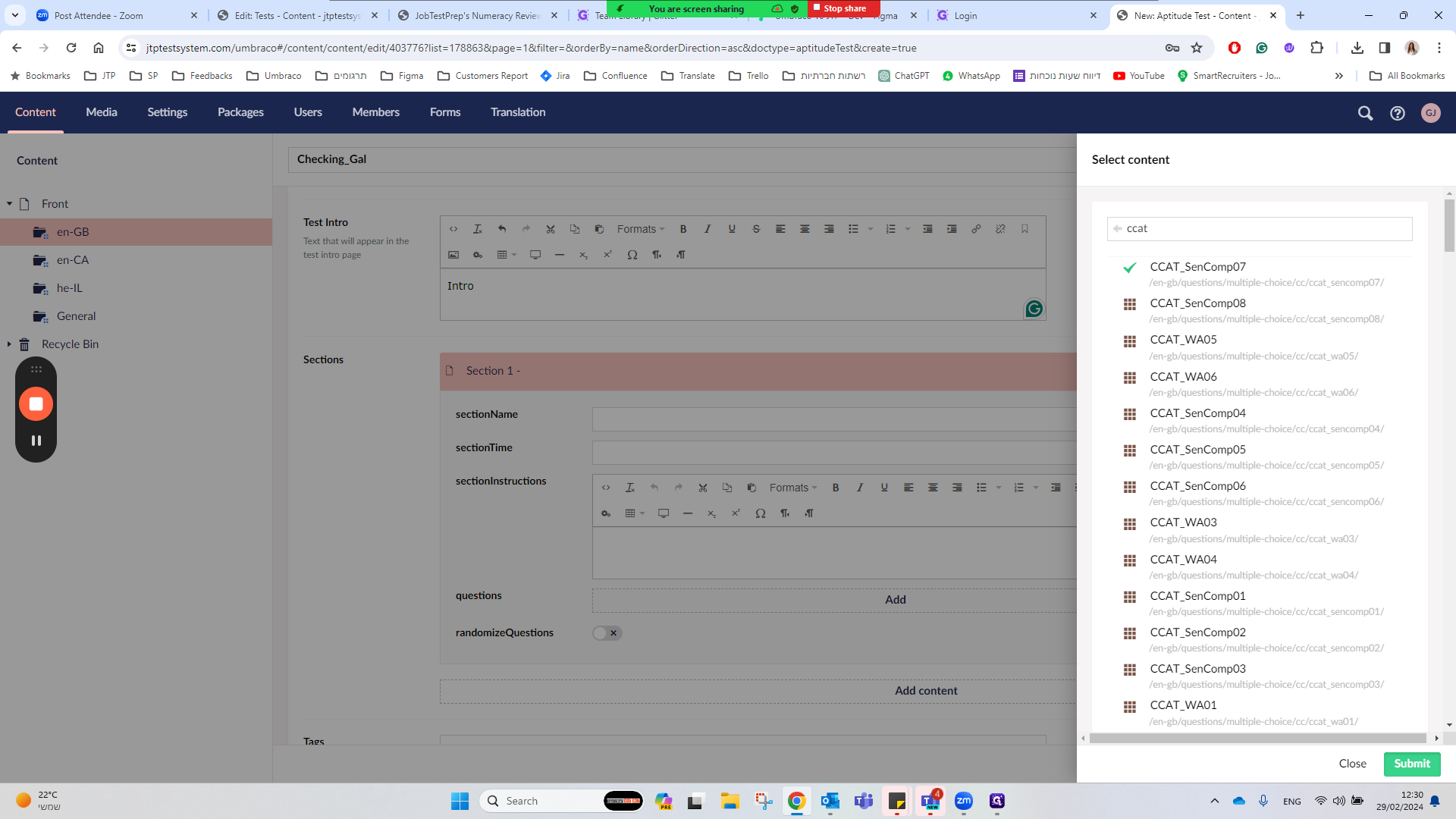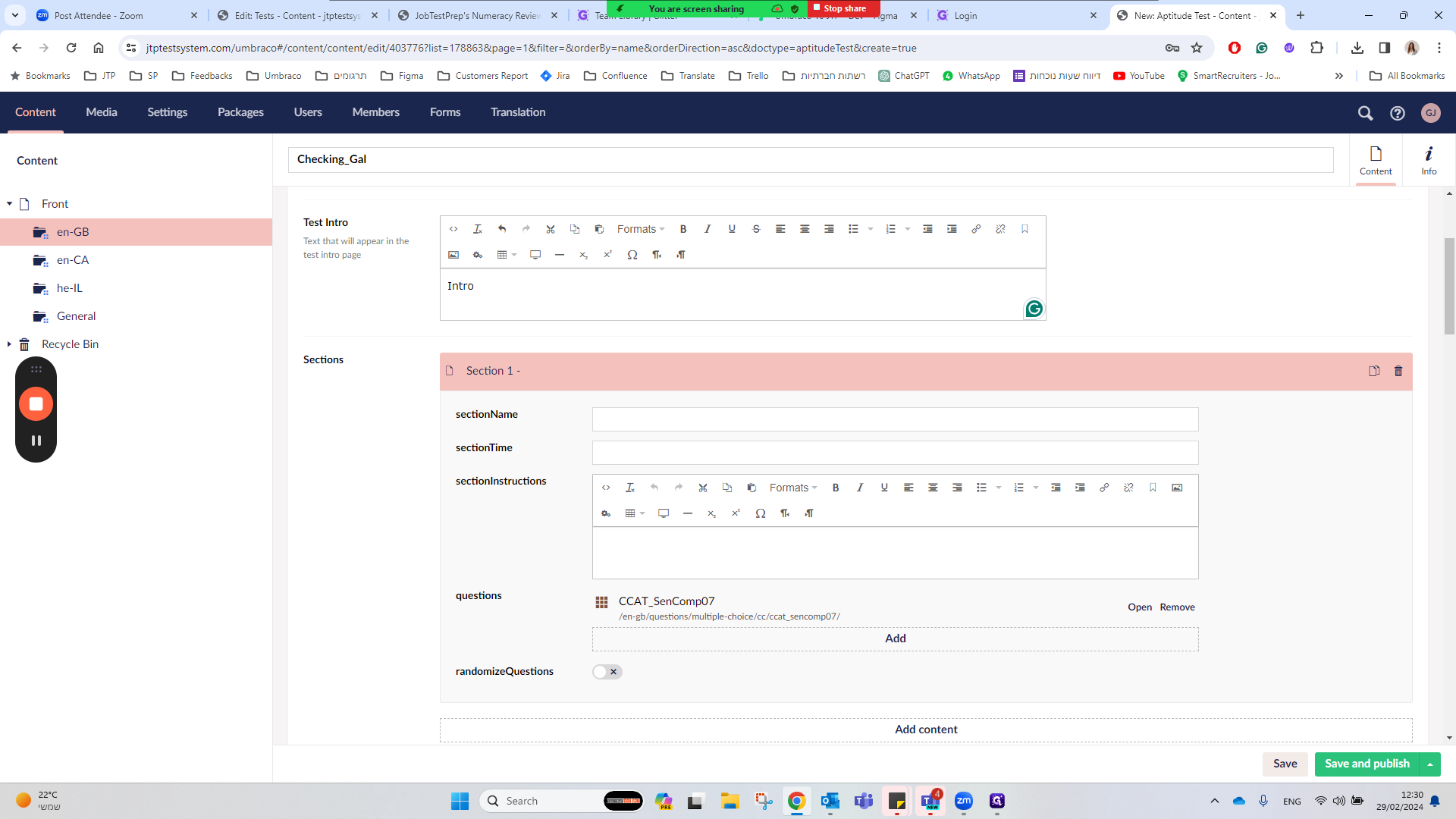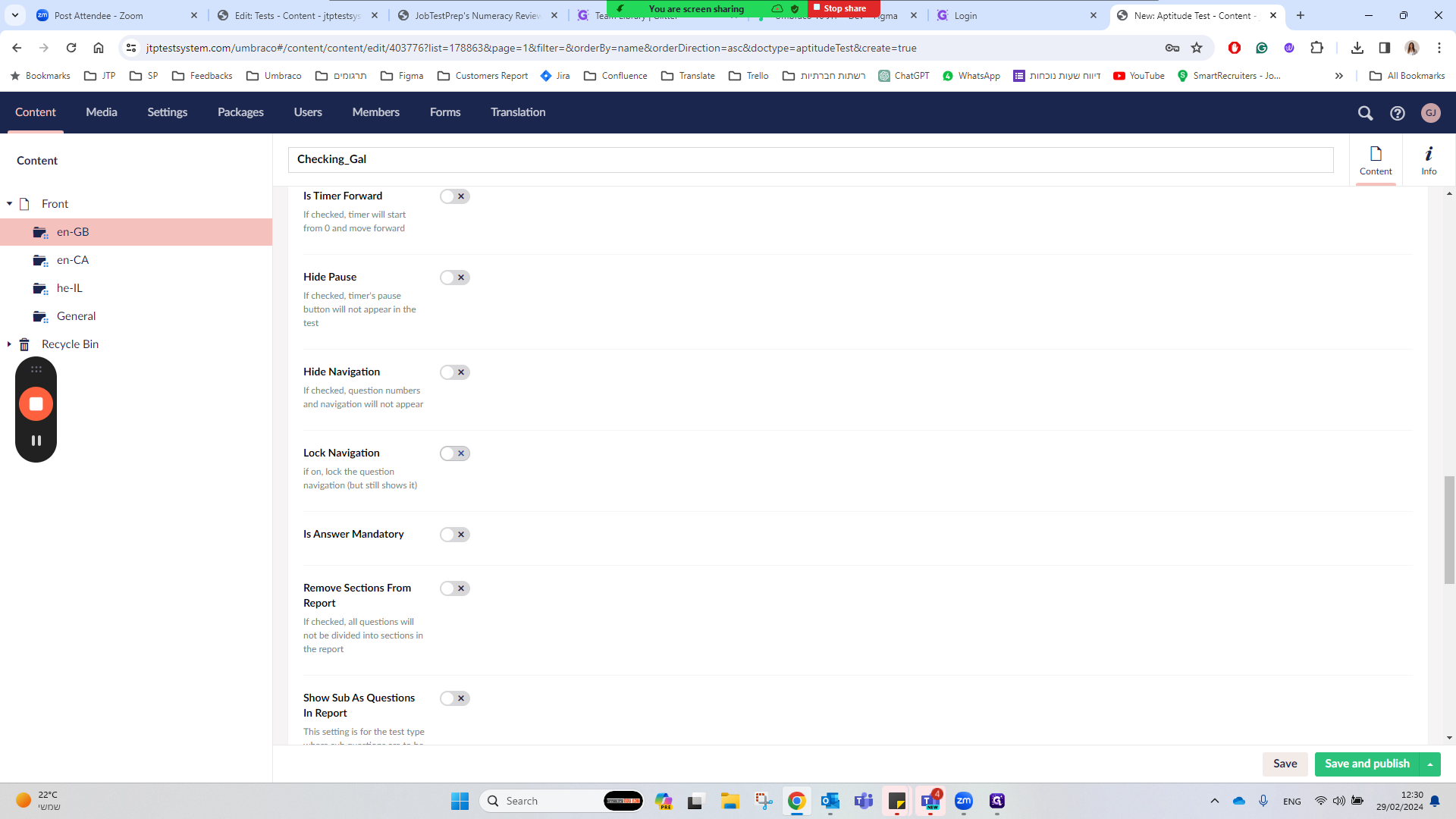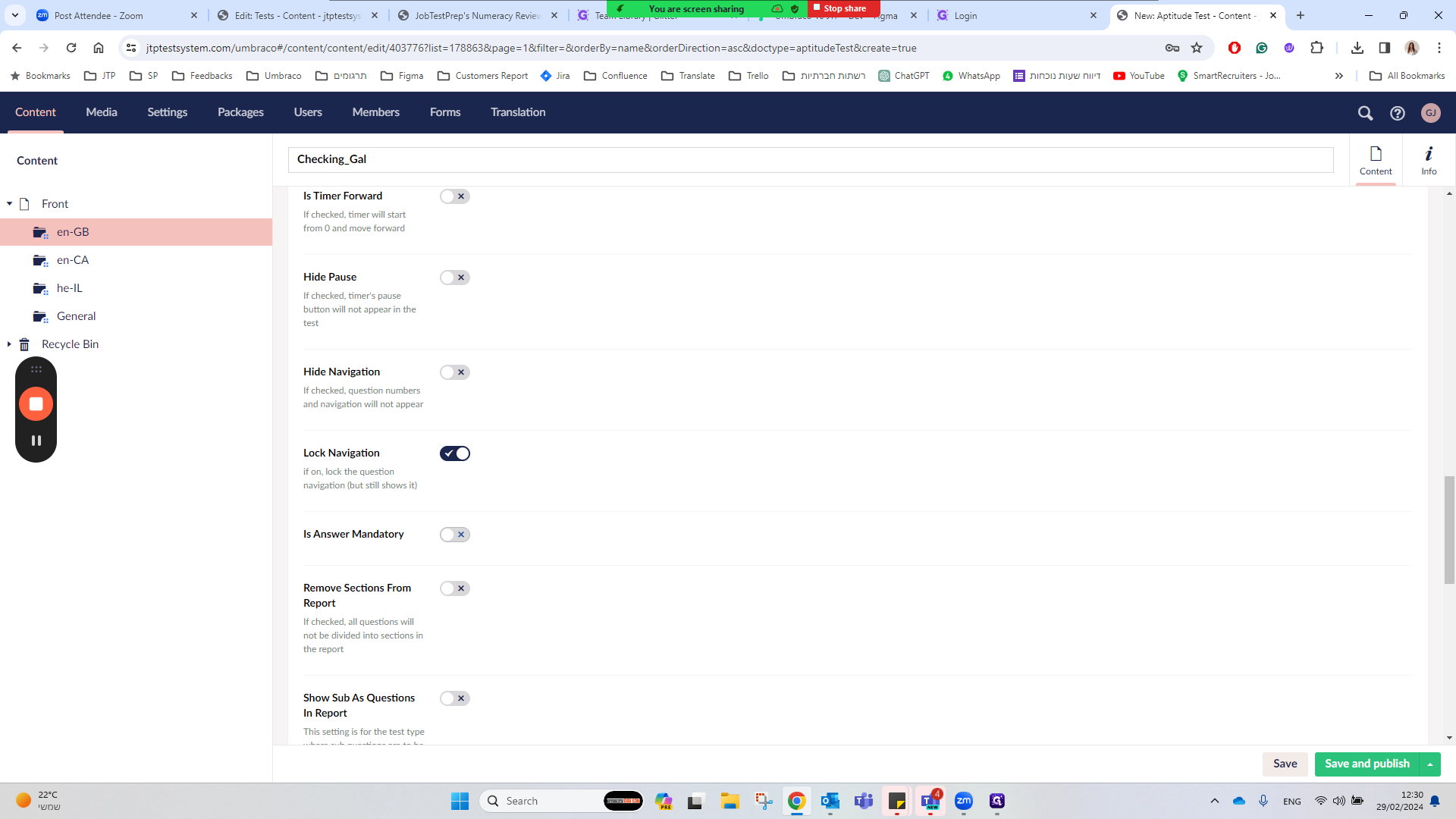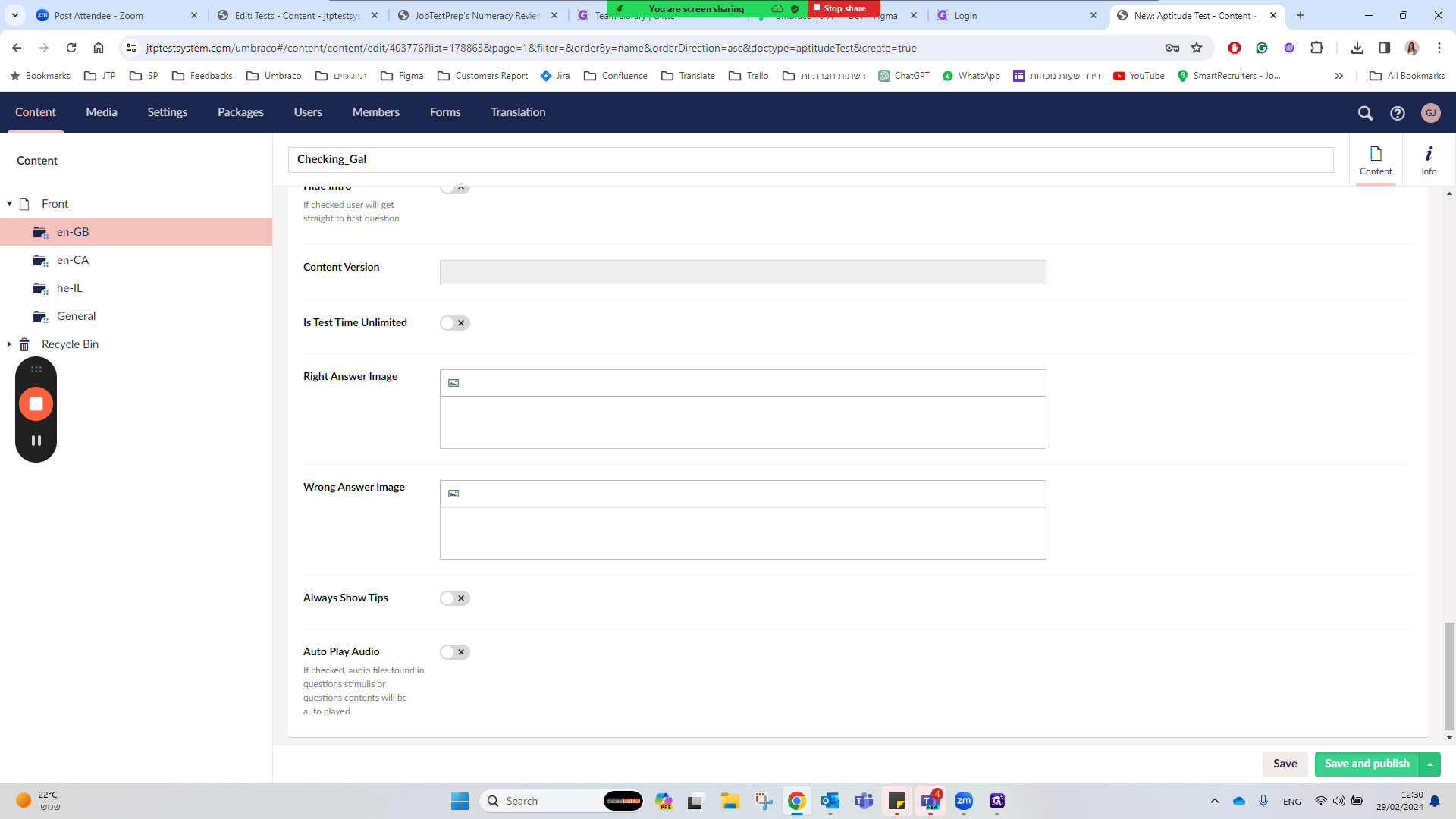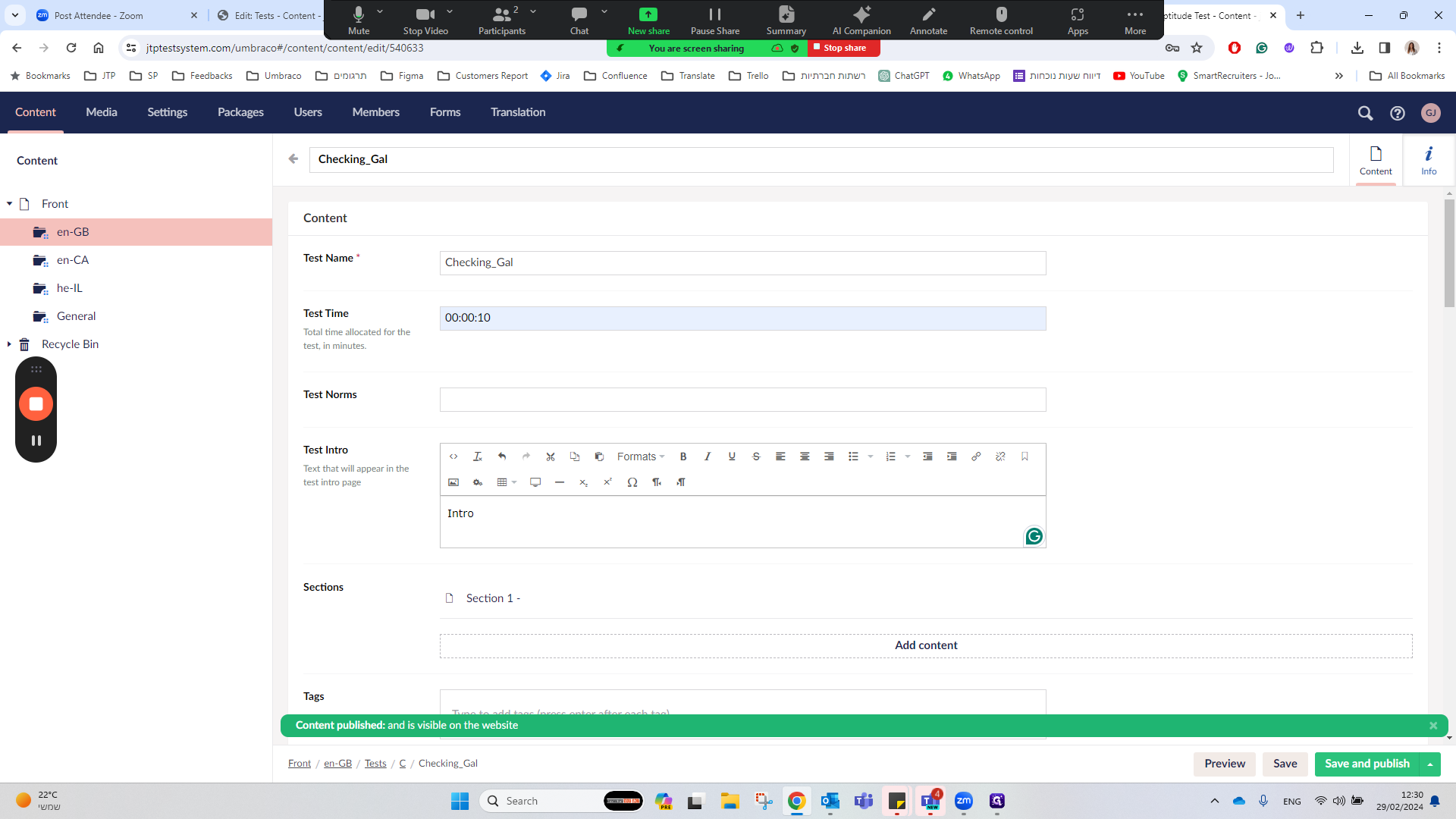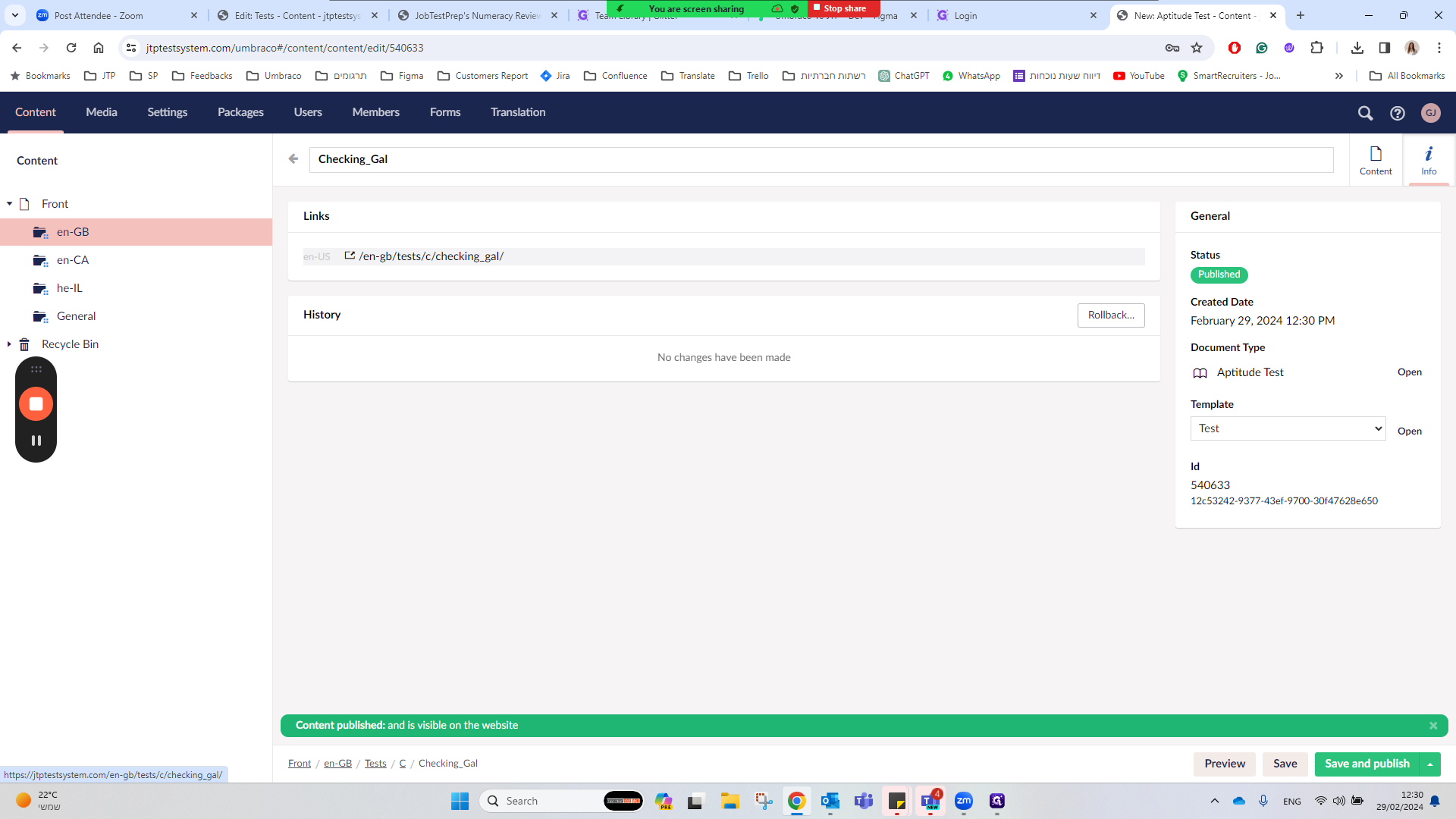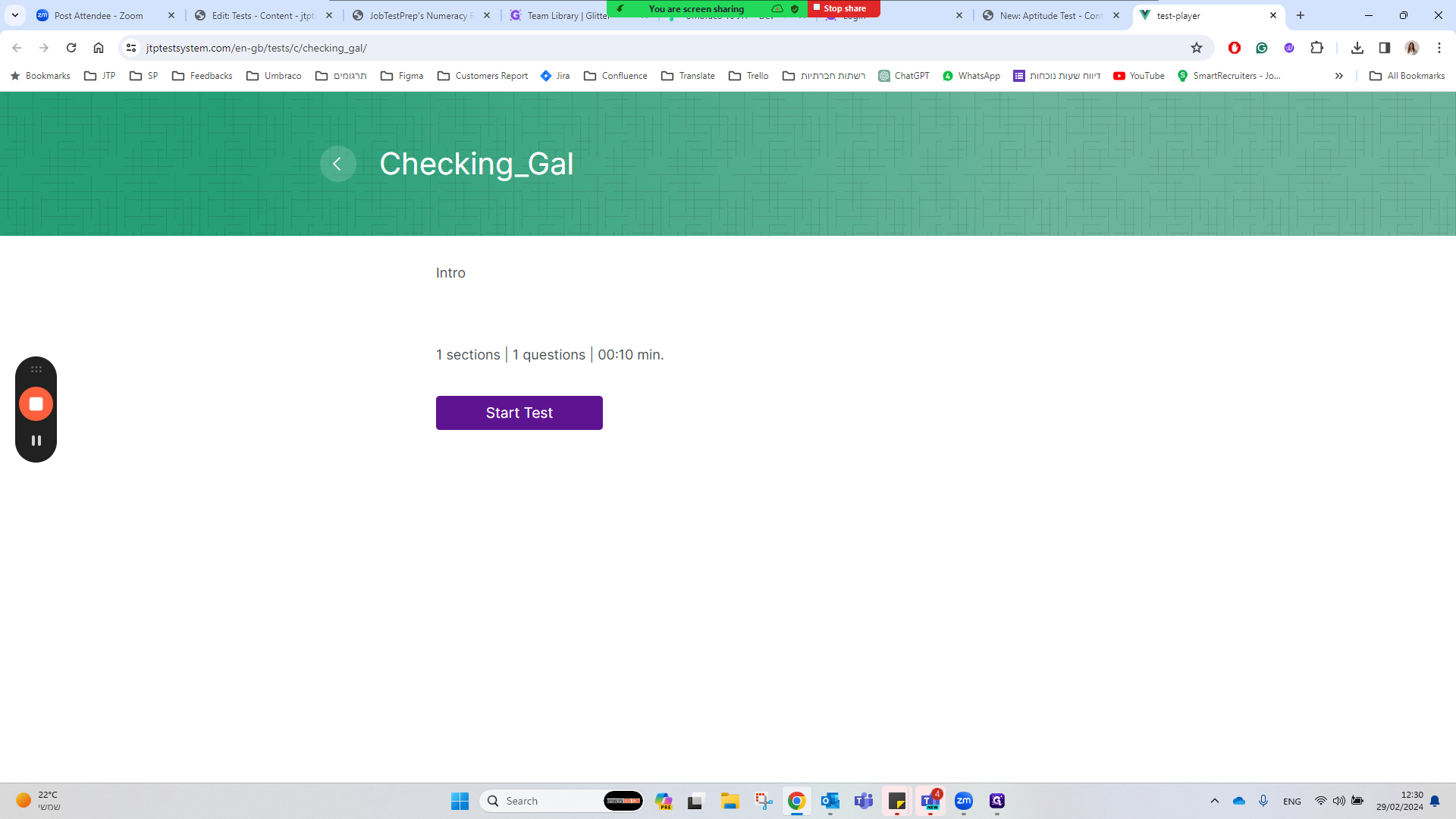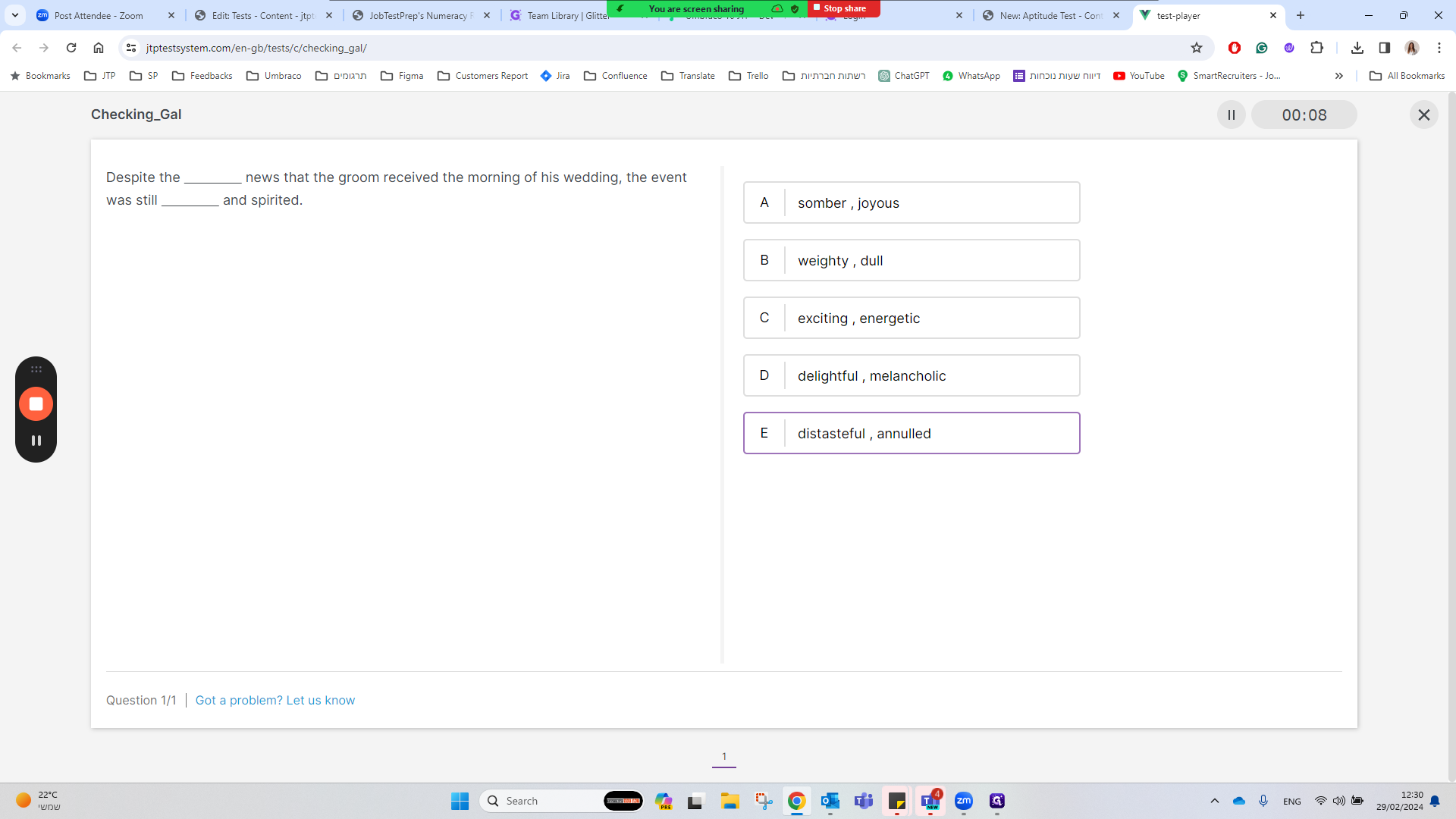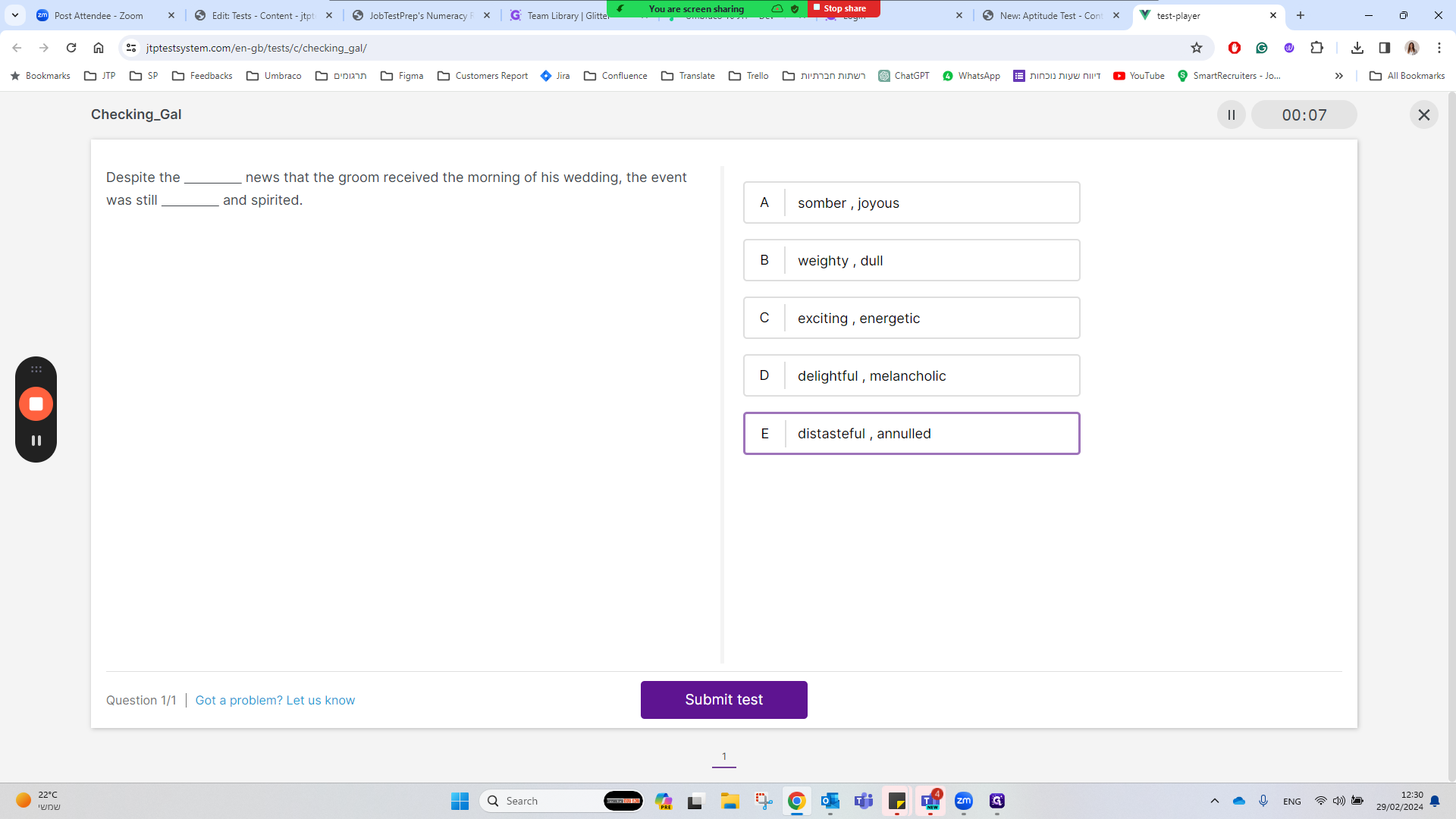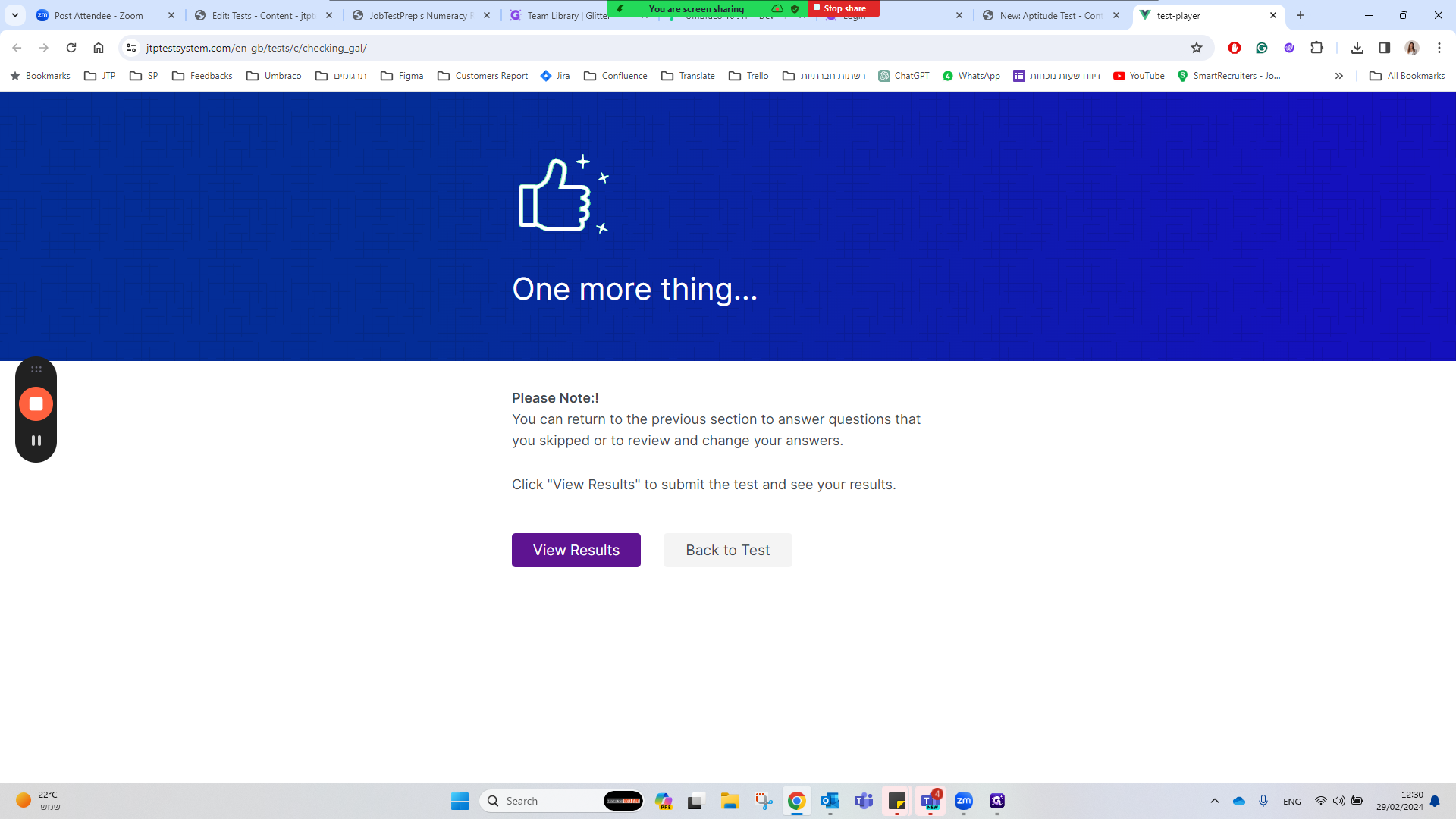How to Set Up a Test on a UK Site
A step-by-step guide on how to set up a test on a UK site, from choosing the correct domain to creating a new test, selecting the type of test, entering the code, adding a test intro, and publishing the test.
In this guide, we'll learn how to set up a test on a UK website using the GB domain. When establishing a new test, selecting the correct "תקיעה" (tag) to save the test is crucial. If your test begins with "C," choose the "C" tag. To create a new item, there are two slightly confusing methods, with one involving navigating to "Actions" and selecting "Create." The type of test we aim to create is "Uptick to Test," choosing a "Blank" template. Next, we input the test code, the Content ID, and ensure the time format is correct. Adding a "טסט אינטרו" (test intro) with text is essential for the test to generate questions. By adding specific questions under "Questions" and submitting them, we see the questions added. Various functions can be utilized, including adjusting navigation to prevent users from moving backward and forward. Finally, by publishing the test and checking it under "Info," we can view the test with the selected question. Let's get started.
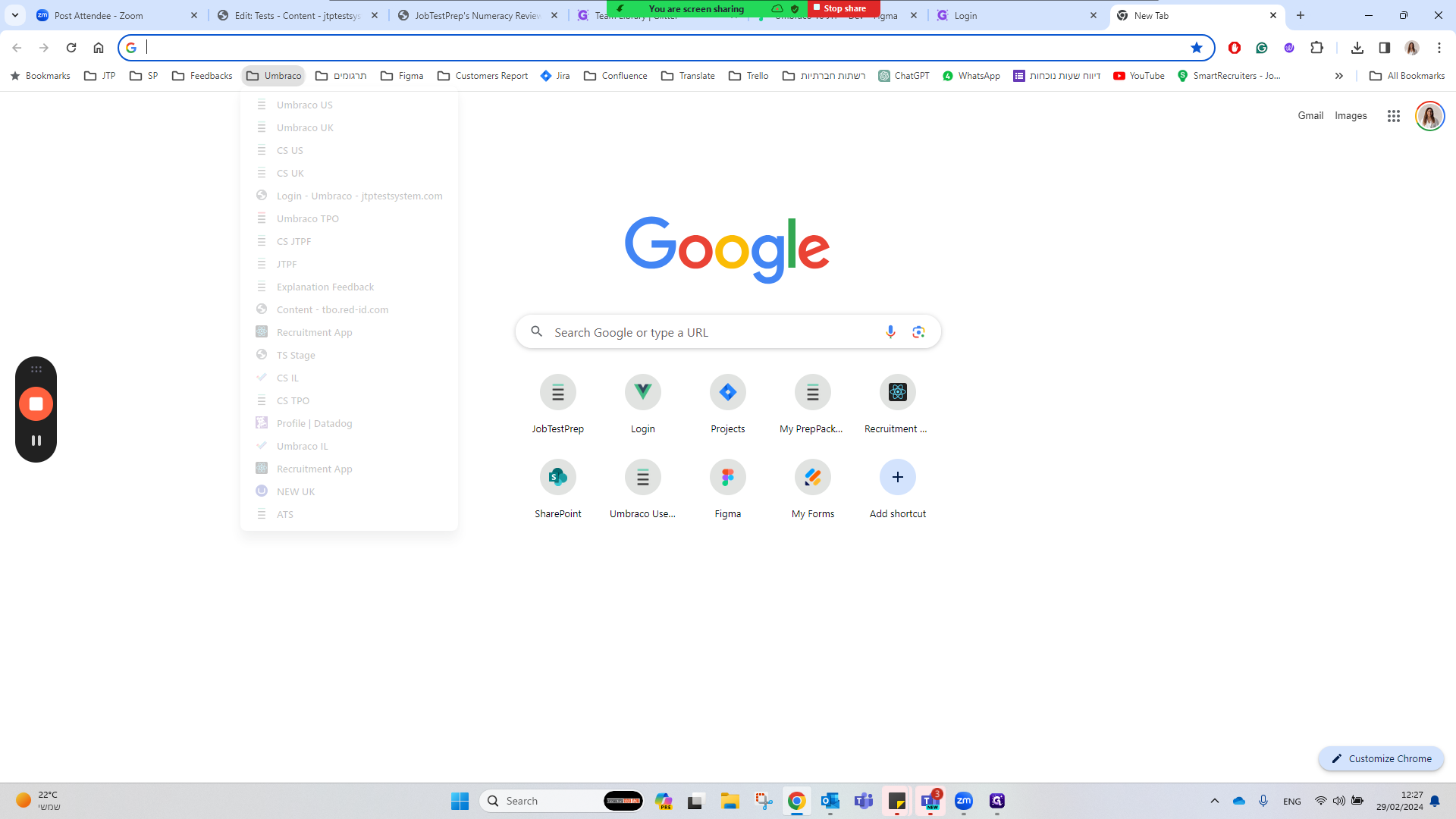
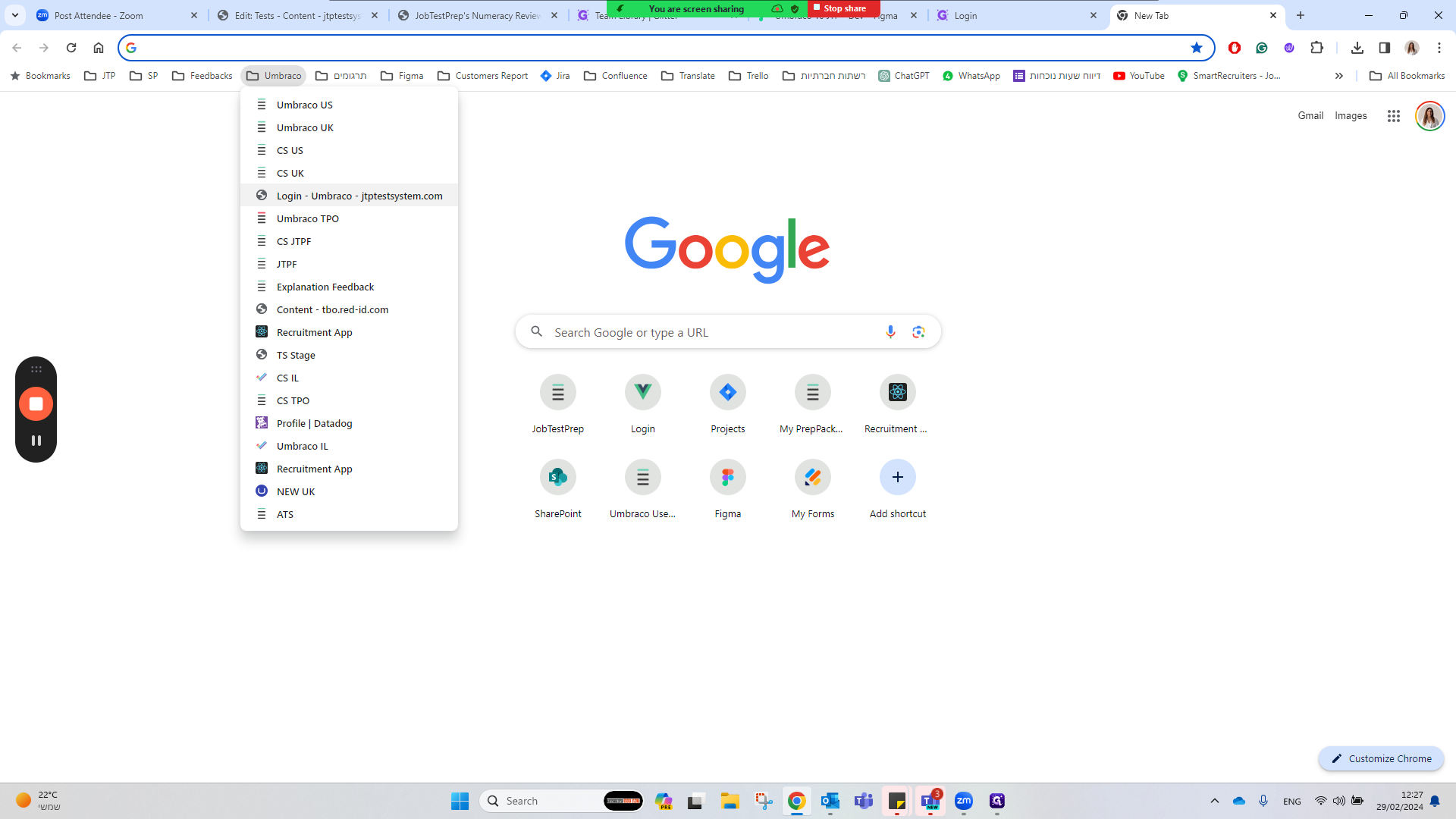
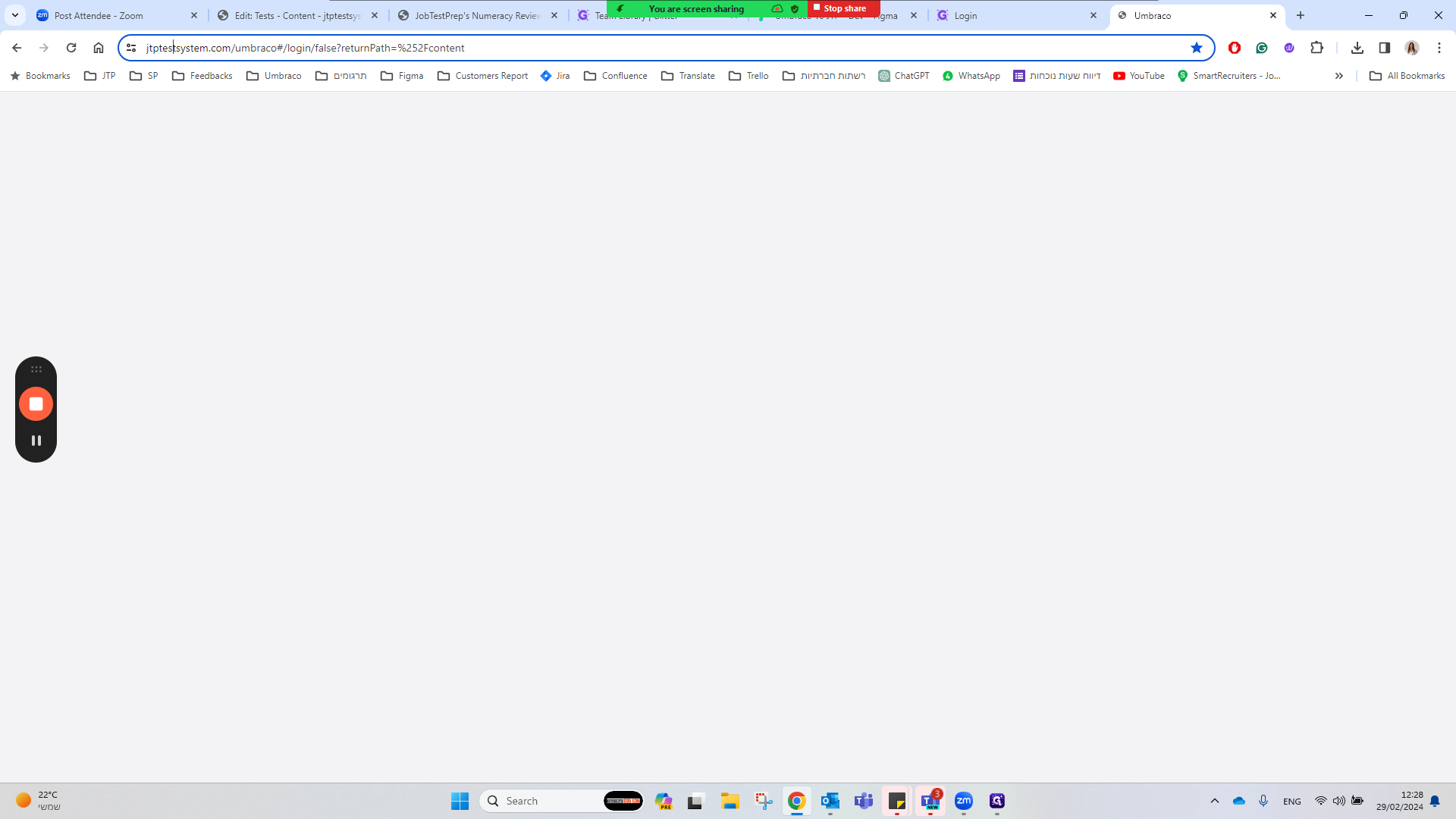
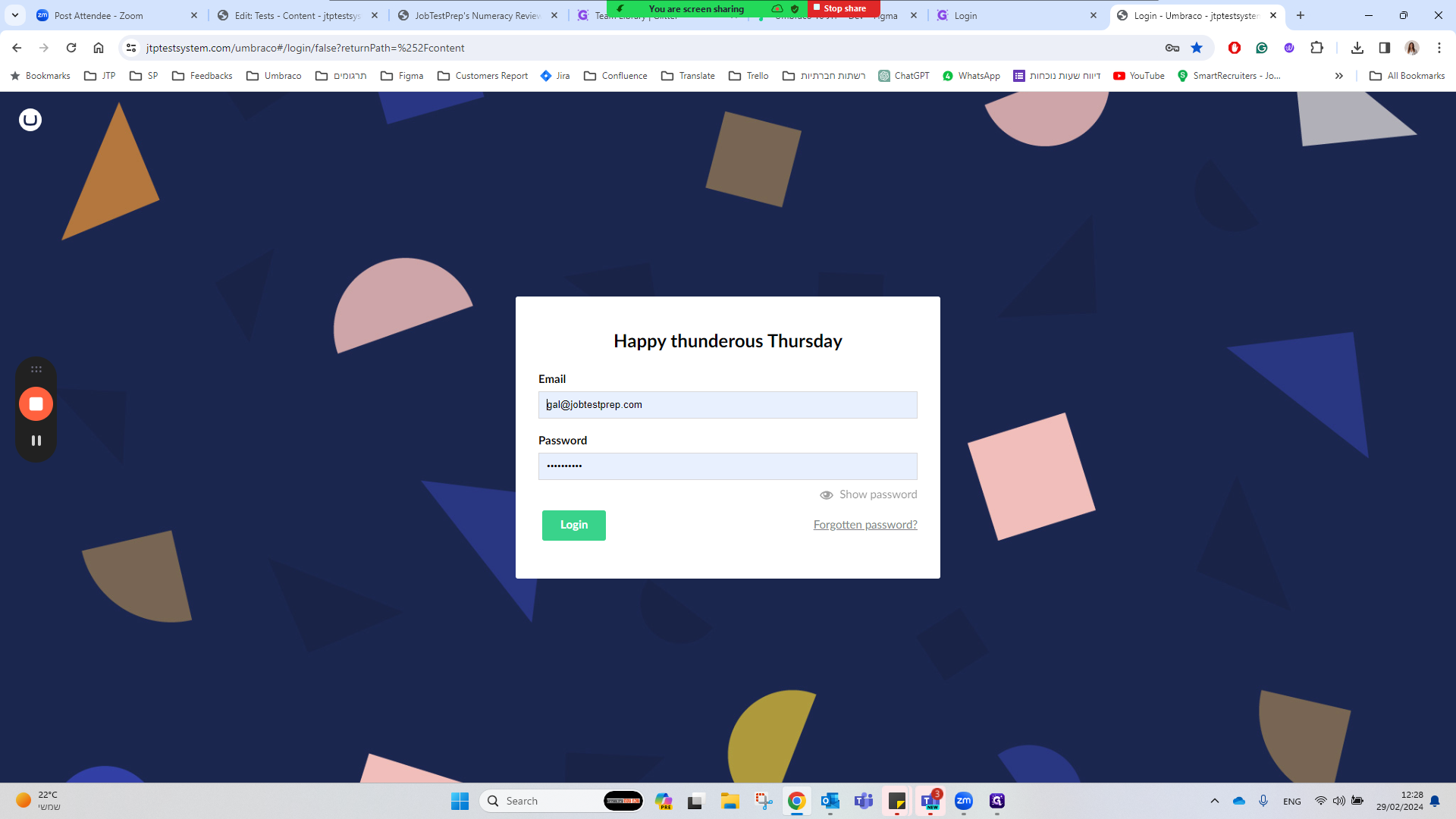
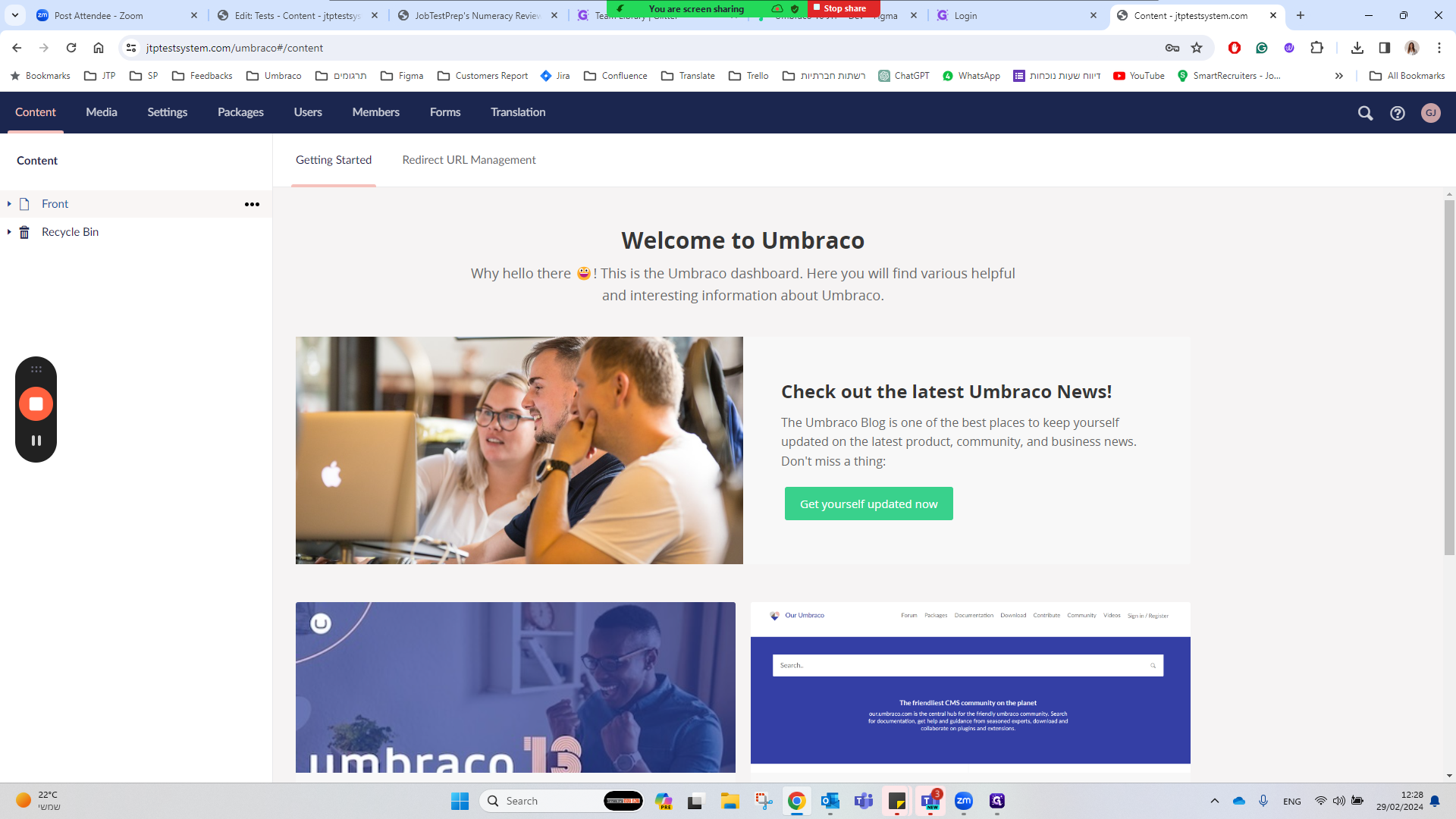
I want to set up a test for a UK site, so I choose the GB domain as soon as I enter GB. To create a new test, I click on a button called Test. It's important to select the correct button where I want to save the test. Let's say my test starts with C, so I choose the C button. To create a new item, there are two ways here, one of which is a bit confusing, that's the Create control. Here, we need to pay attention that we don't click on it but go to Actions, Create. The type of test we want to create is Uptick to Test. I click on it and select a template which is Blank. Then, we will enter the code of the test, the Content ID. I also put the Content ID here. We can leave time for the test, ensuring we put it in the correct format. We add a Test Intro, which is text. In order for the test to prepare questions, I open a new section. I can give it a name, time, and instructions. In this case, I don't want it, so I go to Questions and we will add a specific question that we choose. We can also search for a selected question. We click Submit and actually see that the question has been added. Here we have various functions that we want. In this case, we will disable the navigation so they cannot go back and forth, and we will require them to answer the question. We will Publish the test. Our test is created, and to view it, we will go to Info, click on the link, and I can see the test with the chosen question. That's it, this is how test creators do it.