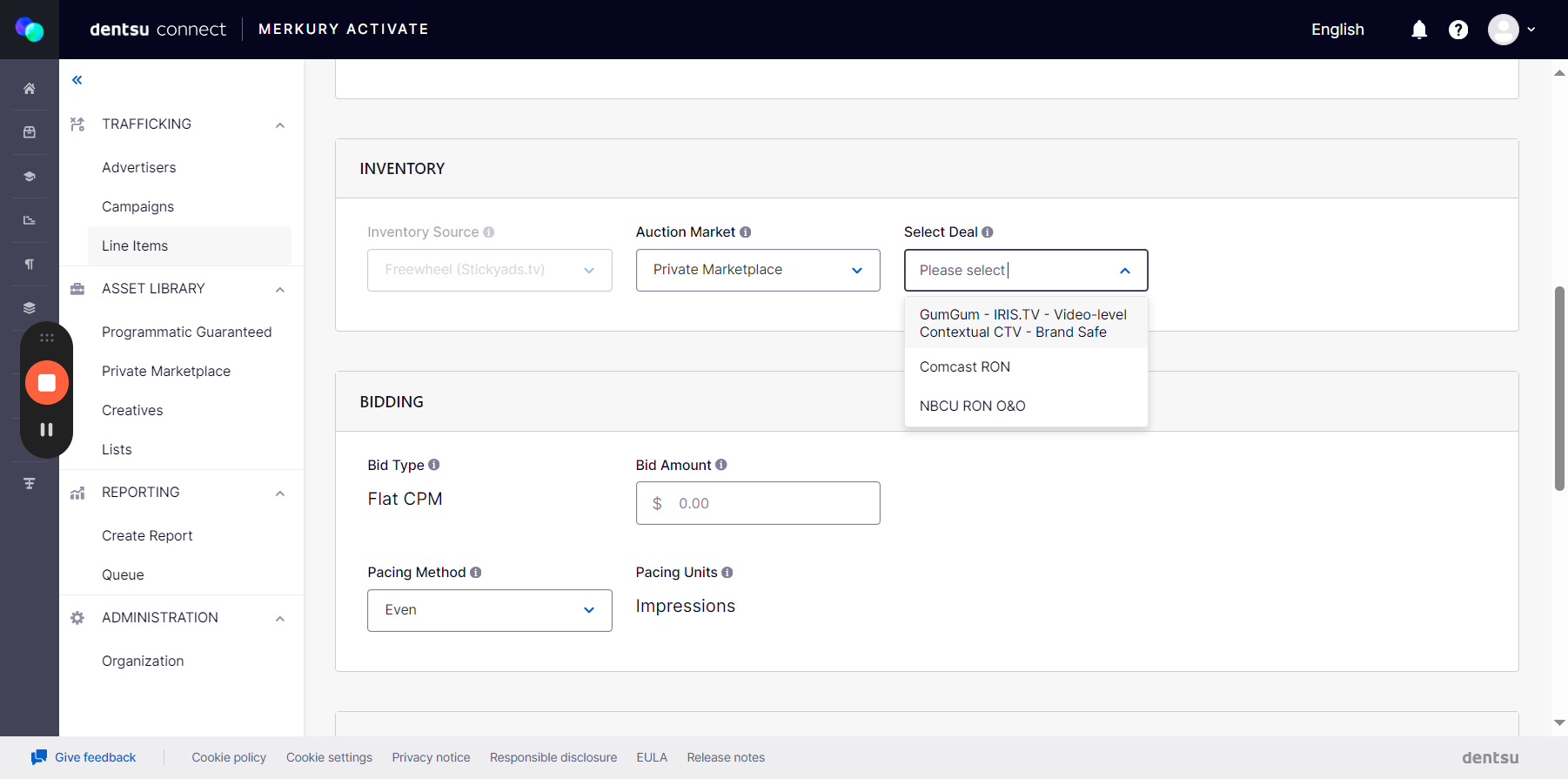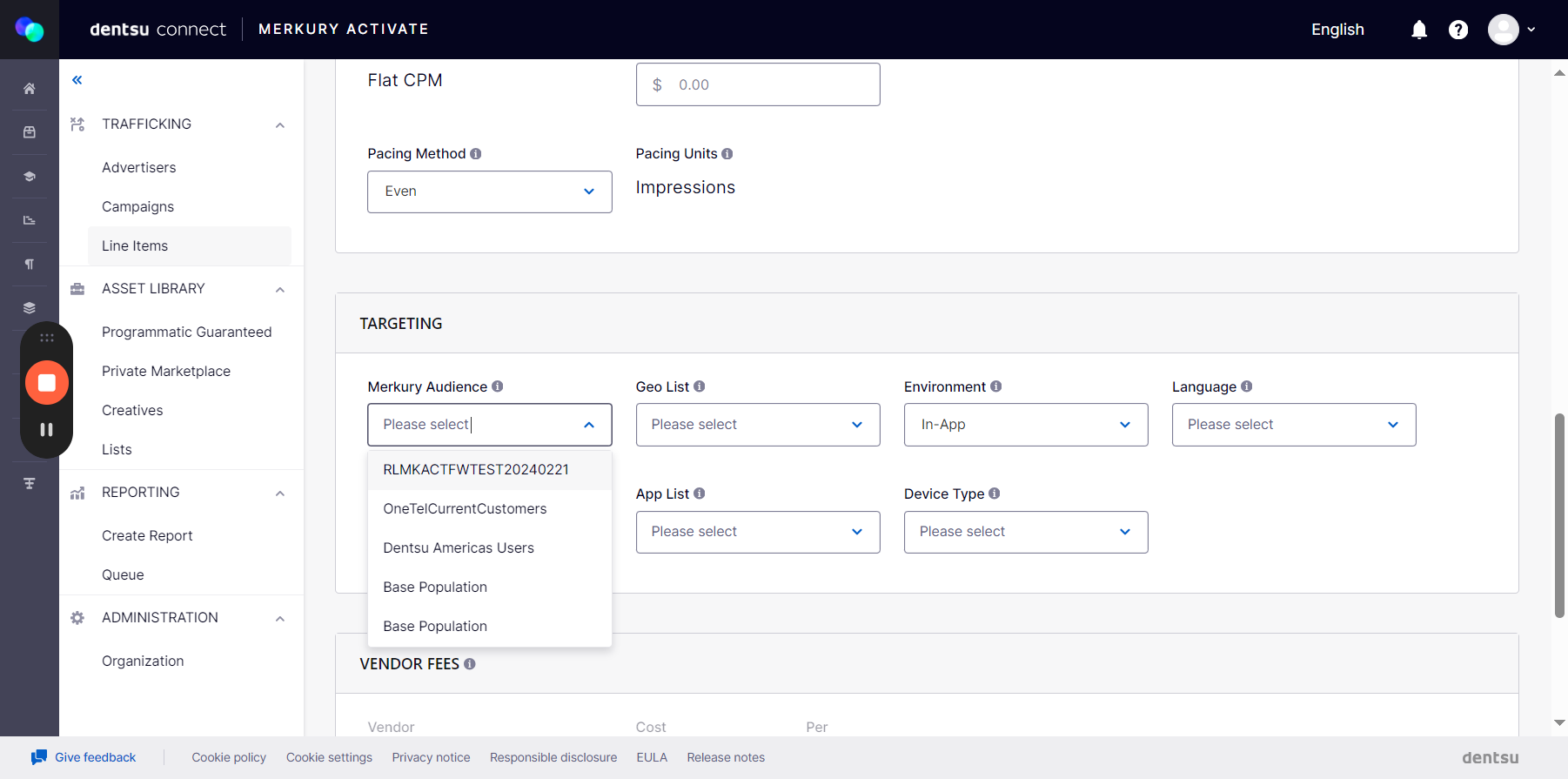How to Set Up Audience Targeted+PMP or Programmatic Guaranteed Deals in Activate
Learn how to effectively set up audience targeting and programmatic guaranteed deals using Audience Explorer and Mercury Activate. Follow our step-by-step guide to streamline your advertising campaigns.
In this guide, we'll learn how to set up and manage audience targeted PMP deals and programmatic guaranteed deals using Audience Explorer and Activate. We'll walk through the steps of logging in, selecting advertisers, and configuring your audience and deals. This guide will help you understand how to publish your audience and create targeted campaigns effectively.
Publish Your Audience
Open your Merkury Audience Explorer and log in. After logging in, find the advertiser you'll be using. Then, go to the Explorer menu.
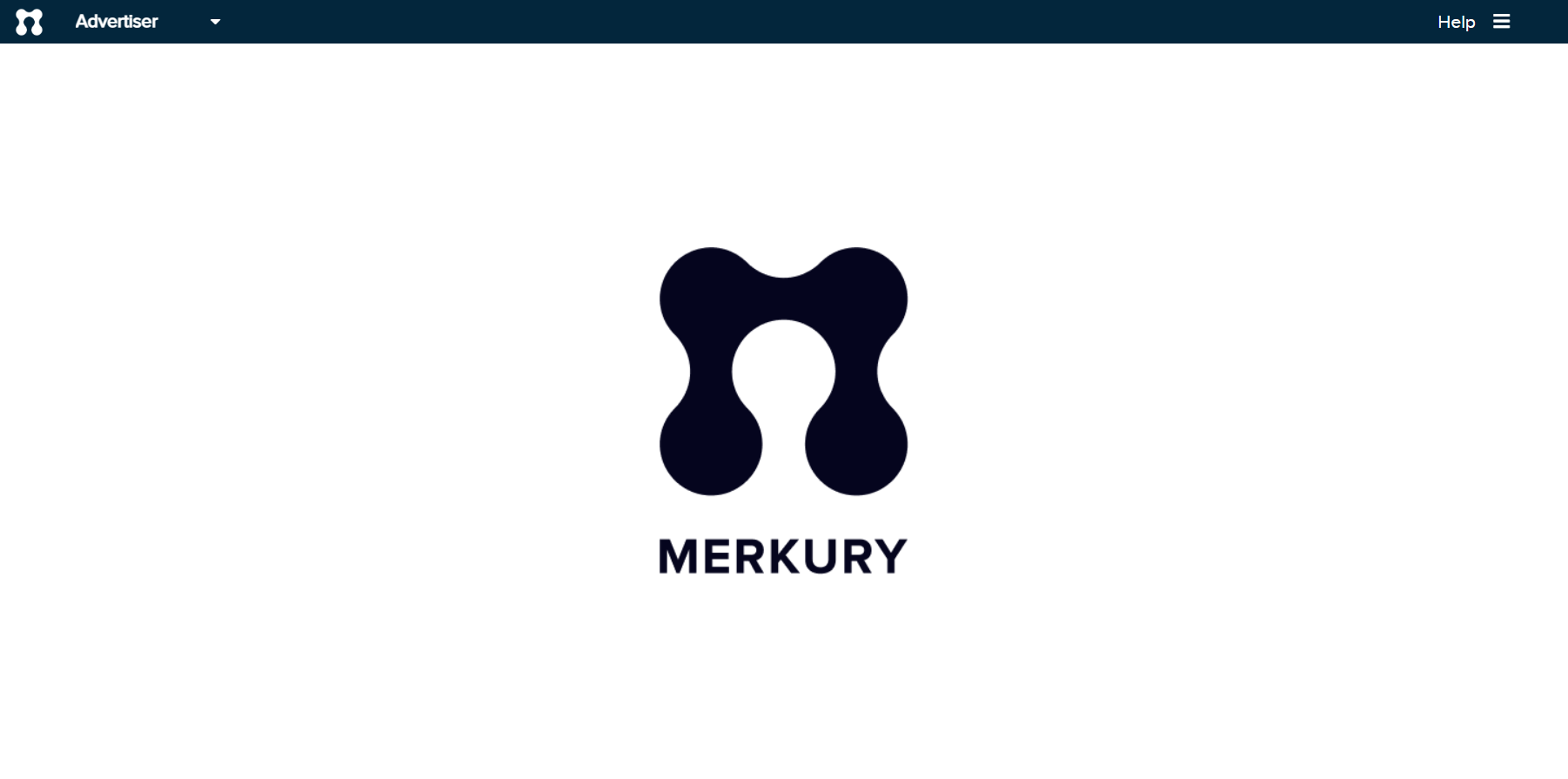
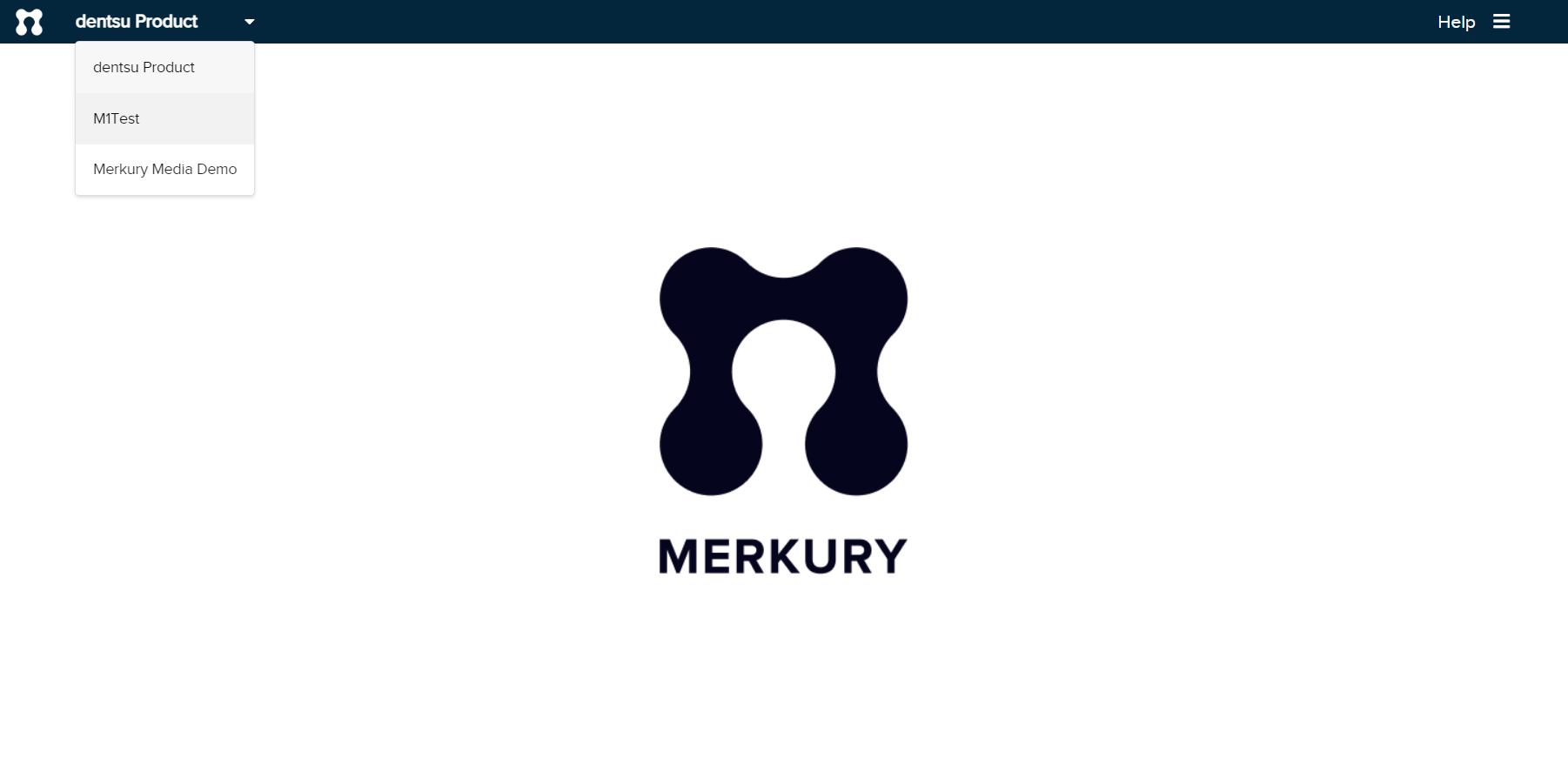
Open the audience you want to target. In our demos, we typically focus on single pizza lovers.
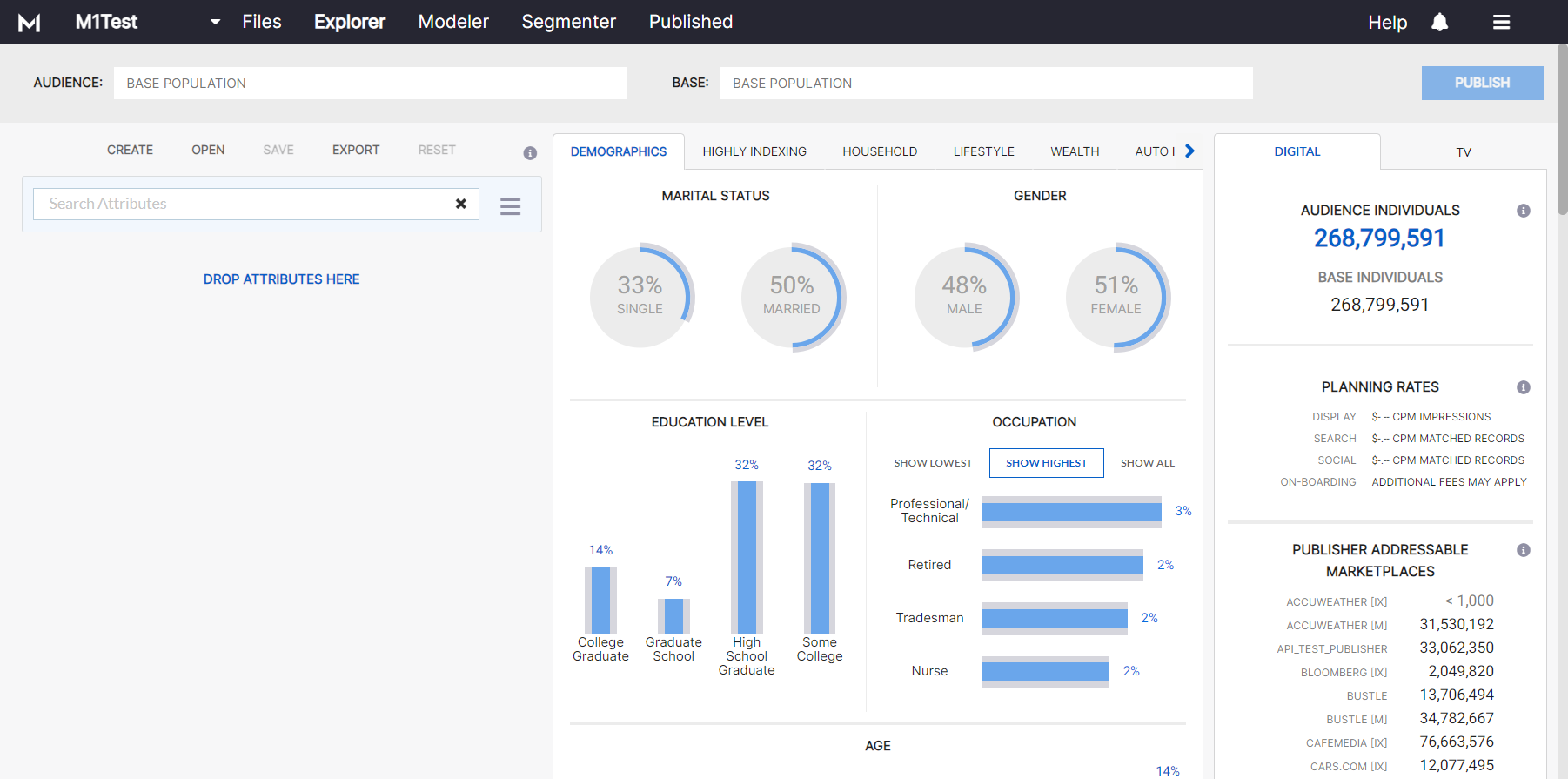
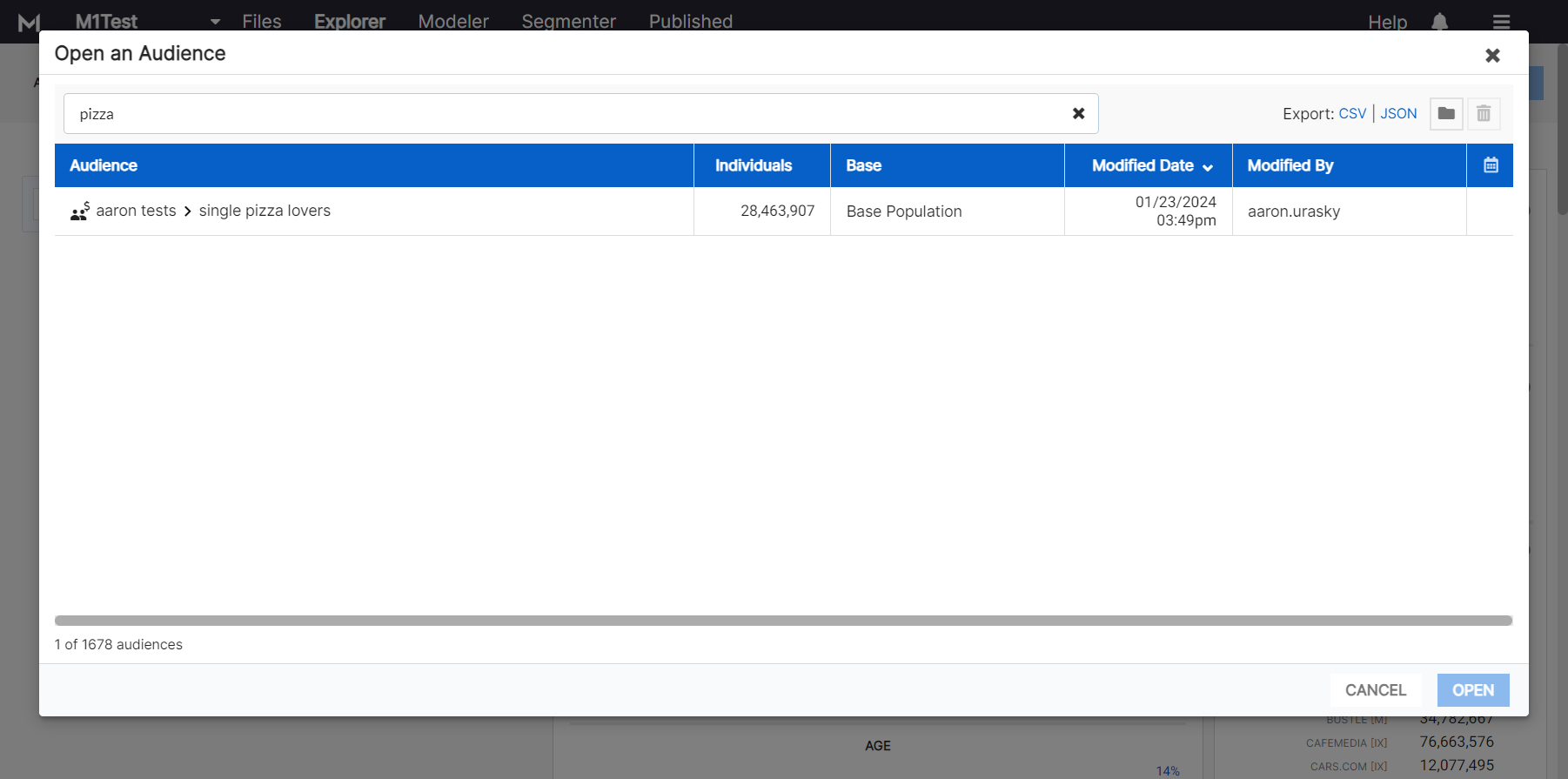
Open it, and you'll see the total audience size. Then, click Publish.
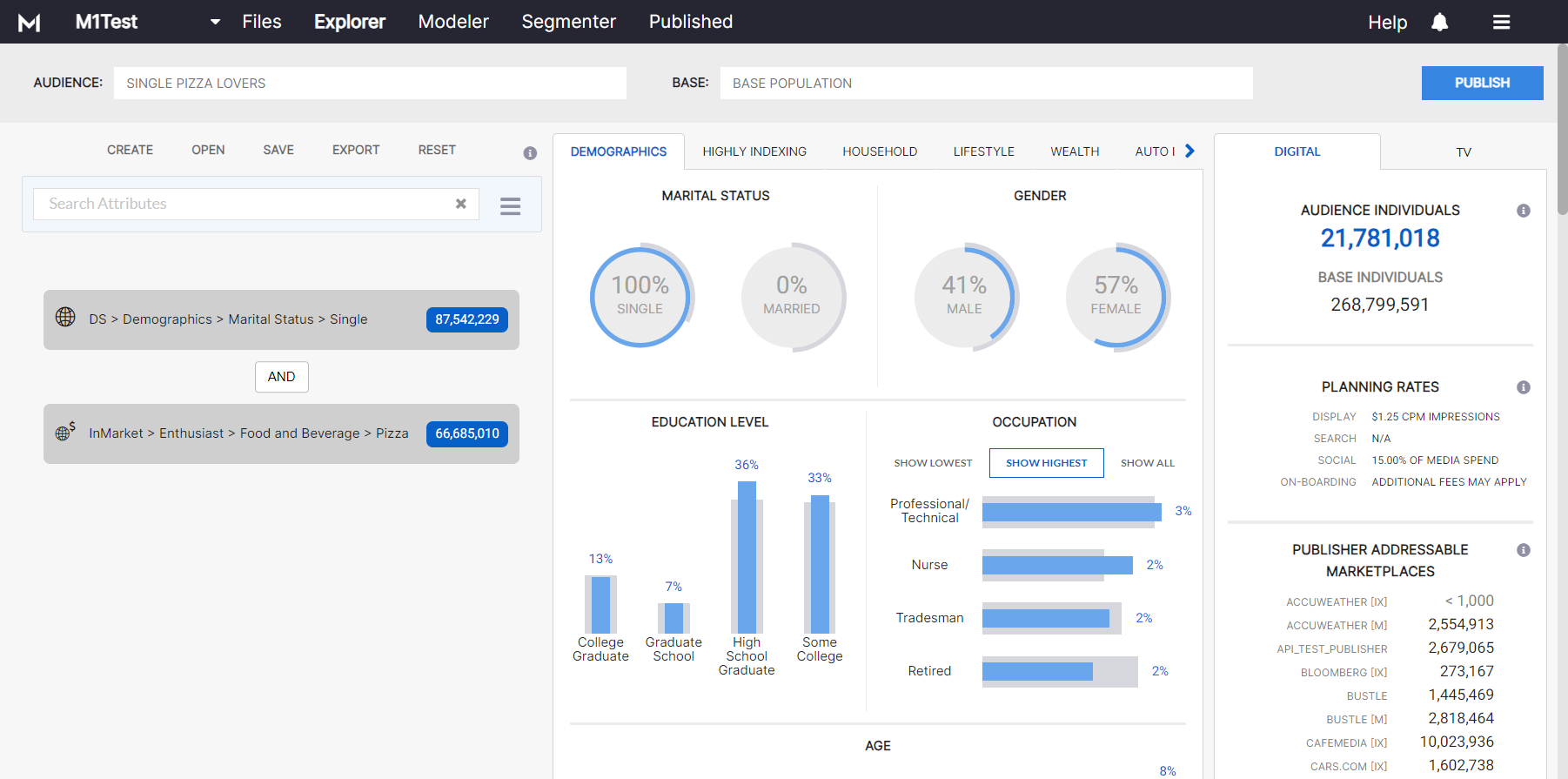
Your Audience already selected on the left. Choose Mercury Activate, FW for Freewheel. You will see your account here, in this case, SMO, the ID for the demo account. Then, click Publish.
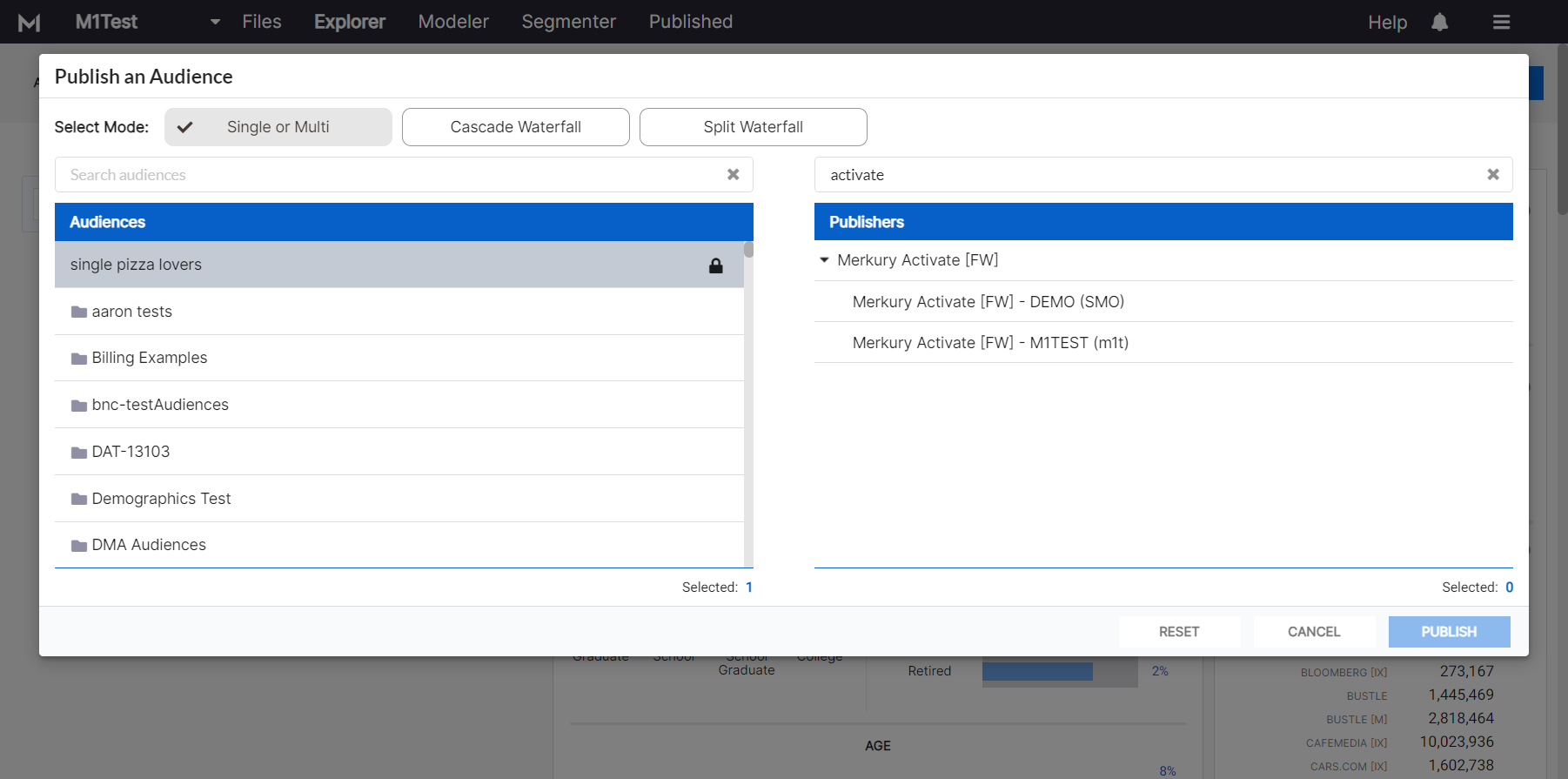
We won't publish this because it's already been done.
Setting Up Activate
Open the Activate app and log in.
Once logged in, you'll see a list of your advertisers.
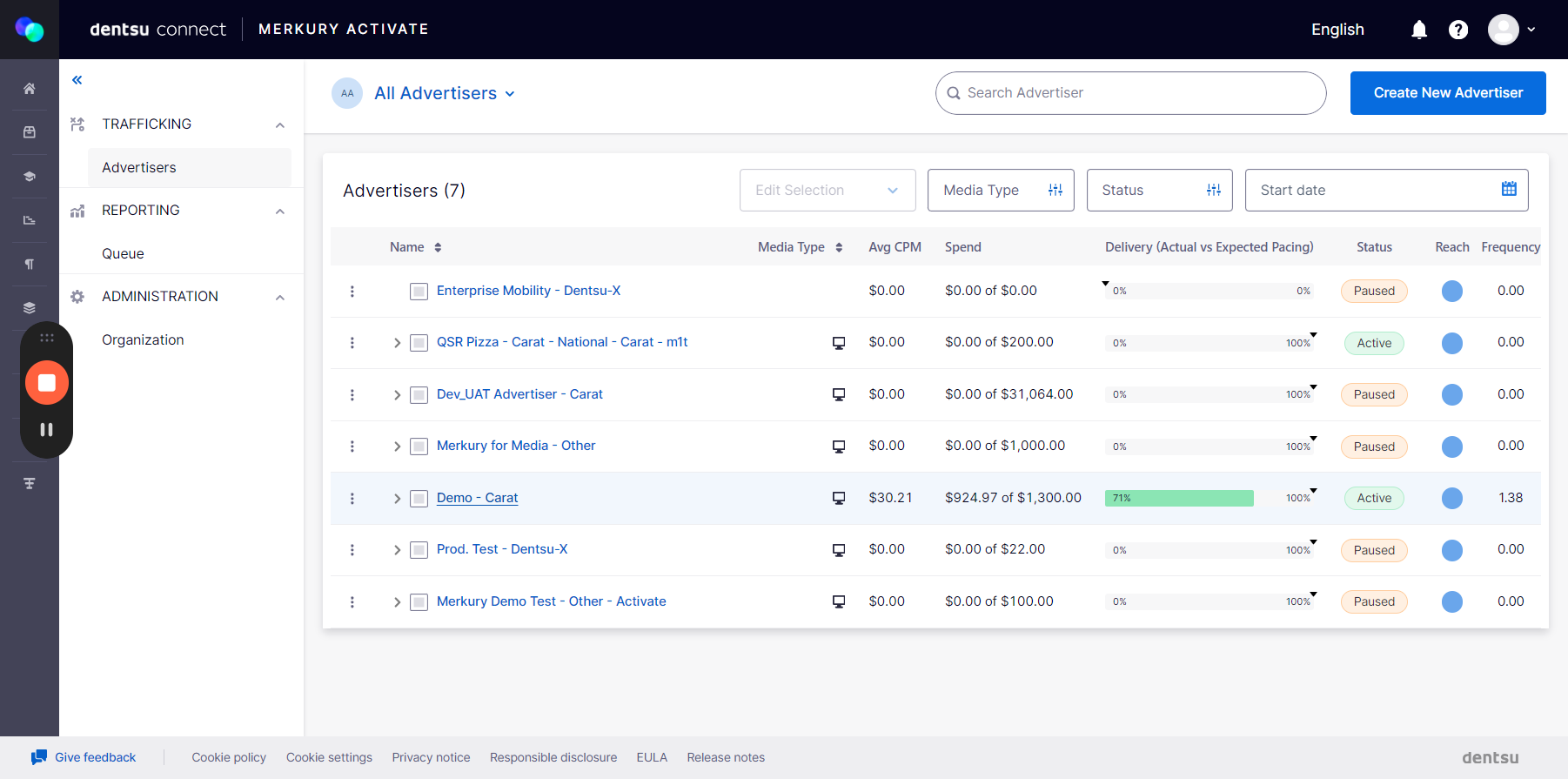
Click on your existing advertiser, and a menu on the left will show your assets.
In your assets, go to Programmatic Guaranteed.
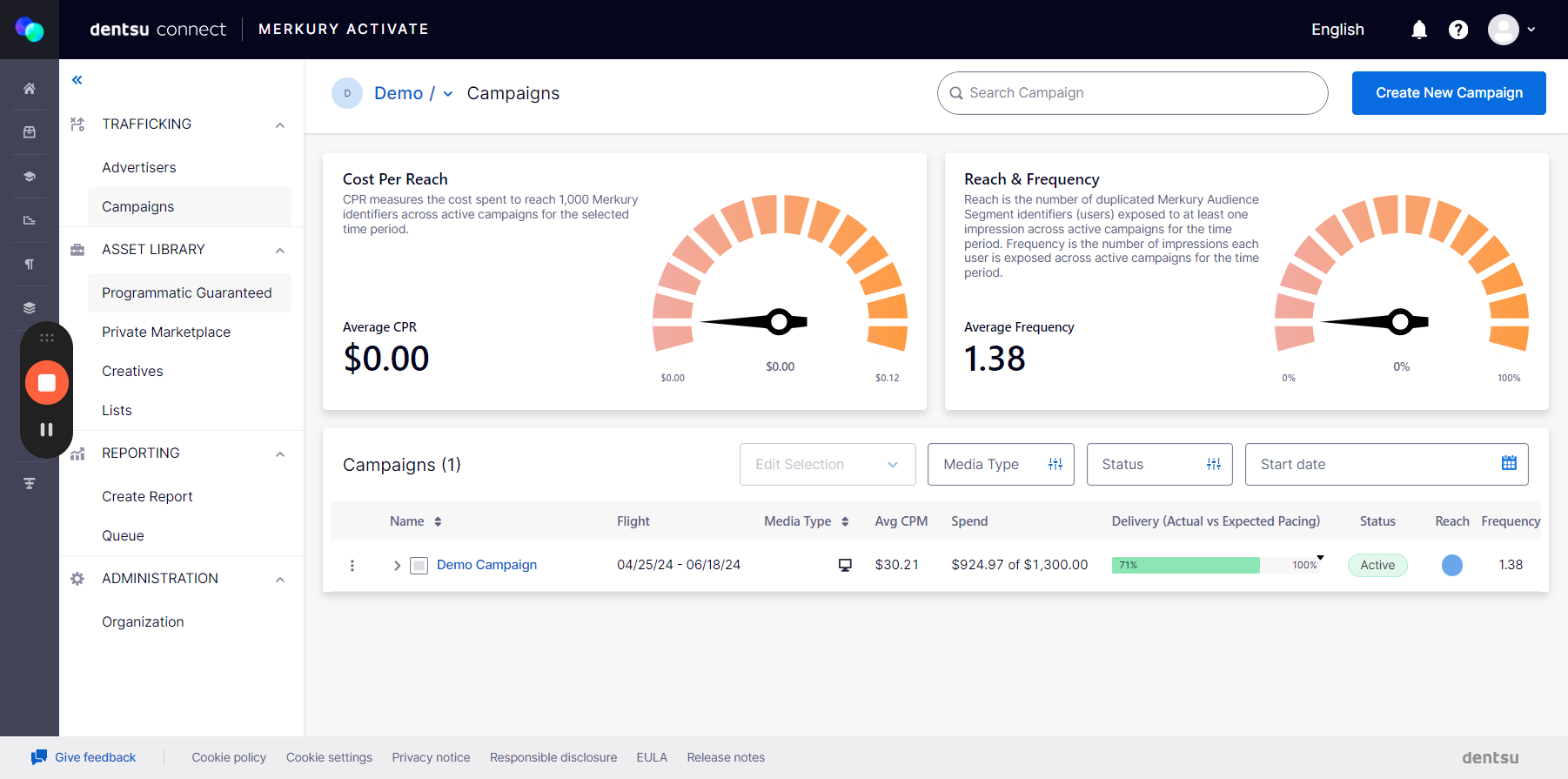
Creating a PG Deal

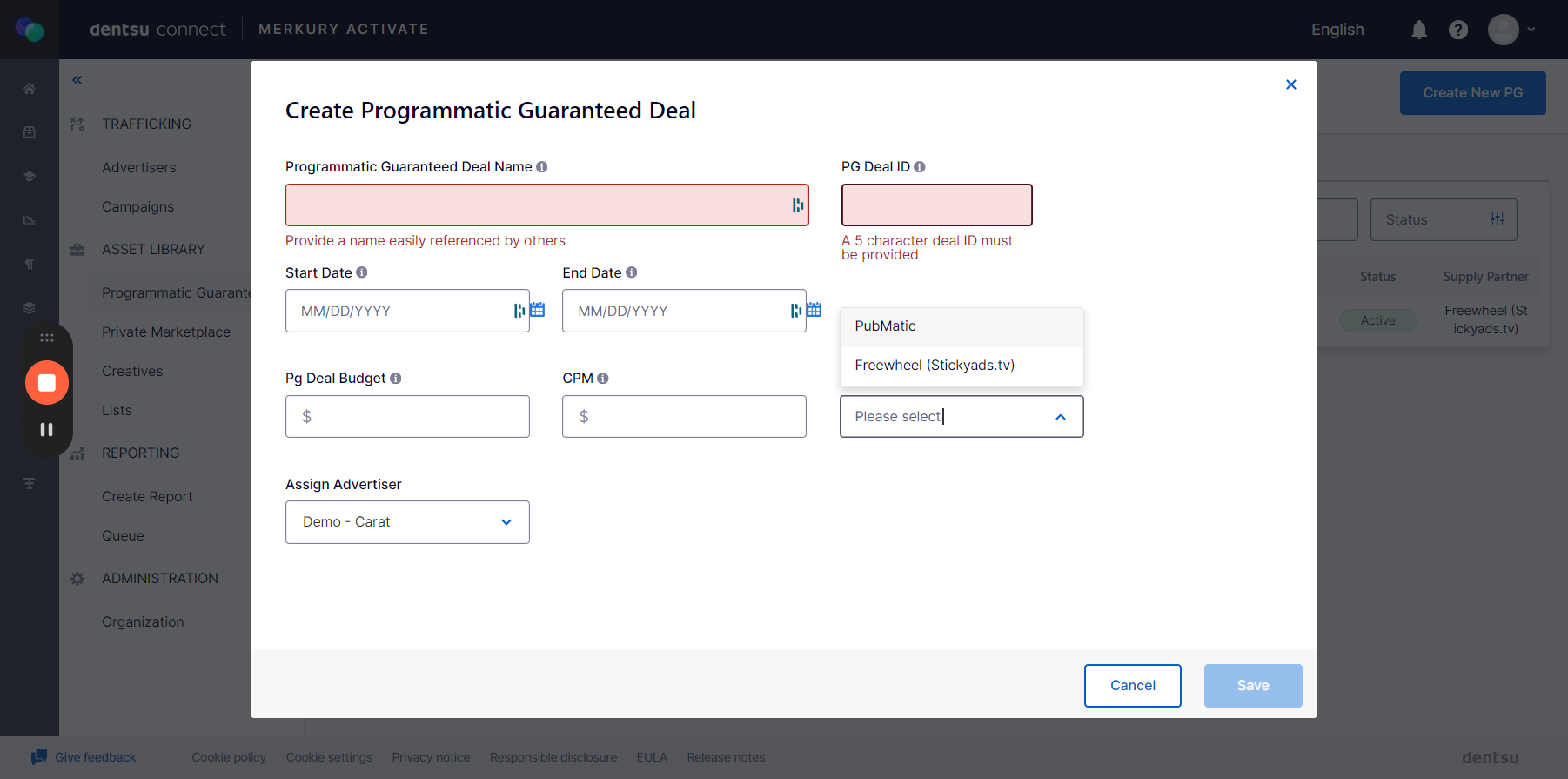
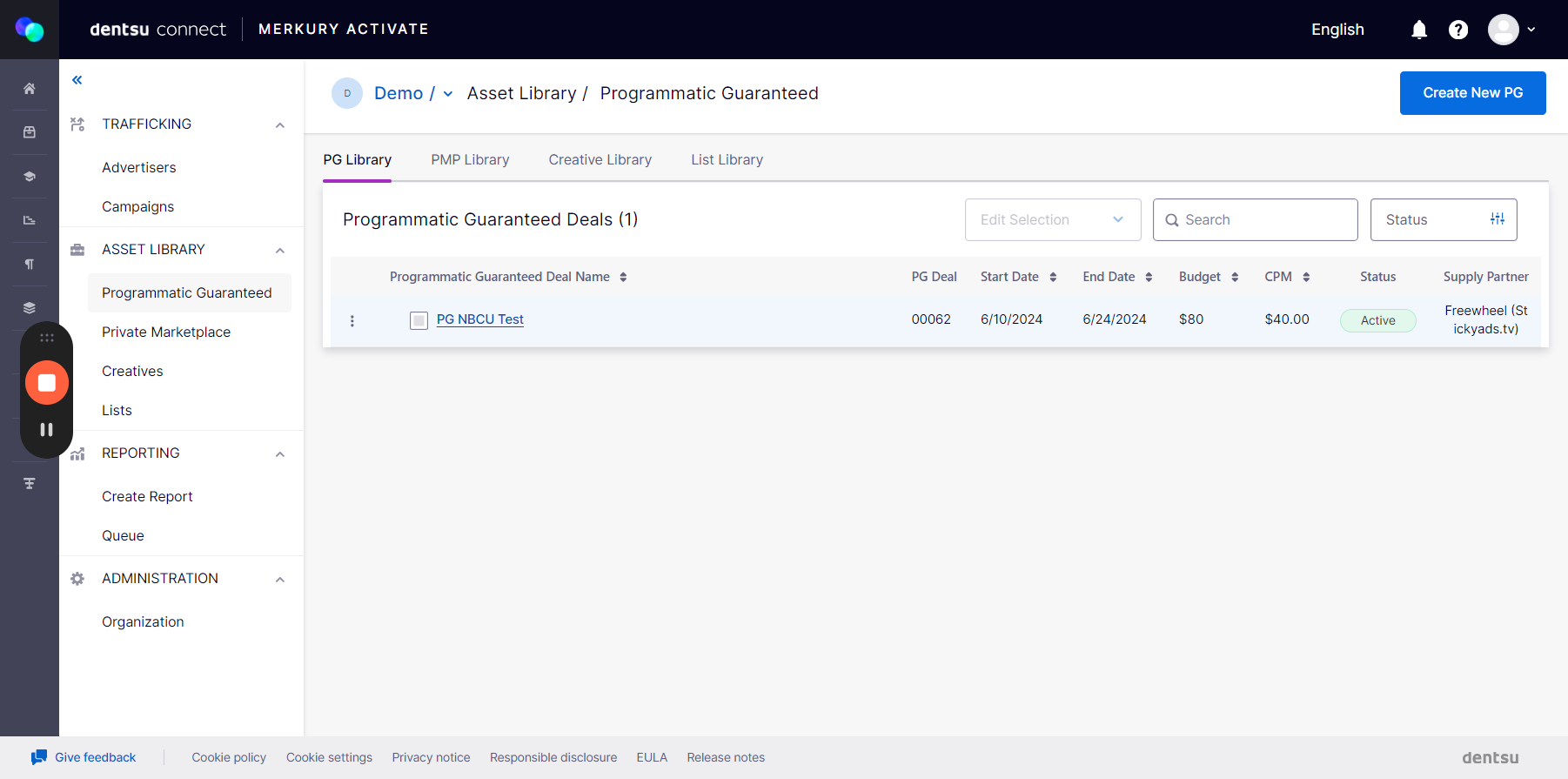
Create a PMP
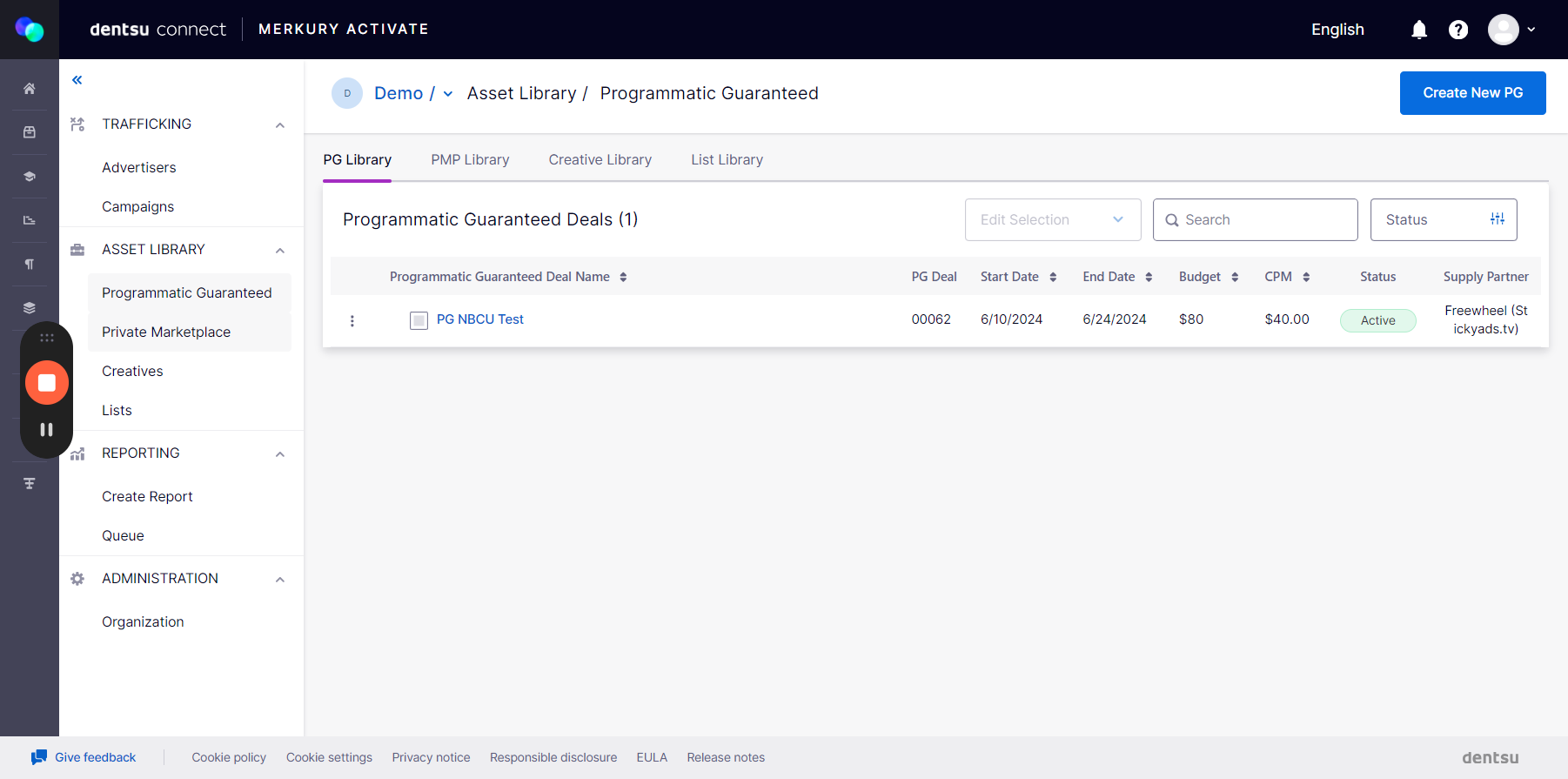
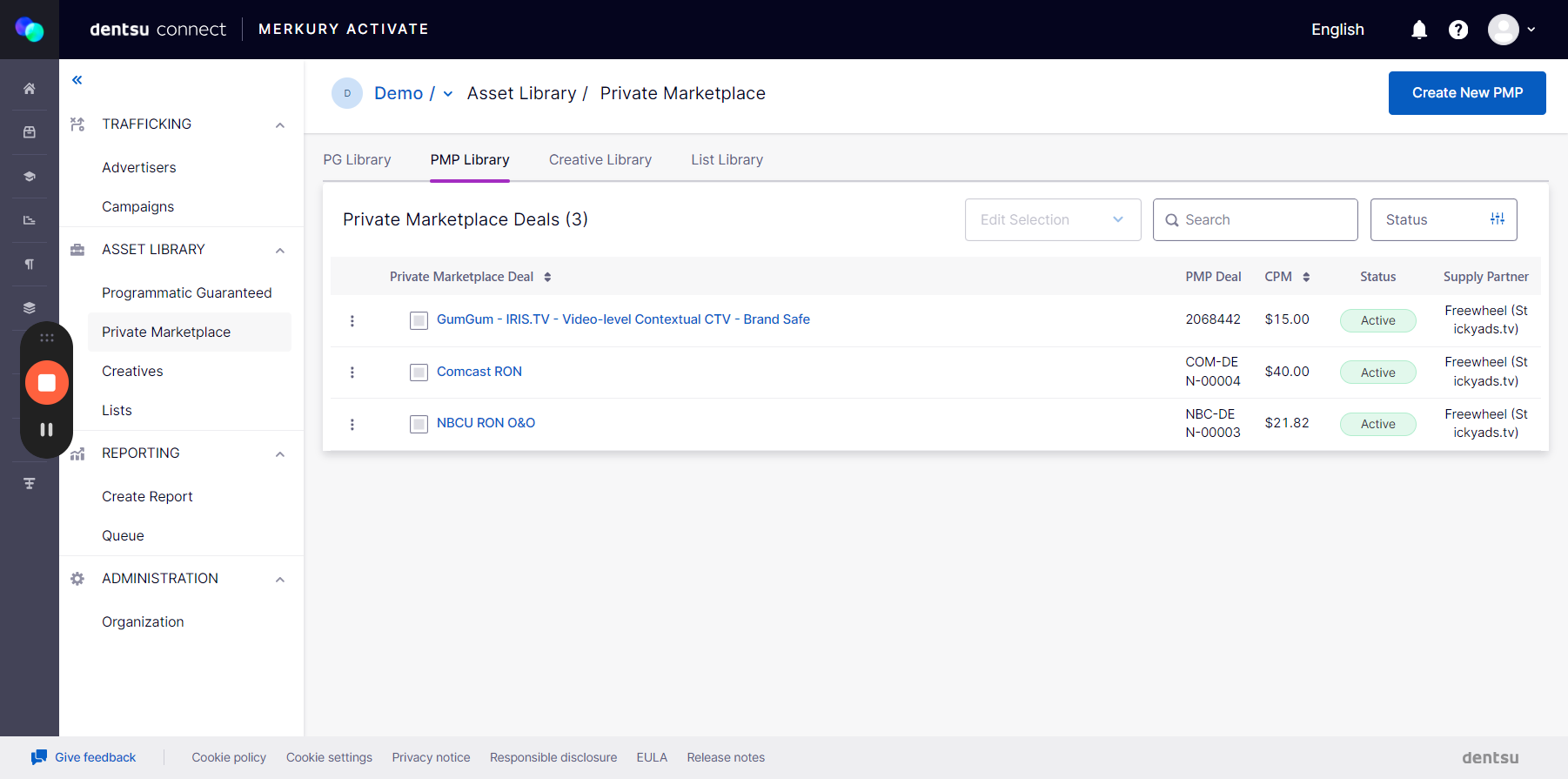
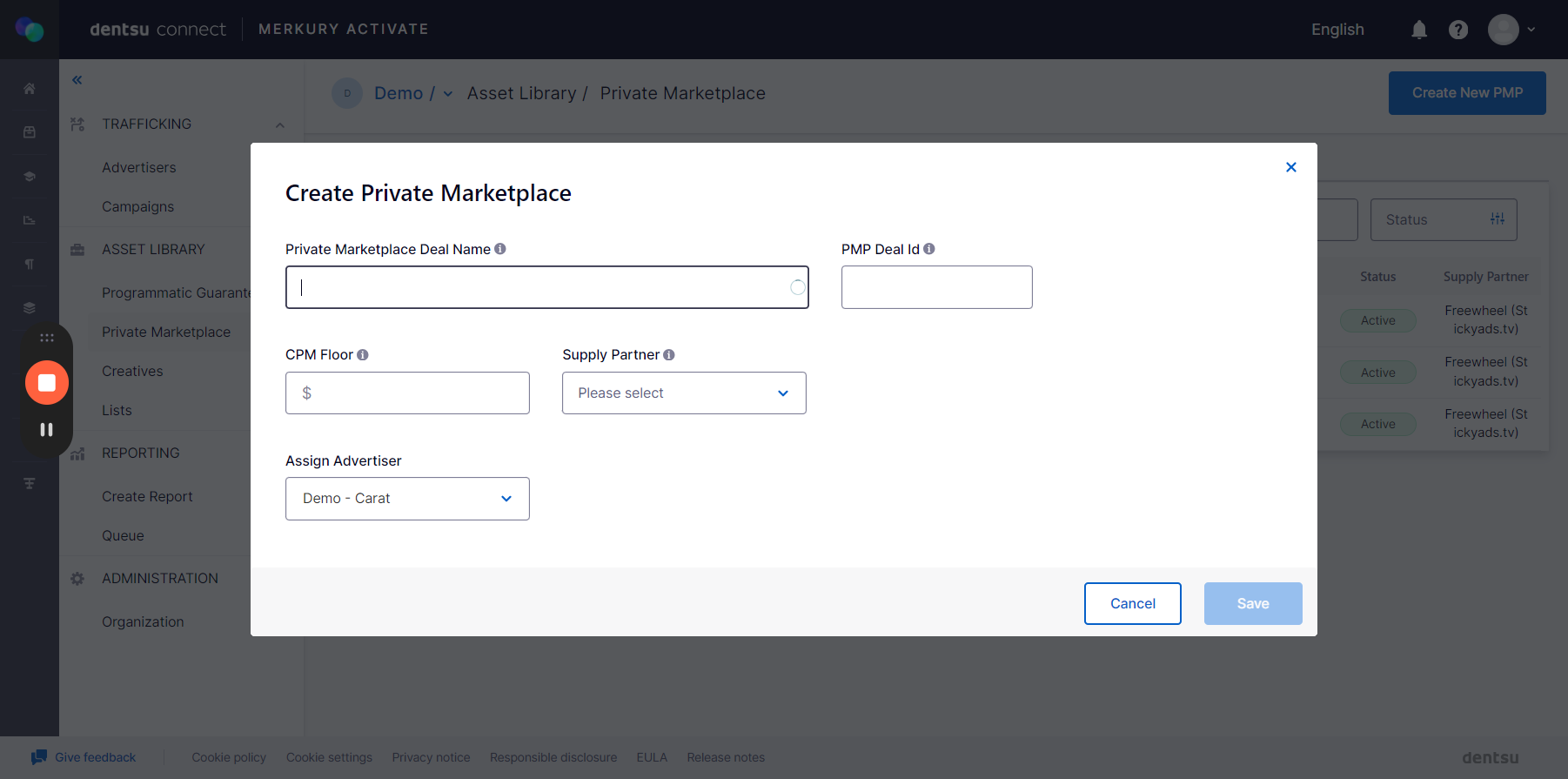
Setting up the Line Item
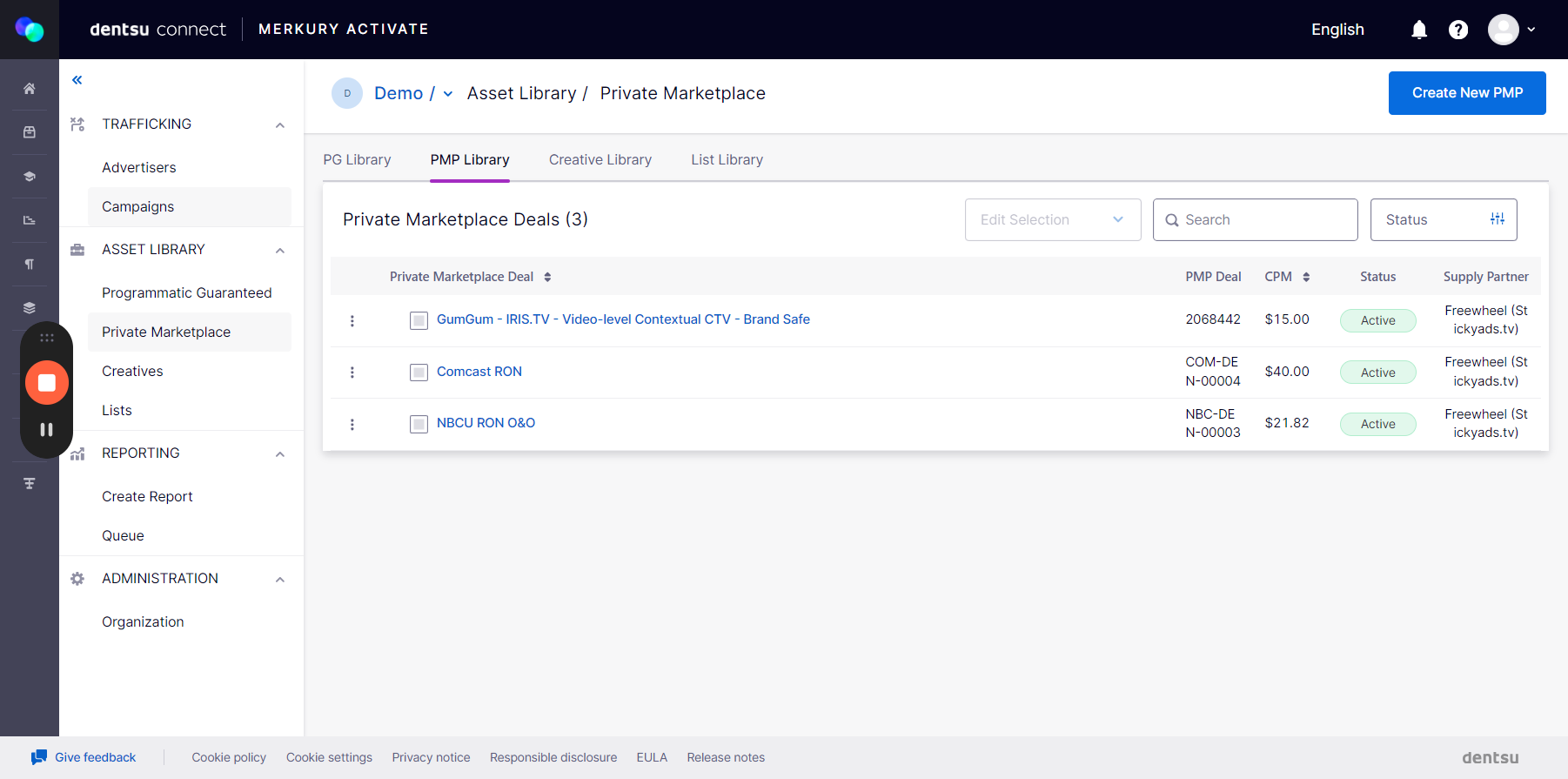
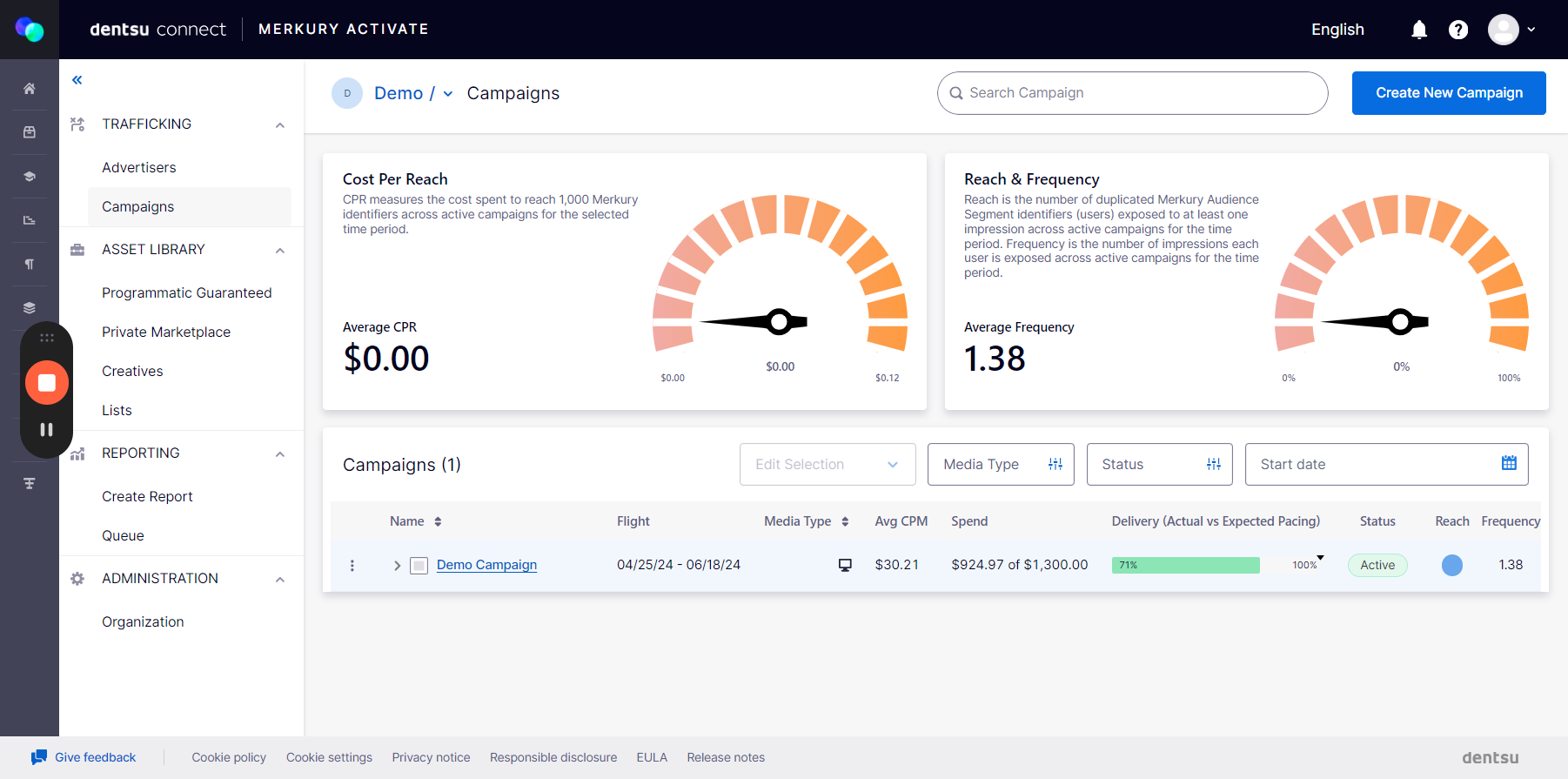
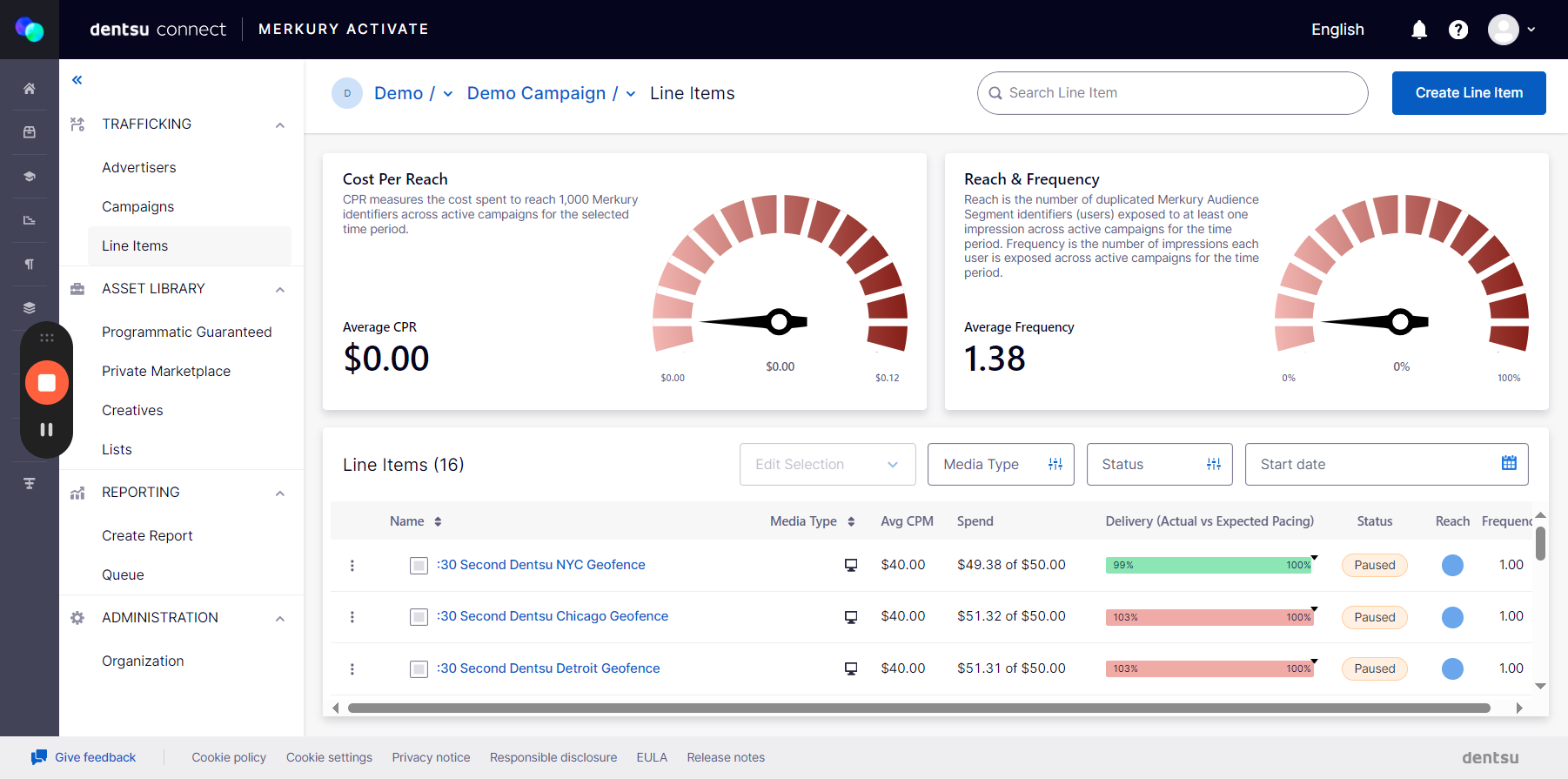
PG Setup
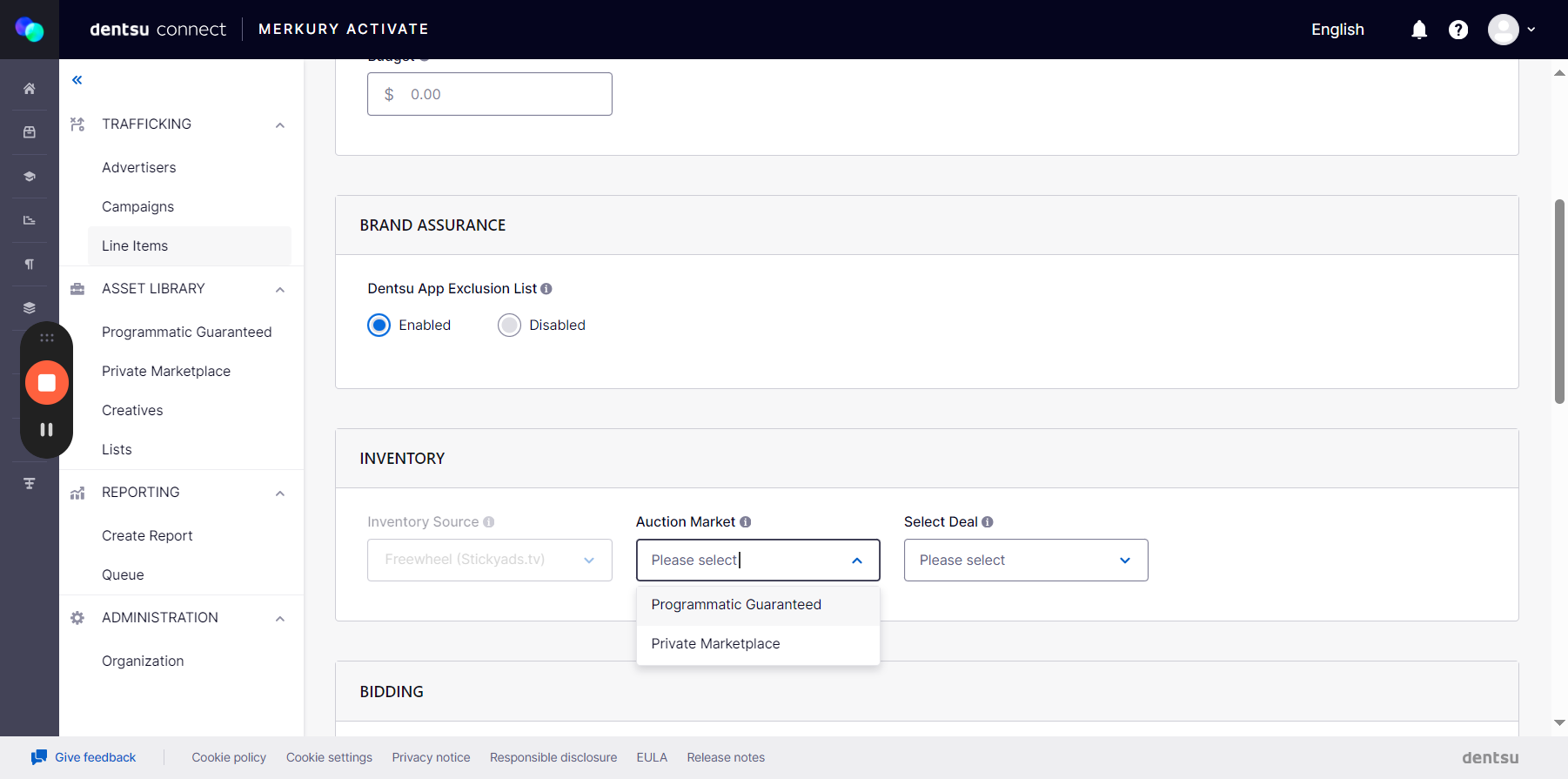
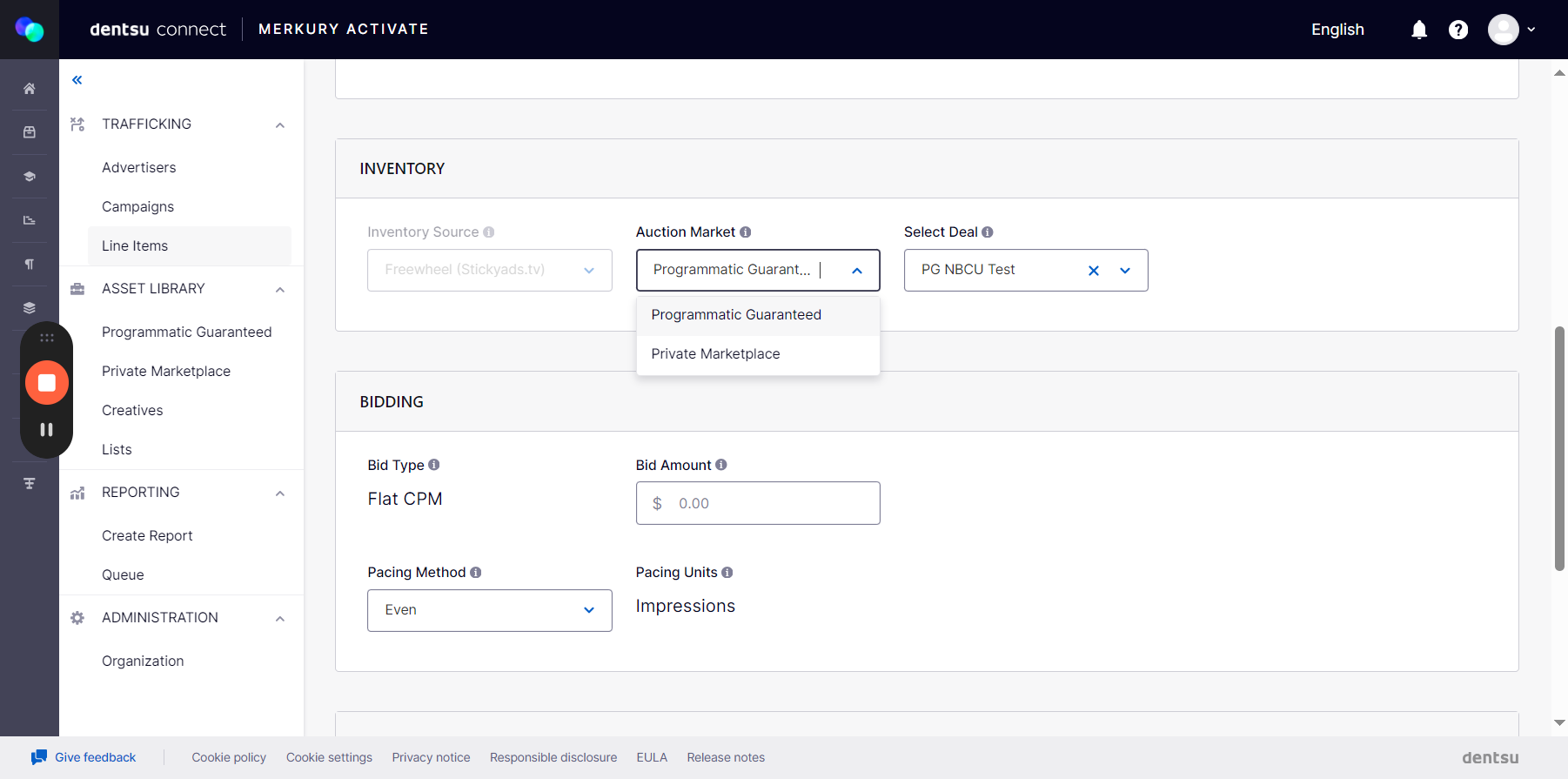
Audience Targeted PMP