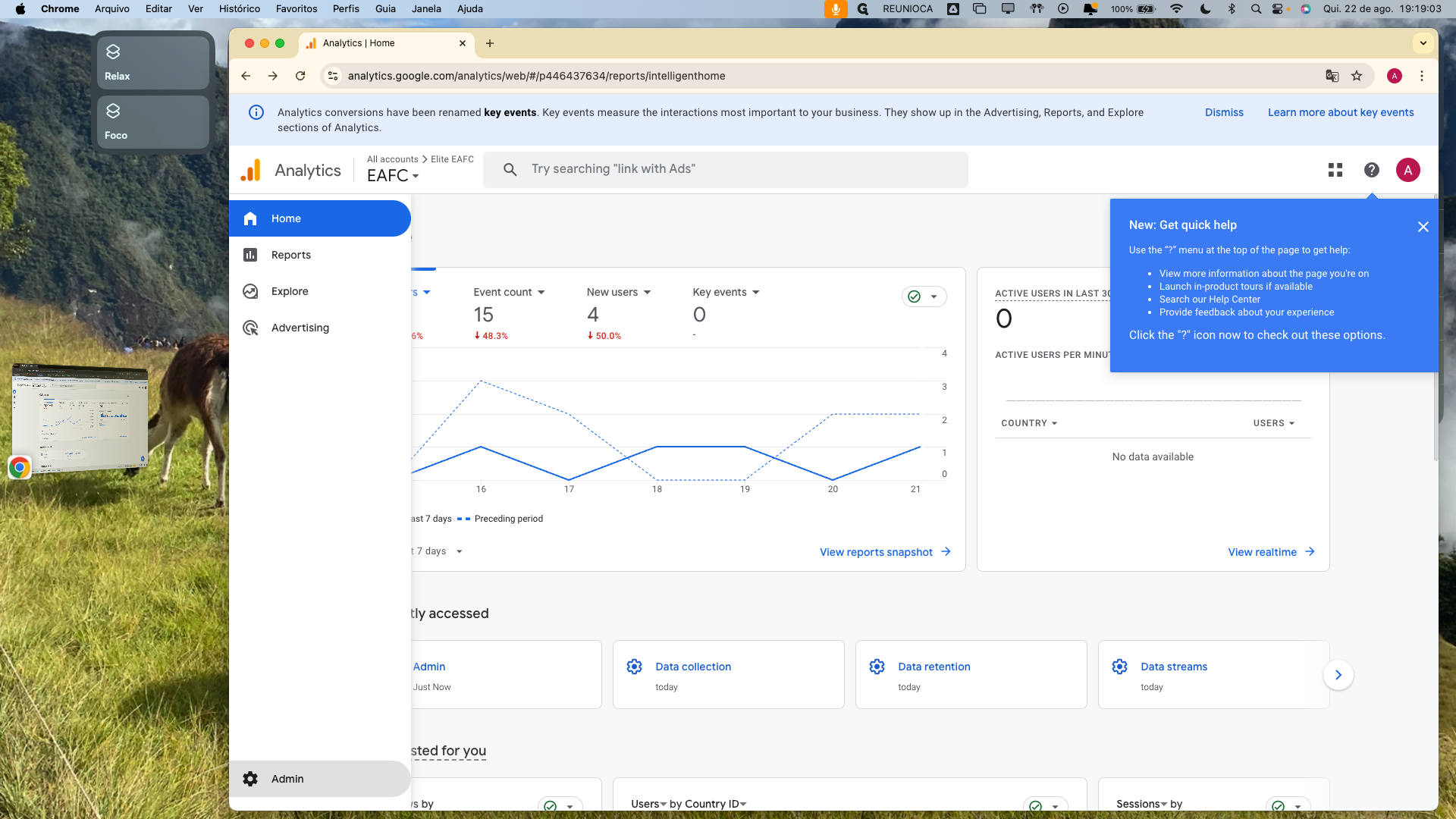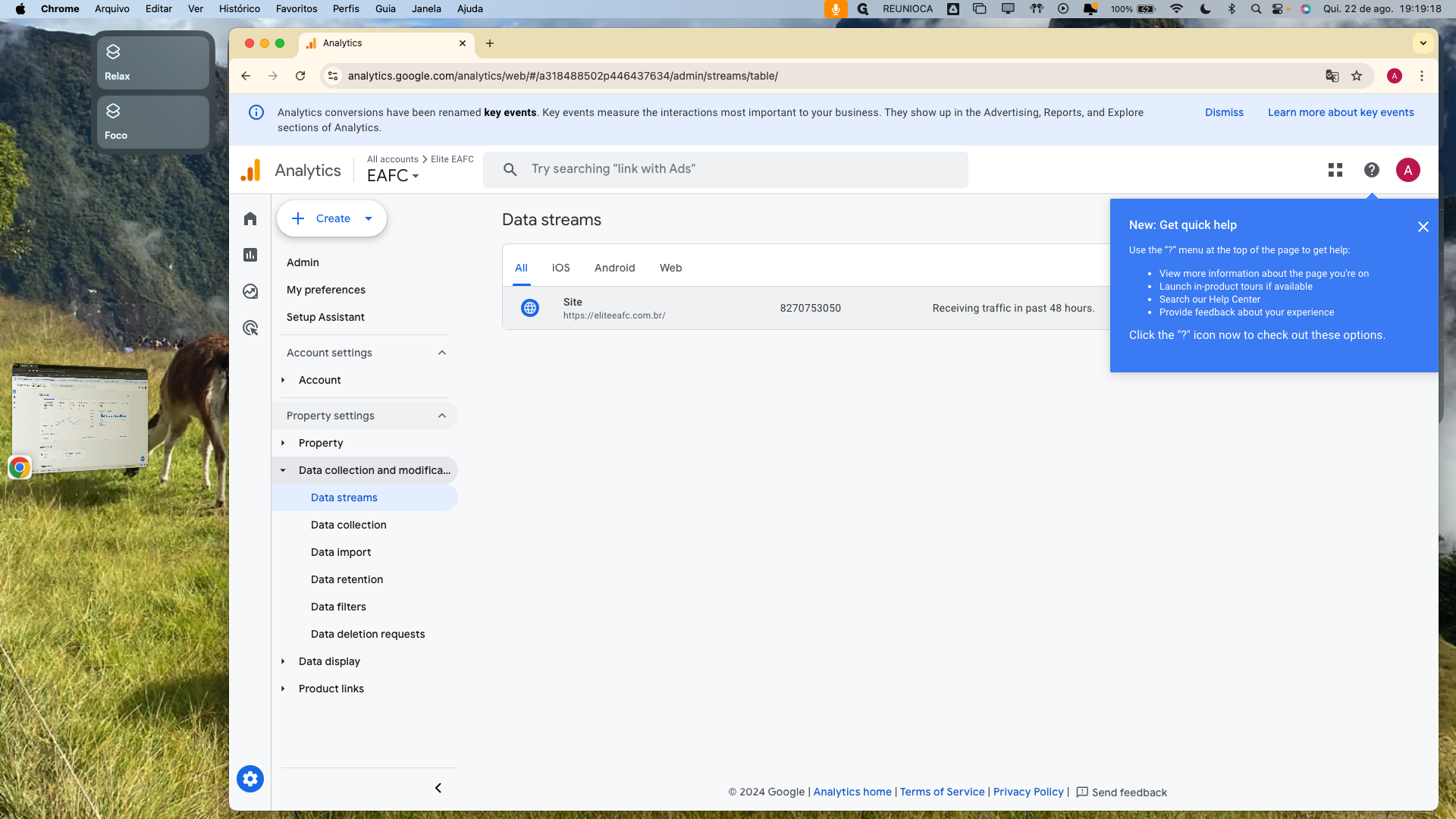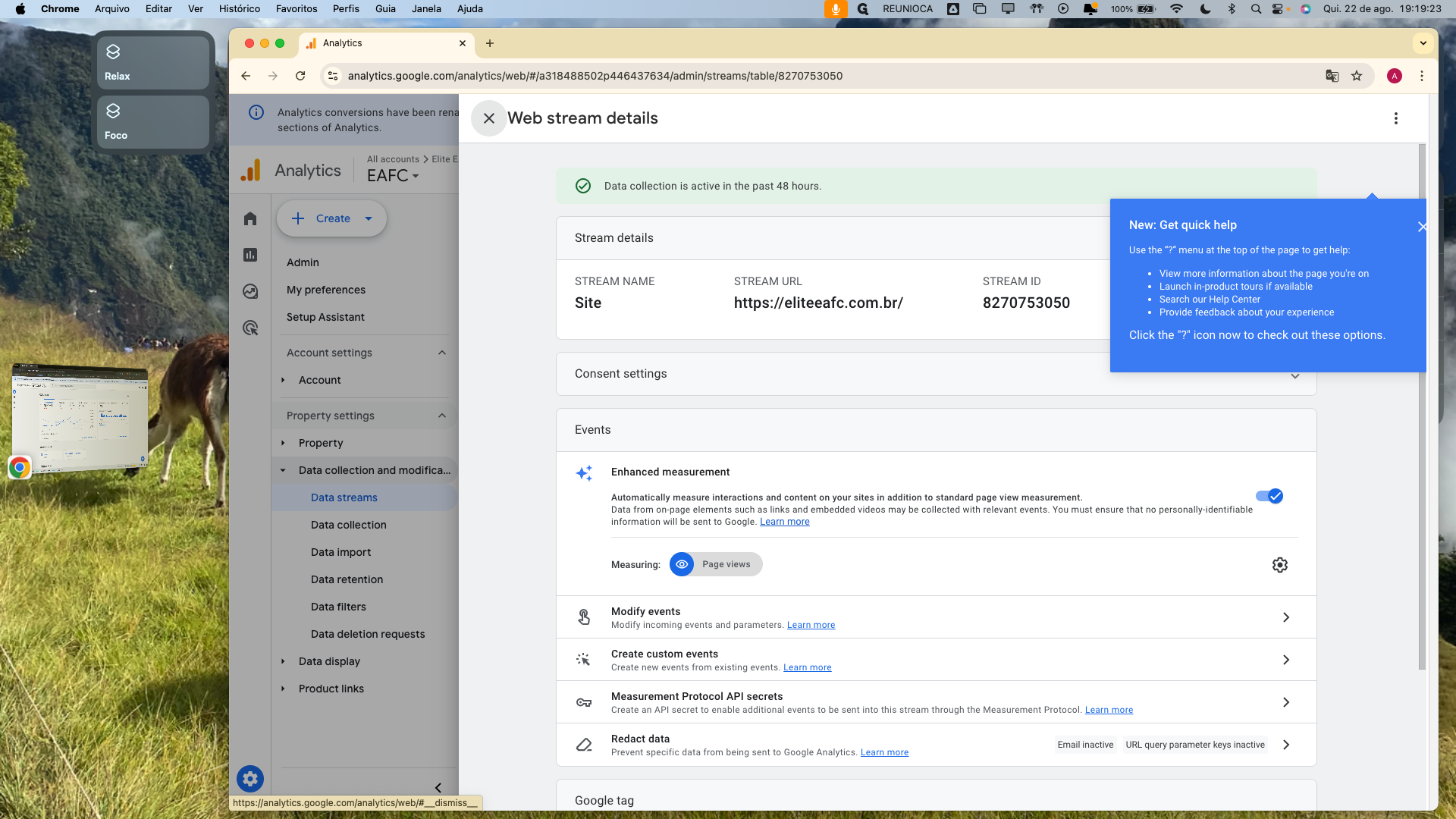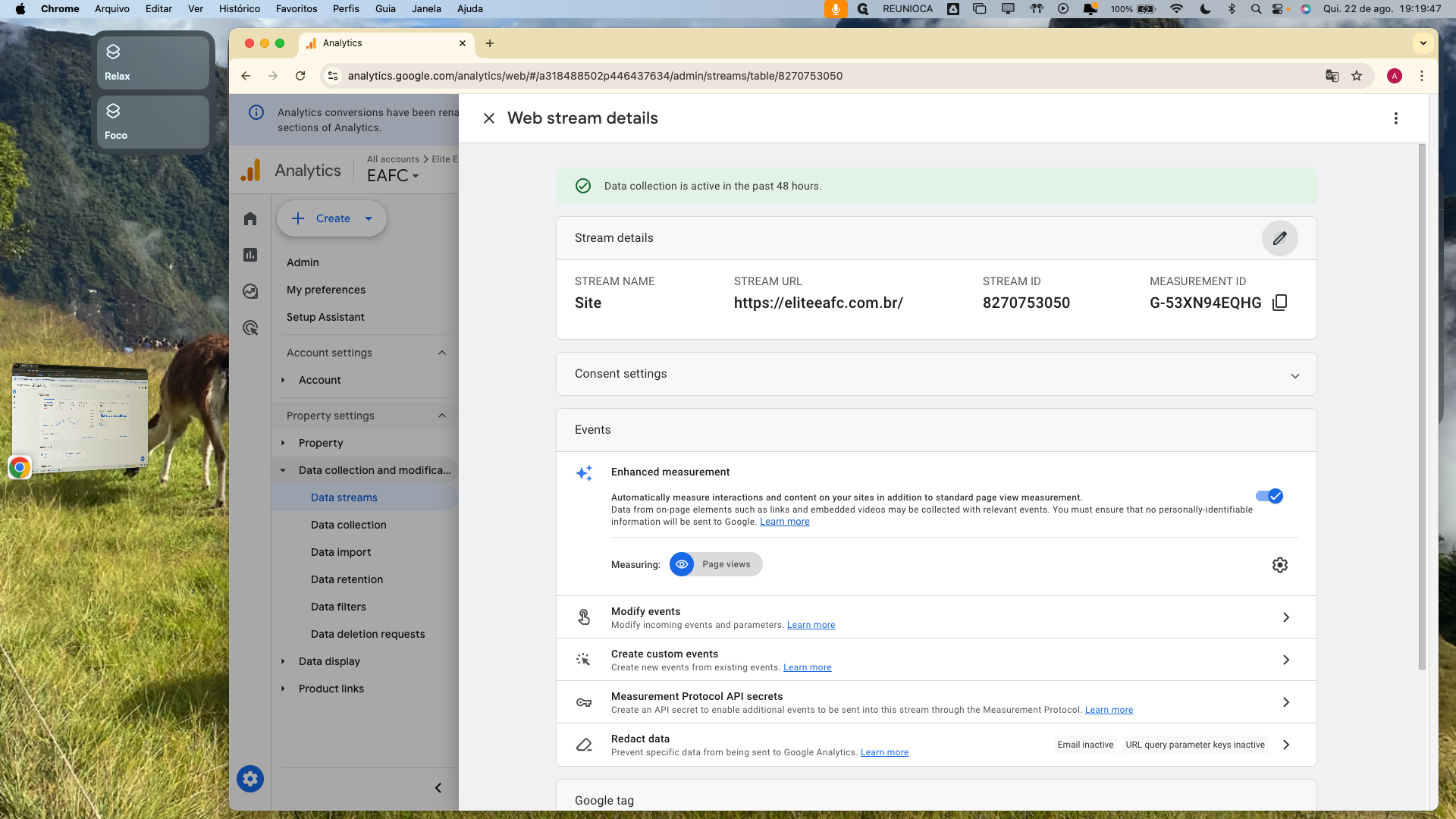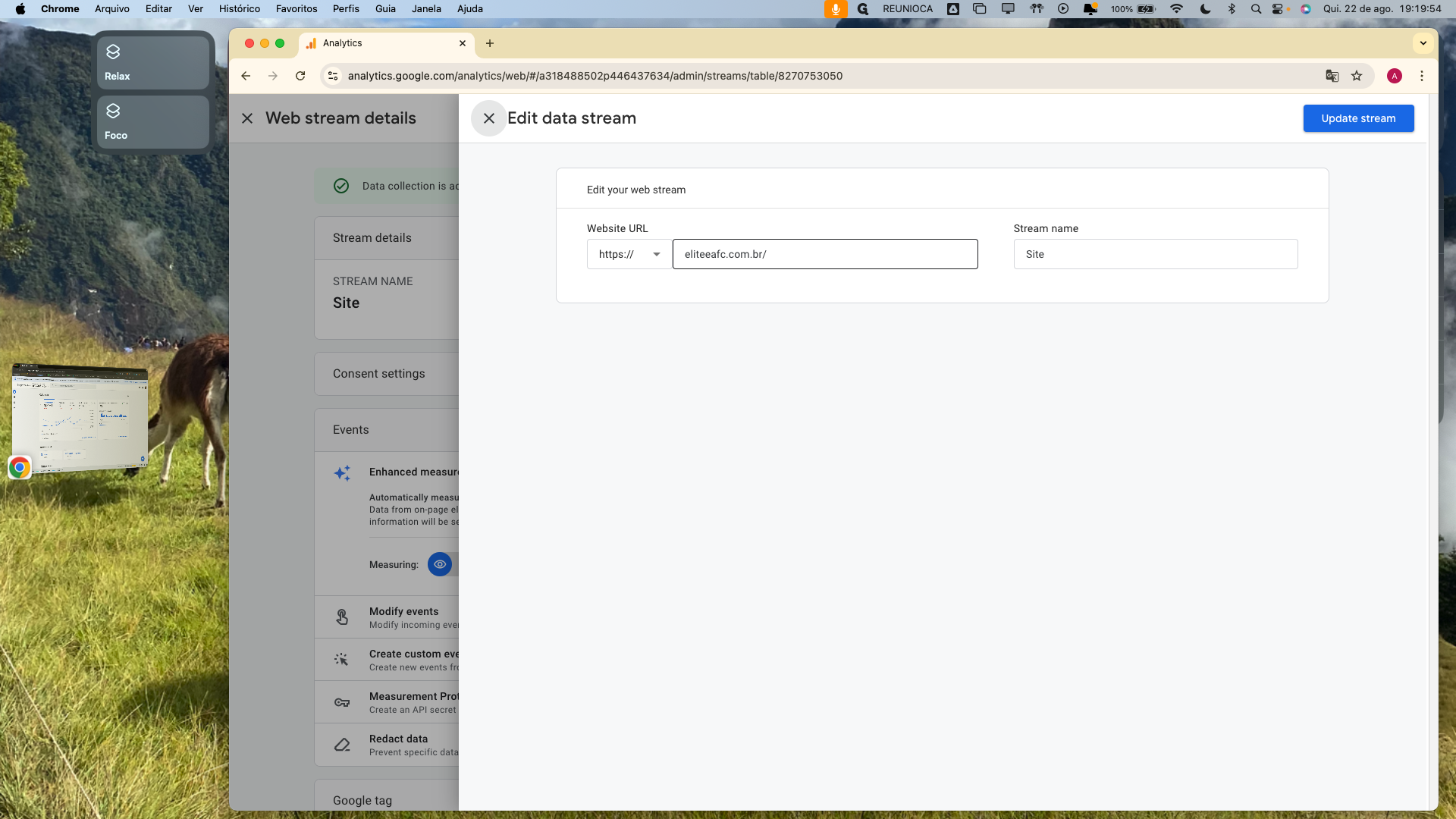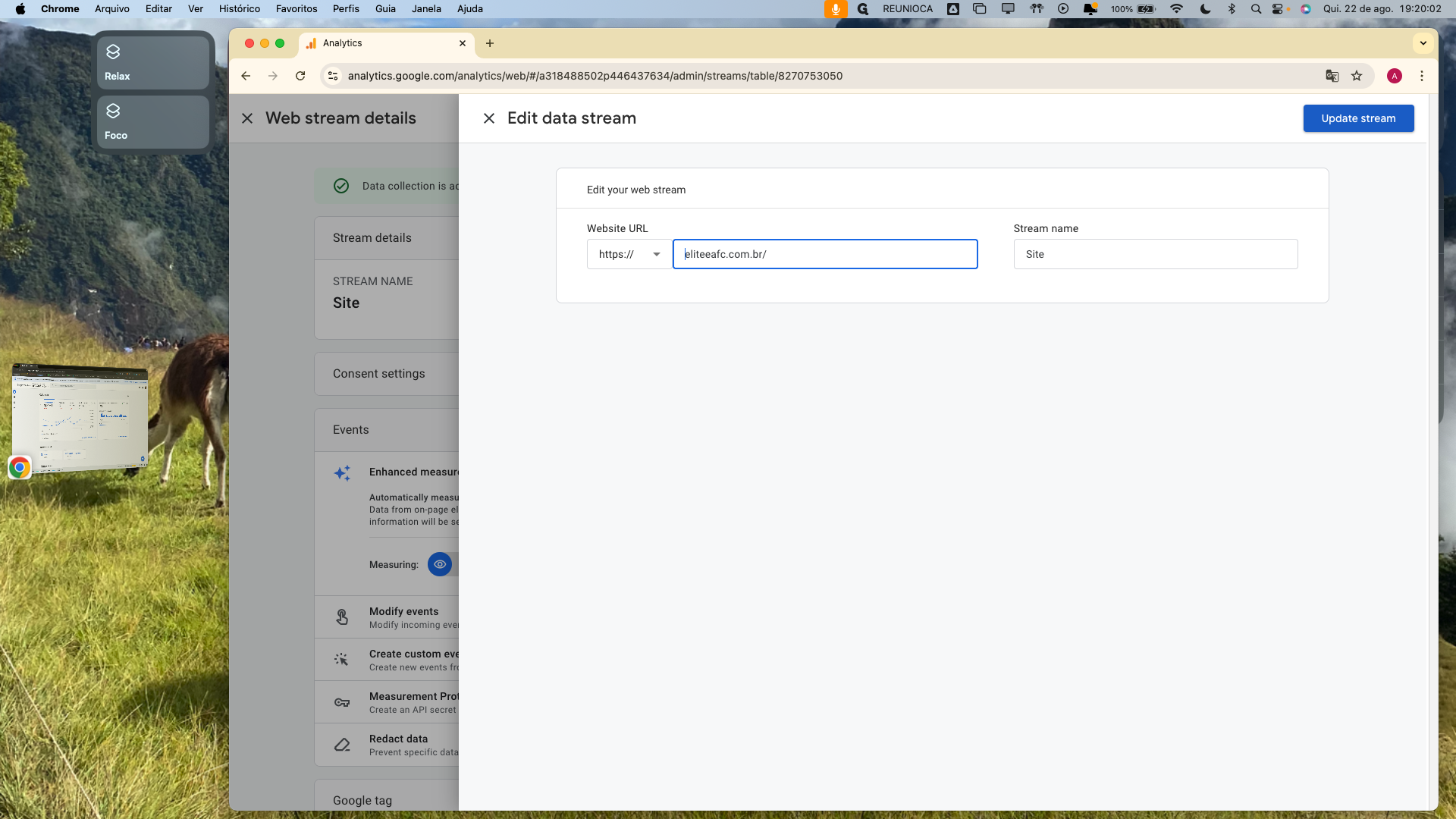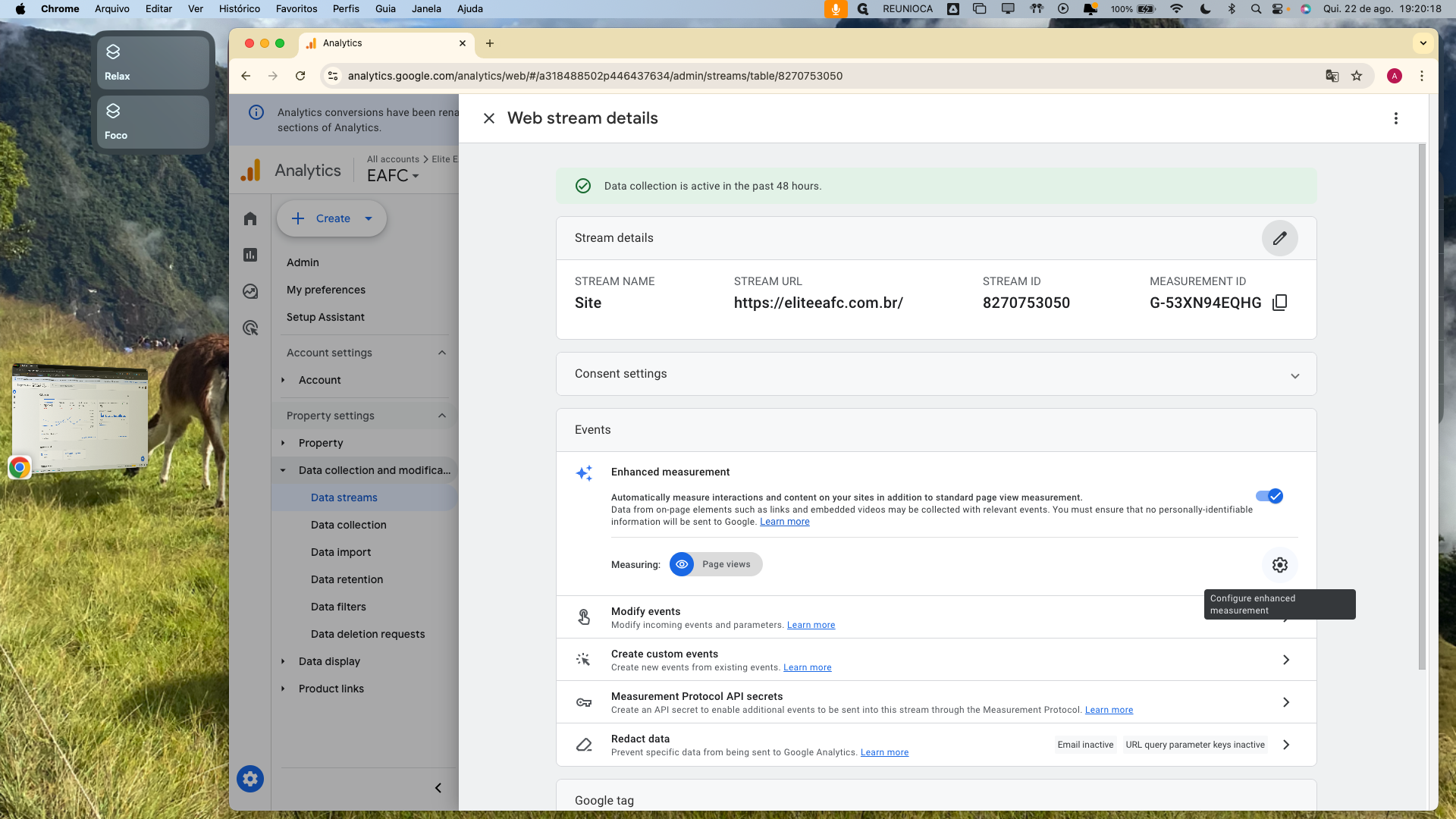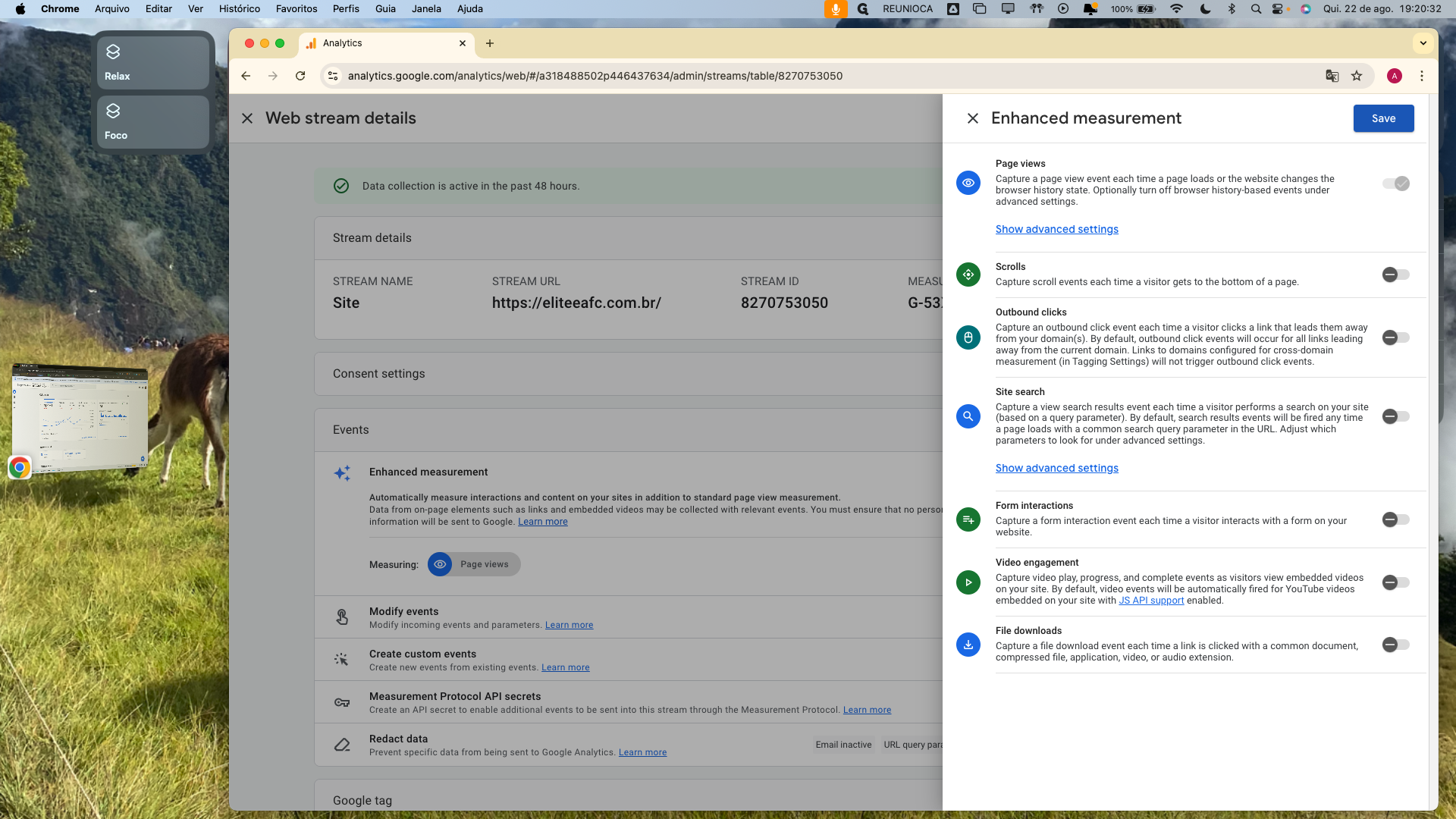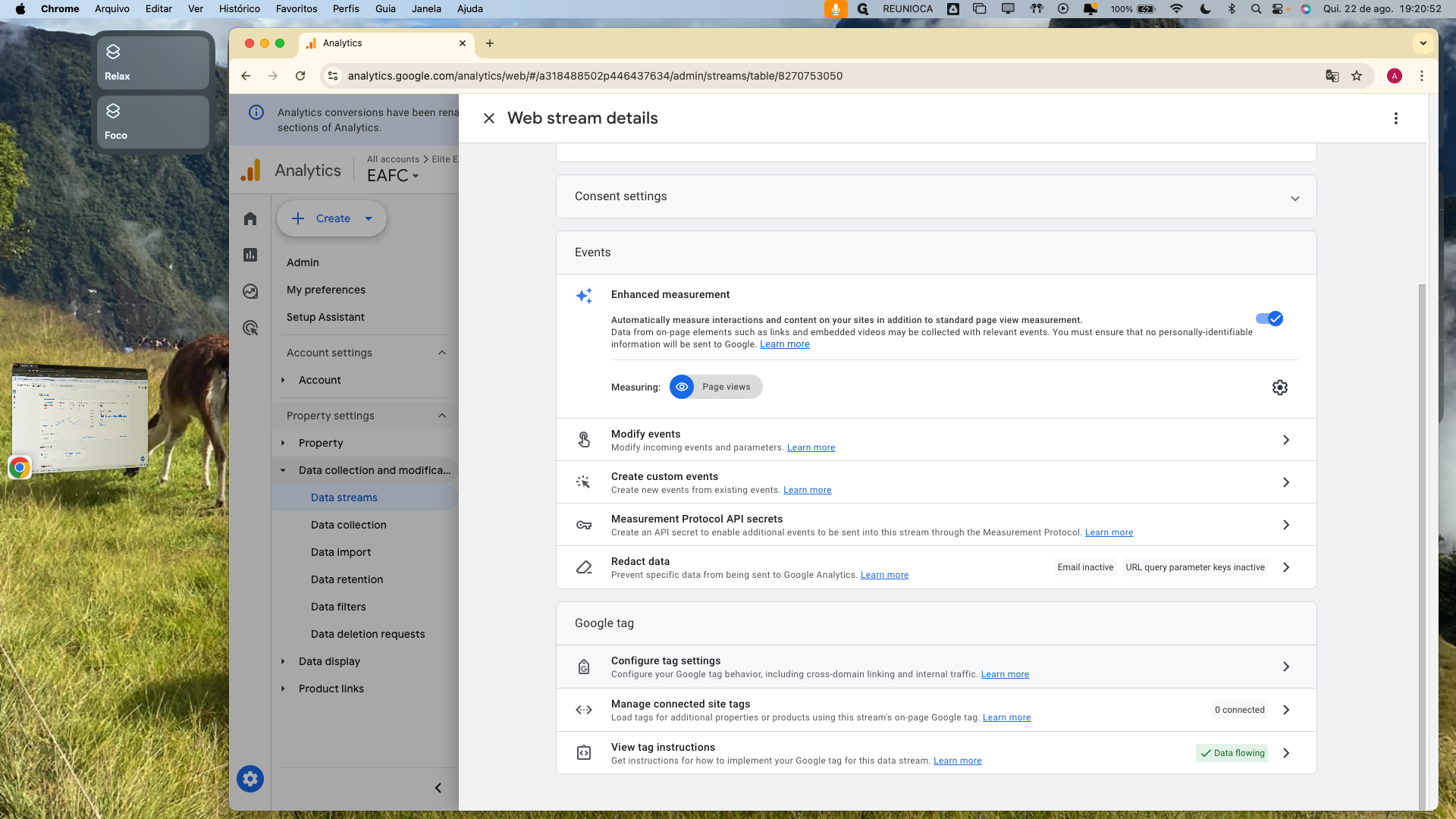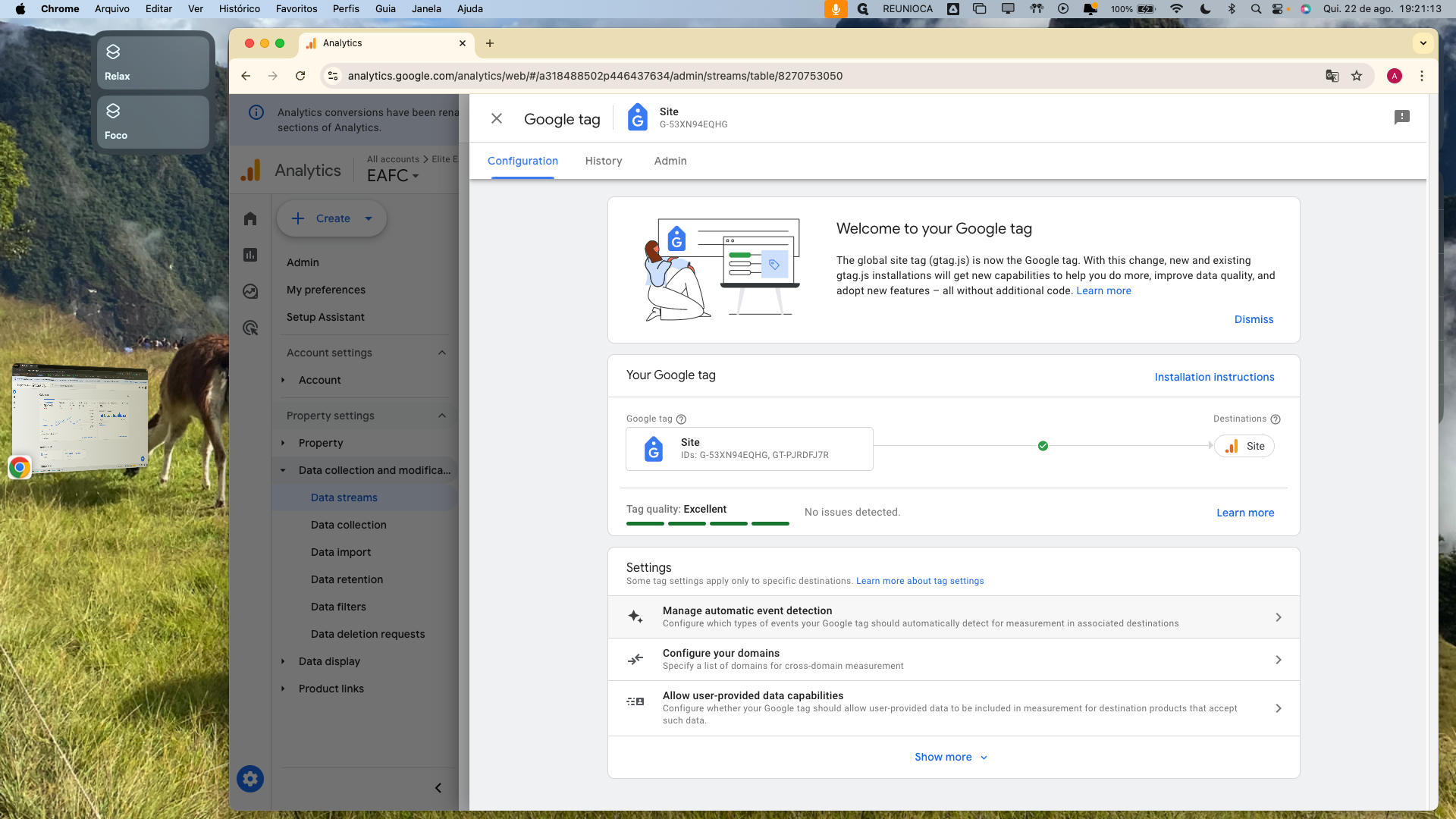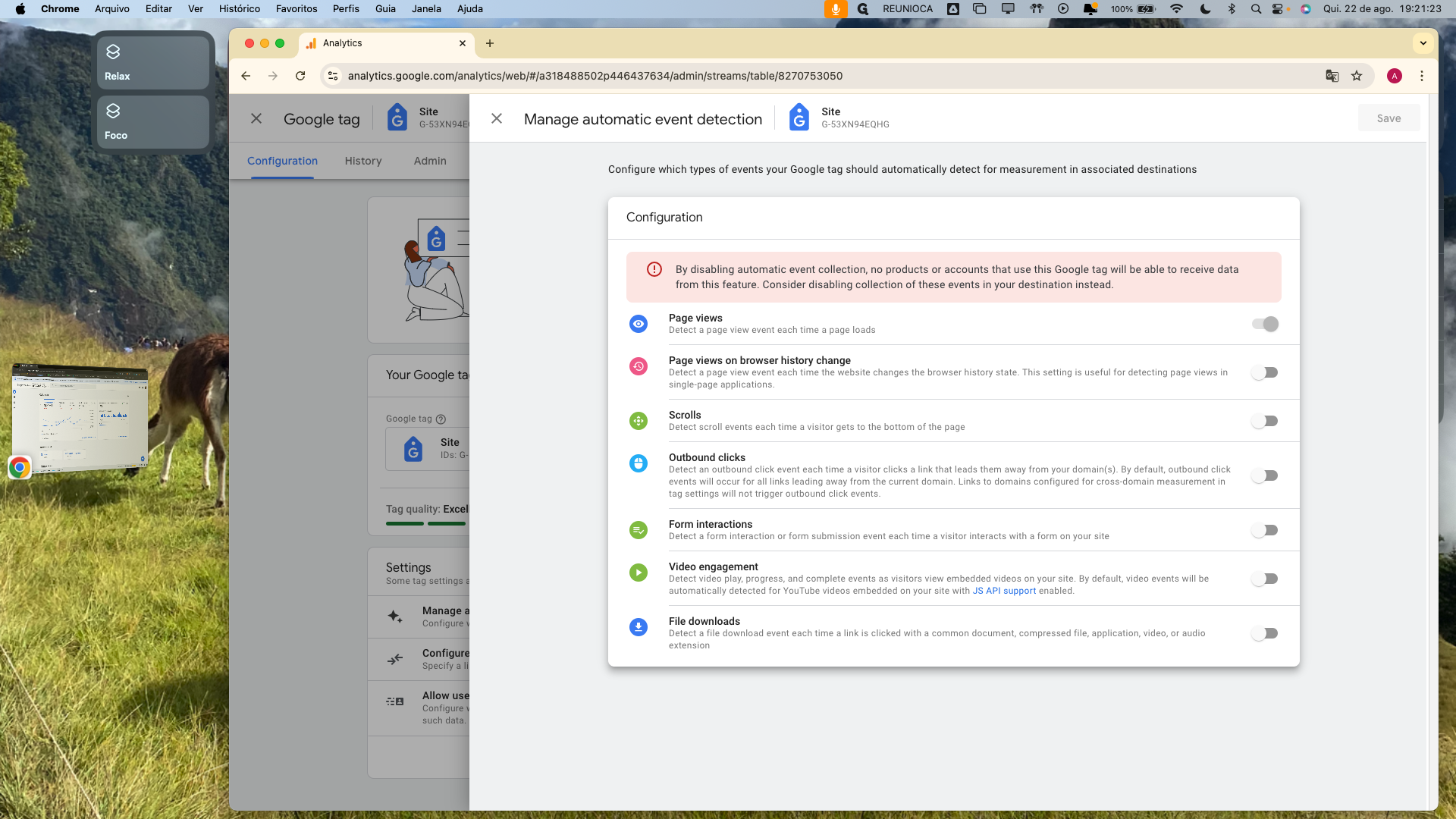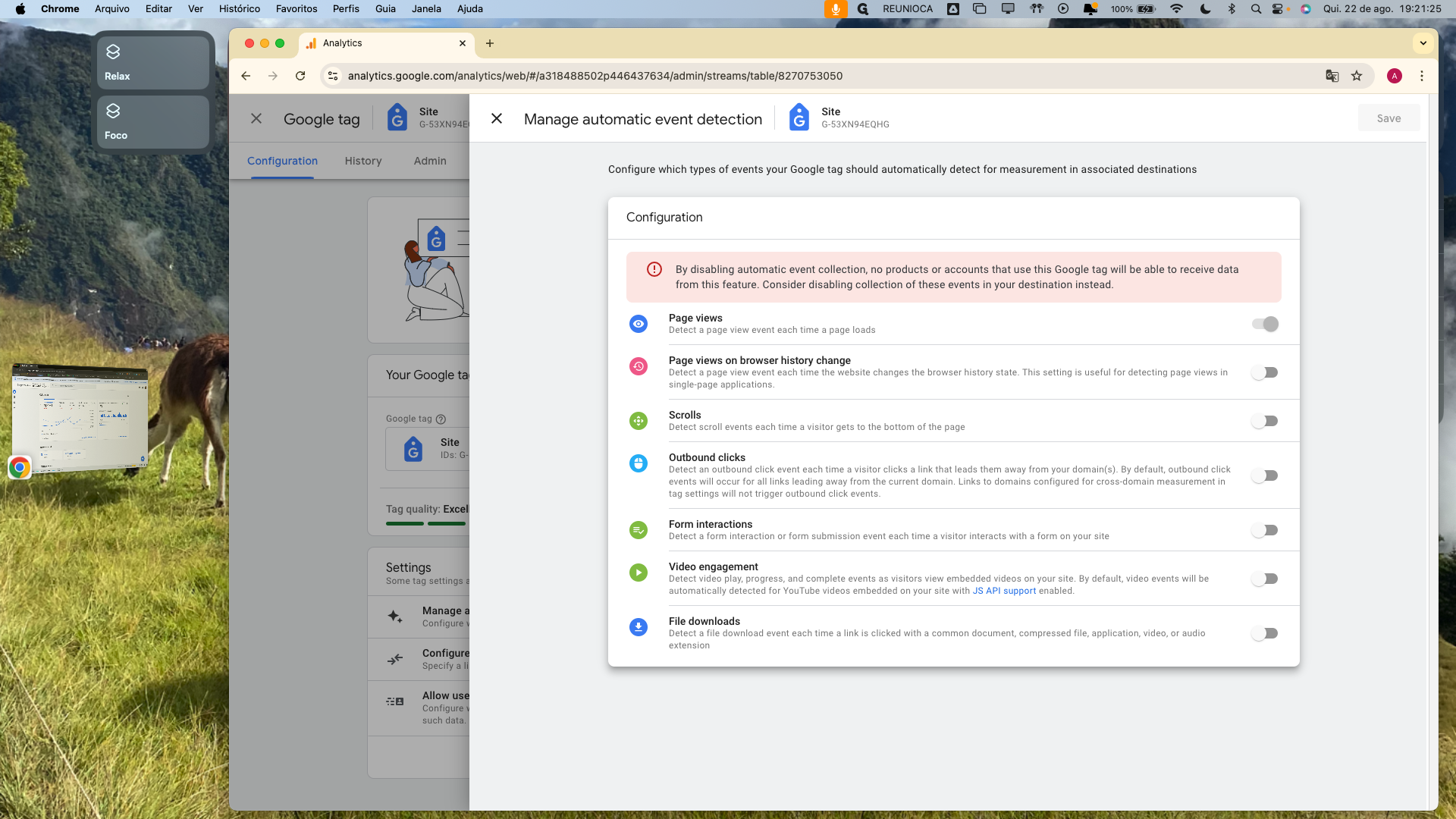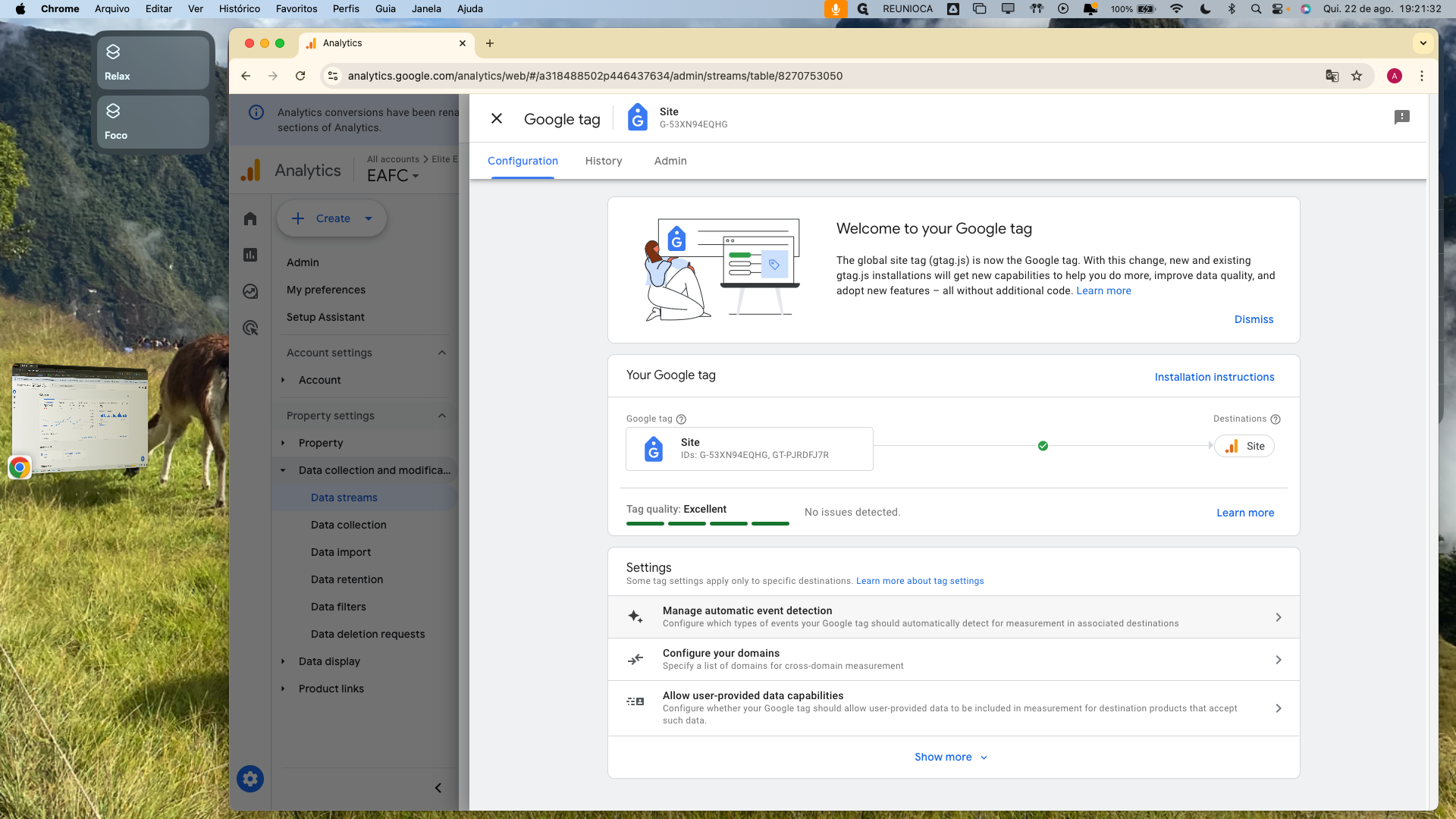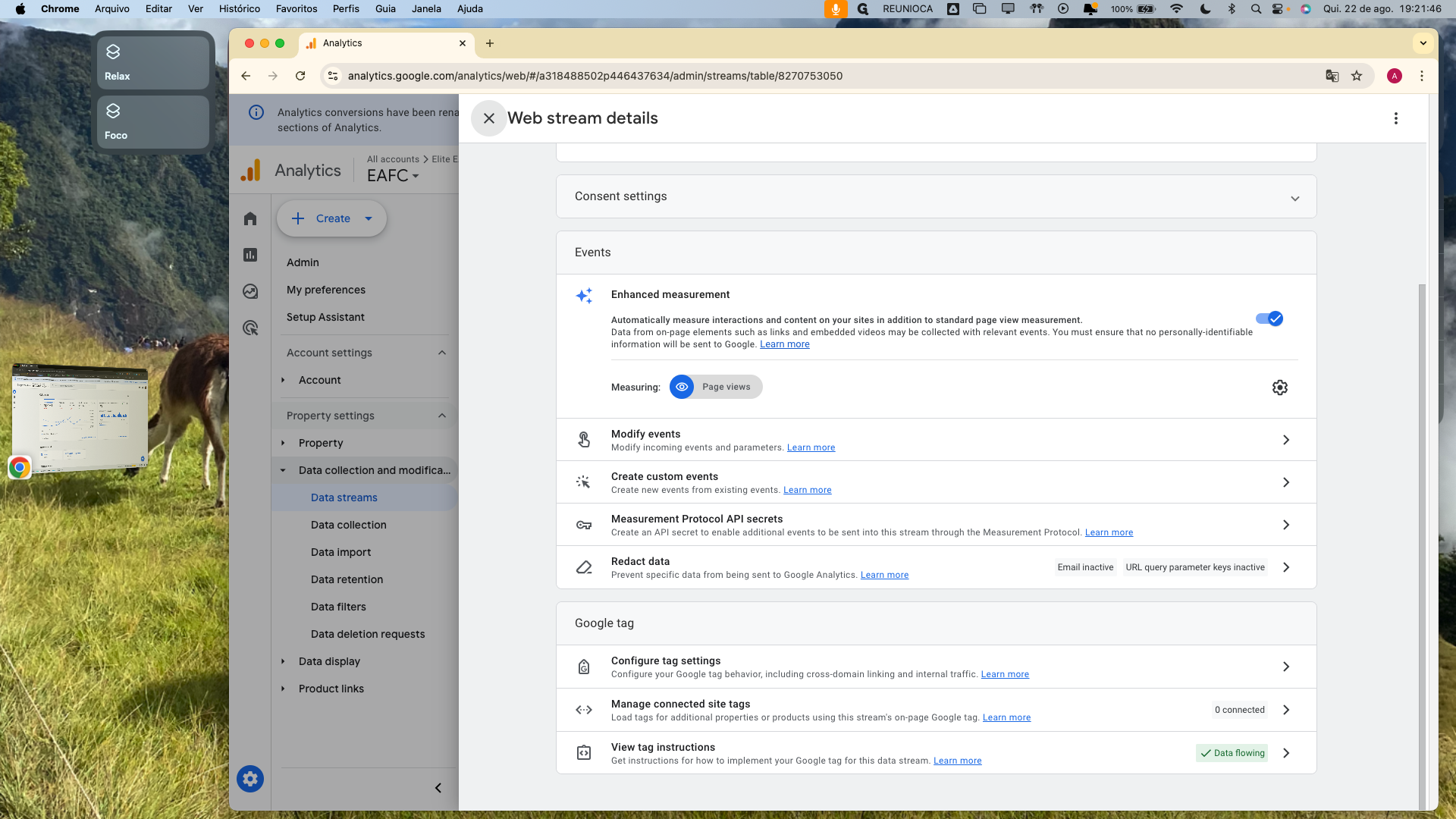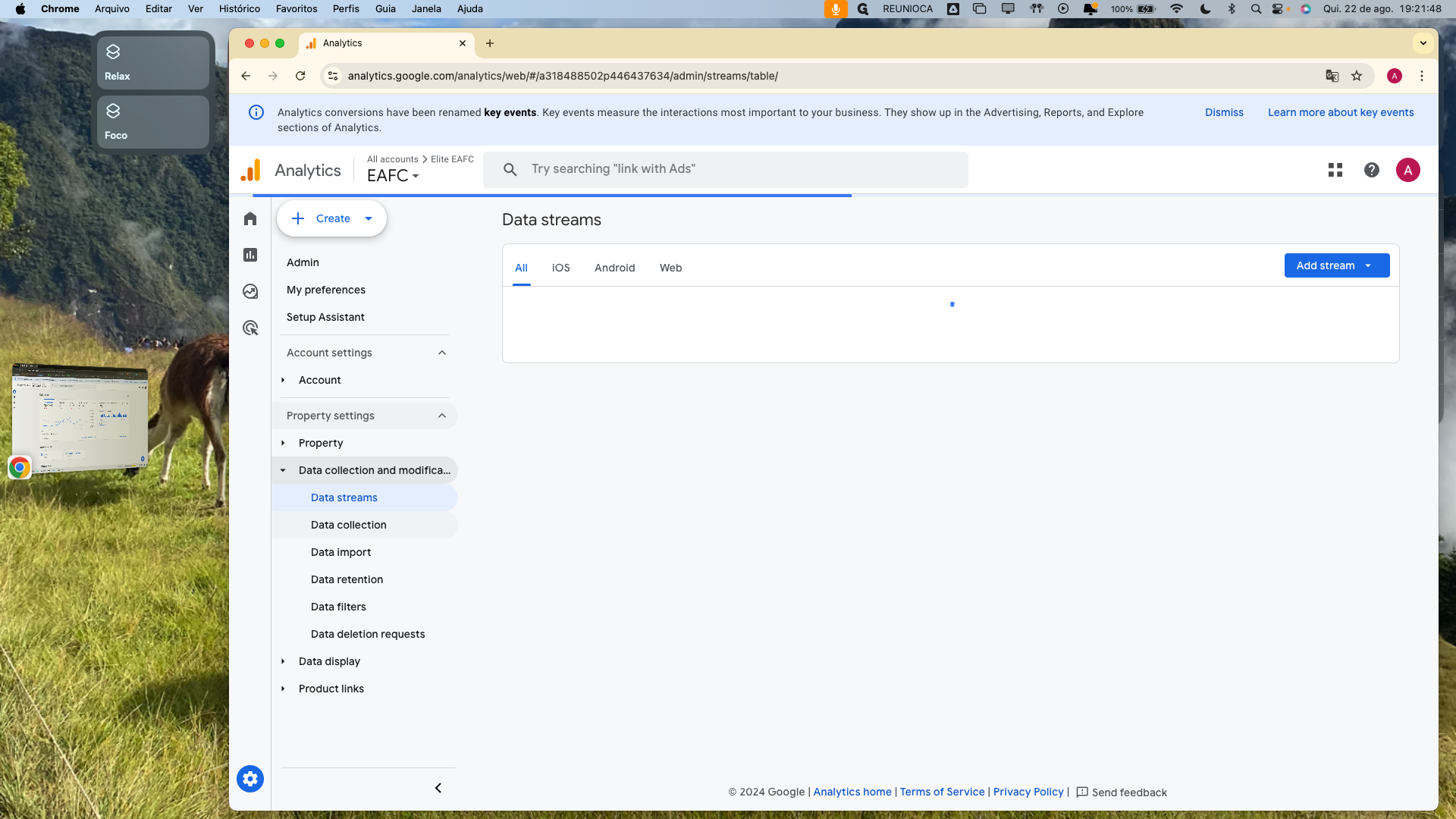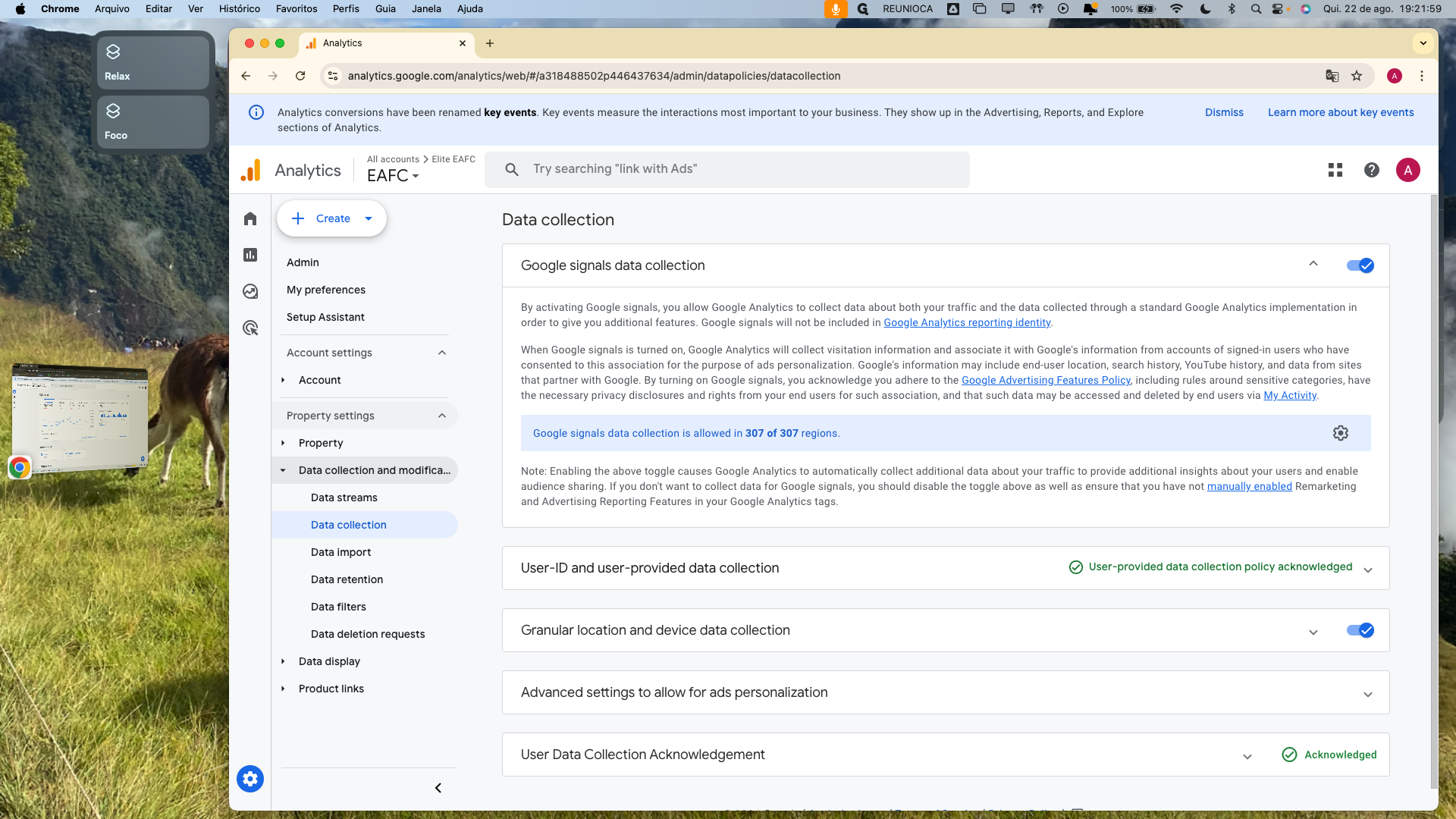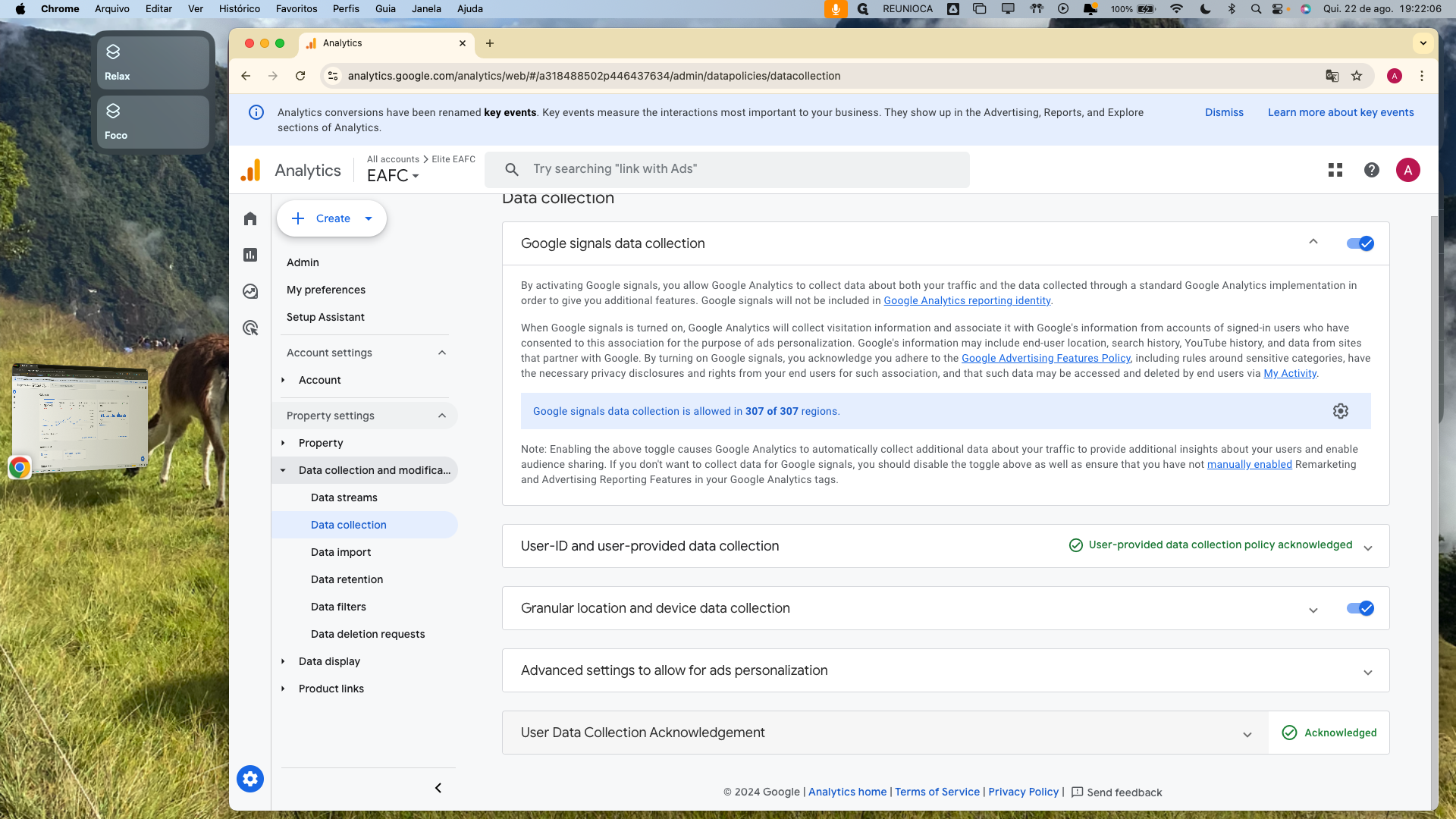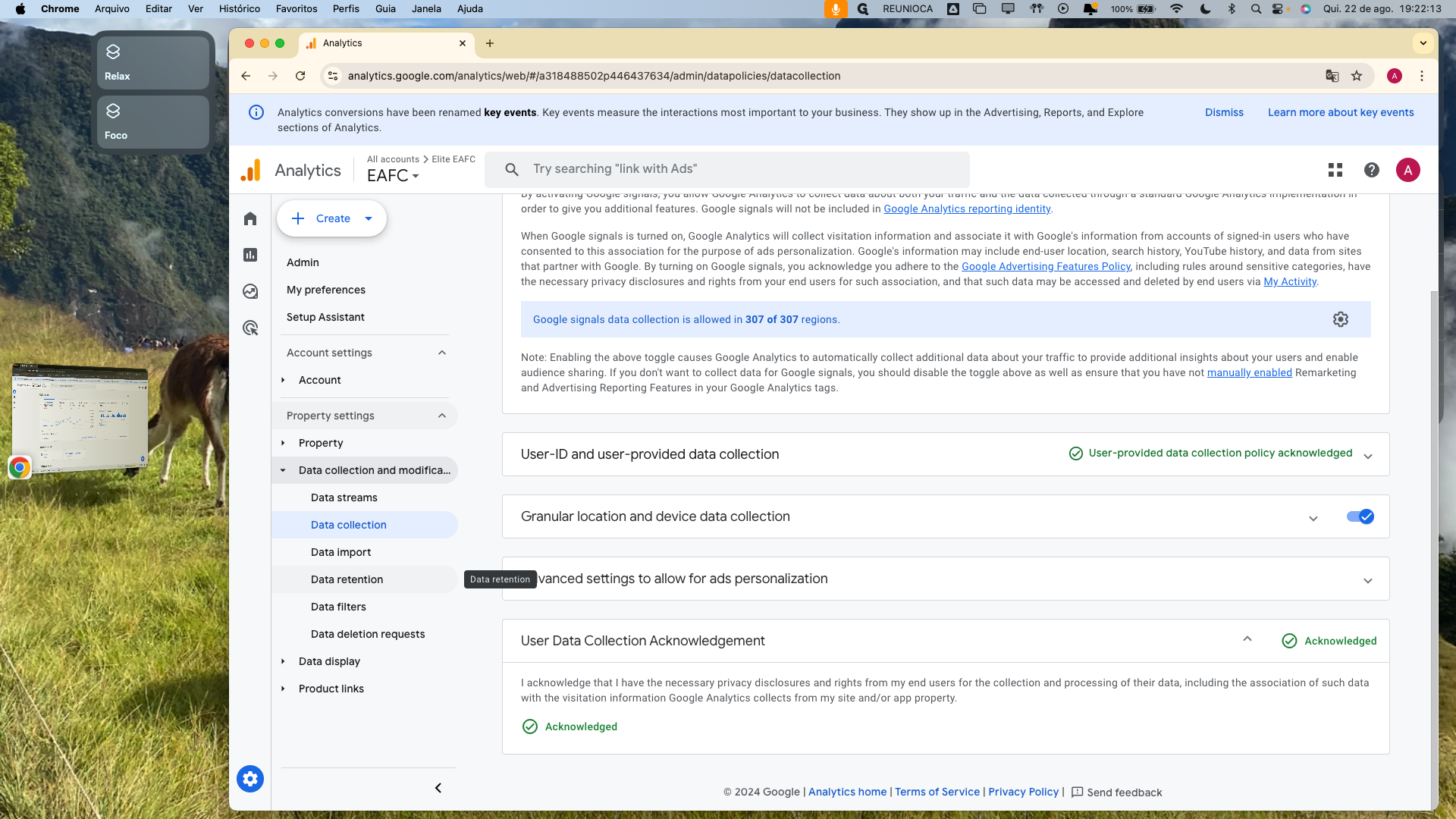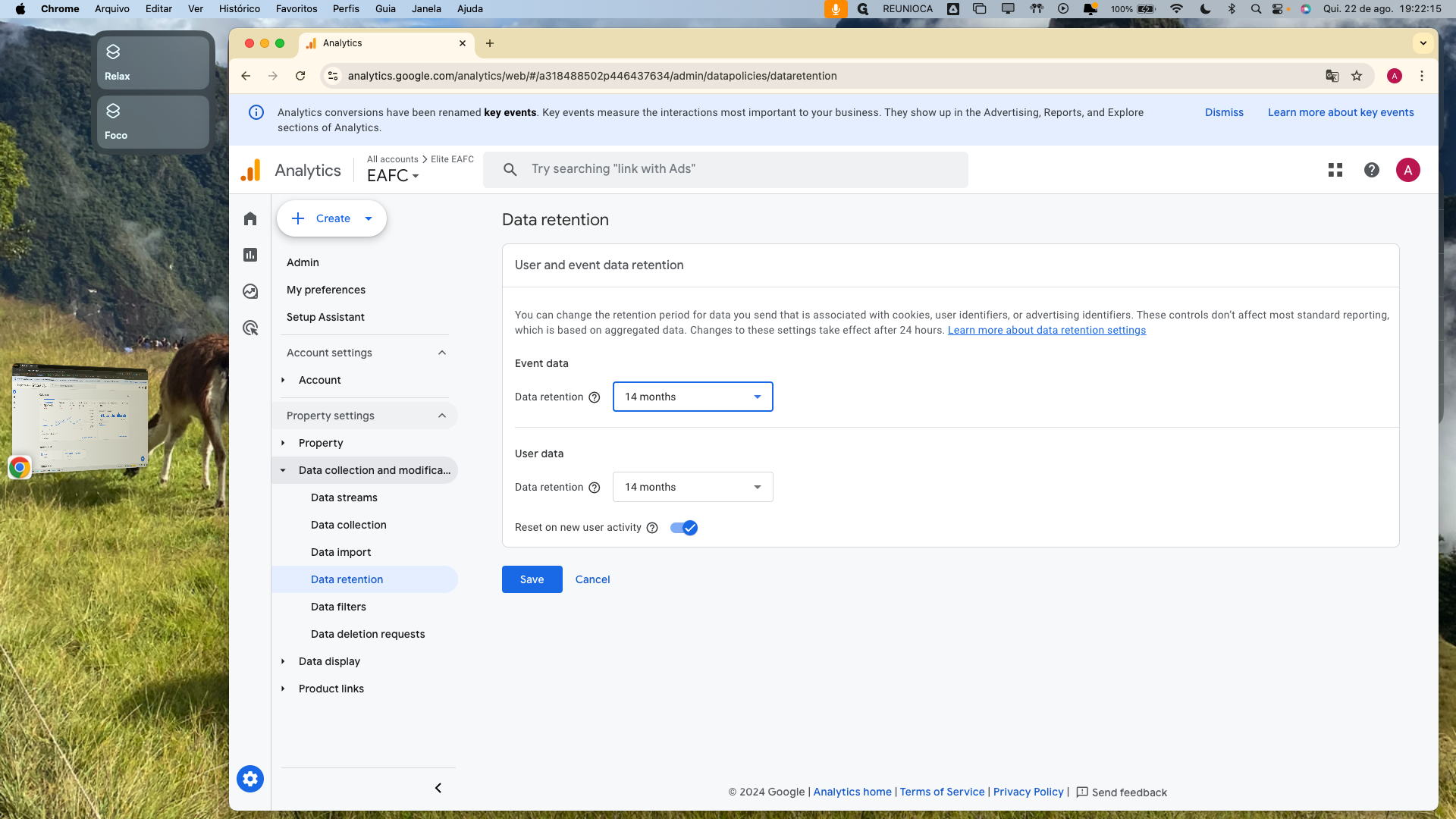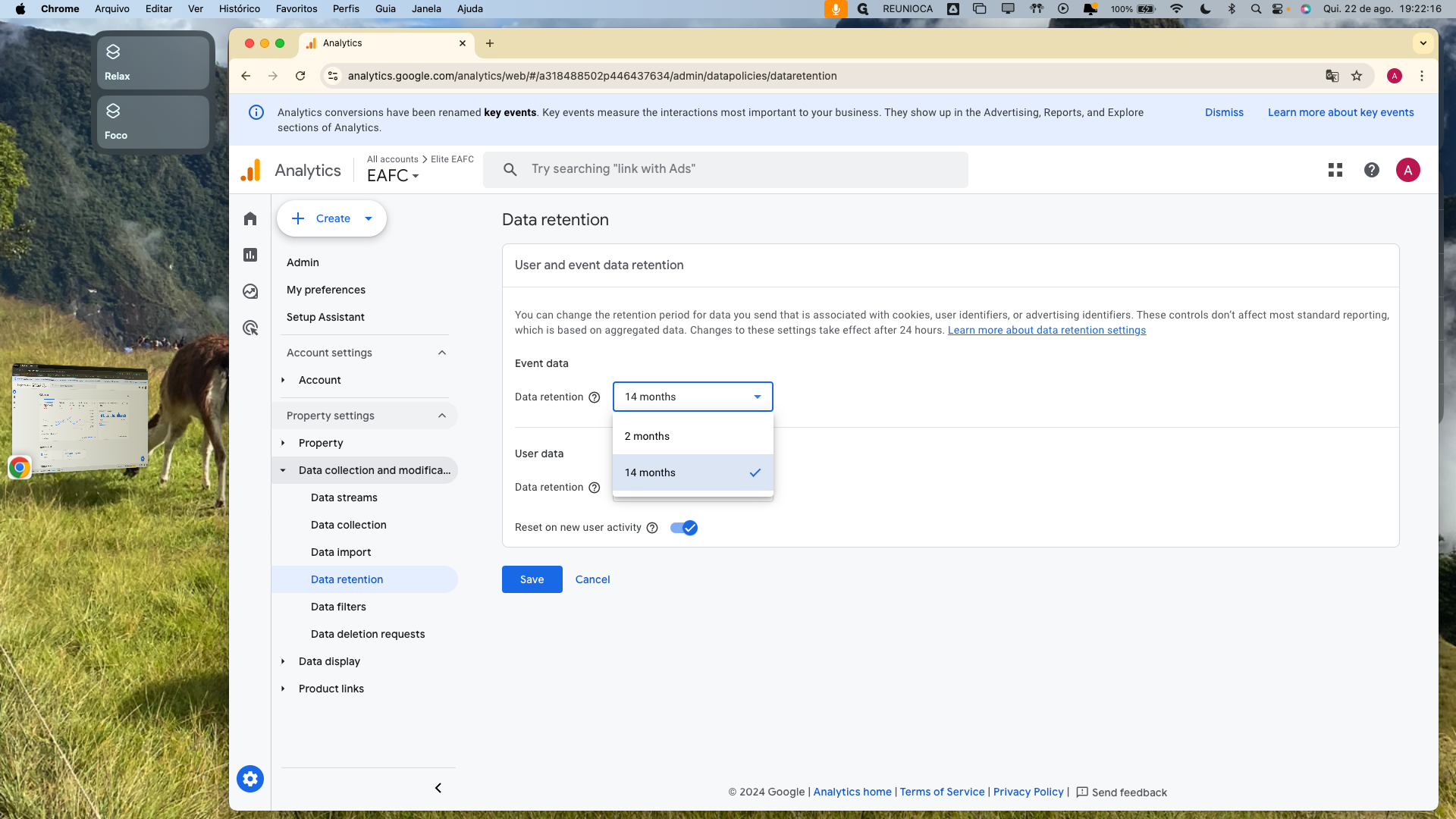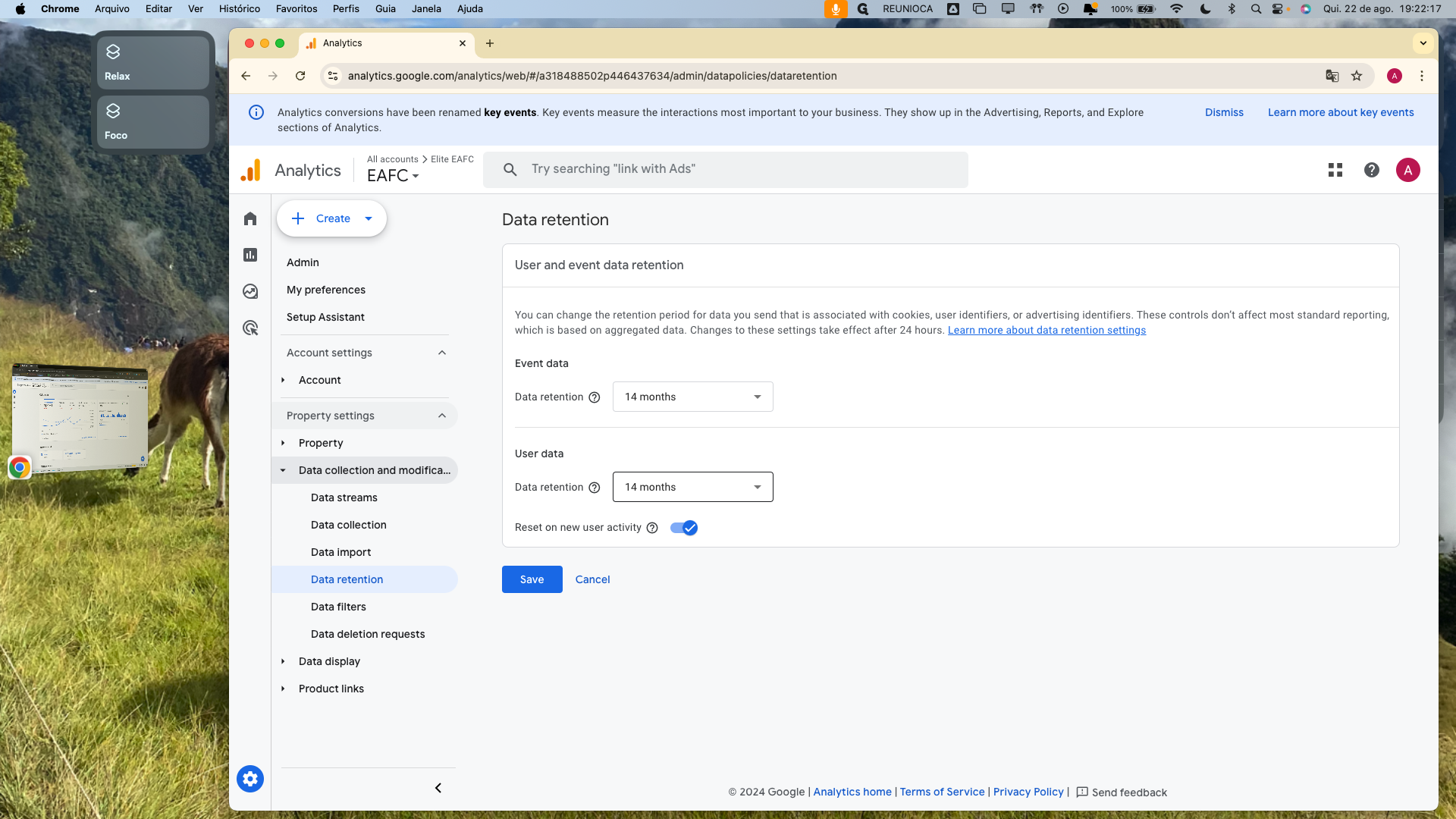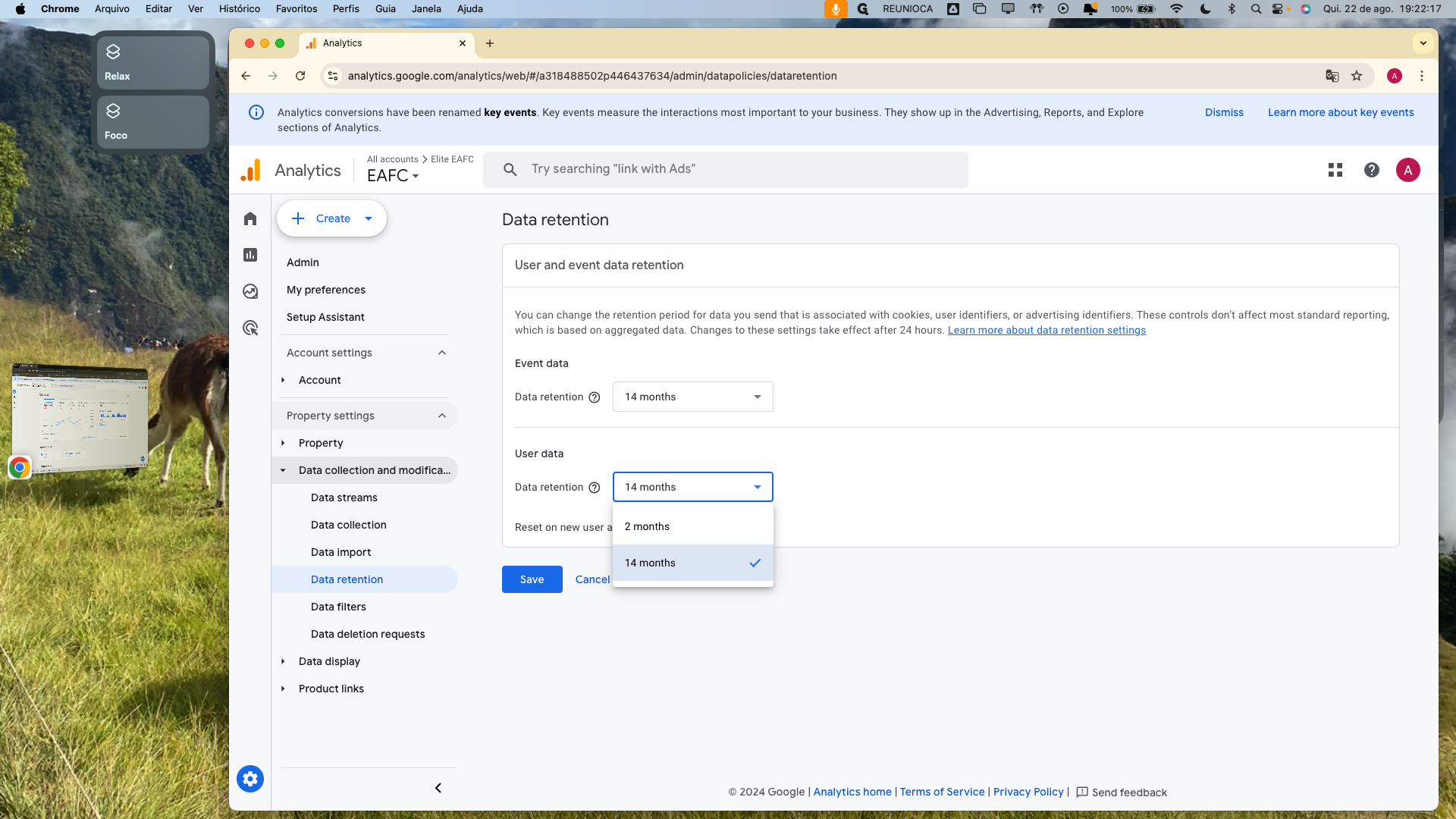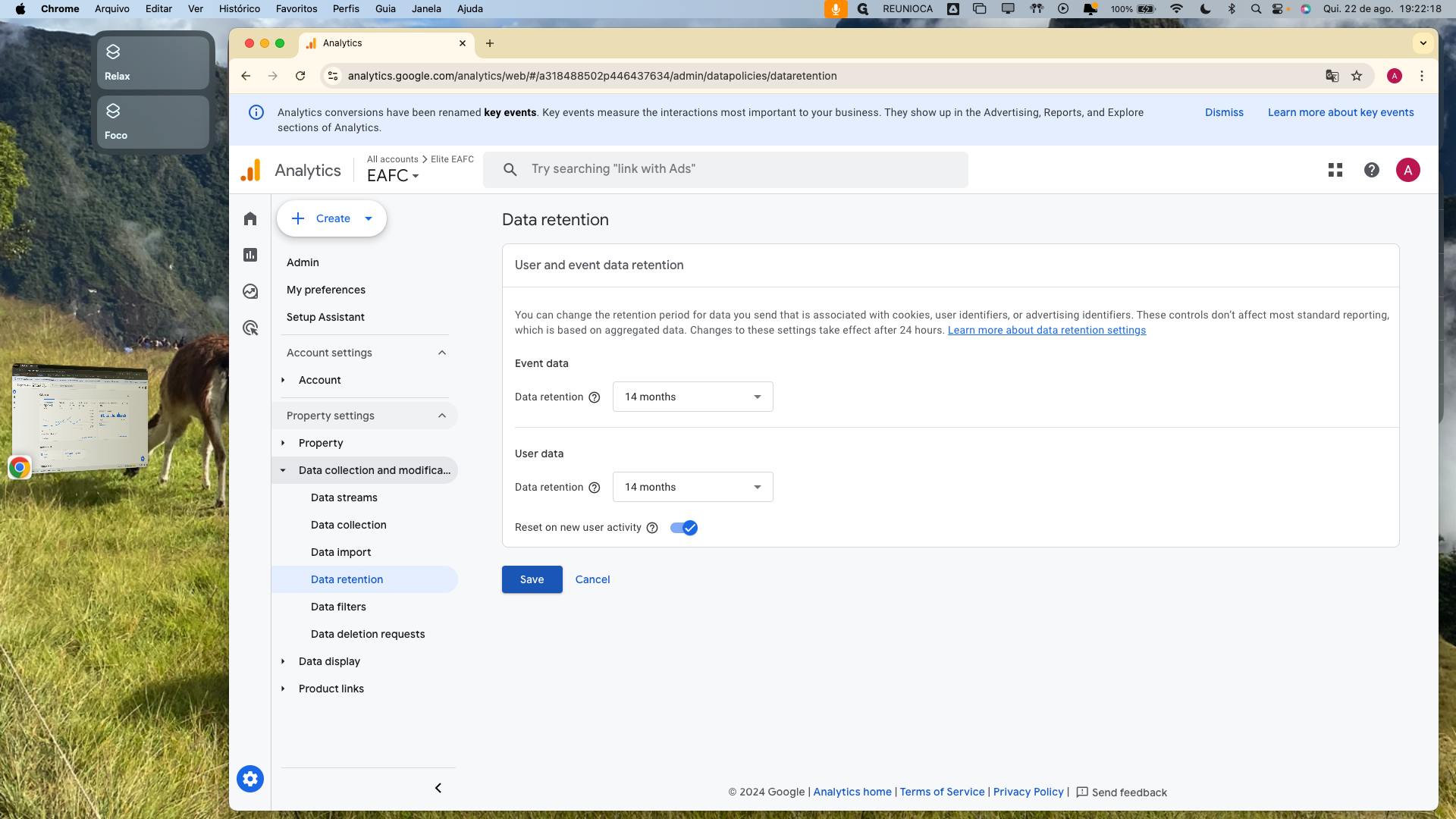How to Set Up GA4: A Step-by-Step Guide
Learn how to set up Google Analytics 4 (GA4) with this comprehensive step-by-step guide. From configuring data streams to managing tag settings, we've got you covered.
In this guide, we'll learn how to configure Google Analytics 4 (GA4). This process involves several steps, including setting up data streams, editing stream details, and configuring tag settings. By following these instructions, you will ensure accurate data collection and retention for your website.
Let's get started
Alright, we are here to set up GA4. The first thing to do is click on the gear icon at the bottom. Go to Data Streams. Click on Site. Close this option if it appears. Click on Edit Stream Details. Enter the correct address here. Click on Update Stream. Click on the gear icon in Enhanced Measurement. Disable all items here and save. Click on Configure Tag Settings. Click on Manage Automatic Event Detection. Uncheck all these items and save. Close. Close this, click on Data Collection. Enable all three available fields here, here, and here. In Data Retention, change to 14 months and save.