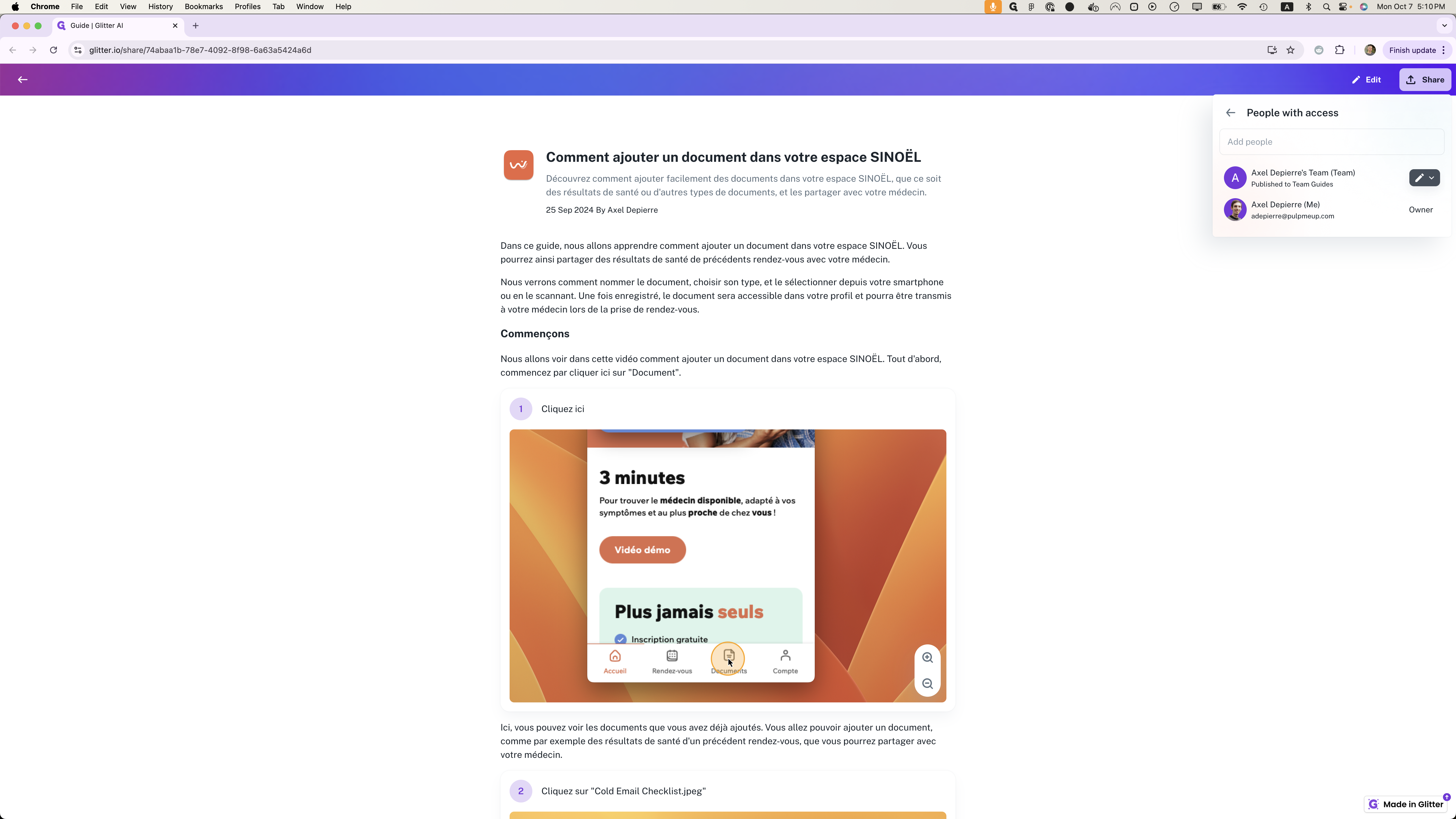How to Share and Edit a Guide with Your Team
Learn how to share a guide with your team and enable editing permissions. Follow these simple steps to collaborate effectively.
By Yuval Karmi
In this guide, we'll learn how to share a guide with a team, allowing them to edit it. This process involves navigating the share menu and adjusting permissions to ensure team members can contribute effectively. Understanding these steps will help streamline collaboration and enhance productivity within your team.
Let's get started
Here's a quick guide on sharing a guide with a team so they can edit it.
Go to the share menu at the top right. Then, click on either the avatars or the edit link.
1
Click on "↑ Share"
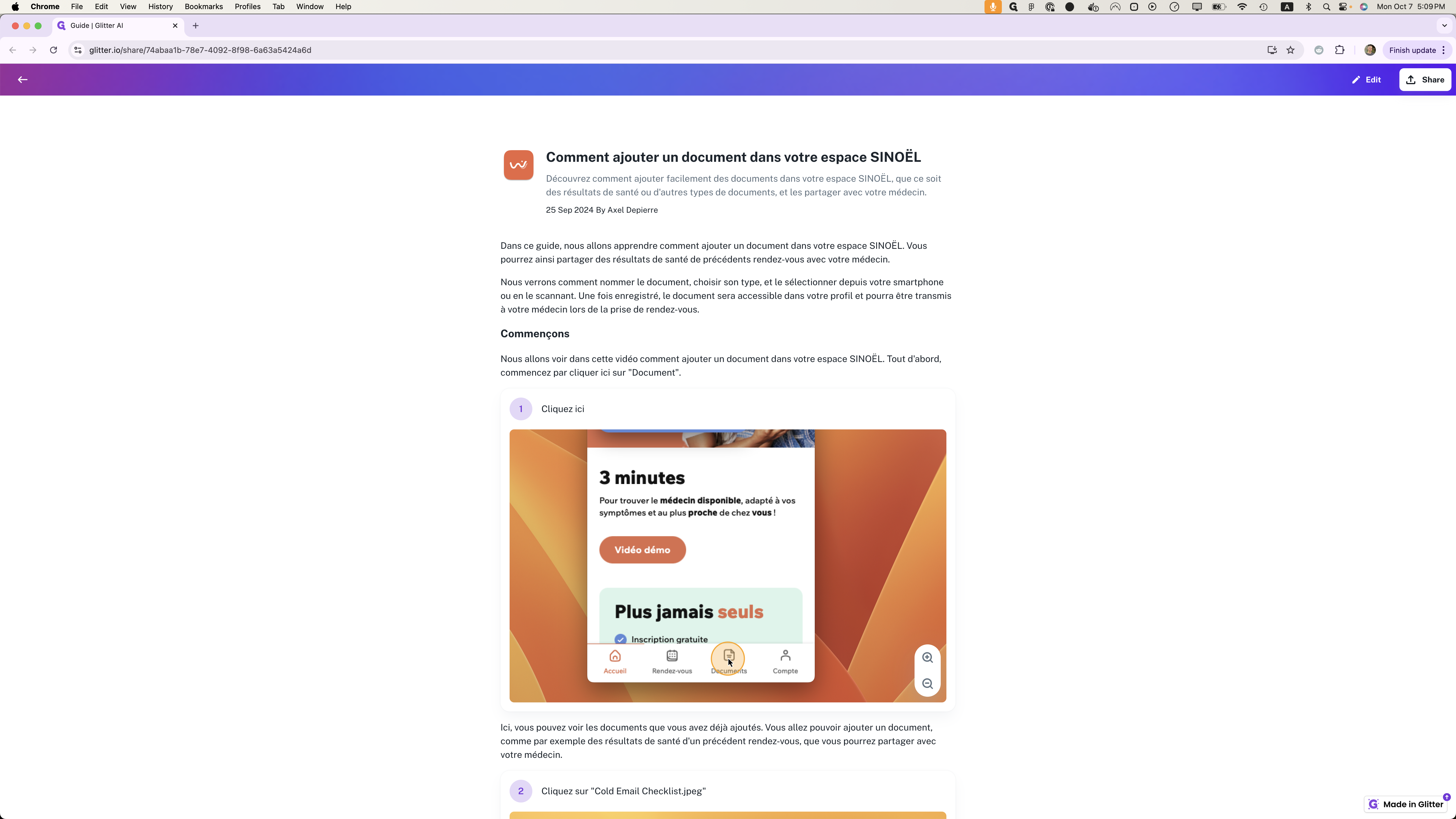
2
Click on "Edit" next to "People with access"
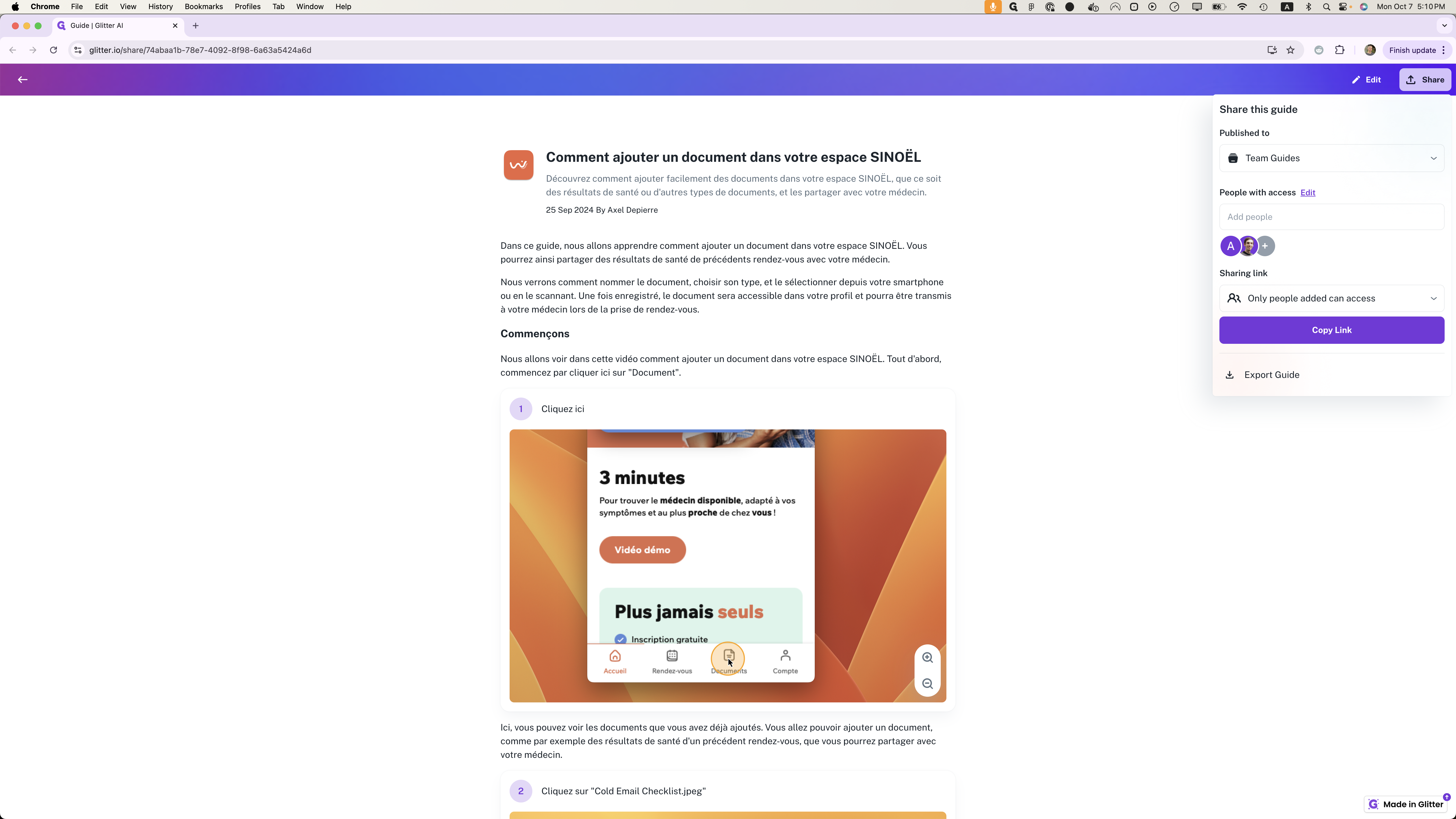
Next to the team name, if it's set to a viewer, you'll see a small eye icon.
3
Click on "Axel Depierre's Team ( Team )"
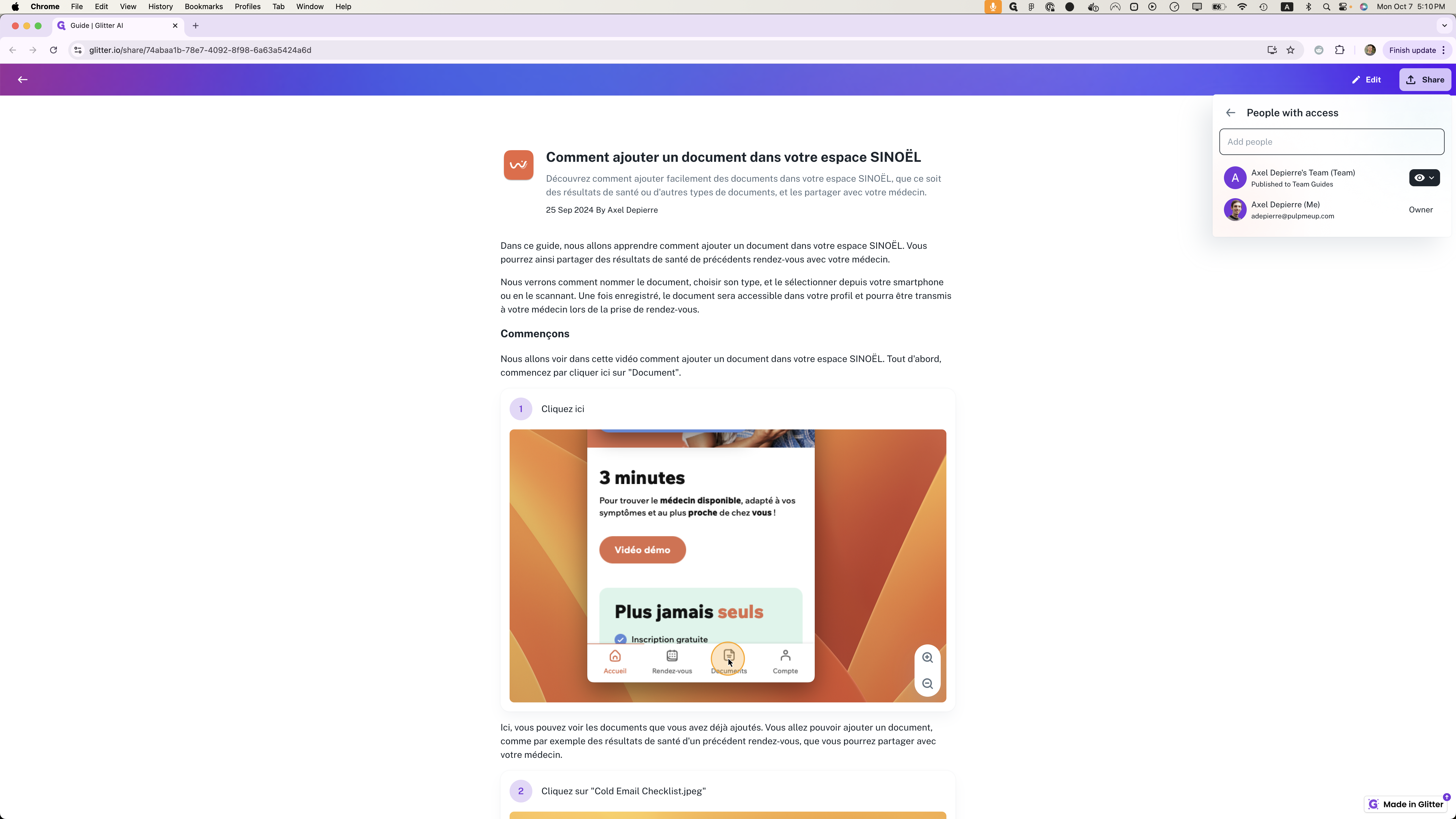
If it's set to edit, you'll see a pencil icon.
4
Click here
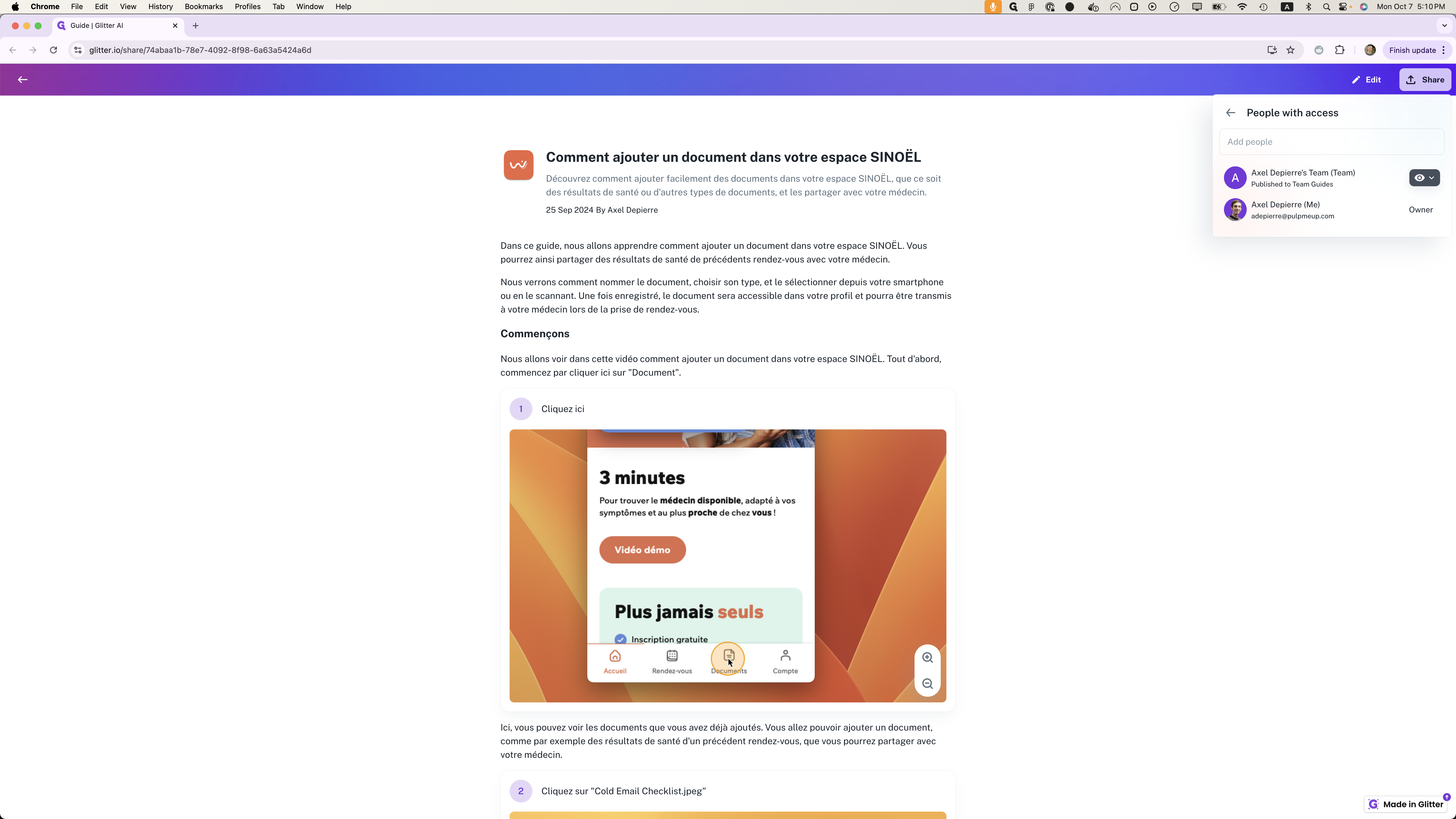
Click on the eye icon, then select "Can Edit."
5
Click on "Can Edit"
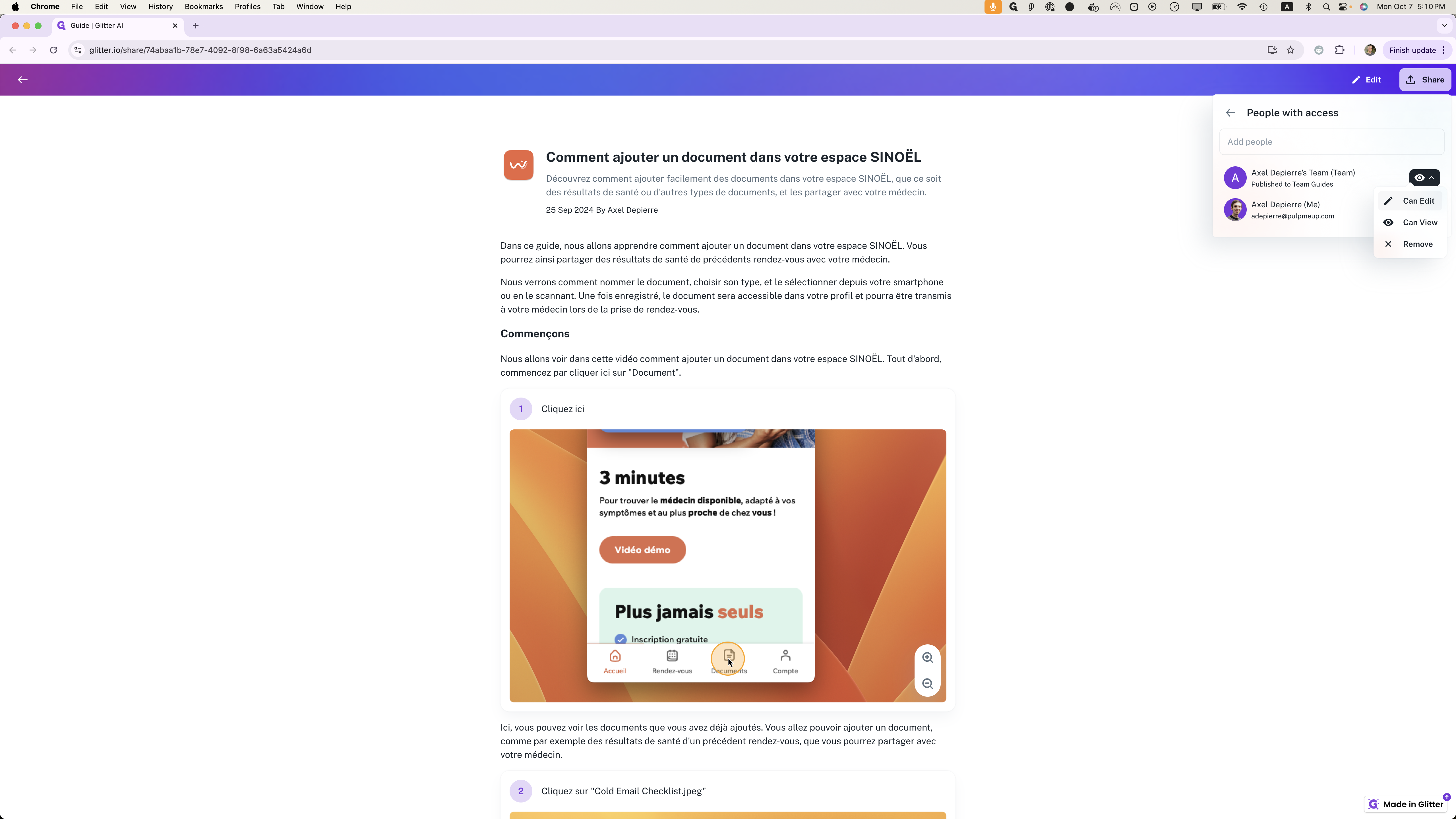
This sets the guide so the team can edit it.
6
Click here