How to Share Figma Files with External Resources
Learn how to adjust Figma file access settings to share with external resources and ensure seamless collaboration.
In this guide, we'll learn how to share Figma files with external resources who do not have a CI Web Group email. This process ensures that Team Town and other external collaborators can access the files without issues. By adjusting the sharing settings to "anyone can view," we can avoid access problems and streamline communication.
Let's get started
When sharing Figma files with external resources that don't have a CI Web Group email, ensure you adjust the access settings. Go to "Who has access" and select "Anyone." Change the settings to allow editing if it says "Can't edit."
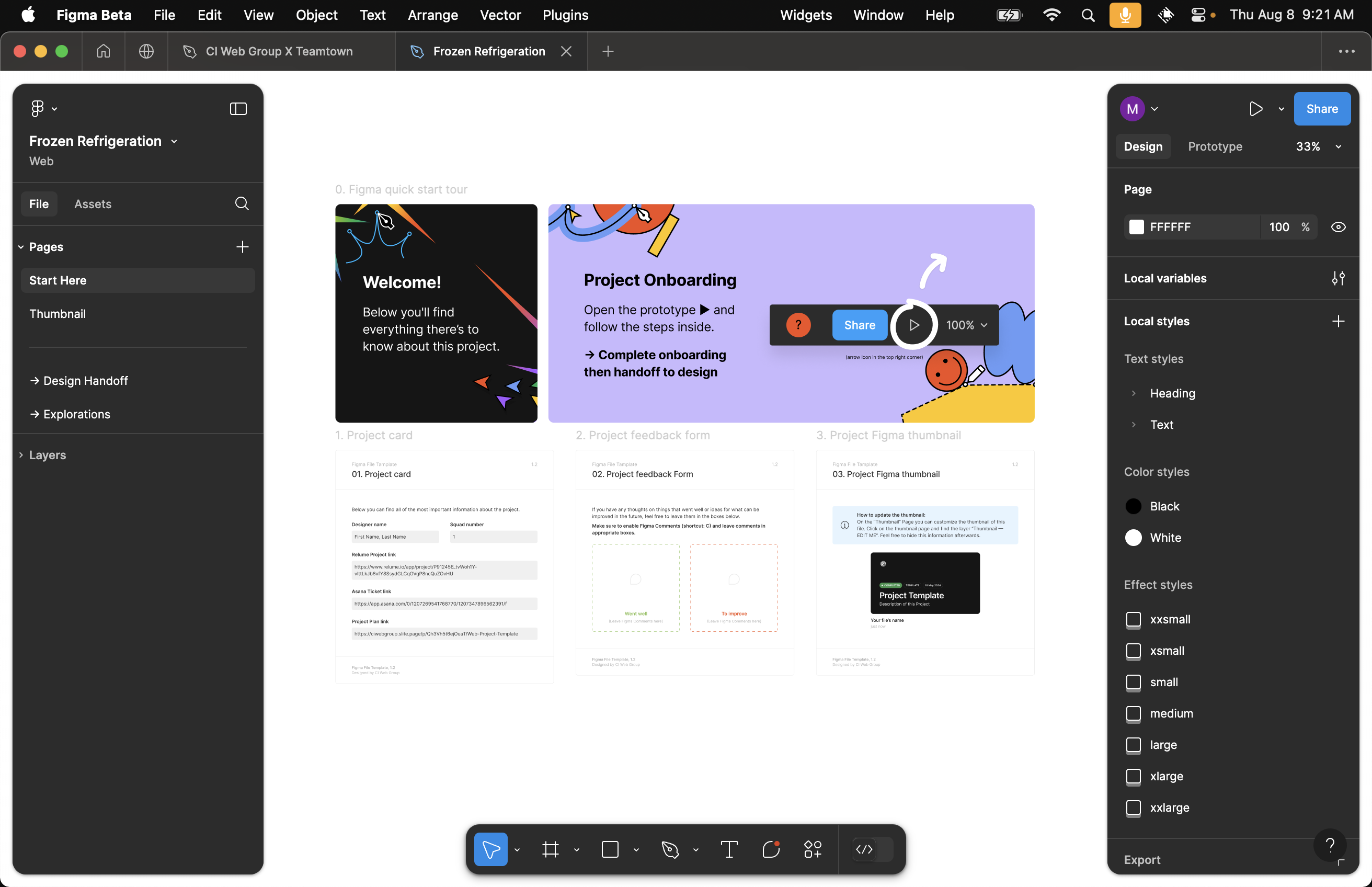
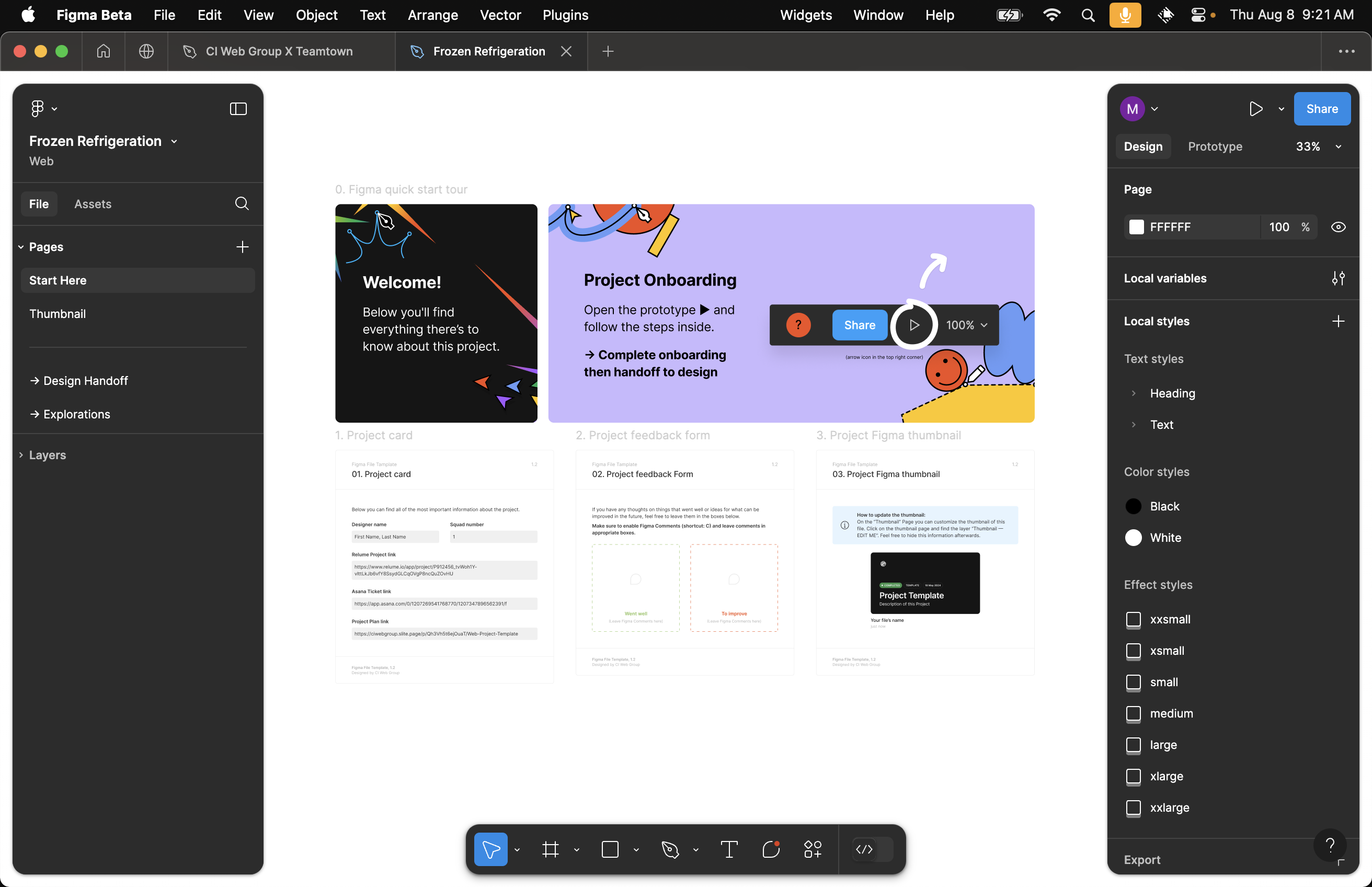
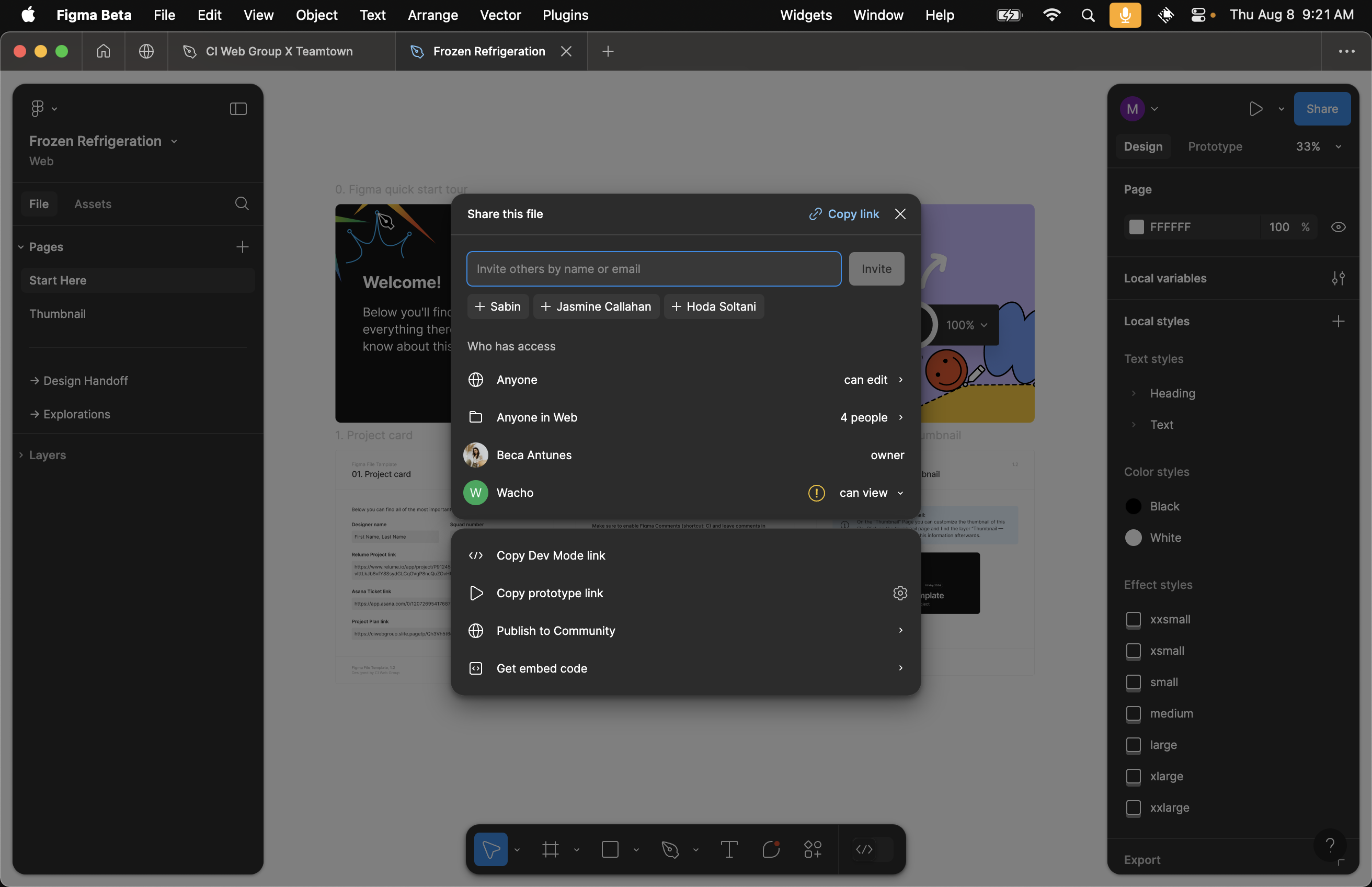
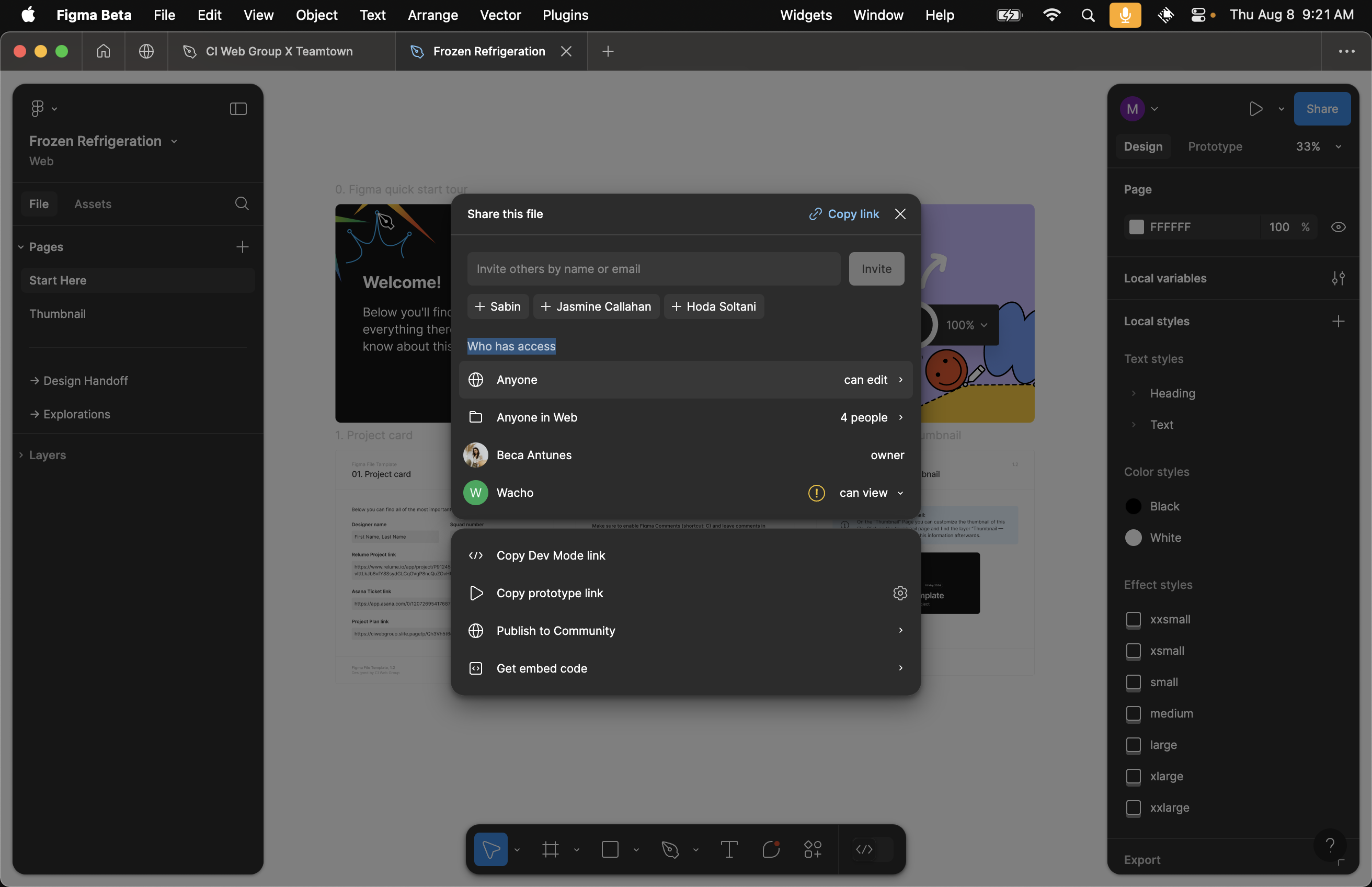
The issue is that it's showing CI Web Group, which prevents Team Town from seeing the files consistently. Messages are getting missed. To fix this, change the setting to "anyone" so anyone can view the files. Save the changes, copy the link, and the problem will be resolved.
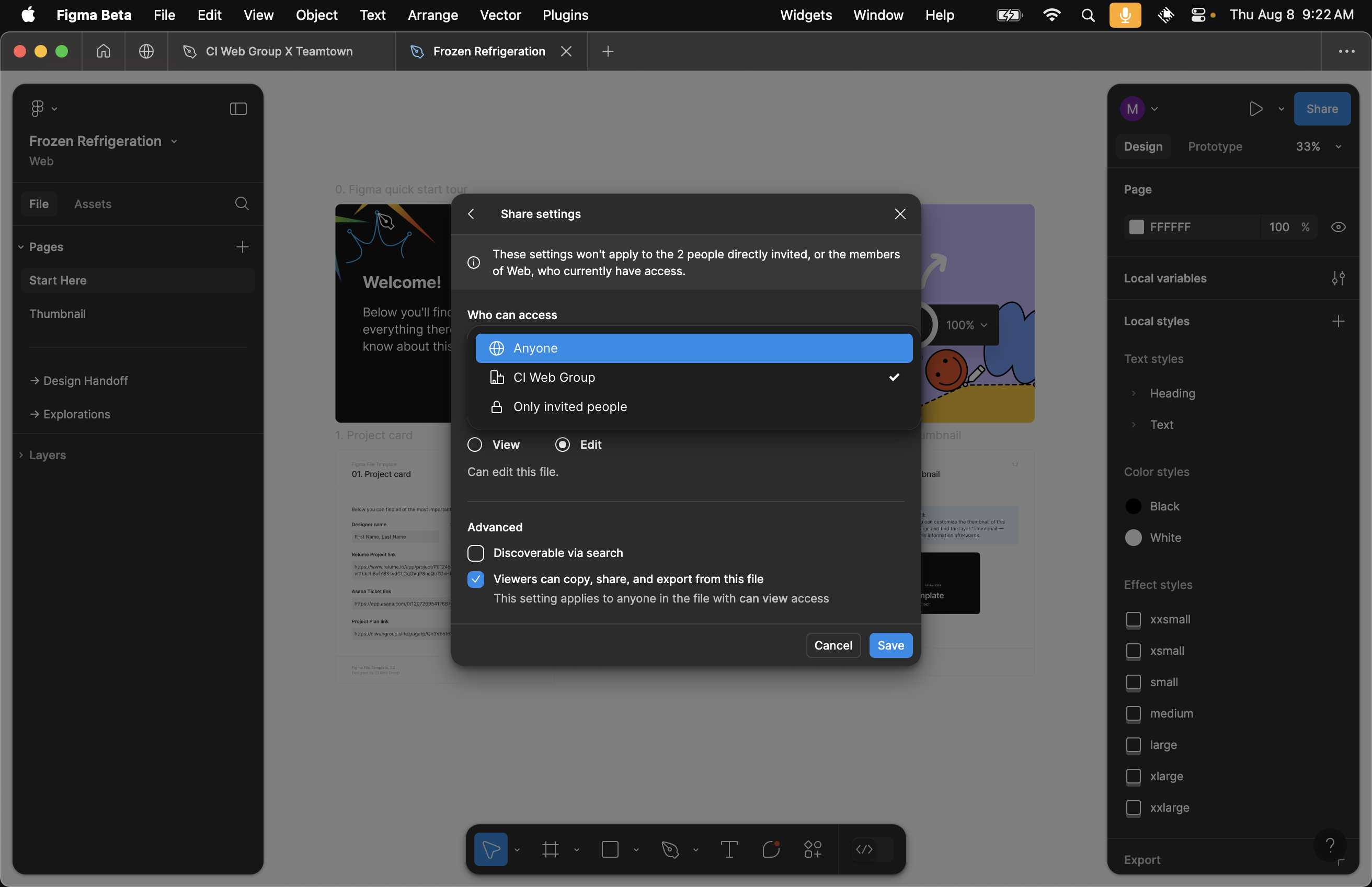
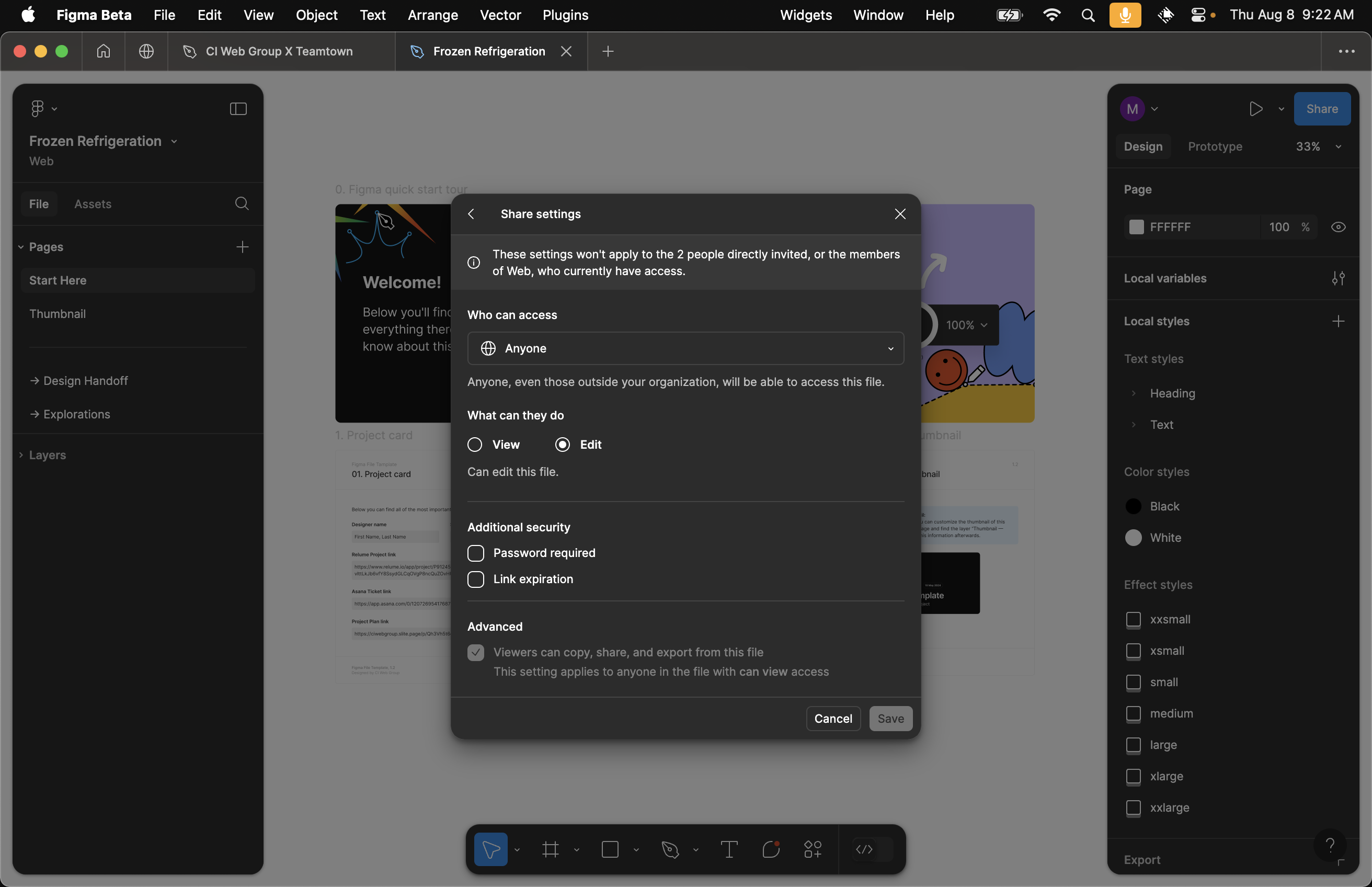

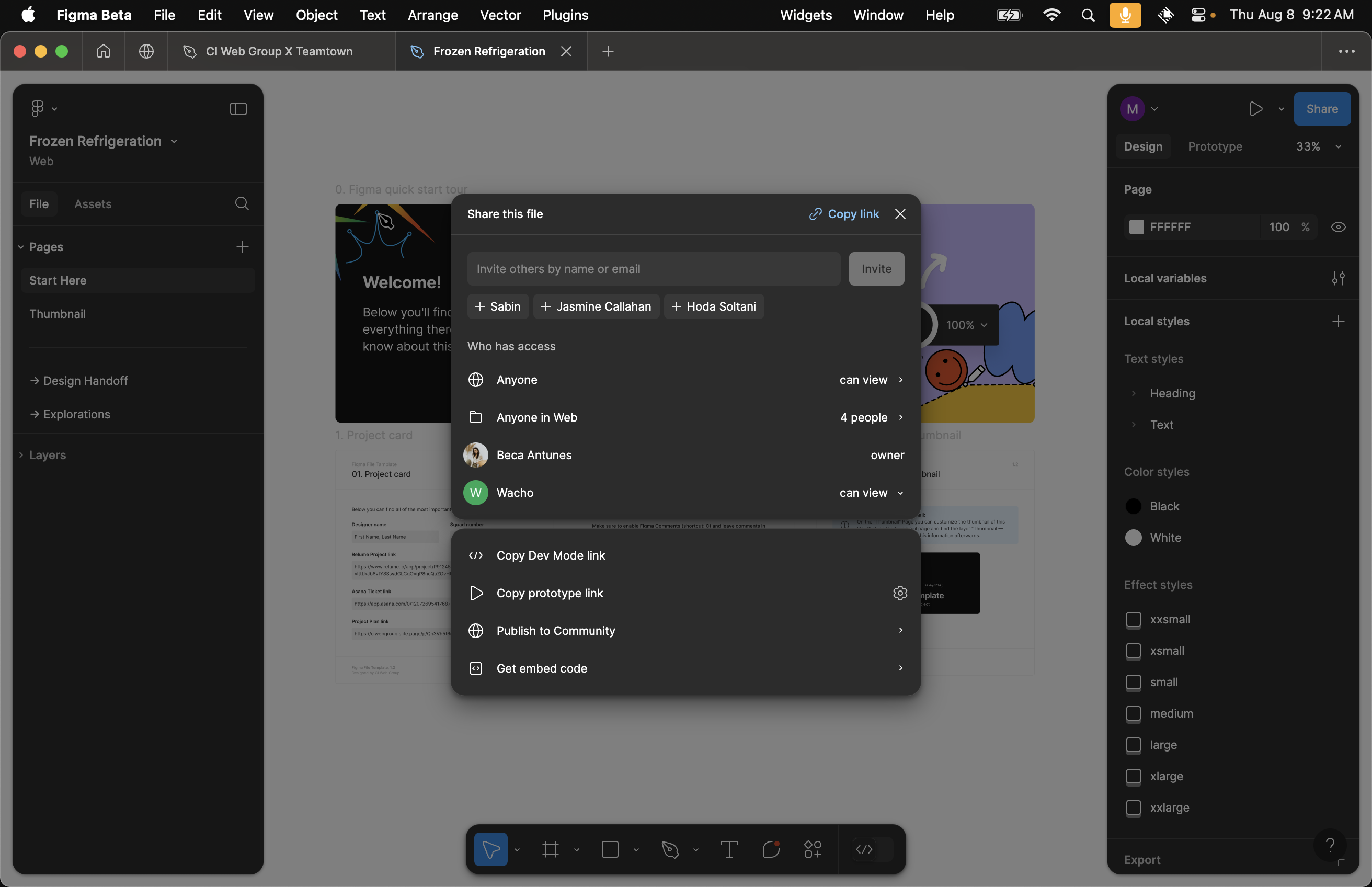
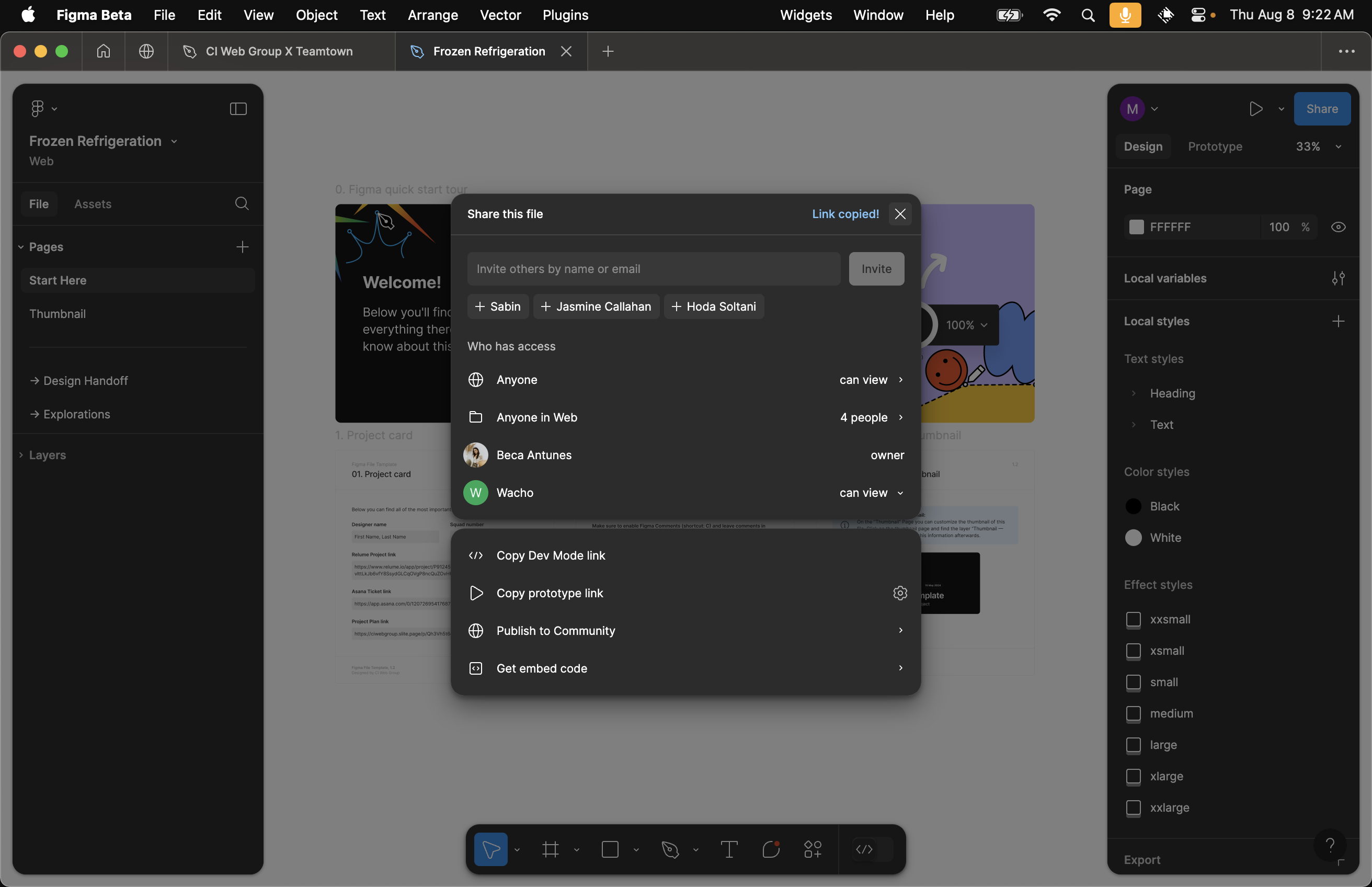
Please let me know if you have any questions.