How to Sign Up for Fusion using Google Authenticator
Learn how to sign up for Fusion with our easy step-by-step guide. Create your account by entering your details, choosing a username, and selecting your interests.
By Eugene Ebere
1
Open your Fusion app
2
Click on "Sign Up" button
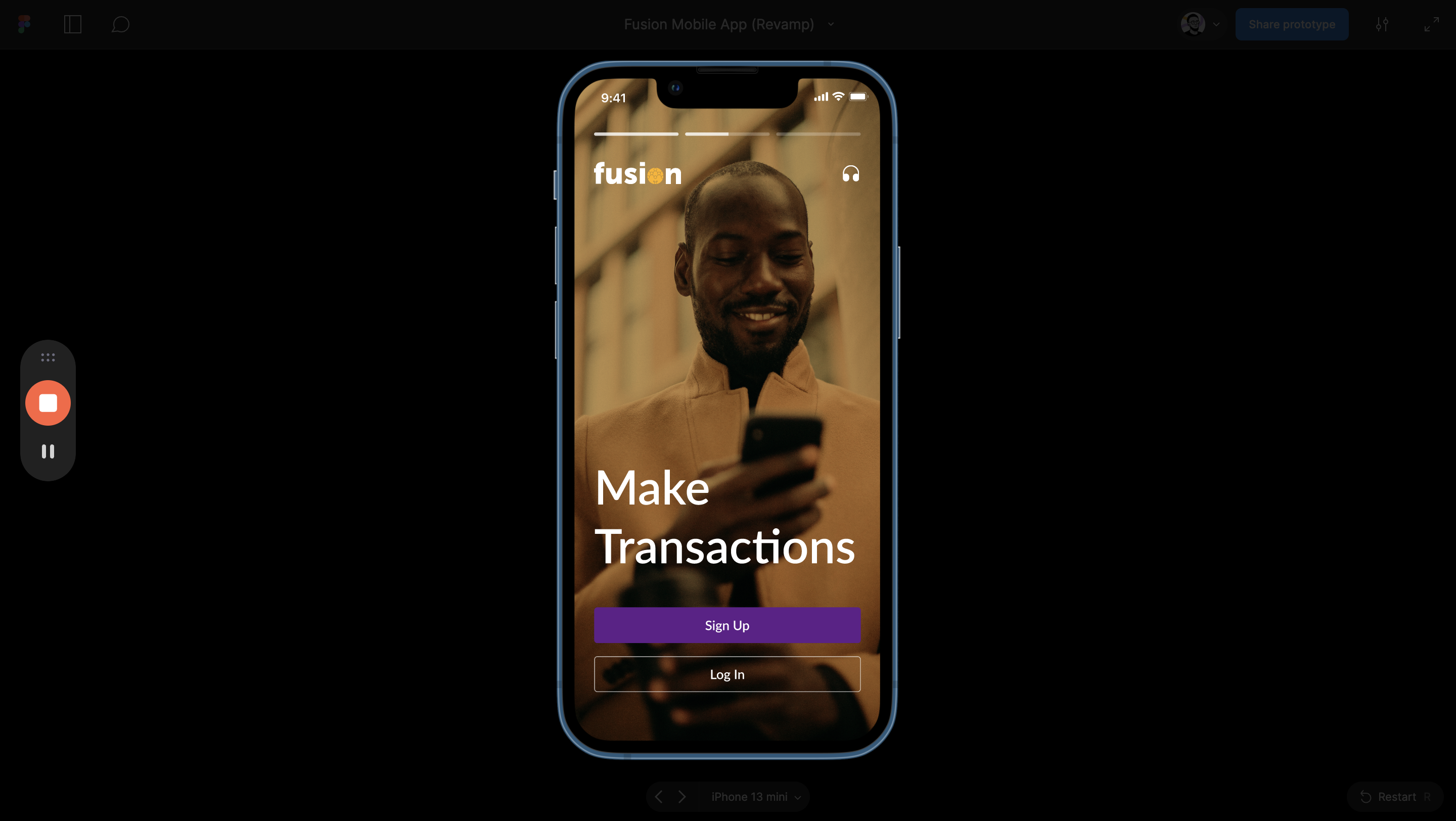
3
Click on "Sign up with Google" button
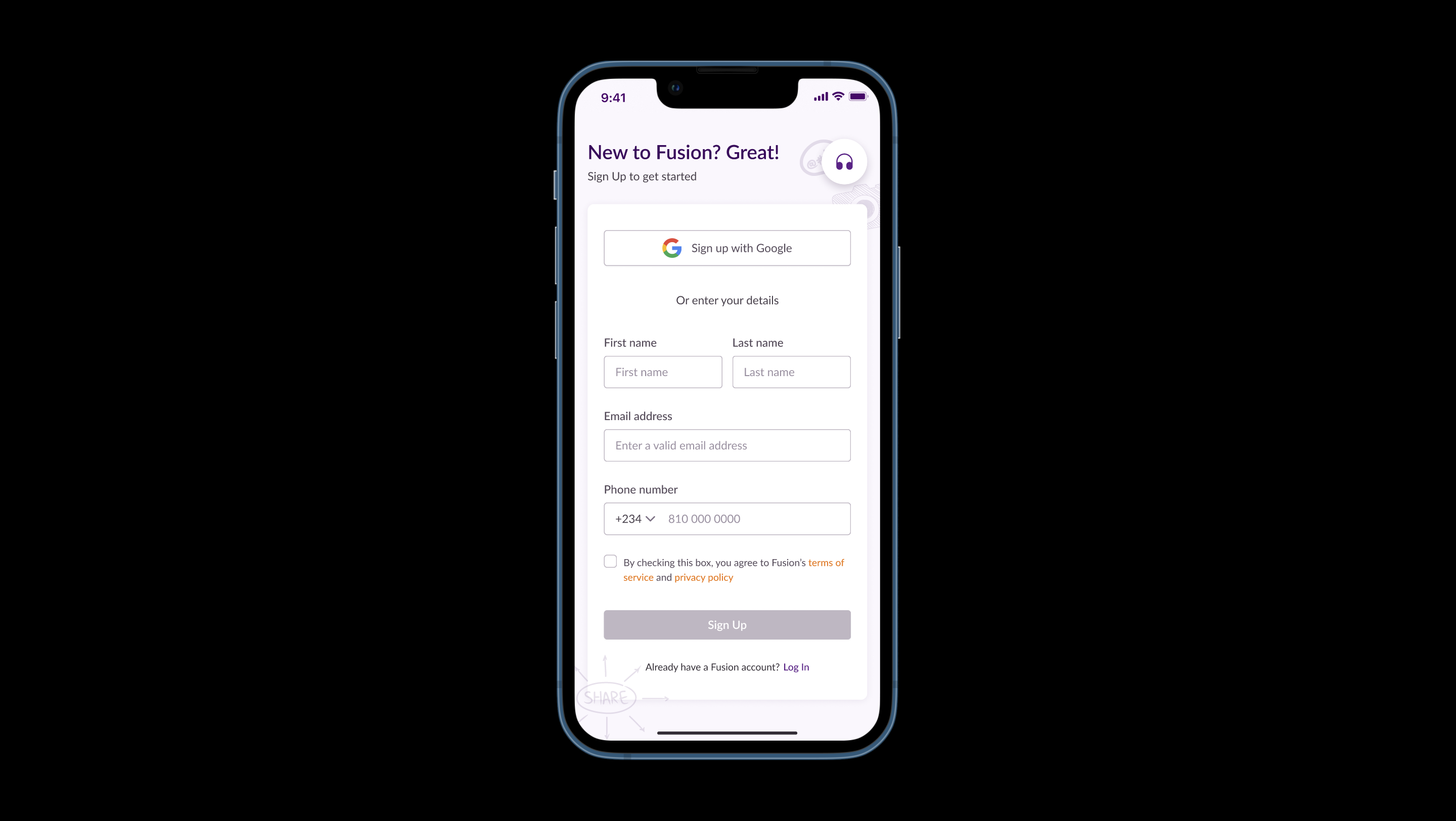
4
Confirm that your details are correct and update them where necessary
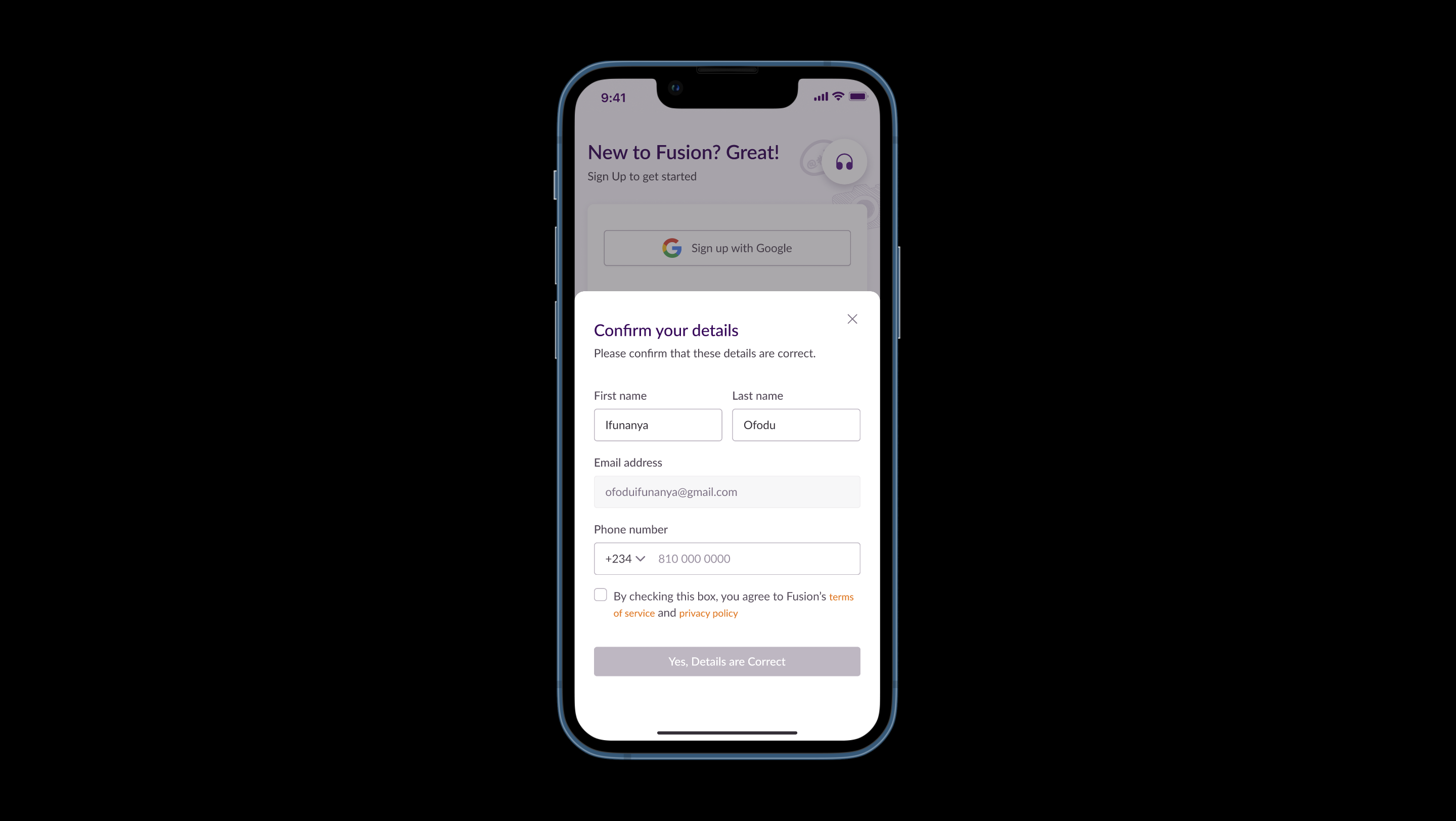
5
Enter your phone number.
Note: The phone number you provide will be the phone number your Fusion account will be created with
Note: The phone number you provide will be the phone number your Fusion account will be created with
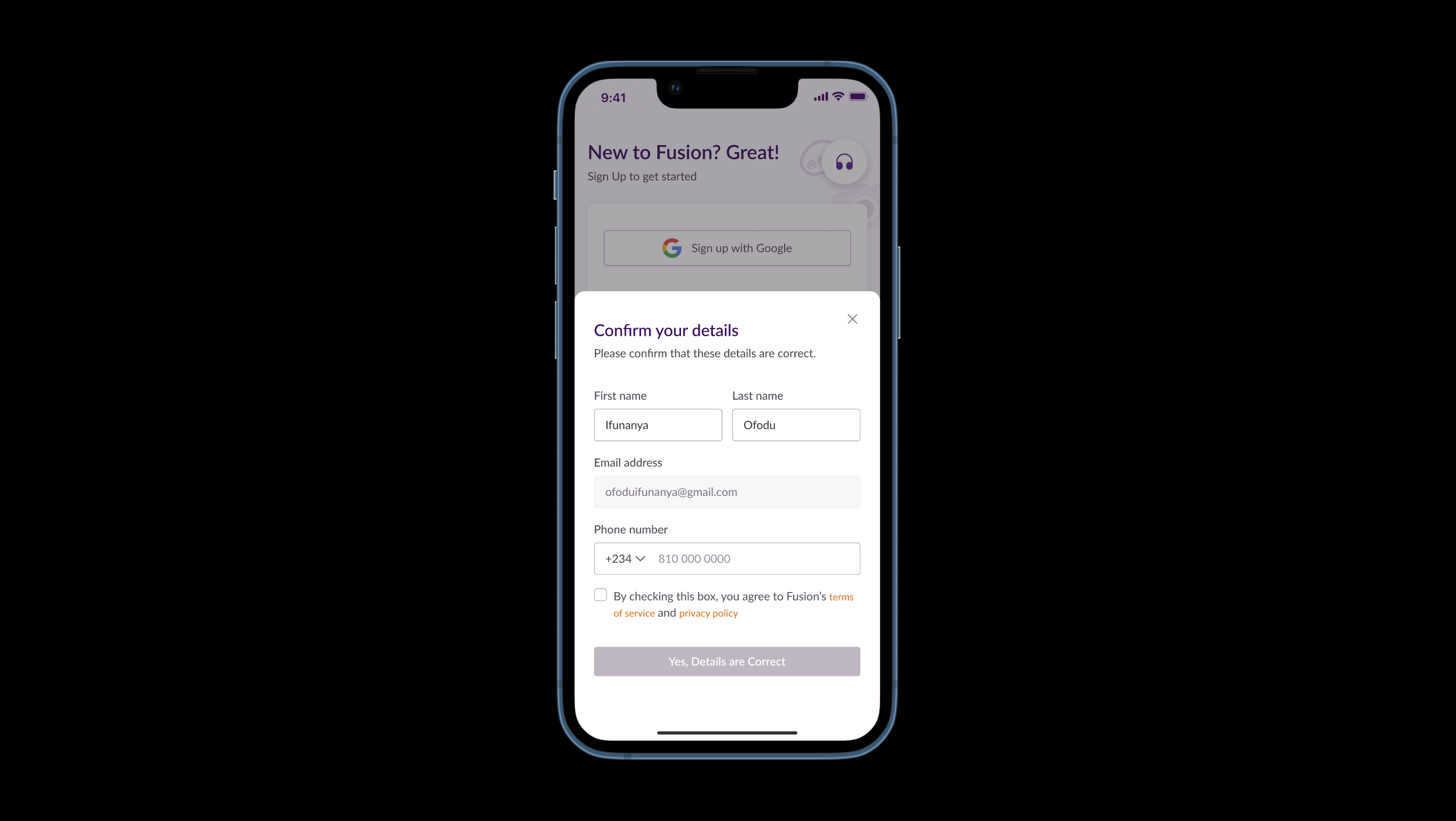
6
Confirm that your details are correct and click the button to proceed
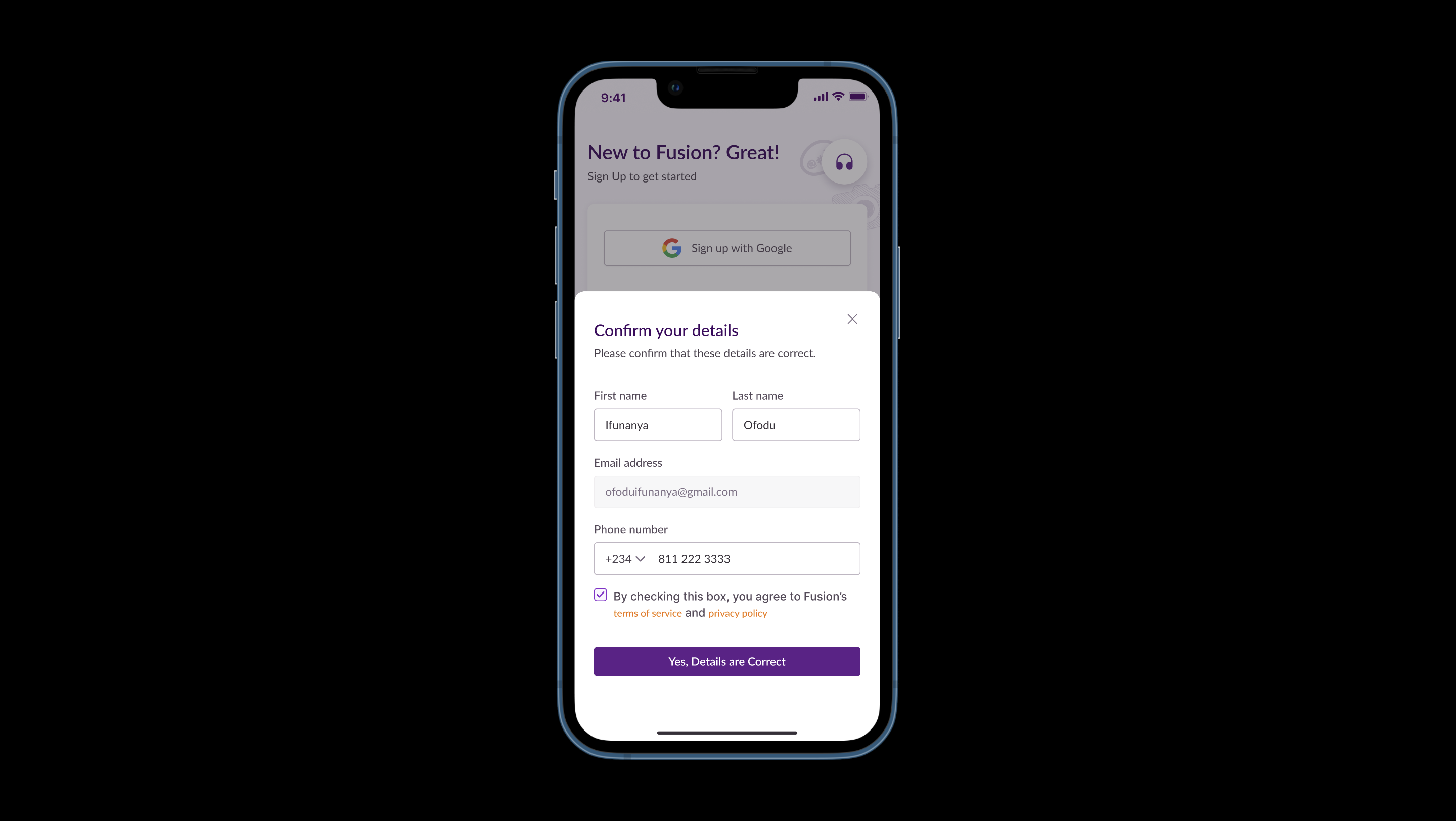
7
To set up your account, type in a username of your choice
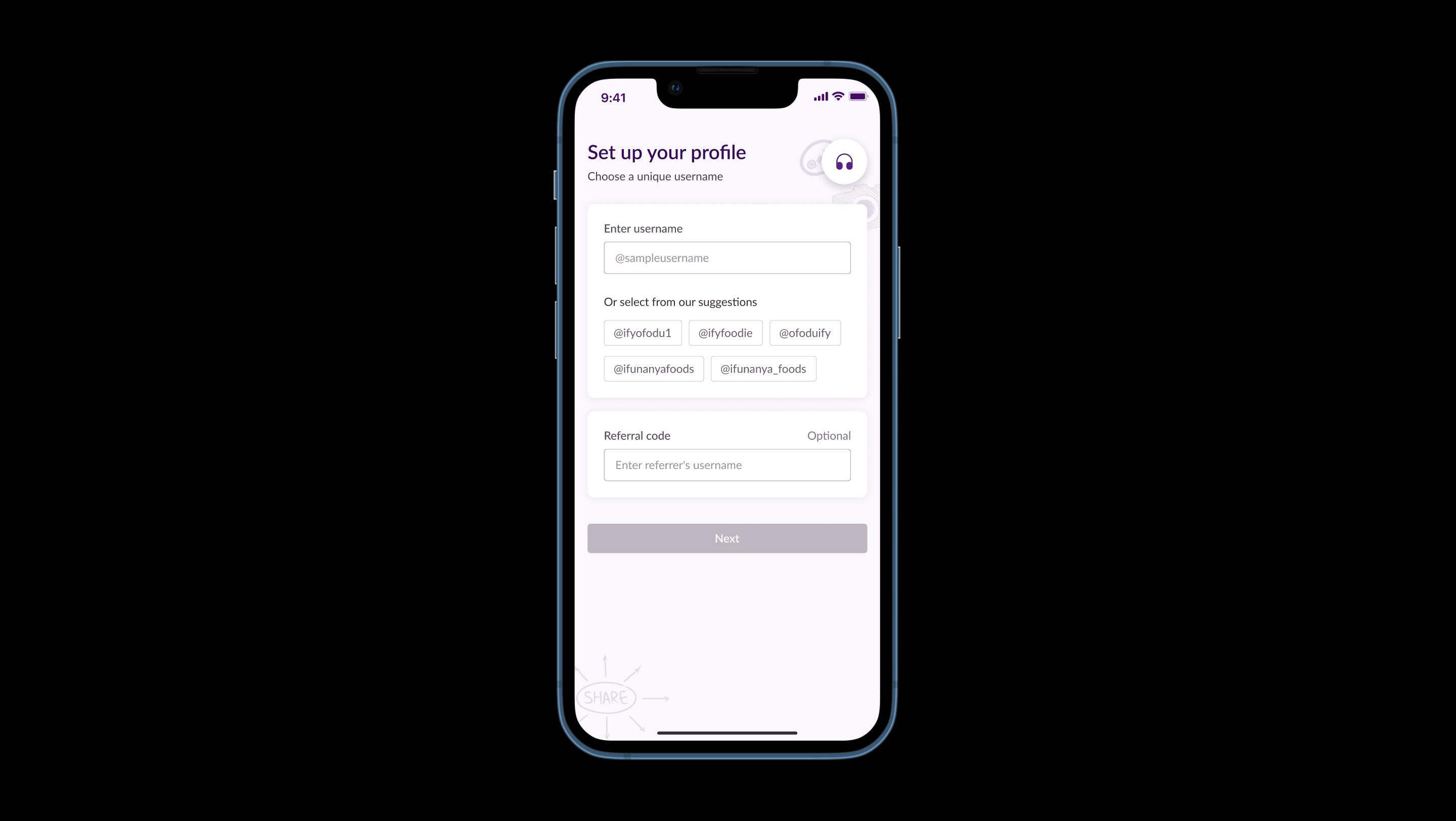
8
Or choose from one of the options provided by
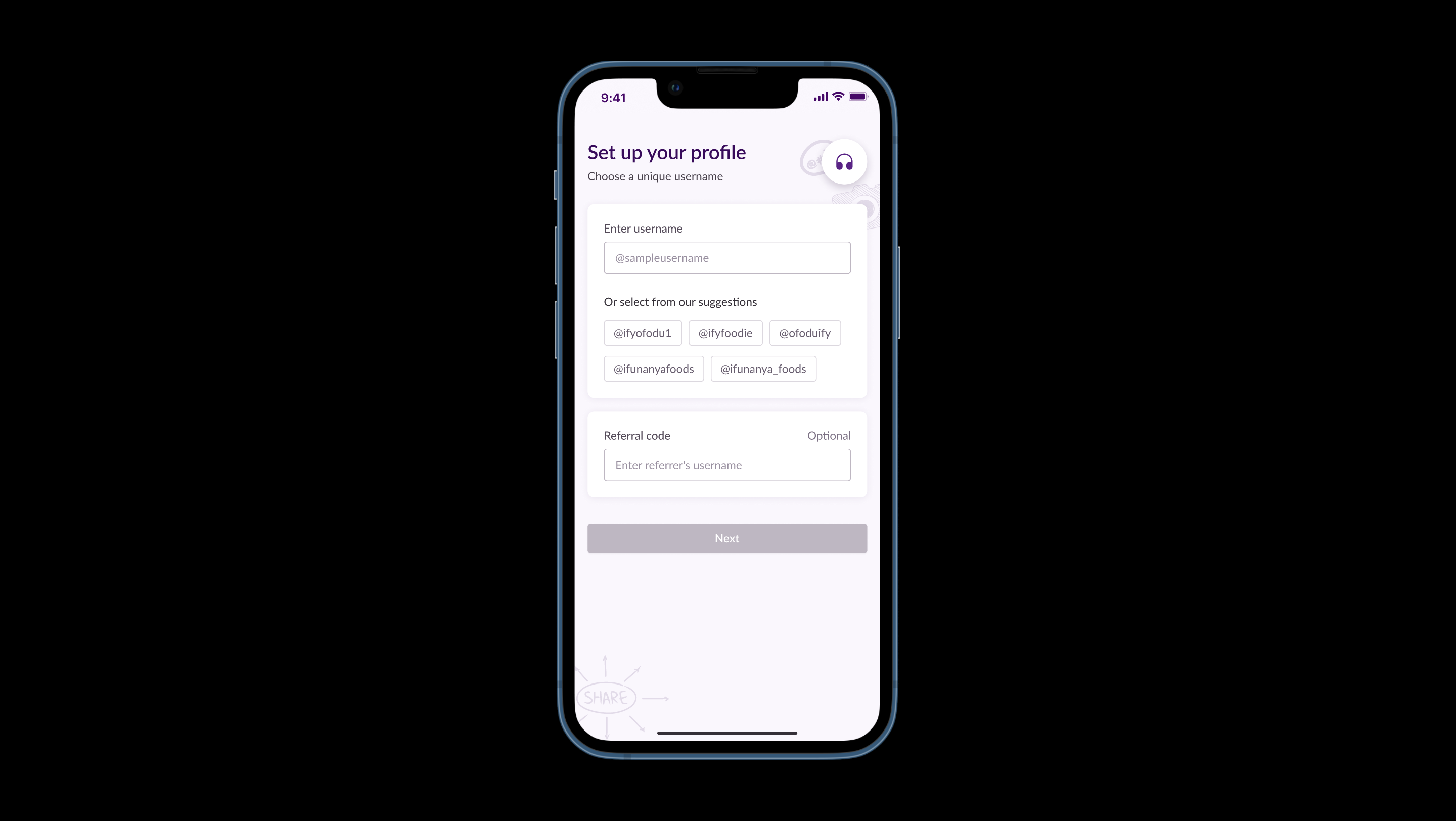
9
You can also enter a referral code if you have any
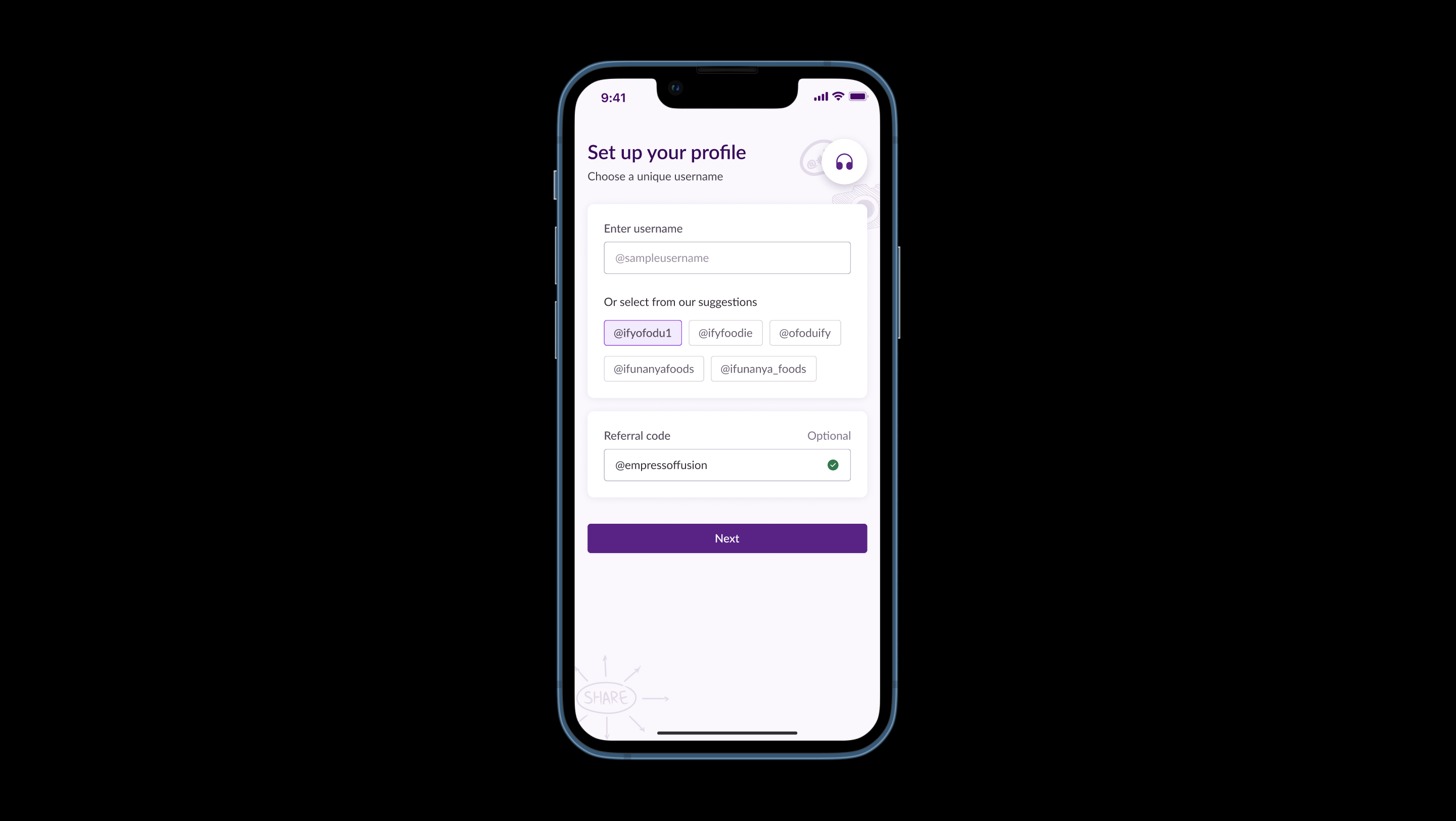
10
Click the "Next" button to continue
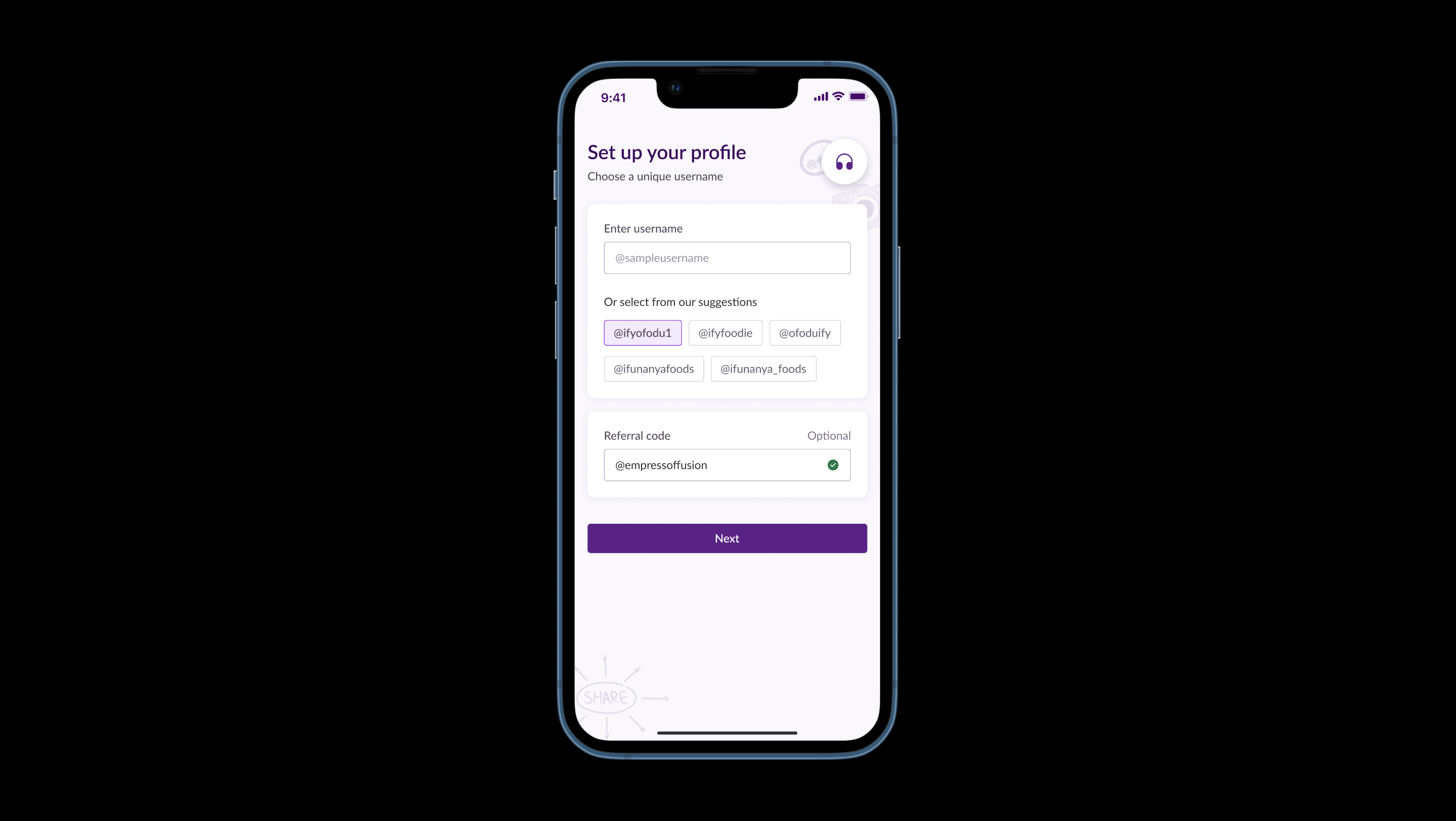
11
For an experience tailored to your taste select your interests from the categories provided
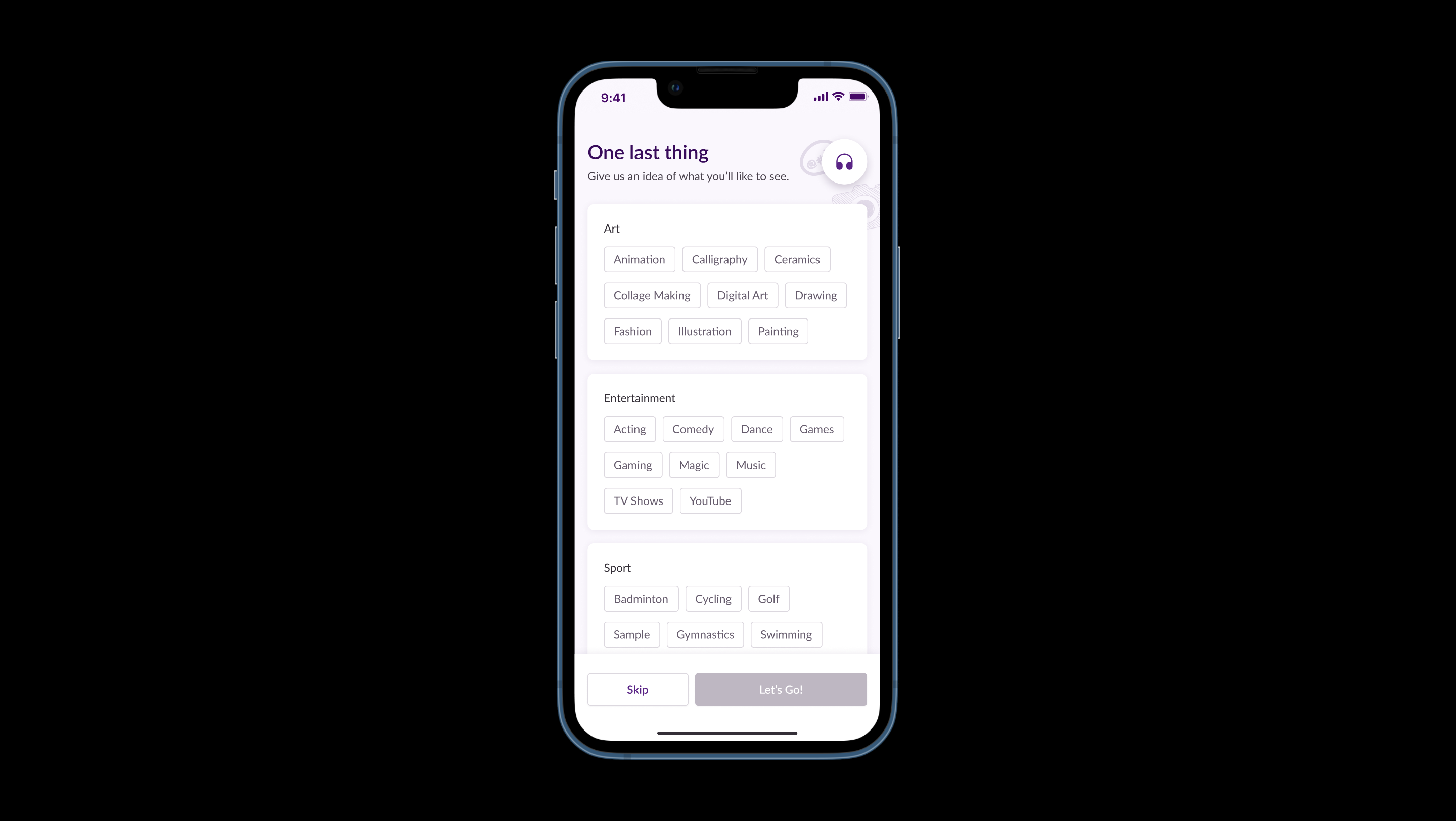
12
Click on the "Let's go 🎉 " button to save your choices
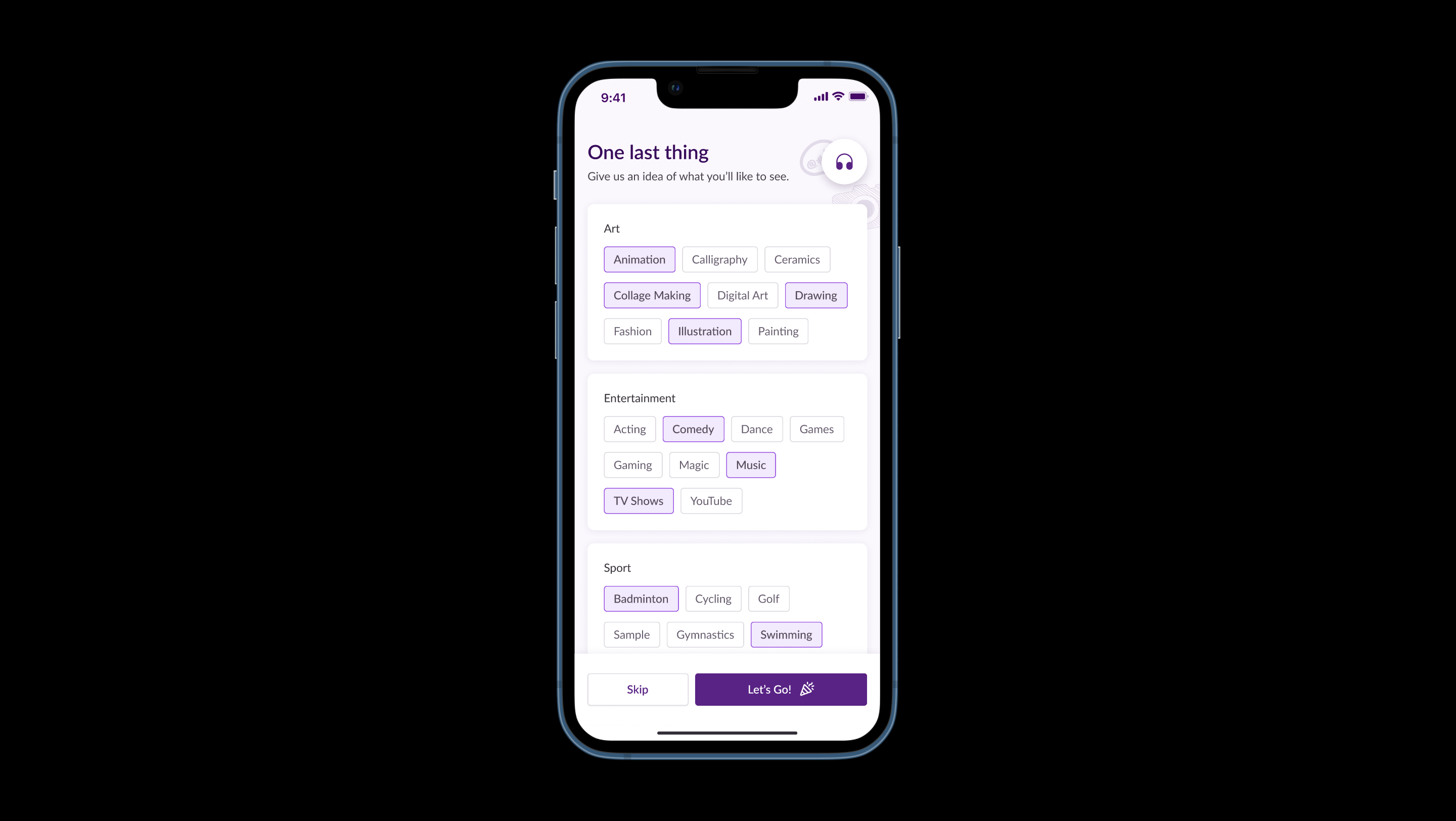
13
Wait a few seconds while your account is being created
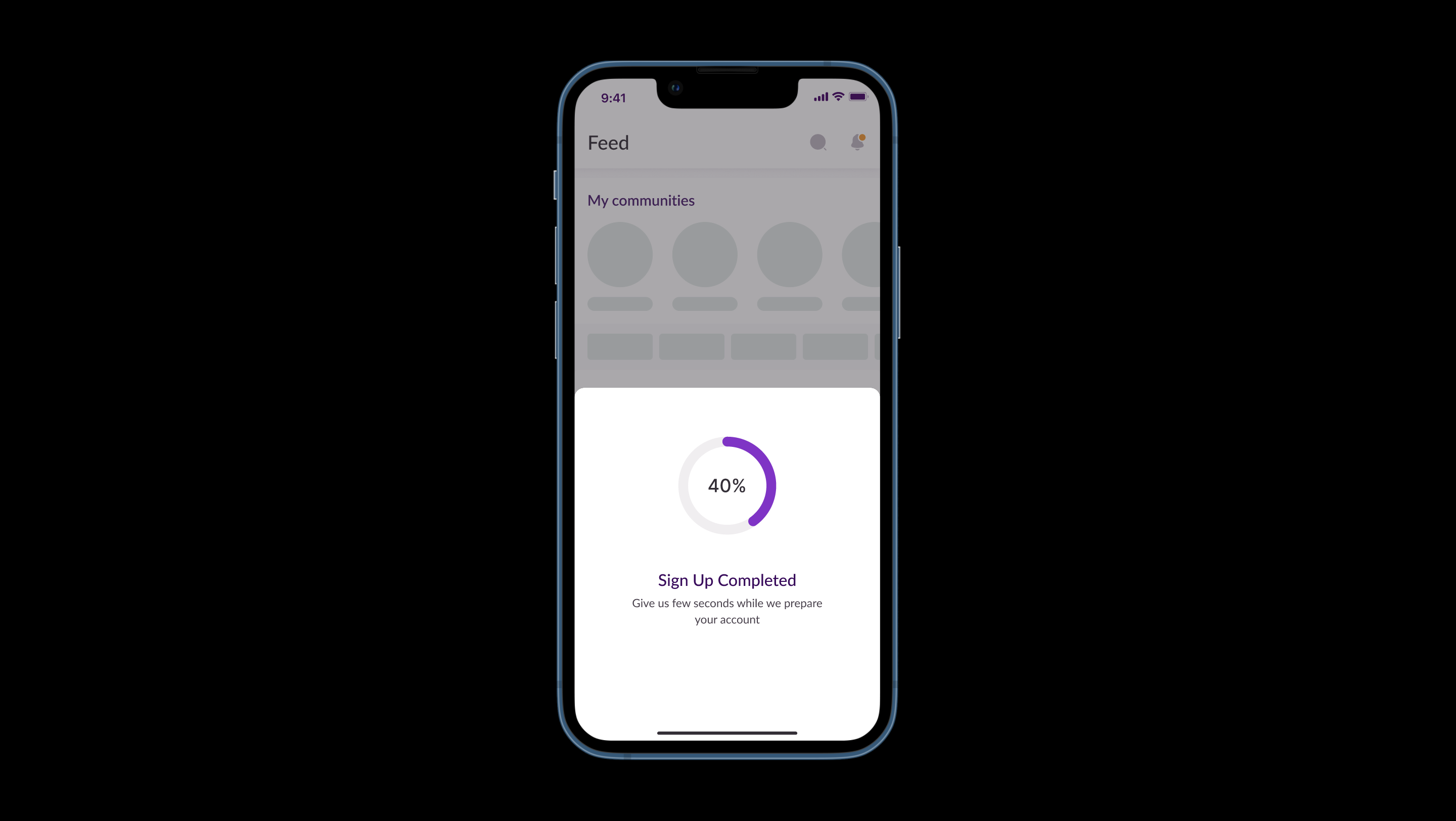
14
Your Fusion account has now been successfully created!!
