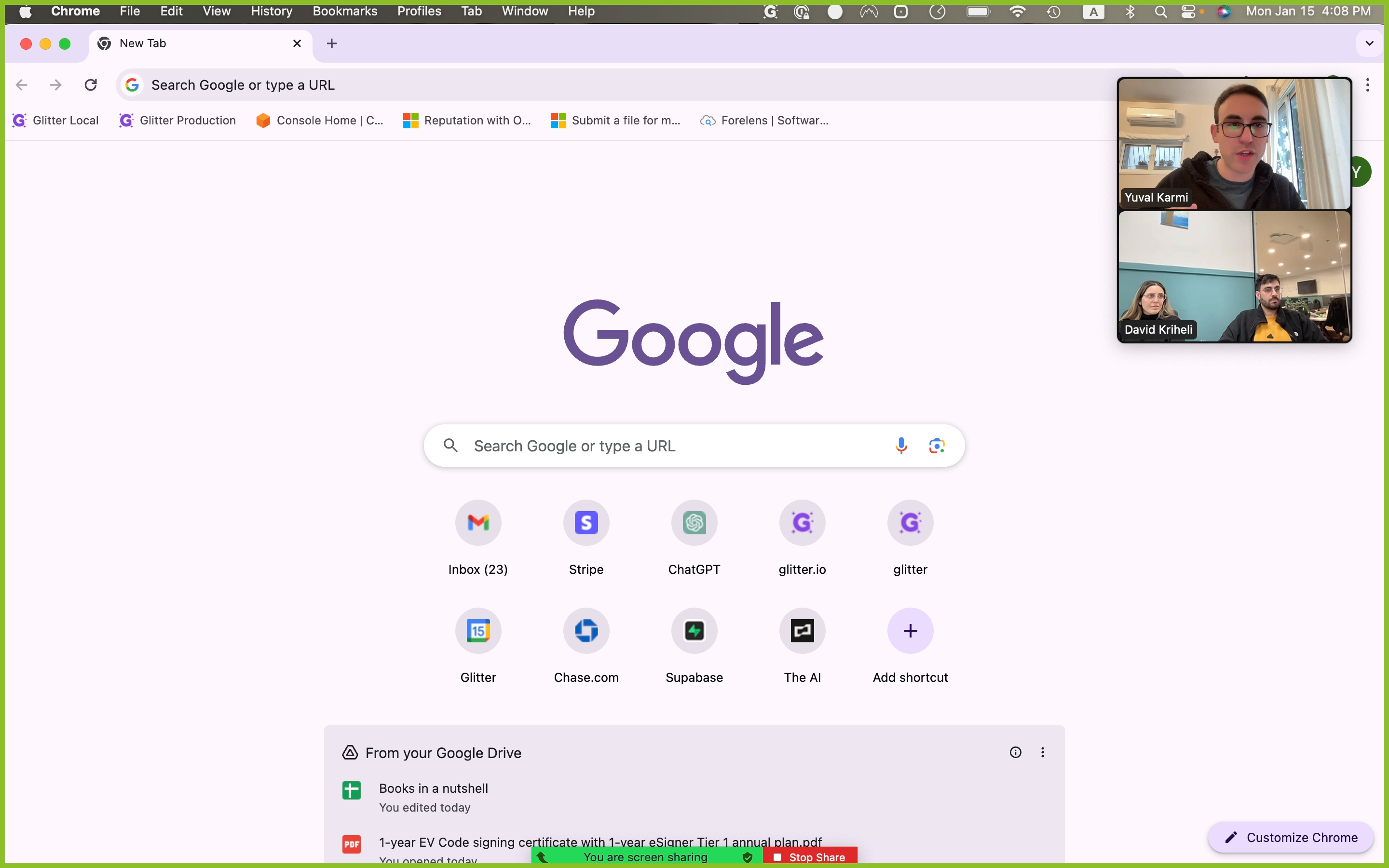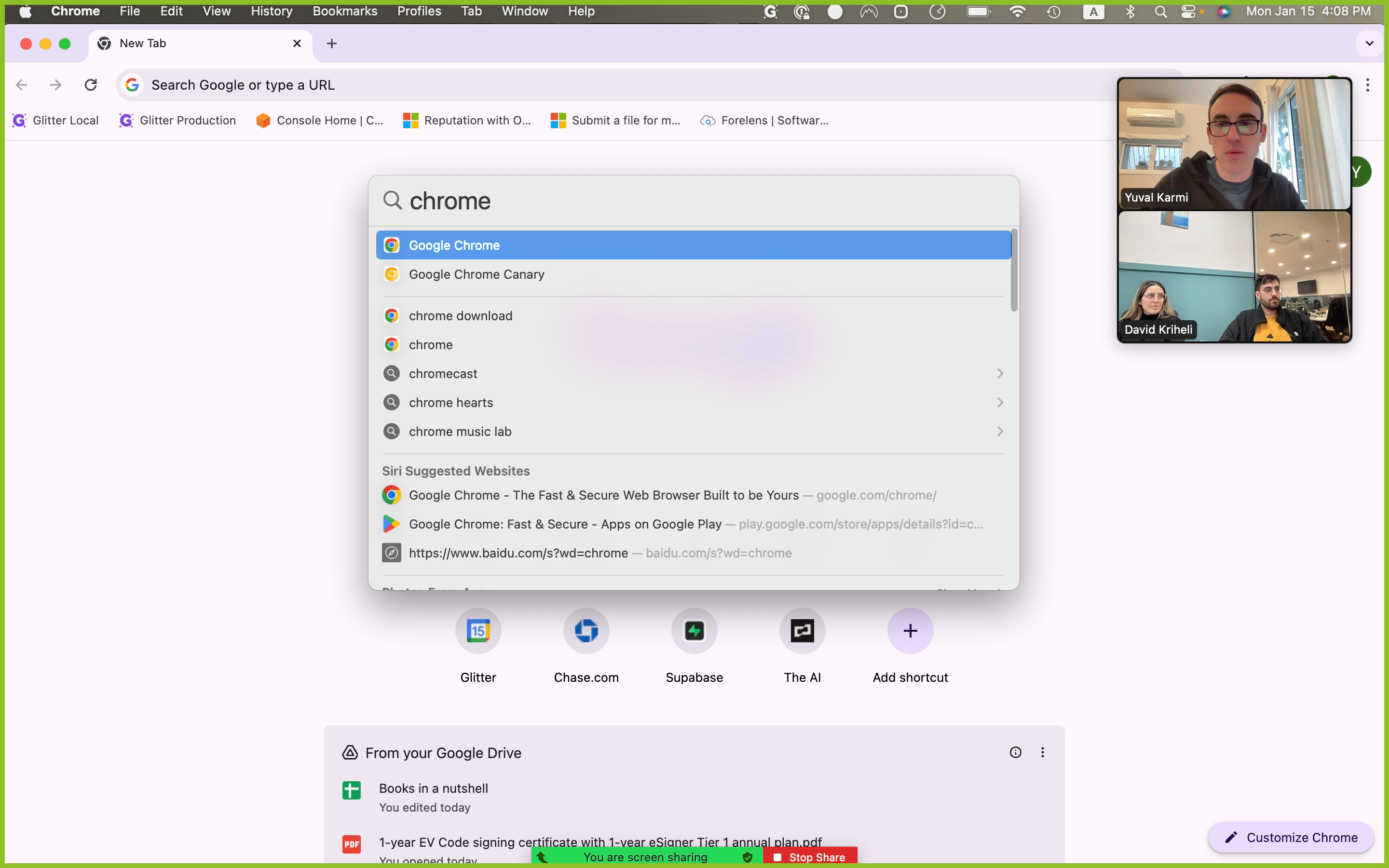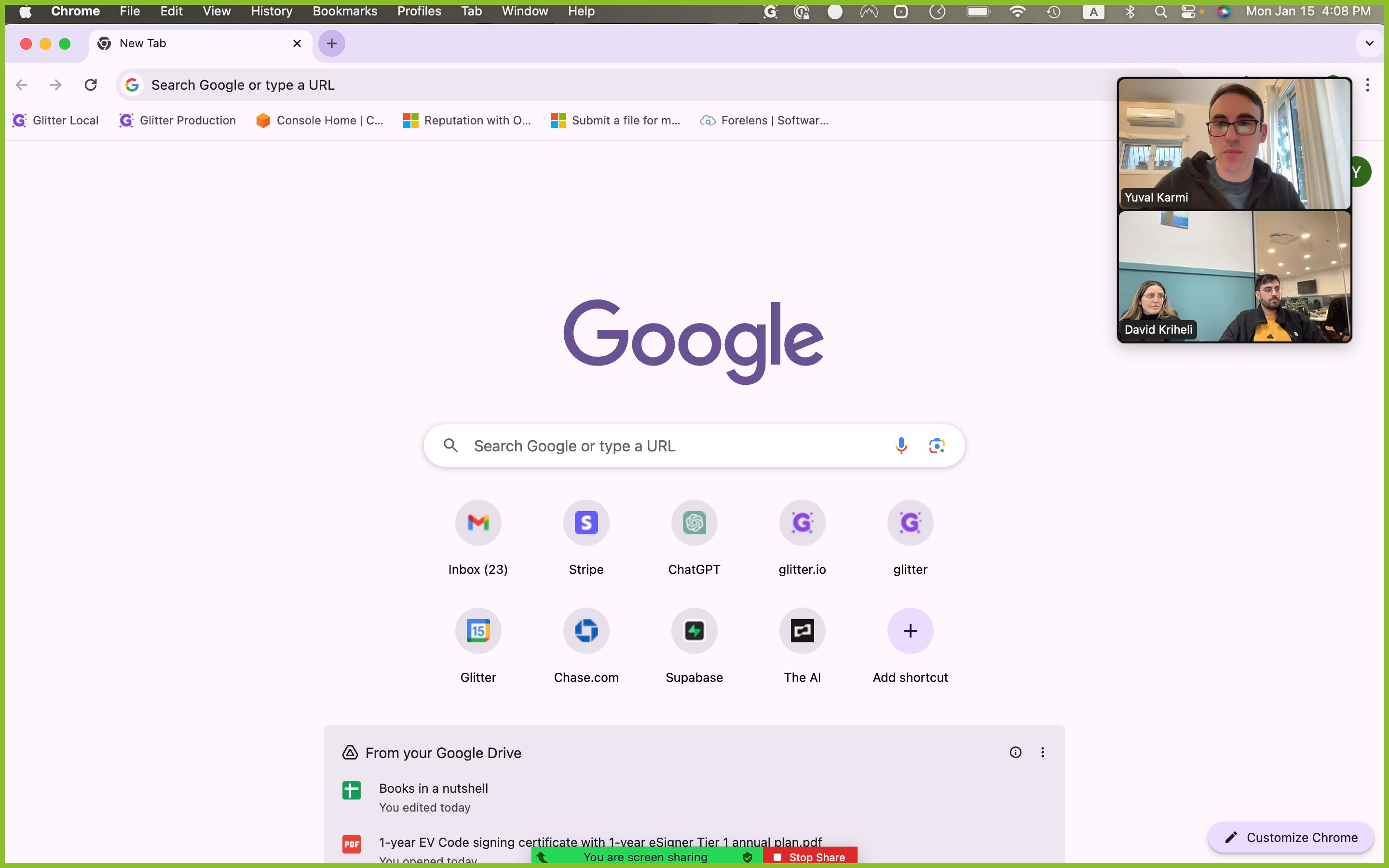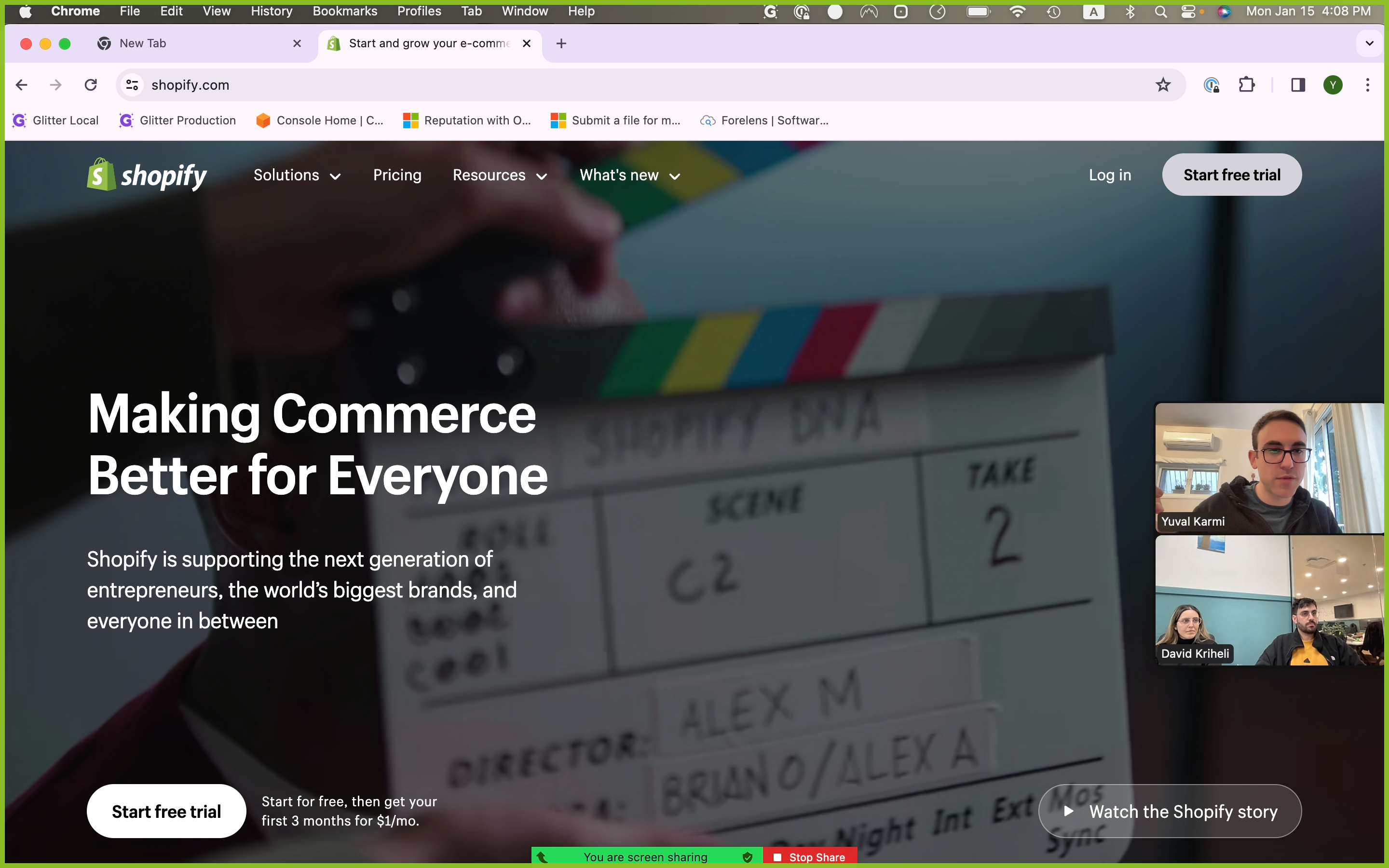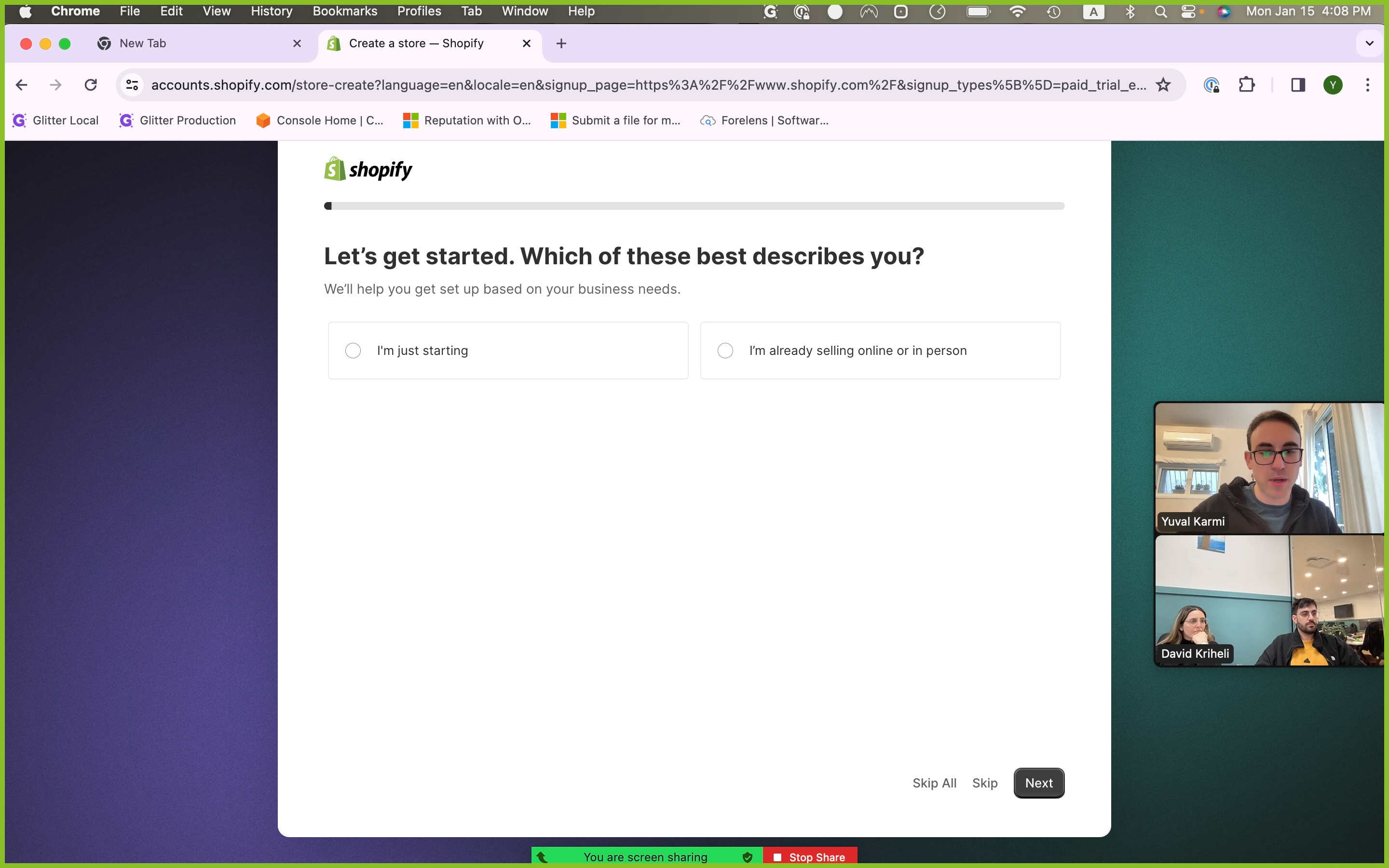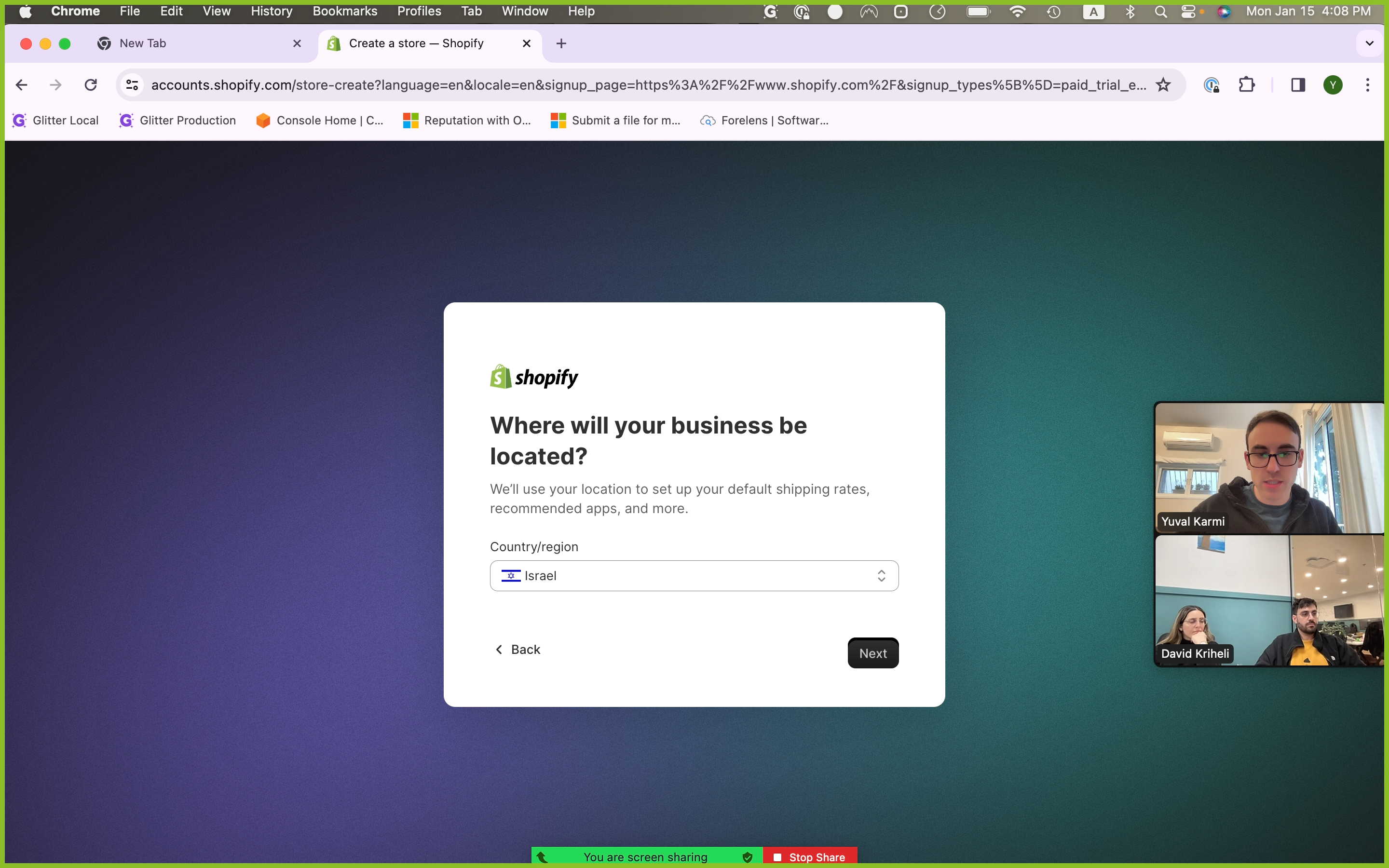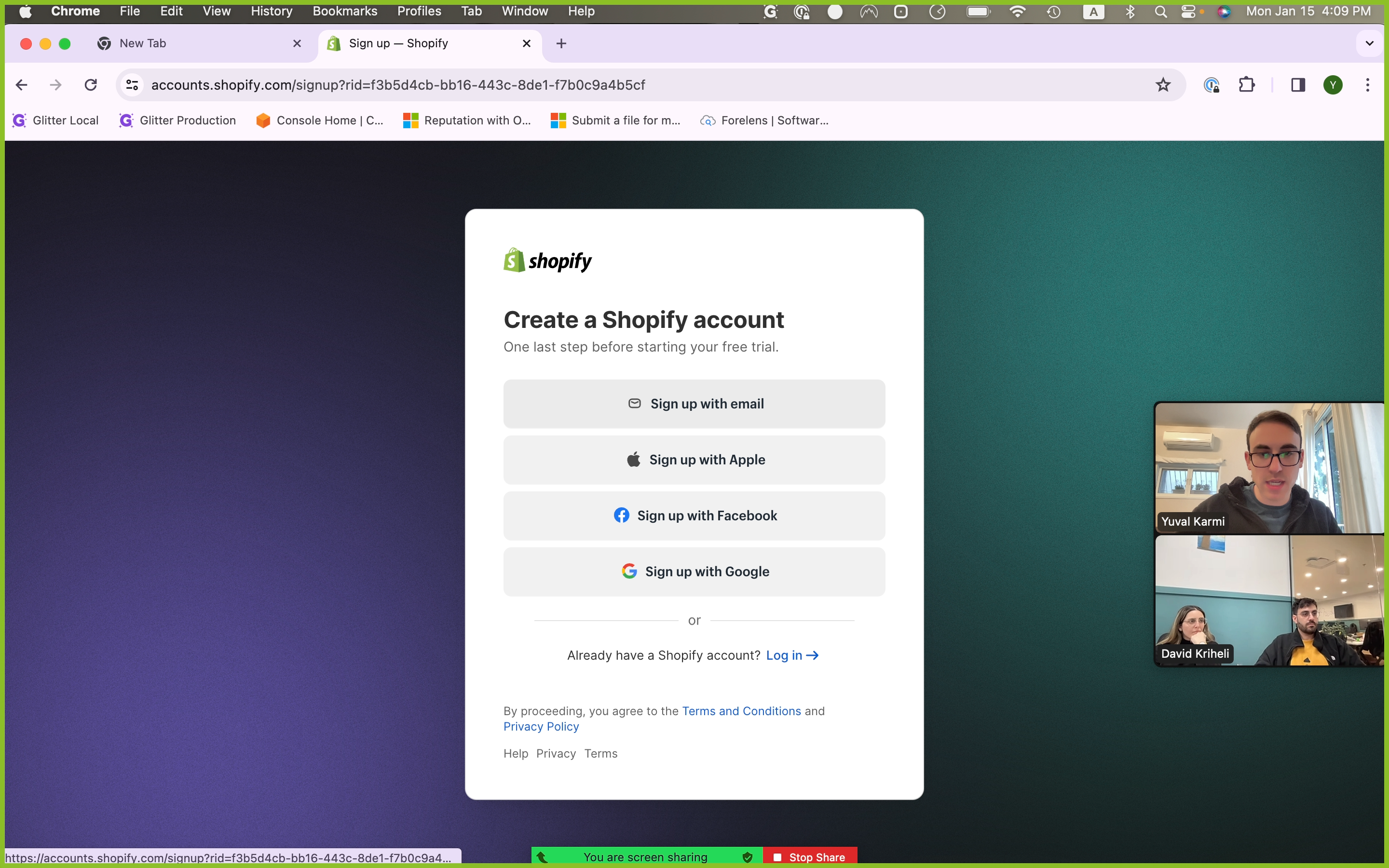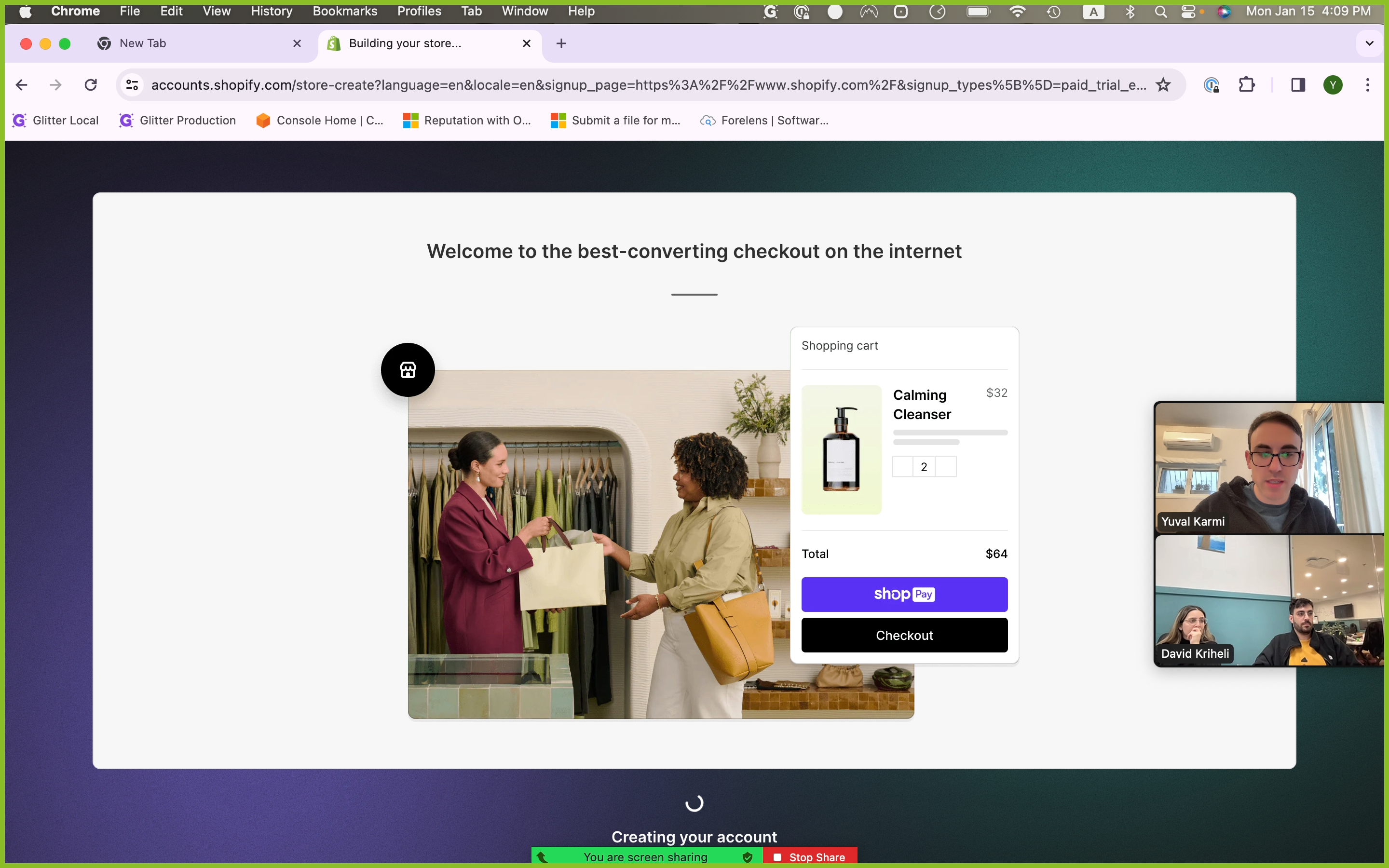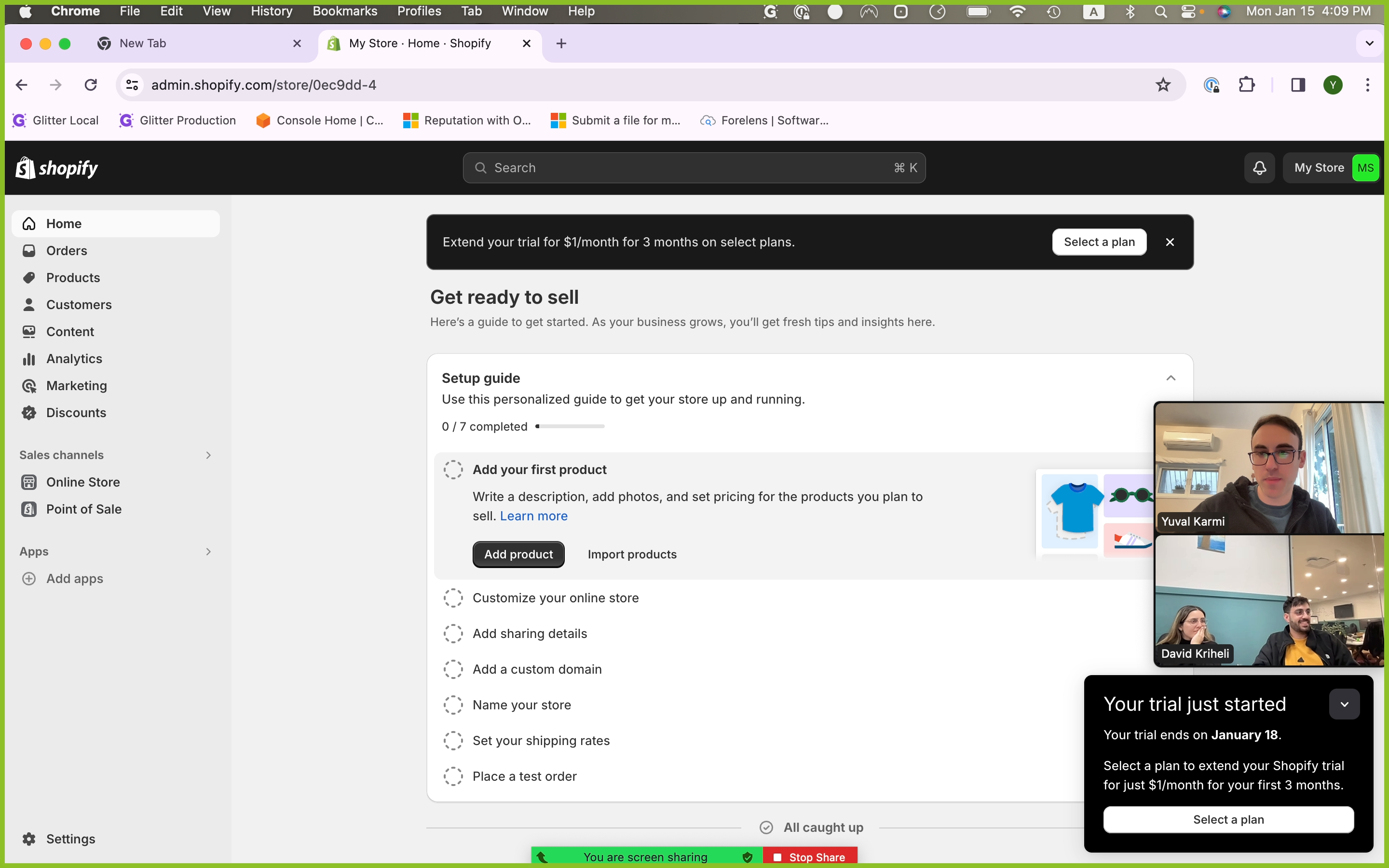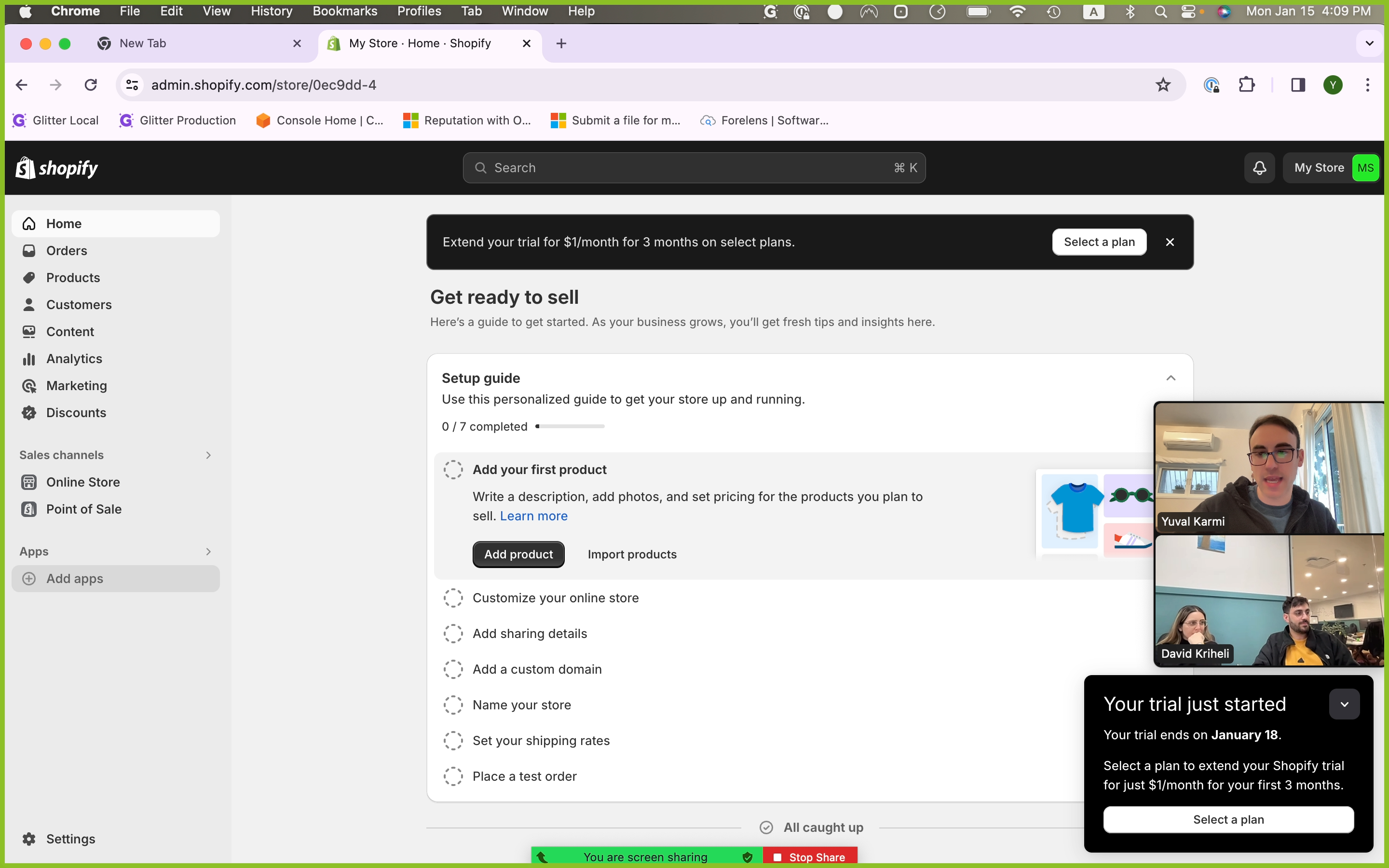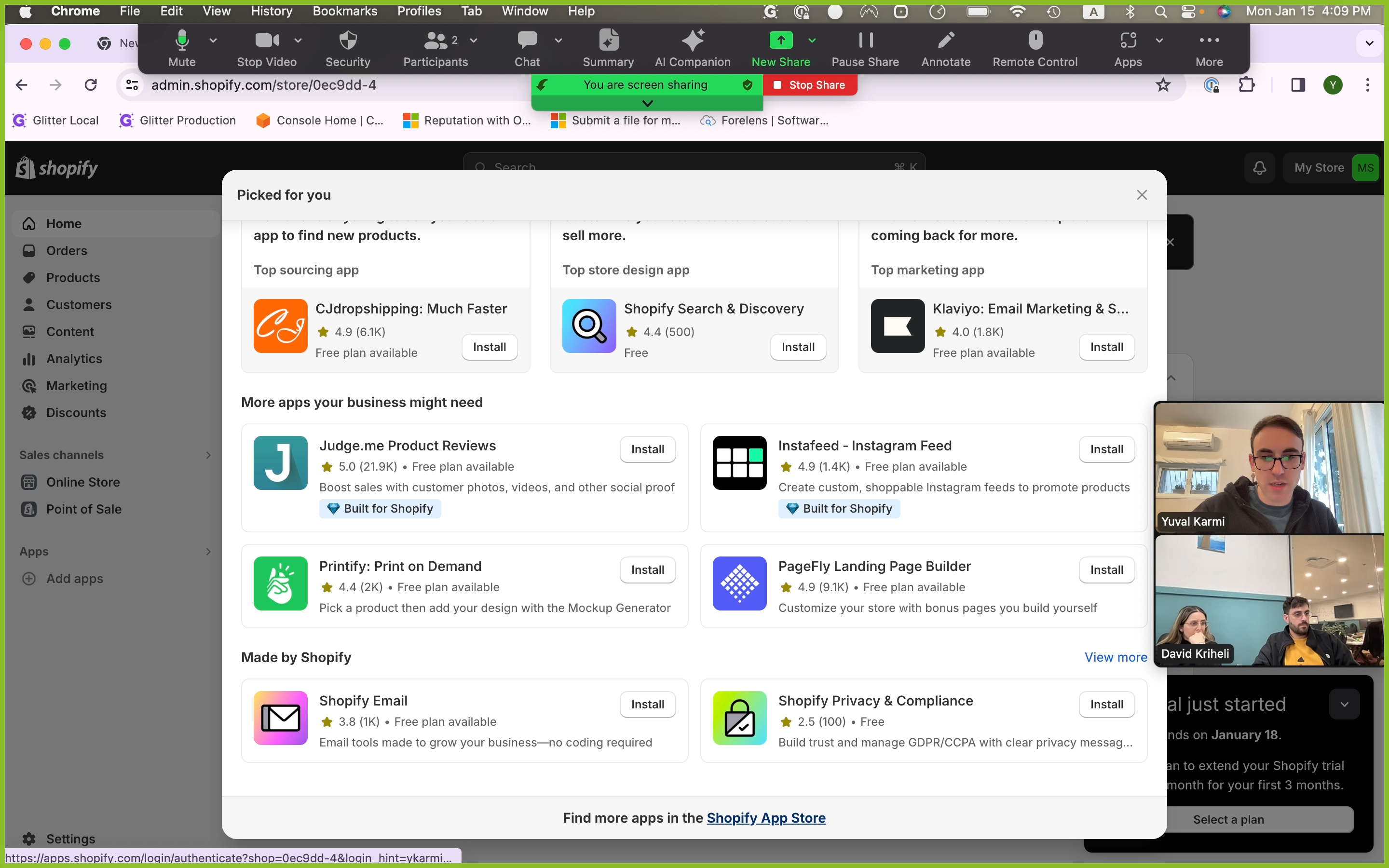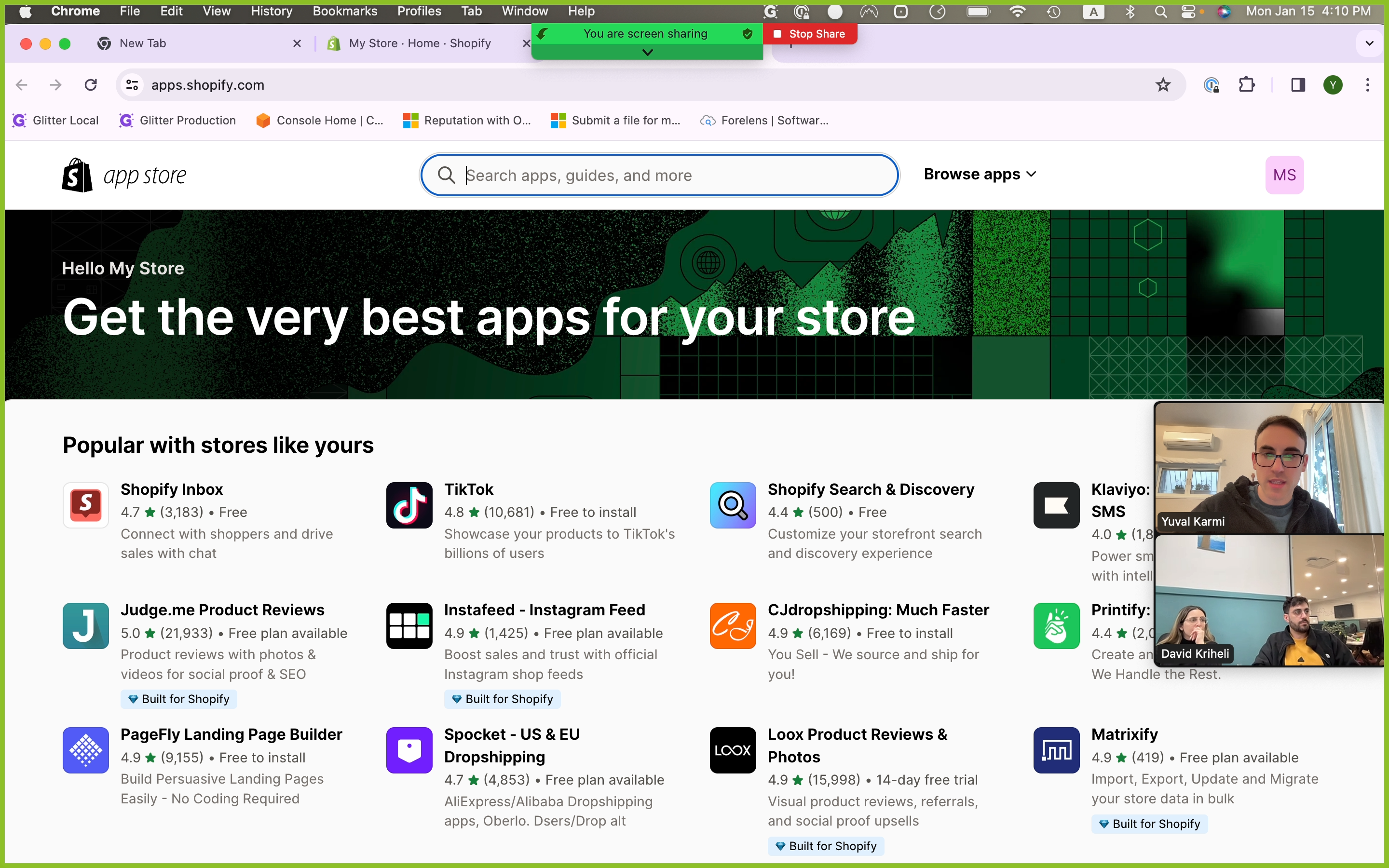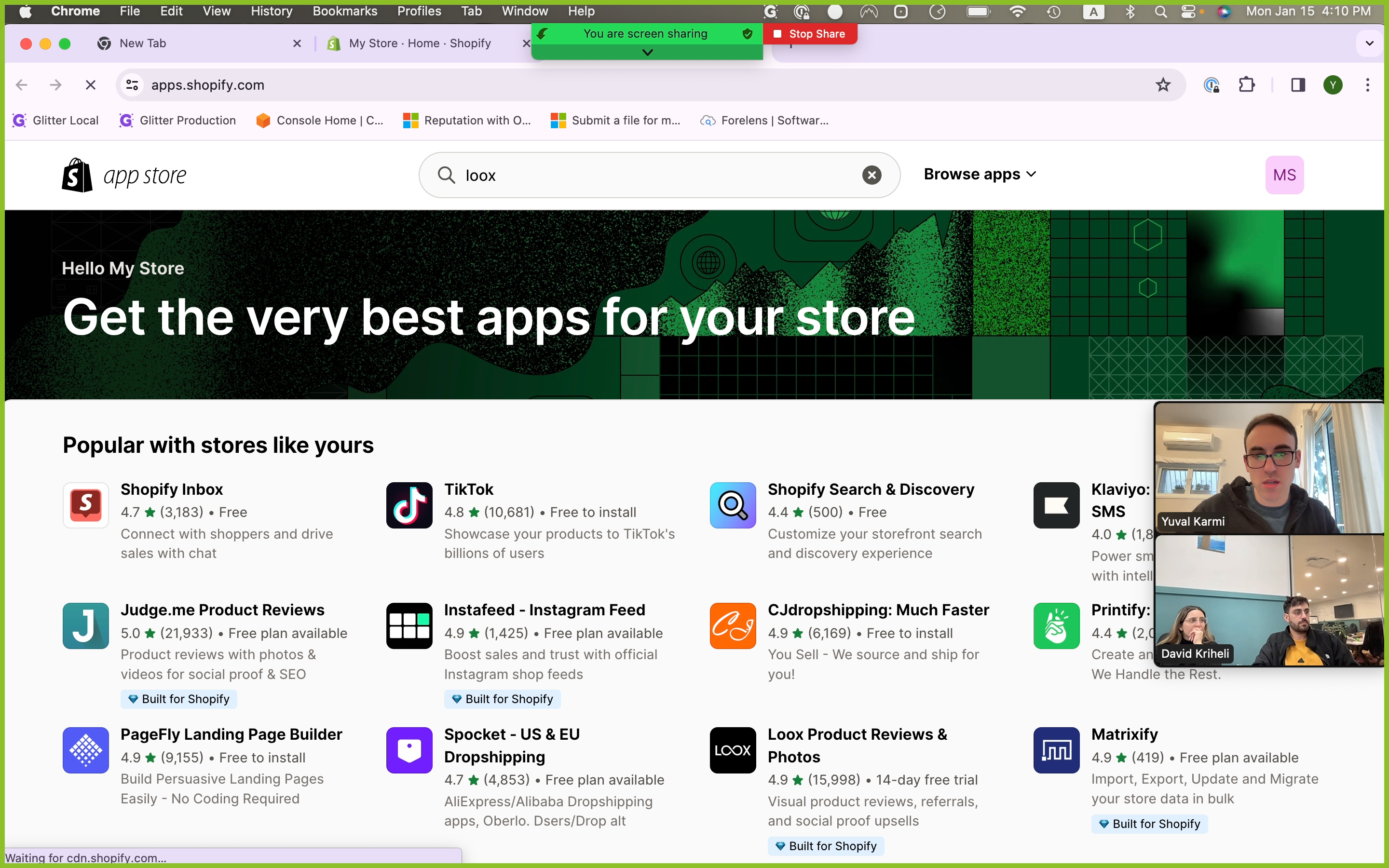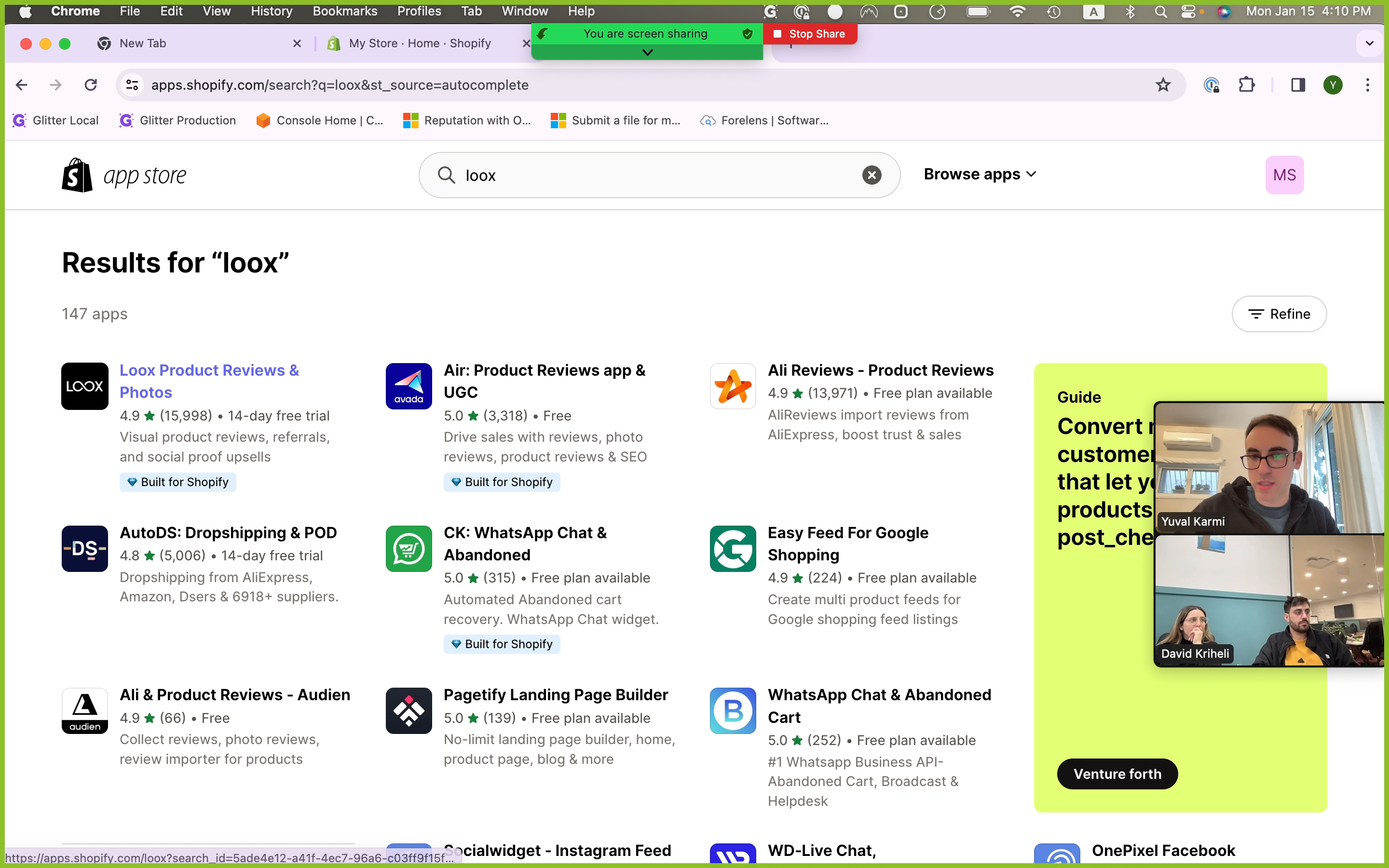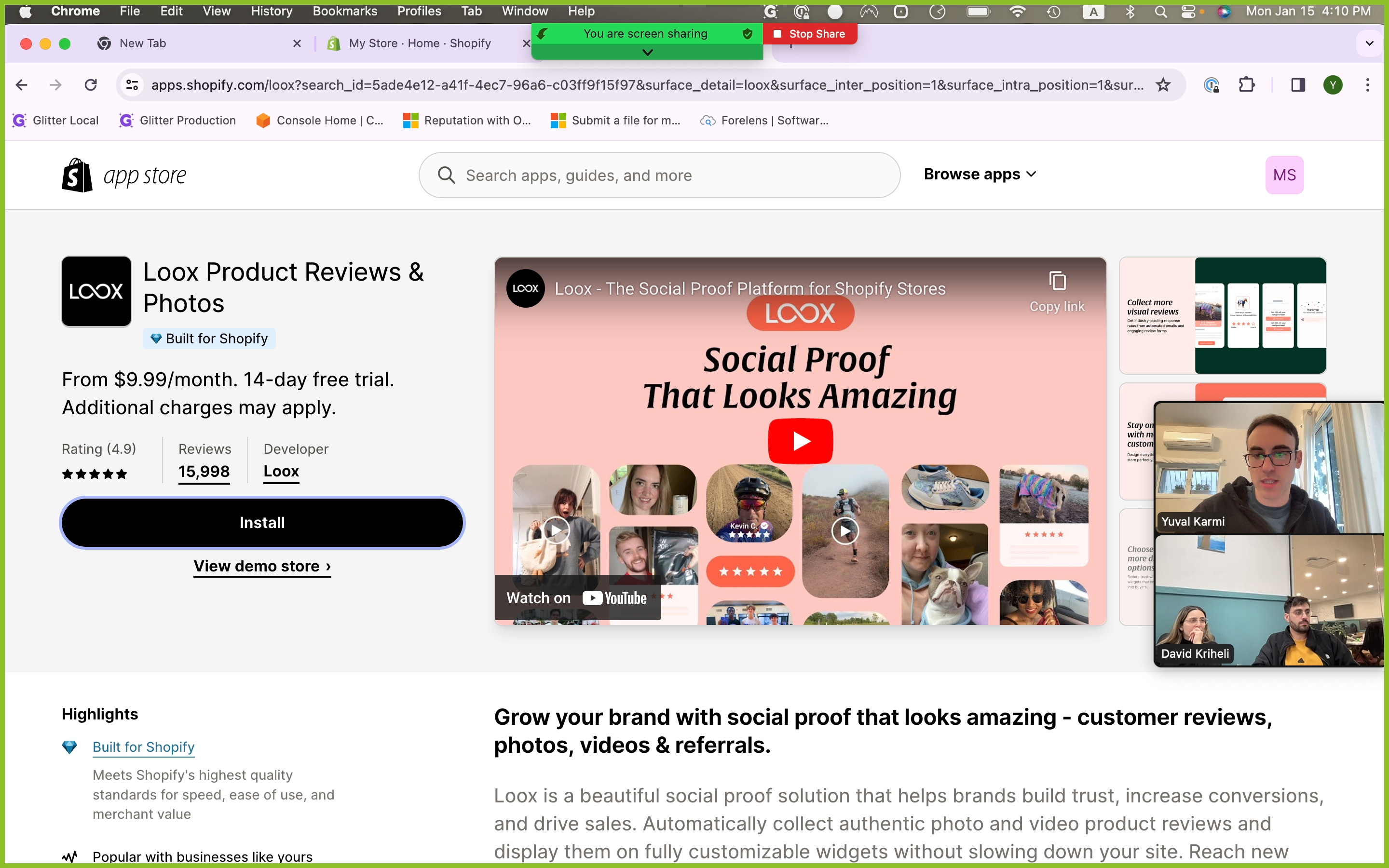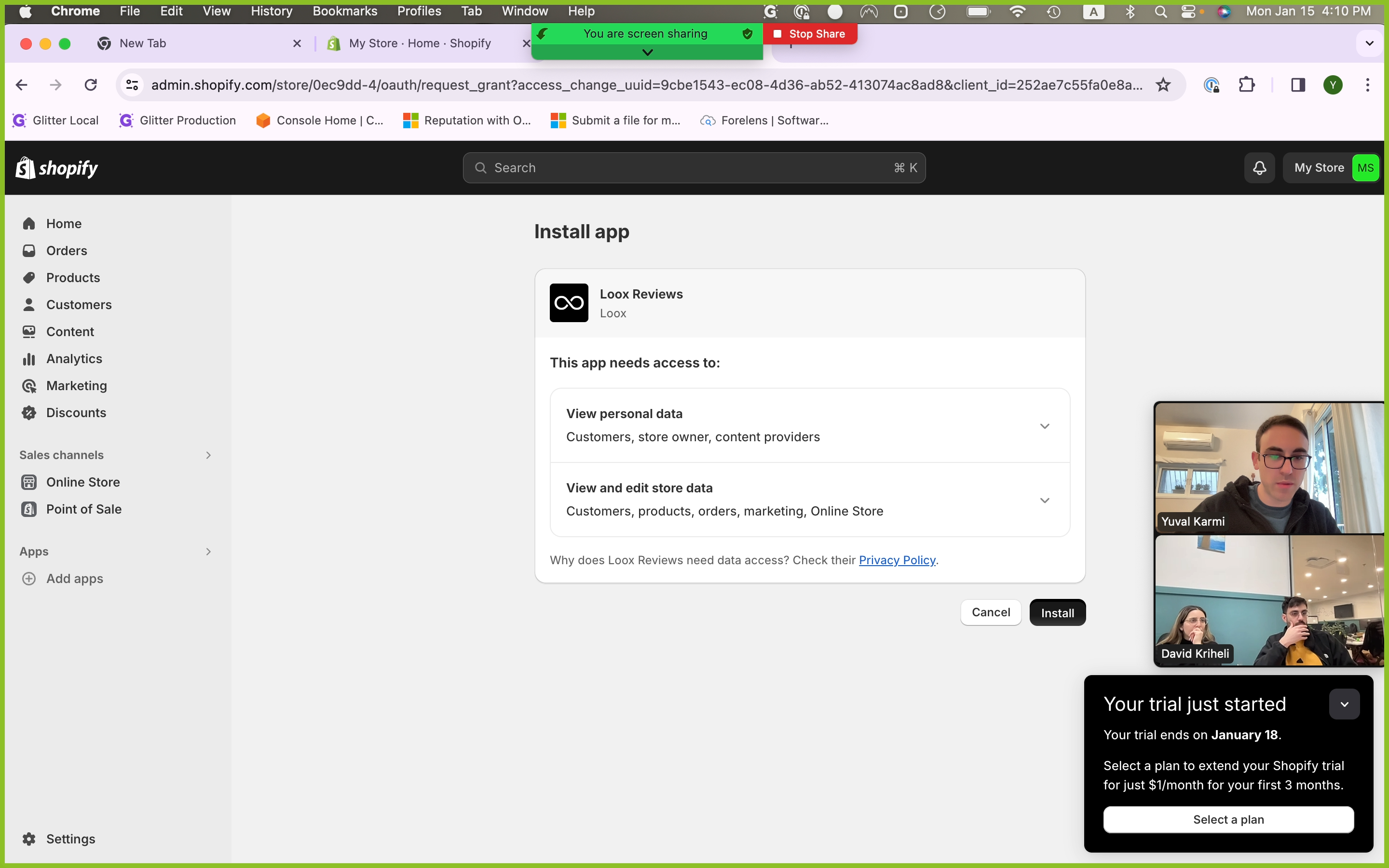How to Sign Up for Shopify and Install Loox: A Guide
This guide provides a step-by-step process on how to sign up for Shopify and install a social proof app called Loox using Google Chrome.
In this guide, we'll learn how to sign up for Shopify and install a social proof app called Loox. This process is straightforward and can be done using Google Chrome.
Opening Google Chrome
The first step in this process is to open Google Chrome. If you don't already have it open, you can easily find it using your computer's search function.
Signing Up for Shopify
Once you have Google Chrome open, the next step is to navigate to Shopify.com. From there, you'll be able to start a free trial and create your account. During the sign-up process, you'll be asked to provide some basic information, including your location and email address.
Creating Your Shopify Store
After signing up, Shopify will create your store. This process is automated and you'll be able to see the progress on your screen. Once your store is created, you'll land on the Shopify homepage.
Adding Apps to Your Shopify Store
From the Shopify homepage, you'll be able to add apps to your store. This is done by clicking on the 'add apps' button located at the bottom of the page.
Installing Loox
The final step in this process is to install Loox, a social proof app. This can be done by searching for Loox in the Shopify app store and clicking on 'install'. Once the app is installed, you'll be able to use it in your Shopify store.
In conclusion, signing up for Shopify and installing Loox is a simple process that can be done in a few steps. Whether you're new to e-commerce or an experienced seller, this guide will help you get started with Shopify and enhance your store with the Loox app.