How to Stop Email Notifications for Replies on Jumpstart July
Learn how to stop email notifications for replies on Jumpstart July by following these simple steps. Manage your notifications easily and keep your inbox clutter-free.
In this guide, we'll learn how to turn off email notifications for replies in the Jumpstart July community. This will help you manage your inbox more effectively while staying engaged with the community.
We'll walk through the steps to adjust your notification settings on the Jumpstart July website, ensuring you only receive notifications on the platform itself.
Let's get started
First, make sure you are logged in to the Jumpstart July website from the homepage (events.eonetwork.org/jj). Click your profile icon at the top right of the website and select "My Account."
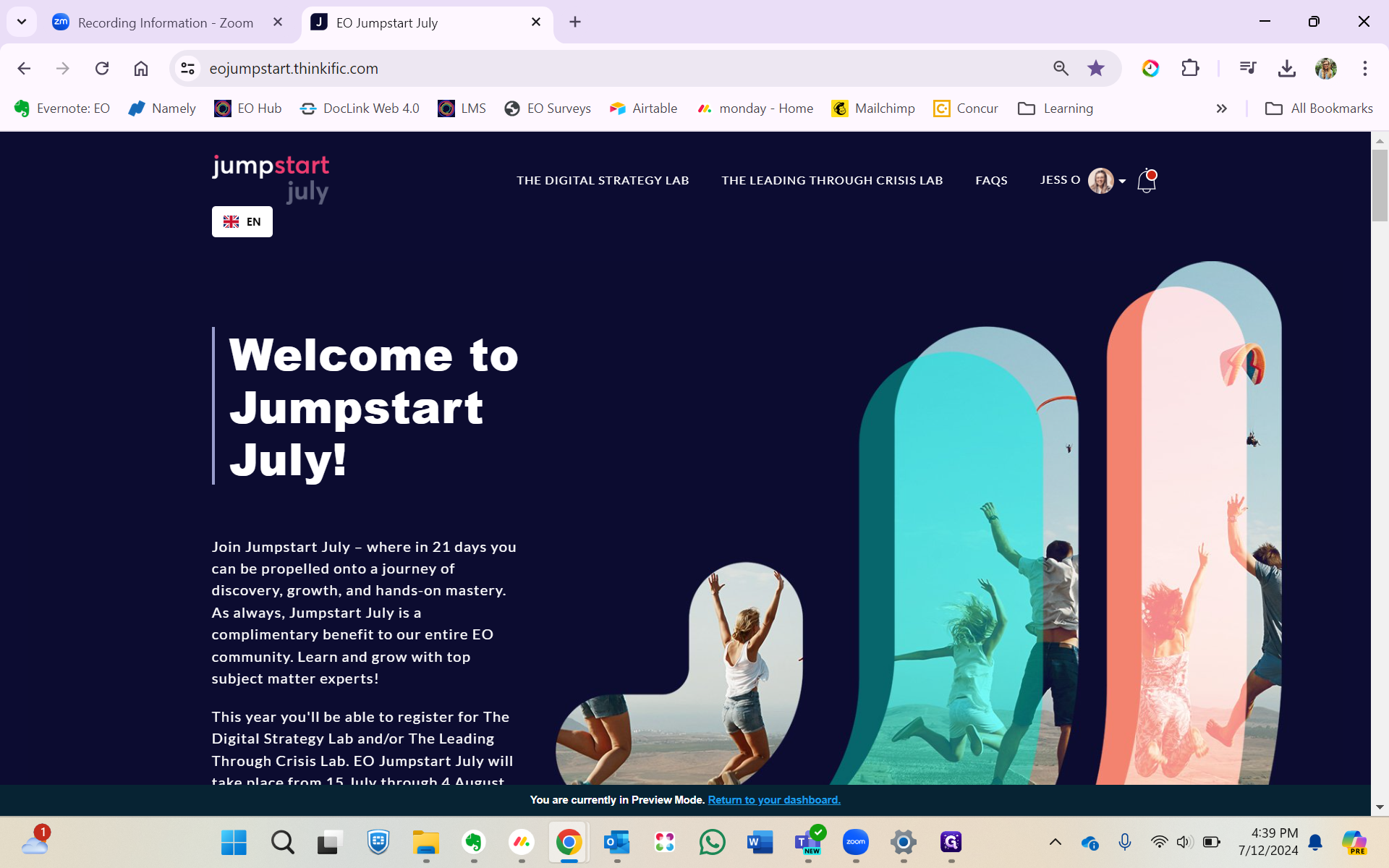
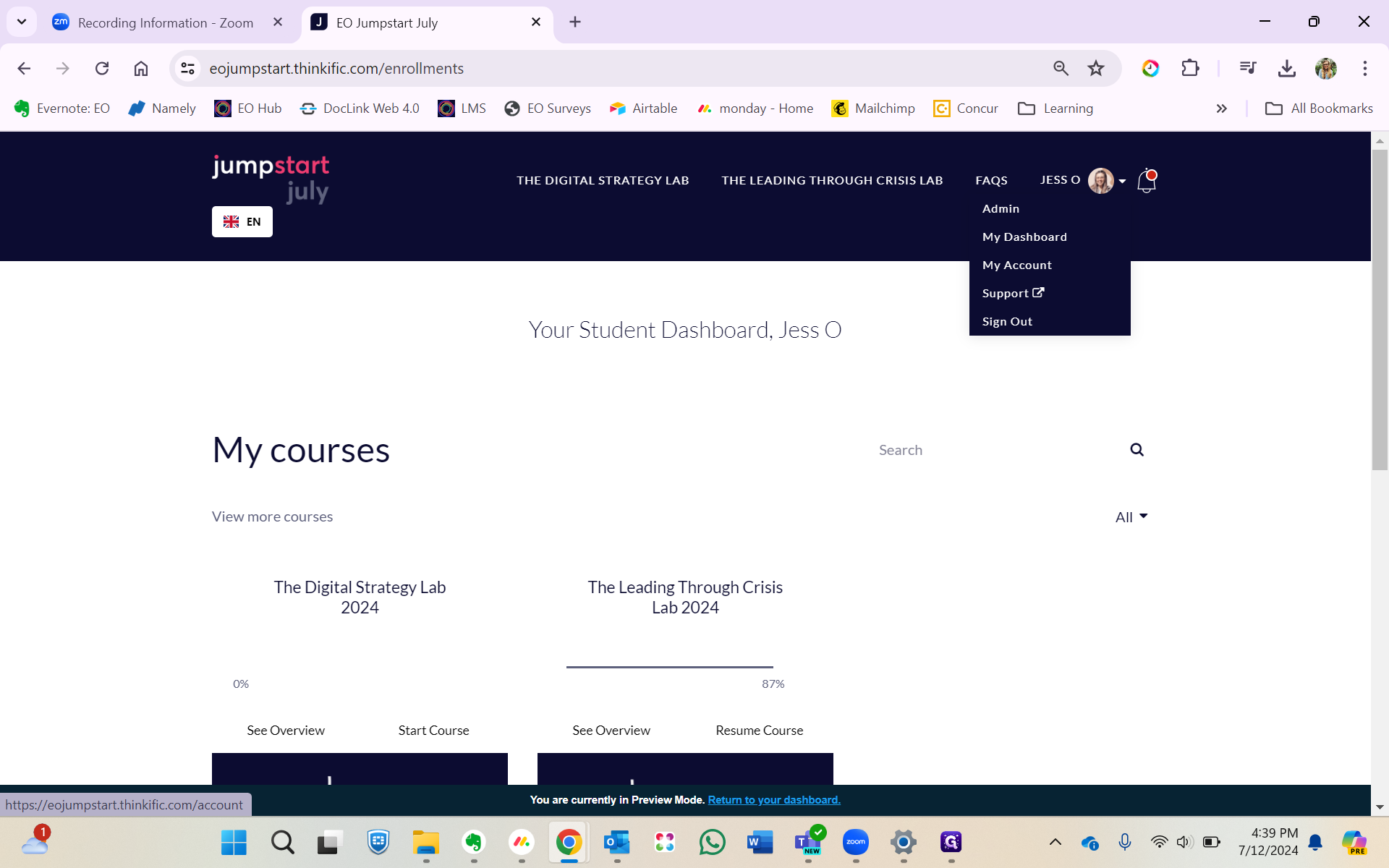
On the menu on the left, click "Notifications." Make sure you then uncheck the box that says "Receive Email Notifications for Mentions, Replies, and Posts in My Communities." Then, click Save Changes.
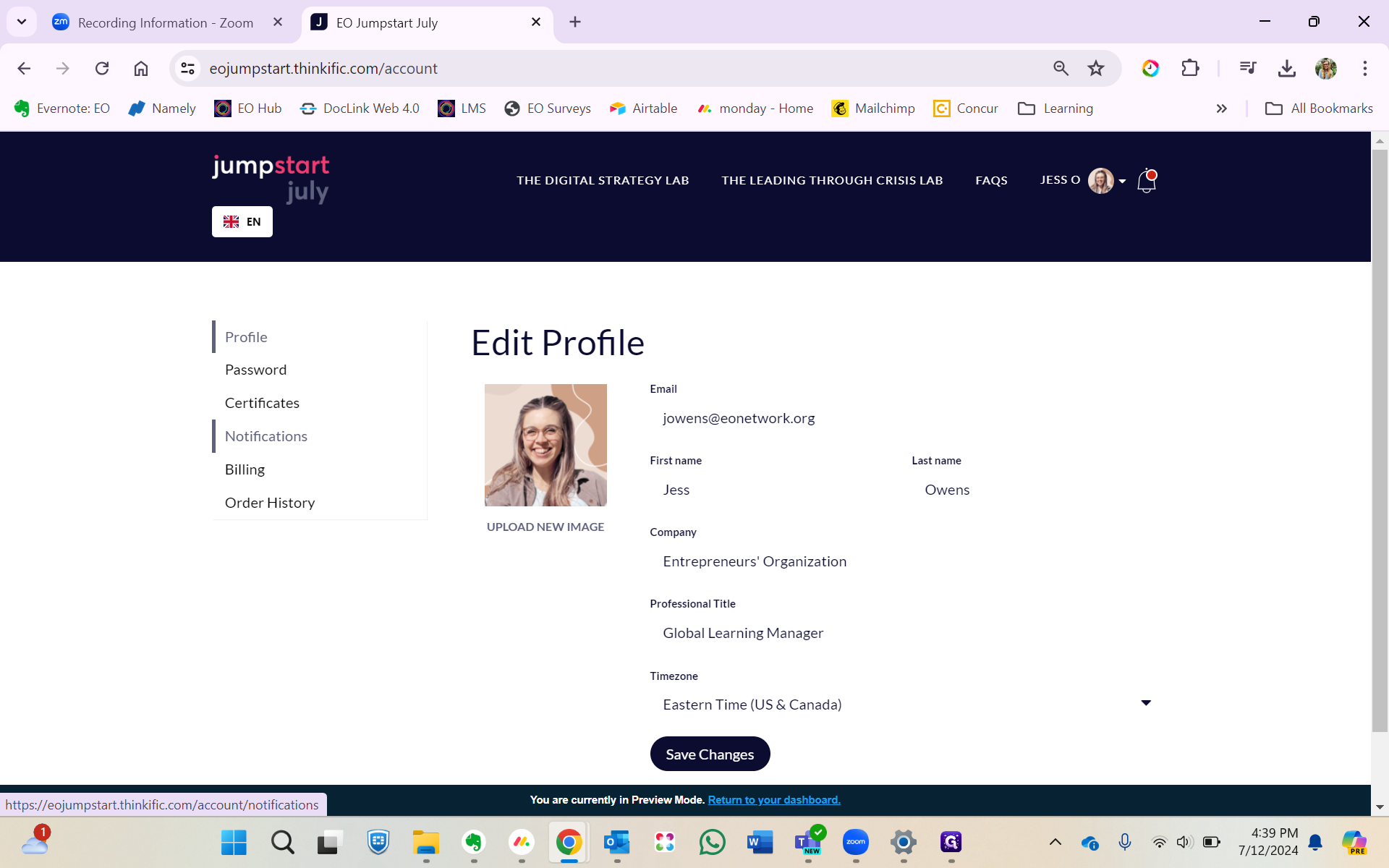
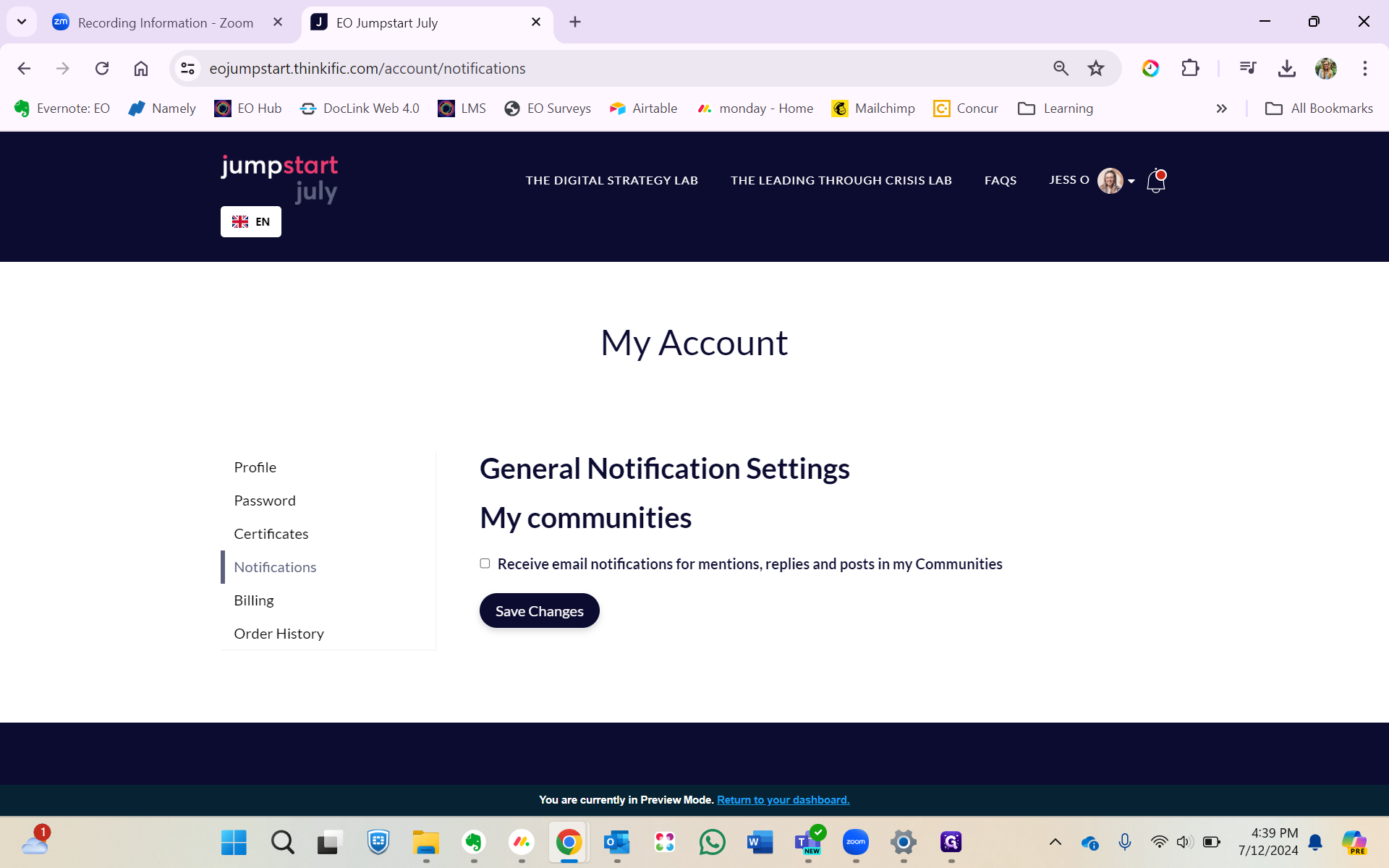
Let's make sure we can still see our notifications once logged into the Jumpstart Community.
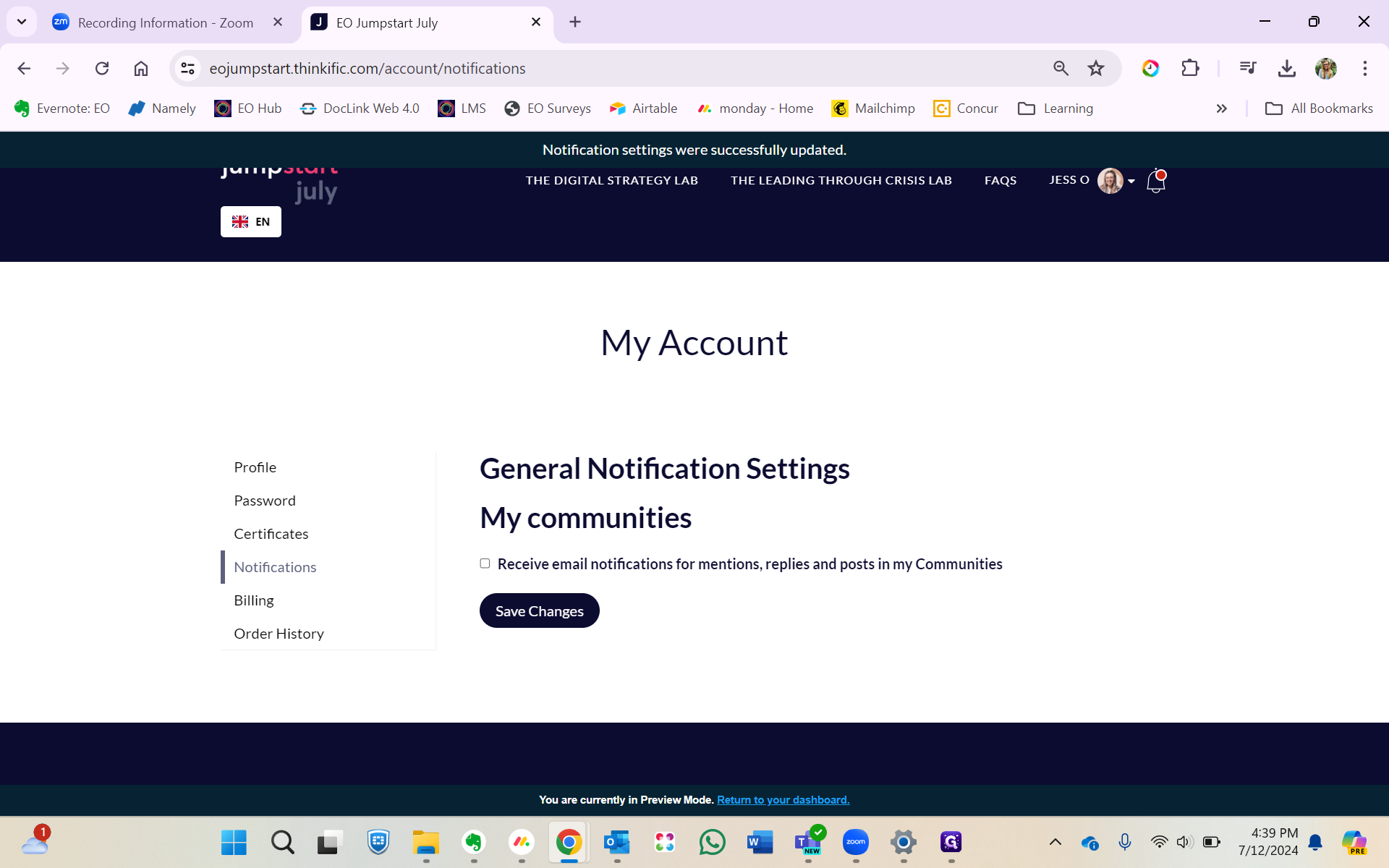
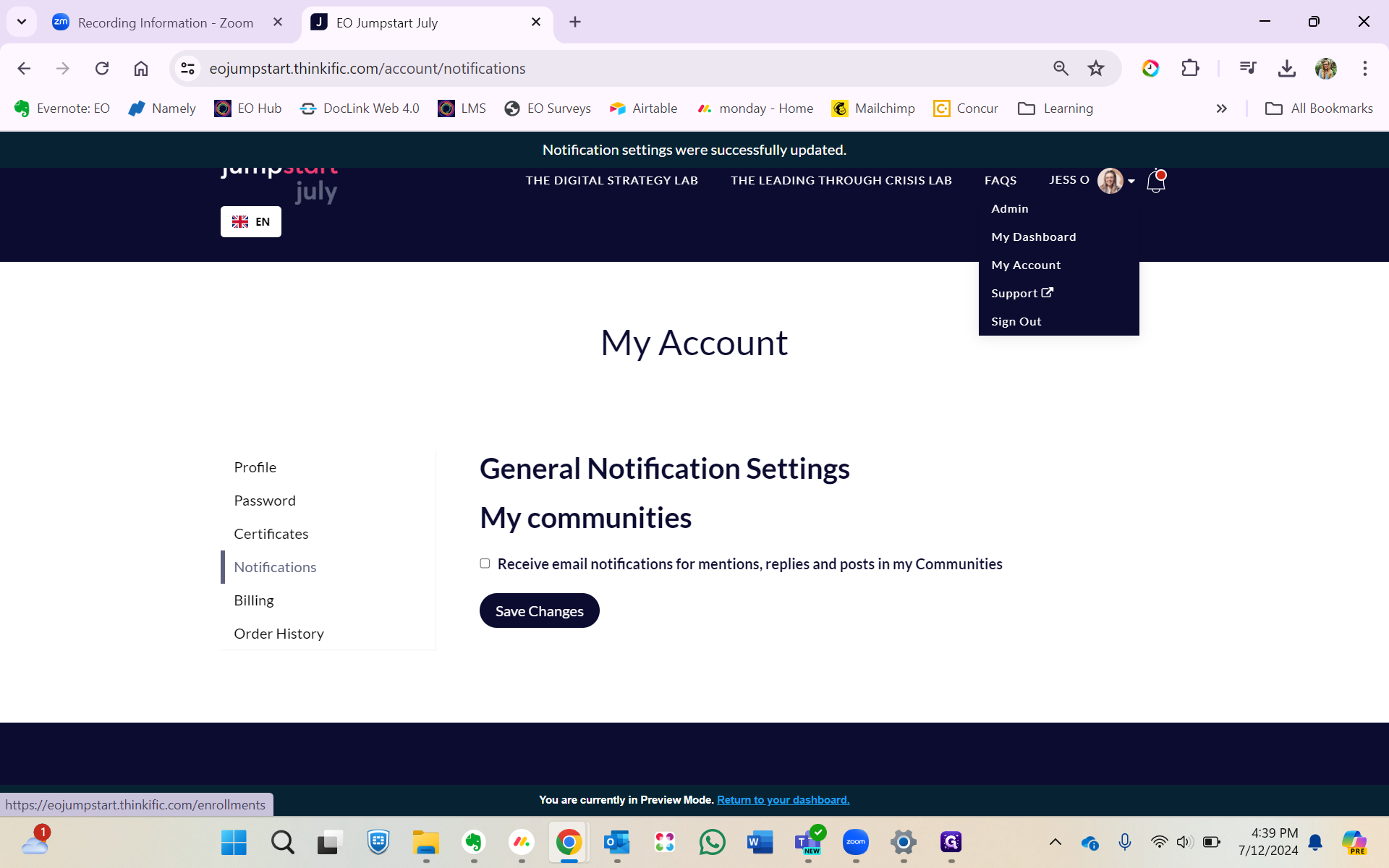
Once on your dashboard and select the Jumpstart July community.
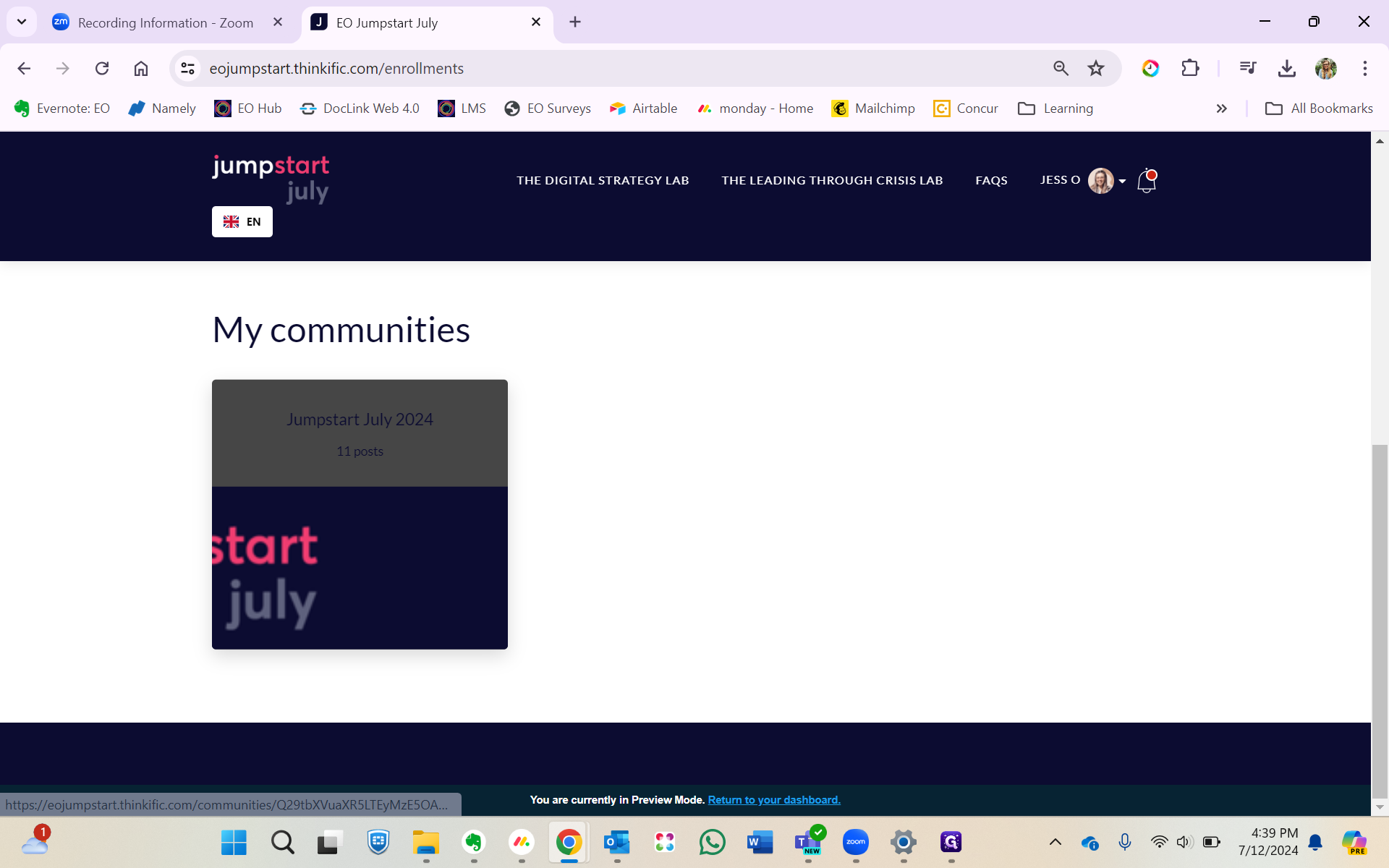
Click on the bell at the top right of the page and you'll see all of your community notifications.
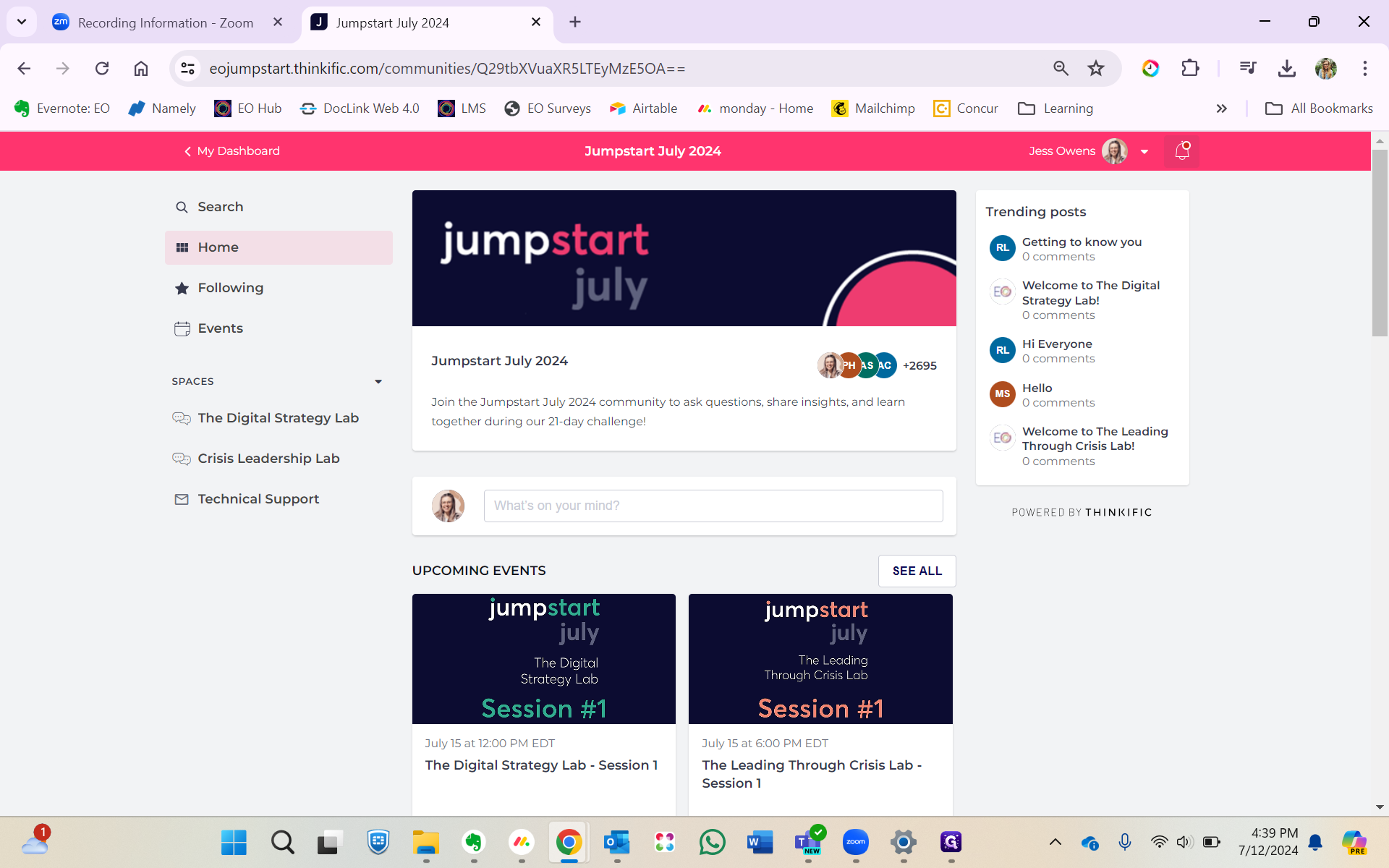
Feel free to keep posting, tagging each other, and replying to comments without worrying about filling up your inbox unnecessarily.