How to Submit a New Access Request for Development on Azure via workspace.rail.com
Step-by-step guide to submitting a new access request for development on Azure through workspace.rail.com, including login instructions, selecting date ranges, and app justification tips.
In this guide, we'll learn how to request access to dev.azure.com through the workspace.rail.com platform. We will cover the steps from logging in, navigating to the correct service, filling out the request form, and submitting it for approval. This process helps ensure that your access request is properly reviewed and approved.
Let's get started
First, log in to workspace.rail.com. Hello?
The first step is to log in to workspace.rail.com. Then the desktop will appear.
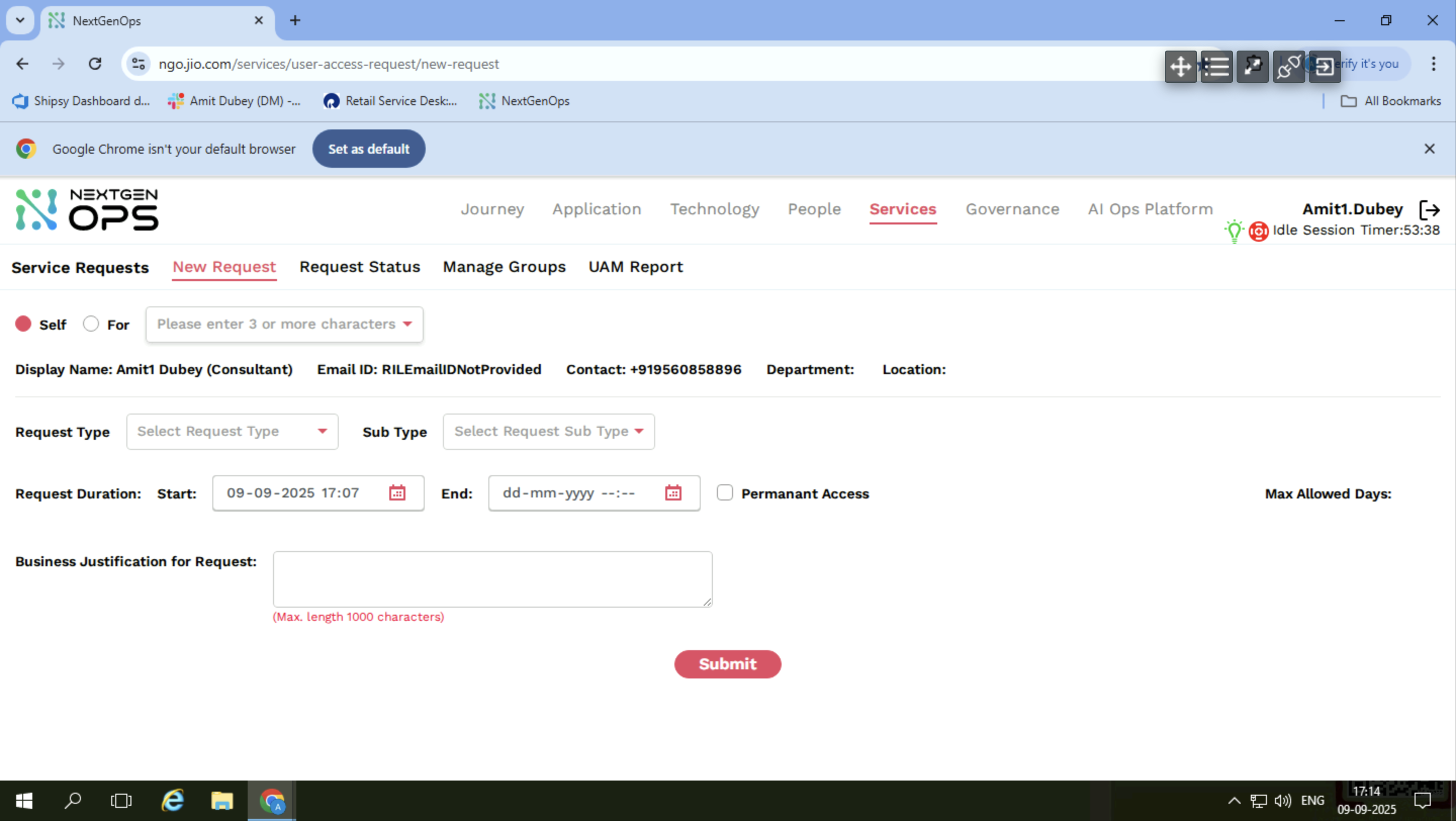
Click on Google Chrome. In Google Chrome, click on the ngo.jio.com services username.
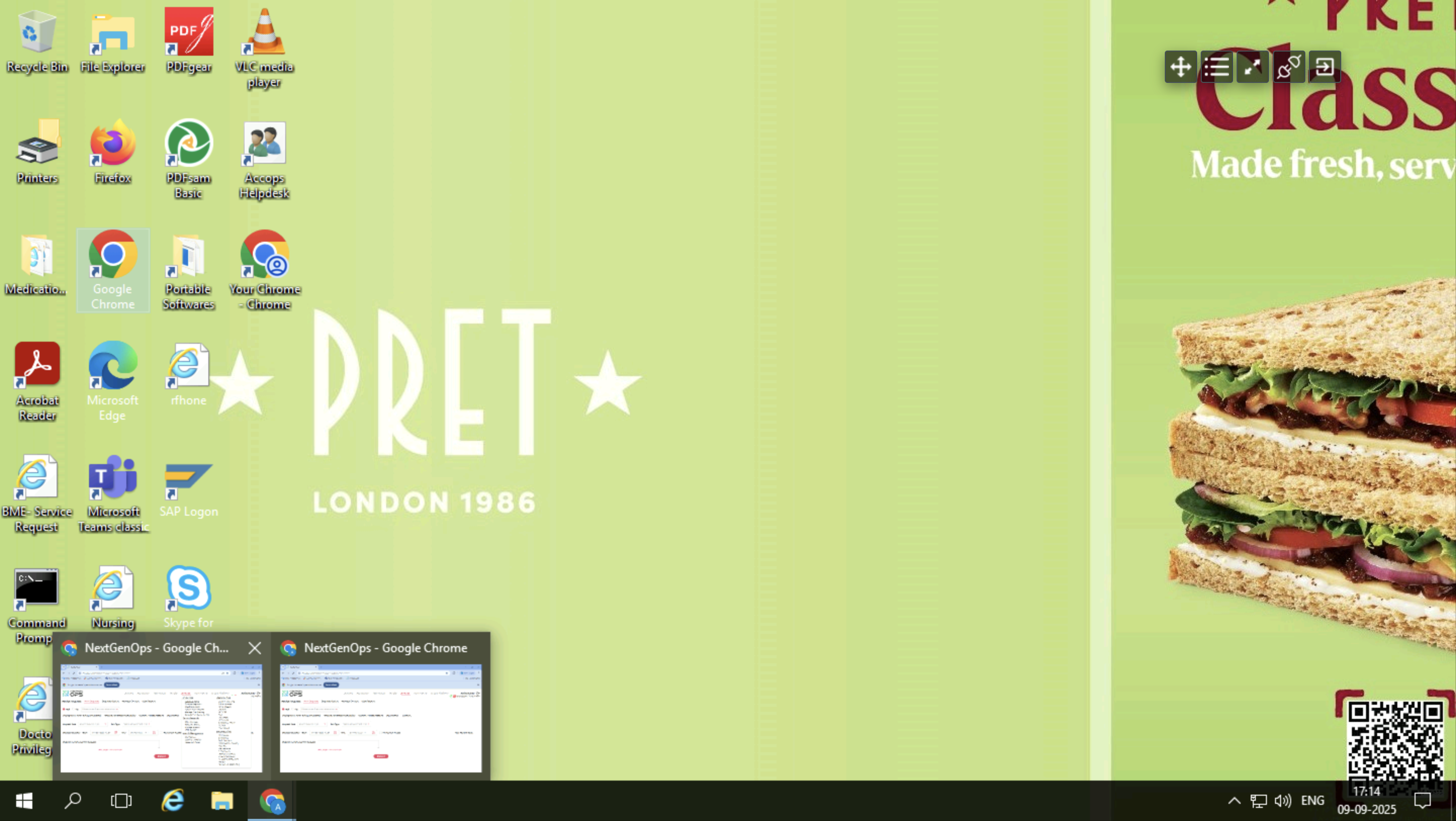
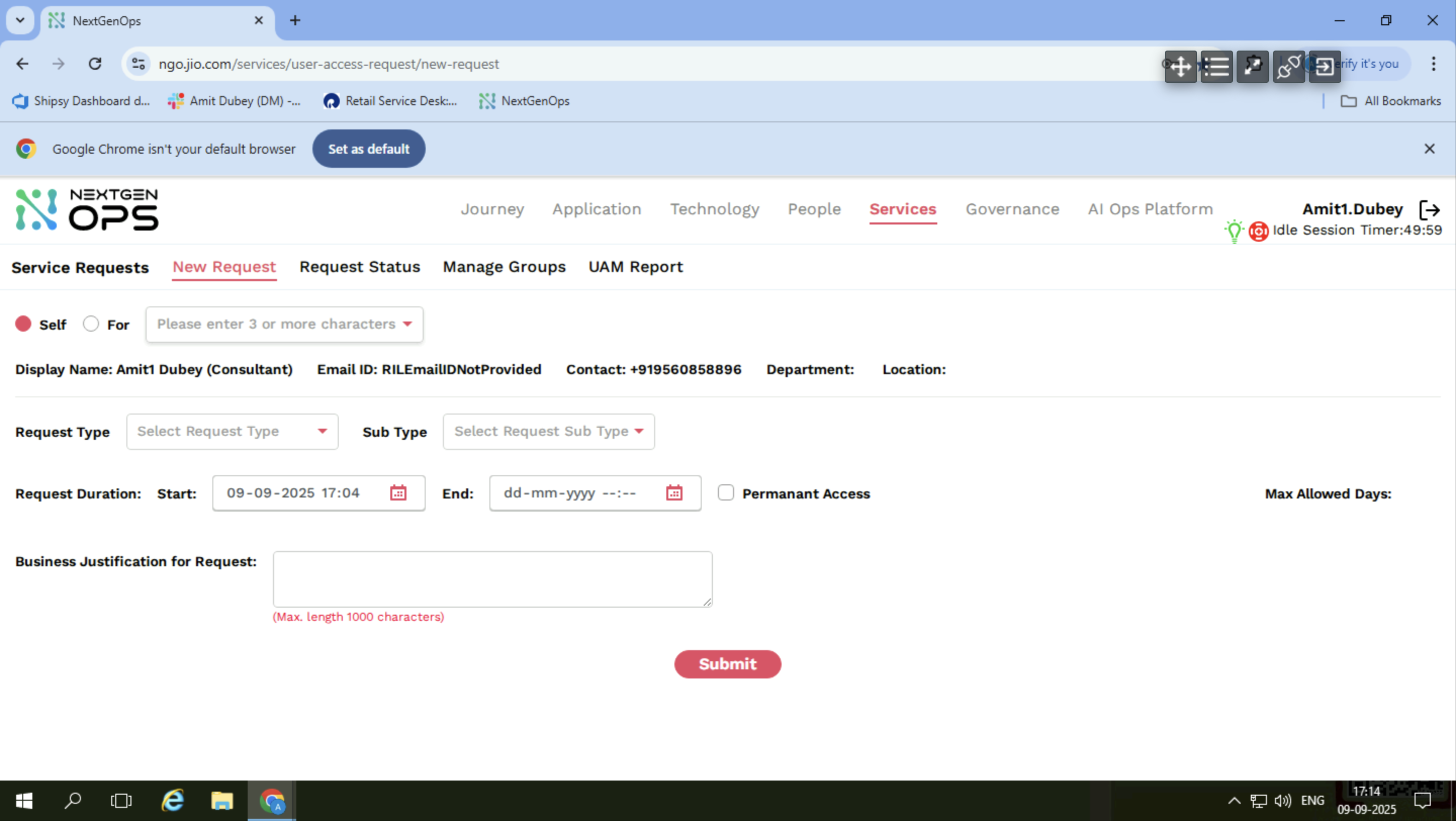
First, go to Service and select New Request.
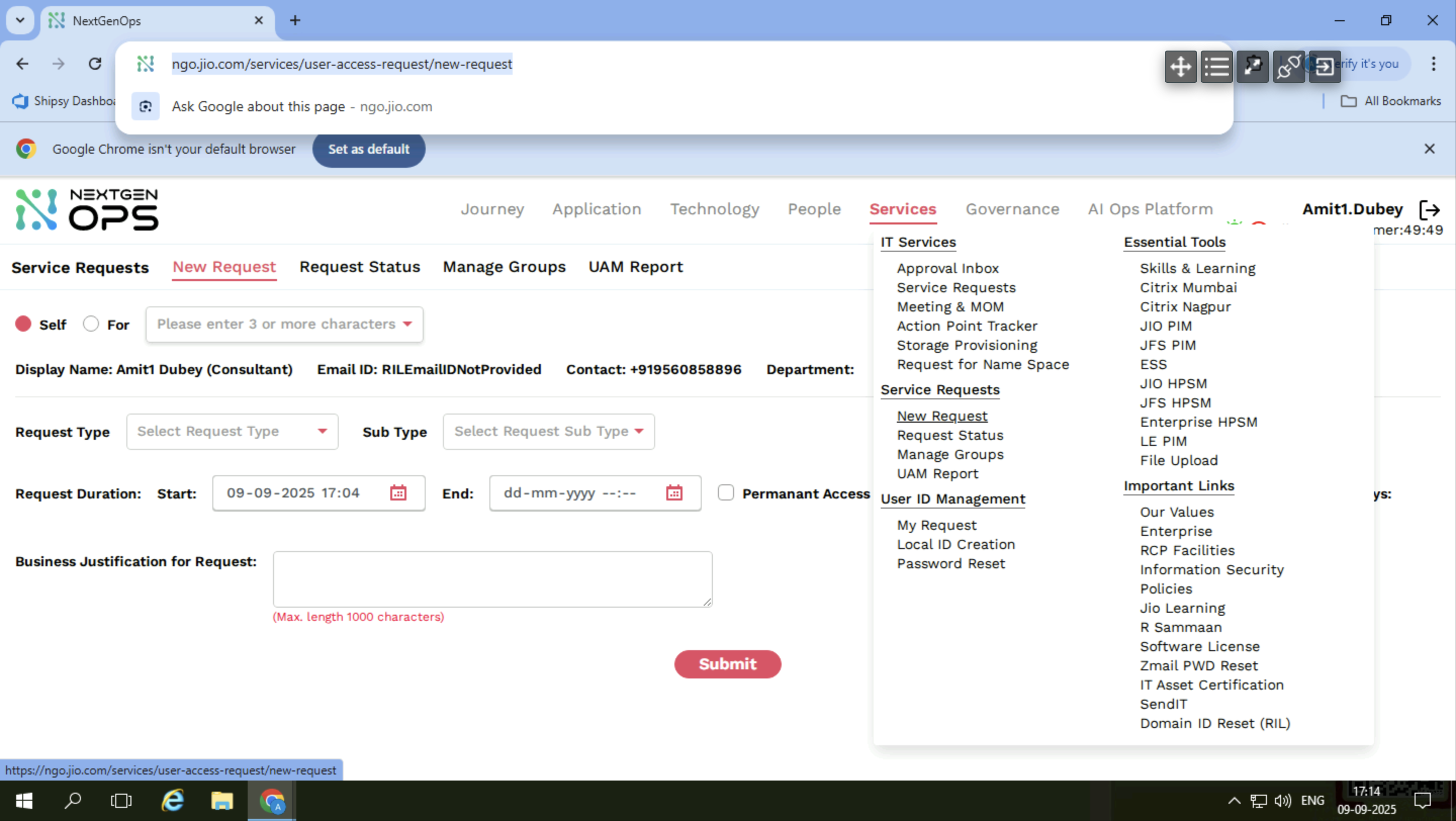
In the new request, write it yourself.
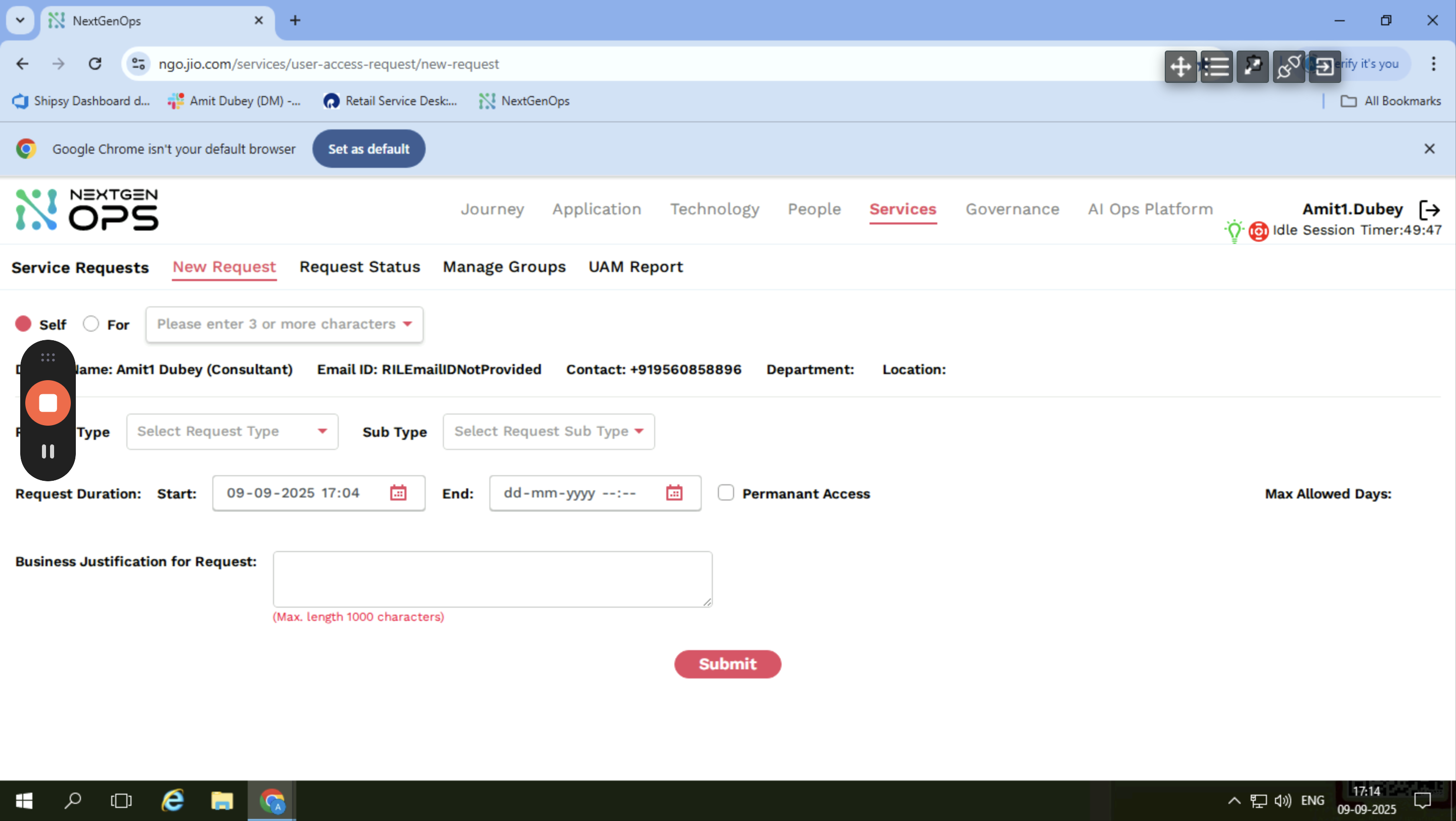
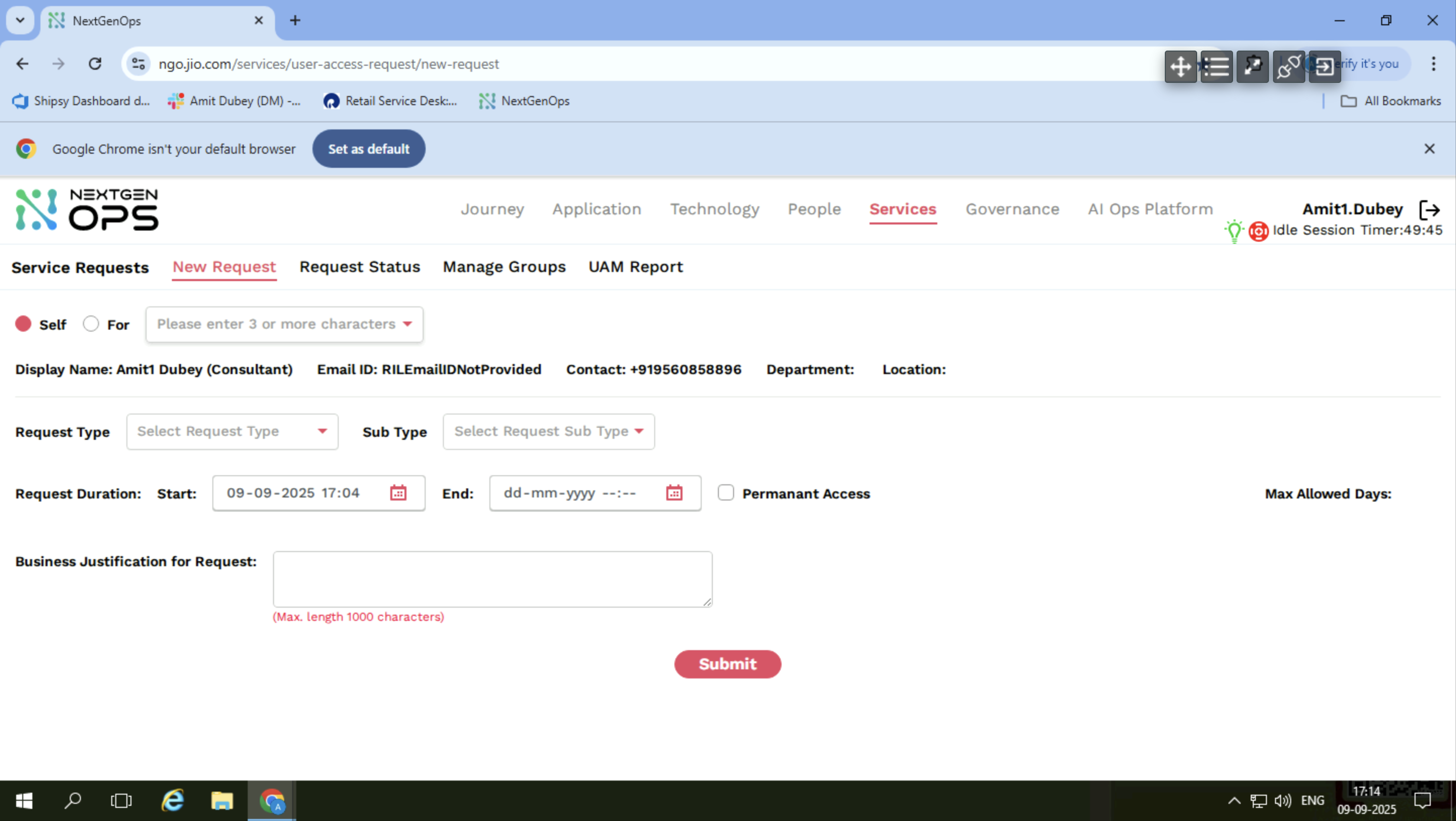
In the Azure approval section, select a three-month date range.
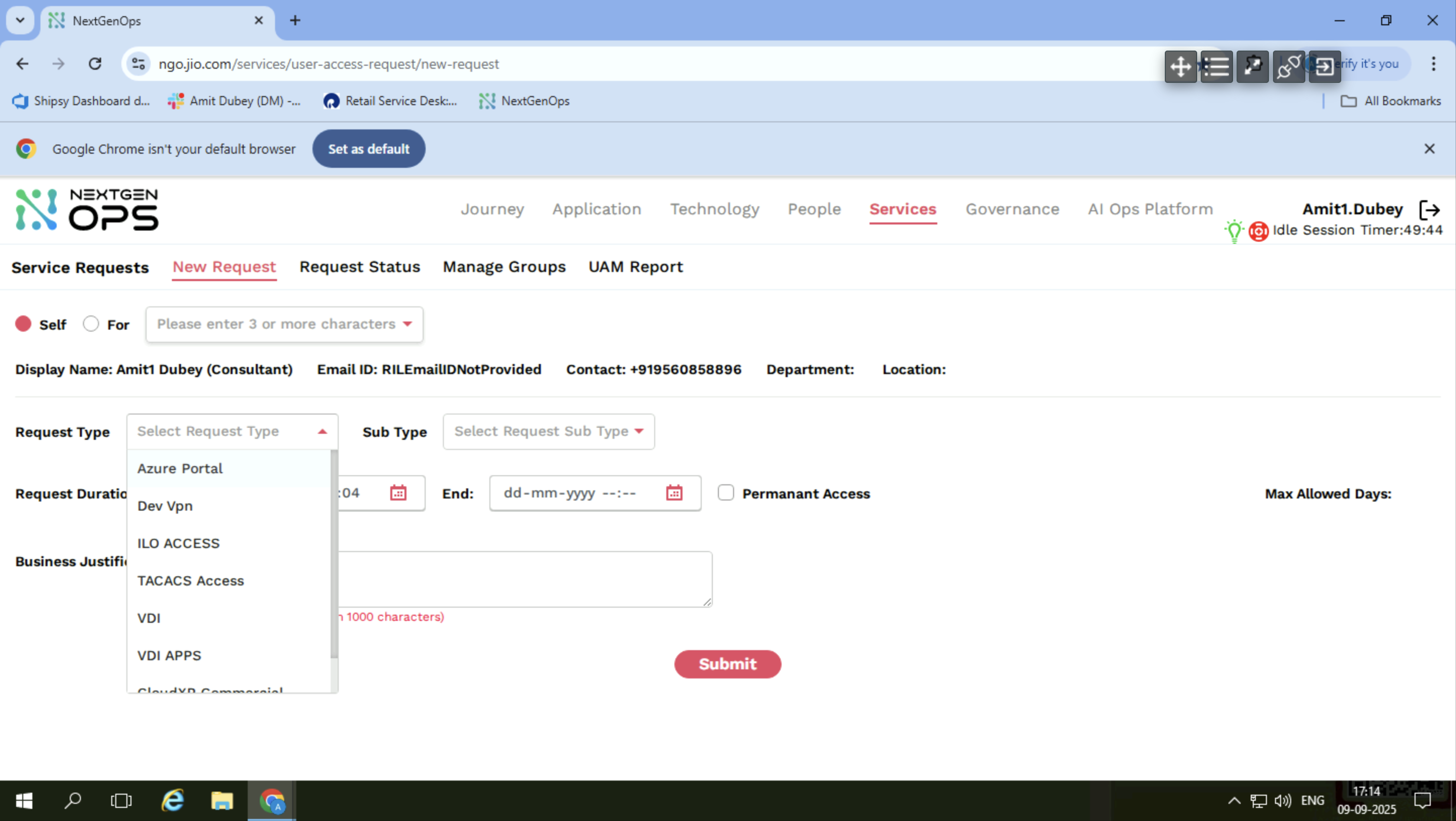
From today onwards, when I say "three," you can select it.
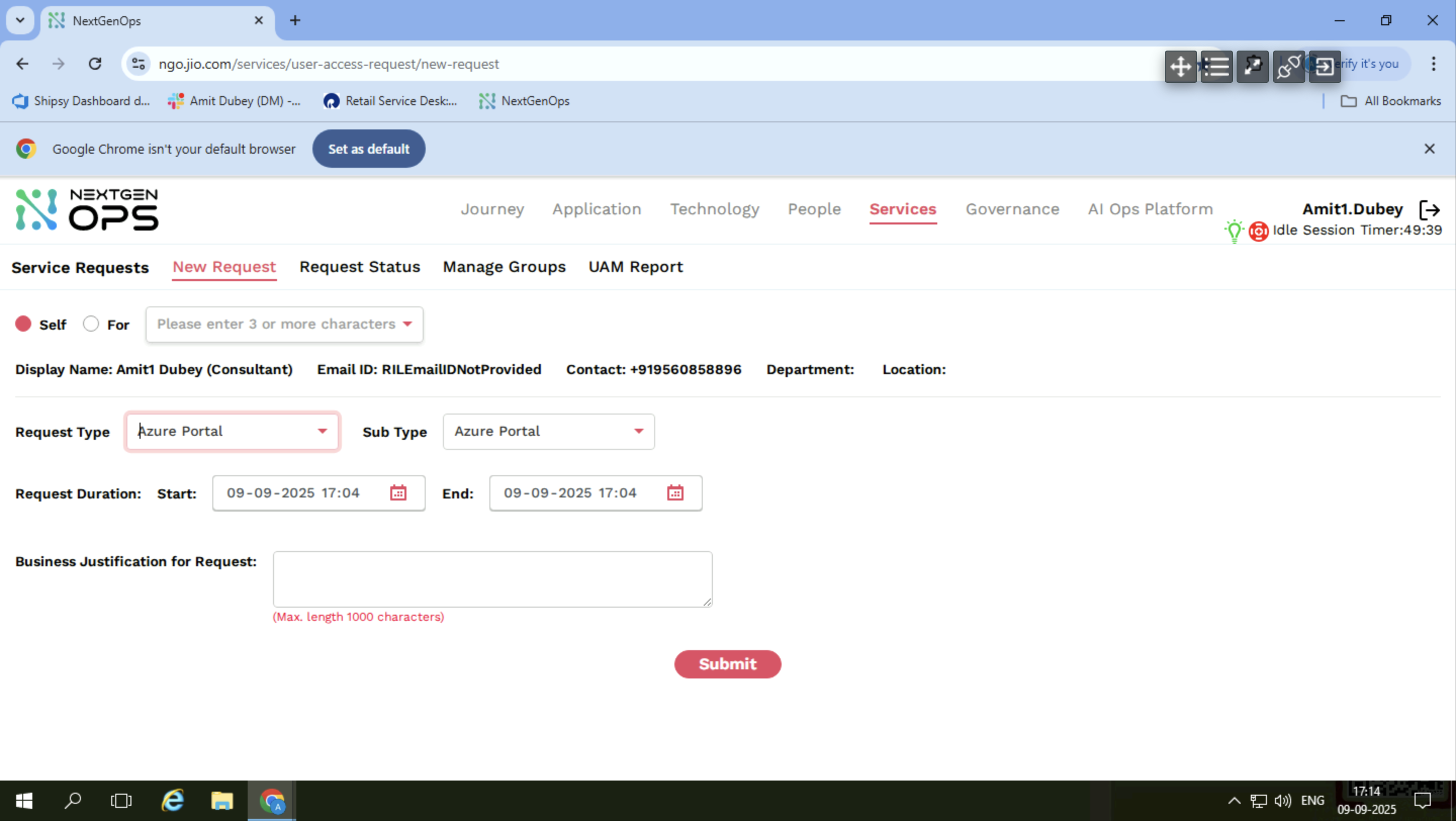
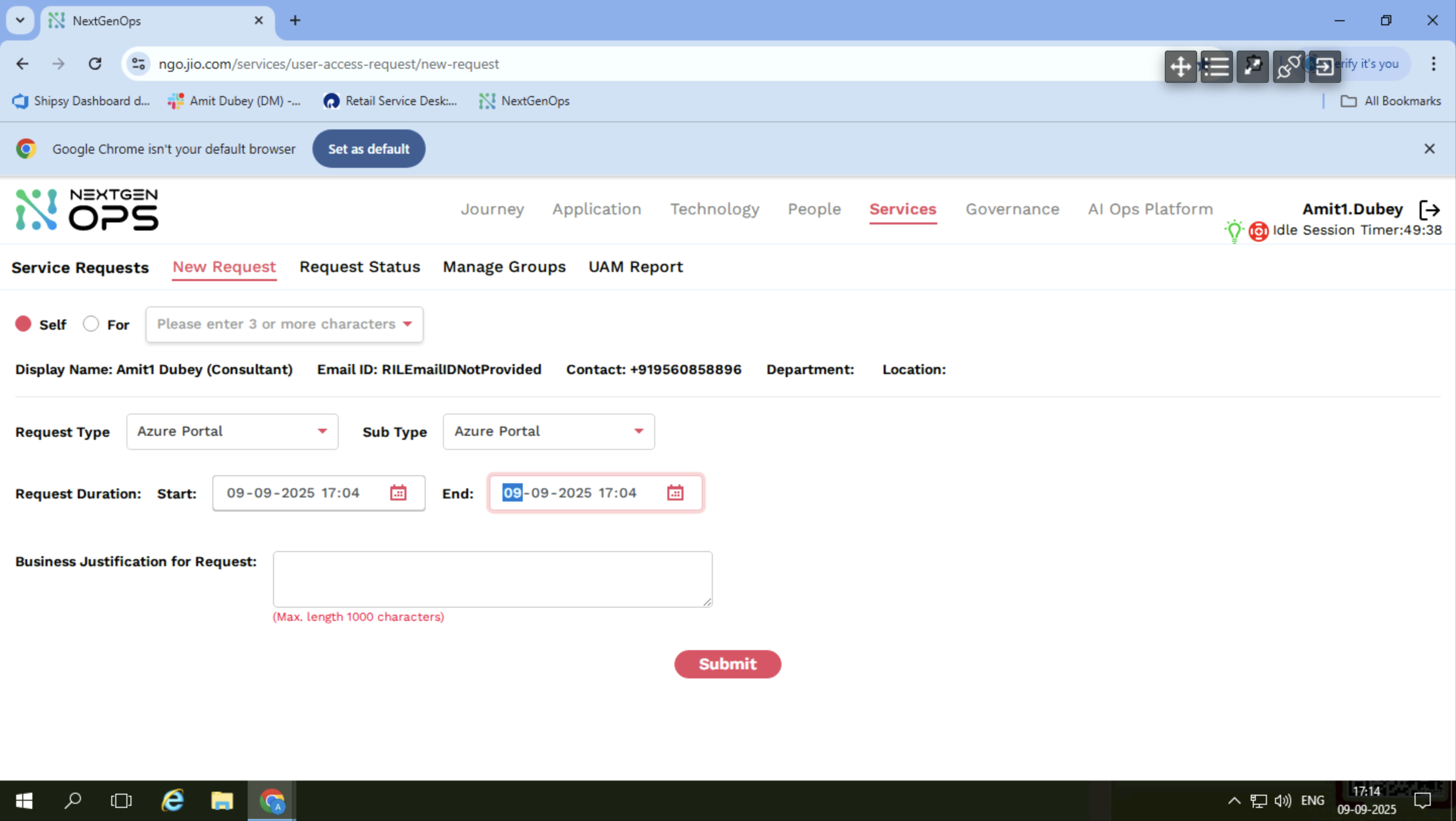
November.
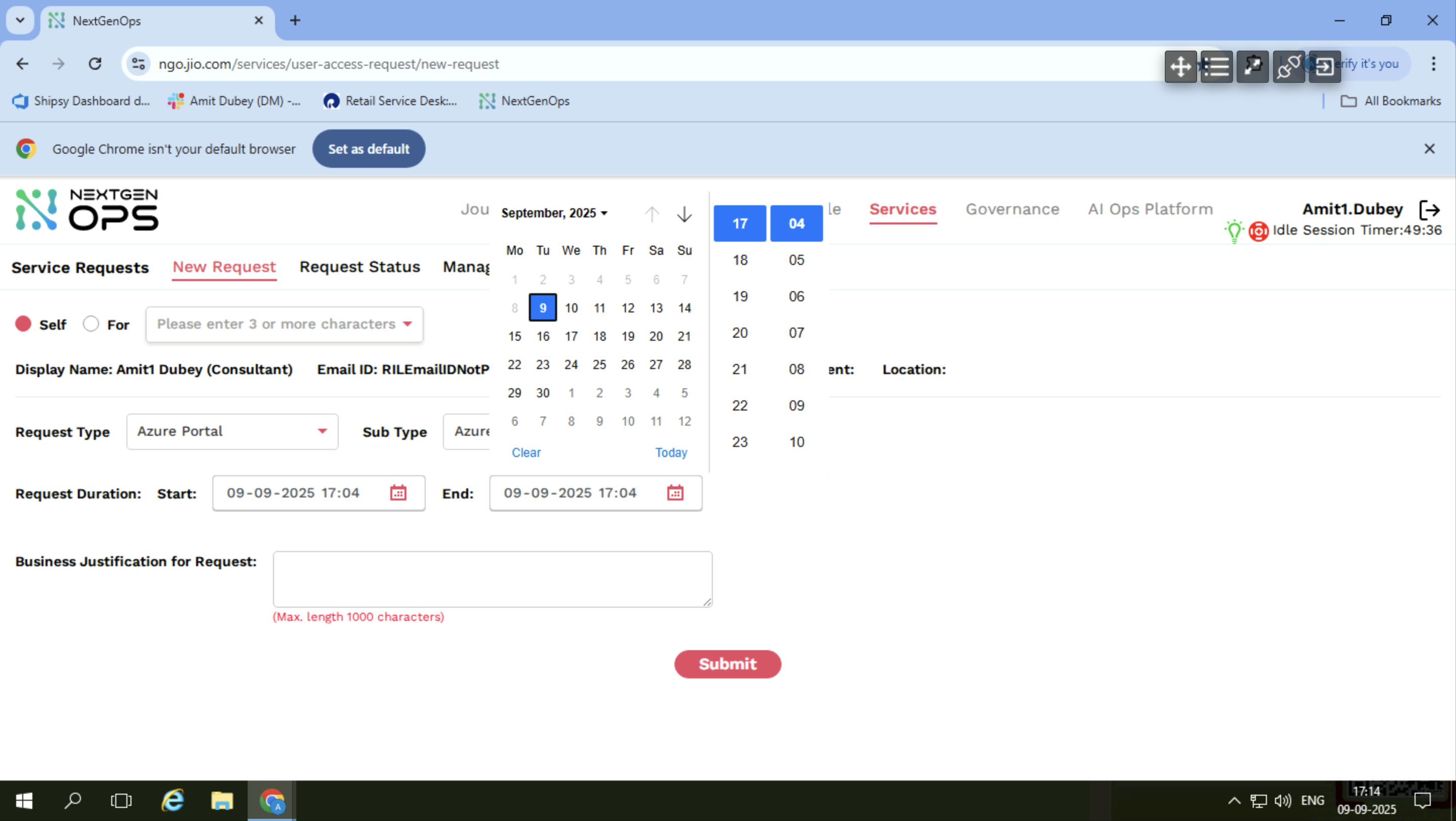
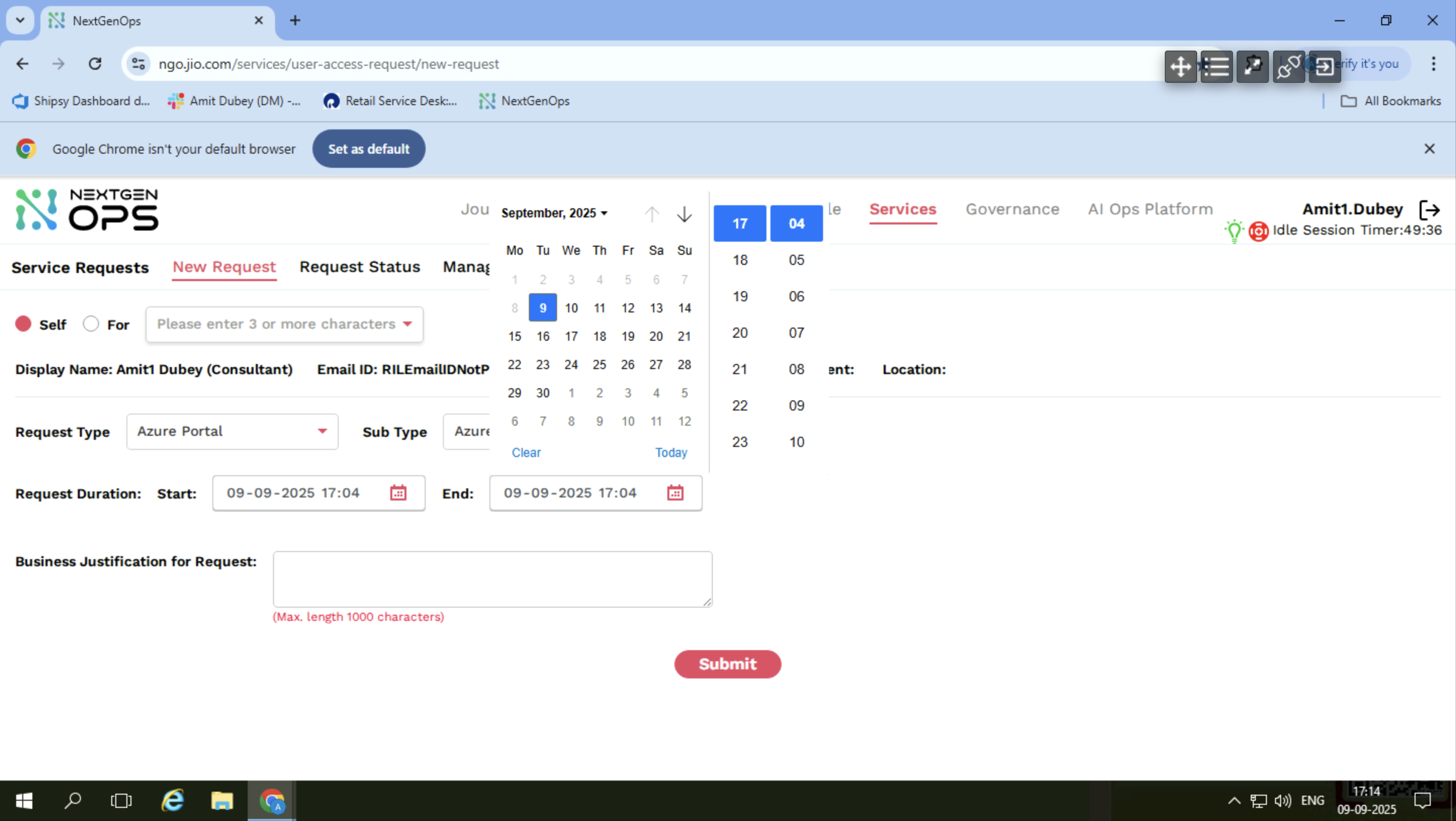
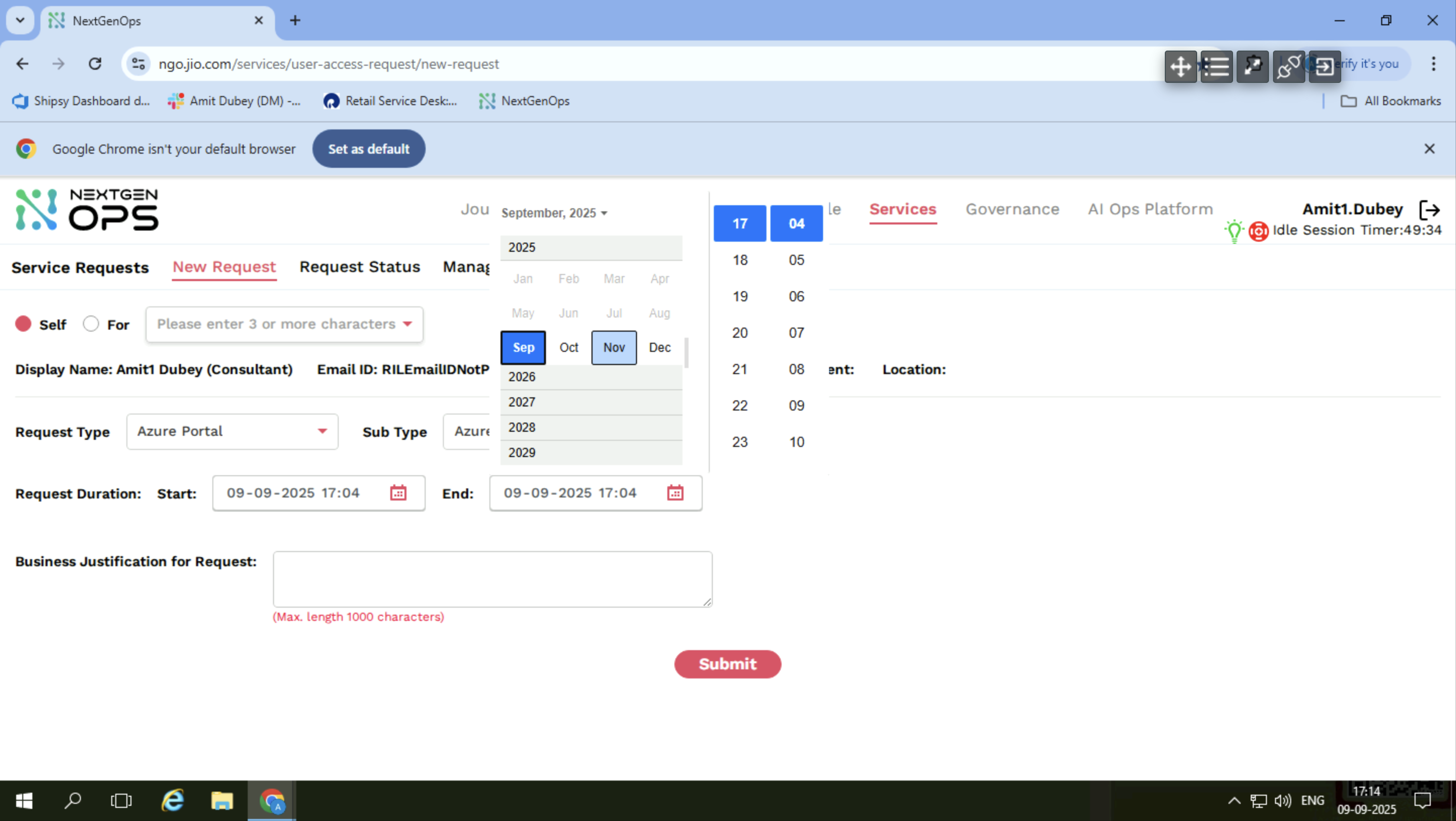
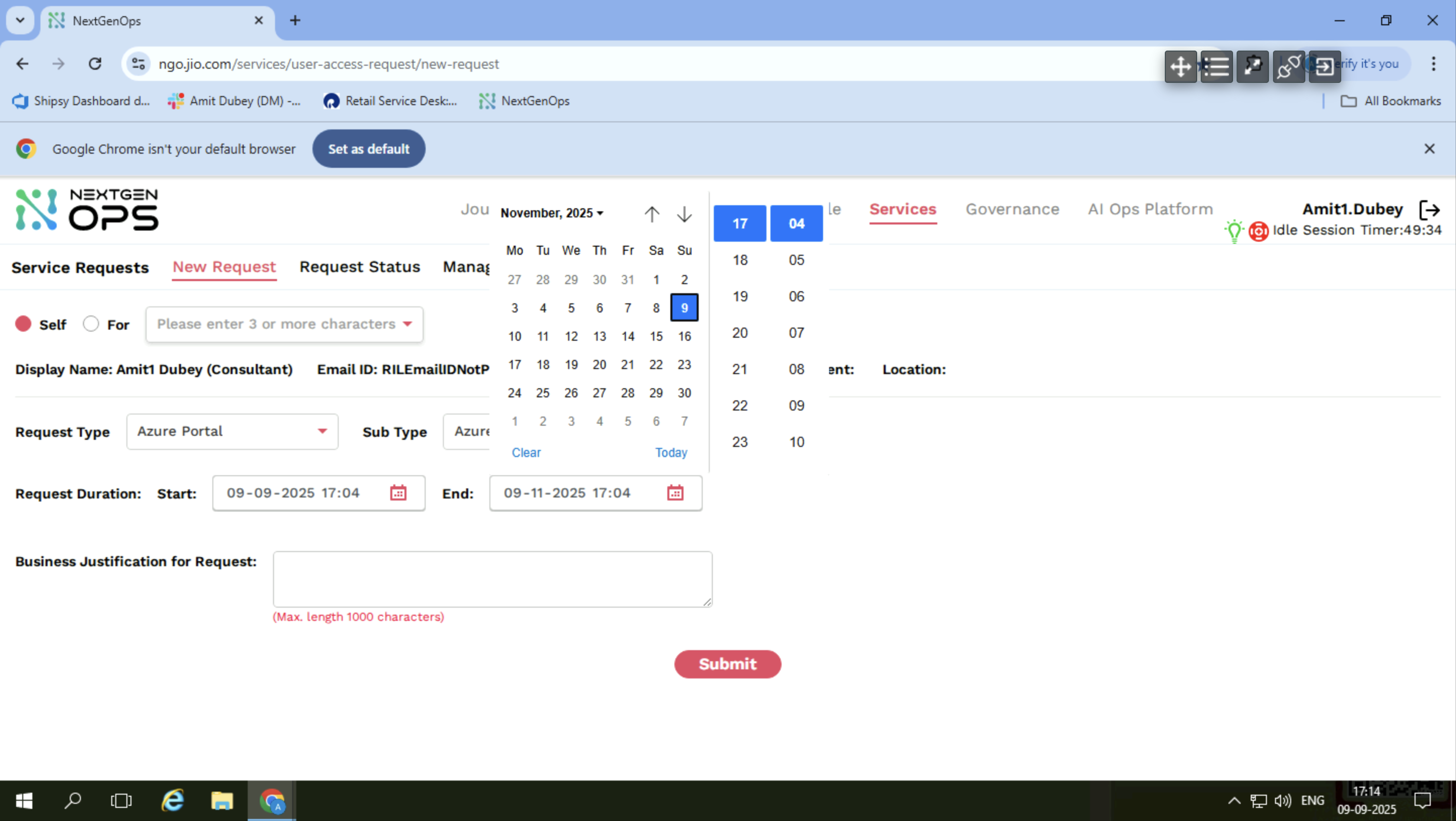
Select the range.
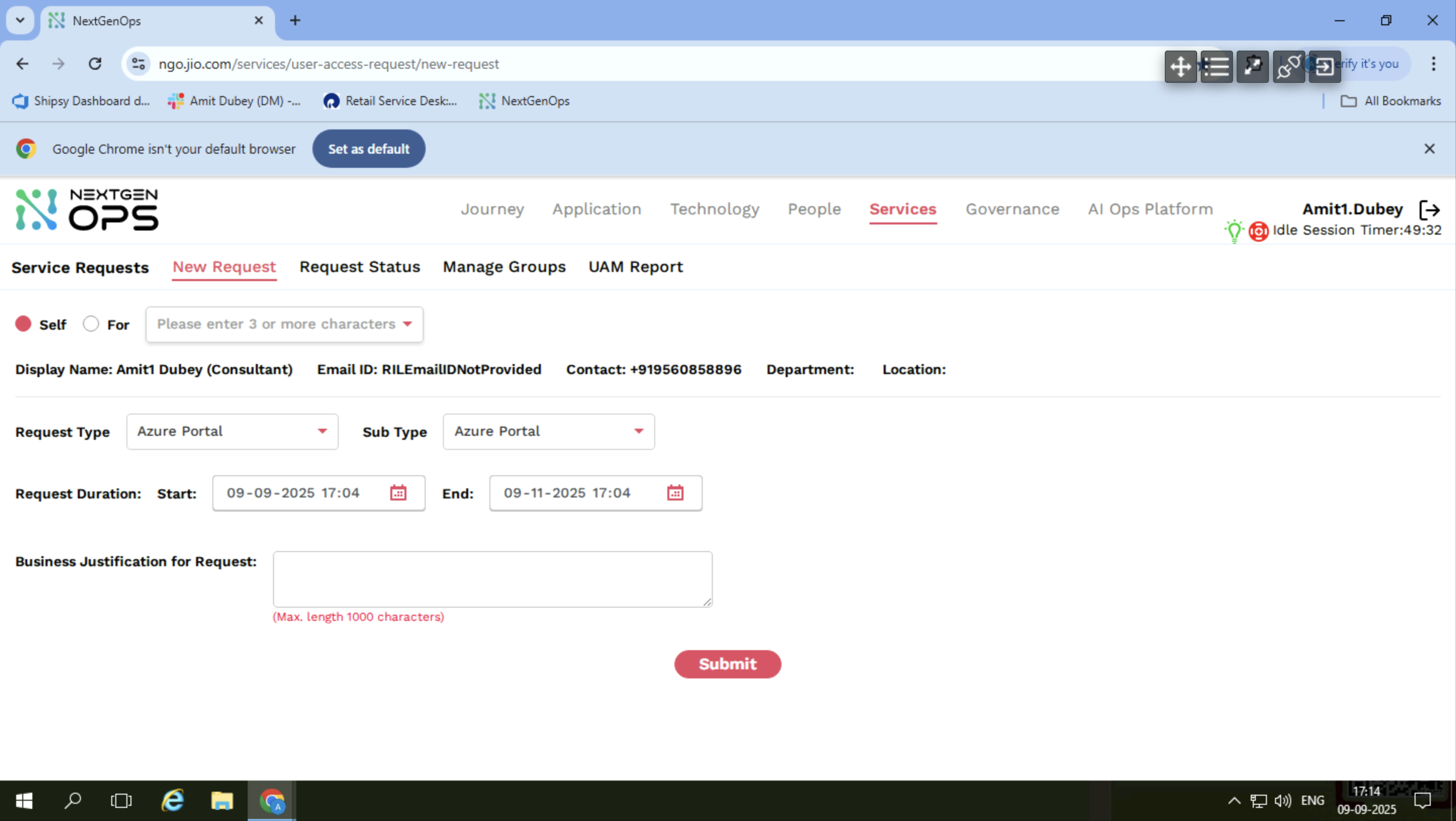
For the app justification, write... App justification ??? I am talking to myself. What was the context for the app justification? Write access to development.
azure. com. Click the Submit button. After that, the request will be sent to L1 for approval.
After L1 approval, another button will appear.
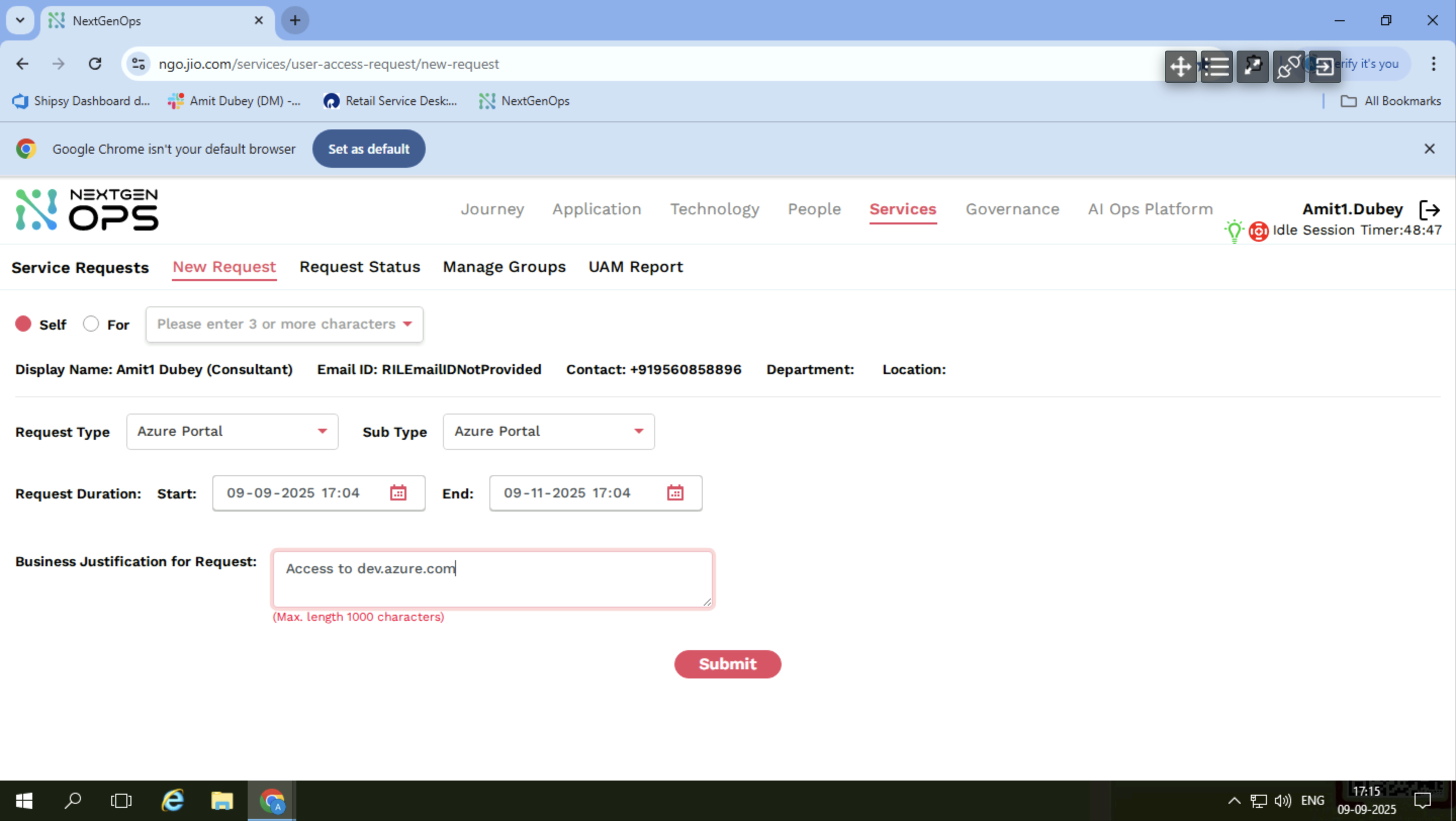
The post will go to the top, then to development. azure. com.
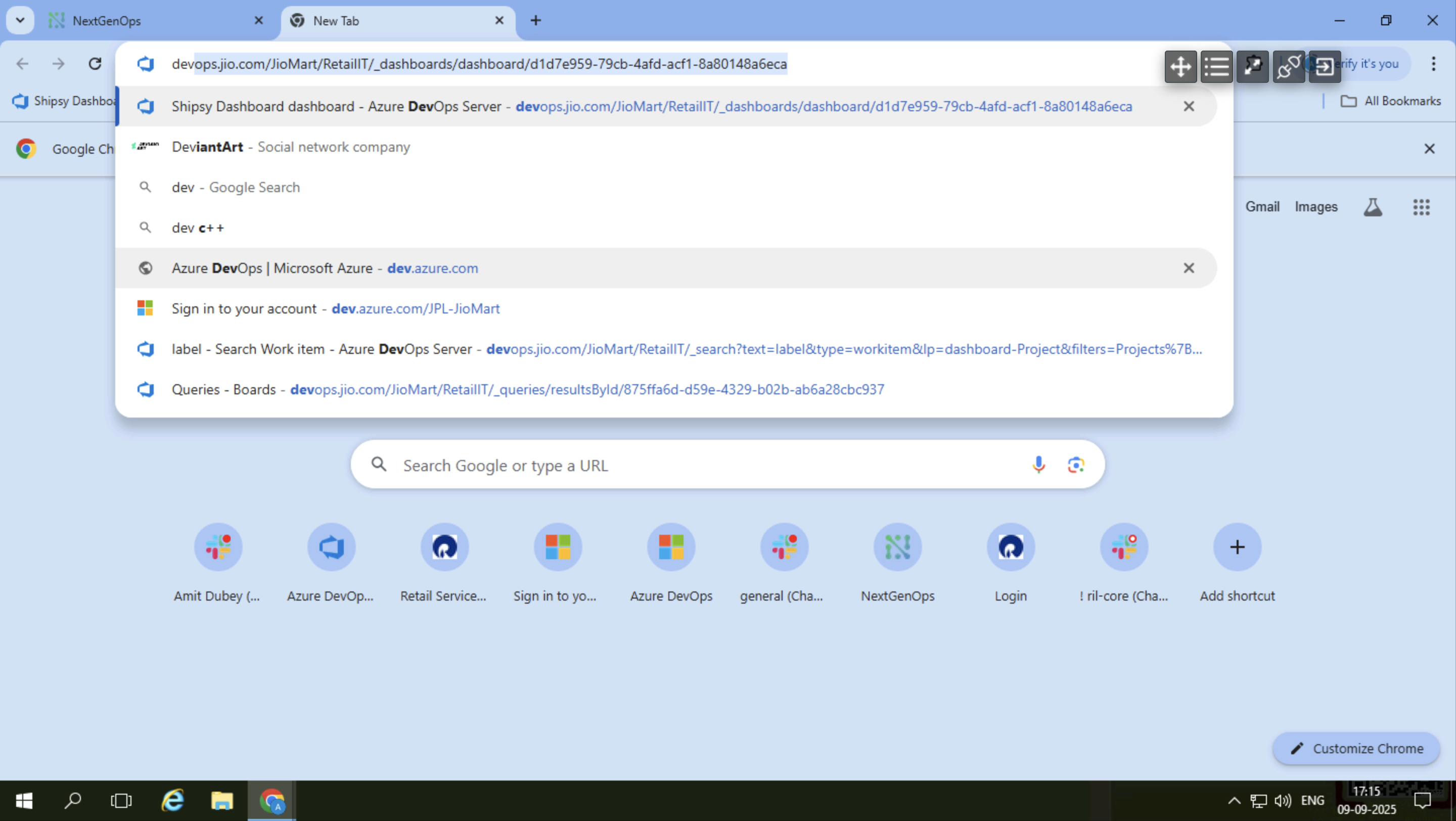
After that, the request will be open.