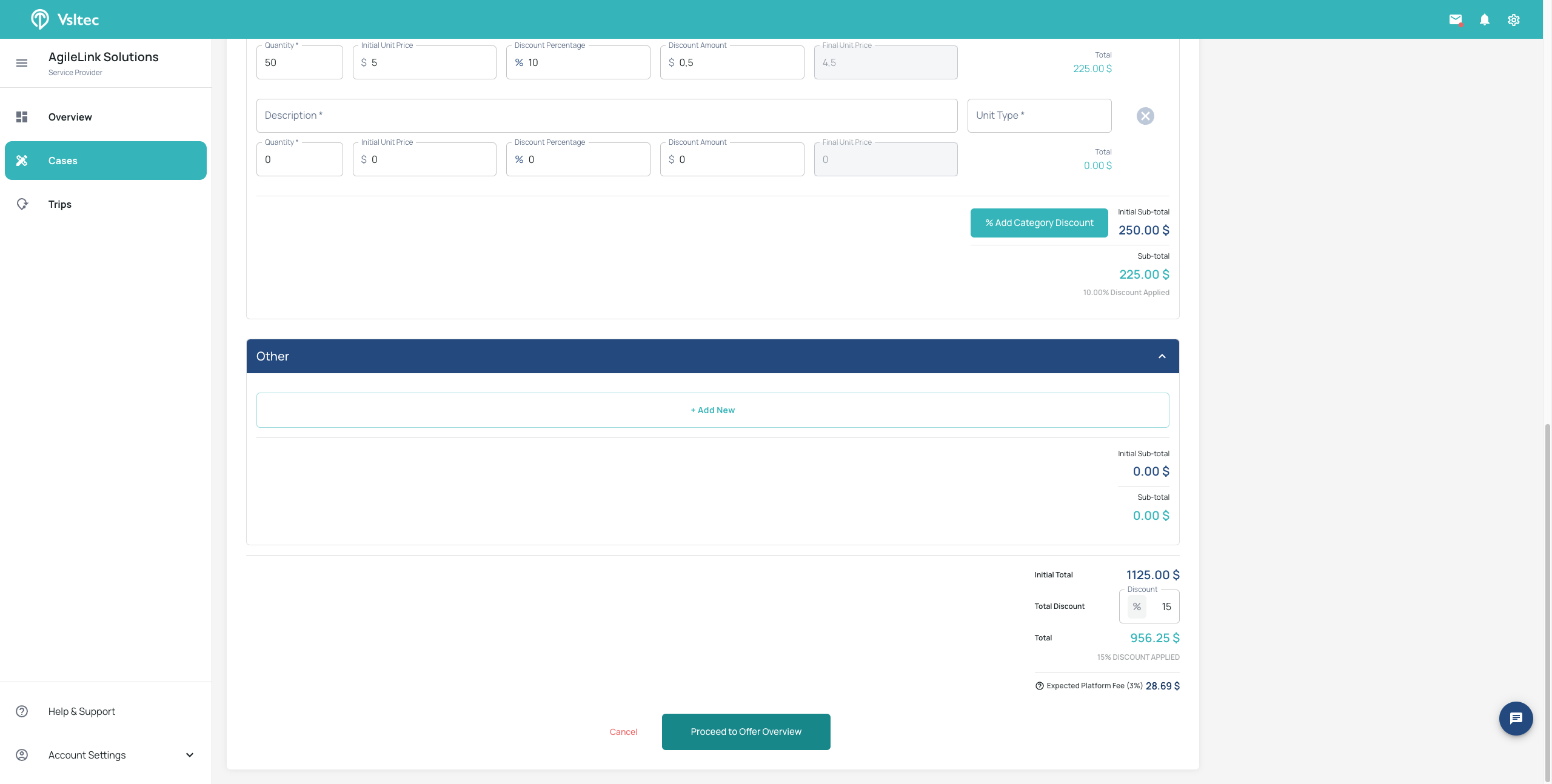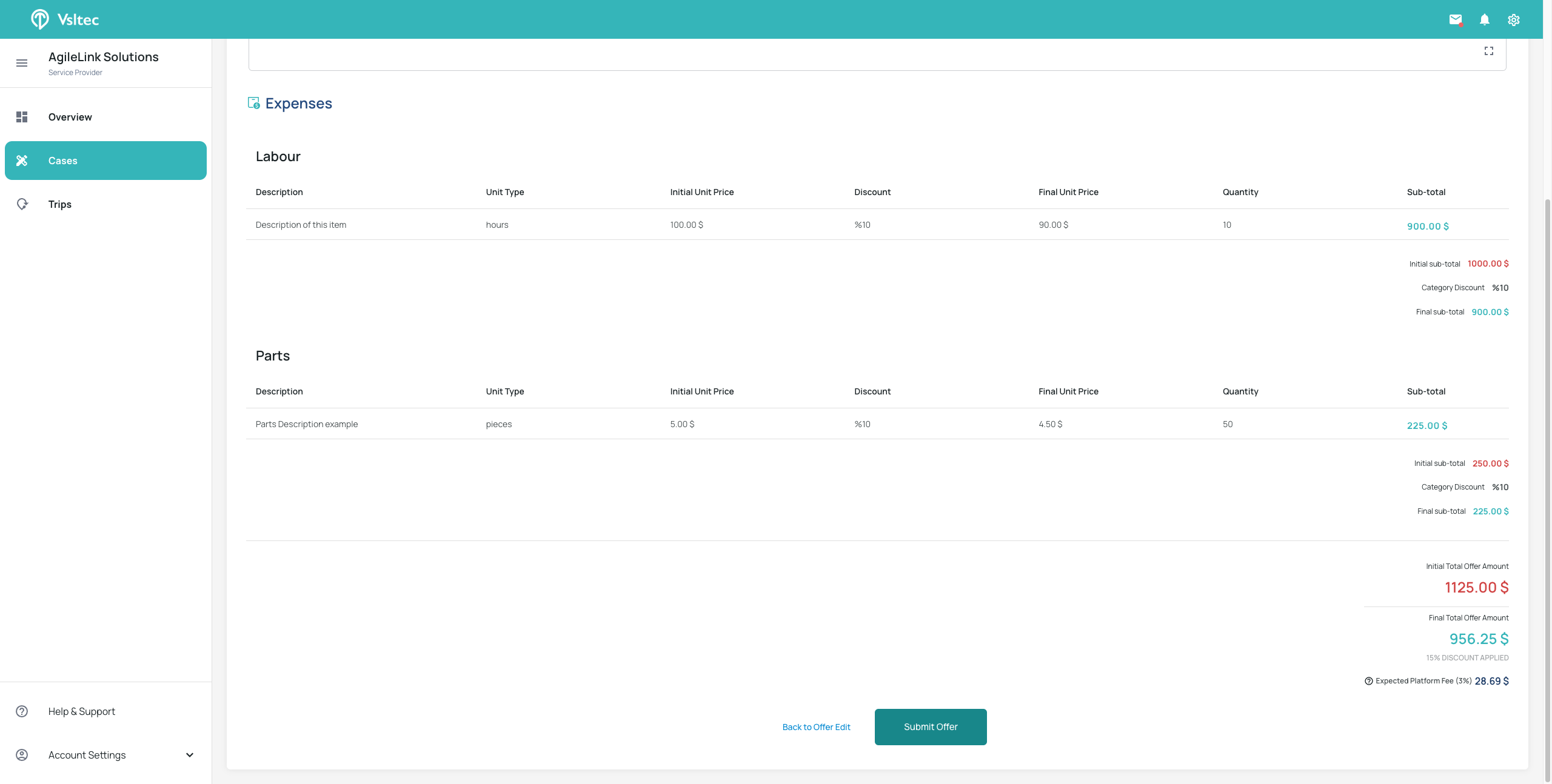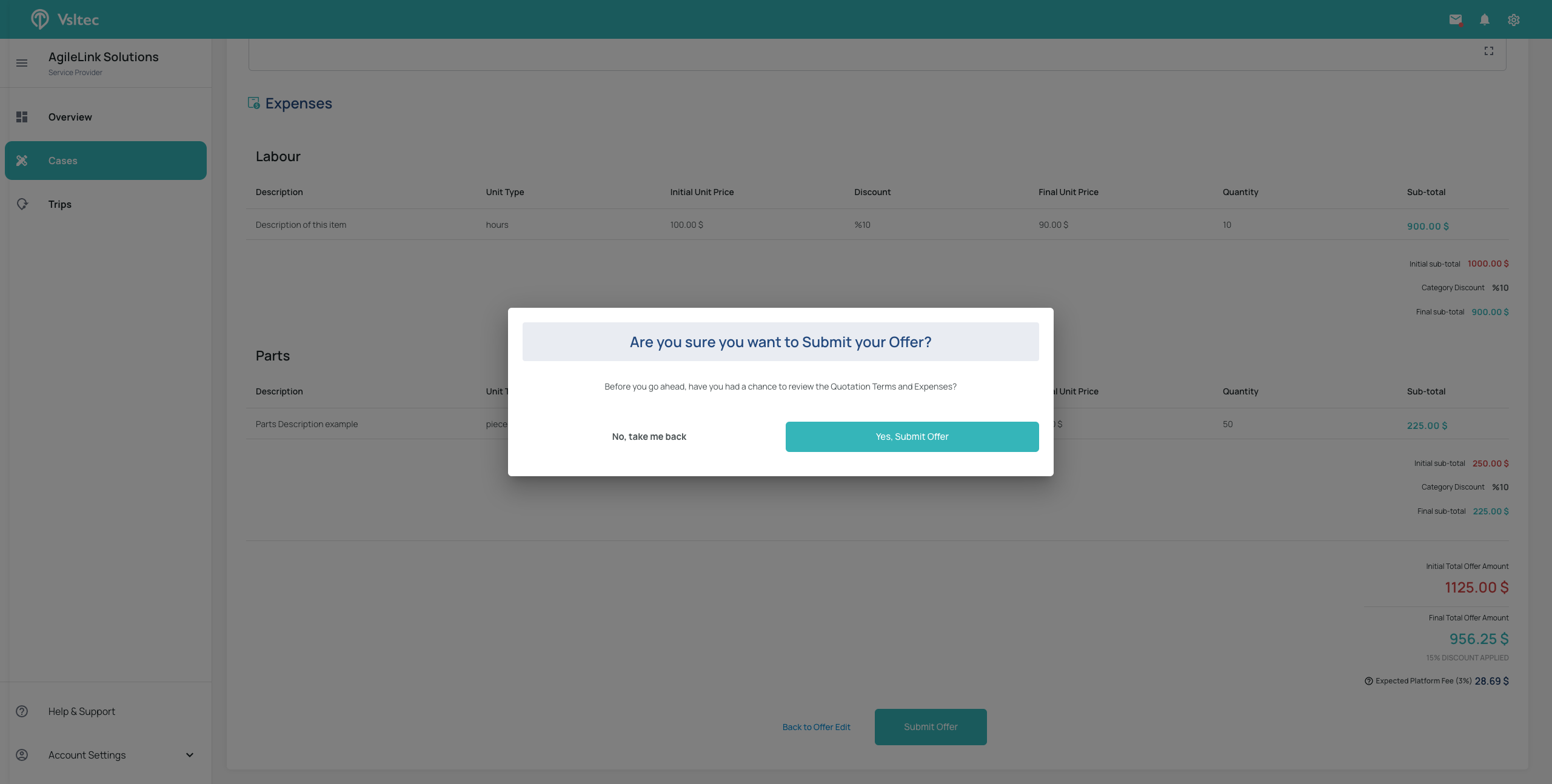How to Submit a Quotation to a Shipping Company
Learn the step-by-step process of submitting a quotation to a shipping company, including setting terms, conditions, and discounts.
In this guide, we'll learn how to submit a quotation to a shipping company using a structured process. We'll navigate through the Cases tab to select the relevant case and access the quotation. We'll explore how to customize terms and conditions, set offer validity, and specify payment details. Additionally, we'll cover how to categorize and add items, apply discounts, and review the offer before submission. This step-by-step approach ensures a comprehensive and accurate quotation submission.
Let's get started
We will now learn how to submit a quotation to a shipping company. First, go to the Cases tab. Select the case to which you want to send the quotation. Within that case, you will find a line for your quotation.
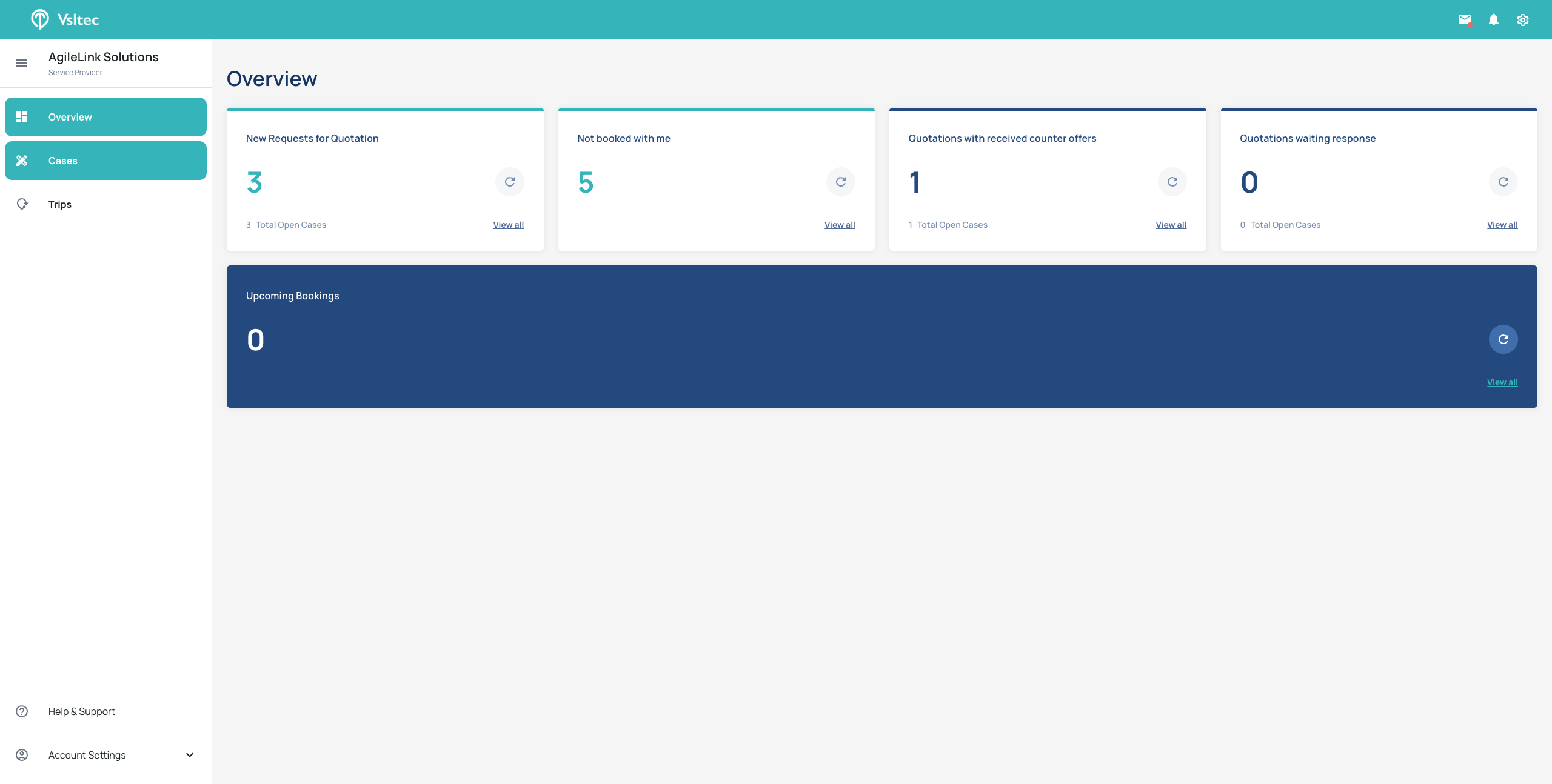
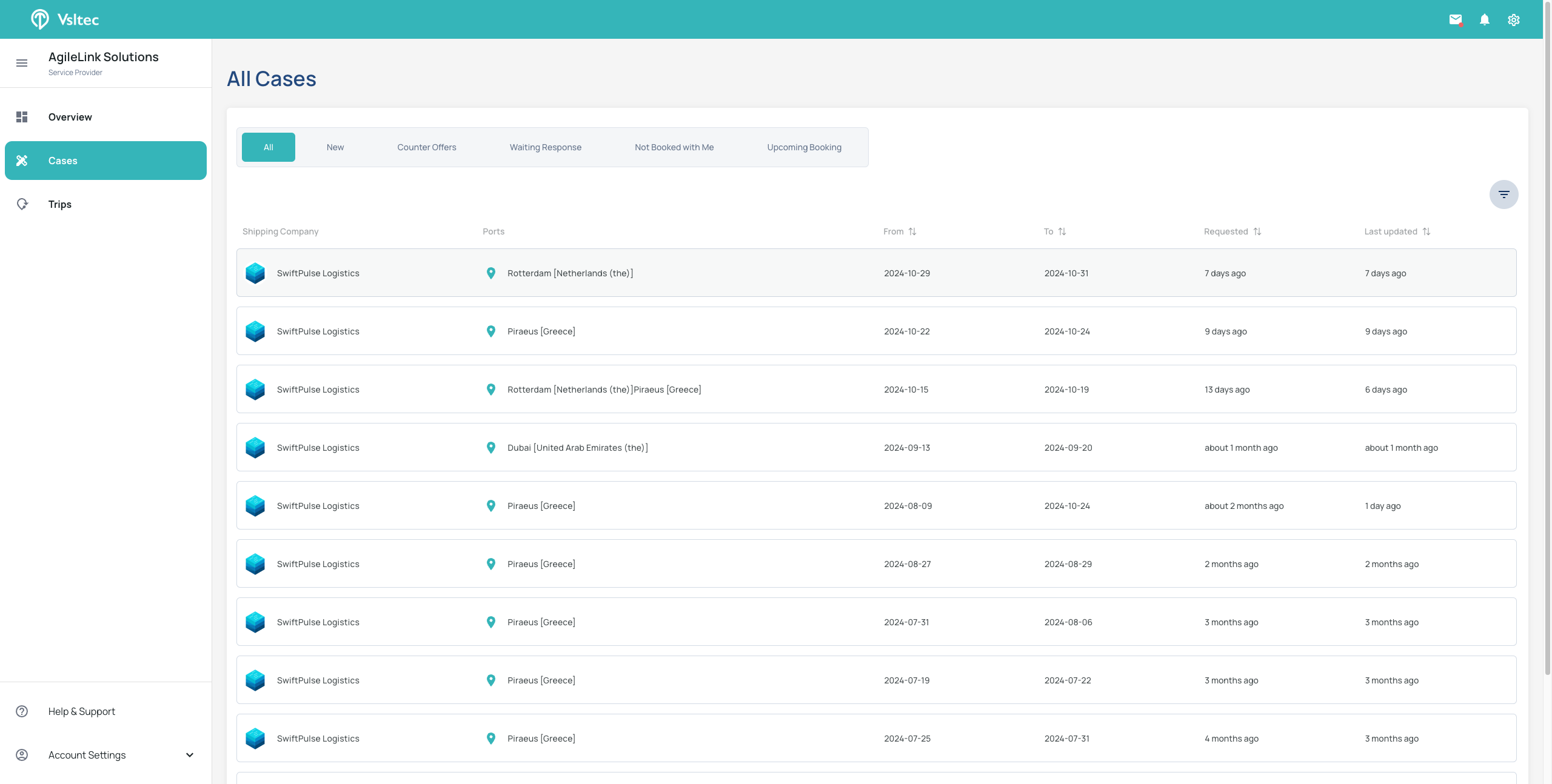
Click the line or the "View Quotation" button to start creating a quotation for the shipping company.
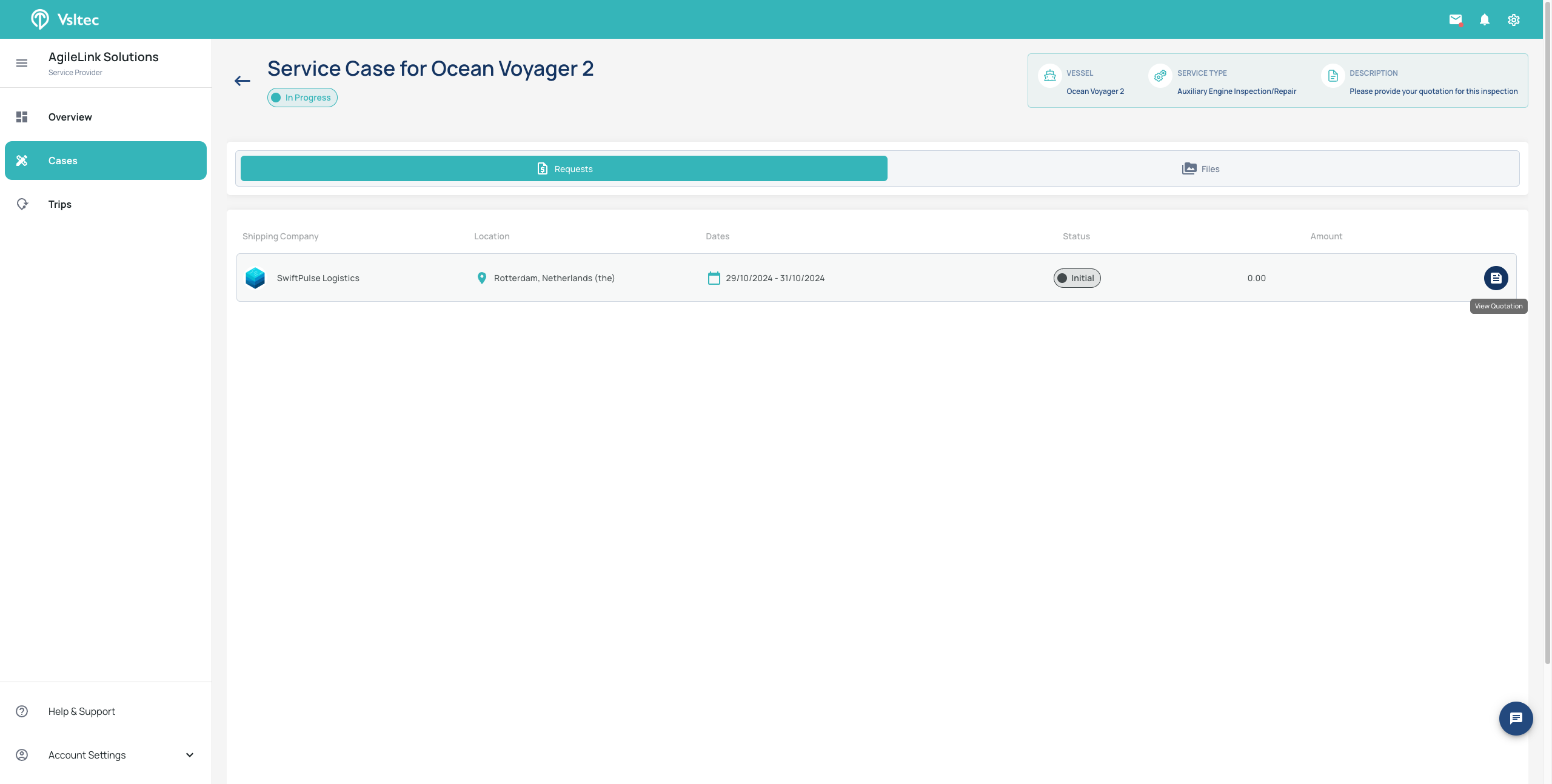
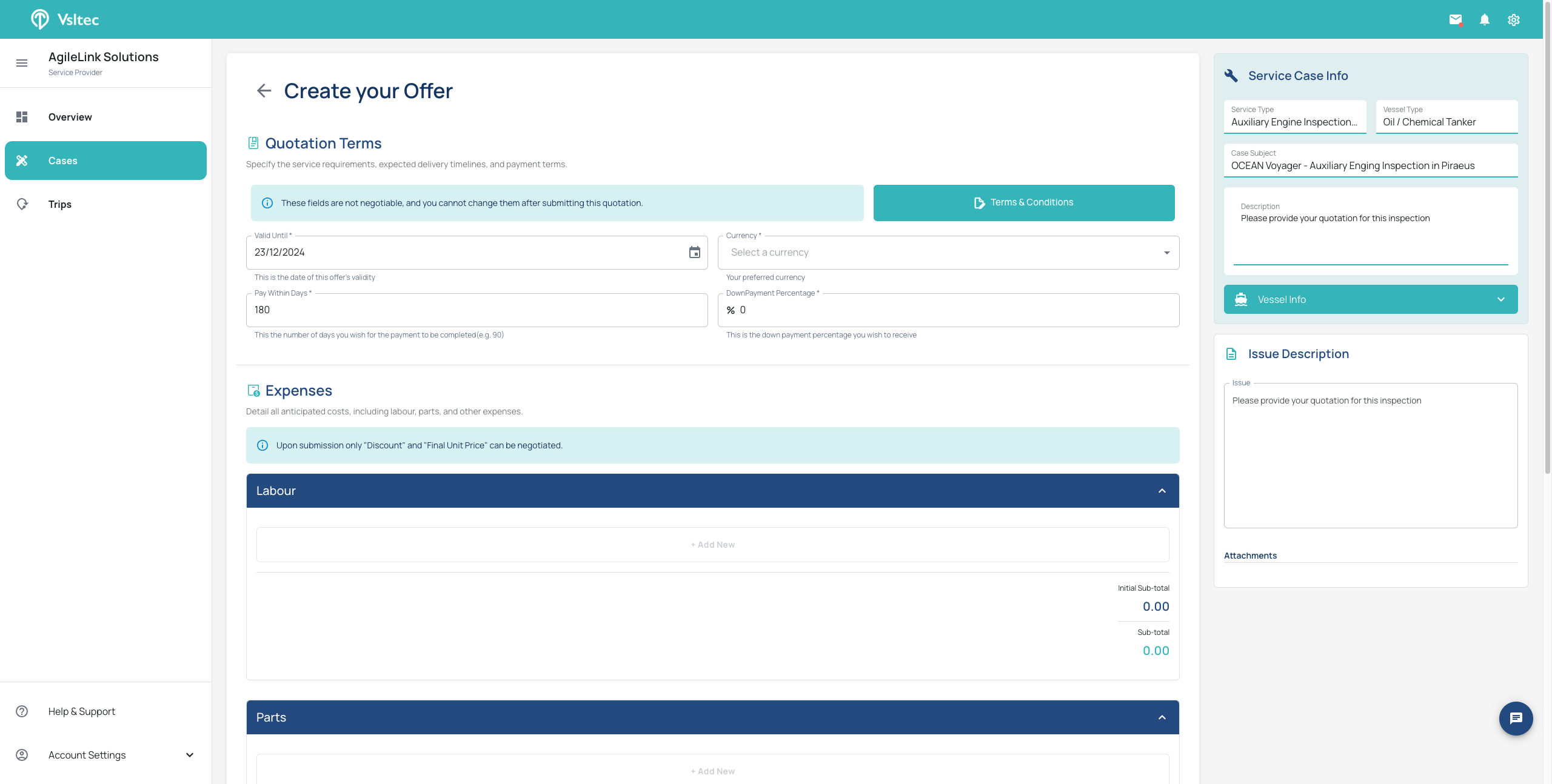
By clicking on Terms and Conditions, we can enter our own terms and conditions for our quotation offering.
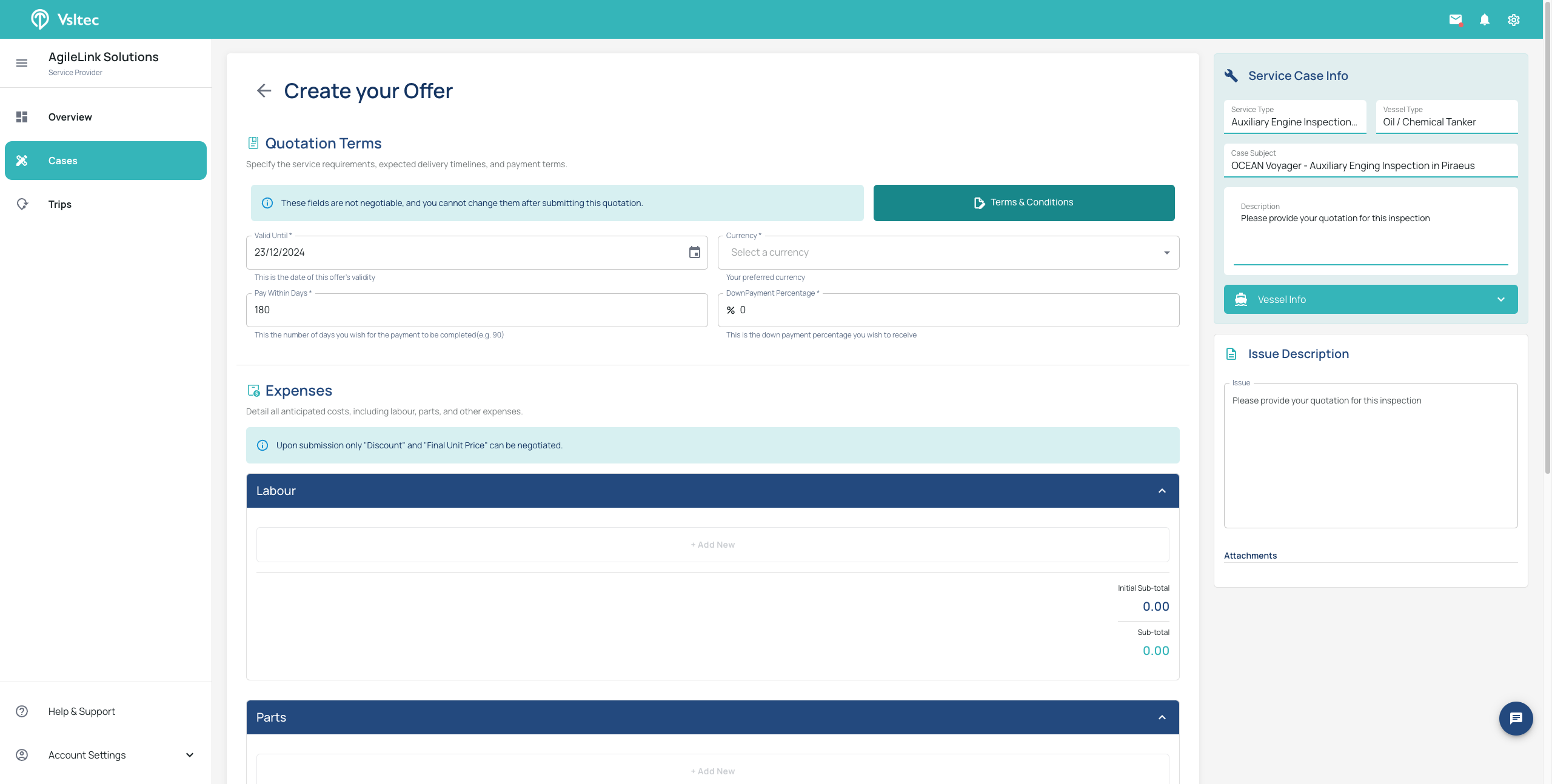
For example, these are the terms and conditions for this quotation.
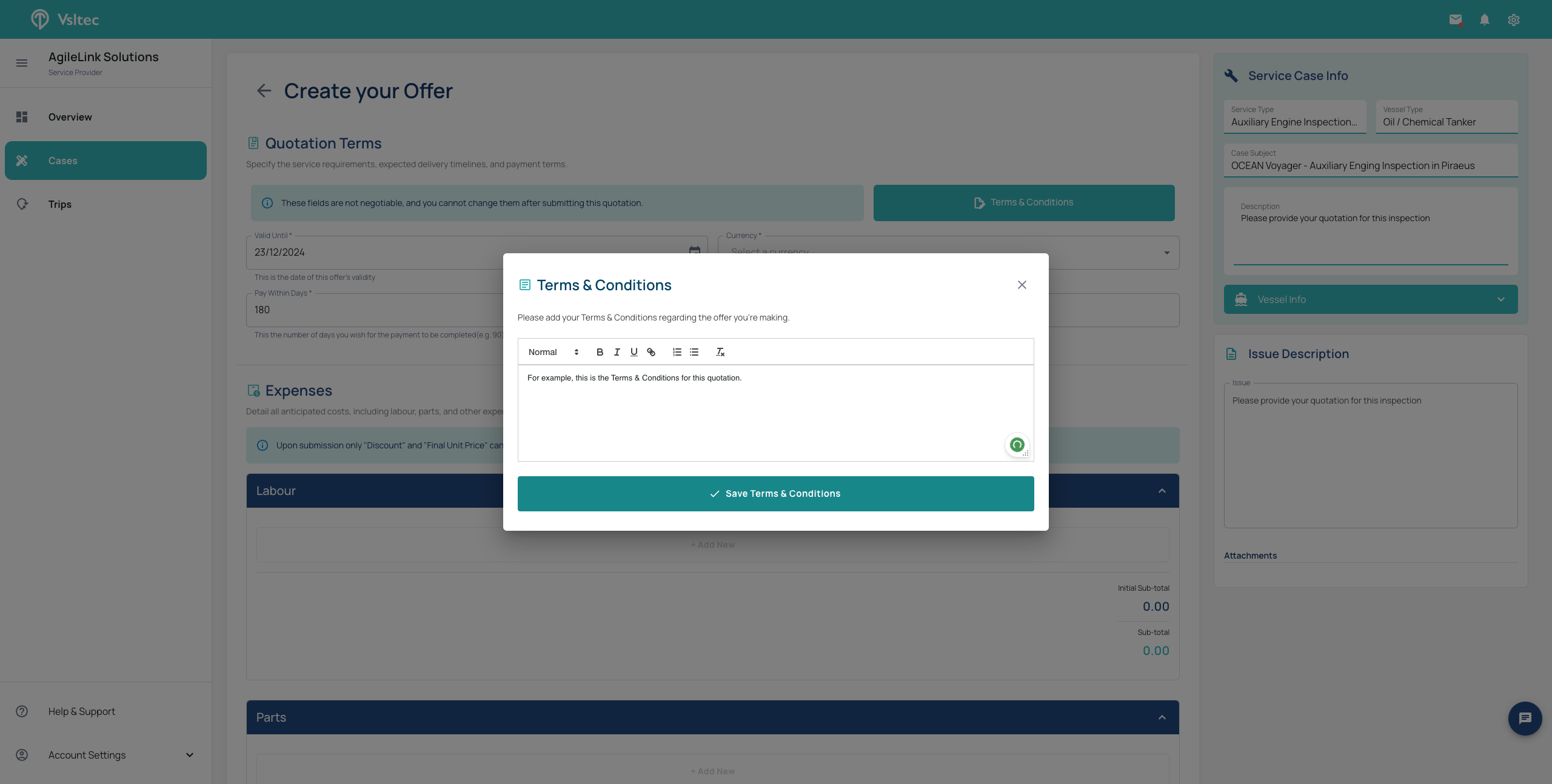
Click "Save." Next, select the offer's validity, for example, up to the 27th. Choose the currency, such as USD. Set the payment due date, for instance, 150 days, and specify the upfront payment, like 40%.
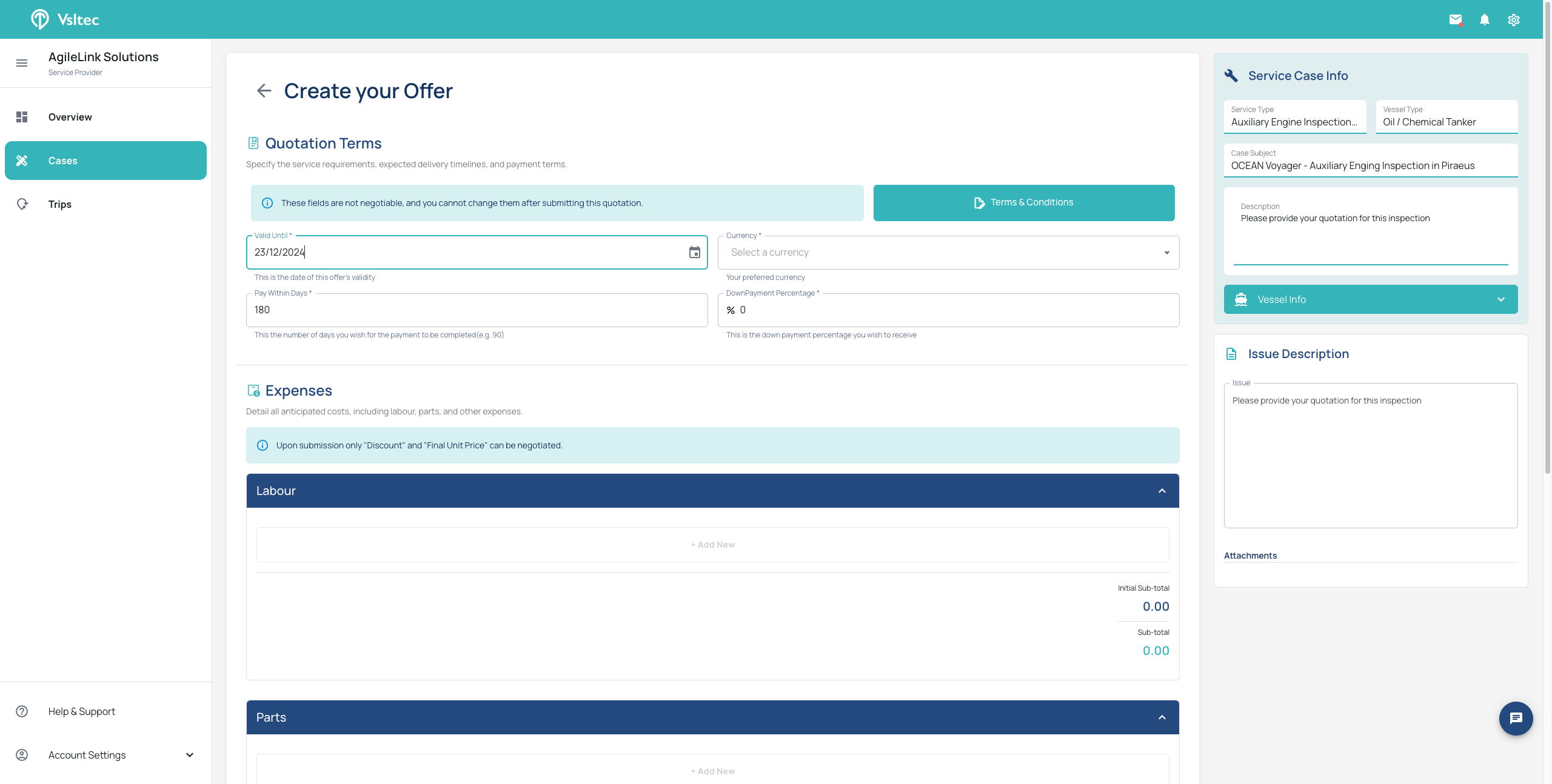
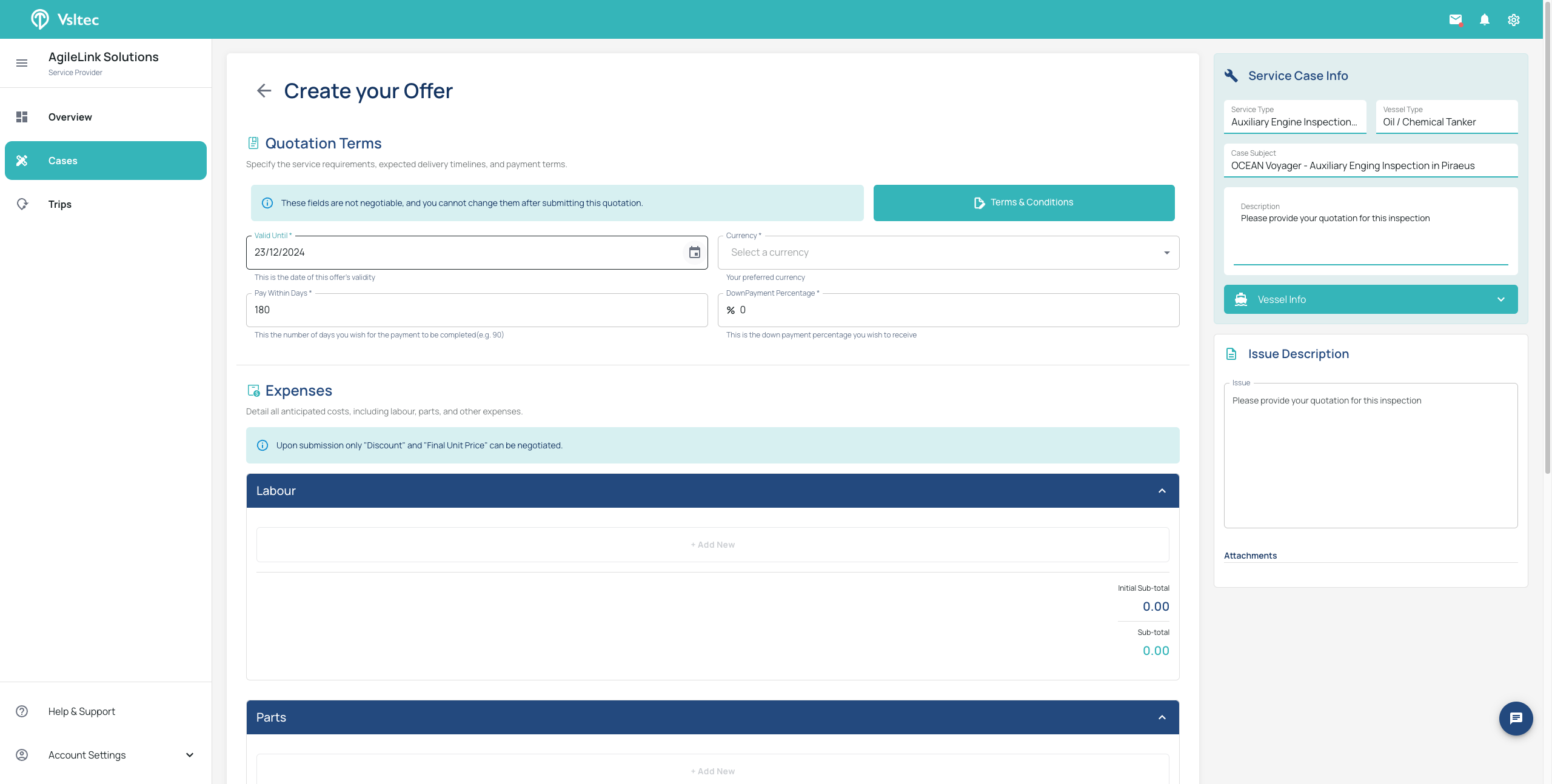
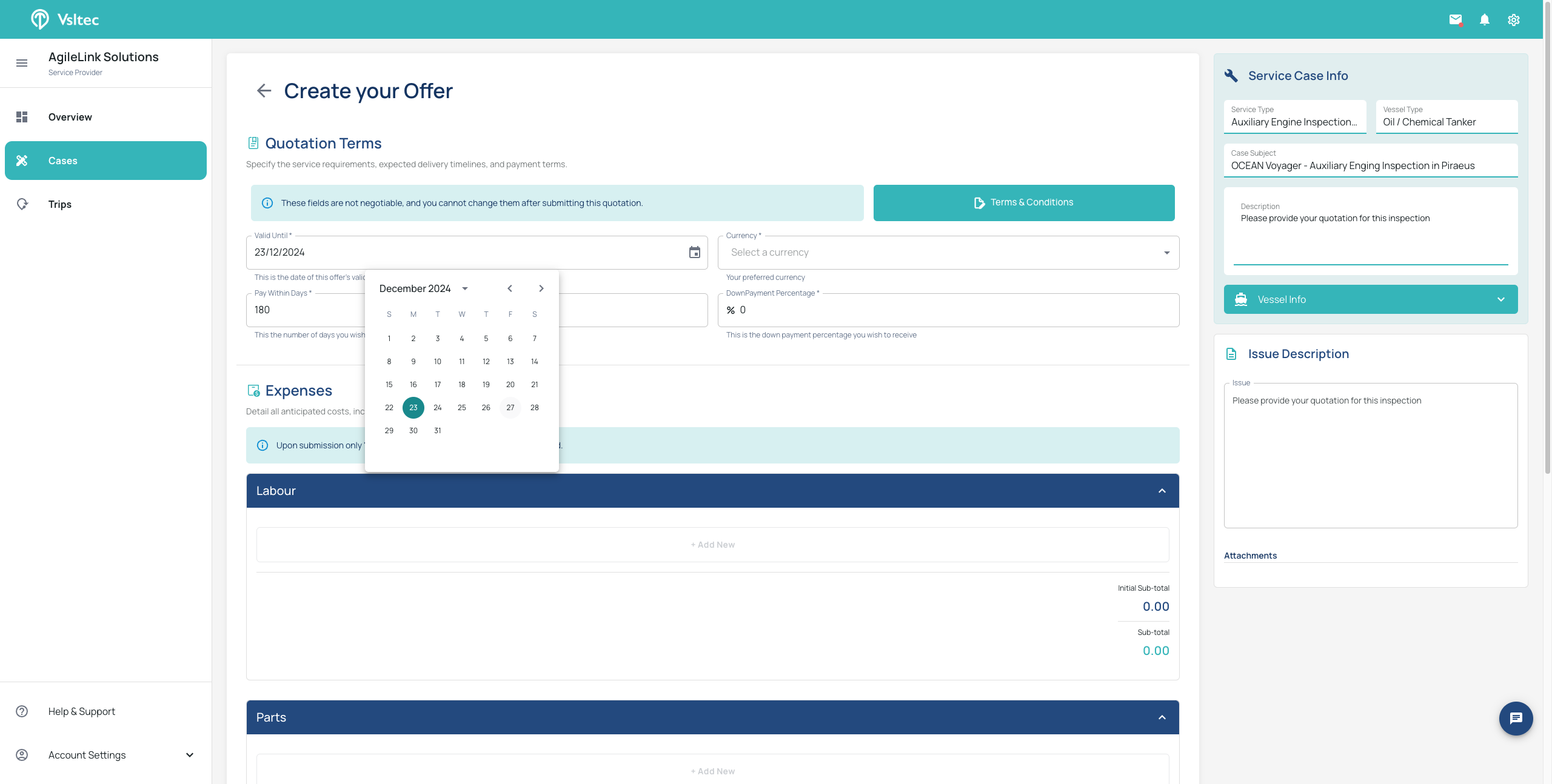
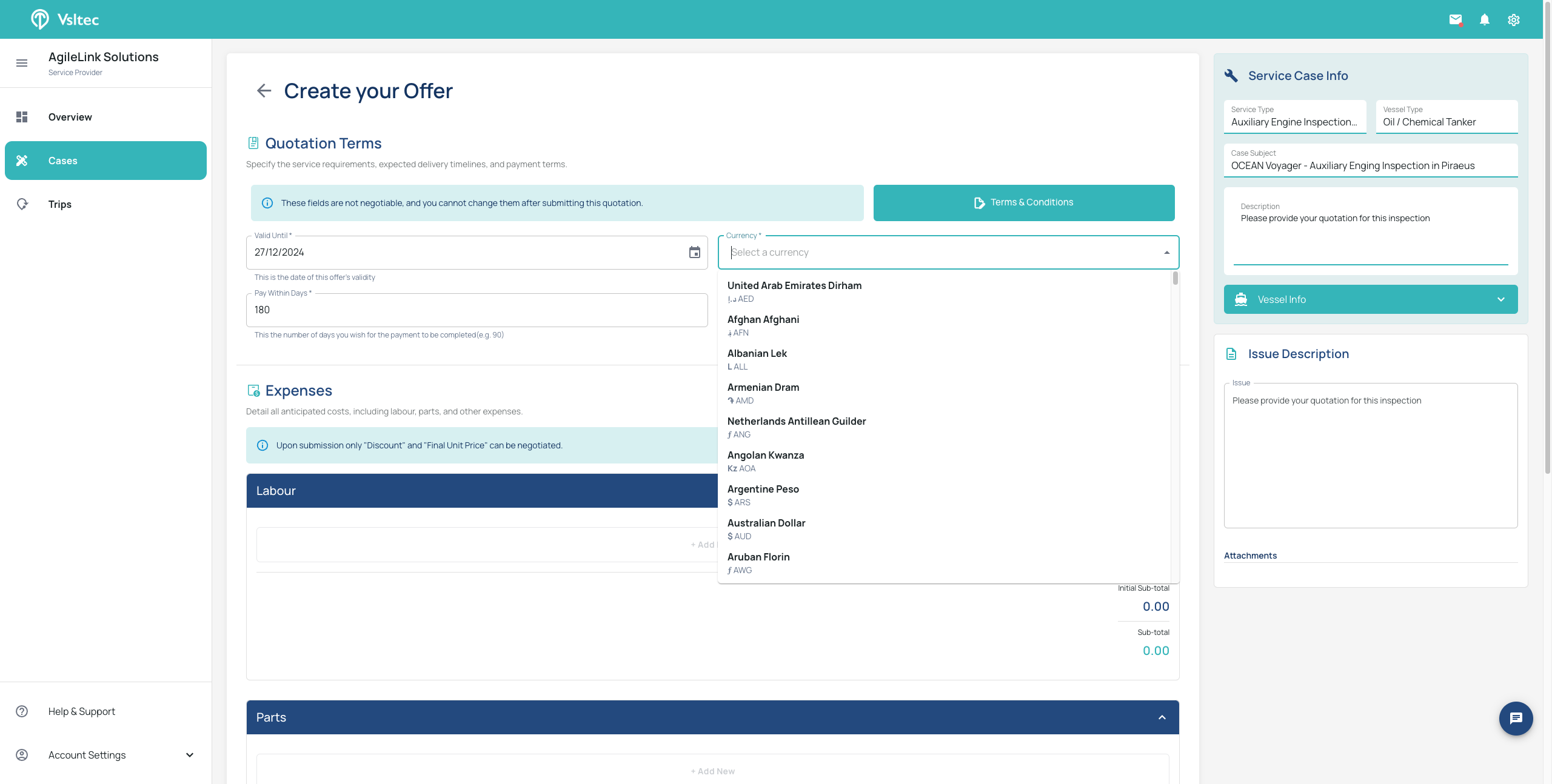
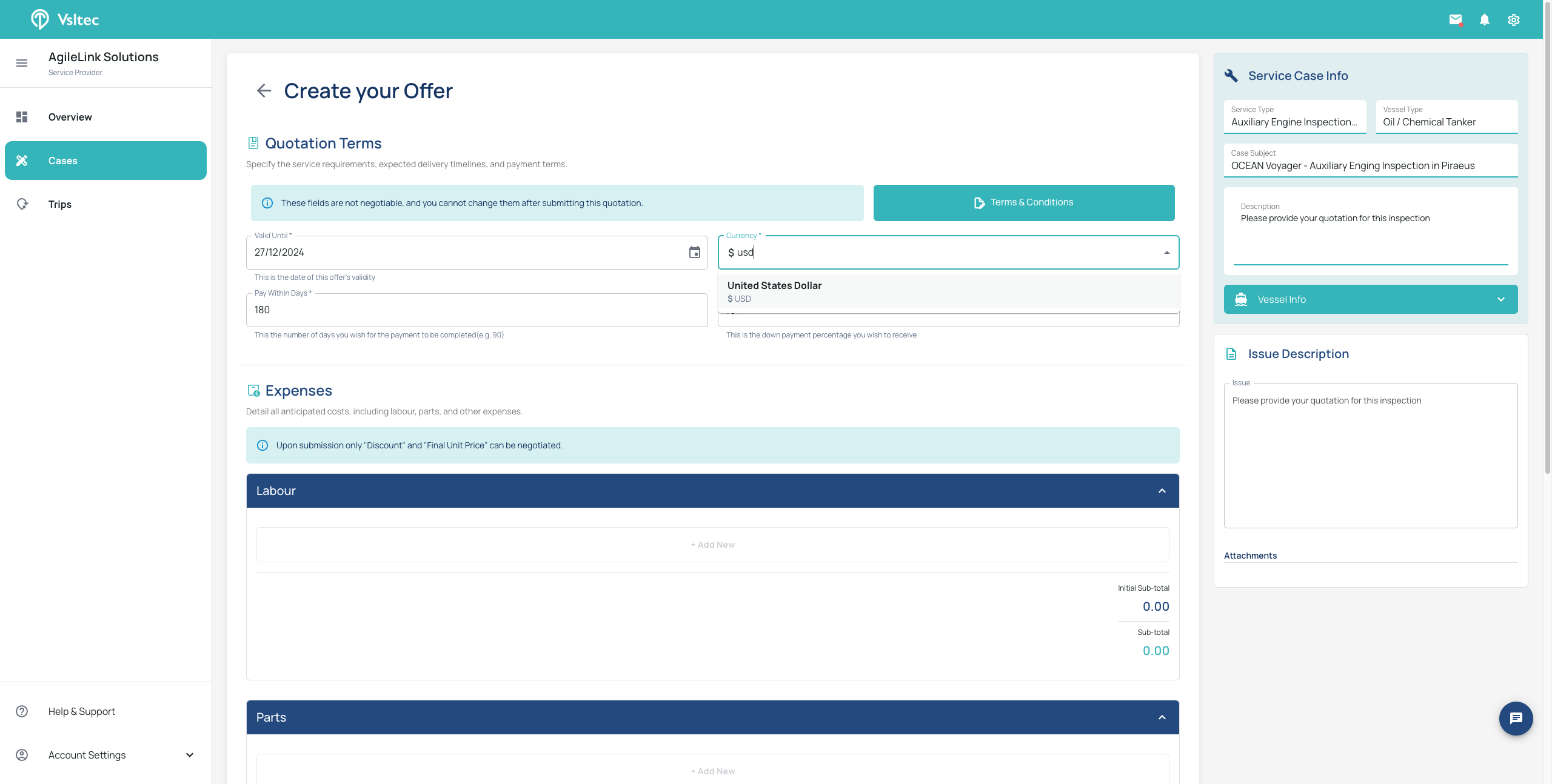
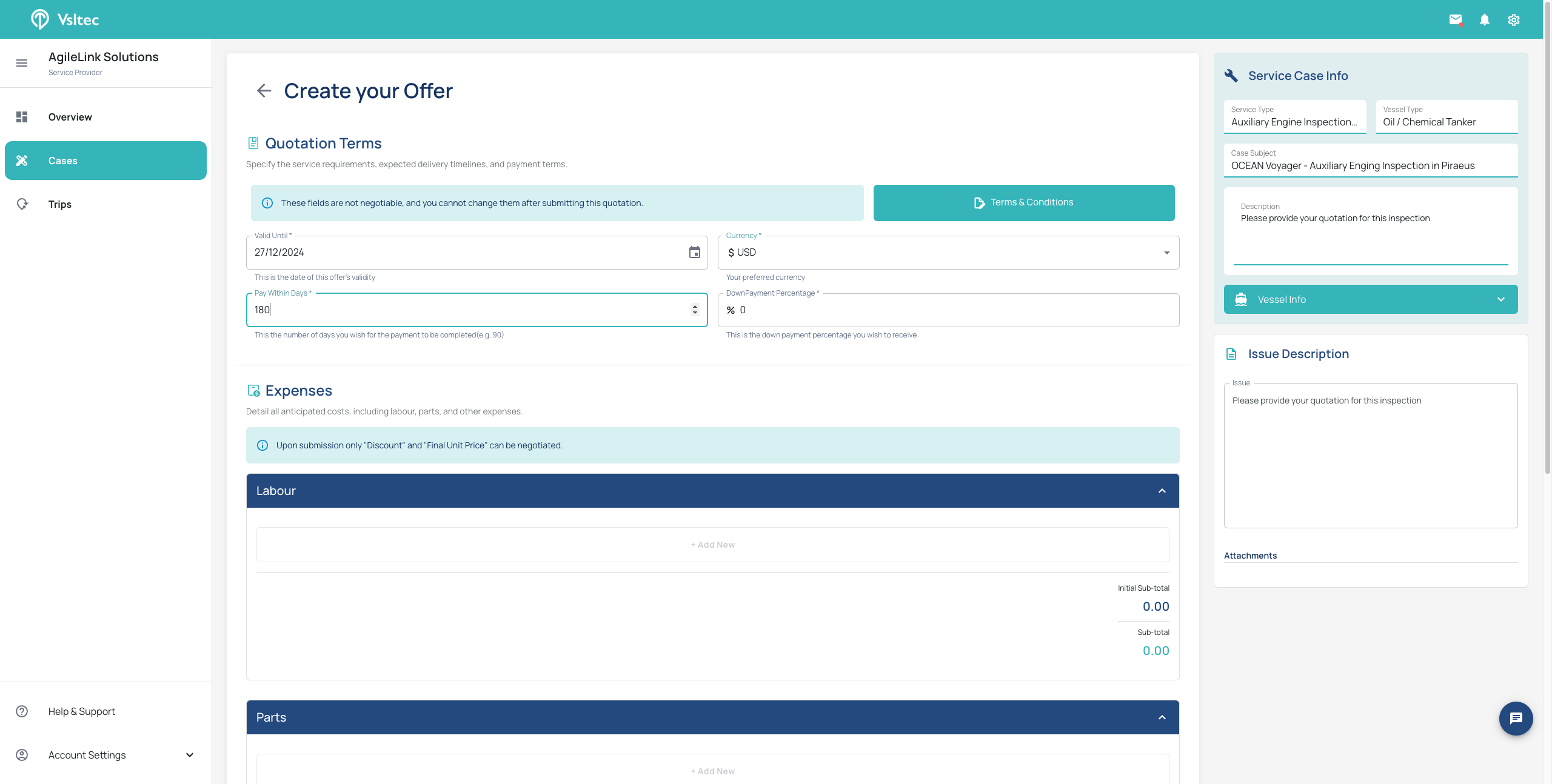
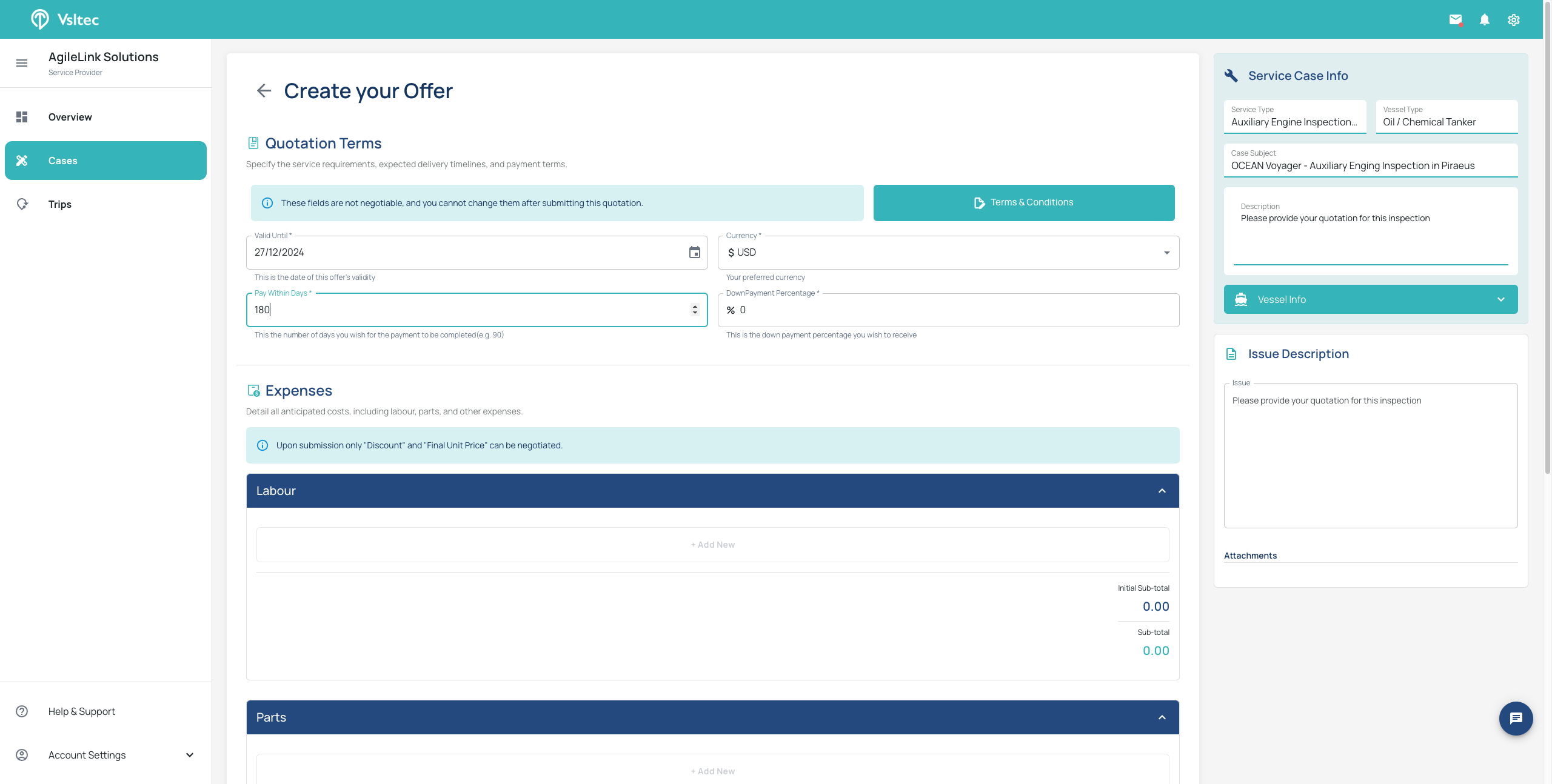
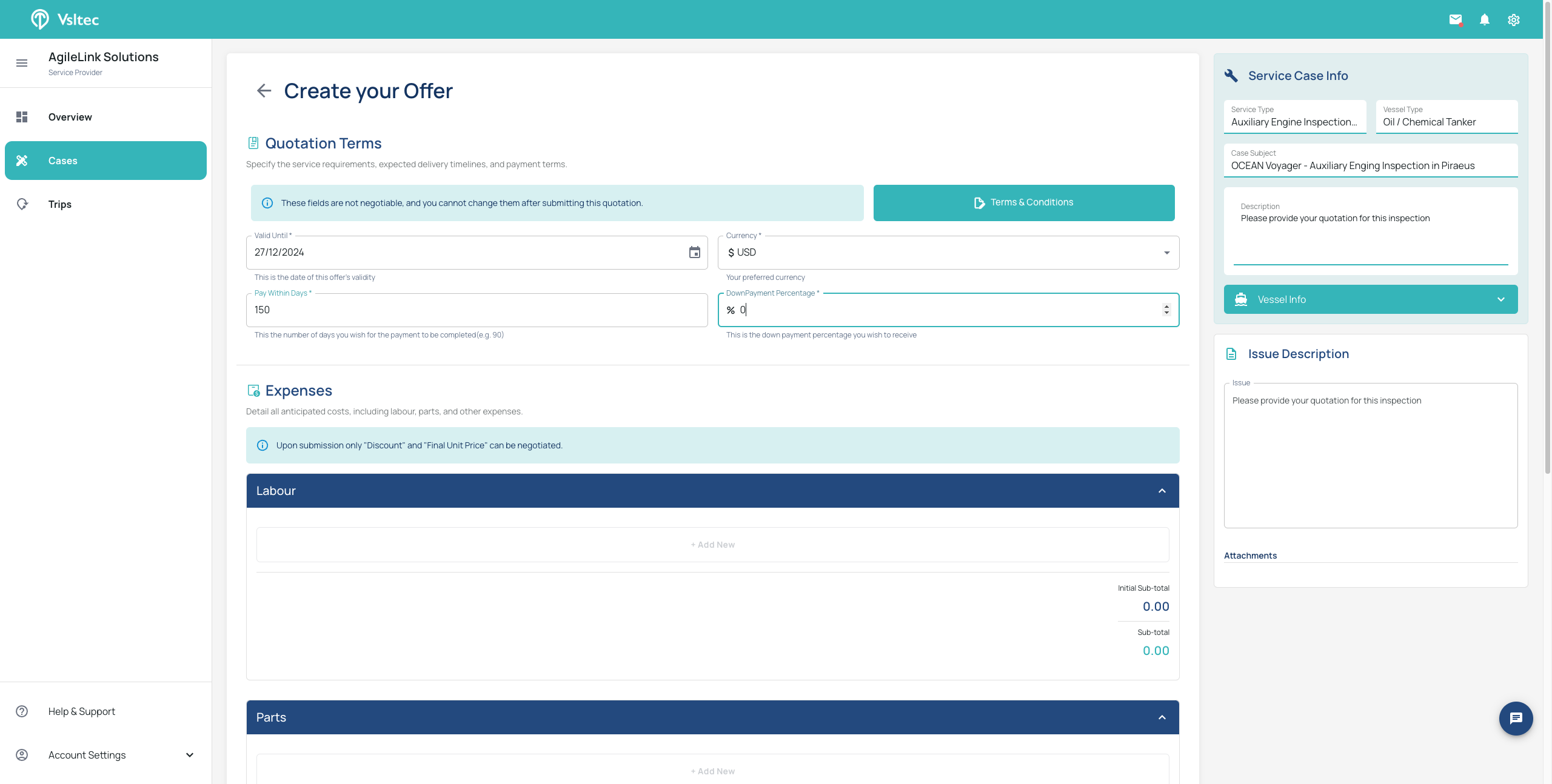
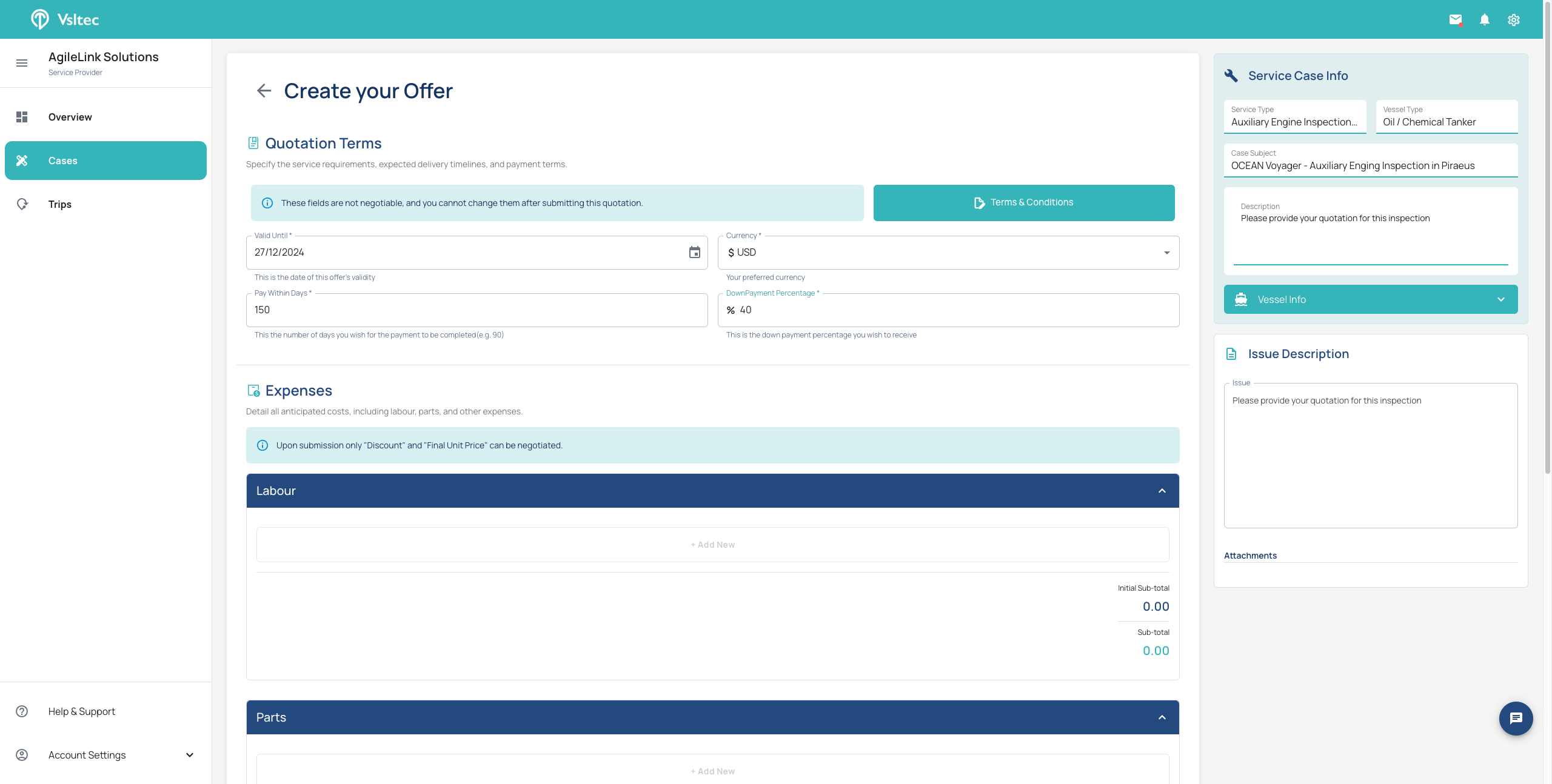
We have three categories: Labor, Parts, and Other.
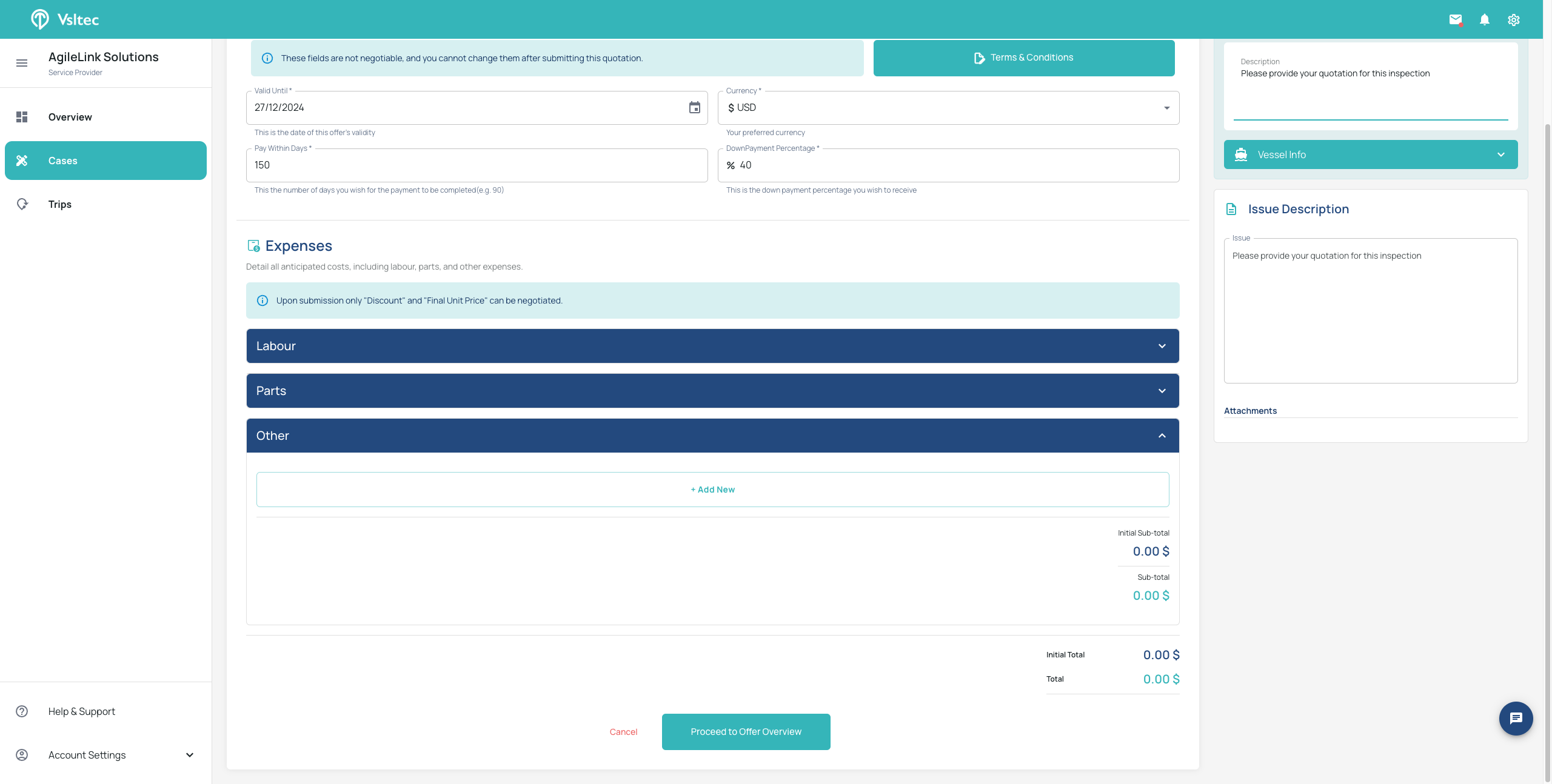
You can expand these views and add items within each category individually.
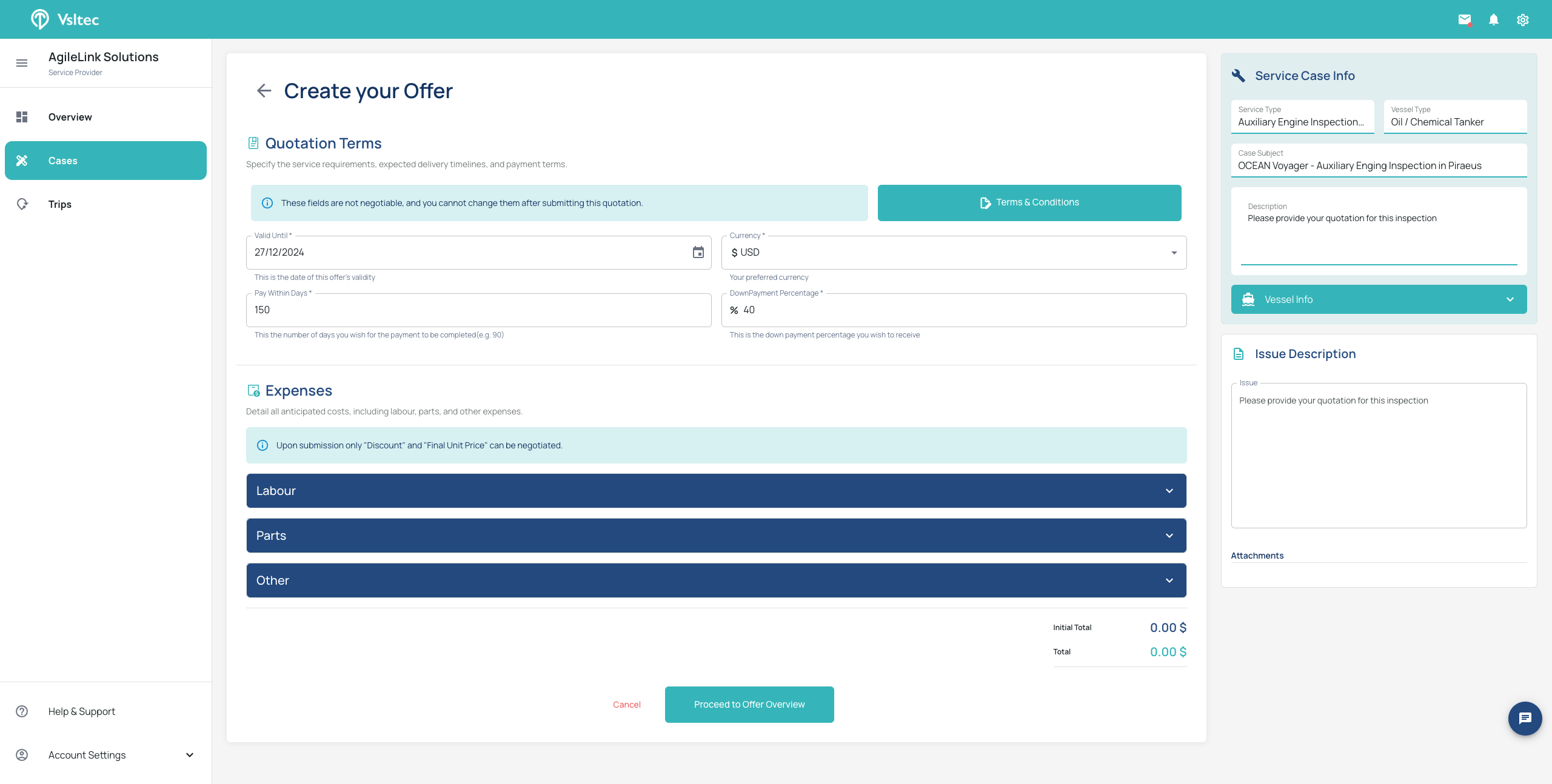
To add a new item, click "Add New." Enter the item's description and set the hours to 10.
As an example, we will set the initial price to 100. Apply a 10% discount to the item, then click "Check." mark.
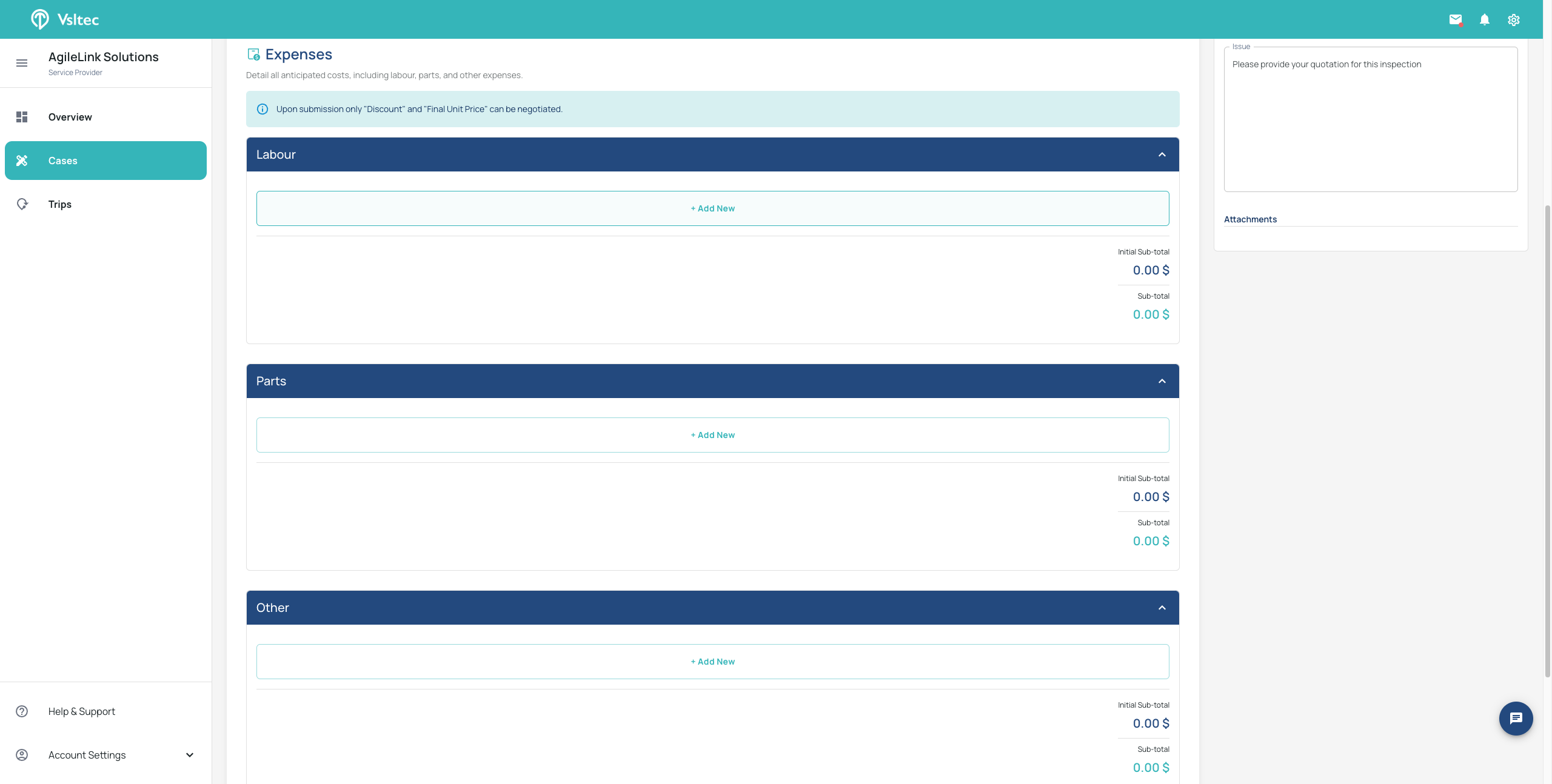
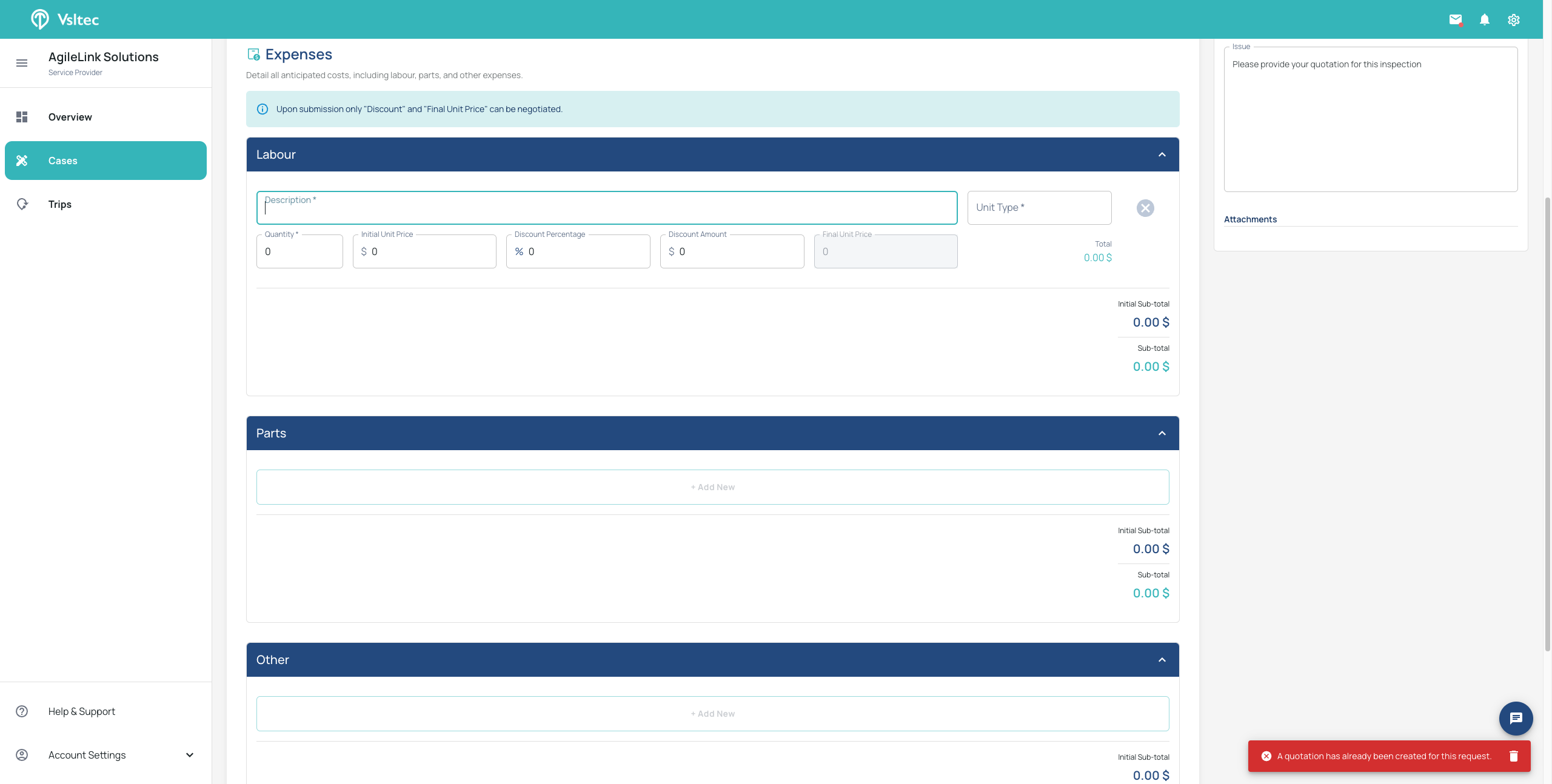
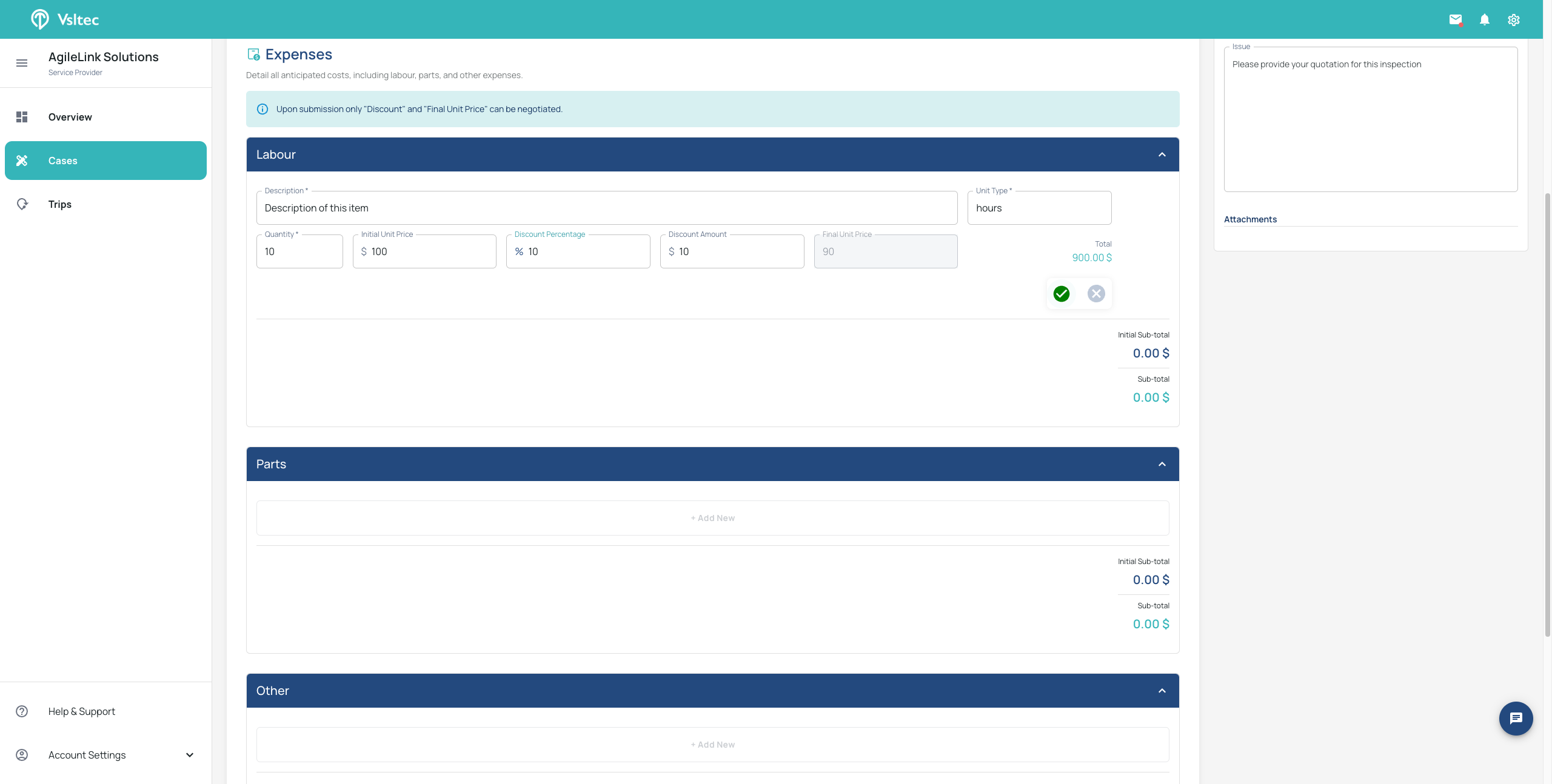
We can continue submitting new items into other categories such as Parts, Description, and Example.
For this example let's say Pieces is 50, the initial price is 5, with an additional 10 discount. Then, we click OK.
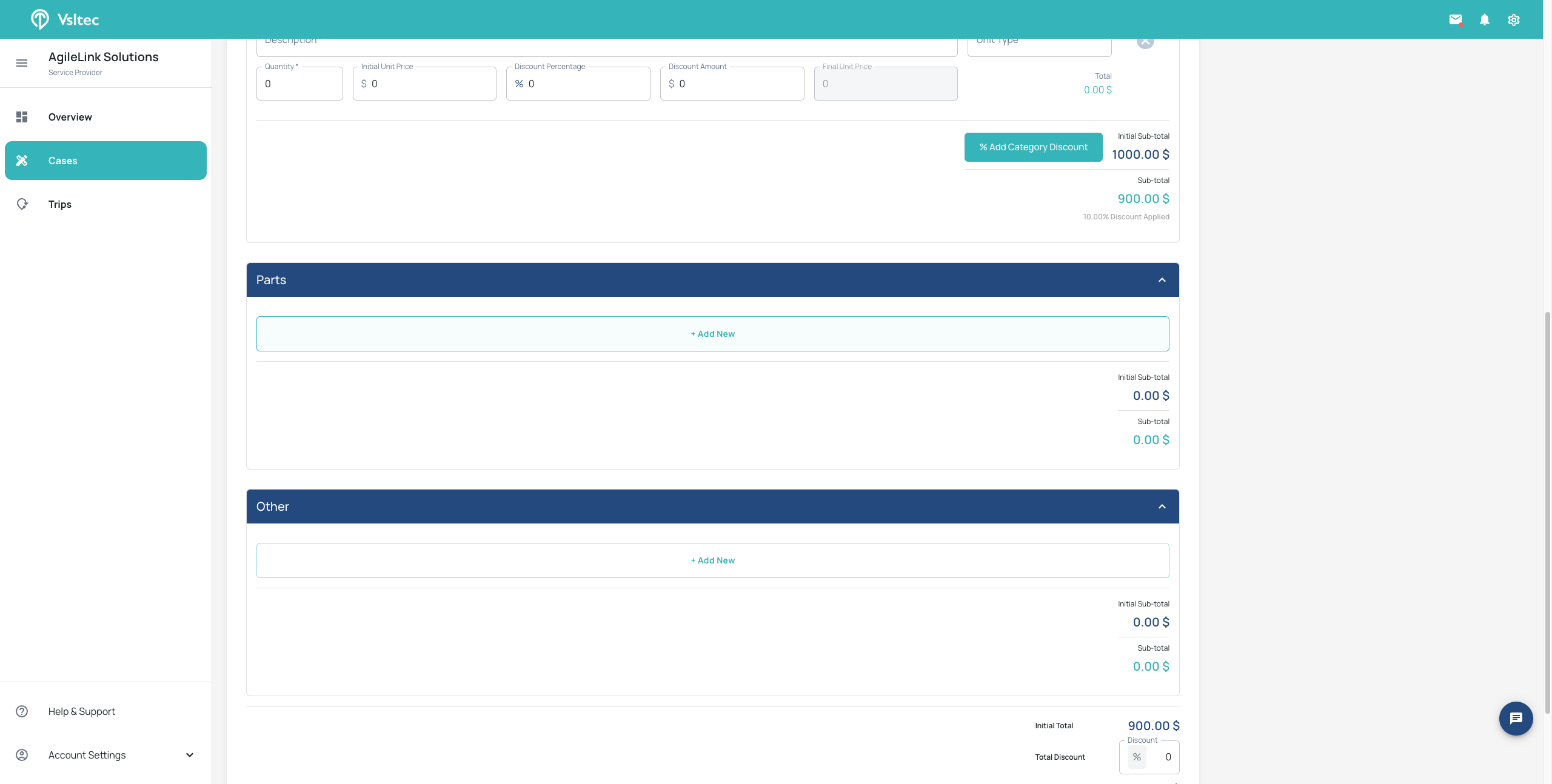
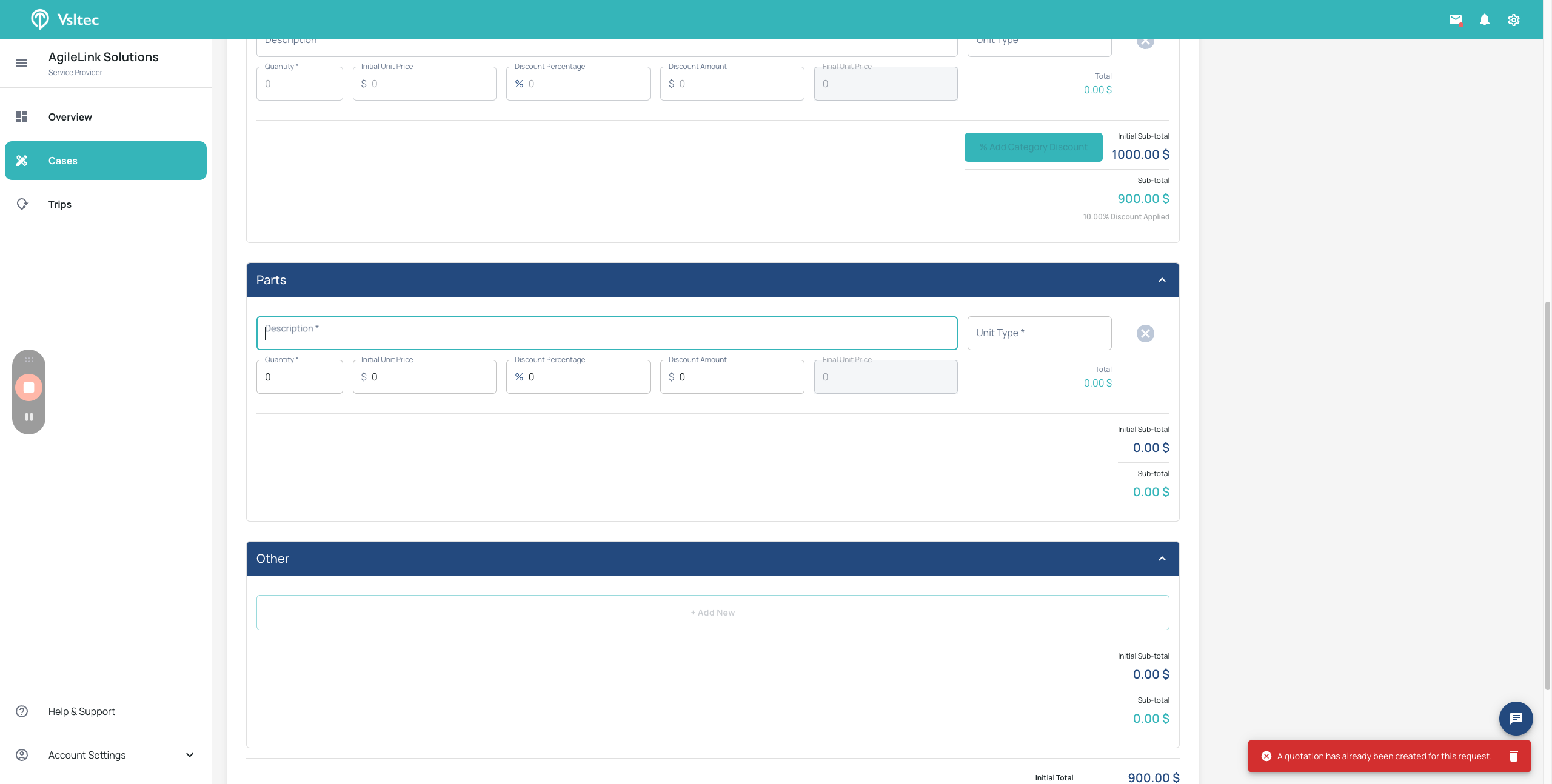
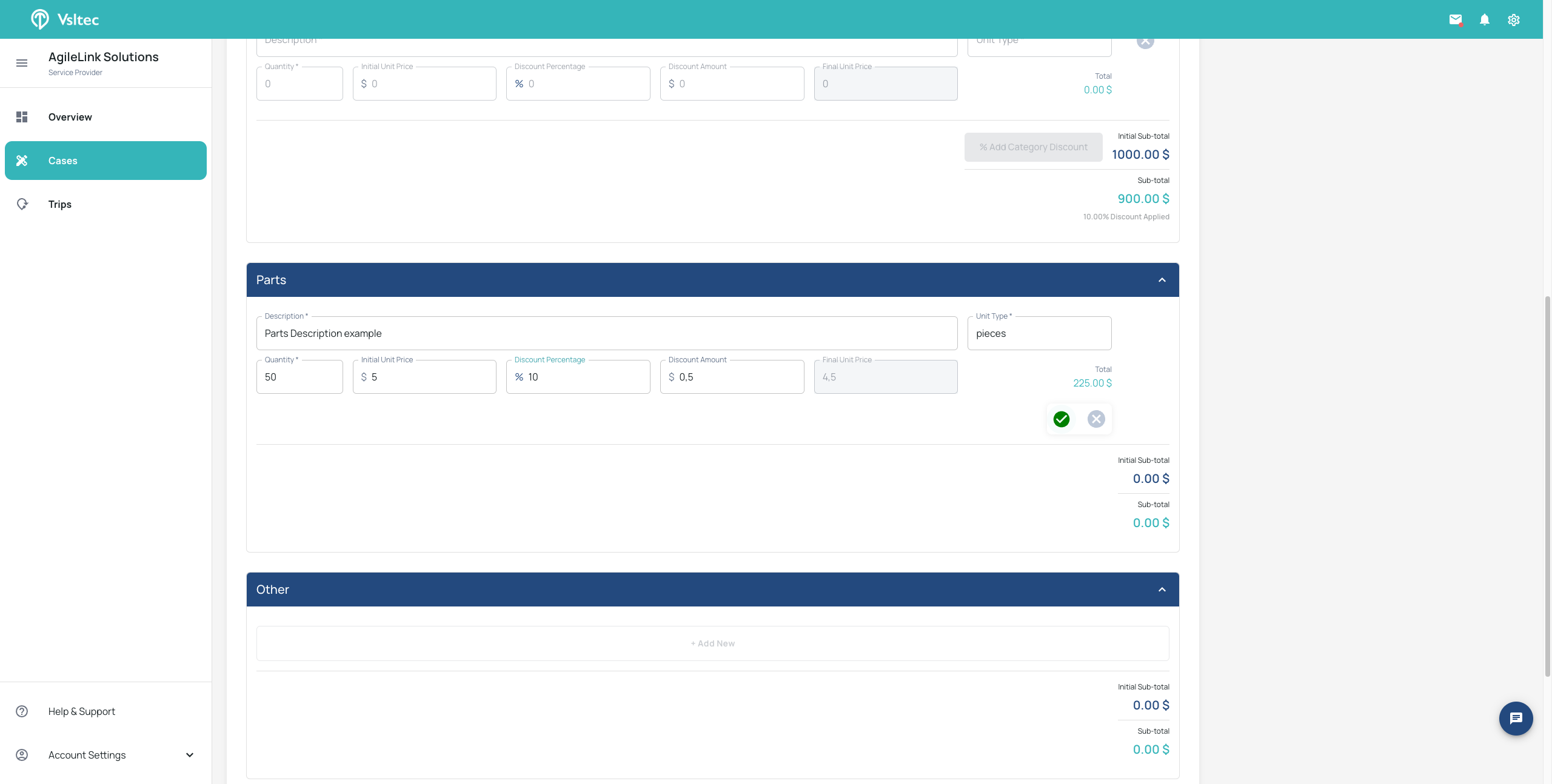
You can add a category discount, for example, 10%. Additionally, you can apply an overall discount on top of everything else, such as 15%.
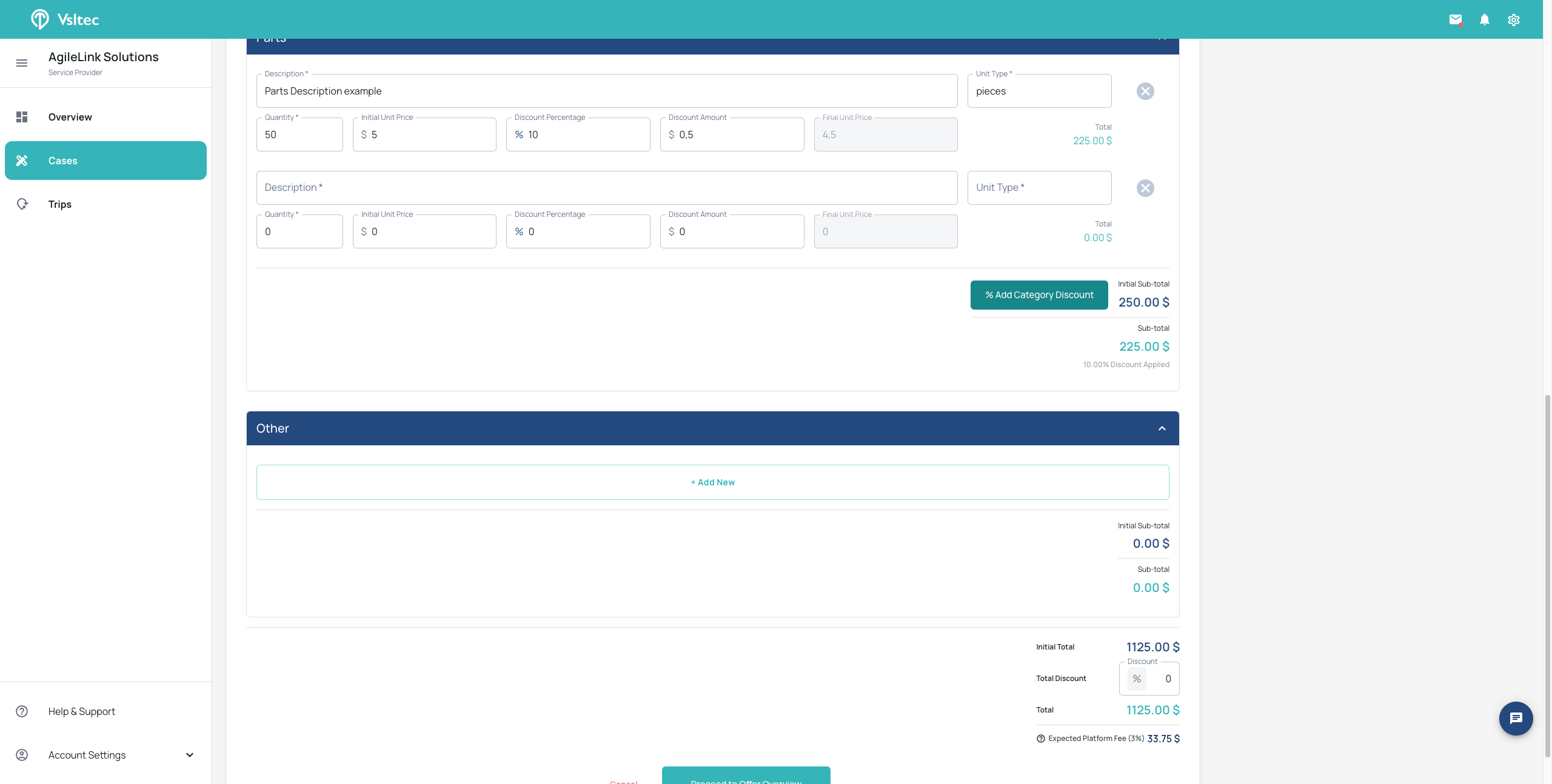
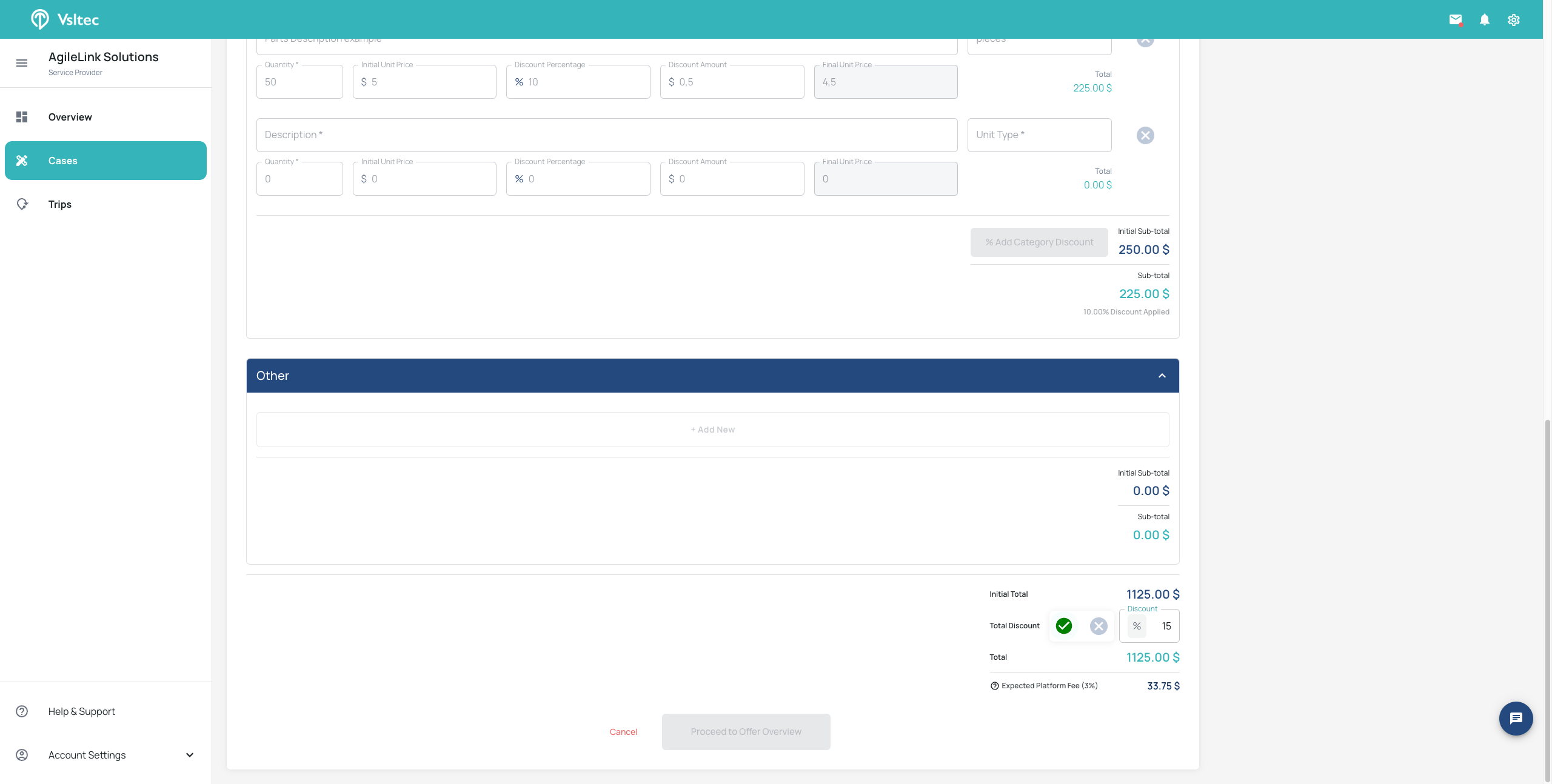
Click "Proceed to Offer Overview" to review your offer. Then, submit it to the corresponding shipping company. You have successfully submitted it.