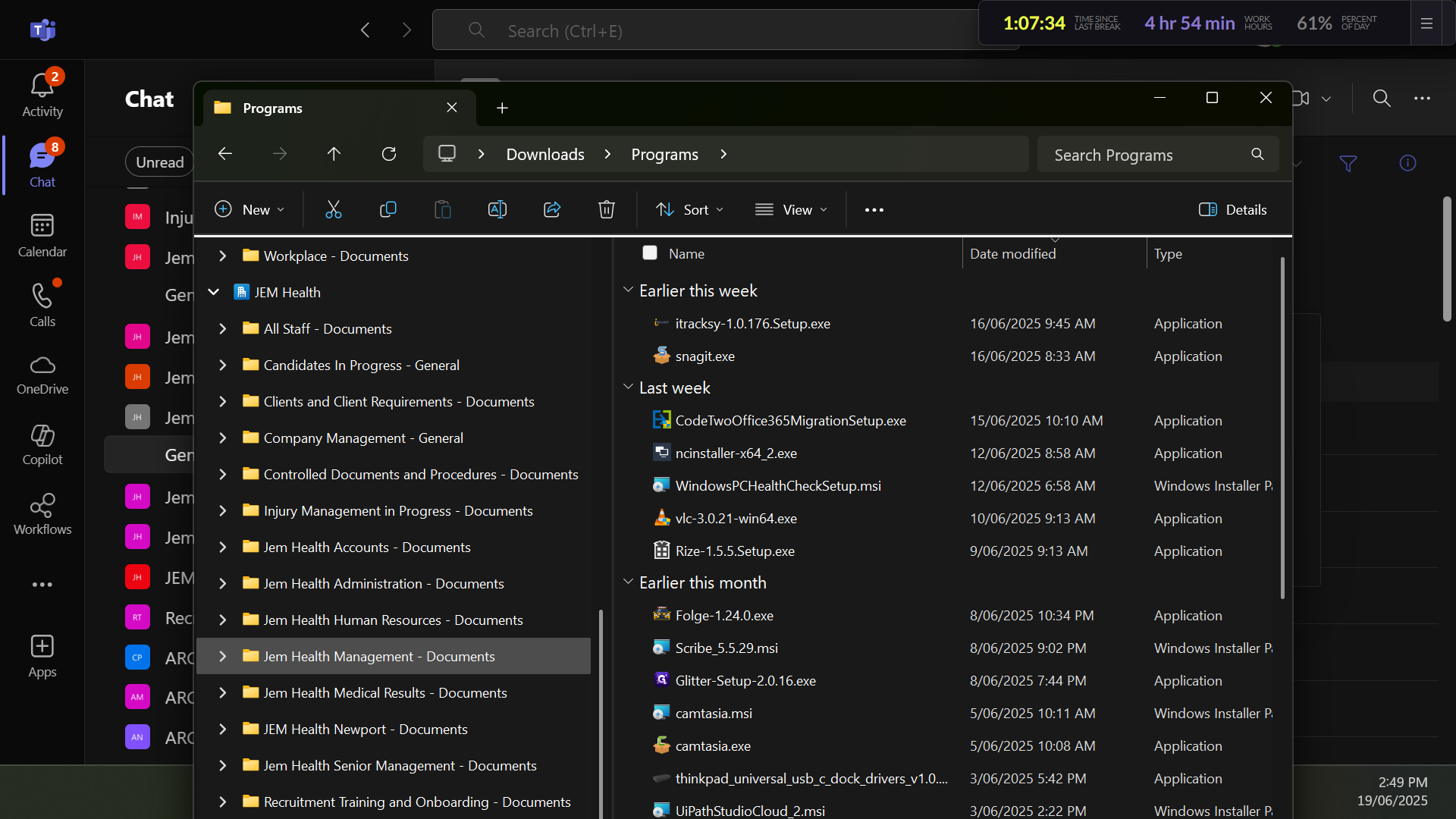How to Sync a Hidden Folder in Microsoft Teams
Learn how to sync a folder that is not visible in Microsoft Teams with this step-by-step guide. Ensure seamless access to your files by connecting them to OneDrive.
In this guide, we'll learn how to sync a folder in Microsoft Teams that may not be immediately visible. This process involves navigating through Teams to locate the correct organization and channel, ensuring you have the right view settings, and then using OneDrive to synchronize the folder to your computer. This can help streamline access to important documents and improve collaboration within your team.
Let's get started
Here's a quick tutorial on how to sync a folder that is not visible in Teams. First, go to the top of your Teams and ensure you are in Jem Health, as we are looking for Jem Health.
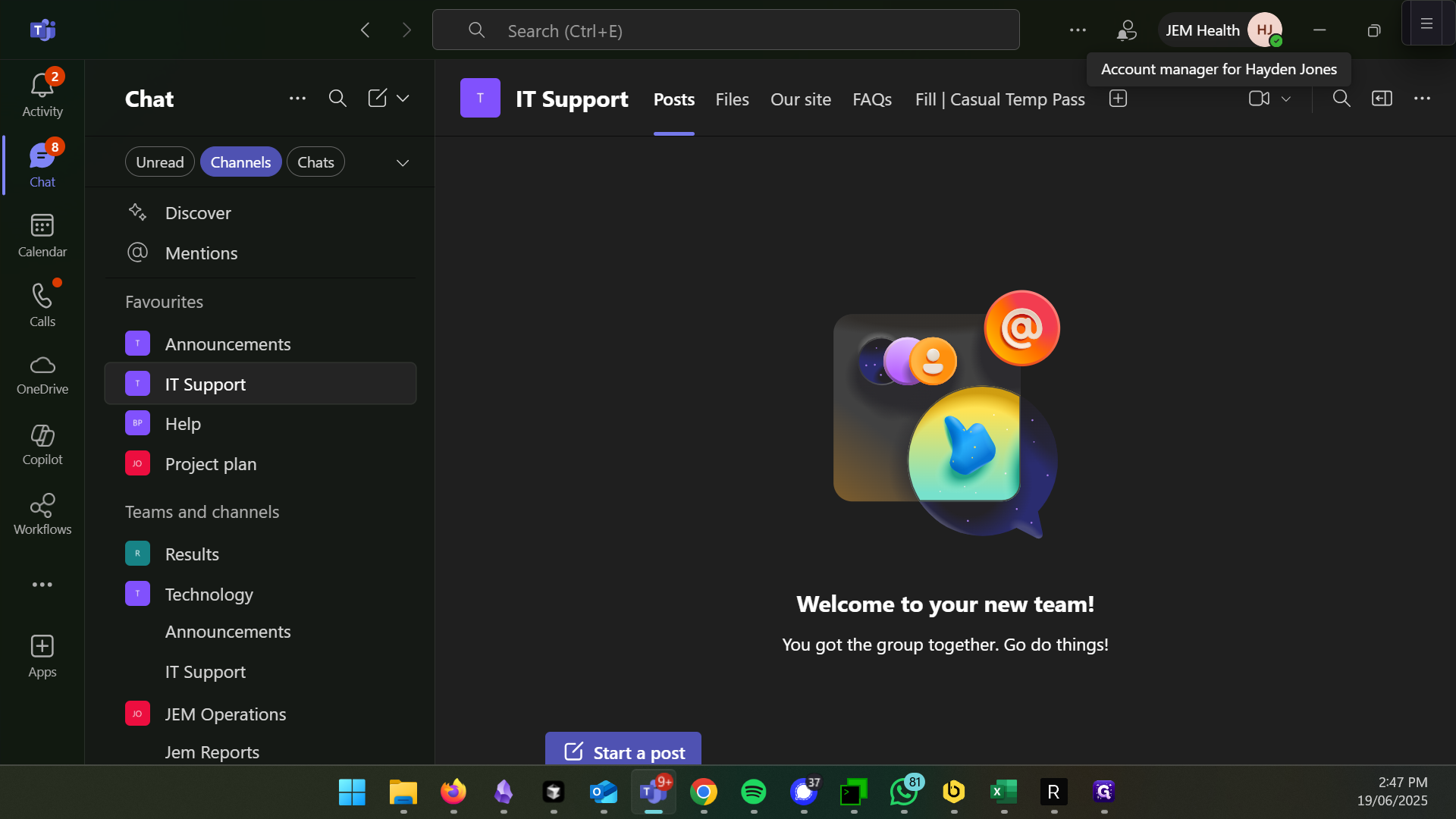
I have two options here: Jem and First Choice. If it says "Jem" at the bottom, click there. Since I'm already in Jem Health, we can stay here.
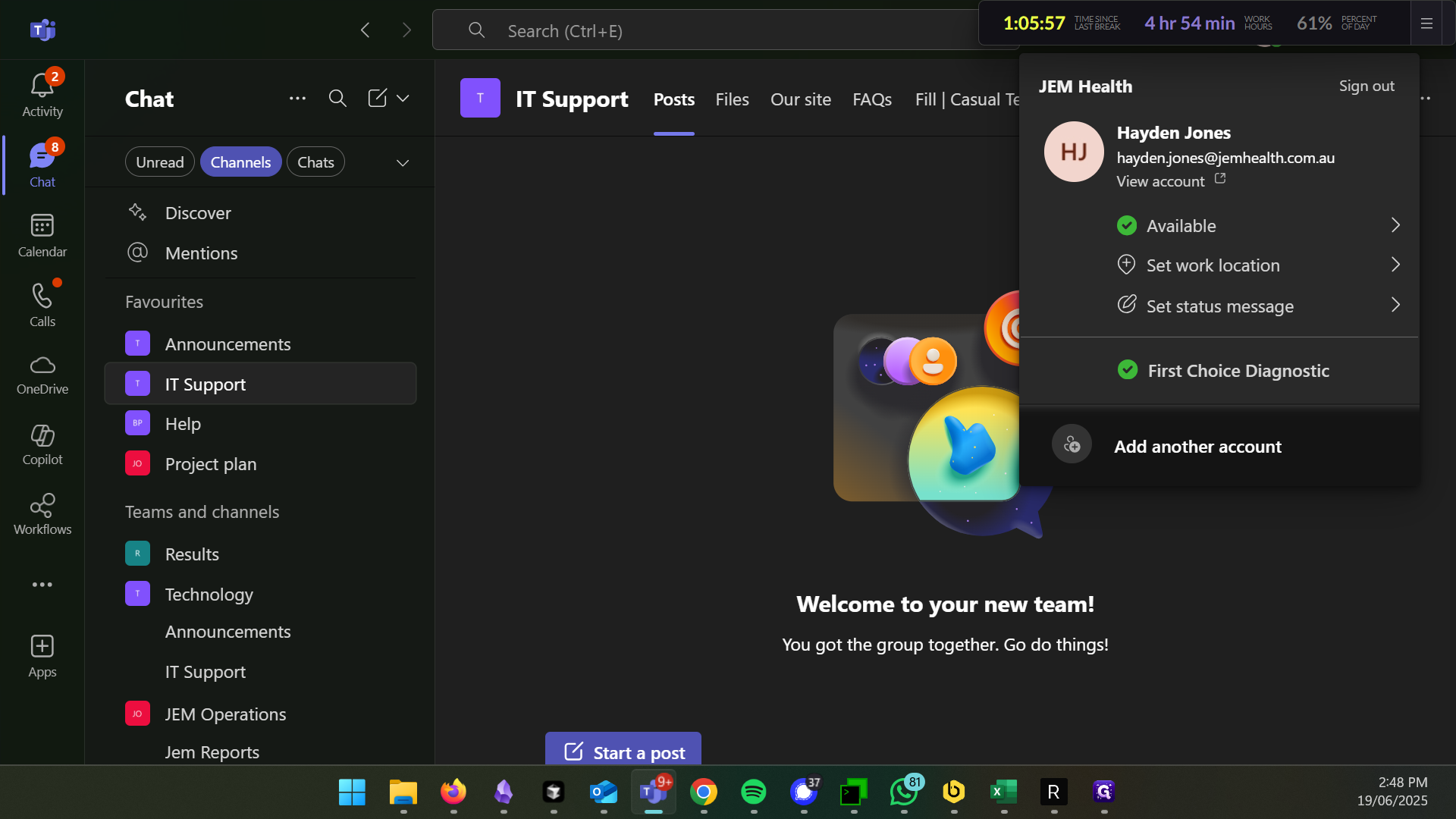
Next, click on Chats.
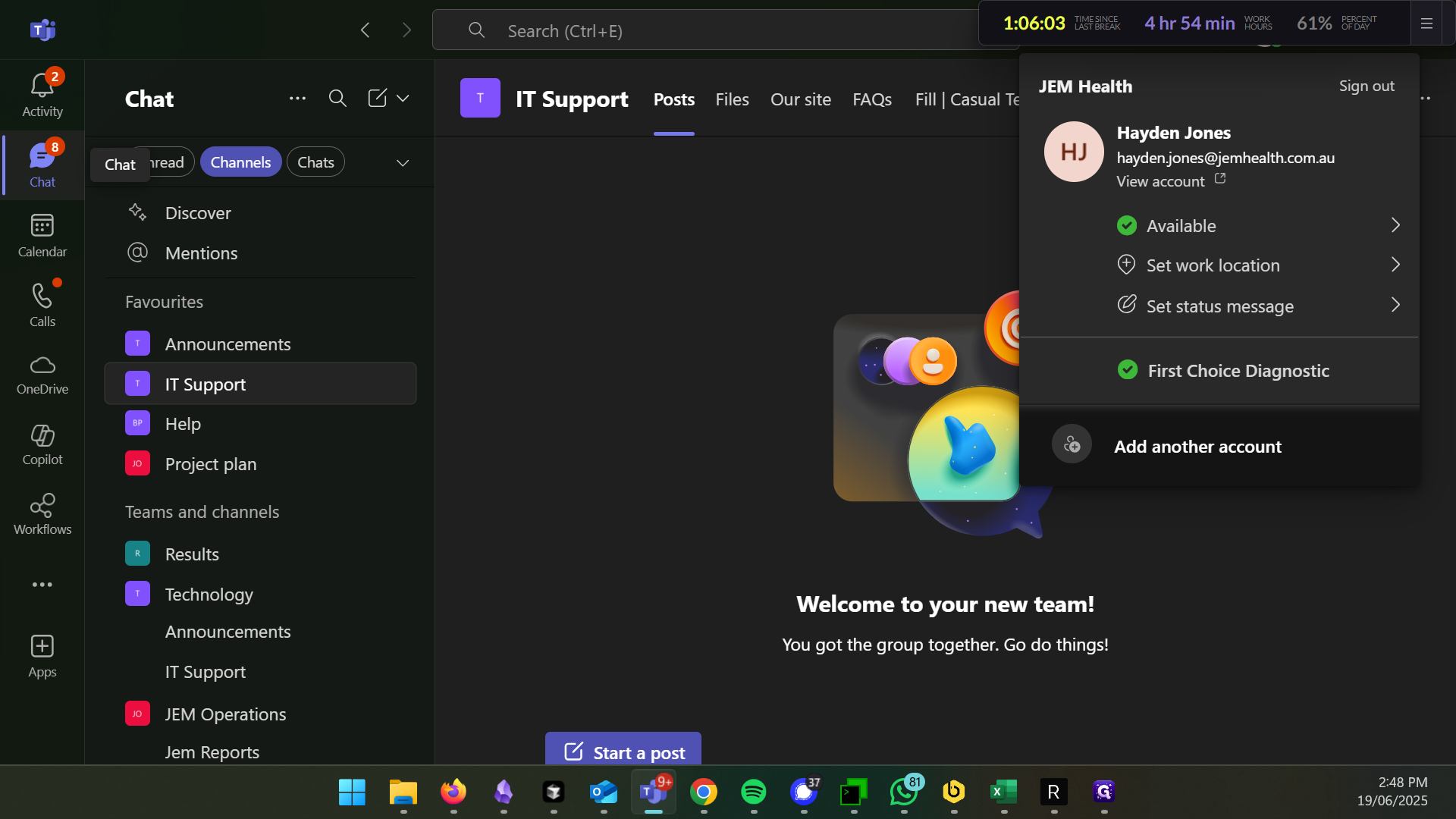
In this section, we're adjusting what we can see at the bottom of our view. I have Channels selected, but if you have Chats selected, you won't see any of the teams.
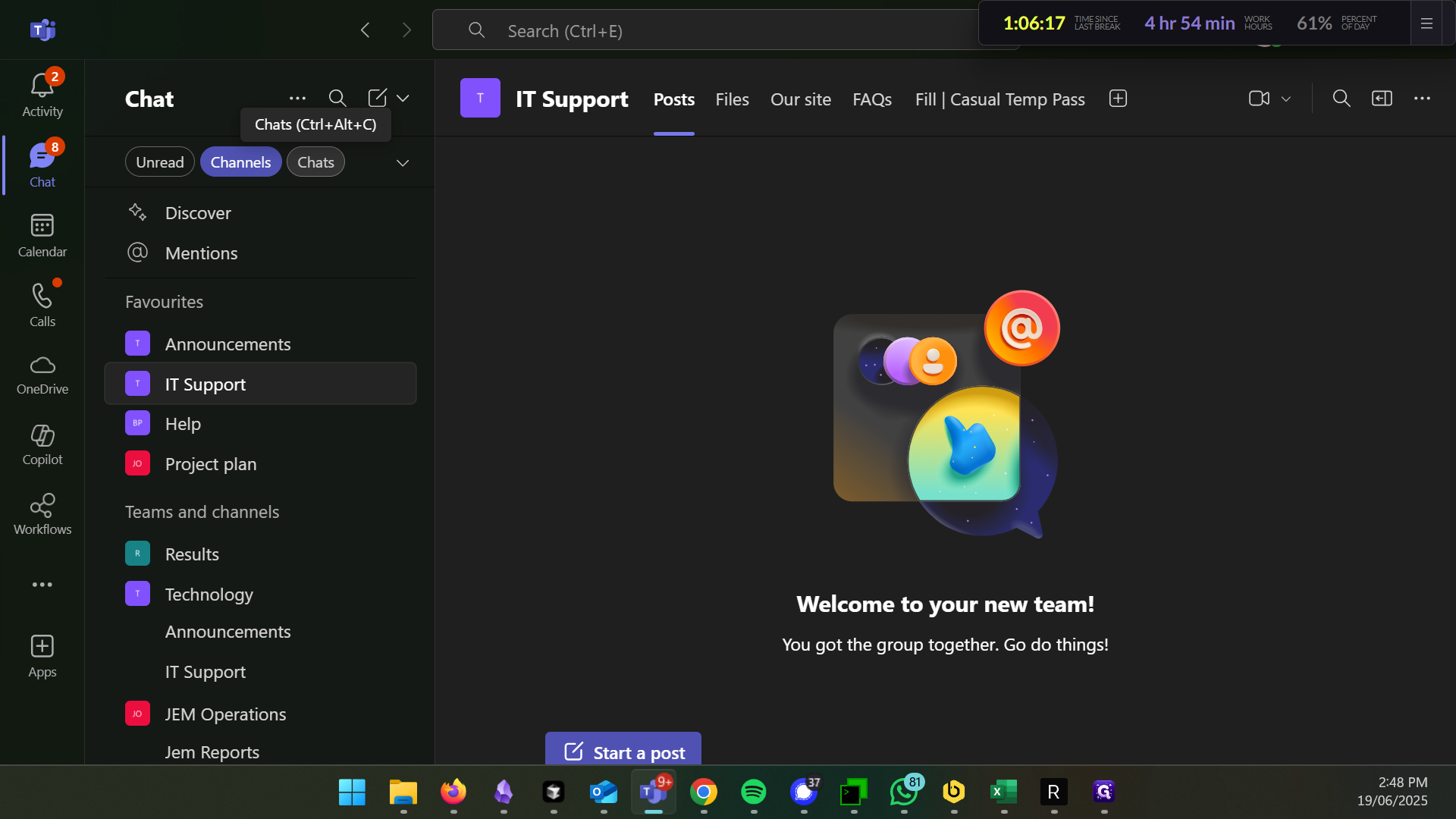
We will select Channels, and now we can see all the teams I have access to.
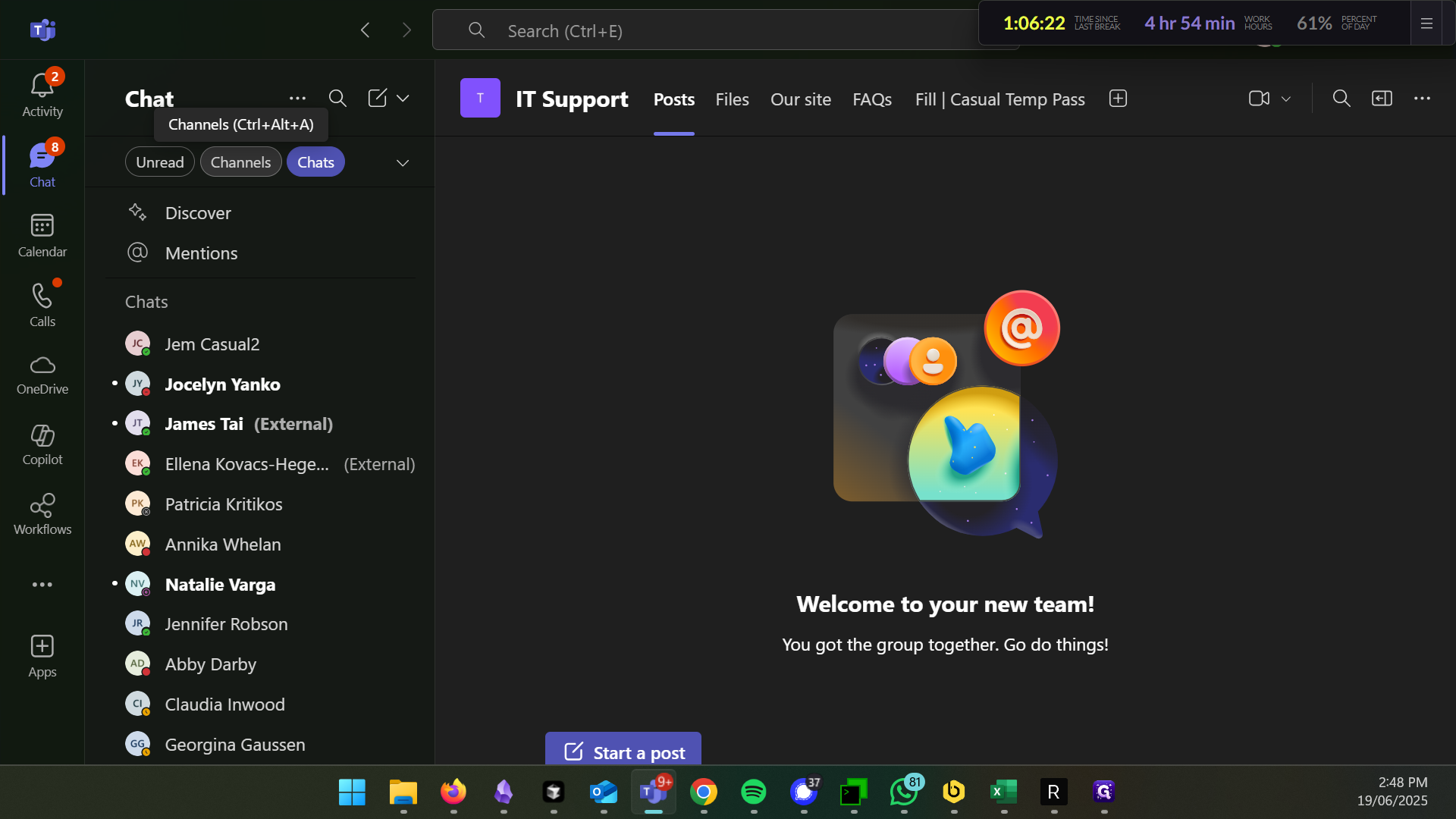
Now we can scroll down and you'll see all the Teams. If you can't see the Teams, ensure you have followed the previous step correctly.
We are looking for Jem Health Management.
Clicking on Jem Health Management reveals a dropdown menu, allowing me to select the General channel.
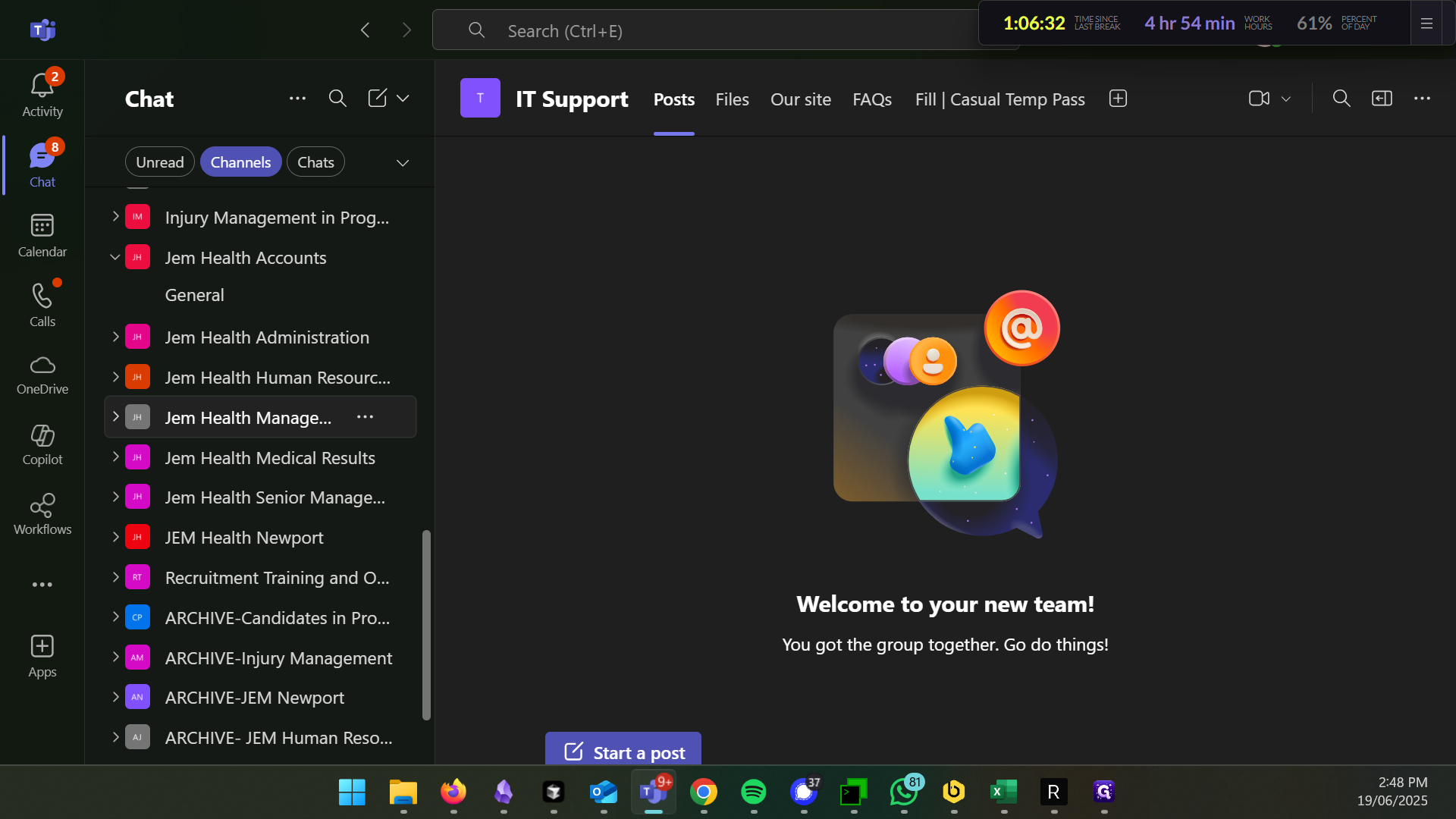
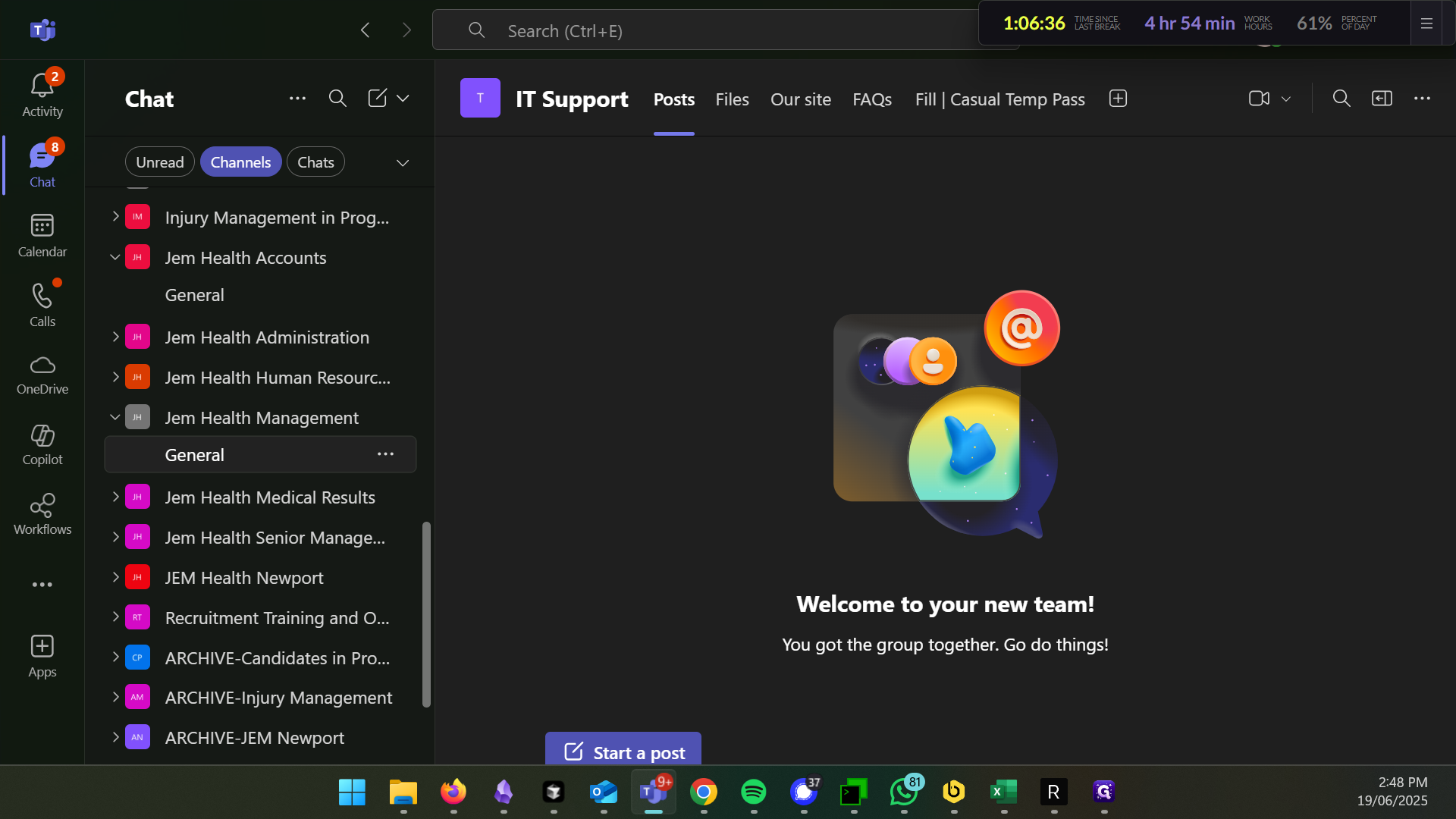
From here, I'll select "Files," and it will load onto this screen.
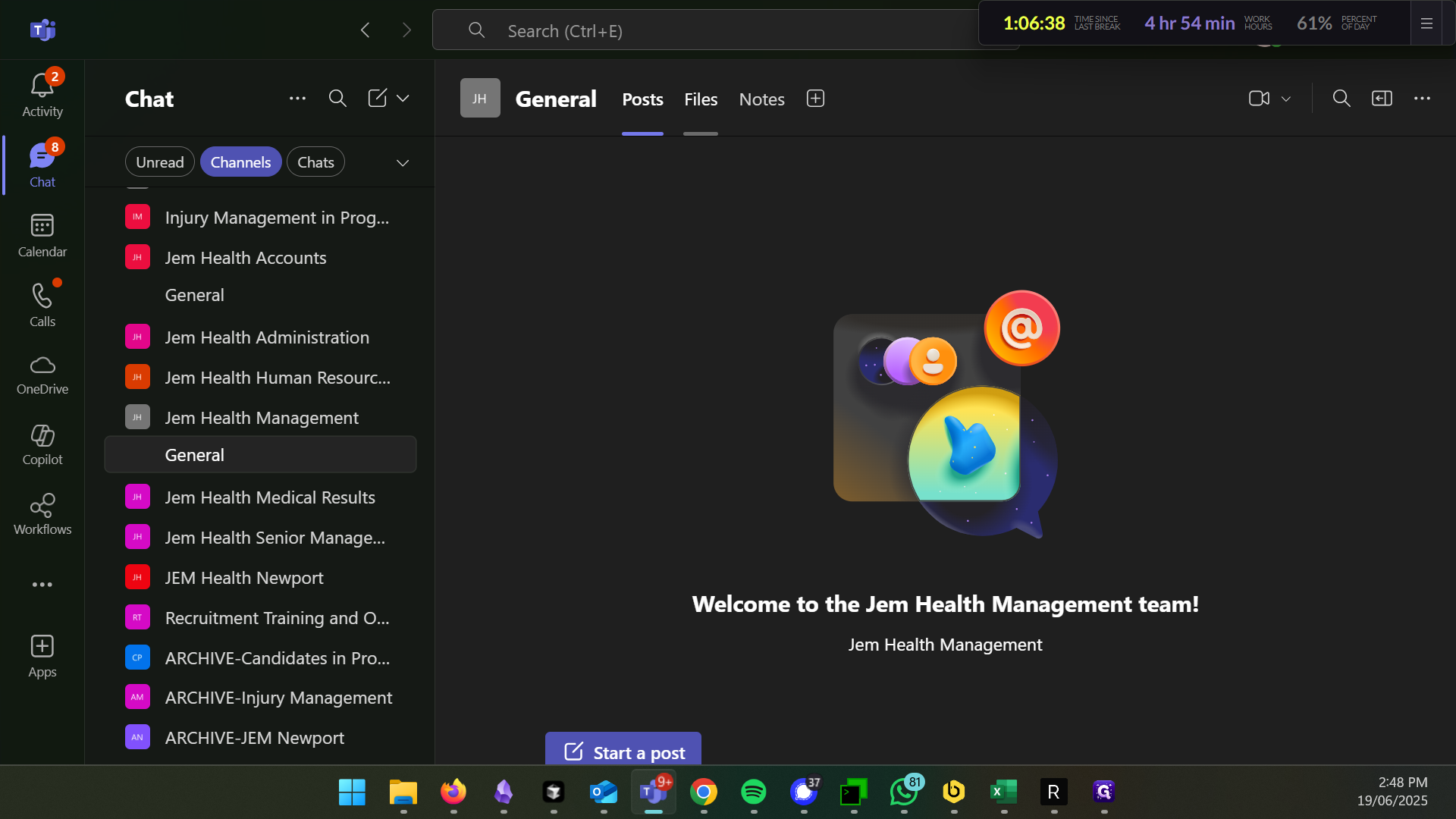
If a single folder appears in the view, click on it. This will allow you to see all the folders.
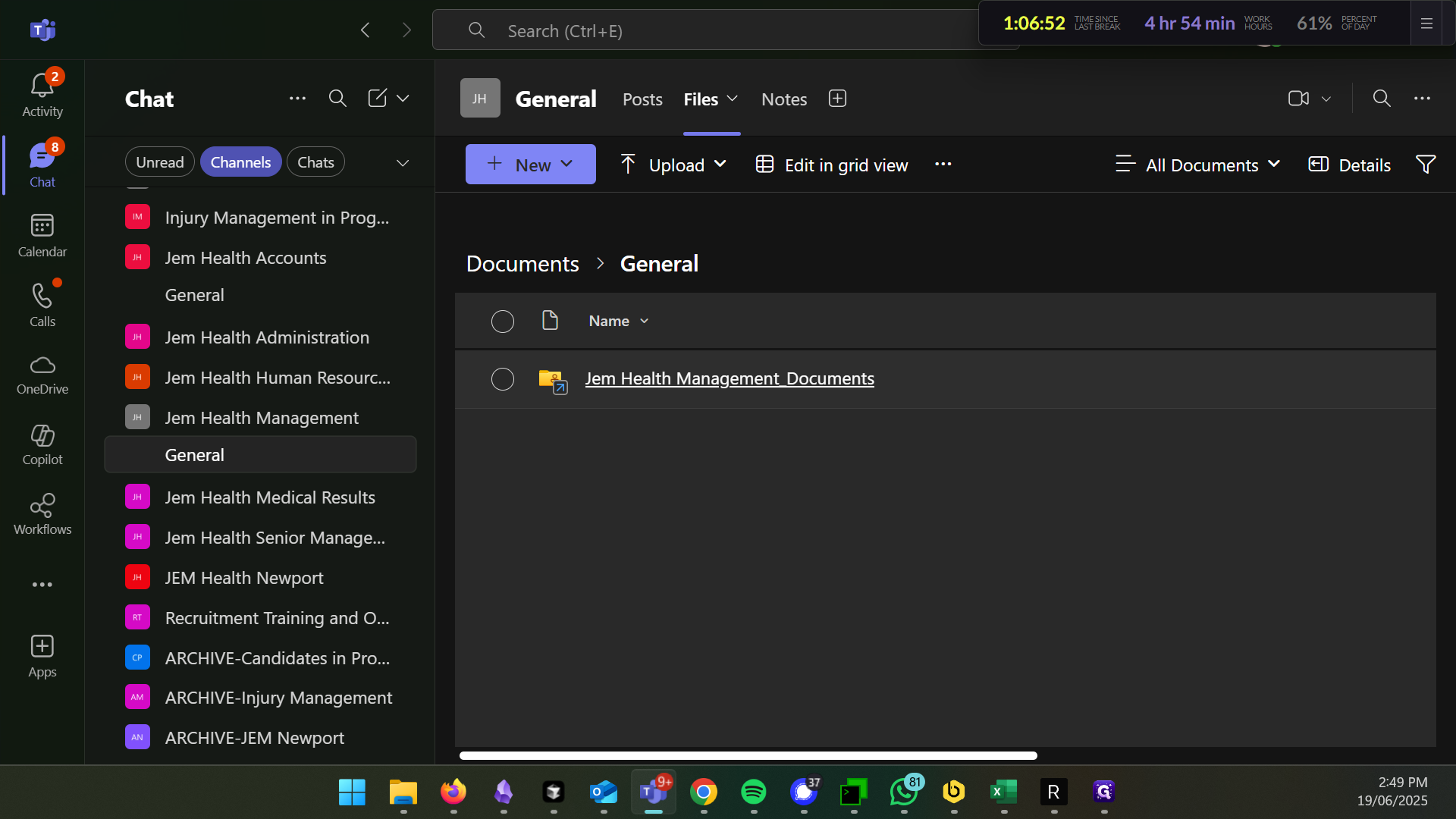
To sync this directory with OneDrive, click the Sync button.
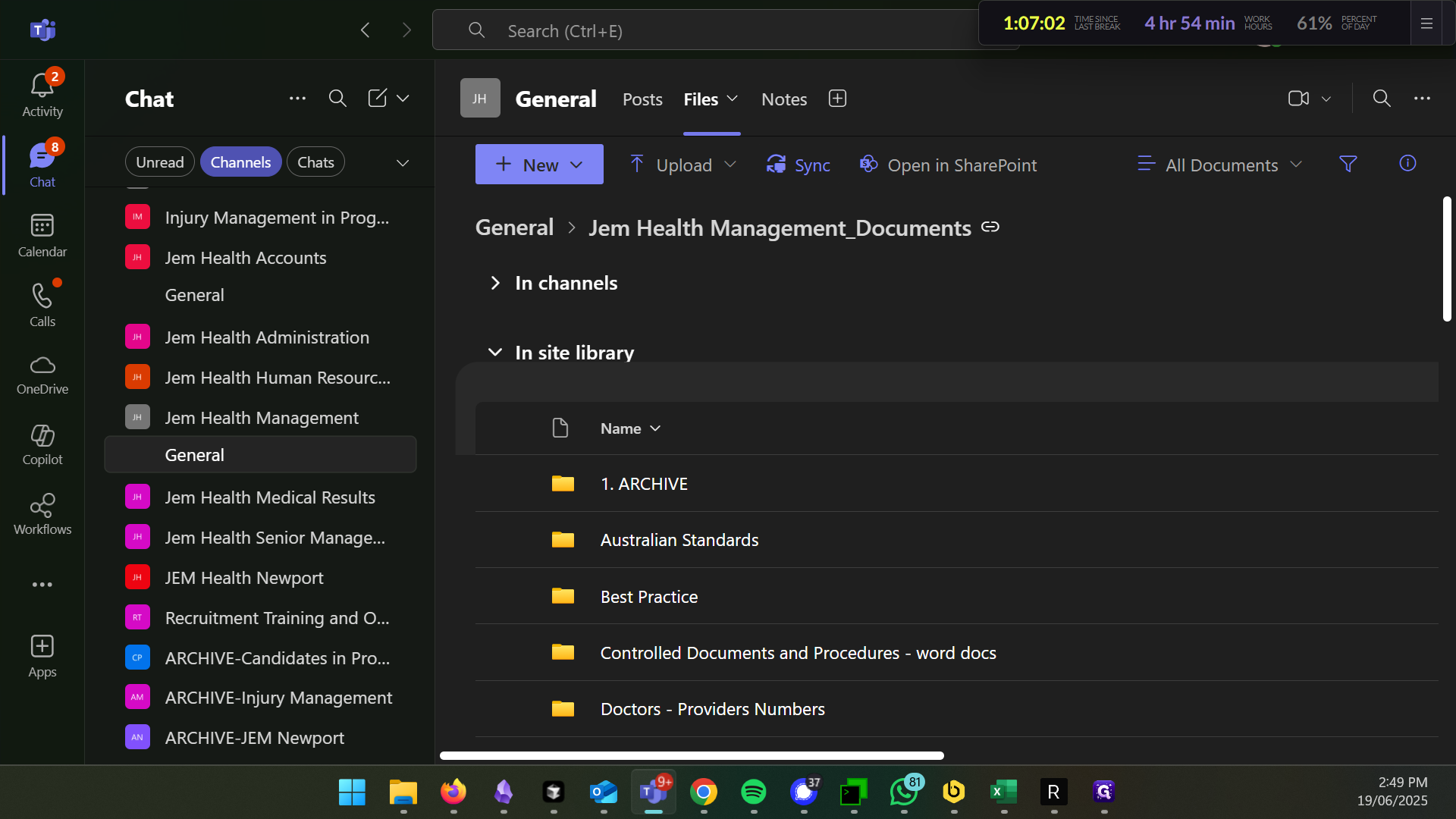
A message will appear shortly, saying, "We're connecting to OneDrive." In a few moments, you'll see that the directory has synchronized to your computer.
If I go to my Jem Health directory and then to Jem Health Management, I can click in to see all the documents.