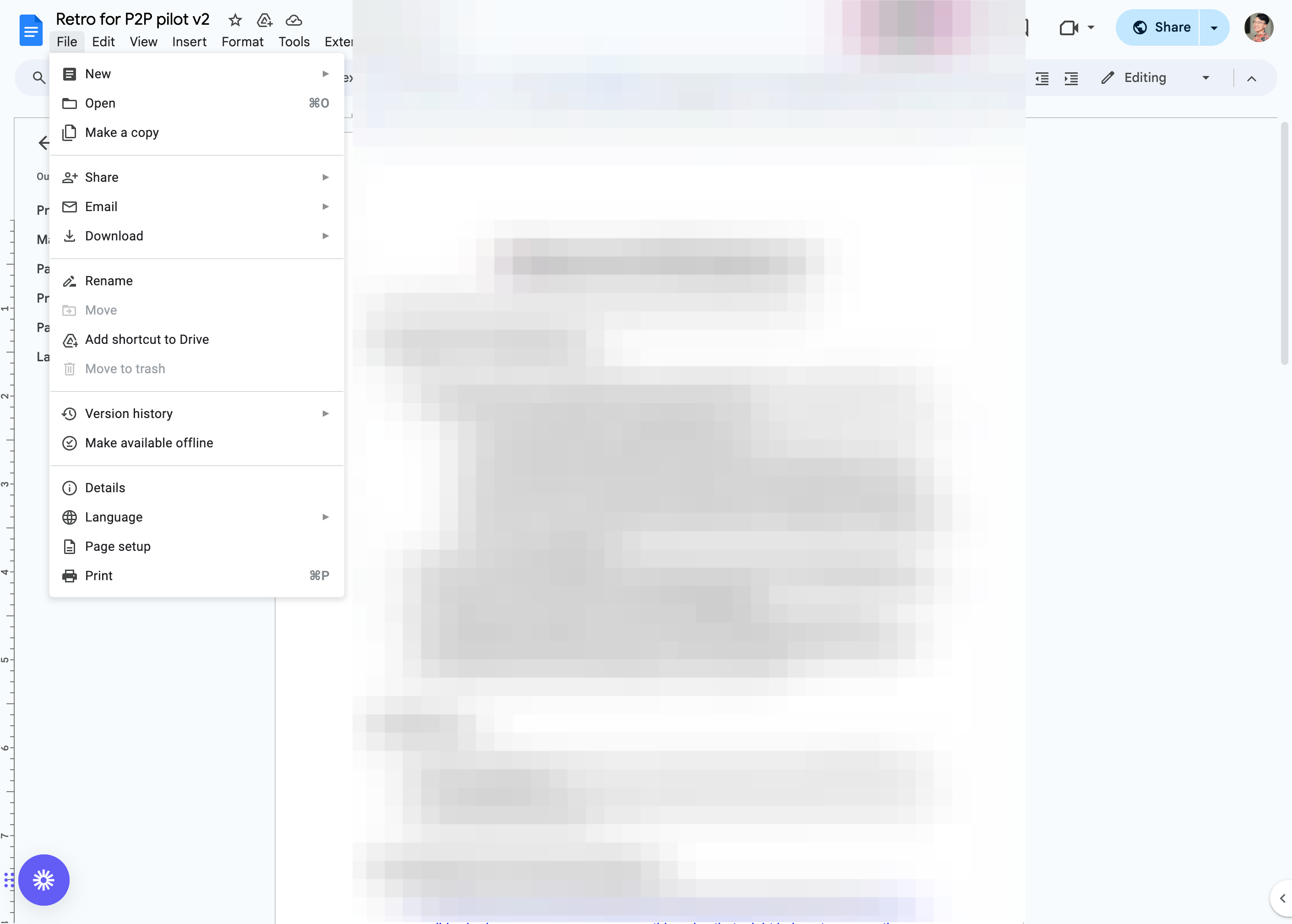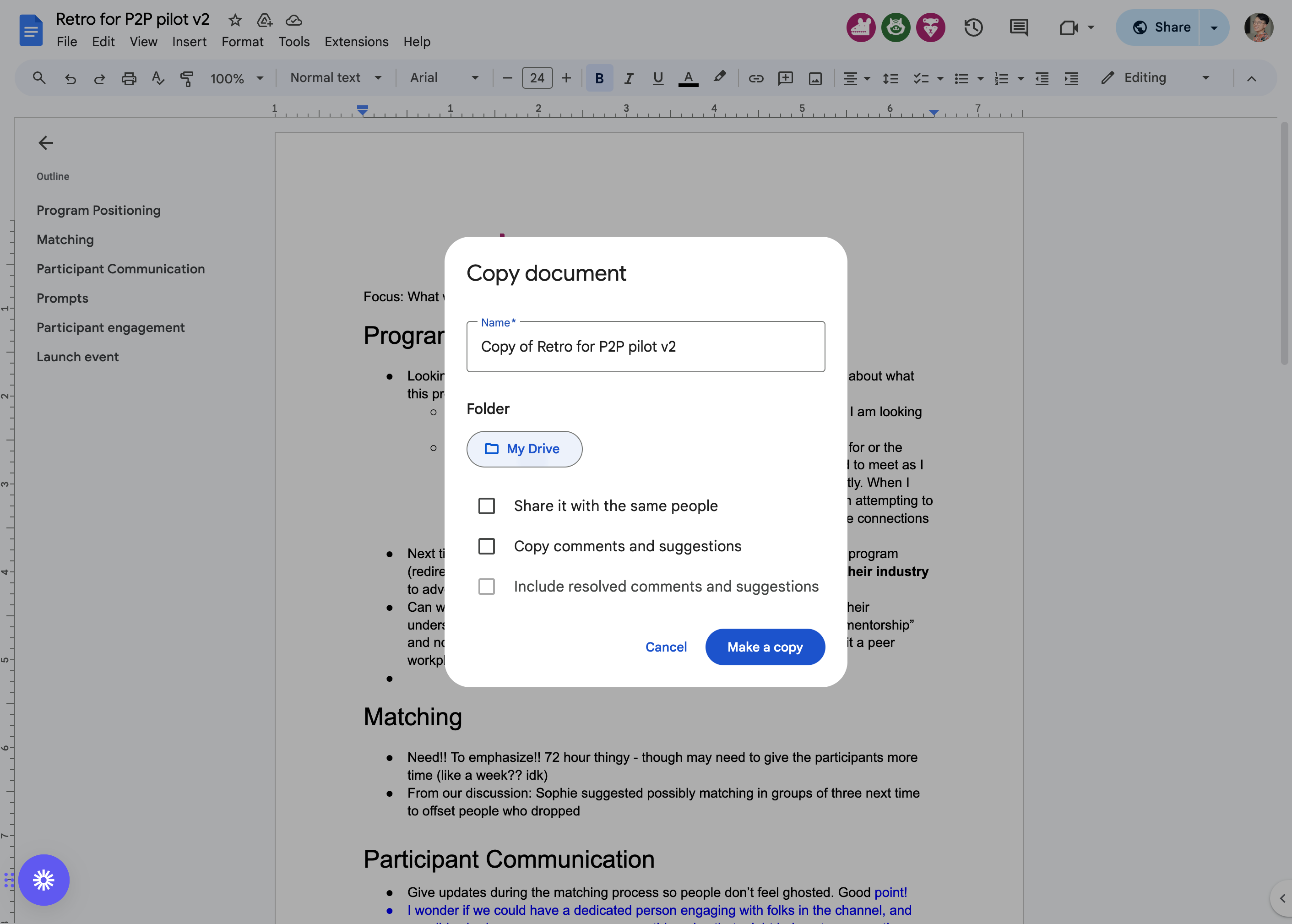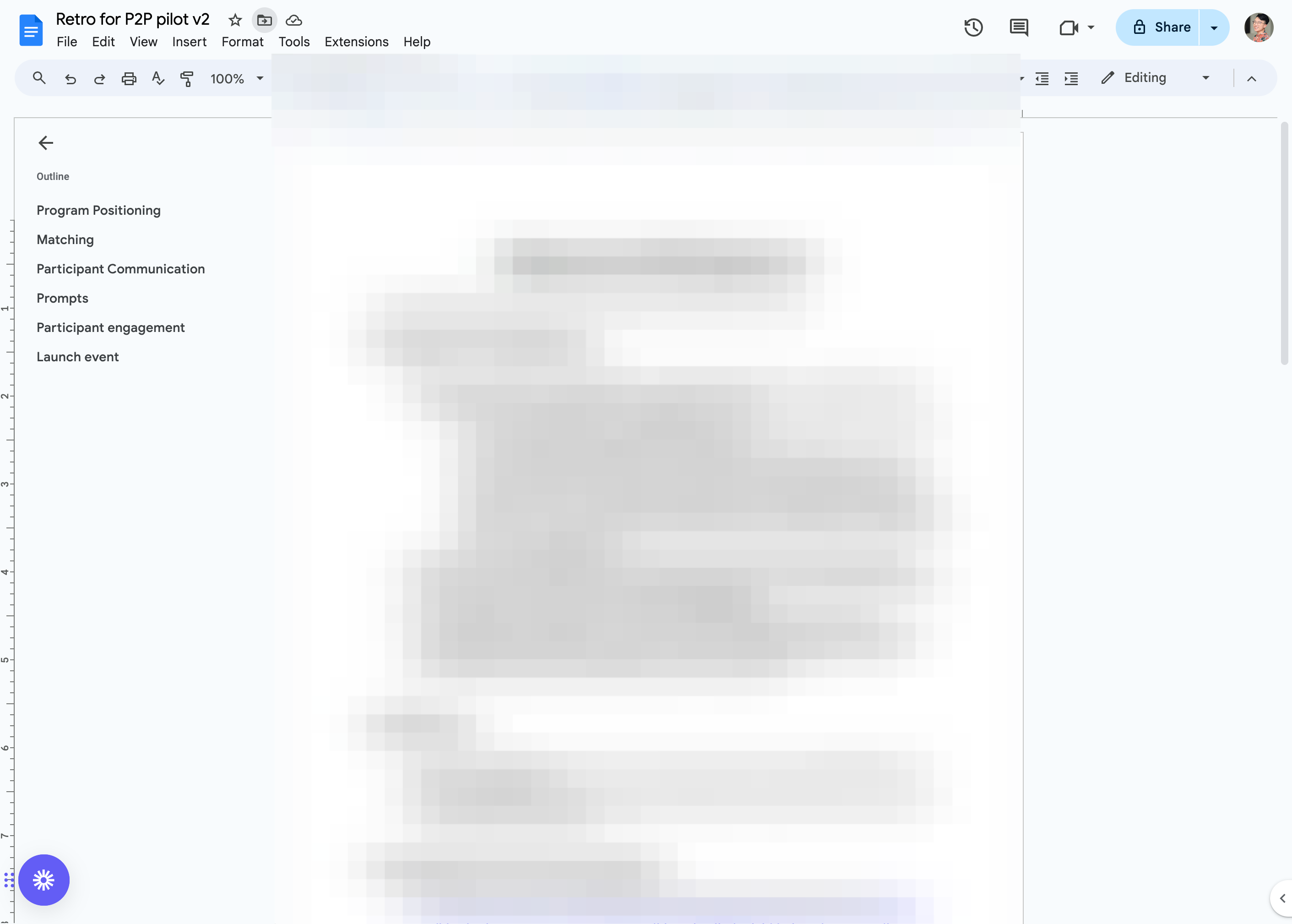How to Transfer Document Ownership to Work on Climate
Learn how to transfer document ownership to Work on Climate using shared drives. Follow this step-by-step tutorial to ensure your documents are properly managed.
In this guide, we'll learn how to transfer ownership of a document from a personal email account to a Work on Climate shared drive. This ensures that the organization retains control and access to important documents. We'll cover the steps to make a copy of the document, move it to the correct shared drive, and change the ownership to the organization.
By following these steps, you can ensure that all team members have the appropriate access and that the document is properly managed within the organization's shared resources.
For documents created (accidentally) created using personal email
In this case, I've noticed that our document was created by someone using their personal email address.
Since we want our documents tied to Work on Climate, they should be created with a Work on Climate email address. Optimally, they will be created and shared in our shared drives, which will default to giving the organization ownership of the document. You can't transfer documents outside of the company. In this case, I'll make a copy of this document.