How to Turn Any Video into a Glitter Guide: Step-by-Step Tutorial
Learn how to easily convert any video into a Glitter guide using the dashboard. Follow our step-by-step instructions to create, edit, and transcribe your video into an interactive guide.
In this guide, we'll learn how to turn any video into a step-by-step Glitter guide using the dashboard. This process allows you to select, trim, and convert your video into an editable guide with clear steps. This can help you share instructions or information in a structured format.
Let's get started
Turning any video into a Glitter guide is easy. On the dashboard, start from the Drafts page. Click New Guide, then select Convert Existing Video.
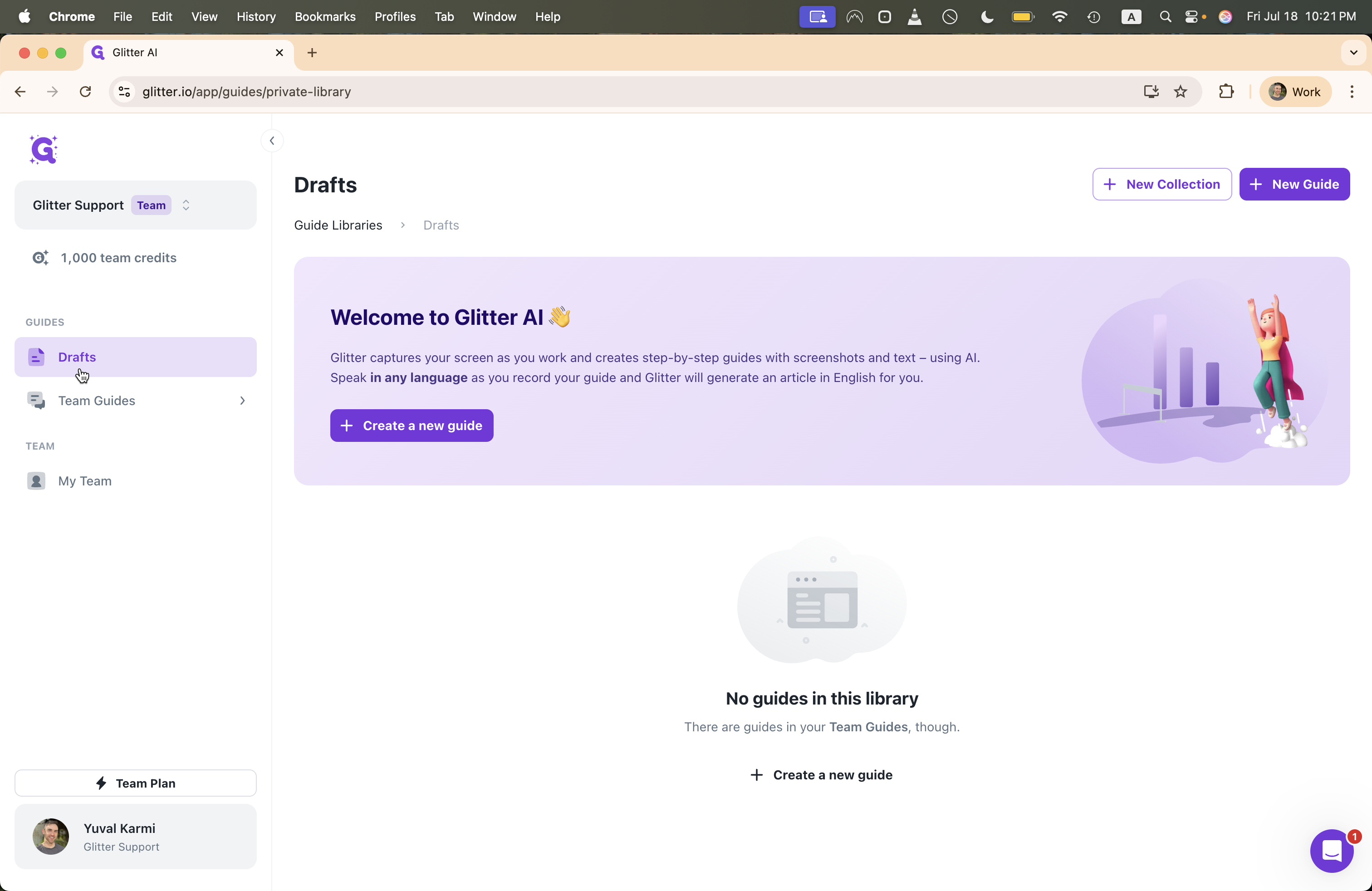
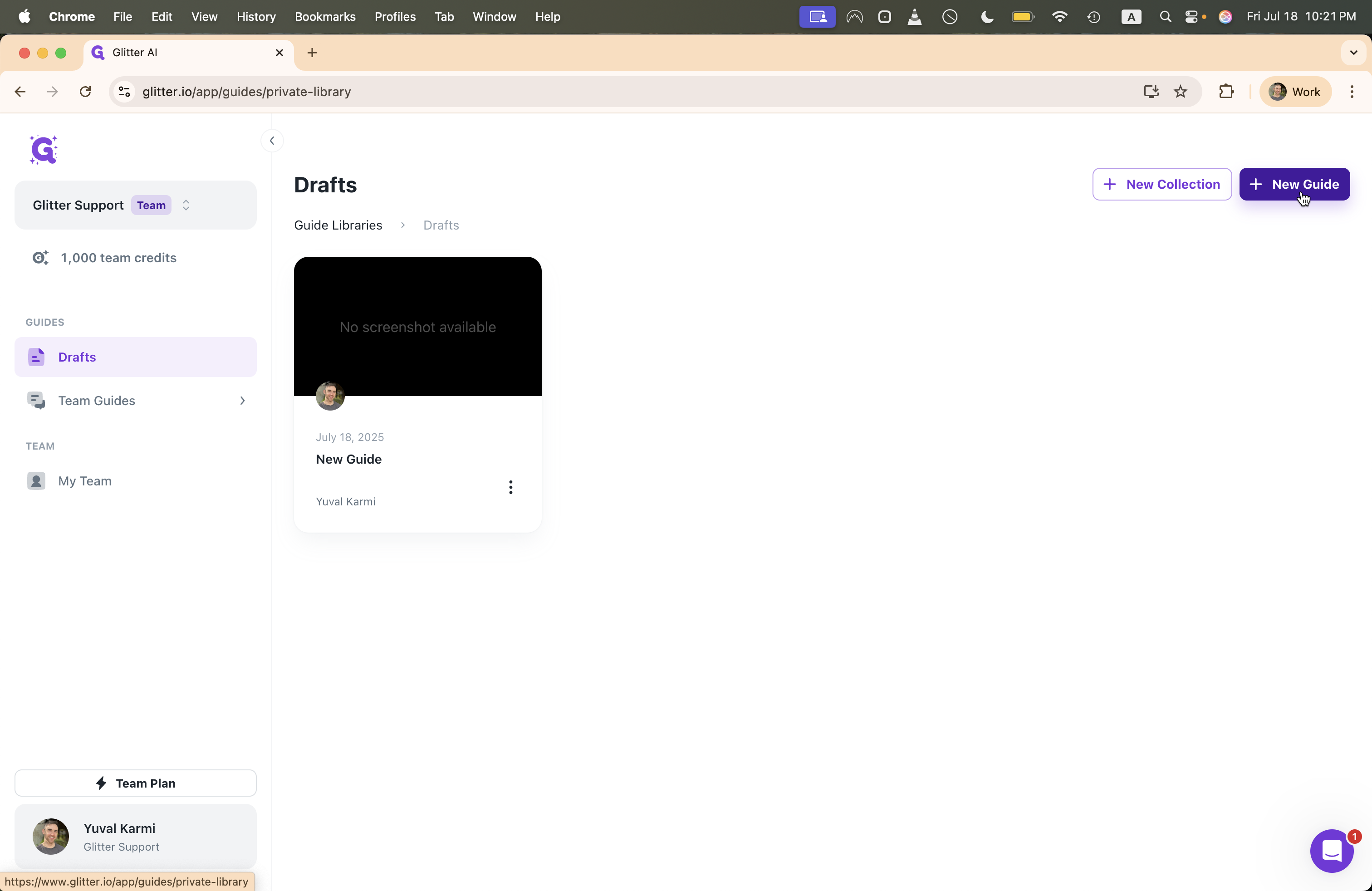
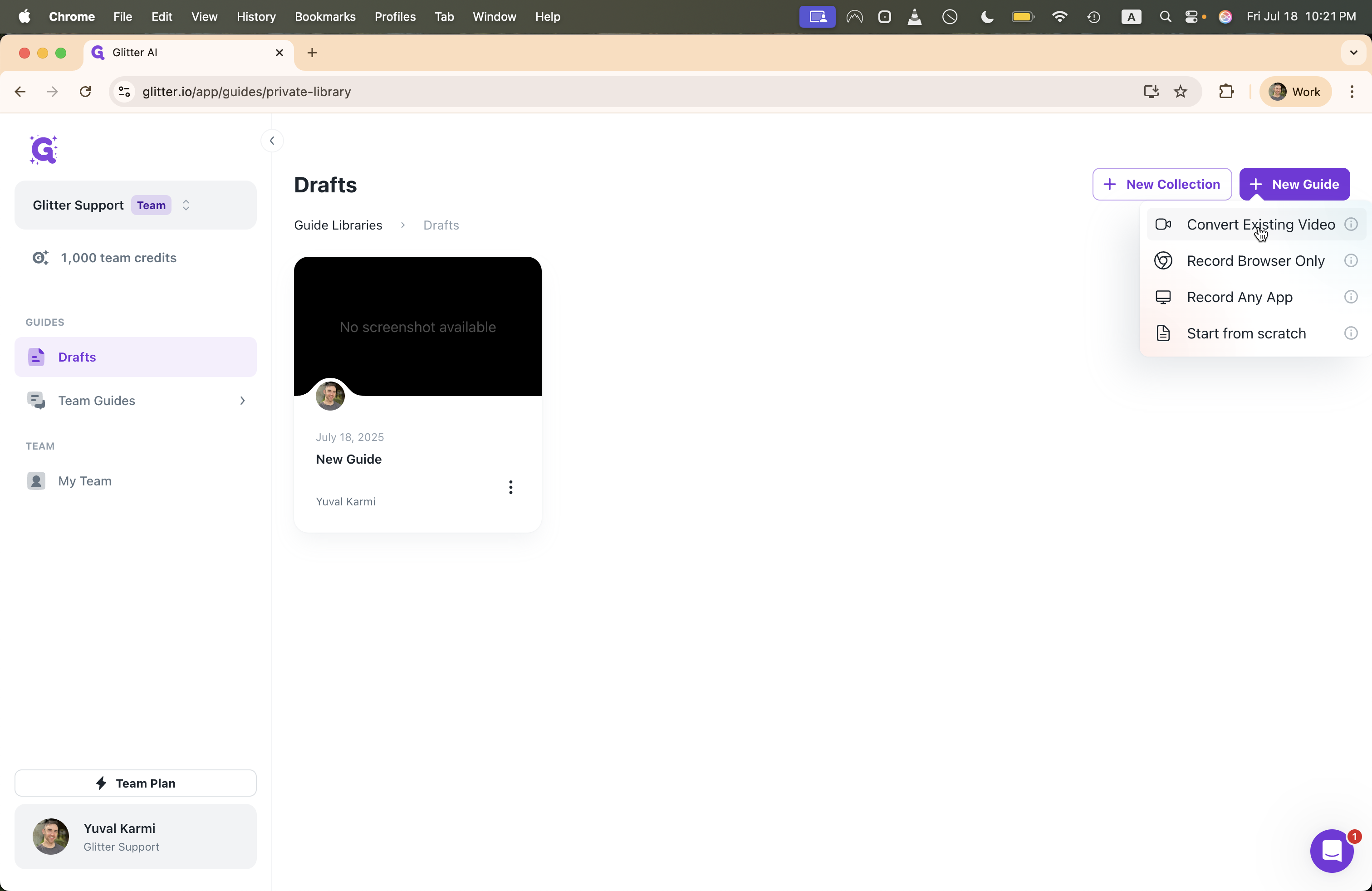
Next, click "Select Video" or drag an existing video file into the interface.
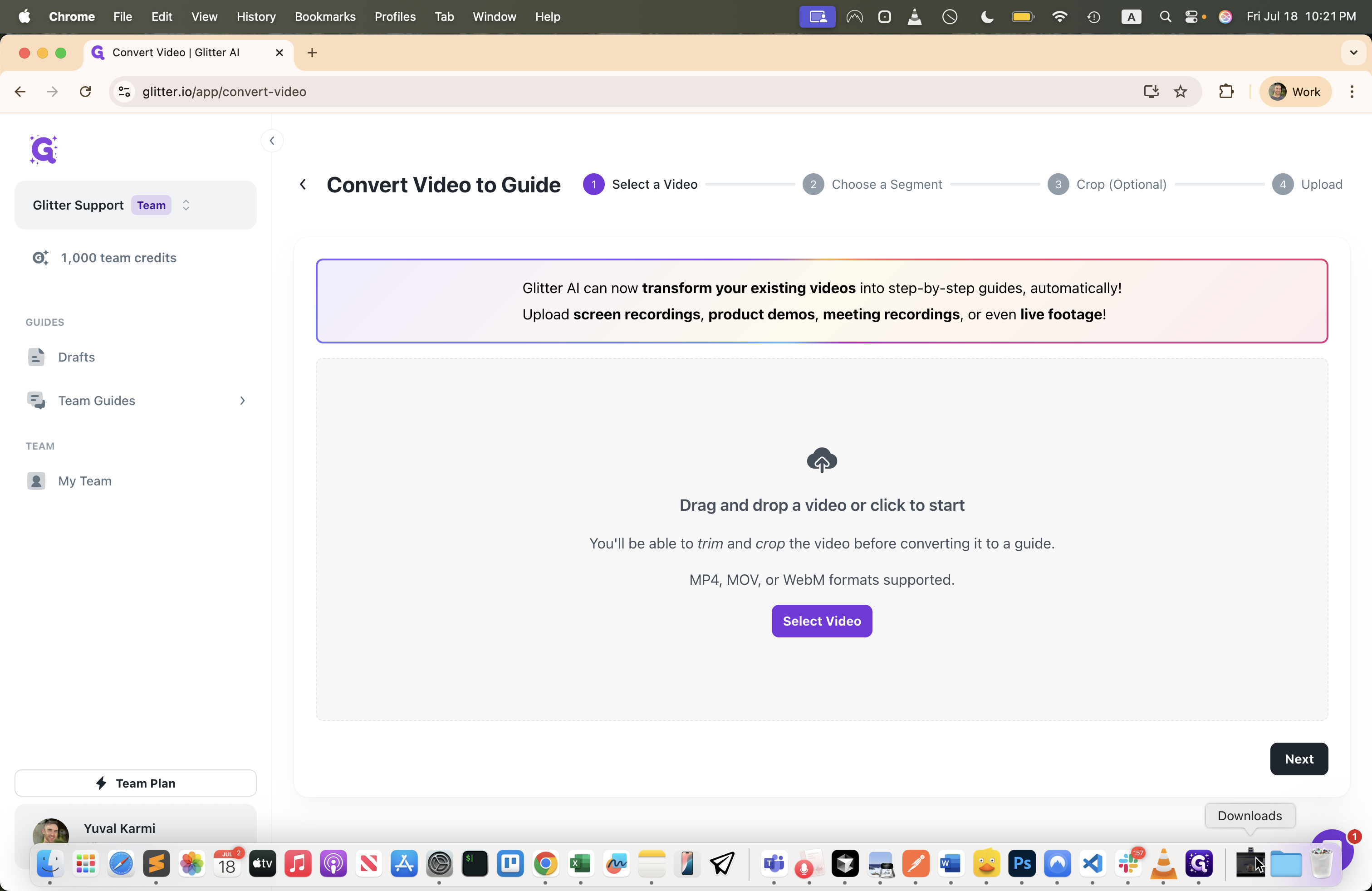
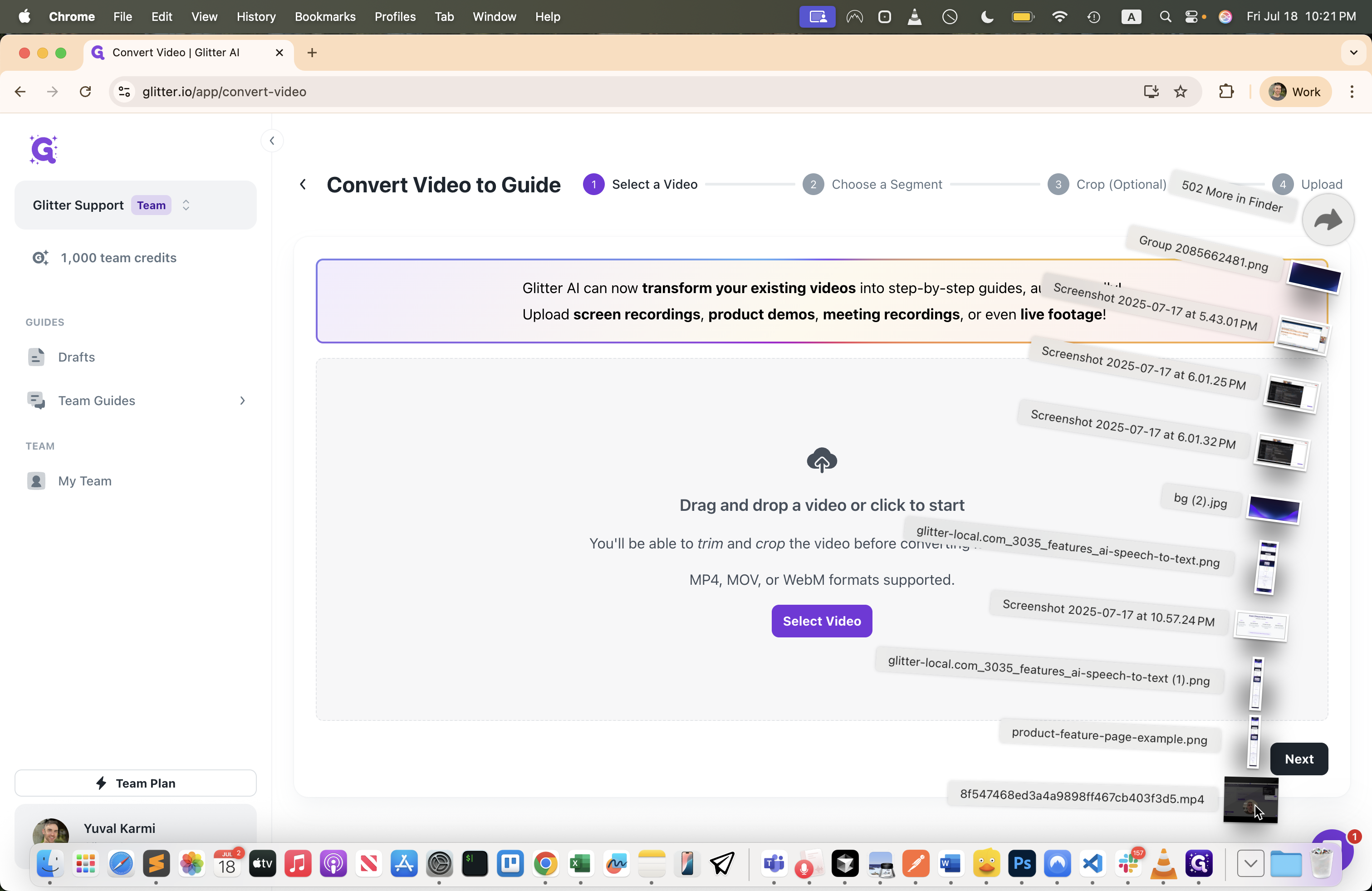
Here, we can choose the length of the video. Each minute of video uses 1,000 credits. Drag the video to set the length, move the selection as needed, then click Next.
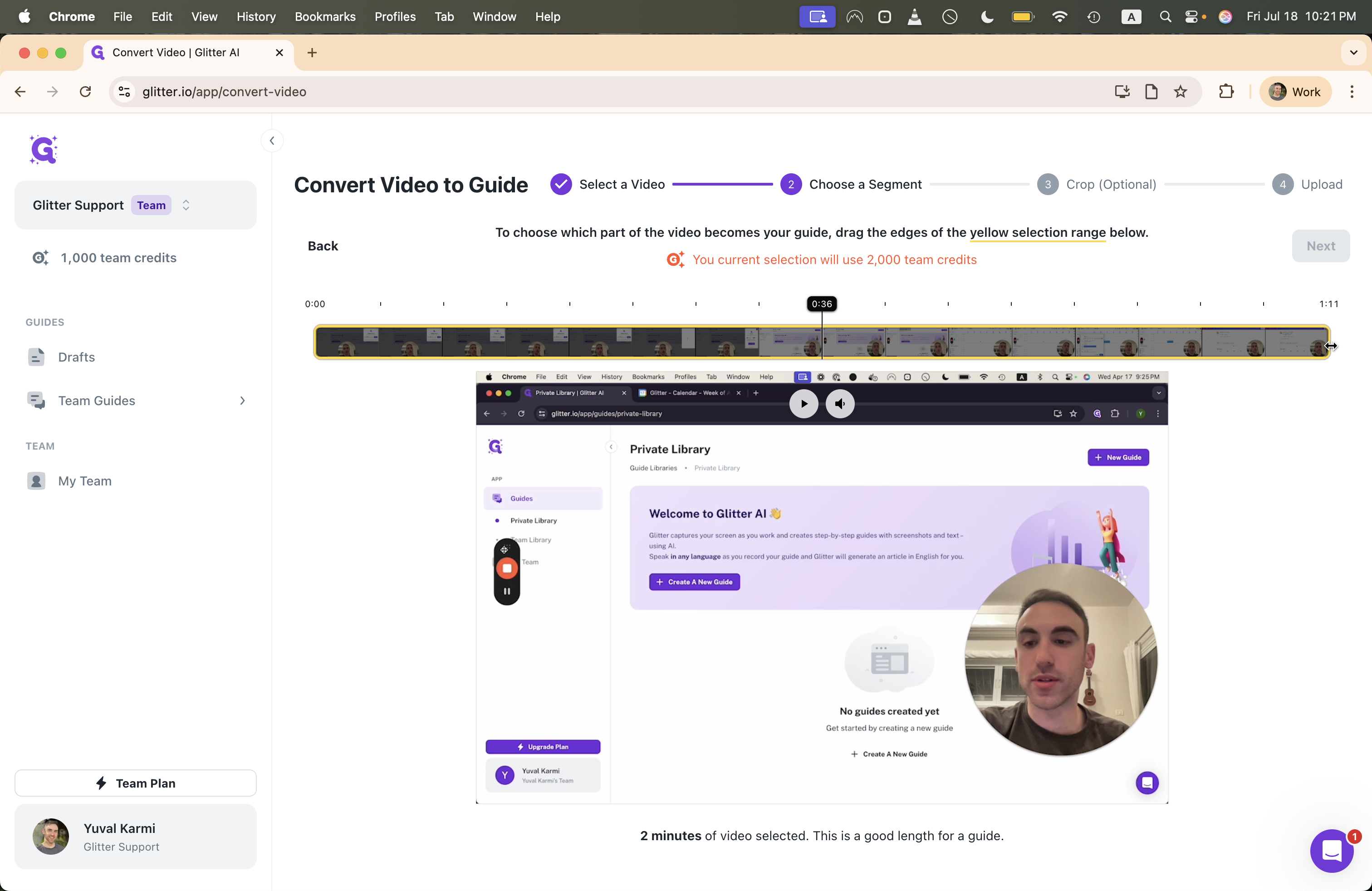
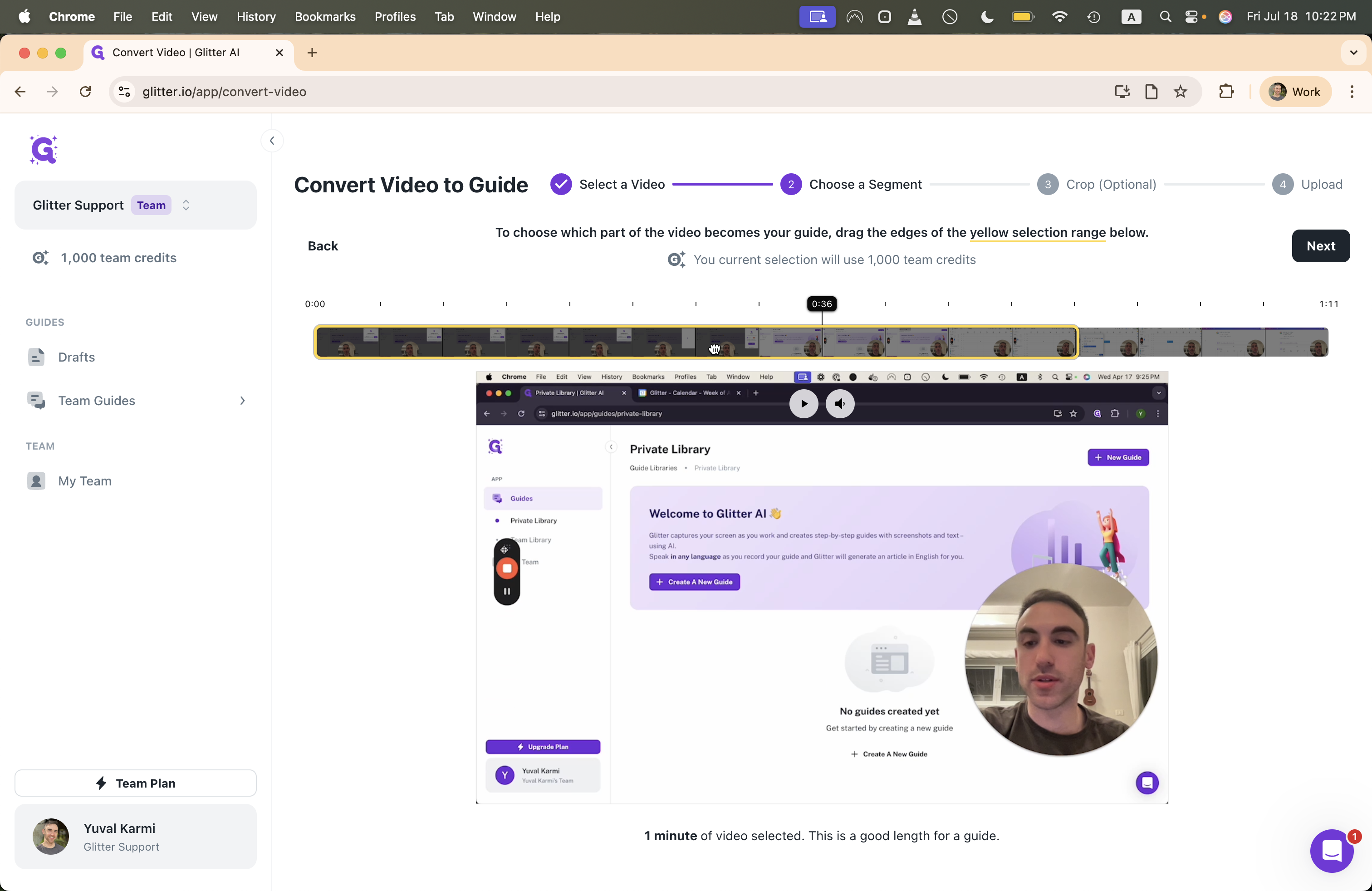
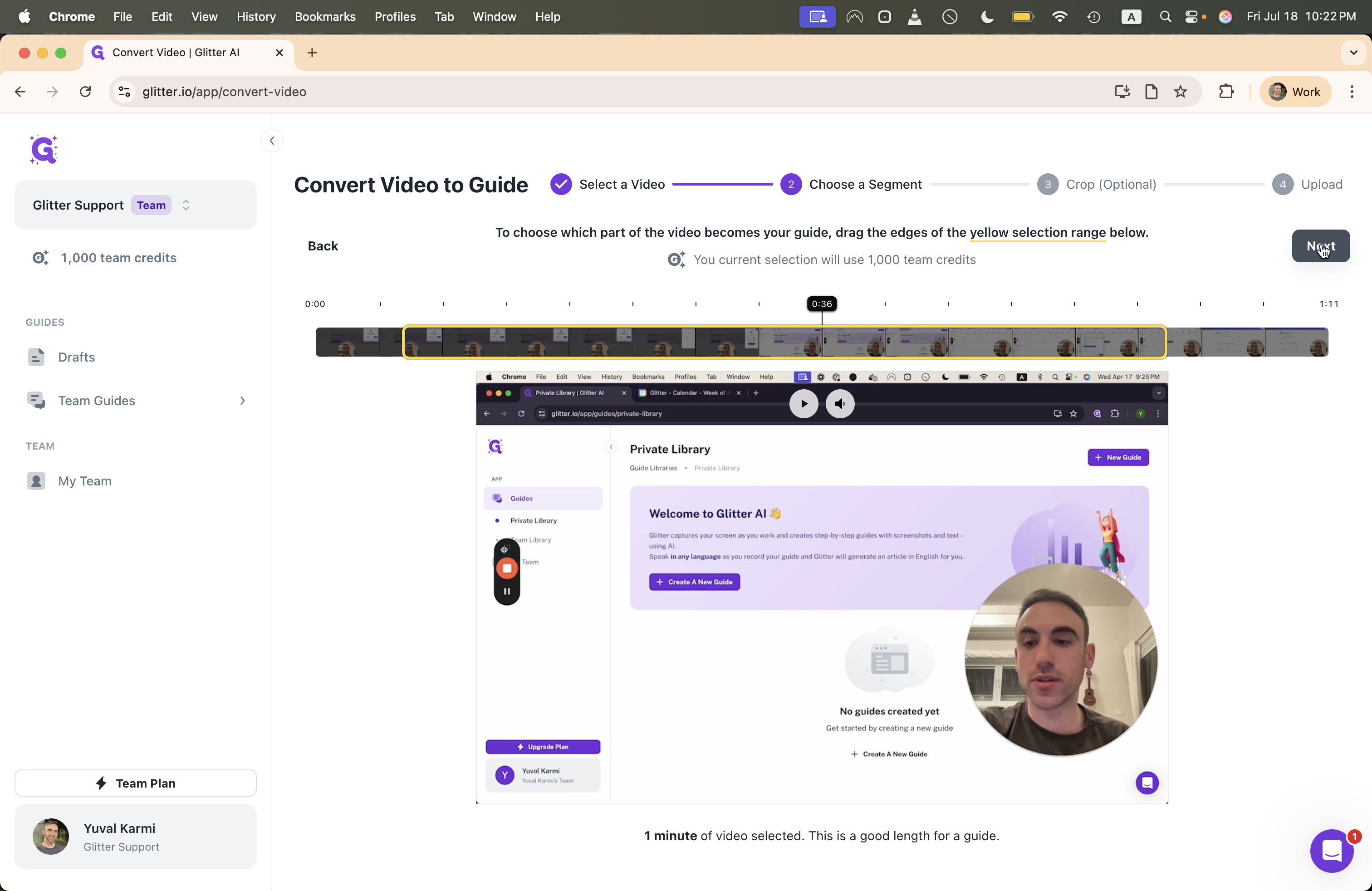
We can optionally crop the video if desired. We'll skip this step, click Next, and quickly convert our video into a guide.
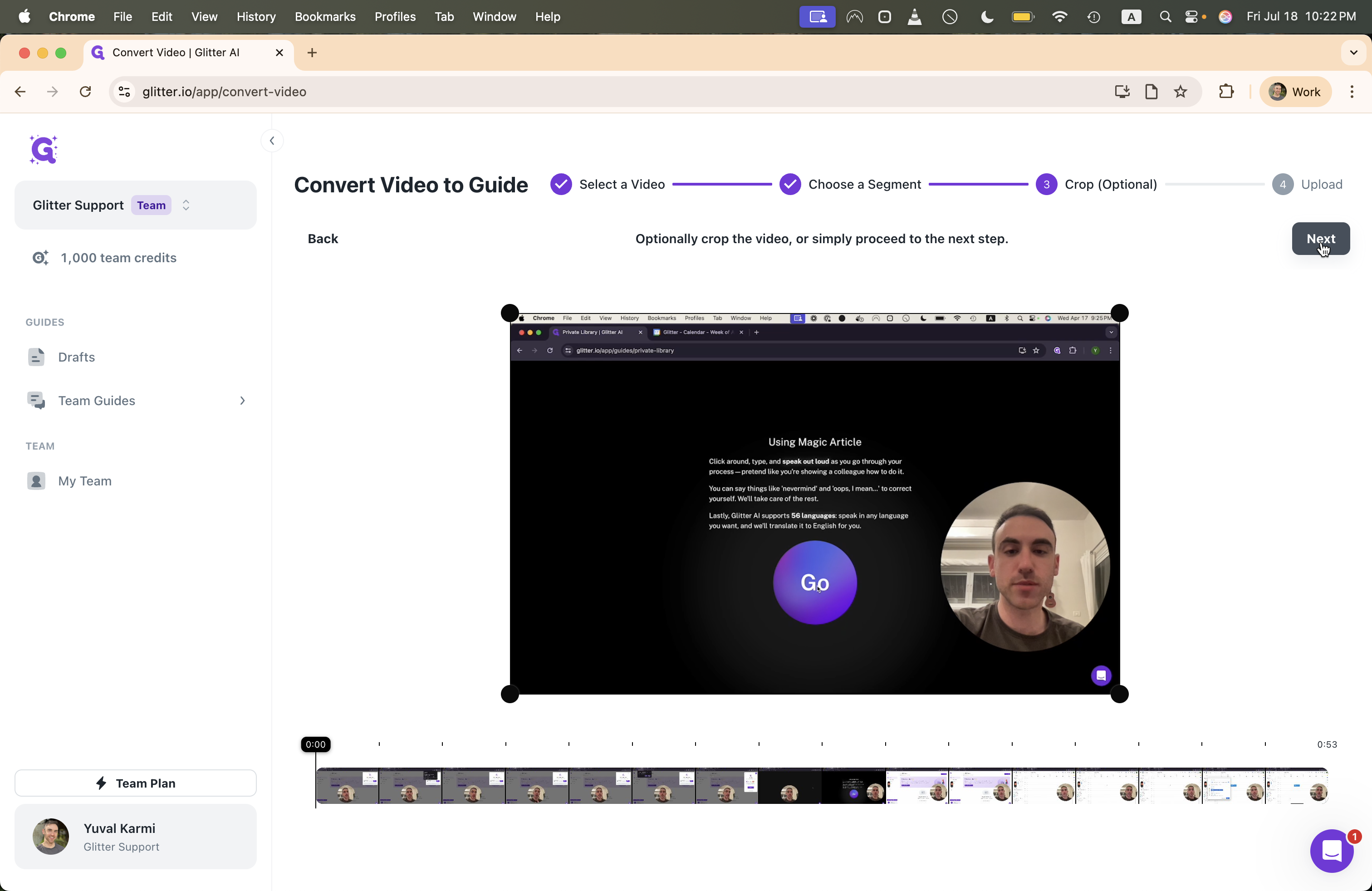
We can view the original video here if we want to keep it.
It processes our recording and creates the guide for us. It is now transcribing our recording. Soon, the steps will appear below the original video. We have the text, and now the steps appear. The video is converted into a step-by-step guide that we can easily edit.