How to Add or Remove an Award for an E-Poster in HRS365
This guide shows how you can add or remove an award for a ePoster in HRS365
By Thomas Wong
In this guide, we'll learn how to efficiently update e-posters on a website. The process involves logging in, locating the specific e-poster for modification, making the necessary changes by adding or removing the meta tag for awards. This step-by-step tutorial aims to simplify the task of updating e-posters, ensuring a smooth and hassle-free experience for HRS administrators.
Let's get started.
1
Log into HRS365 with your HRS login and password
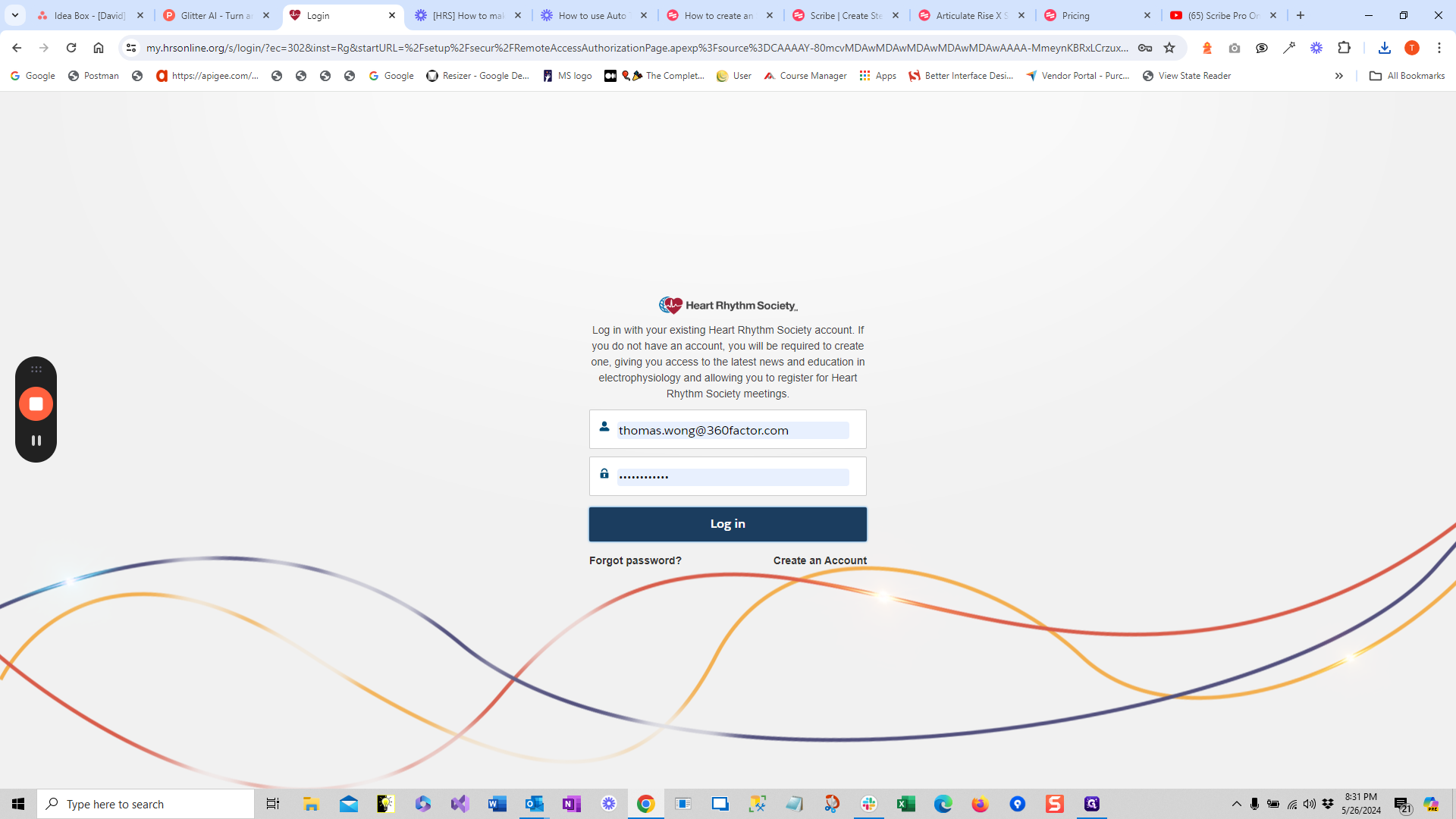
2
Find the ePoster for the Annual Meeting. This recording uses AM 2024's ePoster.
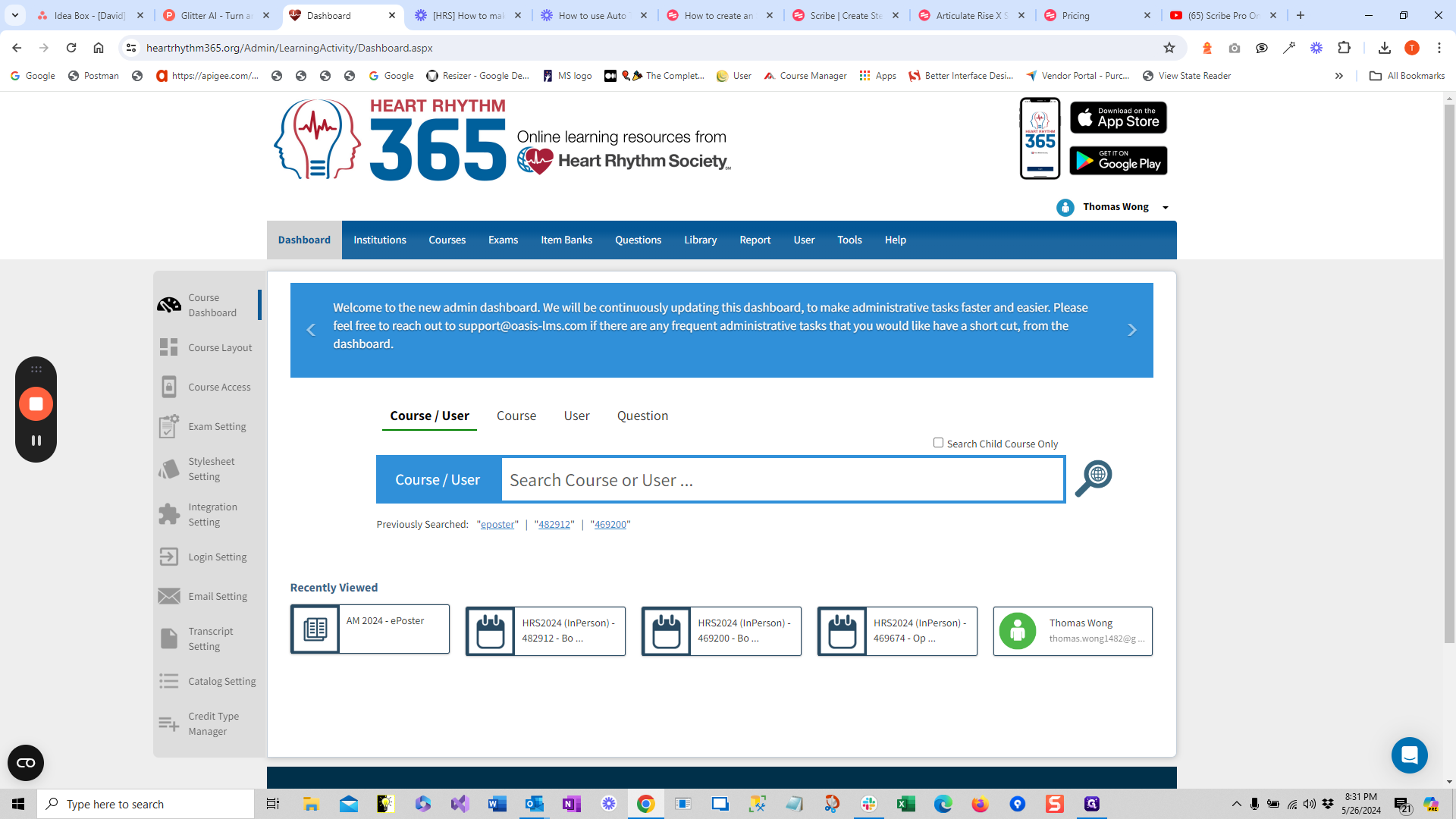
3
Click "Content" tab to see all the ePosters.
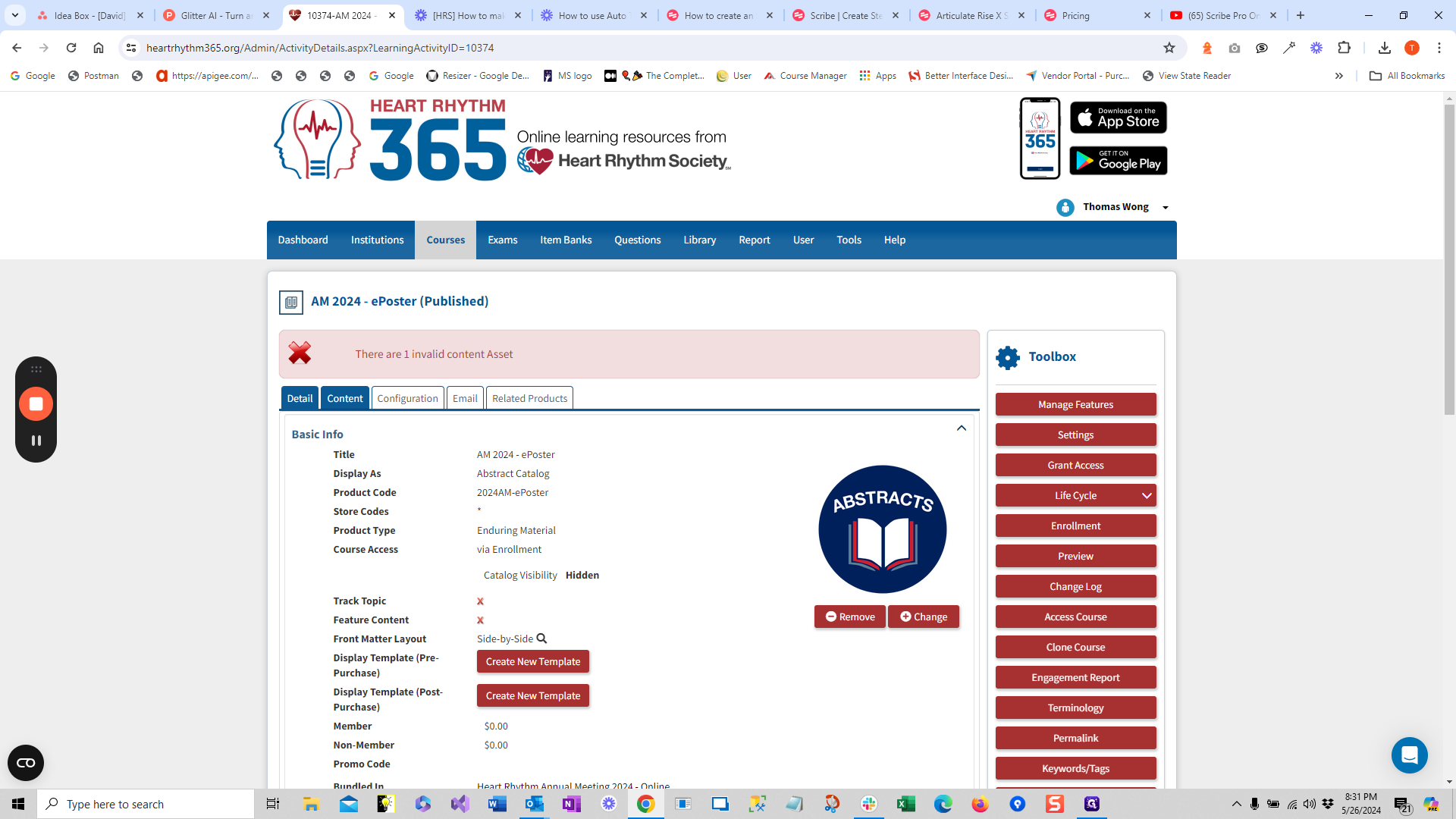
You find the poster you want to change. Let's pretend that's the one you want to change.
4
Click here
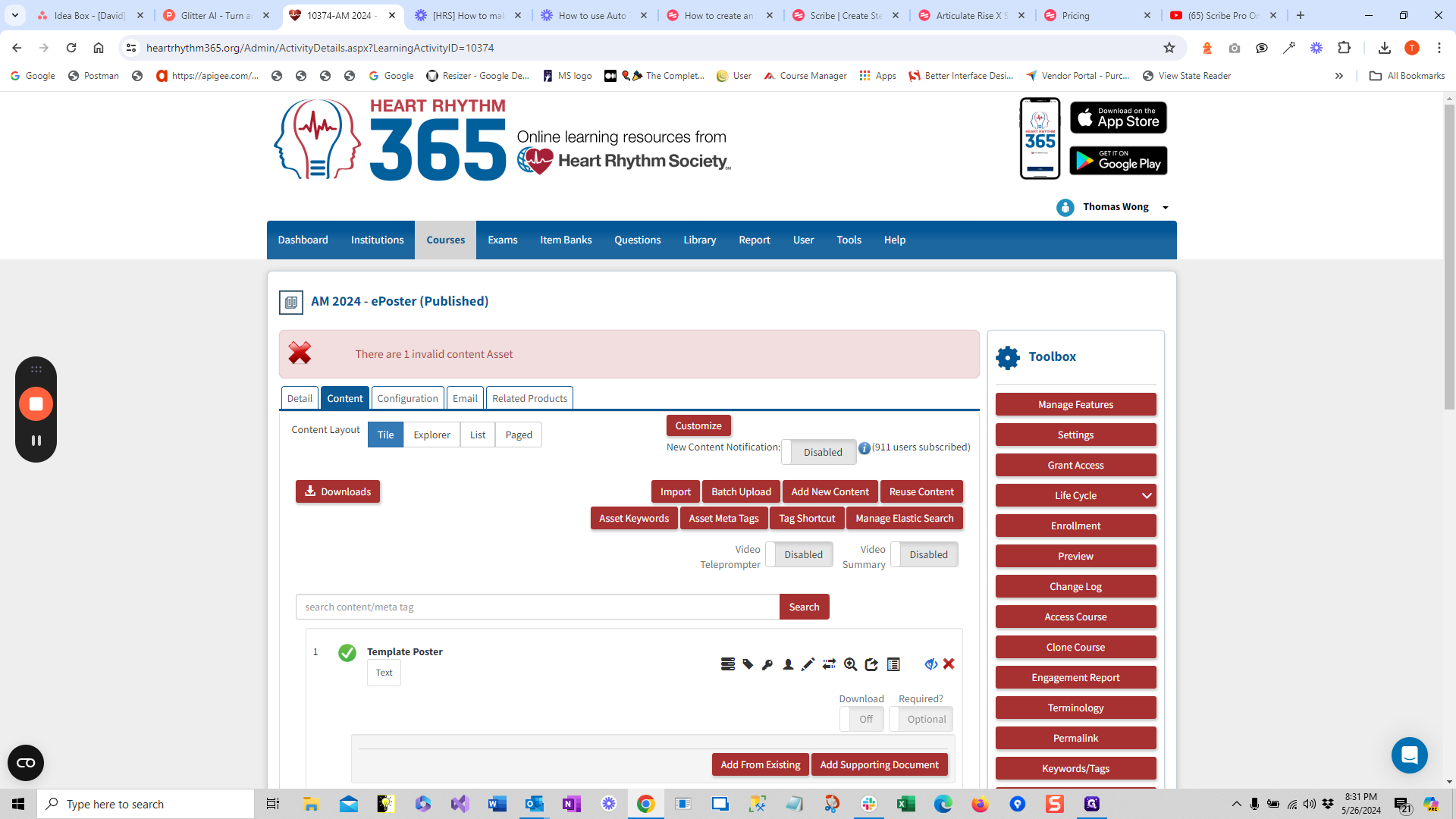
5
Search for the ePoster that you want to update the award for.
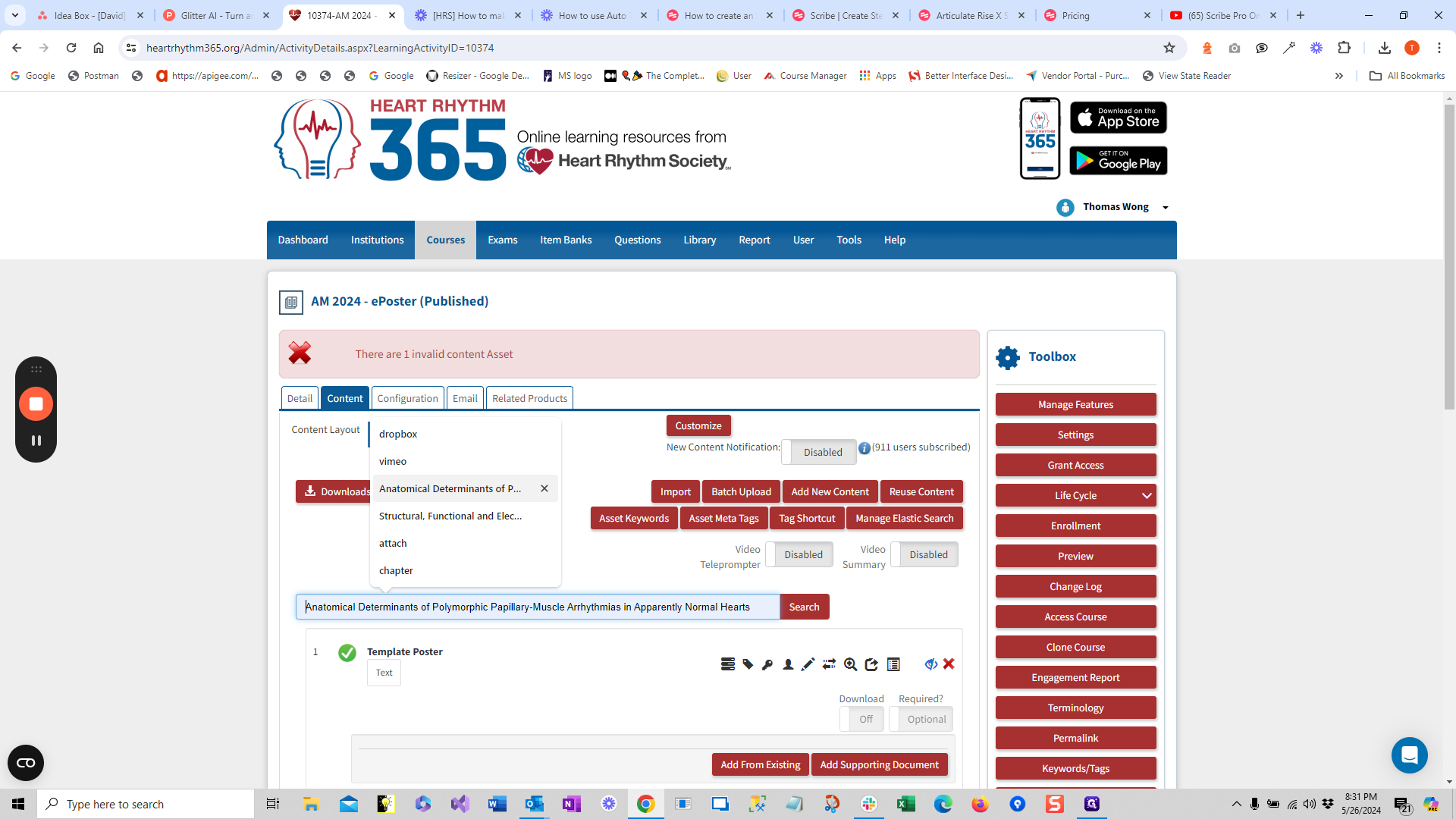
6
Click "Search" and you should see the ePoster. If you don't see it, try to search with shorter text.
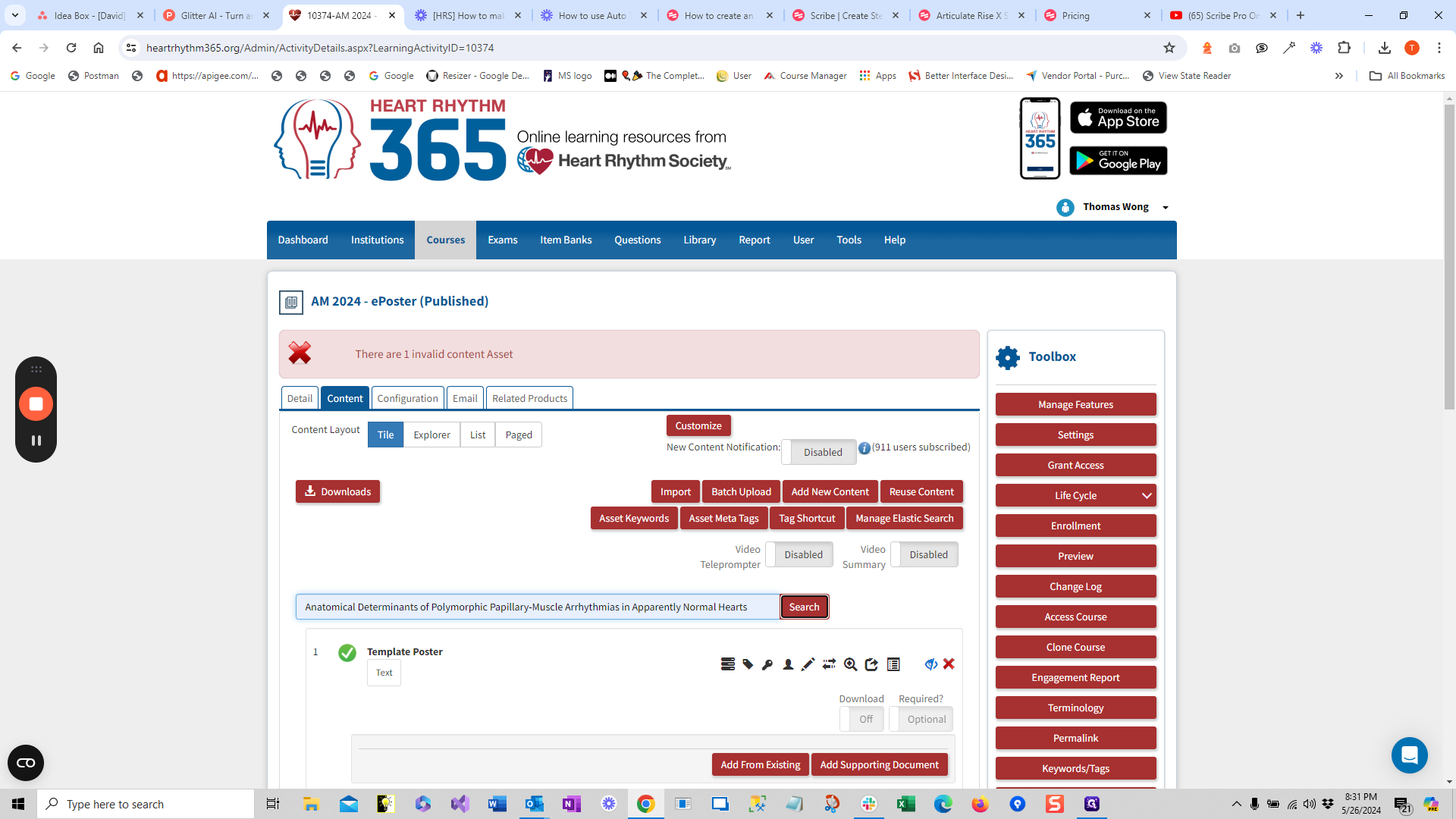
7
Click on the "tag" icon to bring up the meta tag management interface.
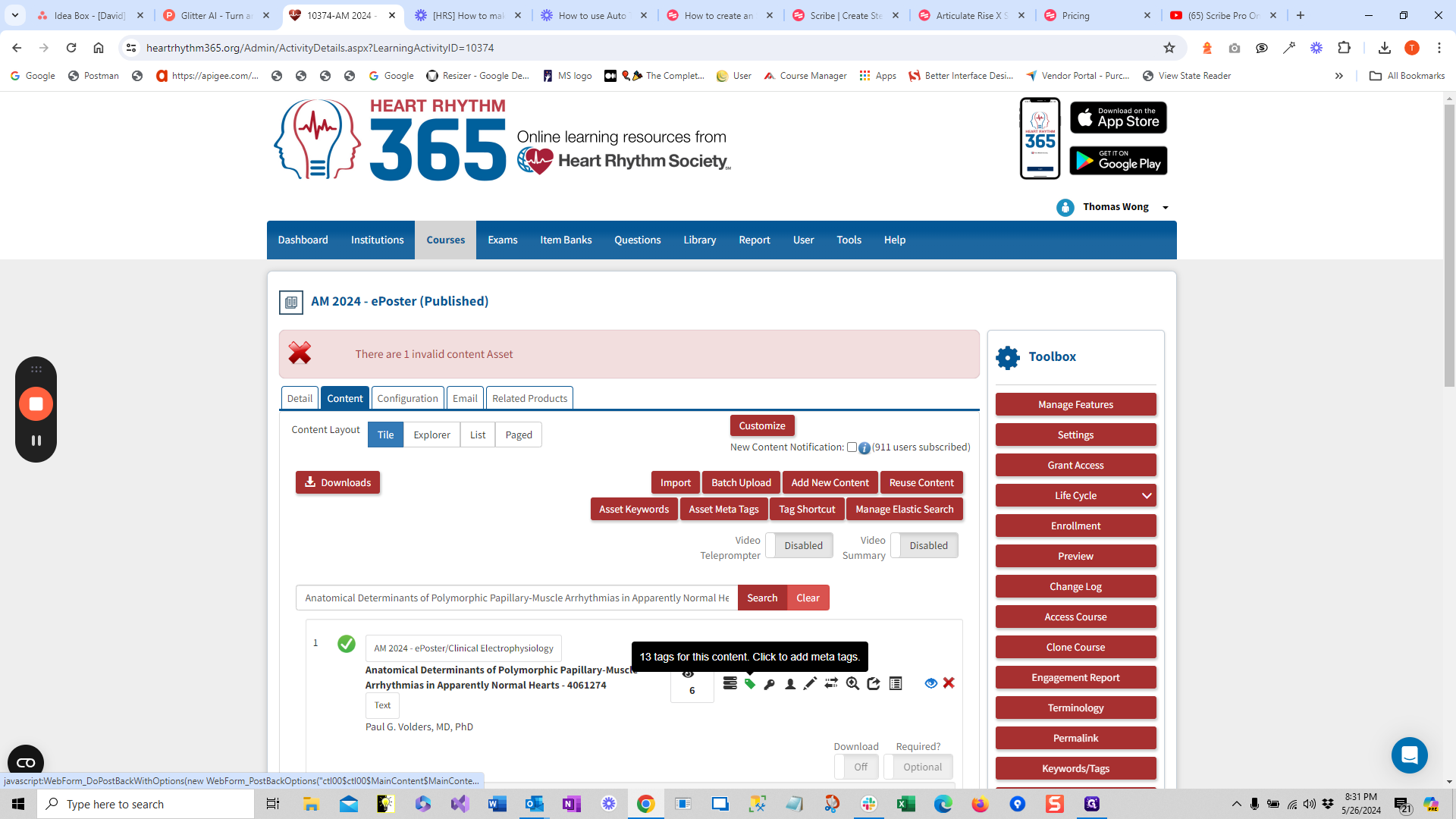
8
If there isn't an existing "Award" tag, just add one by entering "Award" as the key, and the actual award name as the value.
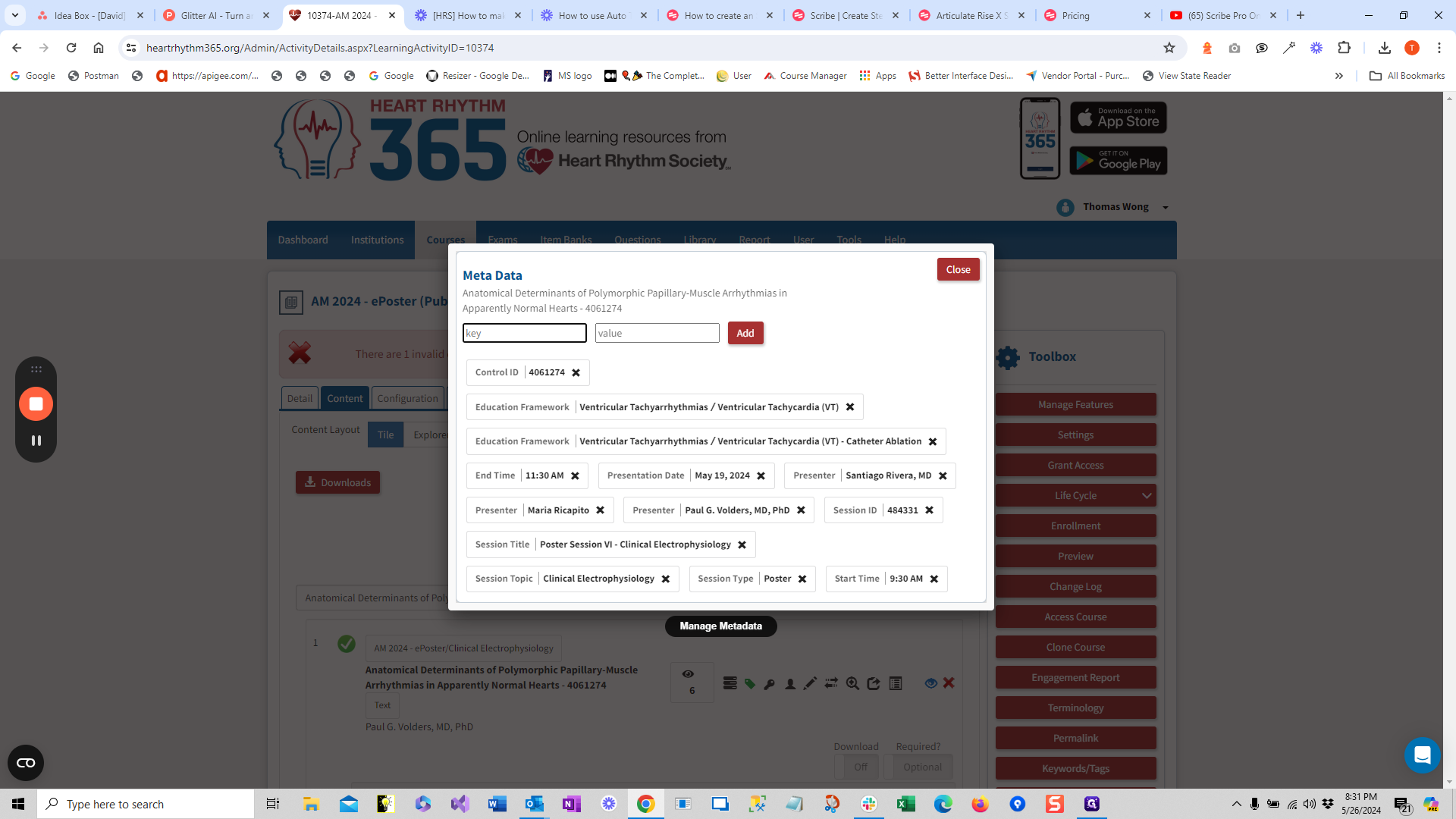
9
Click on "Add" when ready.
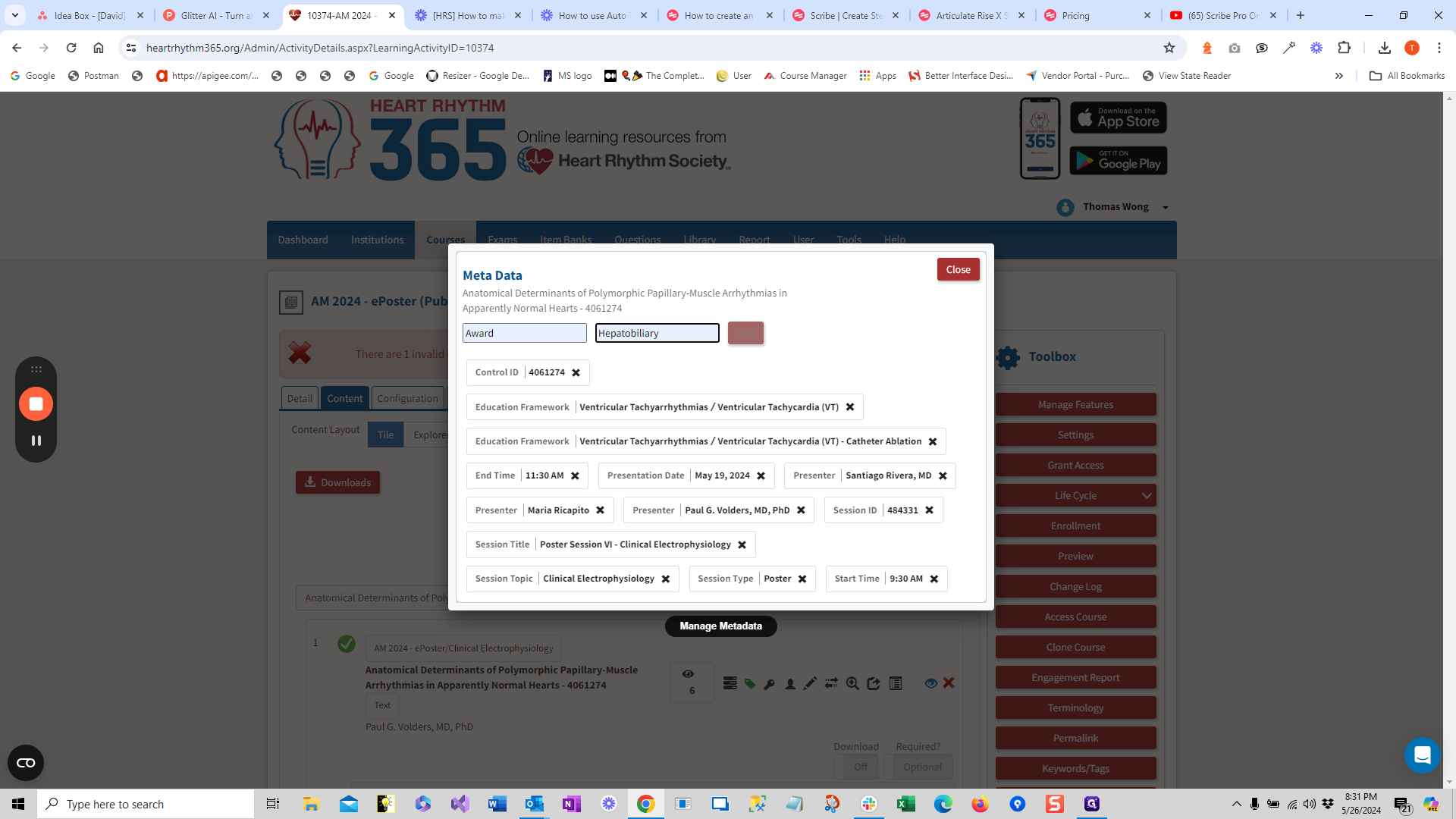
10
If you want to remove any award, just click on the "x" next to the meta tag.
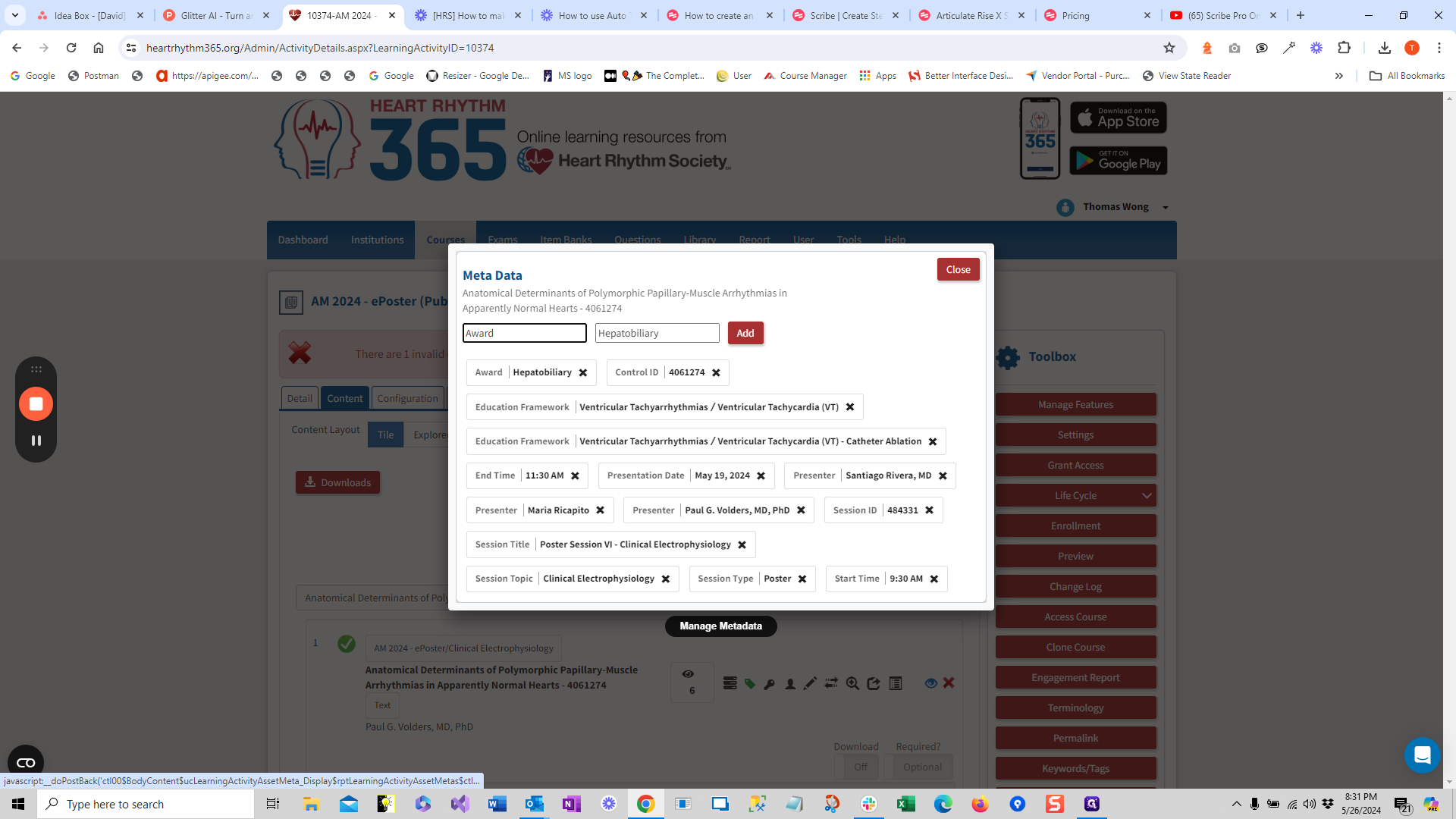
Alright, thank you!