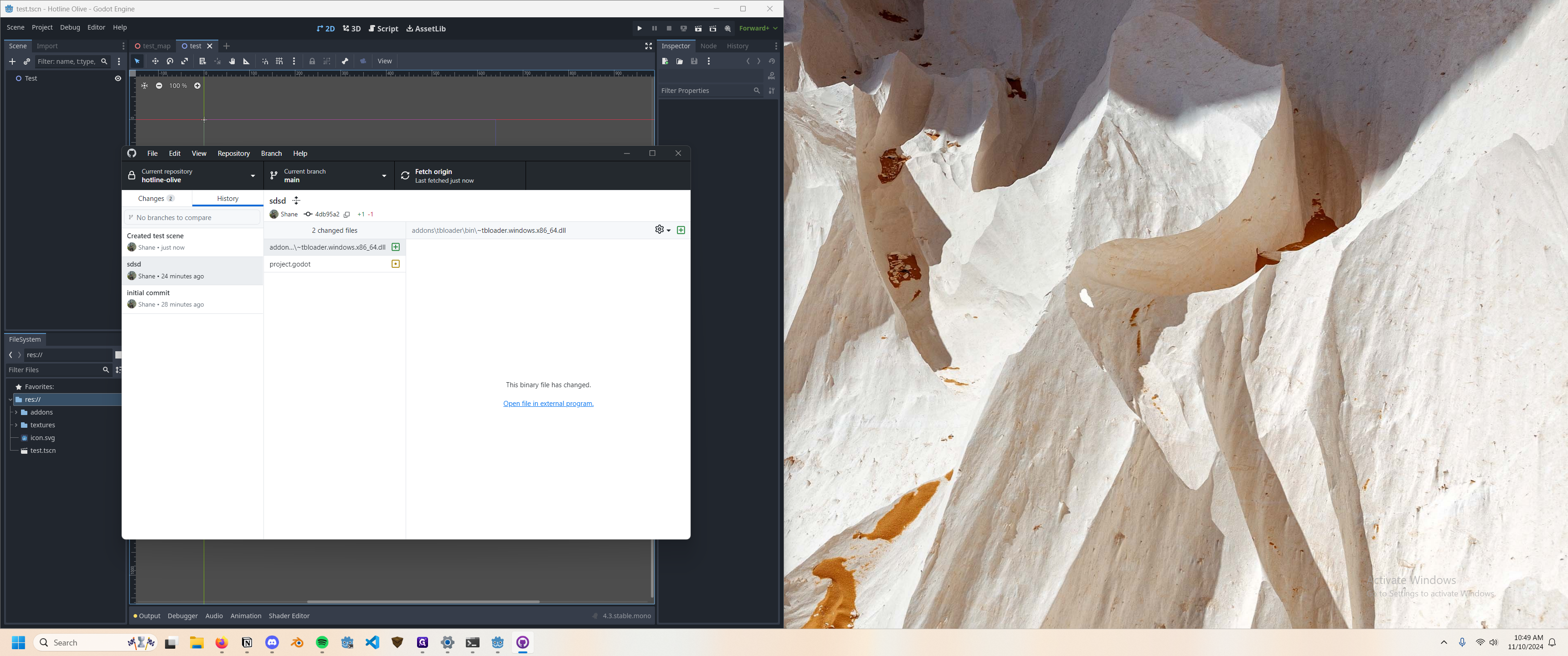How to Update and Share Changes in Godot Using GitHub Desktop
Learn how to ensure your changes in Godot are reflected on other team members' computers using GitHub Desktop. Follow our step-by-step guide to commit and push updates effectively.
In this guide, we'll learn how to update a shared project repository using GitHub Desktop. This process ensures that changes made to a project, such as creating a new scene in Godot, are reflected on all collaborators' computers. By committing and pushing updates to the main repository, team members can pull the latest changes and stay synchronized.
Let's get started
Now that we've cloned our repository and can edit the project, we need to ensure our changes are reflected on others' computers working on the project. For example, in Godot, let's create a new scene and call it "test."
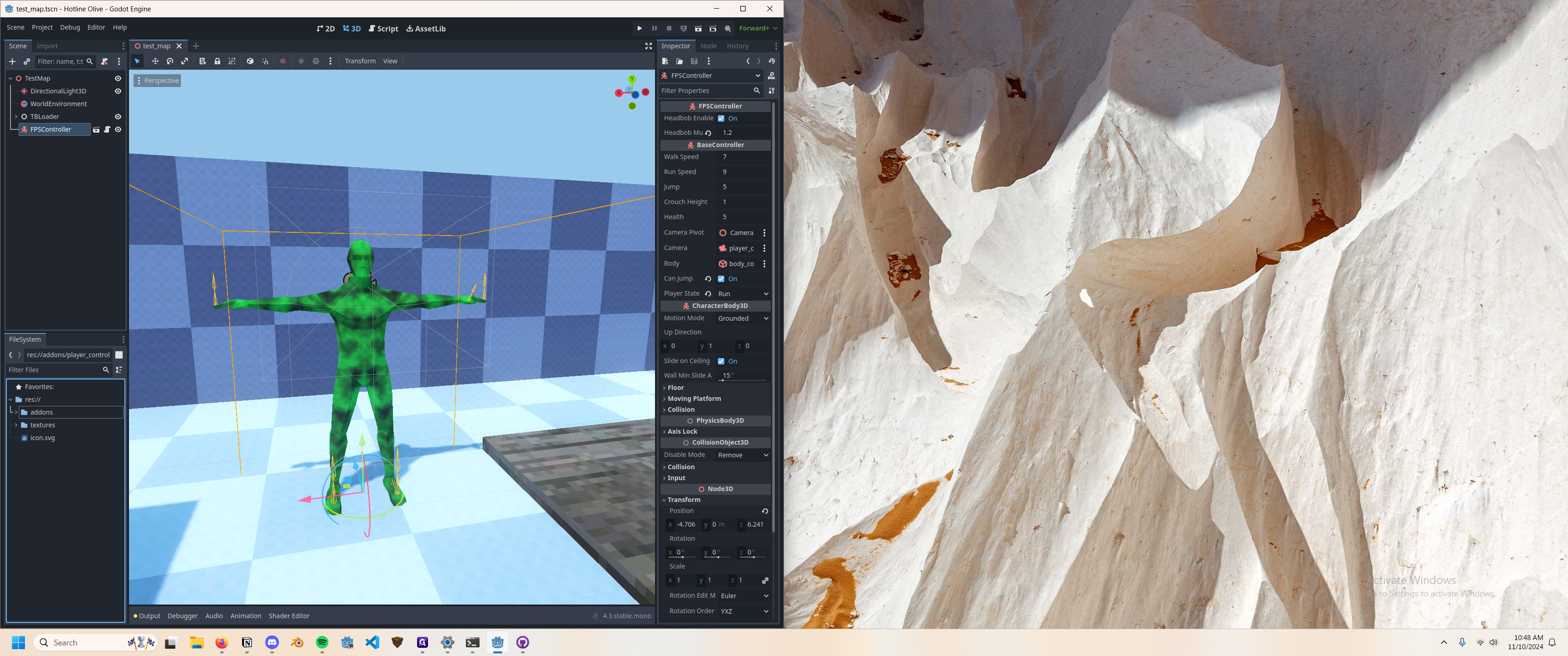
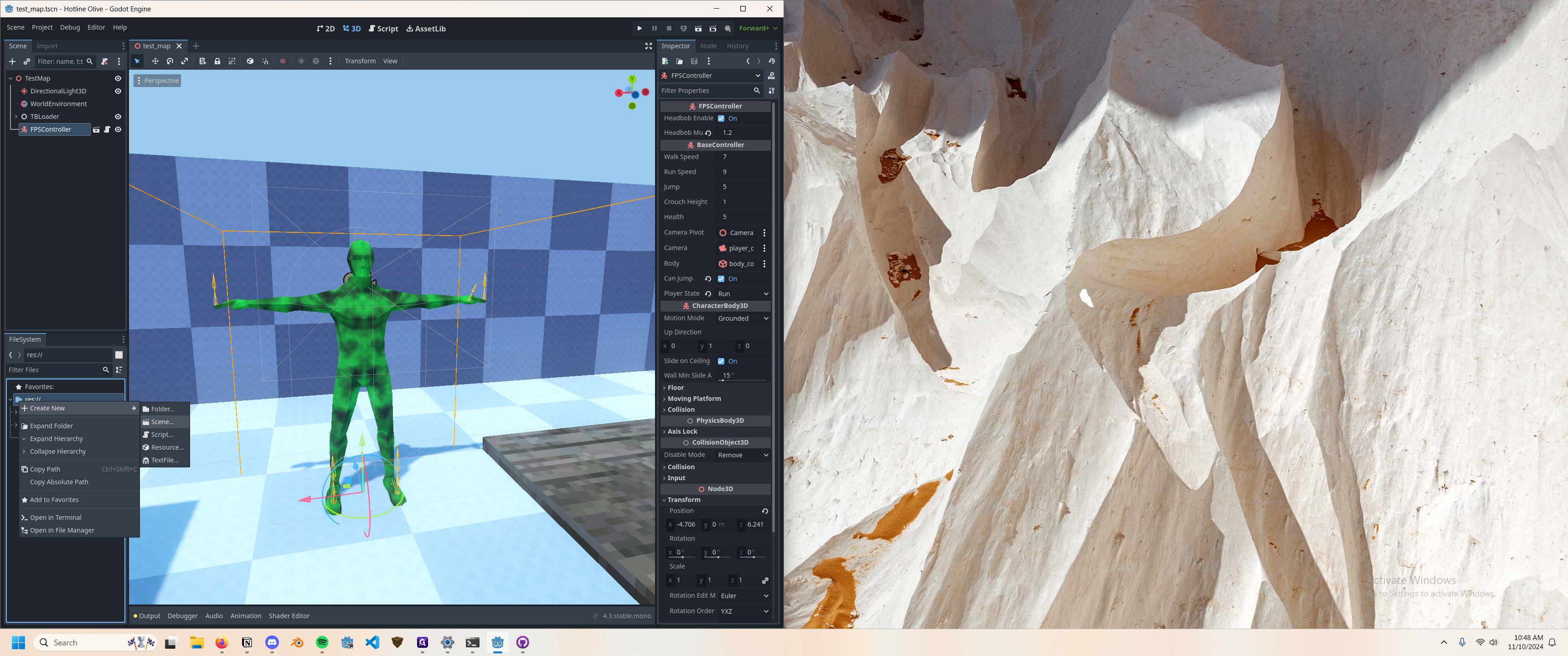
We created a new scene and saved it.
In GitHub Desktop, you can see there's a new scene.
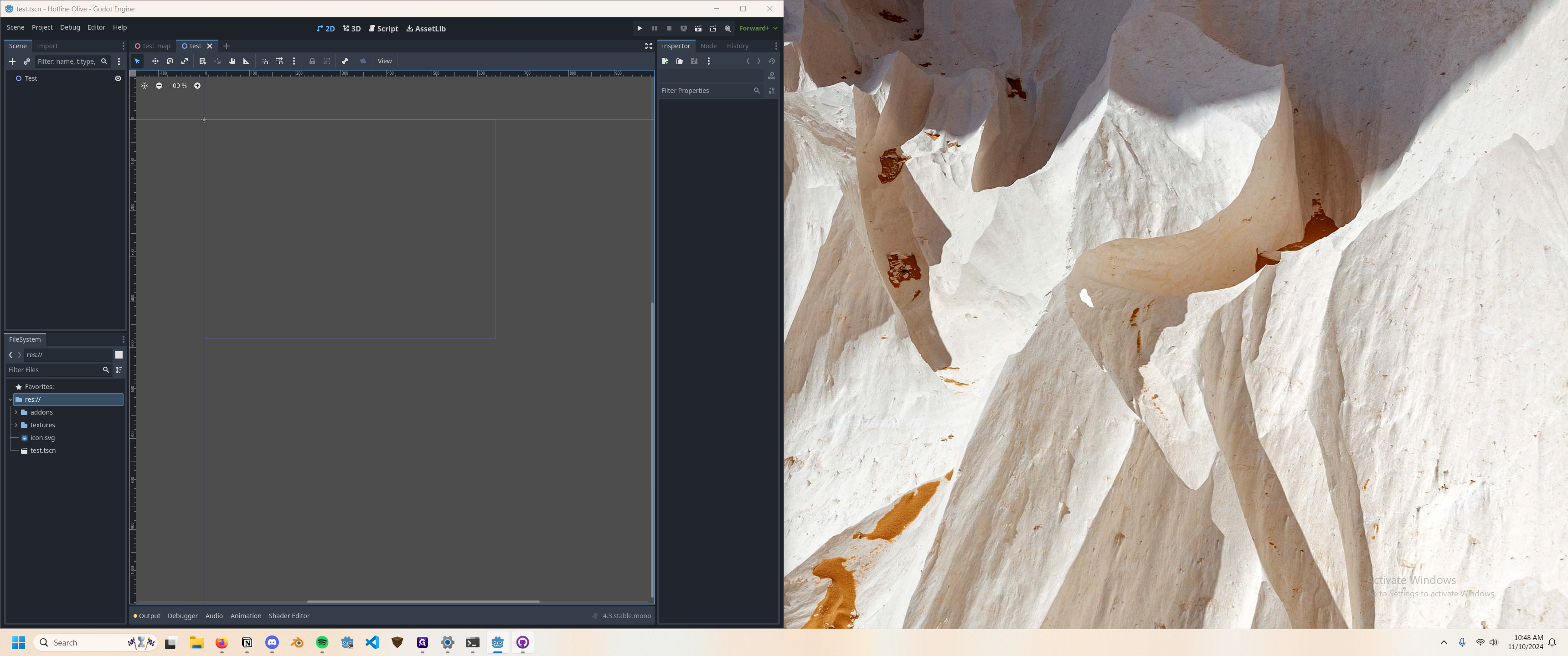
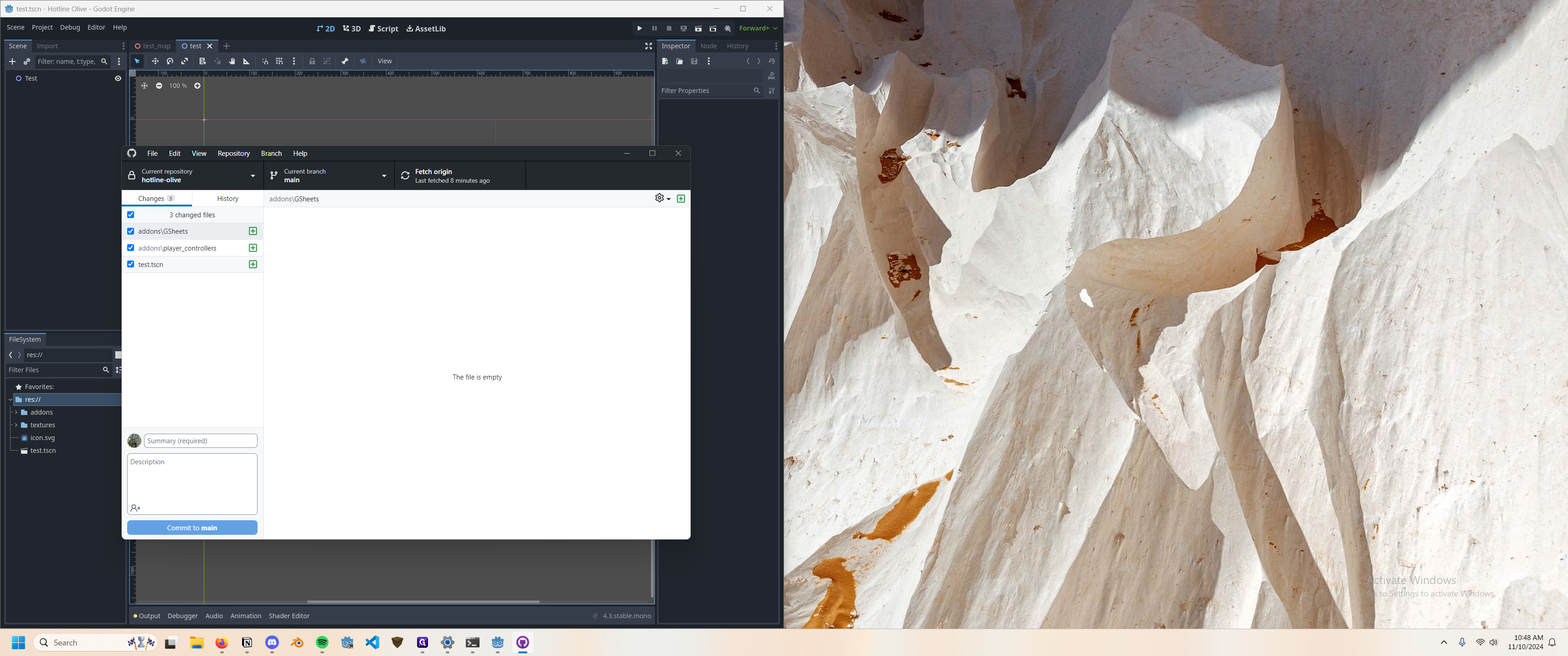
We need to ensure this scene is visible to everyone.
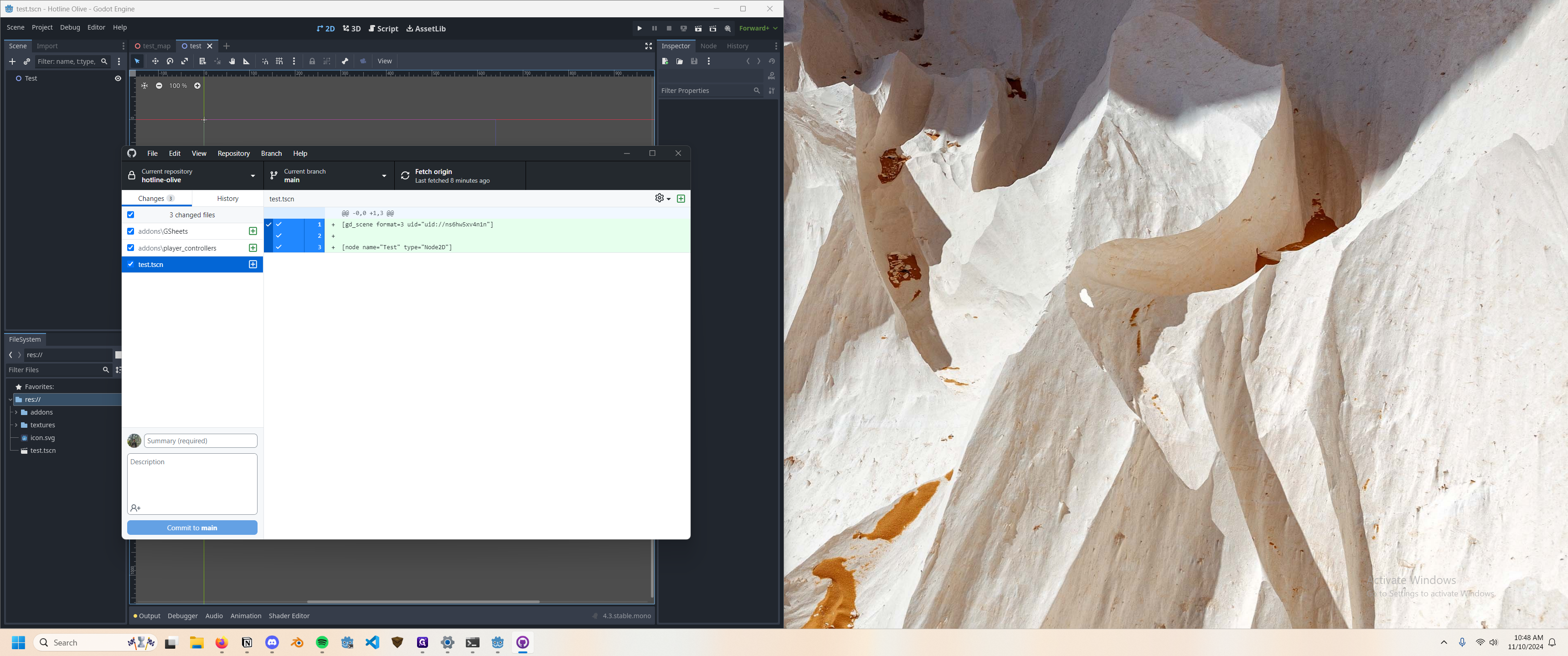
Inside the Summary tab, enter "Created Test Scene to Showcase Repository Updating." Once done, select "Commit to Main." This will confirm that the changes have been committed to the repository.
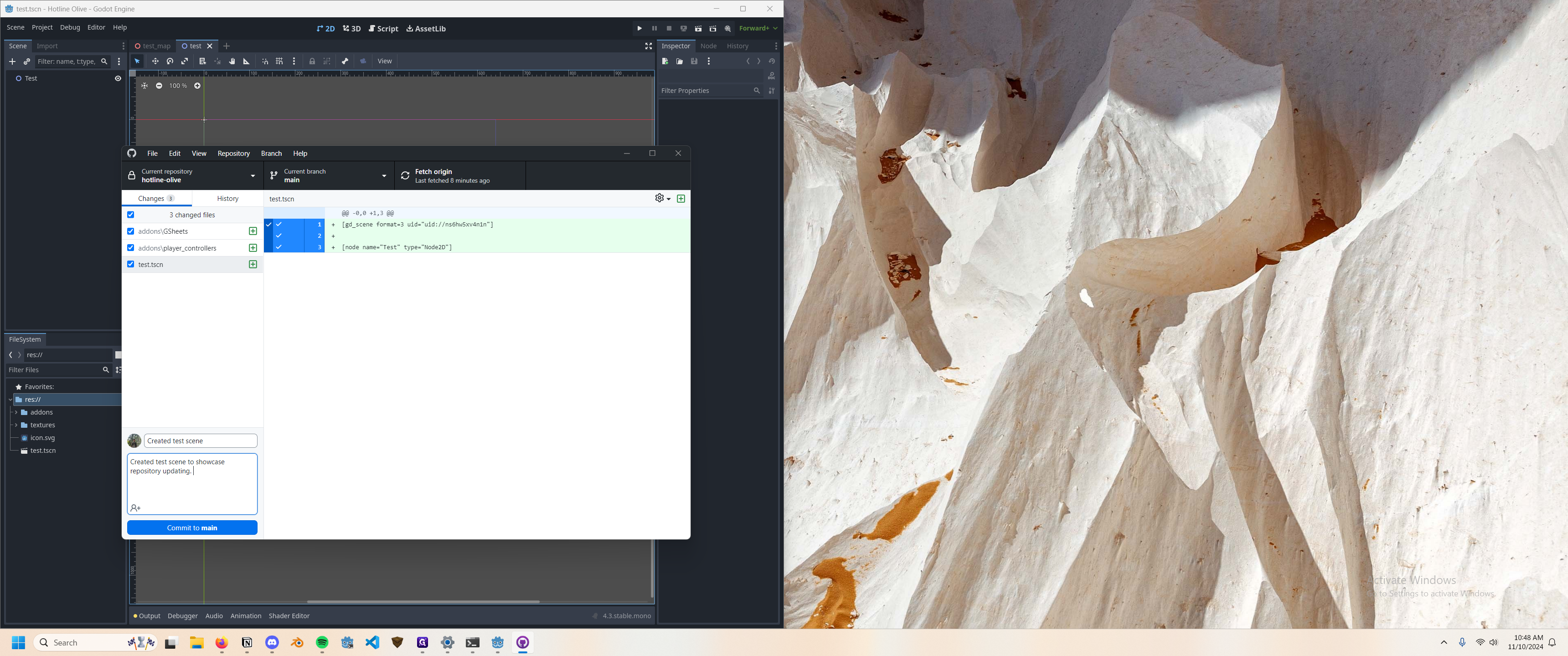
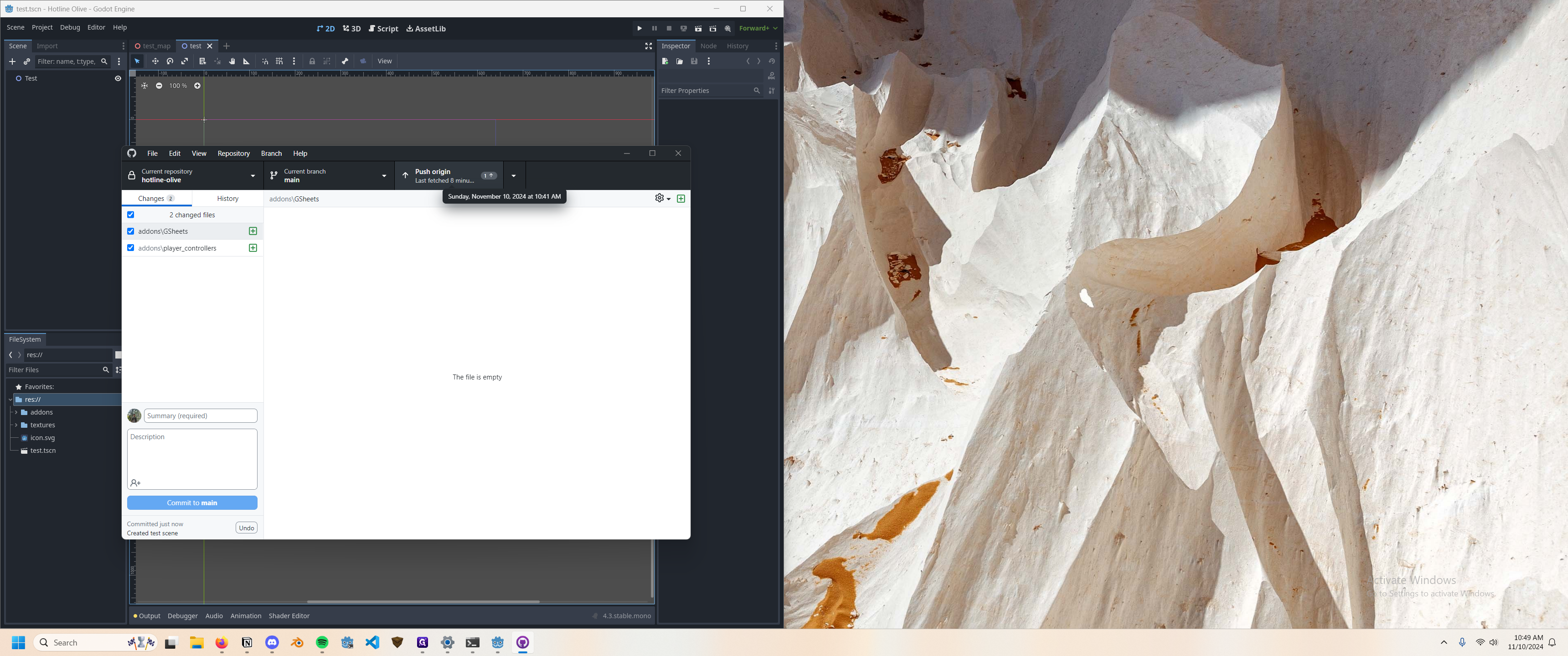
If you hit Push, it will push the change to the project to everyone's machine.
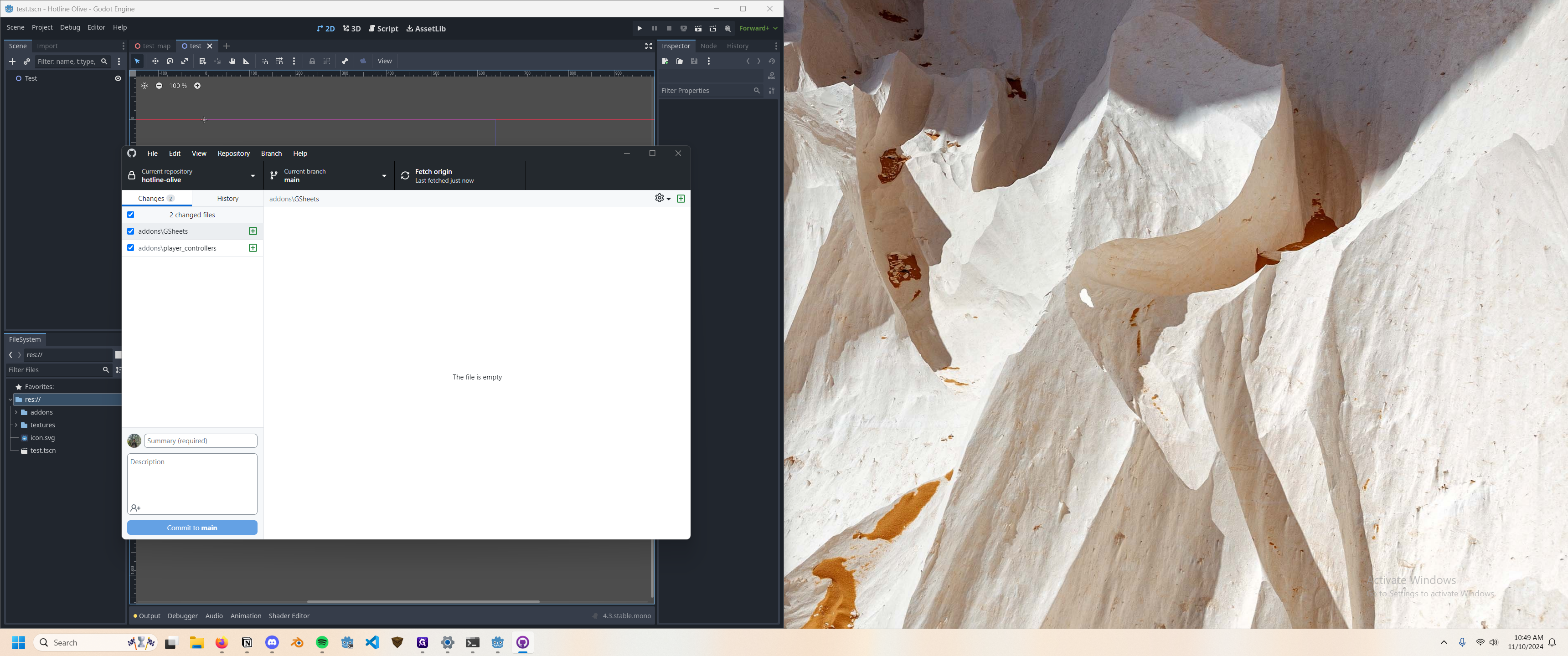
In the history, it shows up. Now, if people open GitHub Desktop and pull the data, those changes will appear on the other person's computer.