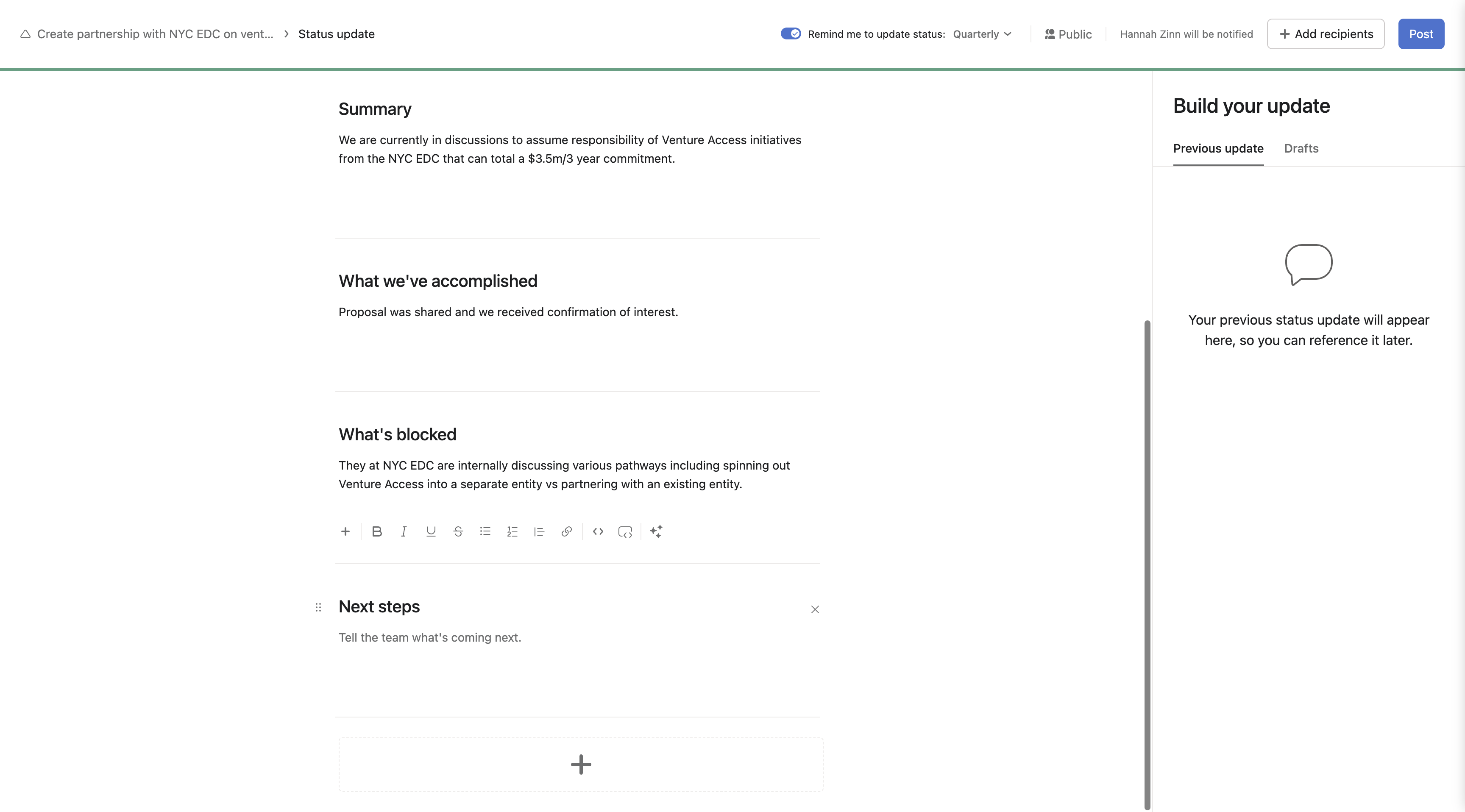How to Update Goals in Asana: A Step-by-Step Guide
Learn how to efficiently update goals in Asana, including adding collaborators and managing proposals. Discover insights on the Venture Access Initiatives.
By Justin Kang
In this guide, we'll learn how to update goals in Asana. This process is essential for keeping your team aligned and informed, especially when managing significant projects like the Venture Access Initiatives. By updating goals, you ensure that all collaborators are aware of the current status and any changes in direction. This is particularly important as discussions progress with New York City and UC regarding the potential $3.5 million commitment.
Let's get started
Here's how to update goals in Asana. Click on "Goals."
1
Go to Home - Asana
2
Click here
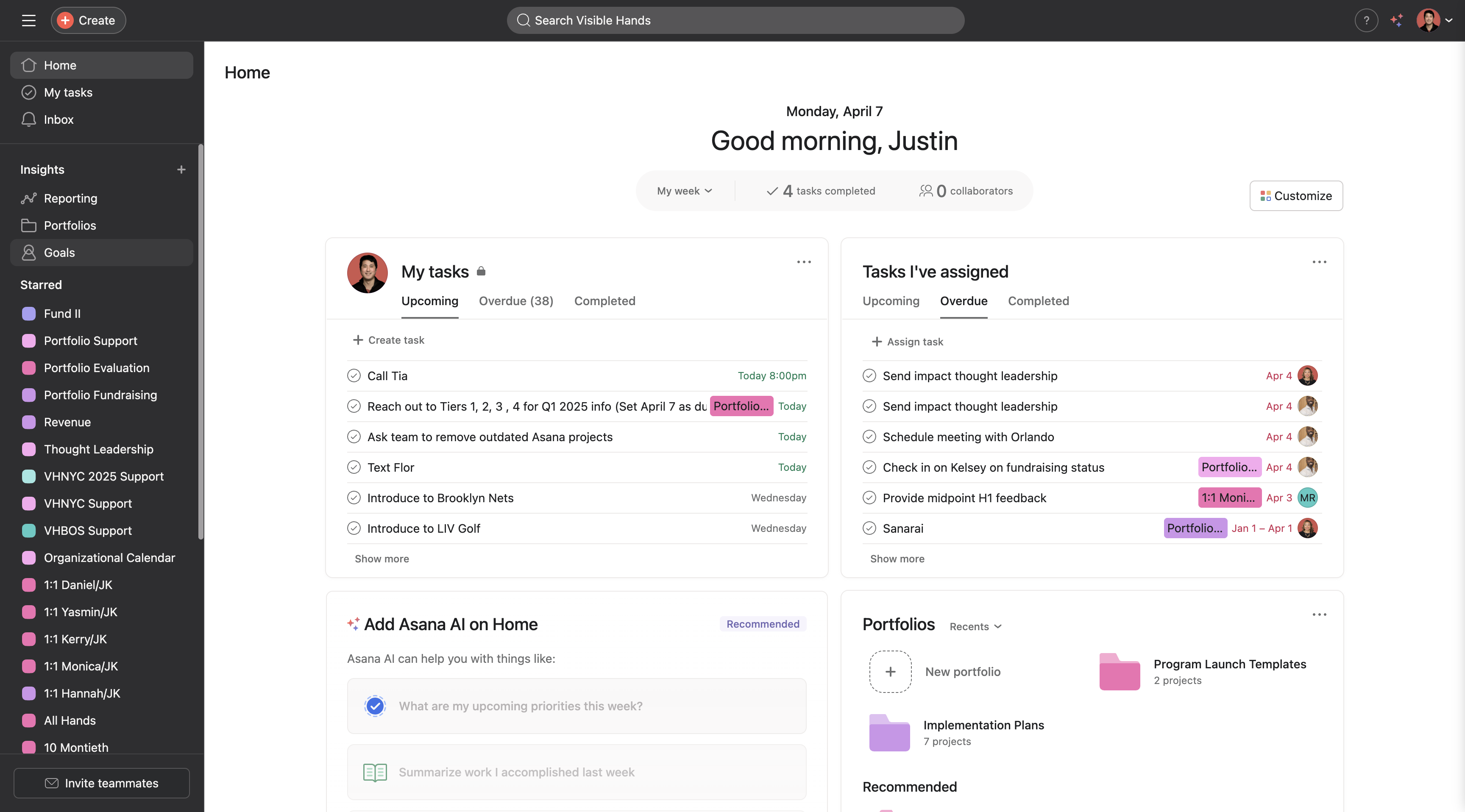
Click on the goal or sub-goal you wish to update.
3
Click on "access initiativies"
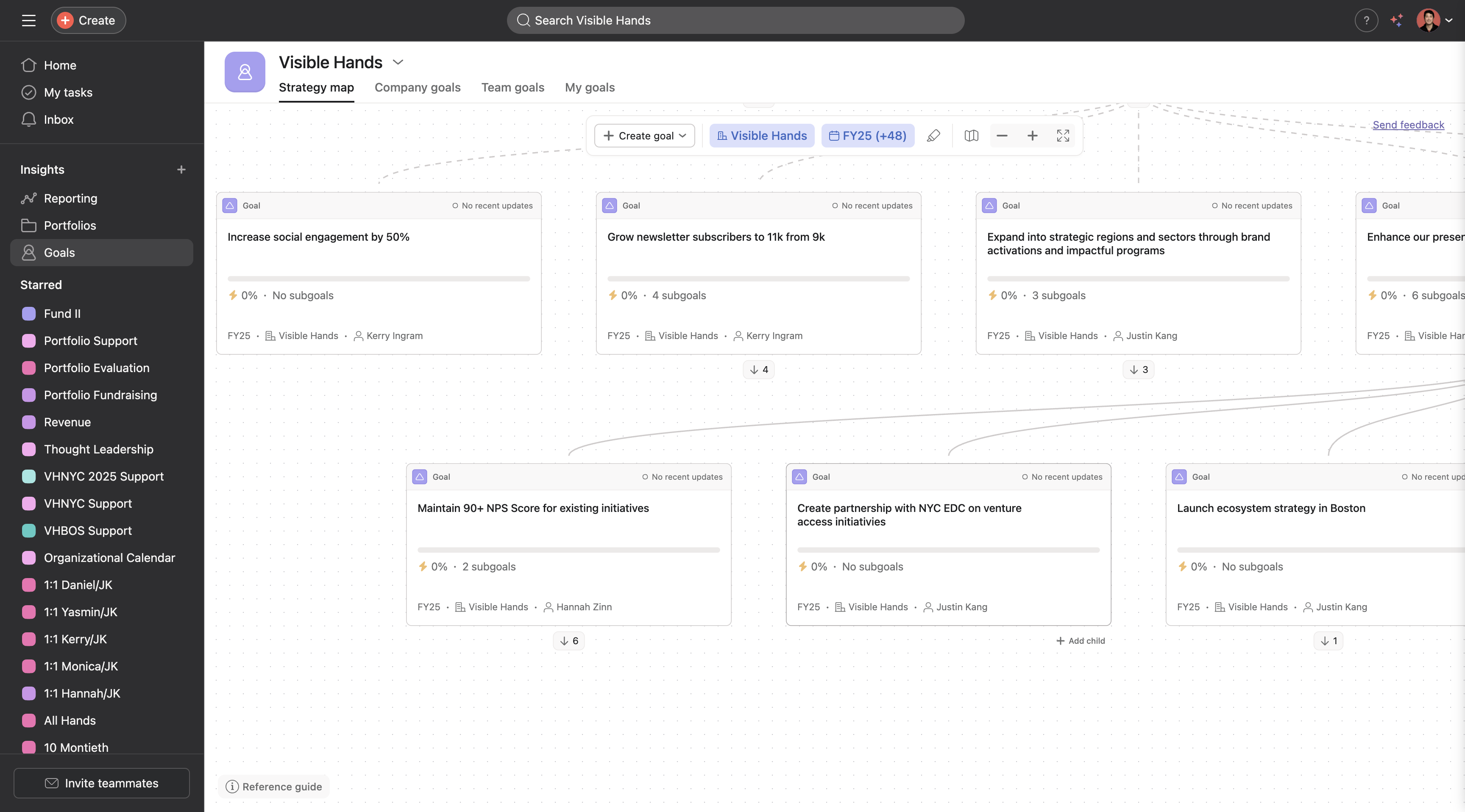
4
Click on "Update status ✓"
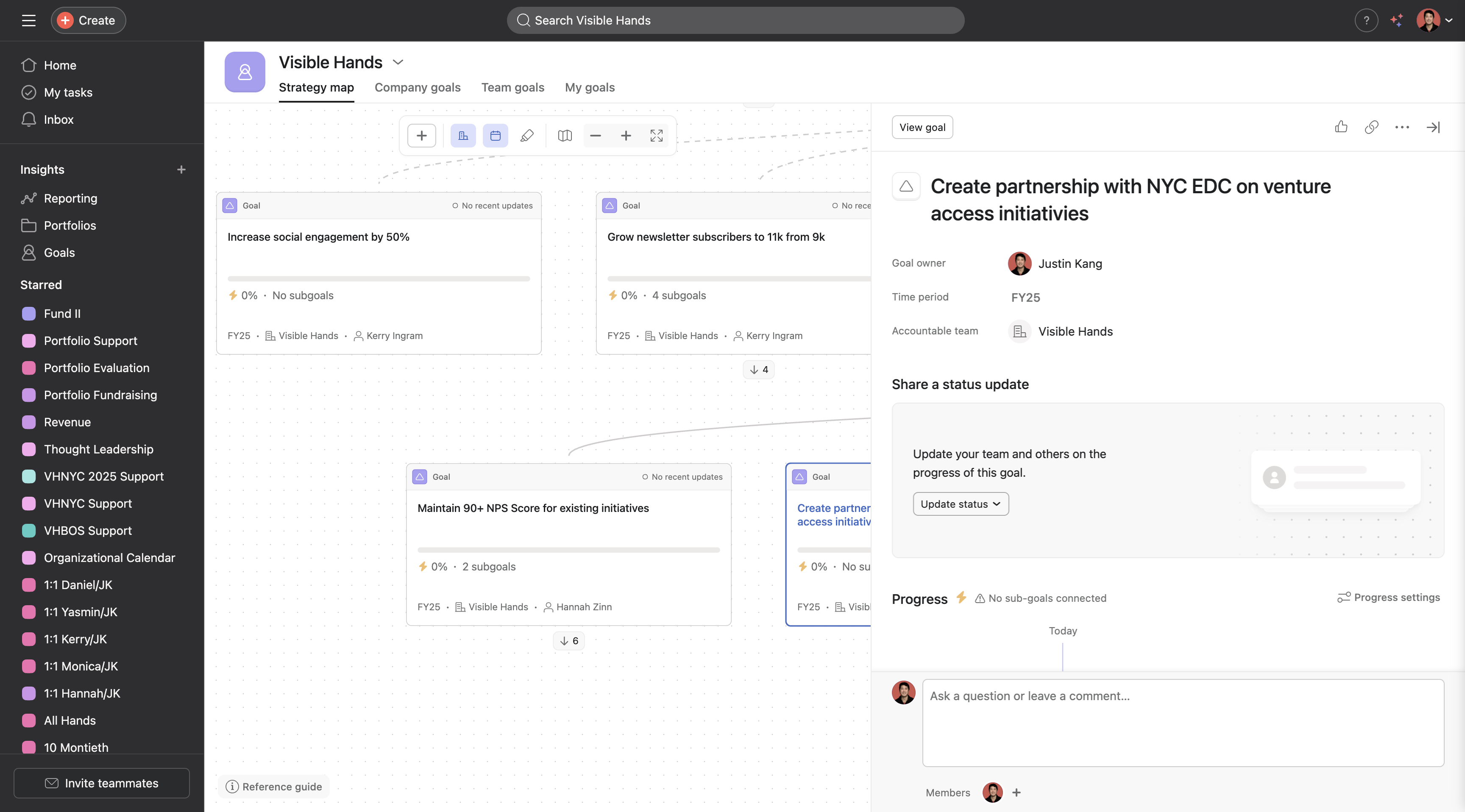
Update the status.
5
Click on "On track"
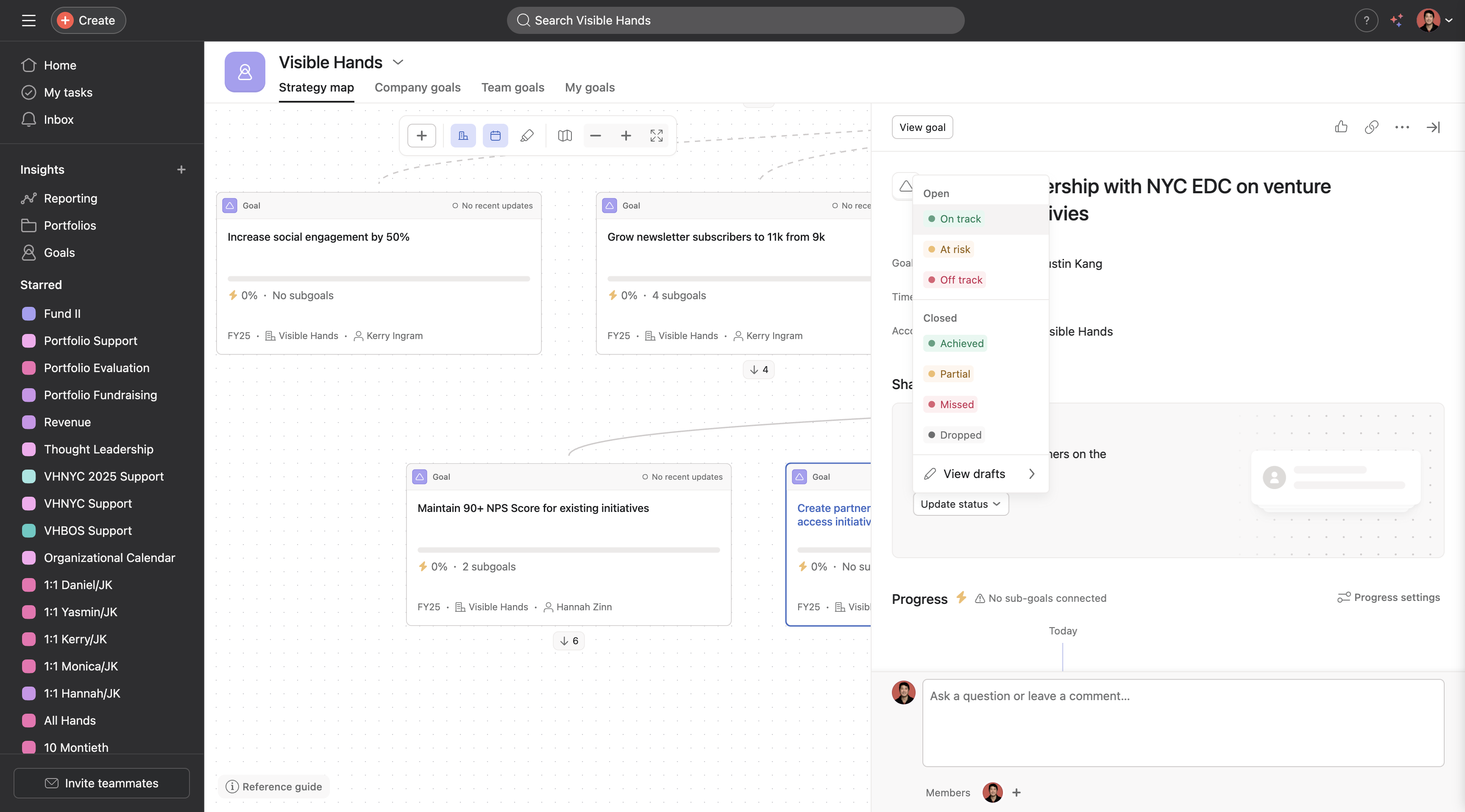
Then, fill out the update here.
6
Click here to update status title.
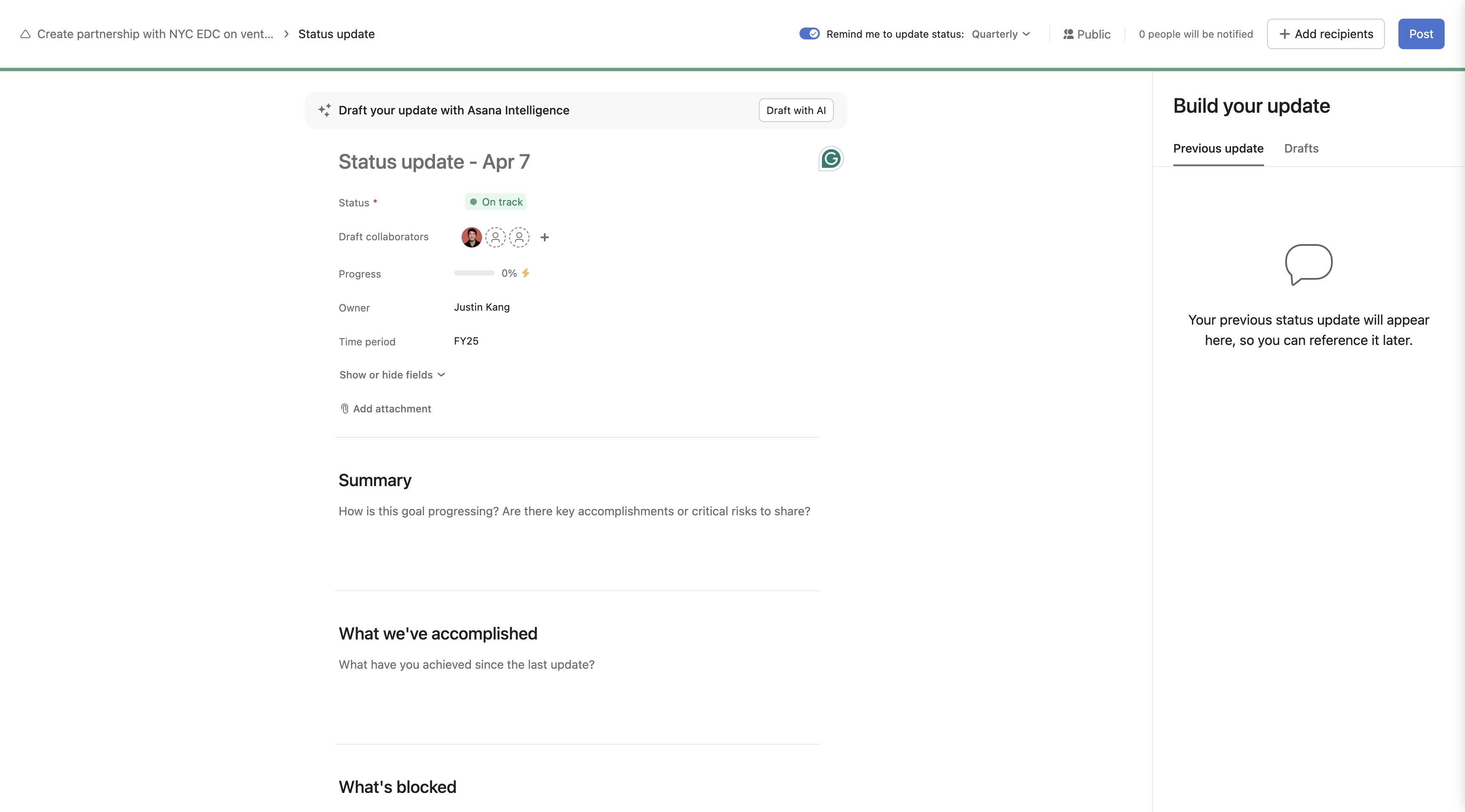
7
Click here to assign additional collaborators
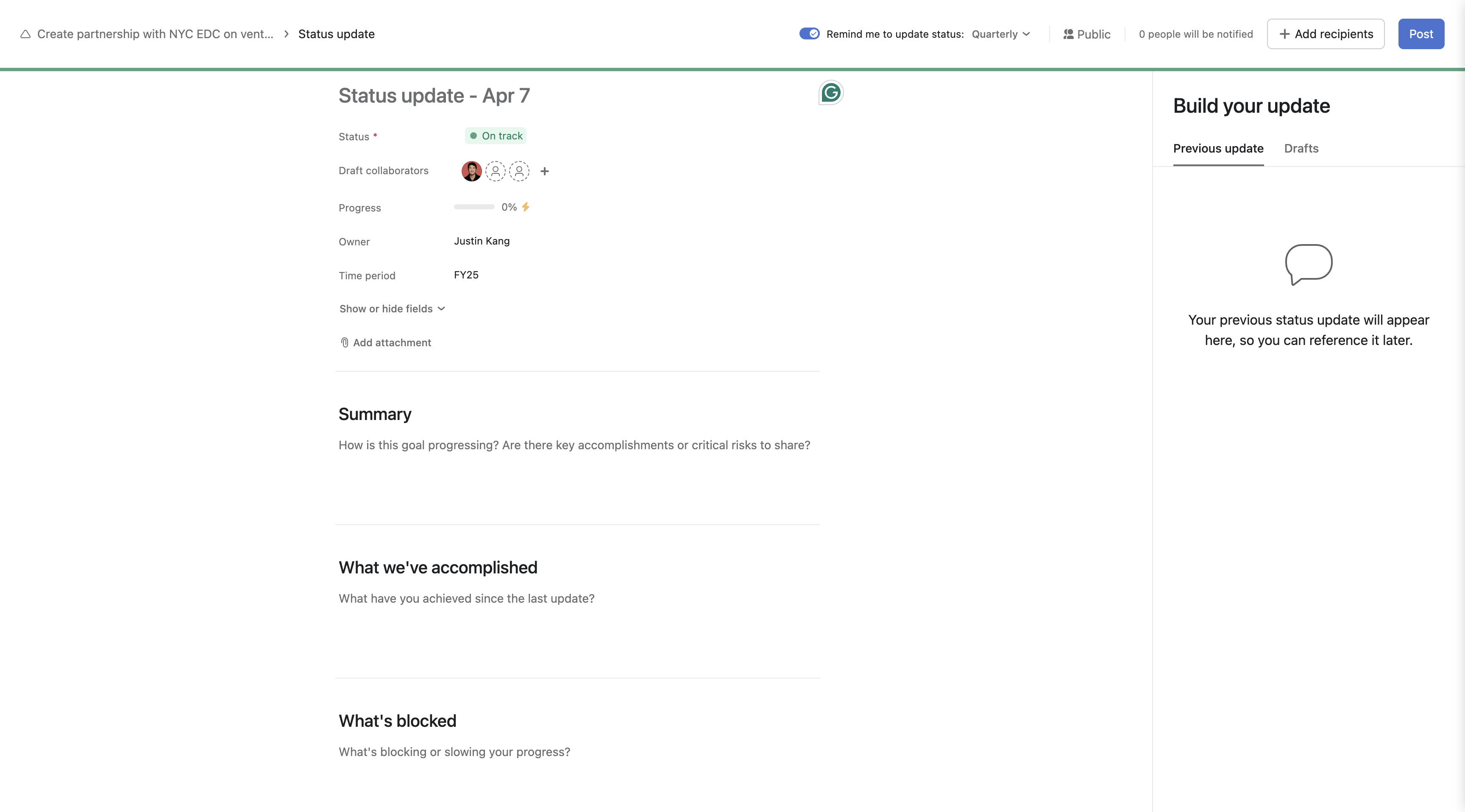
You can add collaborators.
8
Click here to add a description summary of then goal.
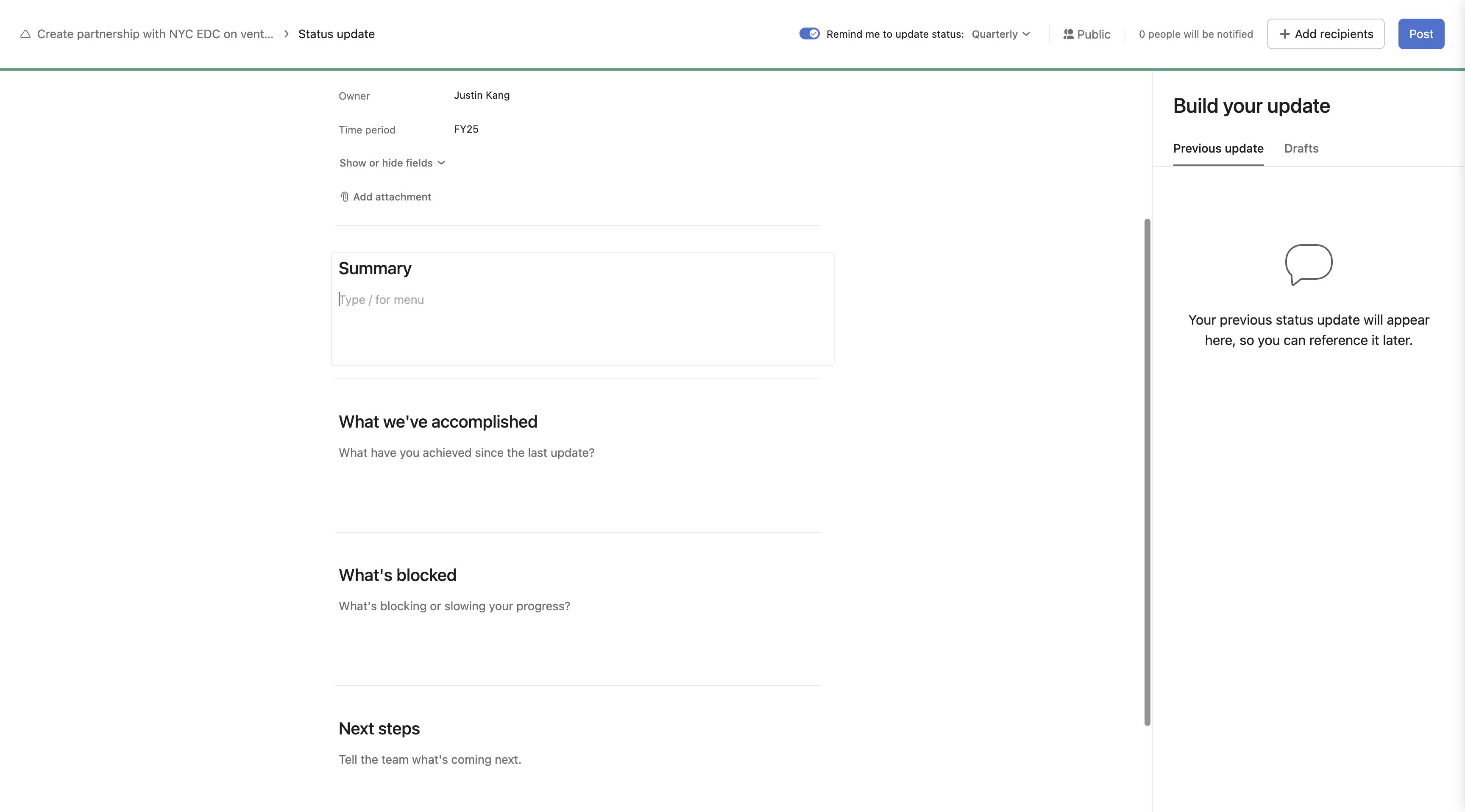
9
Click here to add accomplishments
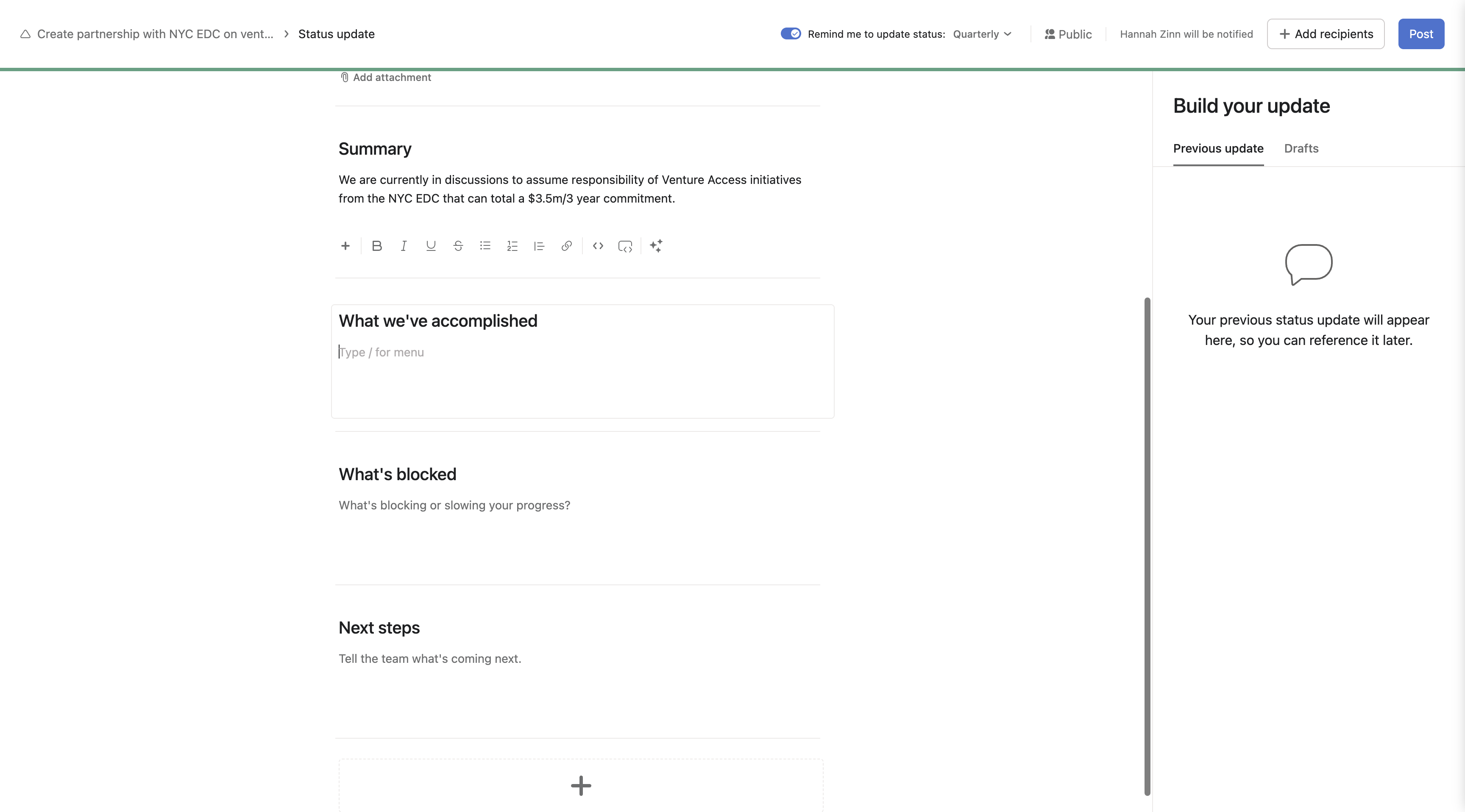
10
Clic here to add blockers.
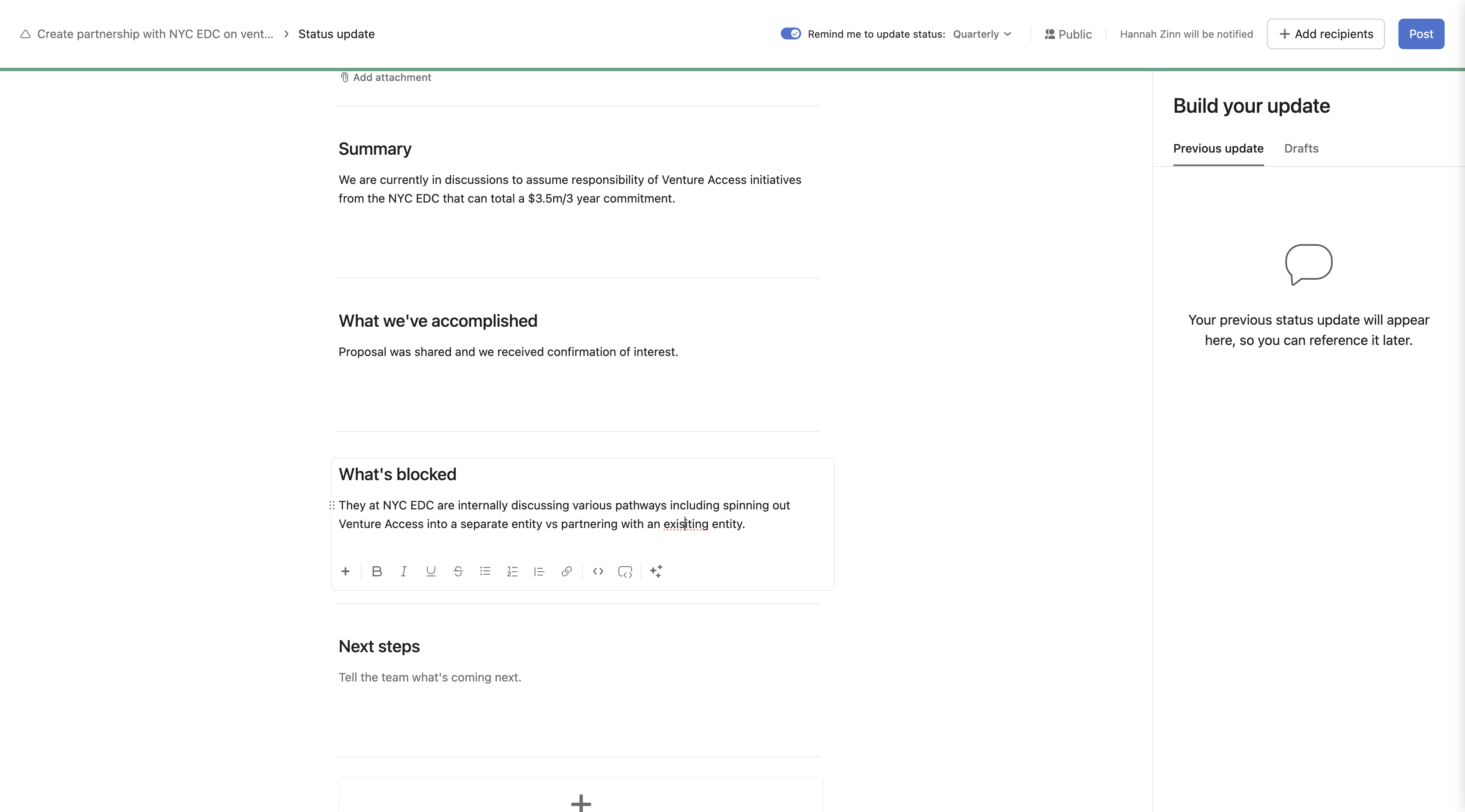
11
Click here to add next steps.