How to Update Your Signature File in Outlook
Learn step-by-step how to update your signature file in Microsoft Outlook, including navigating to the correct folders and creating a new signature.
In this guide, we'll learn how to update your email signature file within Microsoft Outlook. This process involves accessing your signature file, editing it in Word, and setting it as your default signature. By following these steps, you can ensure your emails reflect the most current information.
Let's get started
This is a guide on updating your signature file in Microsoft Outlook.
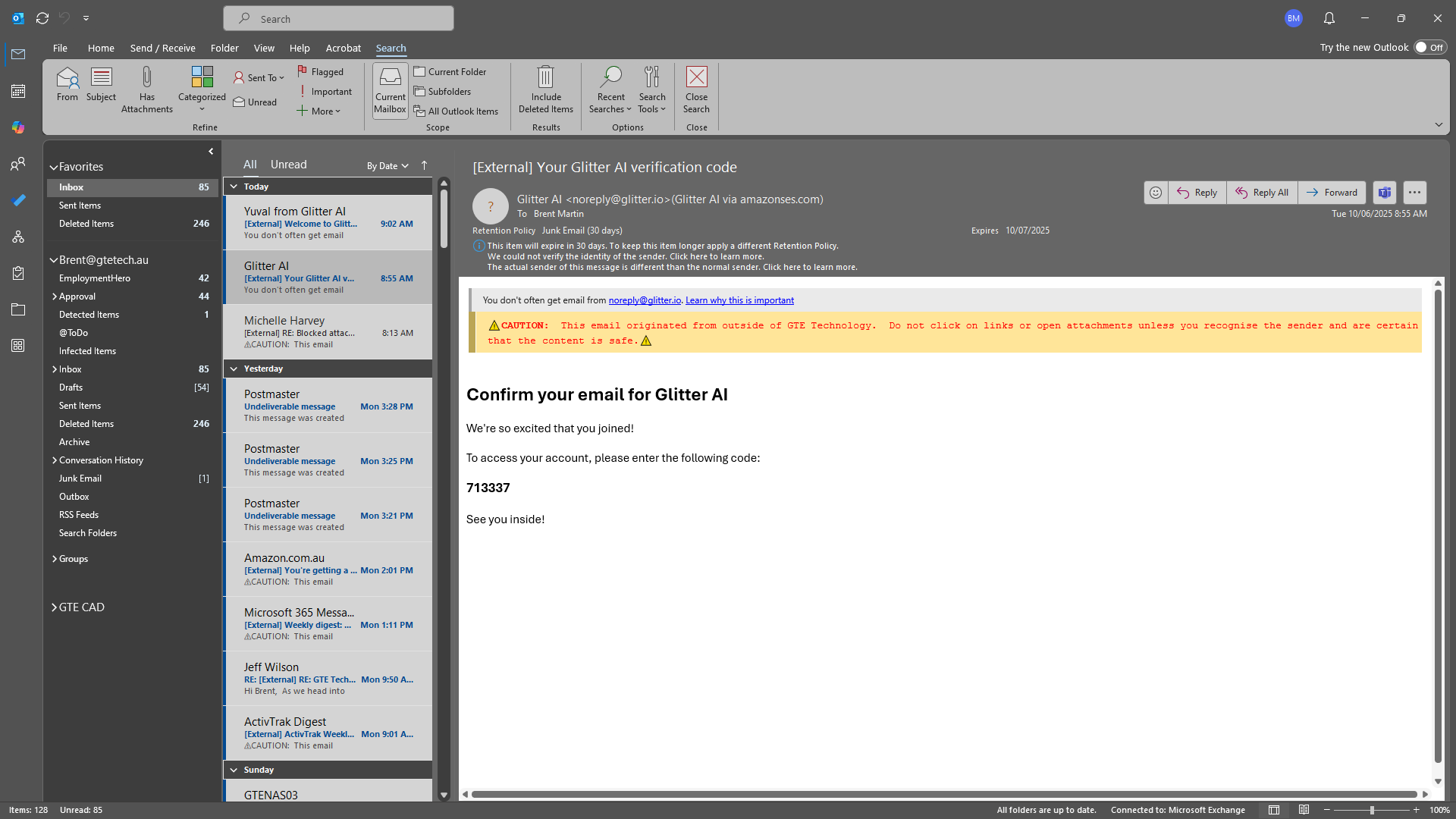
First, click on File, then go to Options, Mail, and select Signatures.
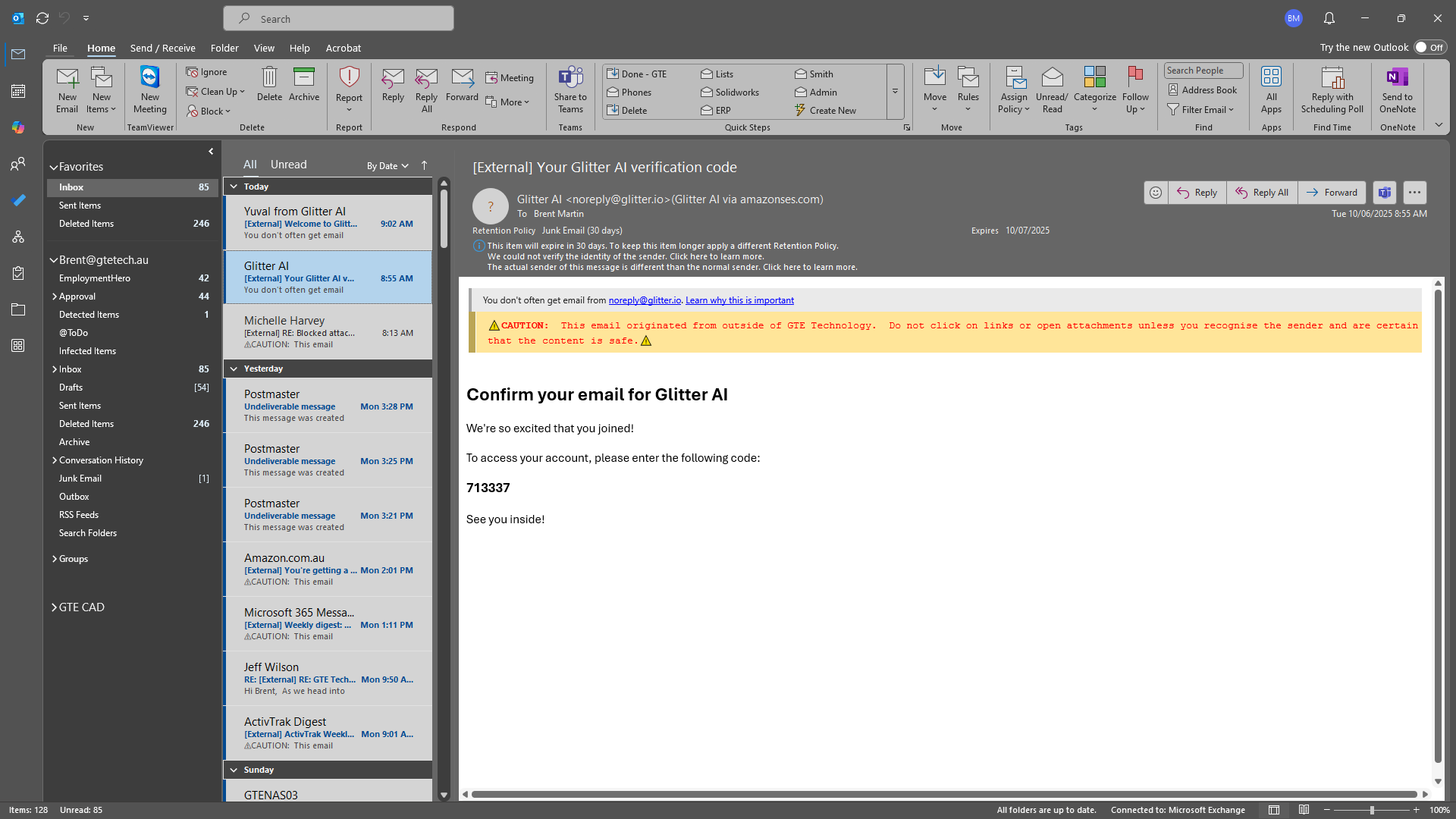
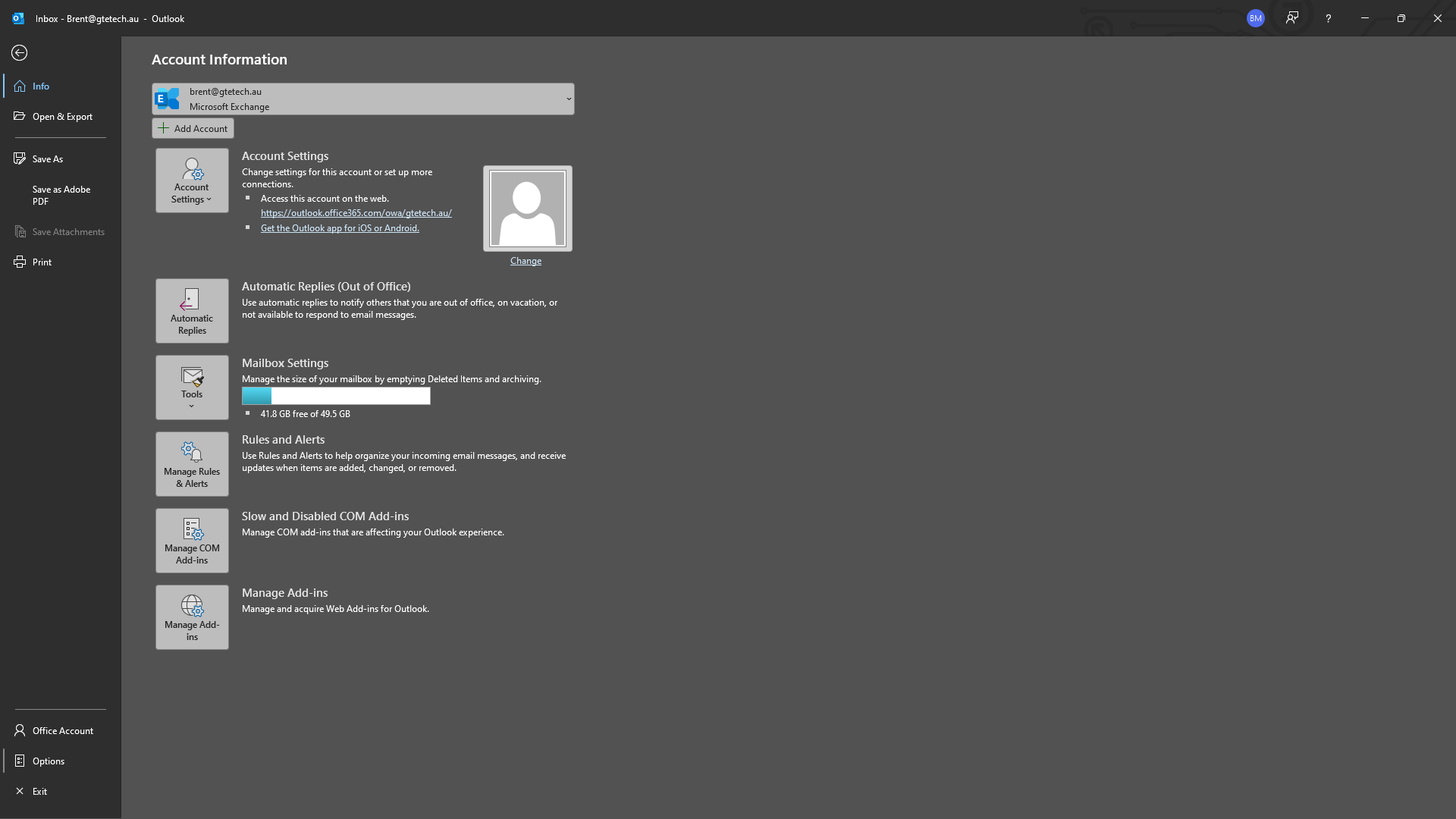
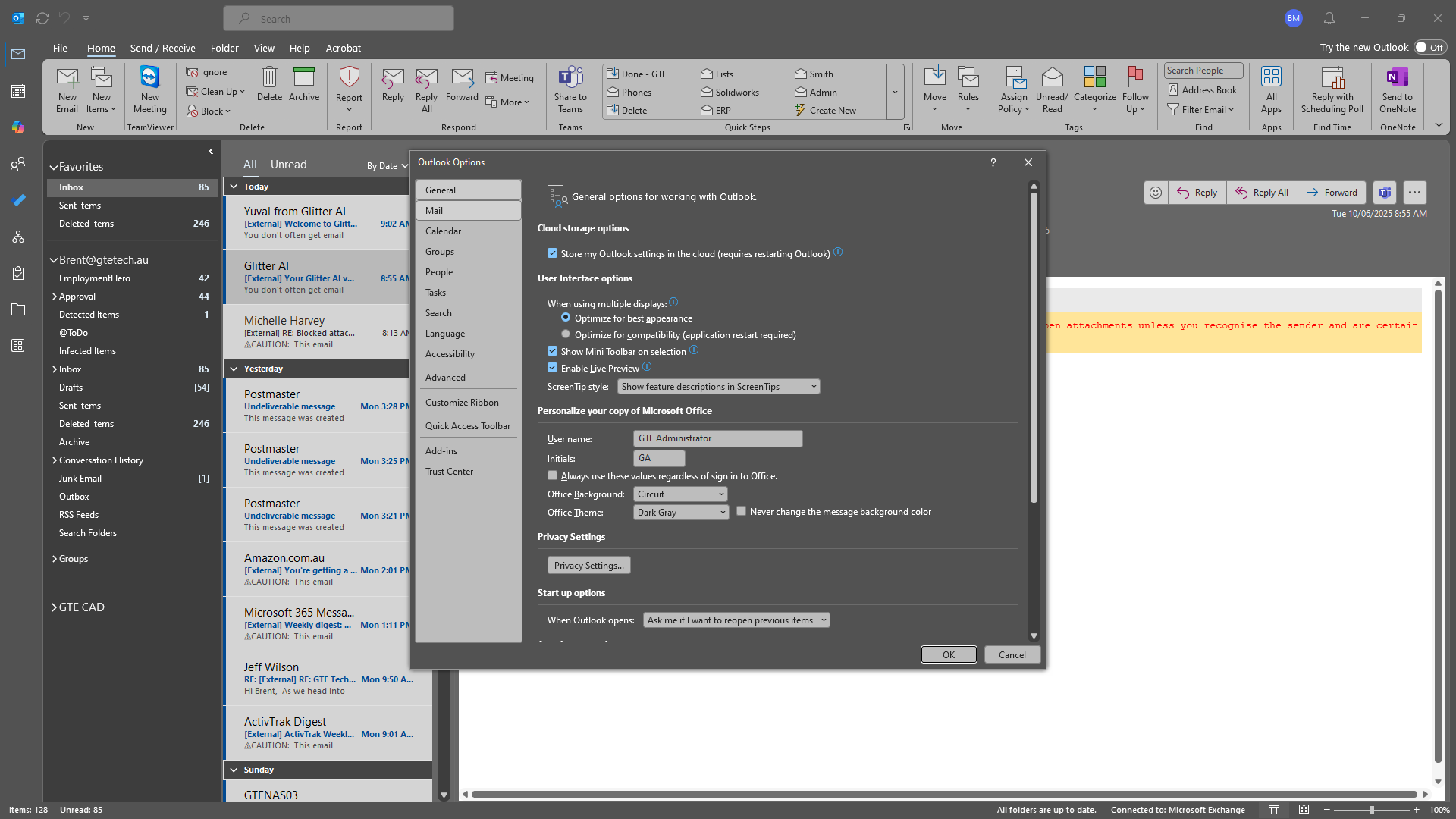
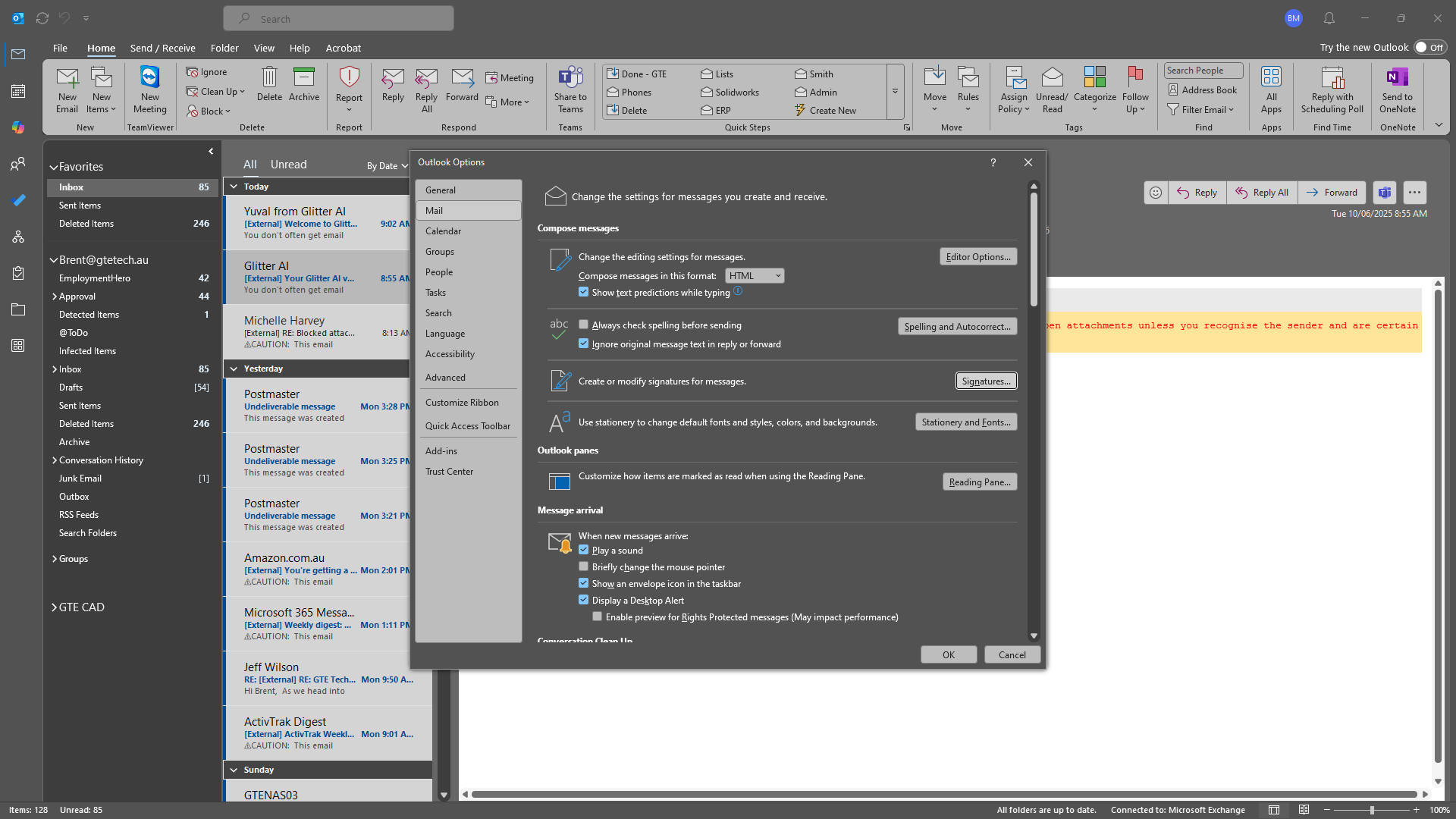
Once open, open the S drive. Navigate to Information Technology, then Public, and finally Signatures.
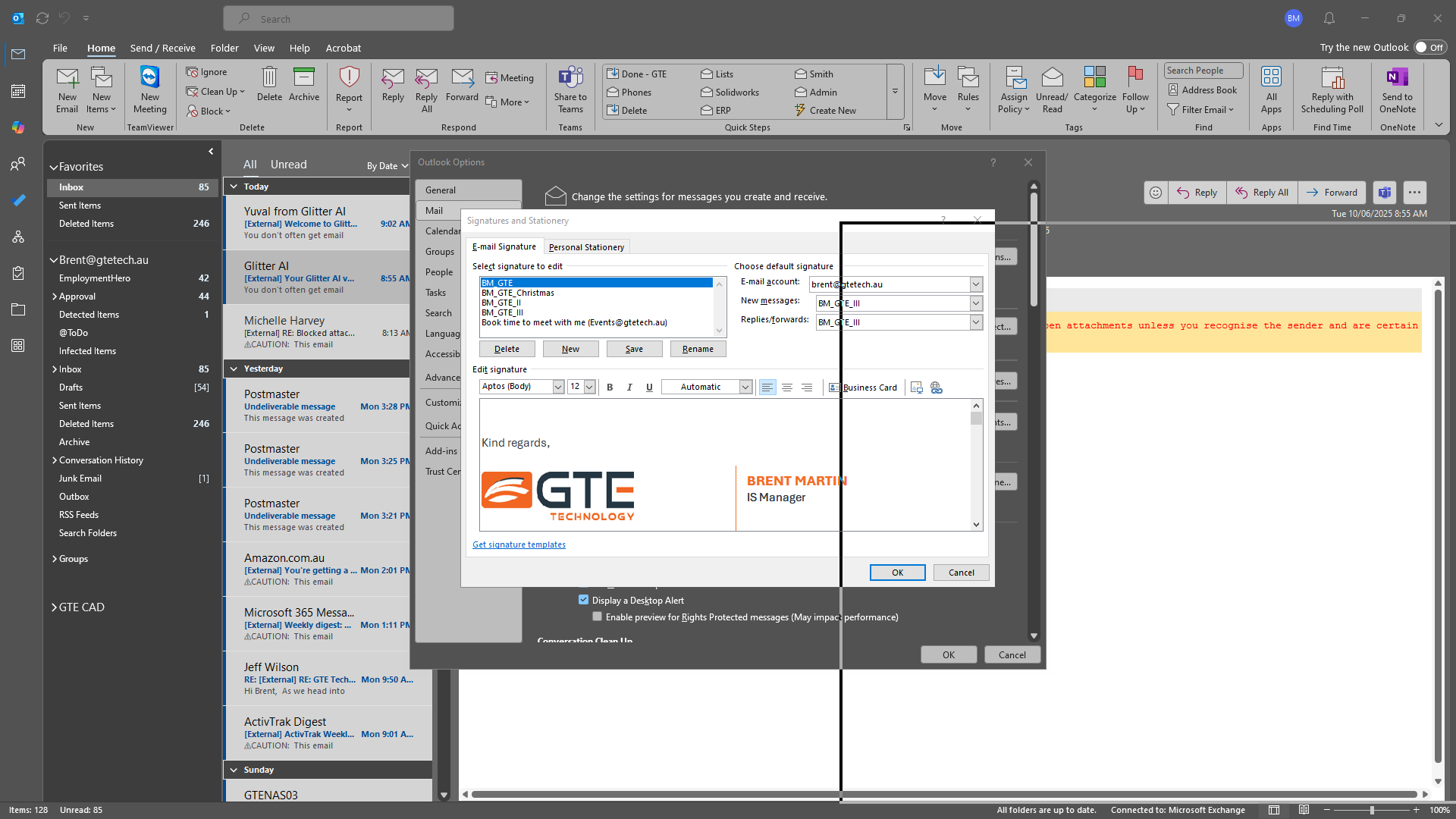
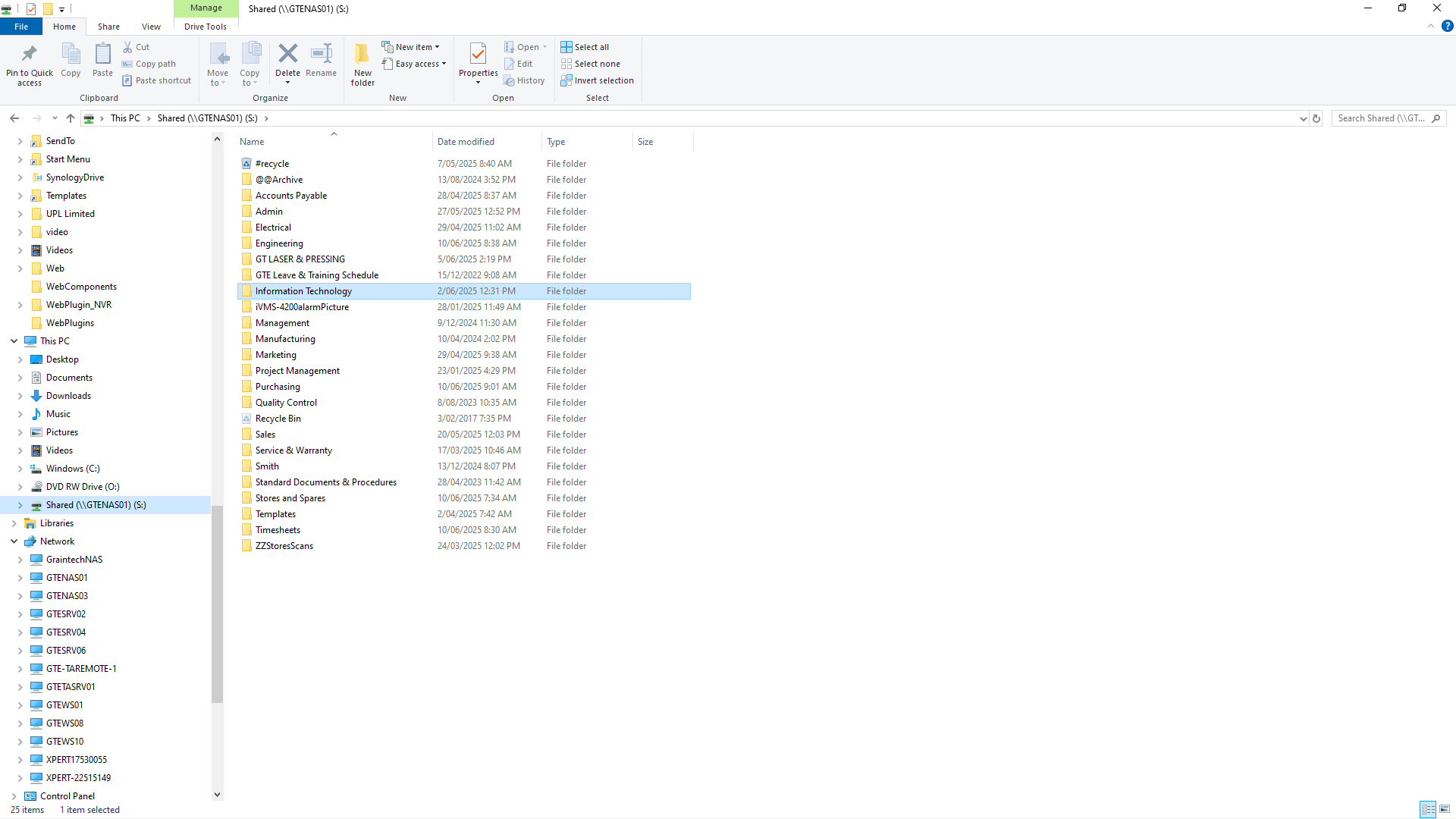
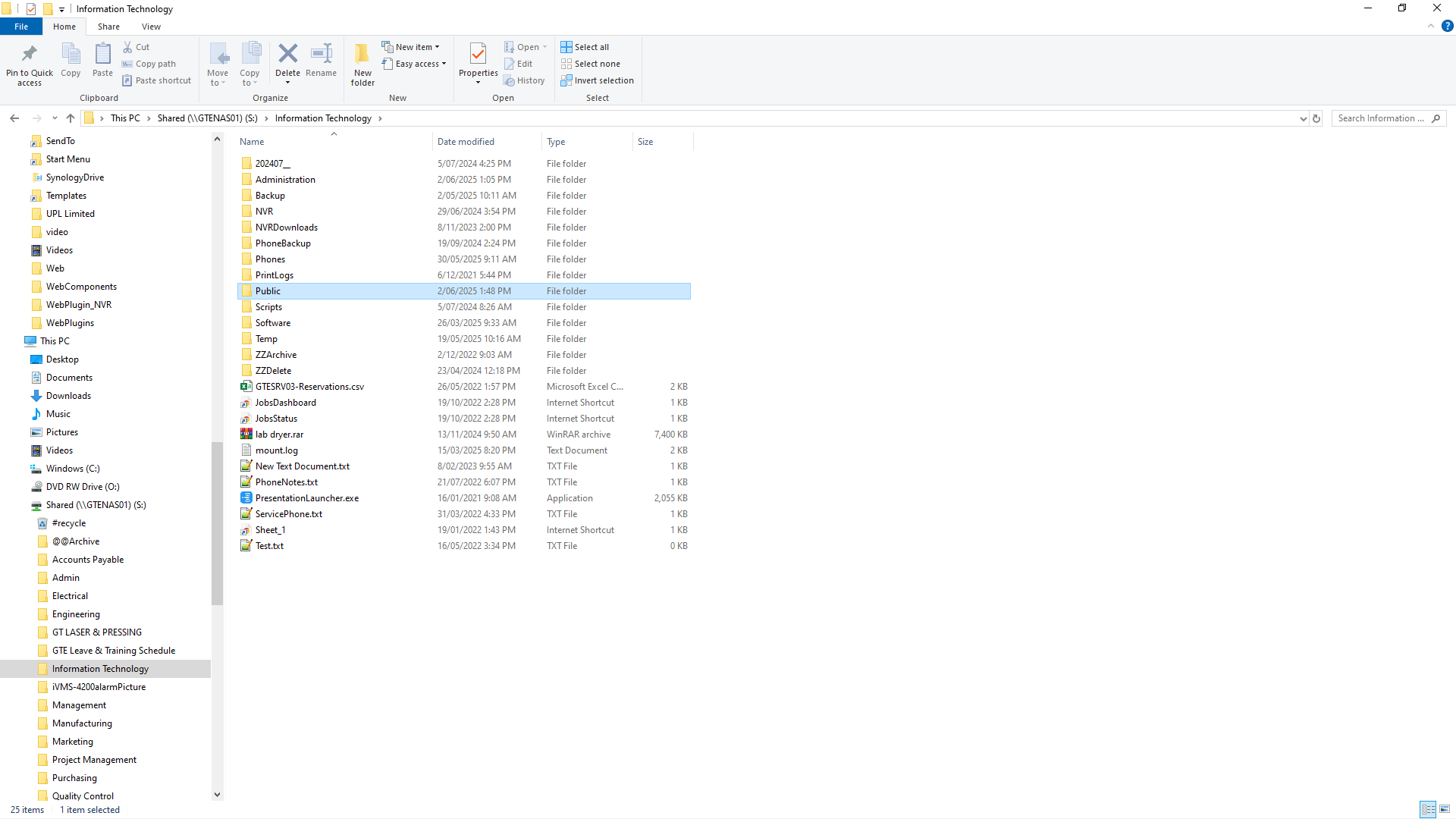
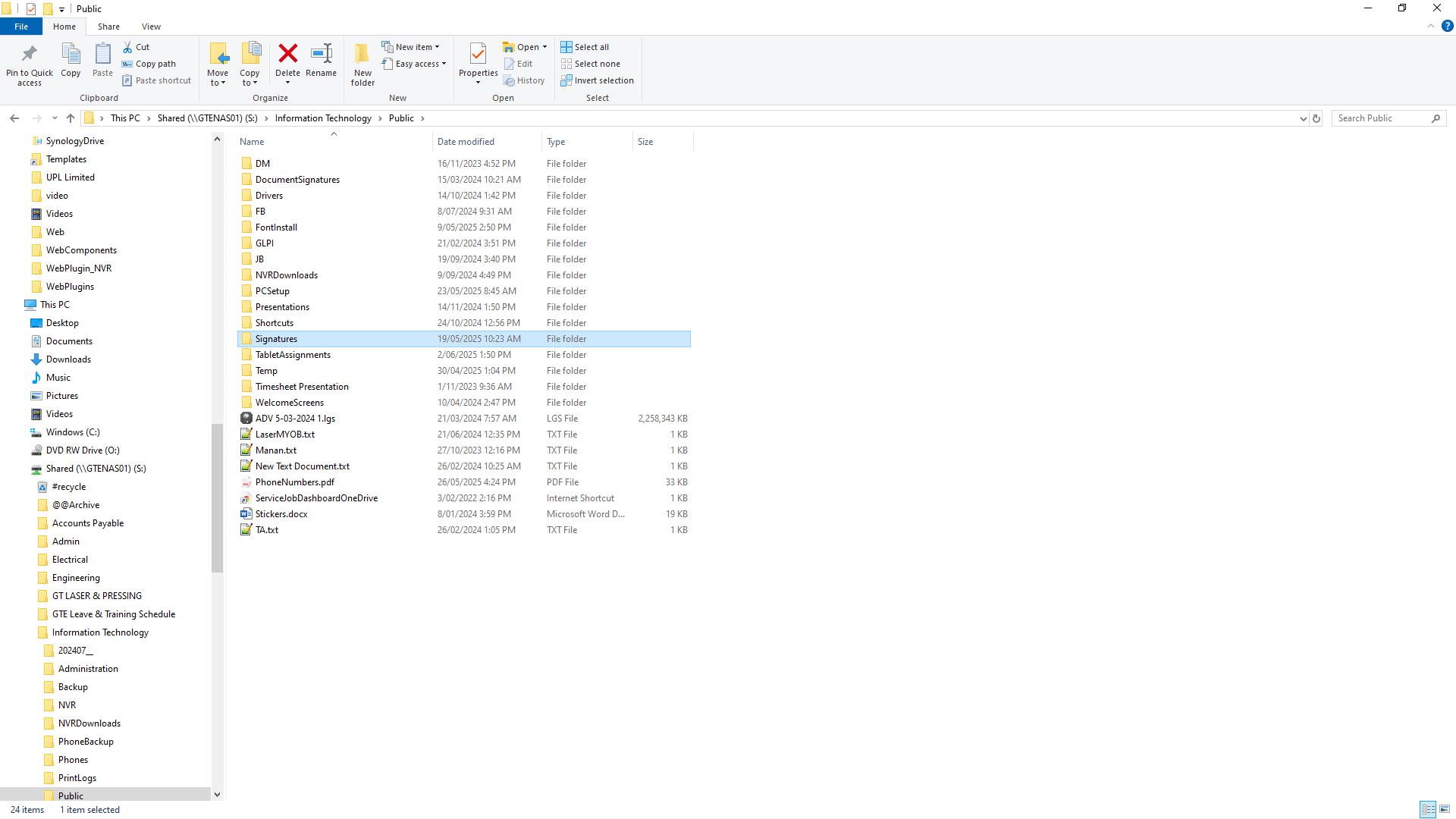
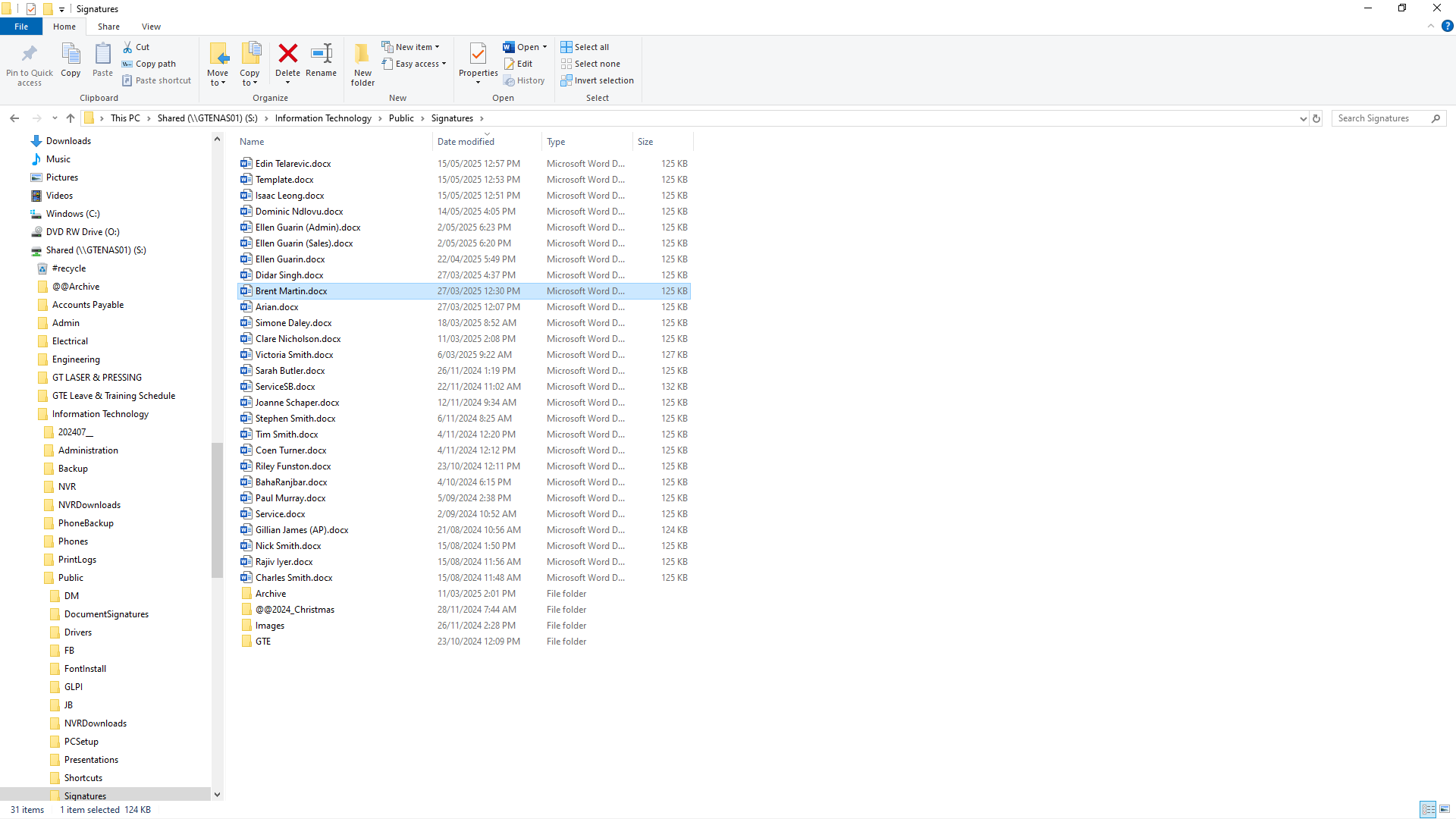
Once opened, copy from the top of the document down to about three lines below it.
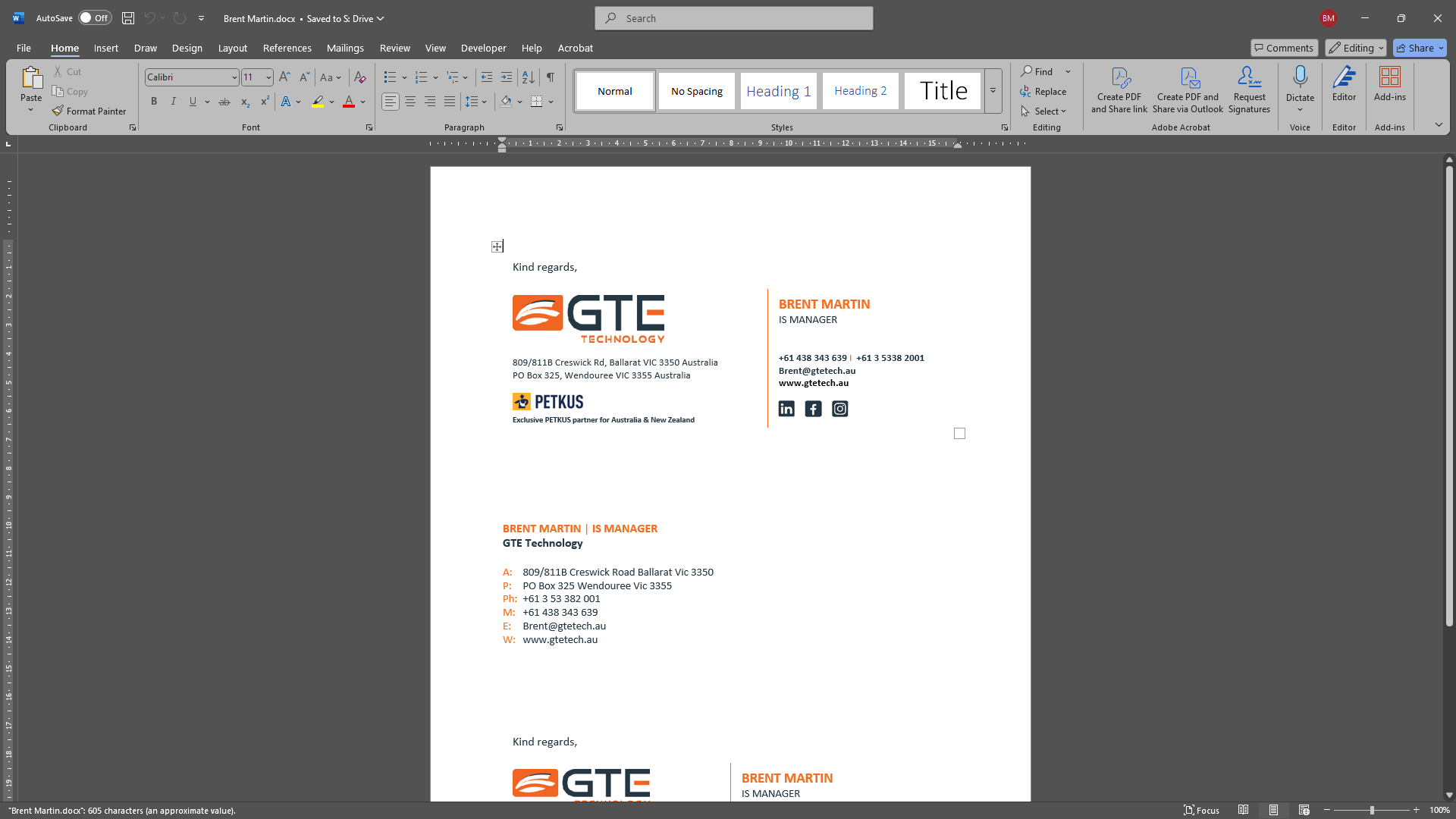
Select Copy, then minimize Word and File Explorer.
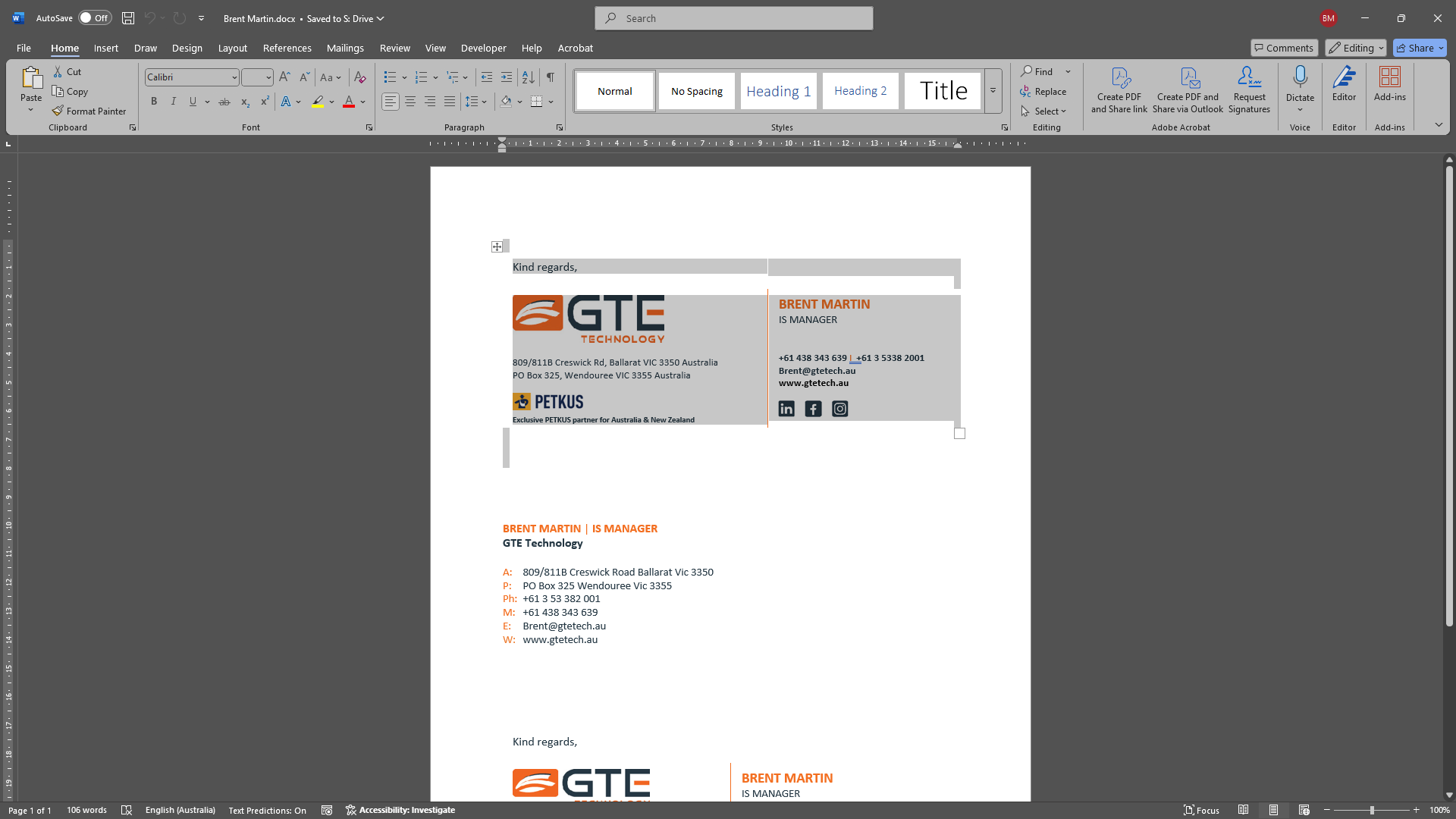
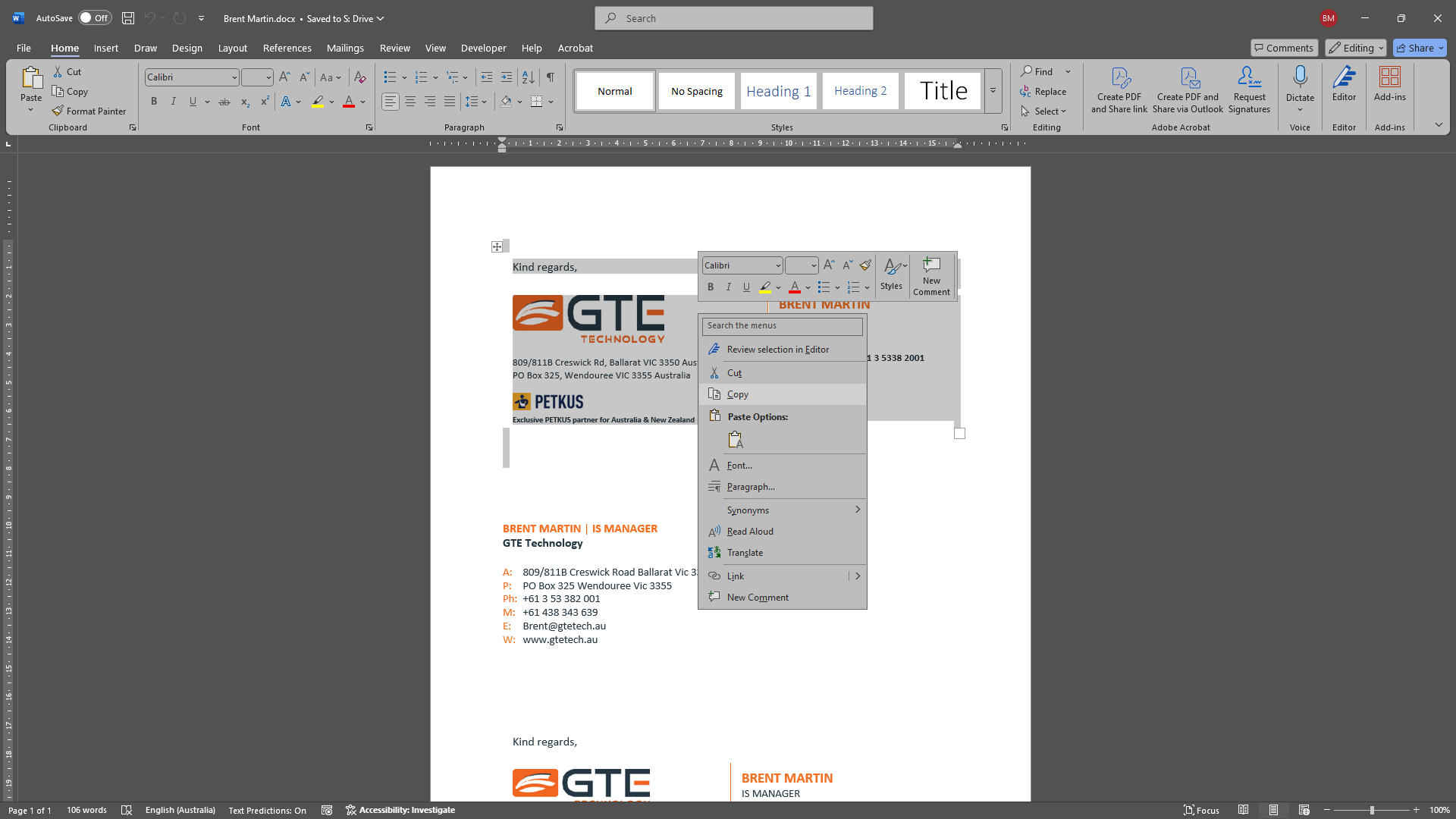
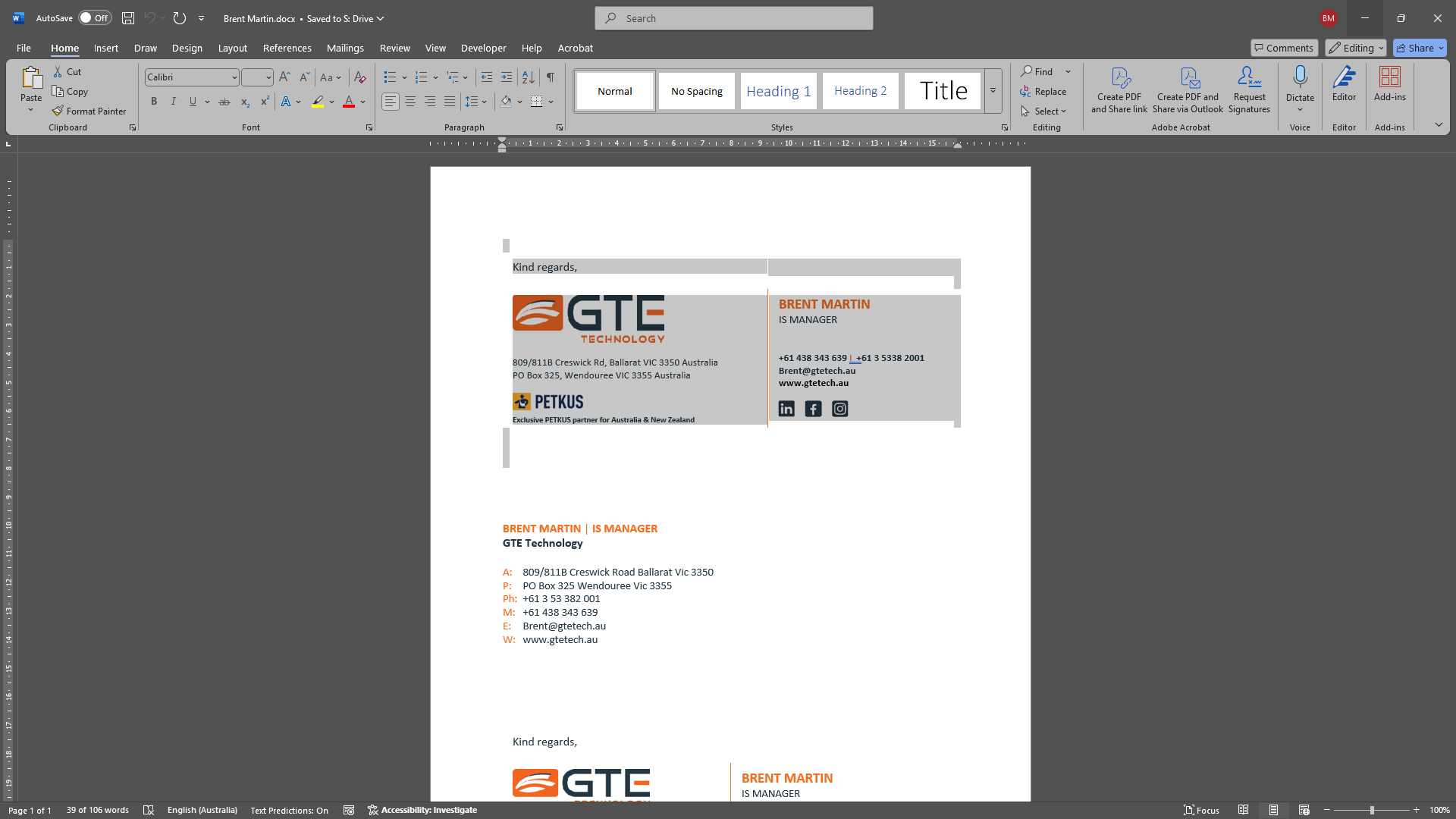
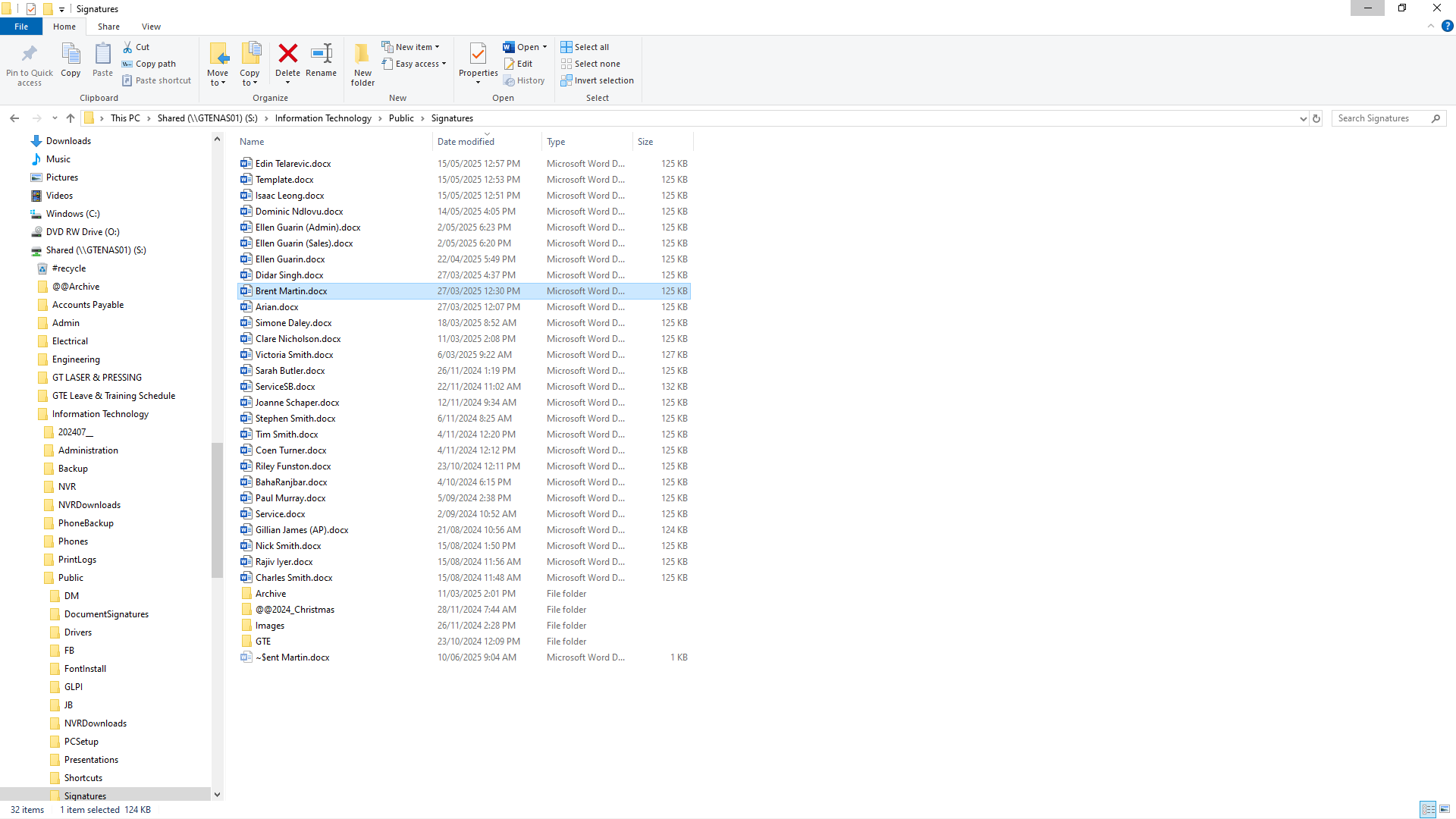
Create a new signature.
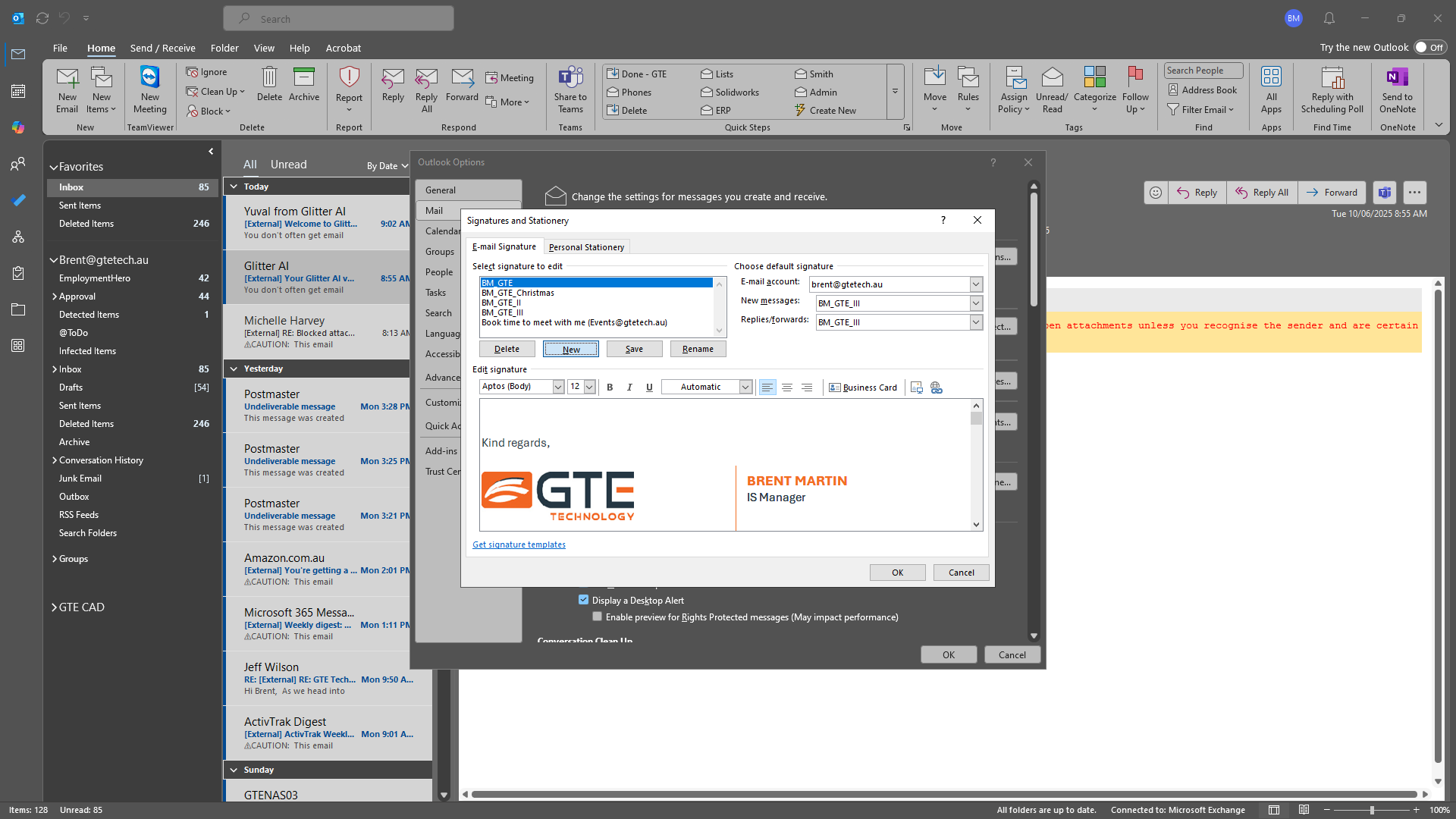
Give it a memorable name.
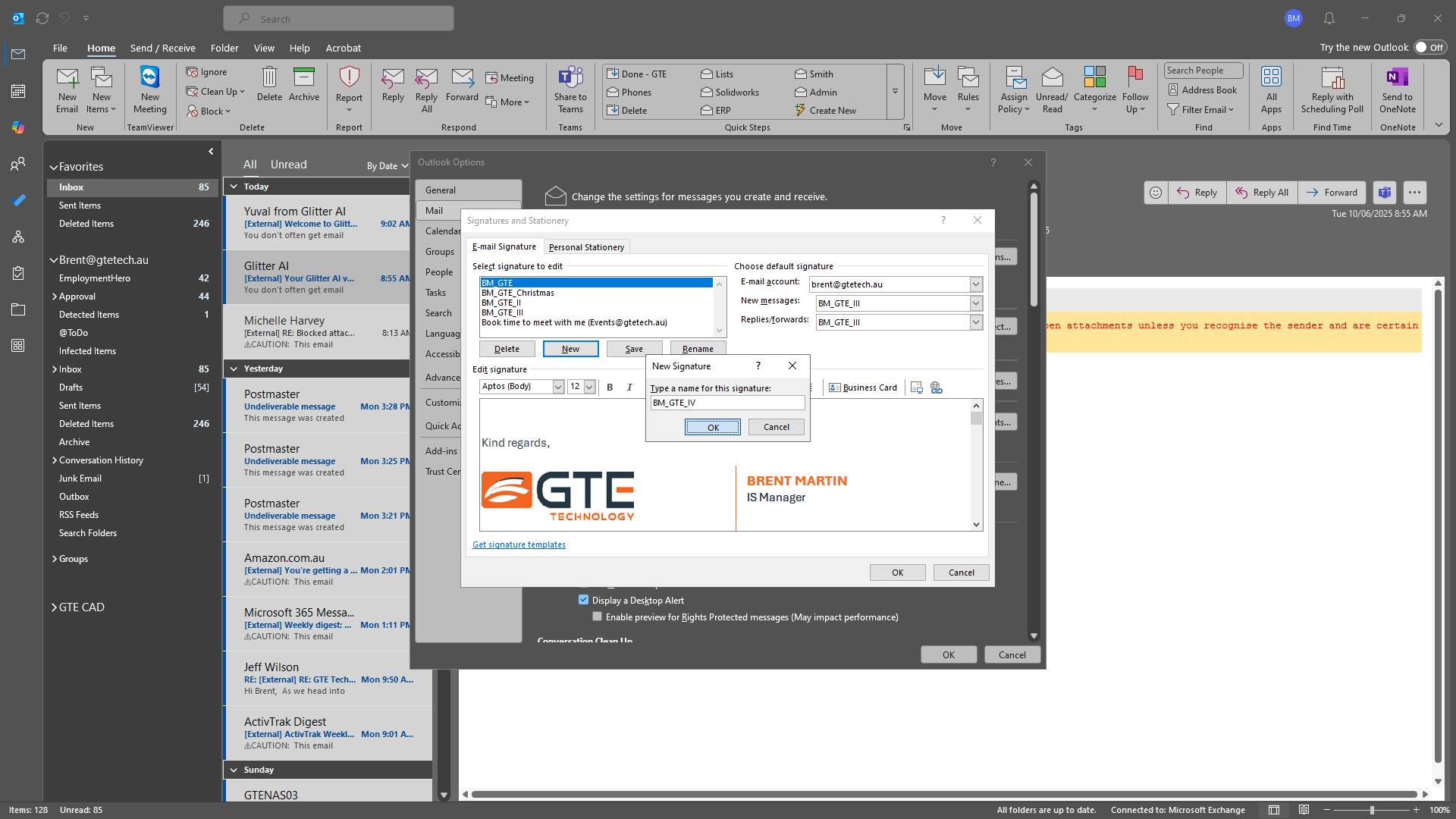
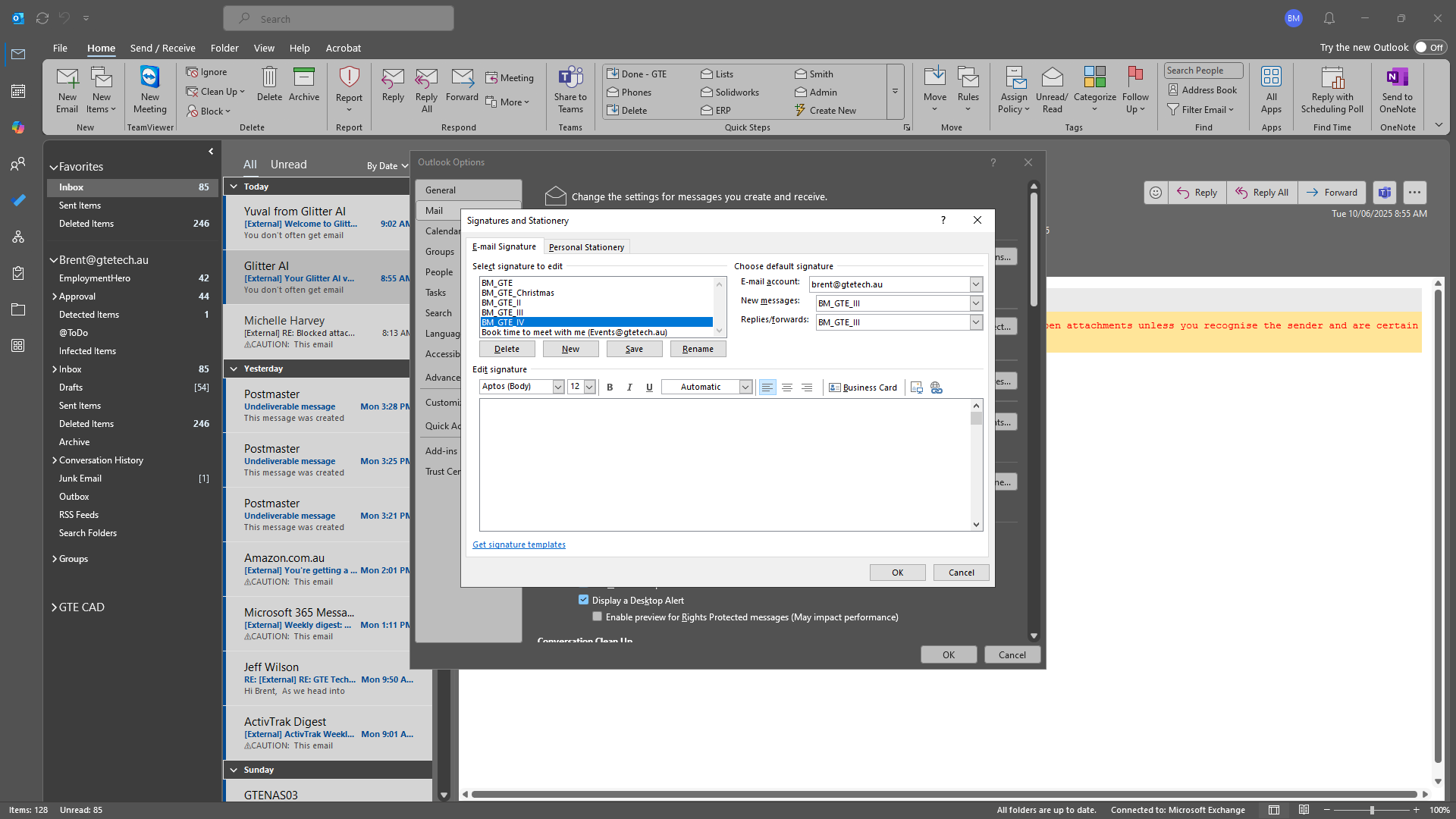
If you need it sent out immediately, update your Choose Default Signature section. I will not do that in this case. Click OK, then click OK again.
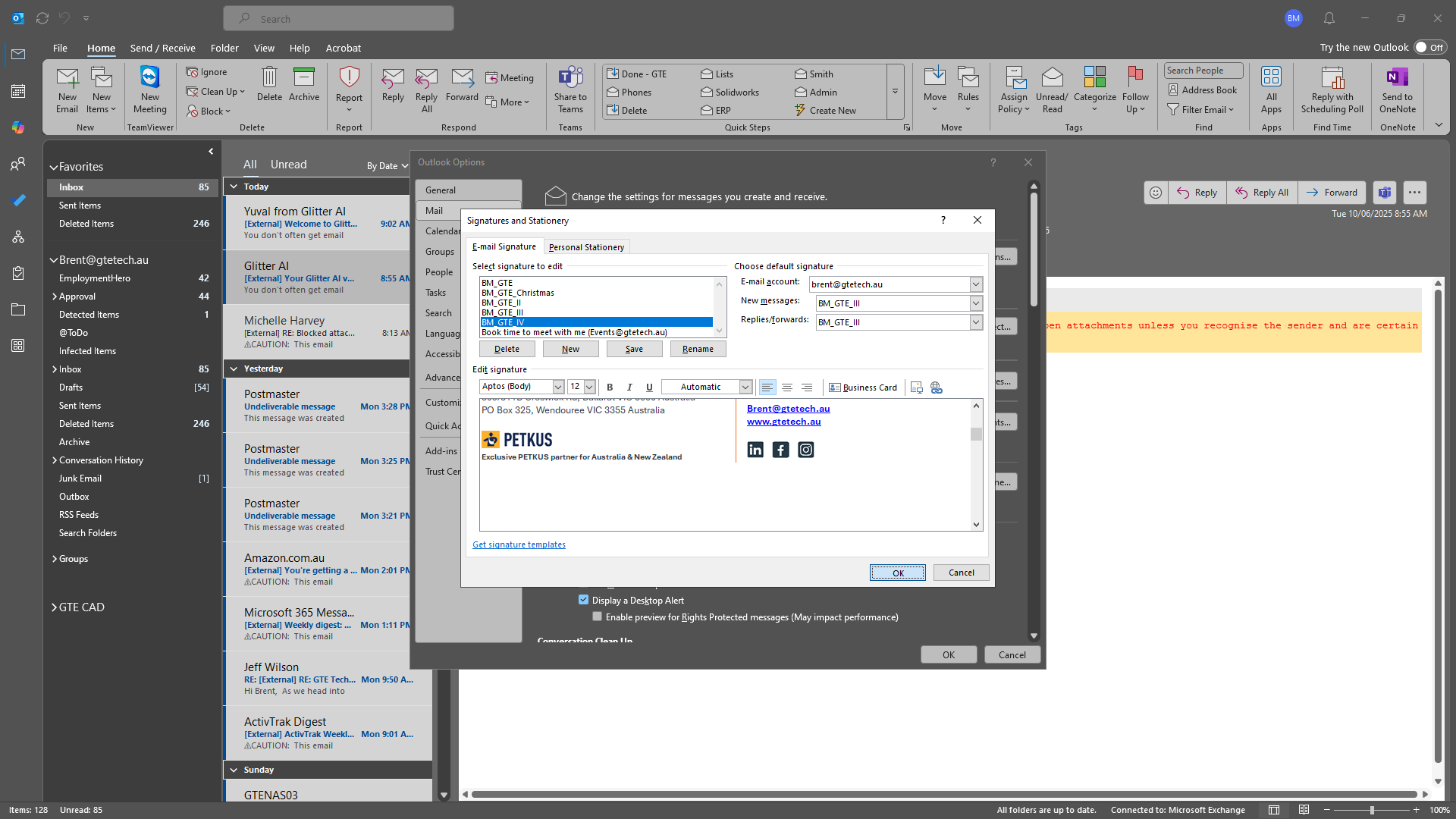
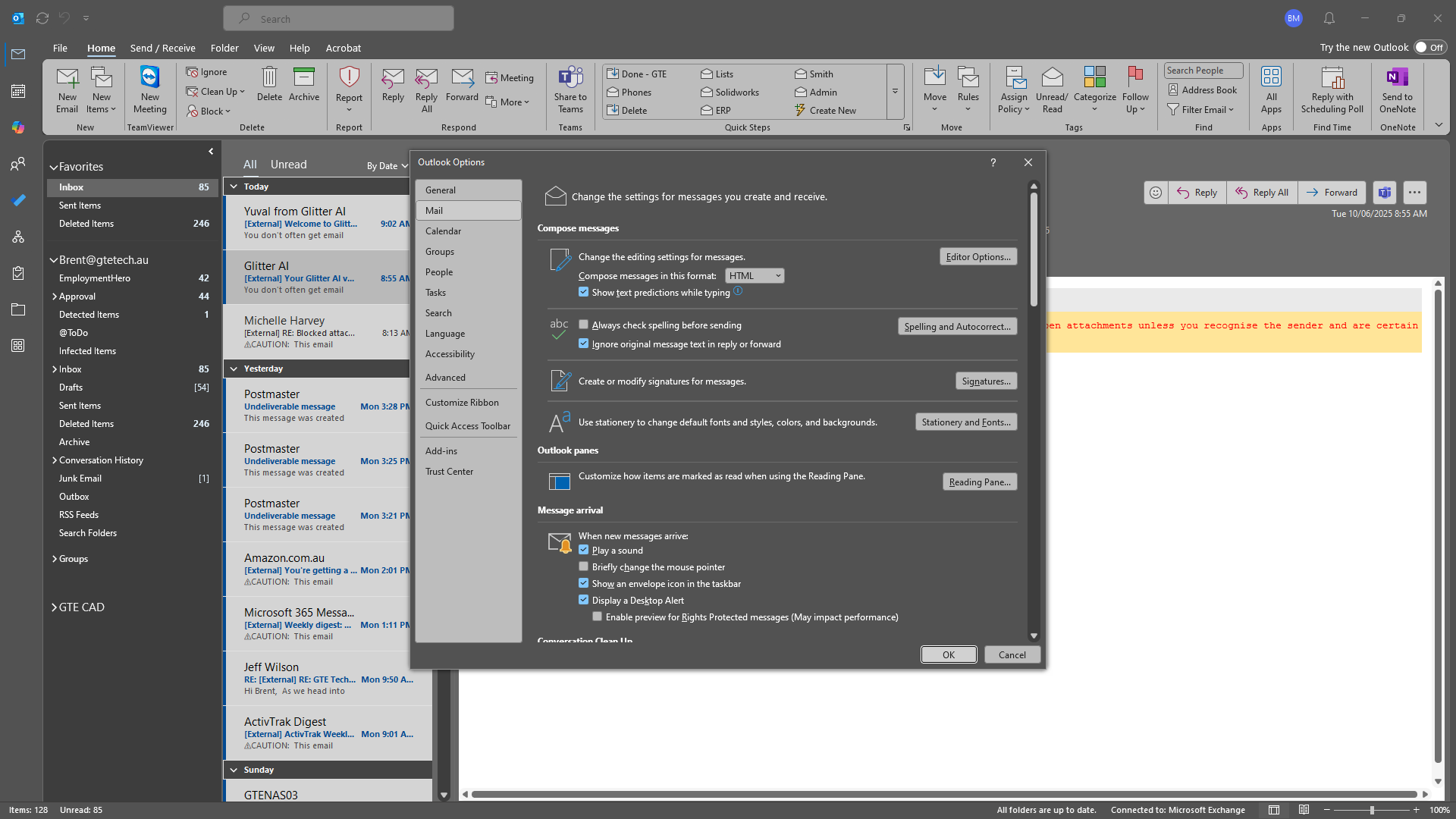
Press Control+N to start a new message, or click on New Email.
Once it appears, you can select the signature from the available list.
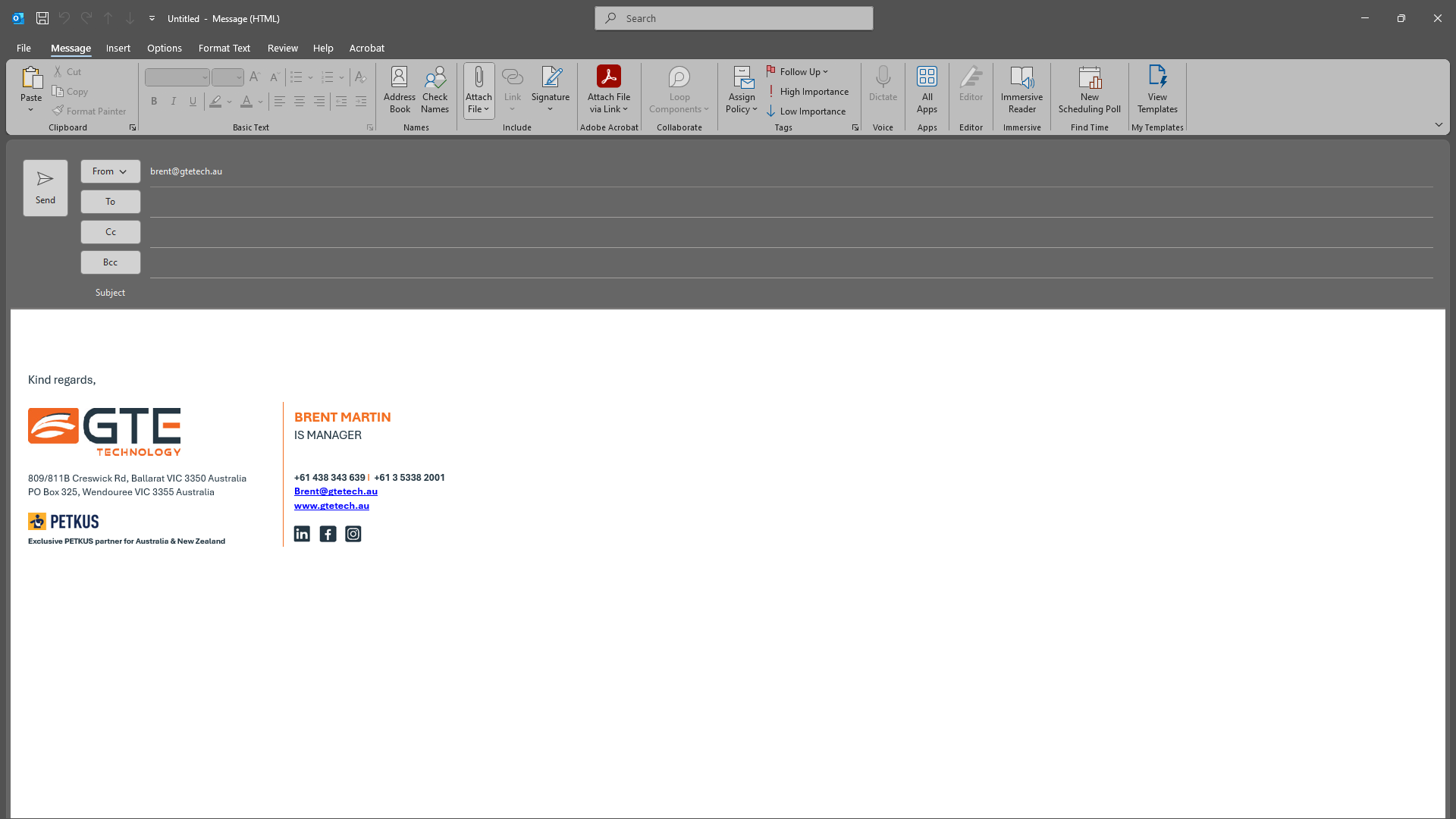
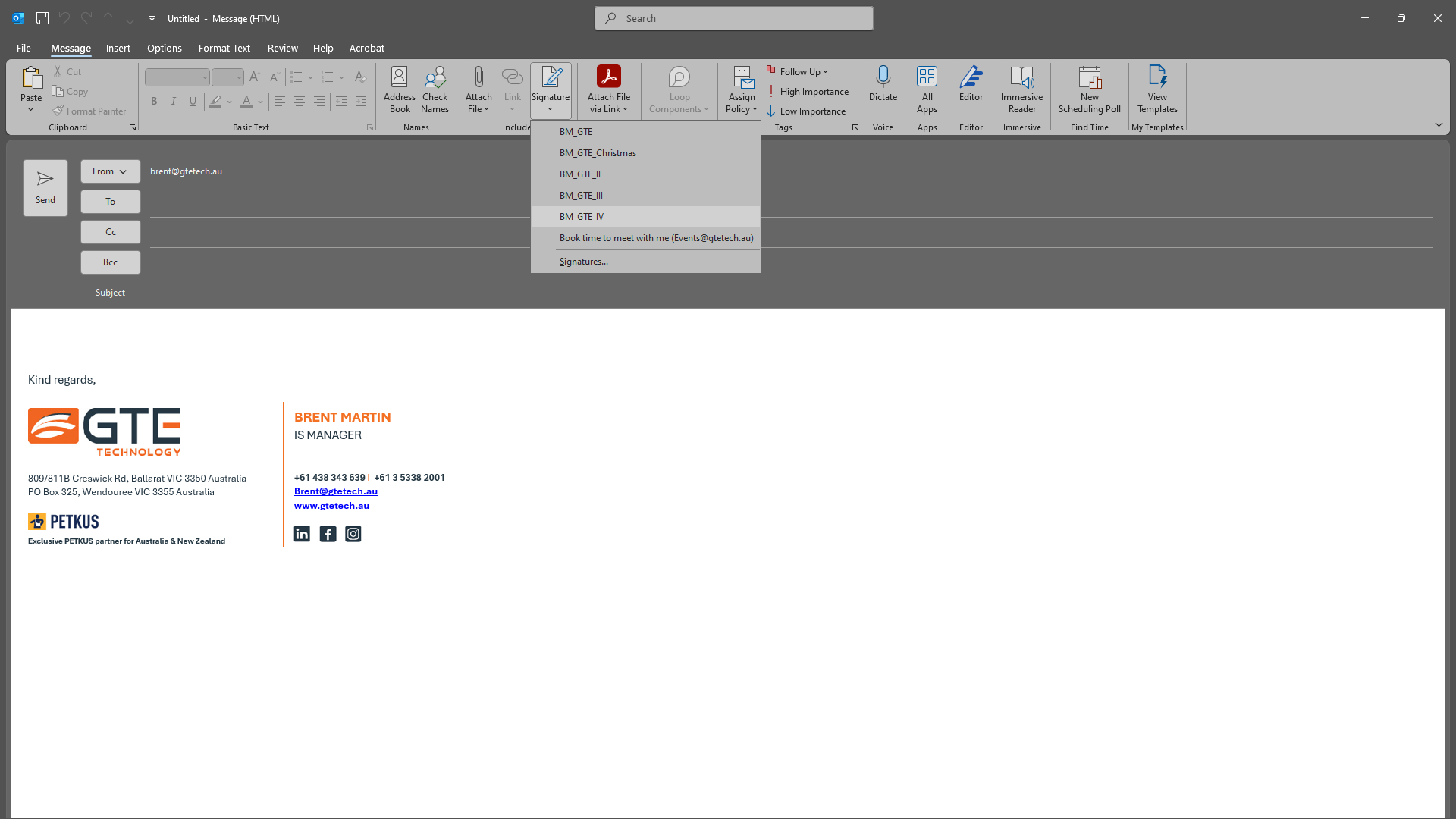
Mine is identical. That's all you need to do.