How to Upload a Property to Booking.com: A Step-by-Step Guide
Learn how to upload and configure your property on Booking.com with our comprehensive step-by-step guide. From activation to validation, we cover everything you need to know.
In this guide, we'll learn how to upload a property to Booking.com. We'll start by activating the property in Track Software, configuring the rooms, and validating the listing in MyBookingPal. Finally, we'll publish the property on Booking.com. This step-by-step process ensures that all necessary details are correctly entered and the property is ready for bookings.
Let's get started
Let's take a look at how to upload a property to Booking.com. Start on our Booking.com form, where we track each property and its current status in the upload process. The property we will work on for this example is SohoPB904, which currently has none of the tasks complete.
Let's start by activating the property. First, go to Track, then Unit Profiles. Locate the property and go to Channels. Activate the My Booking channel by clicking on the green button.

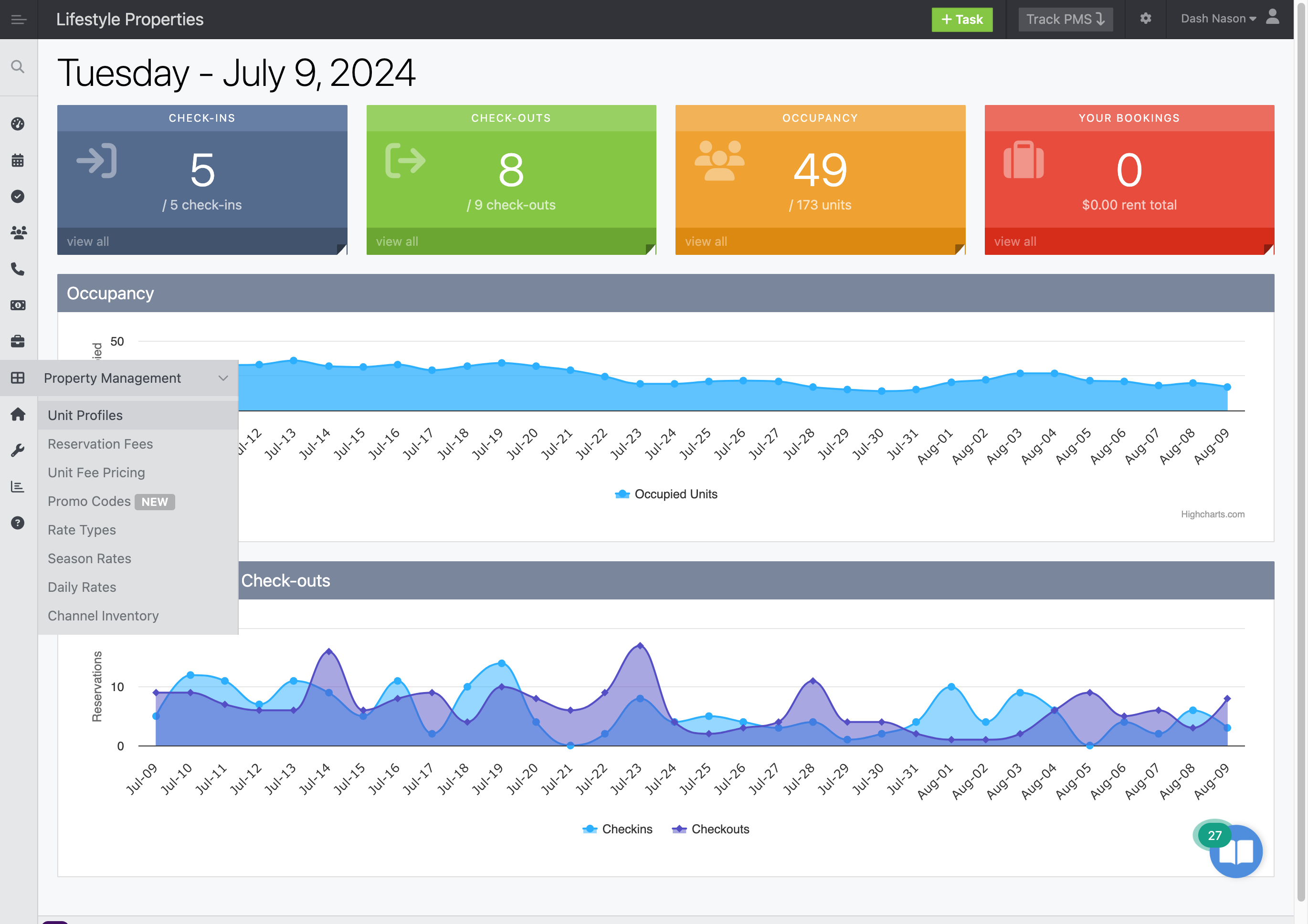




We can simply say "Save" and "Save."


To ensure it worked, I'm going to refresh the page and go back to Channels.

No, it still says no. Something's missing.

Oh, there it is. Click the "Activate" button.

Then, we can hit Close and click Save.


To ensure it worked, refresh, check Channels, and confirm it is active.


I can switch back to the Booking.com form and click "Activated."

If you prefer to complete this step for all properties first, that's fine. You can go into Unit Profiles, activate each one, and check the box for each. If you prefer to go step by step for each property, we'll move on to configuring the rooms. I'll switch back to Unit Profiles and then go to Rooms.

Currently, we are not using the room configuration, but we want to. This property has a king-size bed and a sofa bed. We will enable the room configuration and create those rooms.




The first one is the bedroom.

This is a bedroom. It sleeps two.


Airbnb would call this a bedroom. HomeAway would call this a bedroom.

It has an attached bathroom because it's an en suite.

We are going to add a king-sized bed.


And there is one.


I will click Save.

The second room we need to configure is the sleeping room. Specifically, we need to add the second sleeping room, which is the living room.



What do we call it here?

What should we choose for the room type? Airbnb will give us the option of a living room.



HomeAway offers us the option of staying in a sleeping condo, which sounds great.

Still not sure what to do here. Let's see, maybe we don't have to. No attached bedroom or bathroom.


It has a sofa bed.
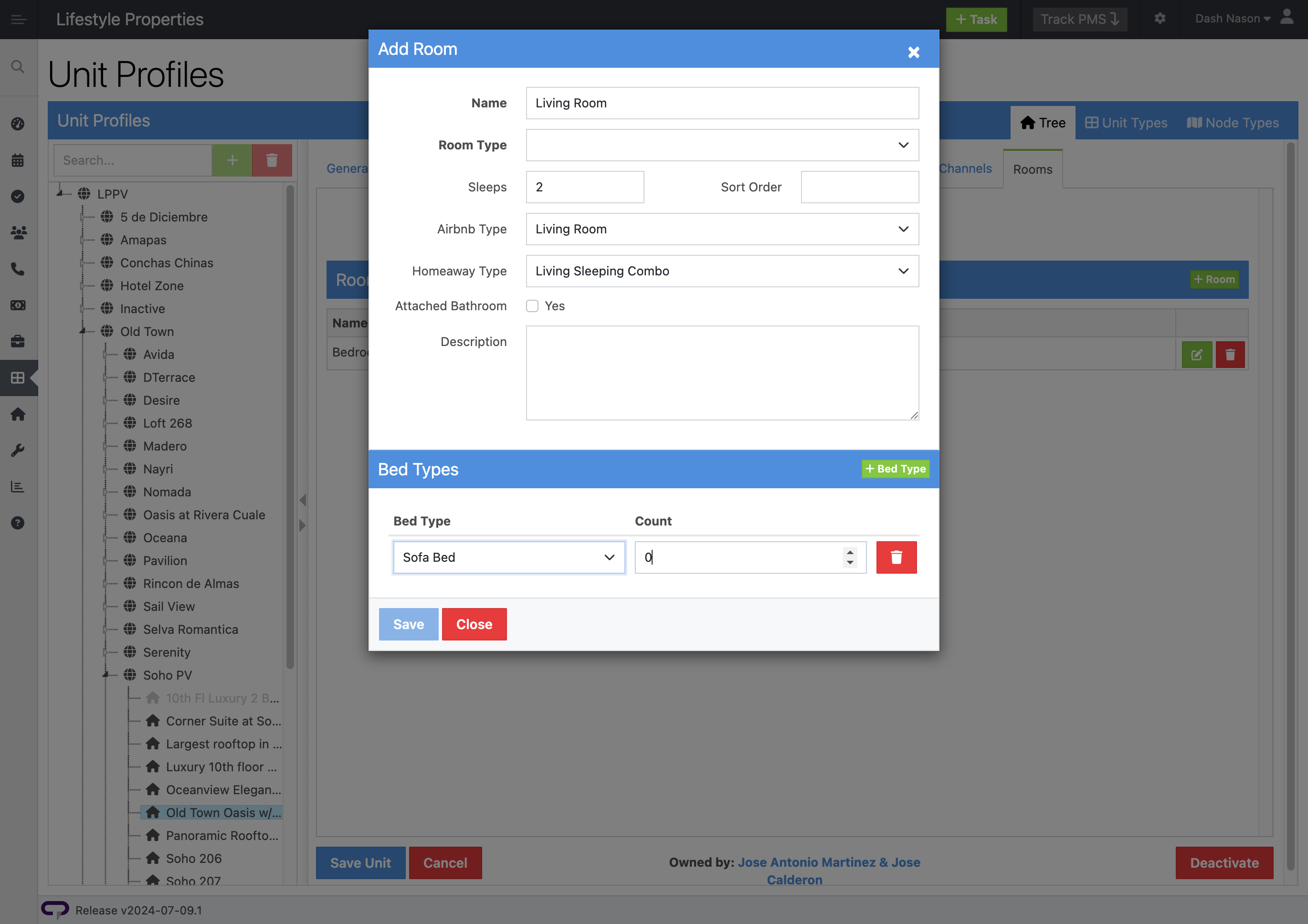
It has one of them. We're not going to be able to save it.


So, I guess we're going to go. Gosh, common, I guess.

Yes, it has to be.

They can't imagine that you're sleeping in a common area of the building. That must be common for the condo. Then we'll click Save.

The rooms are now configured. We can return to our Booking.com sheet and mark the rooms as configured.

The next step is to validate the listing. This will take place inside MyBookingPal. I will now navigate to the MyBookingPal login.

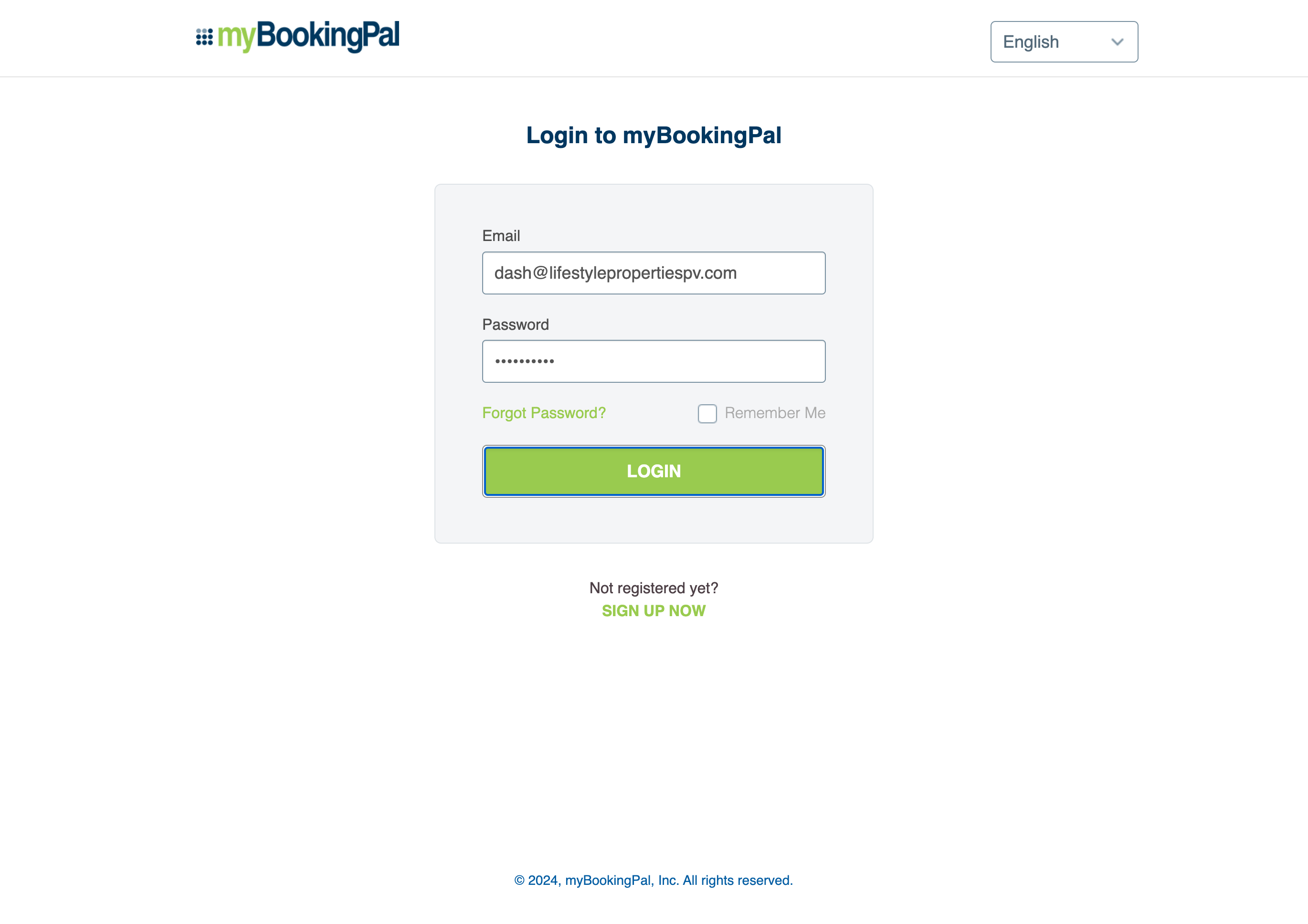
Log in here. Look at this. We have a reservation in MyBookingPal. We'll come back to this later. Now, I'm going to go to Distribution.
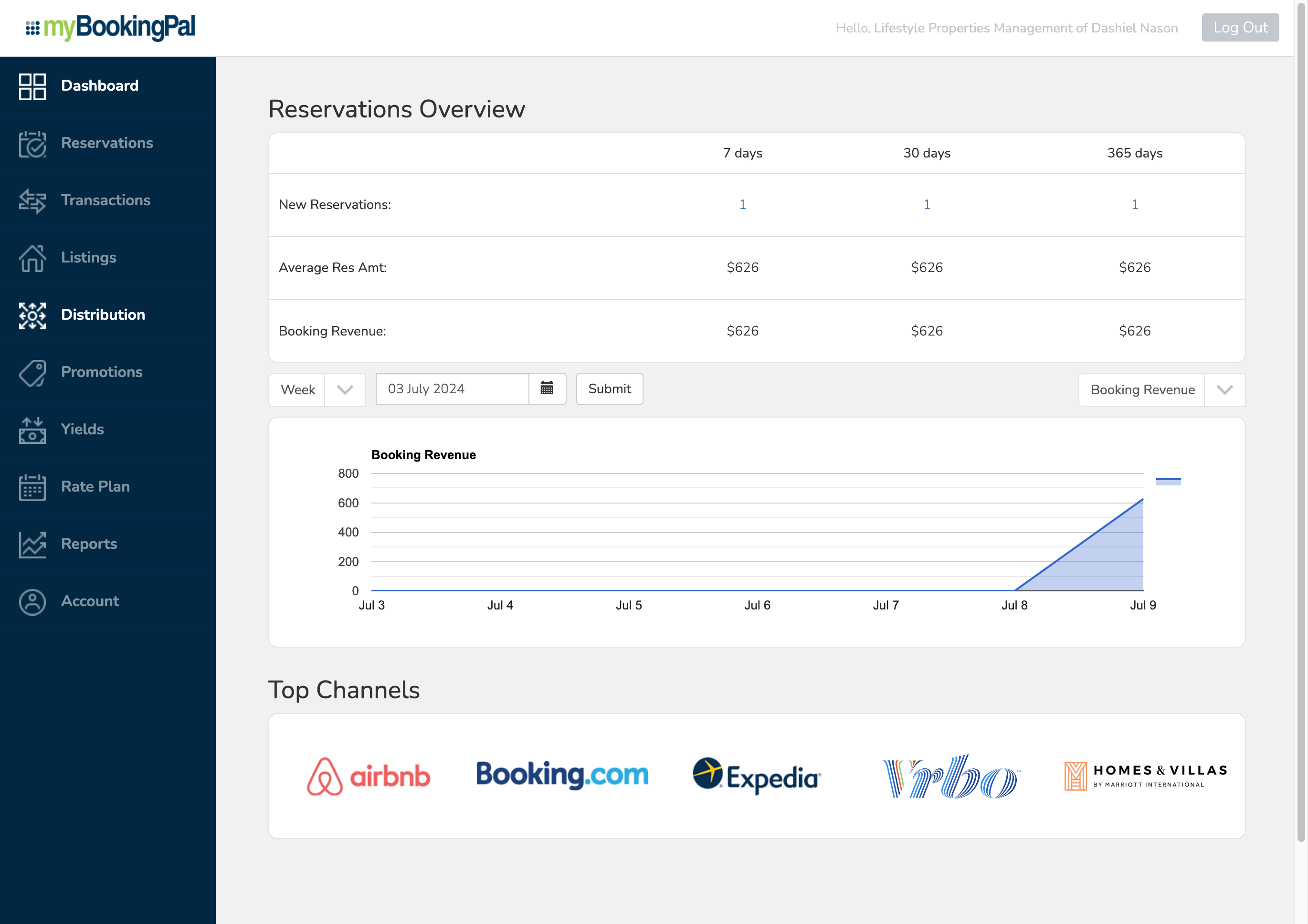

Channel Selection.

Booking.

I'm going to click on Validation.

Now I'm going to search for the property. It's best to use the headline name. I'll grab that from Unit Profiles: Old Town Oasis.


I see it here. Now, I'm going to click this checkbox to validate the property.

It will indicate that there is at least one error.

The error is specifically with this character: the slash.

Click on the property ID to open the property information.


At a minimum, we need to remove this slash.

We want to remove it from here and from the track. Otherwise, at some point, the track will update this with its information, and the listing will have to be removed from the platform.
I think we should add a comma here: Old Town Oasis, Best Rooftop Pool.
I will highlight all of this, copy it, go back to Unit Profiles, replace the title here, and save it.



I will return to My Booking Pal and update the property.

Now, it will tell me more things I need to work on. Let's go through it. Everything on this page should be good. We'll move on to the next step: bed configuration.

Track hasn't yet updated with My Booking Pal. We can tell because the room configuration we did earlier is not updated here. That's okay. We'll do it ourselves. We still had to do it on Track because, at some point, Track will sync with My Booking Pal, and we want to make sure that information is accurate. I'm going to click this button here for rooms so that it goes from auto to manual, and I'm going to add a living room.


I will go from 0 to 1. I will remove this sofa bed from the bedroom and add it to the living room.





I'm also going to add that the minimum check-in age is 25.

From here, I'm going to click "Update Property."


This section is good.

Let's move on to the next topic: policies.


Check-in method: in-person meeting.

How will the keys be collected? Keys will be delivered at the beginning of the stay.

Keys will be collected at checkout. Is the internet available? Yes, it's free.




It's wireless.



Parking is not available. Pets are not allowed. For some reason, we have to click this.



Otherwise, it won't allow you to save the property. Children, I believe, are not allowed.



Smoking is not allowed.



Check out tasks that are not important. Update the property.

We got the green check mark. I believe it's good to go, but let's click ahead to confirm.

Ensure everything appears correct here.

We don't care about Airbnb.


Booking.com: Cancellation 30 days before arrival.

Looks good.

Photos.

These should be fine. They might not have captions, but they should all be here. Yes.

Fees and taxes: The tax rate is 19%.

Sales tax should be 16%, and hospitality tax should be 3%.





Cleaning fee: $50. Looks good. Mandatory fees should not be required.

Optional, optional, optional, optional.



I wouldn't worry about any of this. It all looks good.

Rates and availability should be accurate. Description.

This should be checked. We reviewed basic info, bed configuration, and policies. I don't expect issues with cancellation, photos, fees, or rates. However, we should look at the description. The display name should be fine. It's strange it says display name, but since it's automatic, I assume it will grab our title.
This all looks good. I don't have any issues with it. The only question is whether we should remove the promo information. I will open the one I want to edit. I want to edit the full description, so I'm going to open it and remove the promo.




Then, I'm going to hit update.

Last stop: amenities.

Should the internet be here? Maybe.


I'm not sure, but maybe. If someone were to contact us, I think we would just say that's if you book directly. I don't know. We'll see. I'm not really sure. So I'm thinking that anything we flip this switch on, maybe it won't be overridden from track.

I'm not certain, but we can check in a couple of days to find out.



Okay.

So, we would get rid of this too, right? Okay.

Let's check back on this in a few days to see if it gets overwritten.

I'm not sure if it will or not. But assuming we're happy with everything, which I think we are, I can now go back.
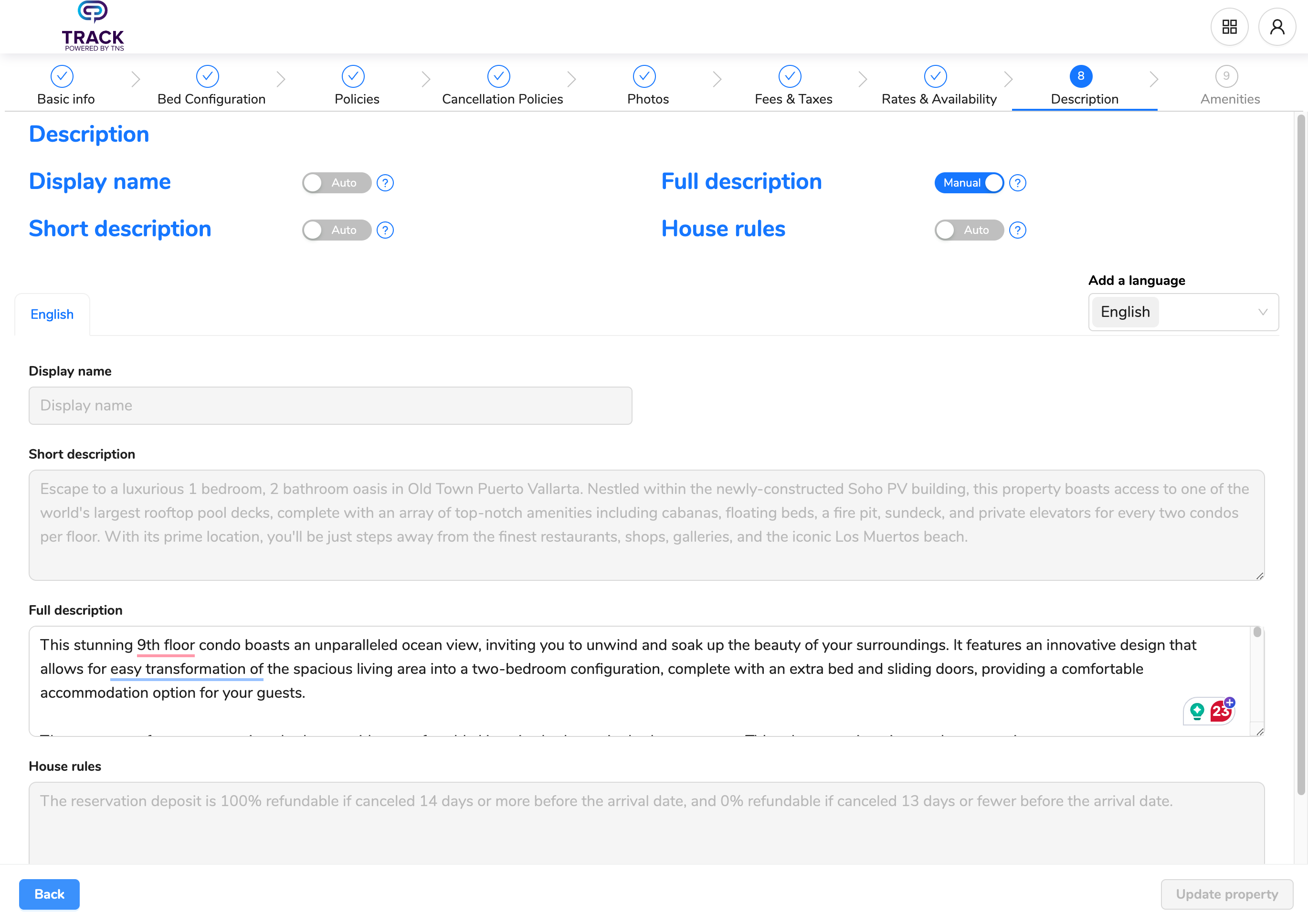
Oh, this is an interesting place. I'm going to go here and then to distribution.


I have to go back to channel selection and booking.



First, search for the property again. Then, click this button to validate it.


We were hoping to see a successful validation, and we did. We got it. Now, I'm going back to my form to indicate that it's been validated.

The only step remaining is to publish it. To do this, go to "Create."

I will search for the listing again.

Now, I'm going to hit the "Create New Listing" button.

That's in progress. I'll hit the next button to enter this area.

I'm going to search by the listing name again, but I don't see it yet.

I think it's still creating. I'll check back in a few minutes. Then, I should see the listing here, and I will click the button to open it. Let's give this a few more seconds.
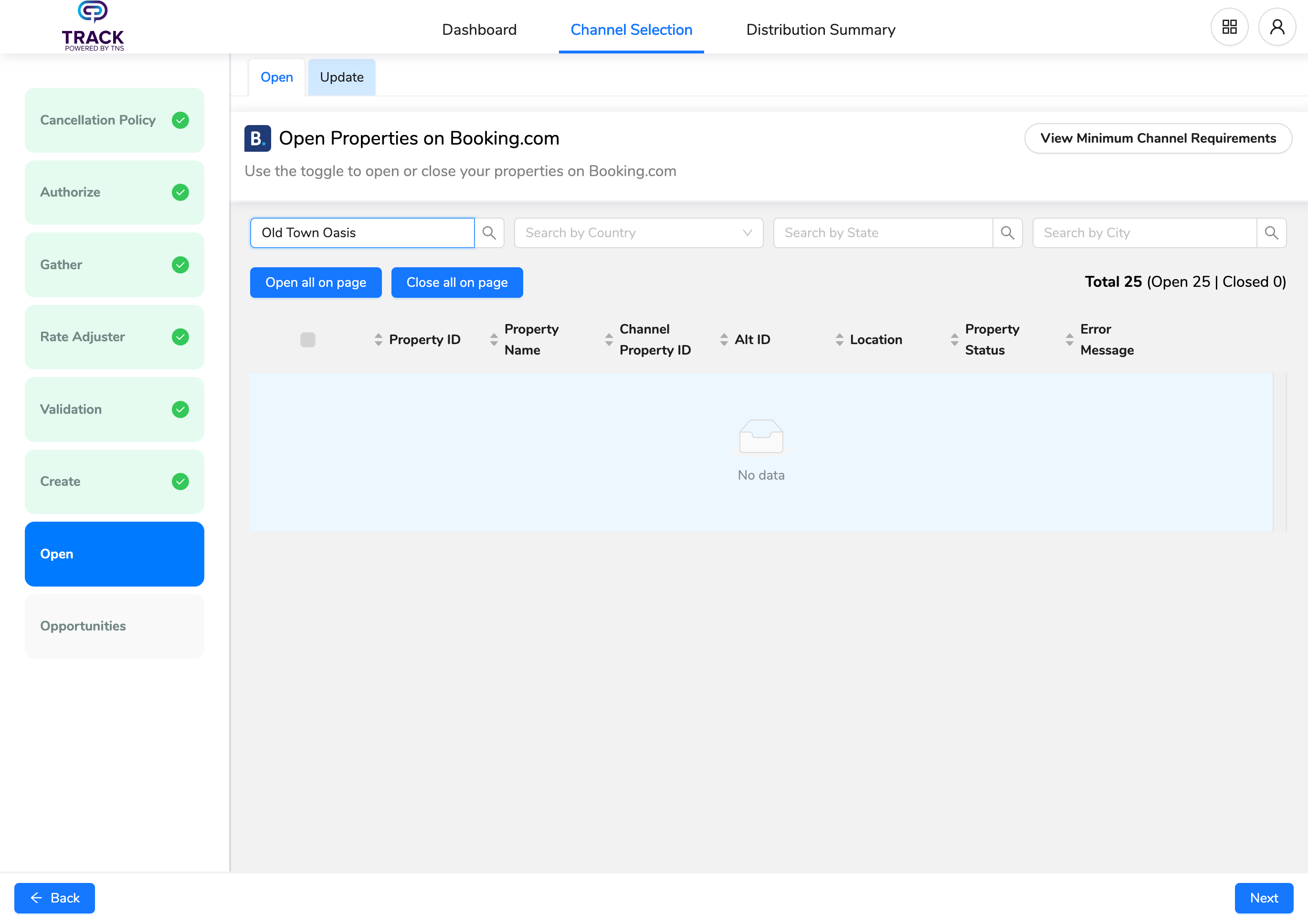

It's still in progress. Let's give it a few more seconds.
