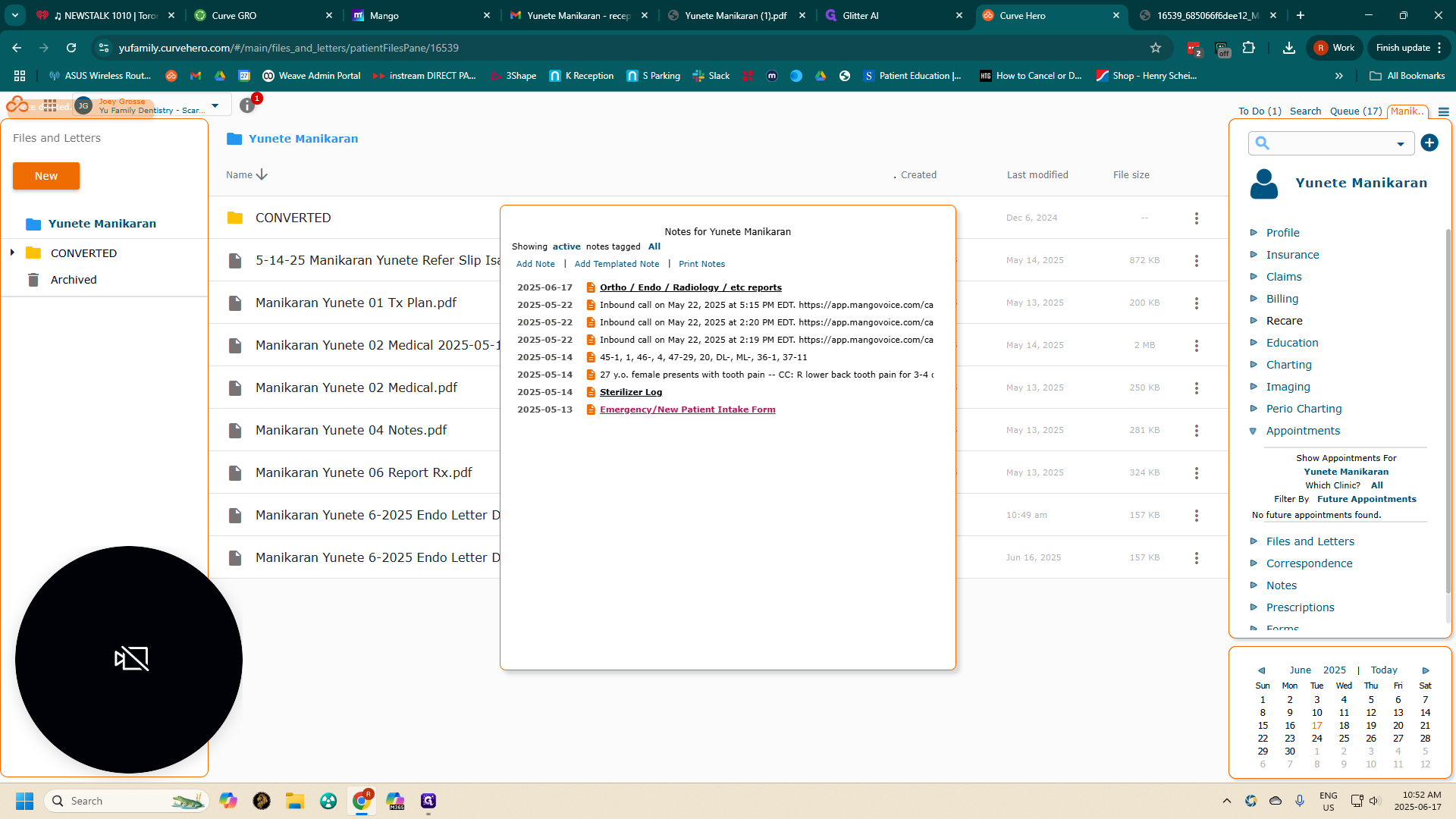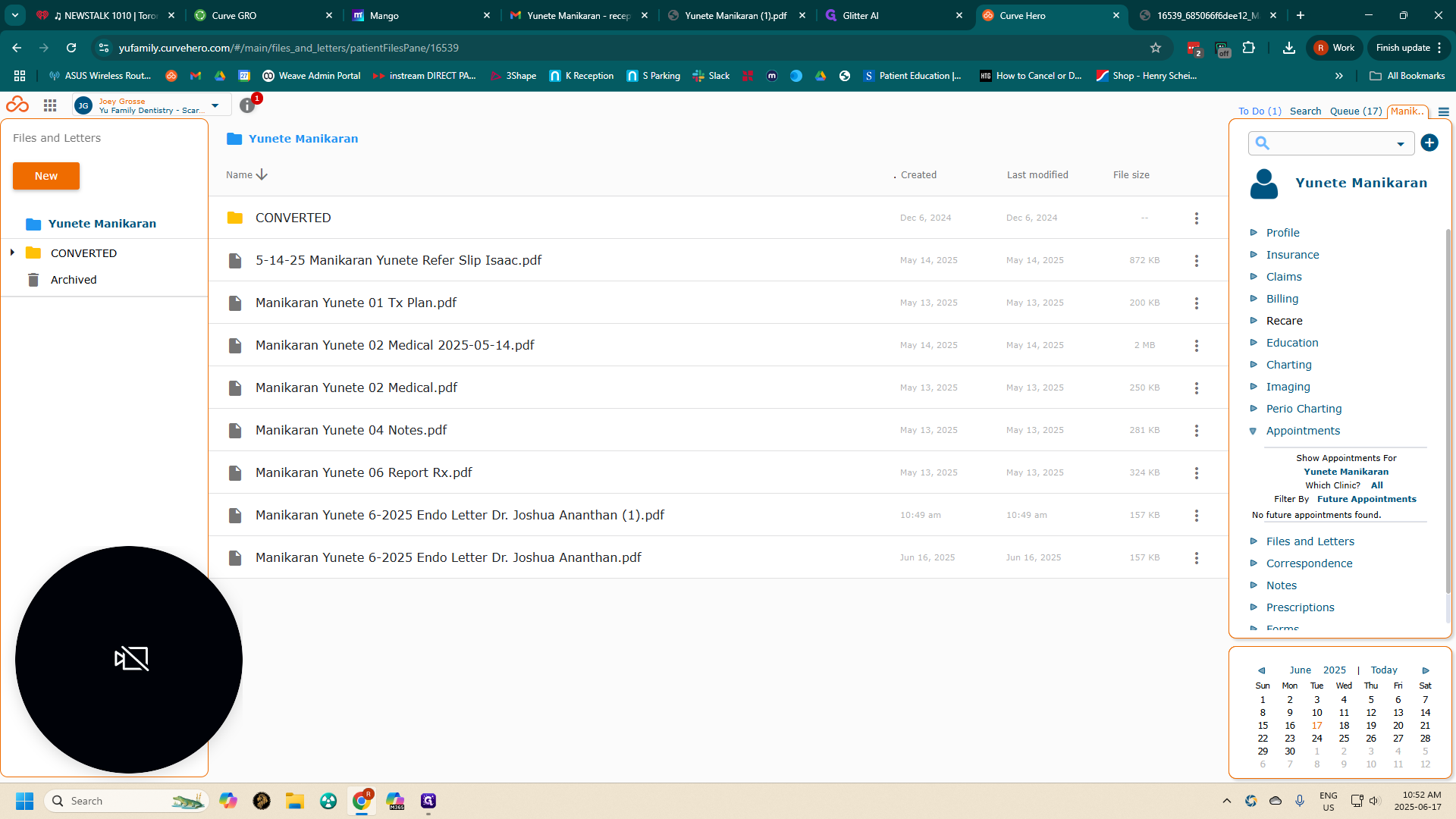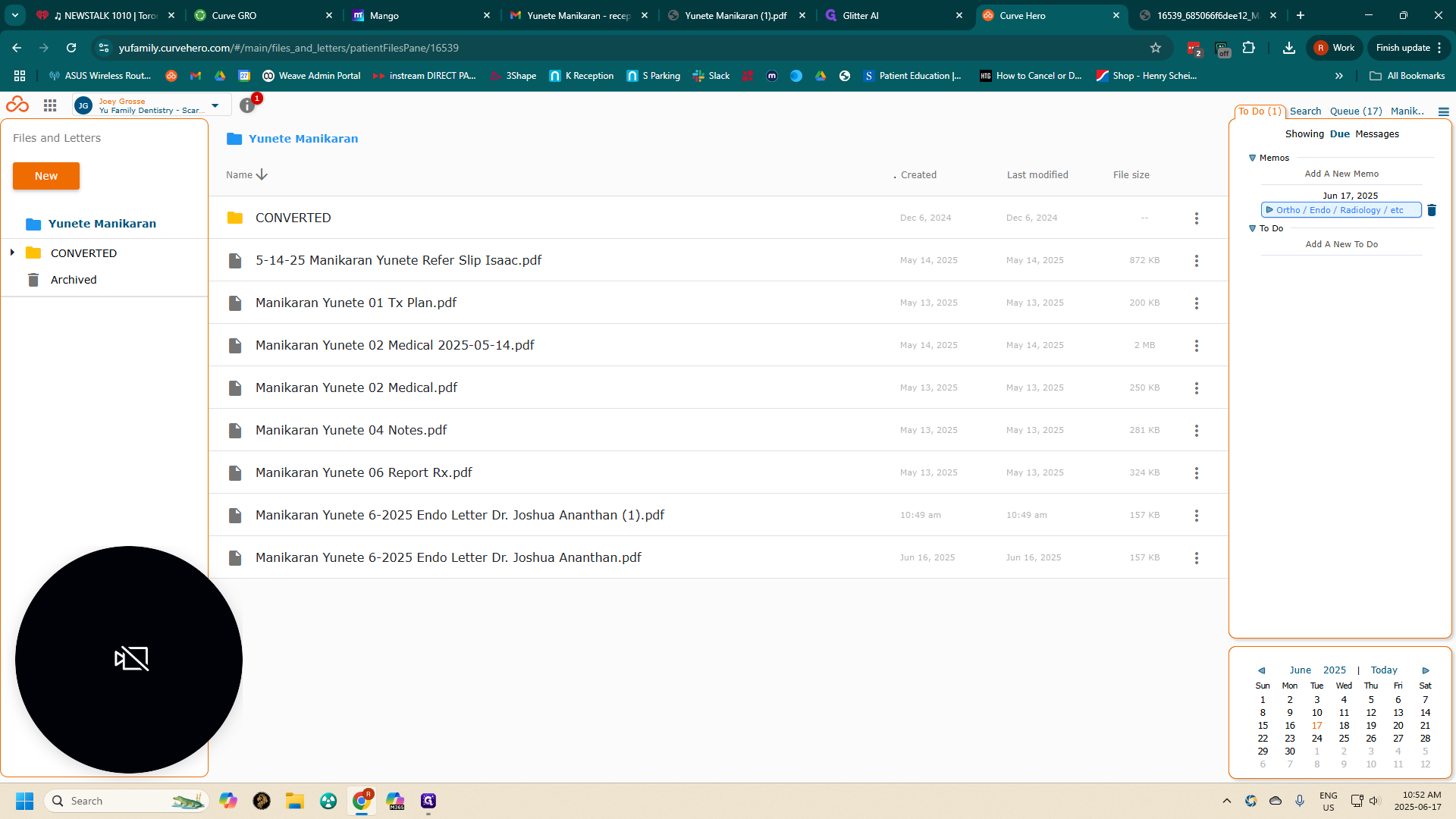How to Upload a Specialist's Report to a Patient Account
Learn the step-by-step process of uploading a specialist's report to a patient account, including file naming, uploading, and notifying the doctor for review.
In this guide, we'll learn how to upload a specialist's report to a patient's account using Curve. This process involves downloading the report, naming it appropriately, and uploading it to the patient's file. We will also cover how to add a templated note with details from the report and alert the doctor for review. This ensures that all relevant information is accurately recorded and easily accessible for future reference.
Let's get started
Uploading a specialist's report to the patient account. Select the report emailed to our office by the specialist.
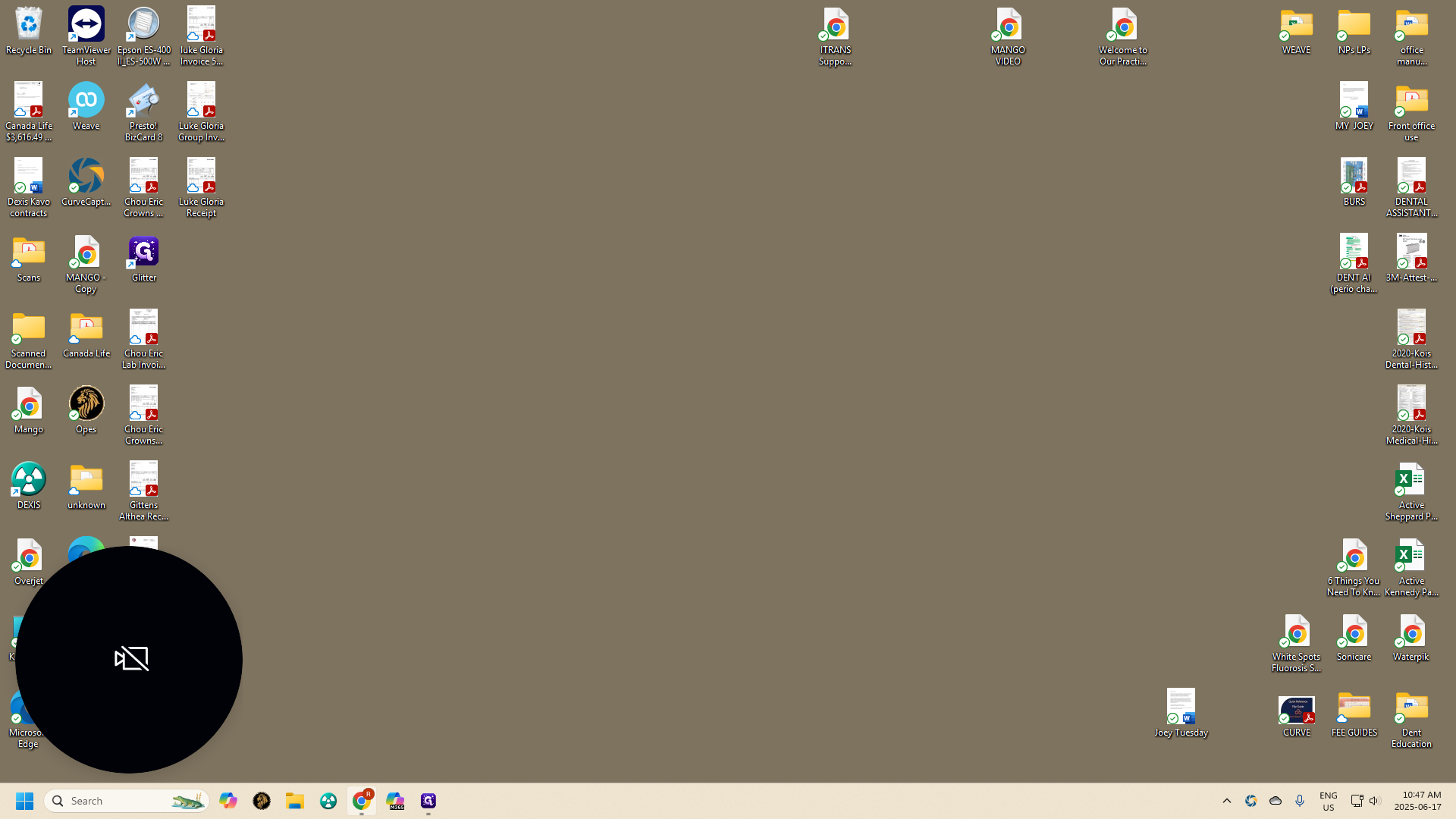
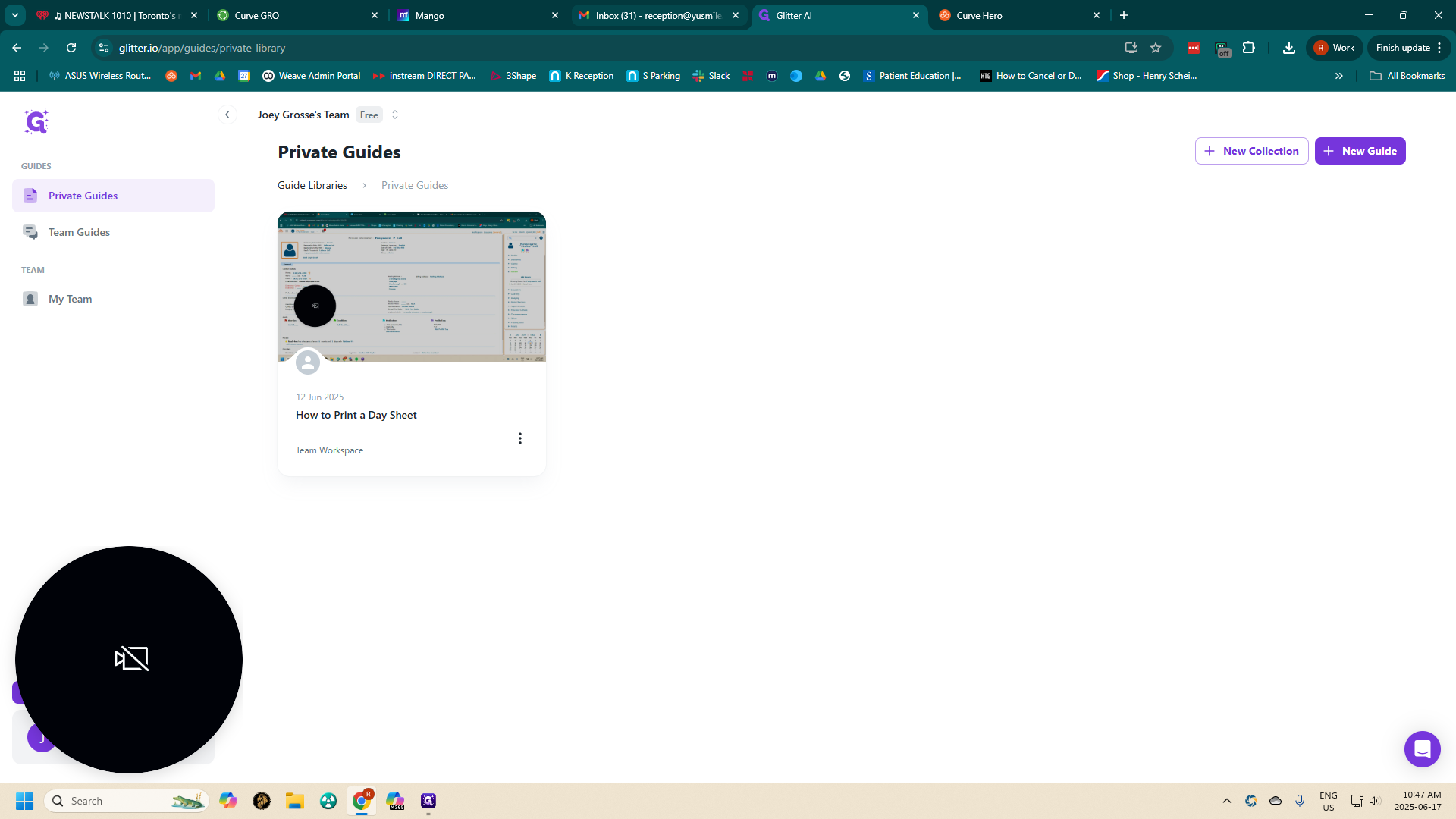
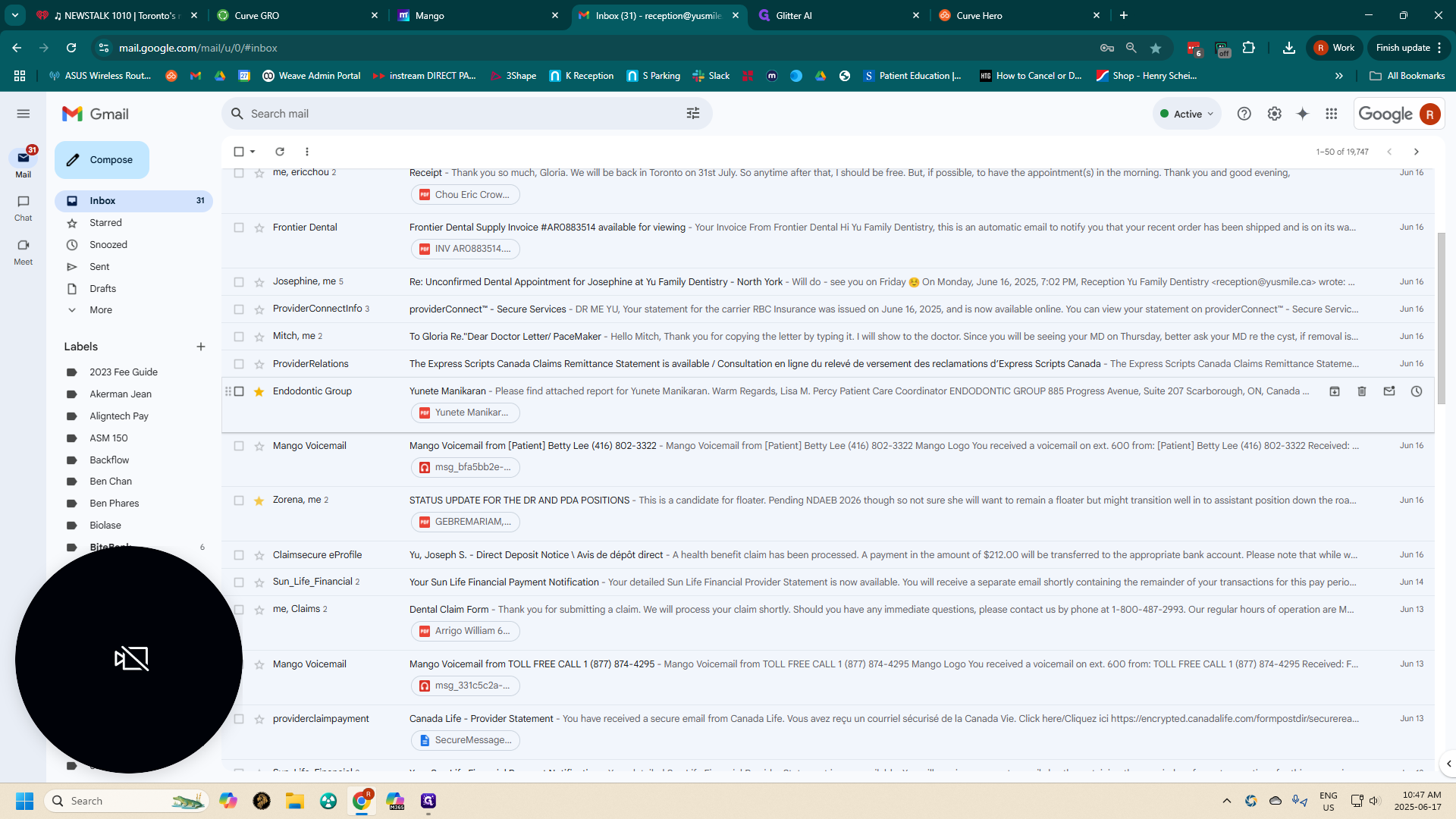
Begin by downloading the report.
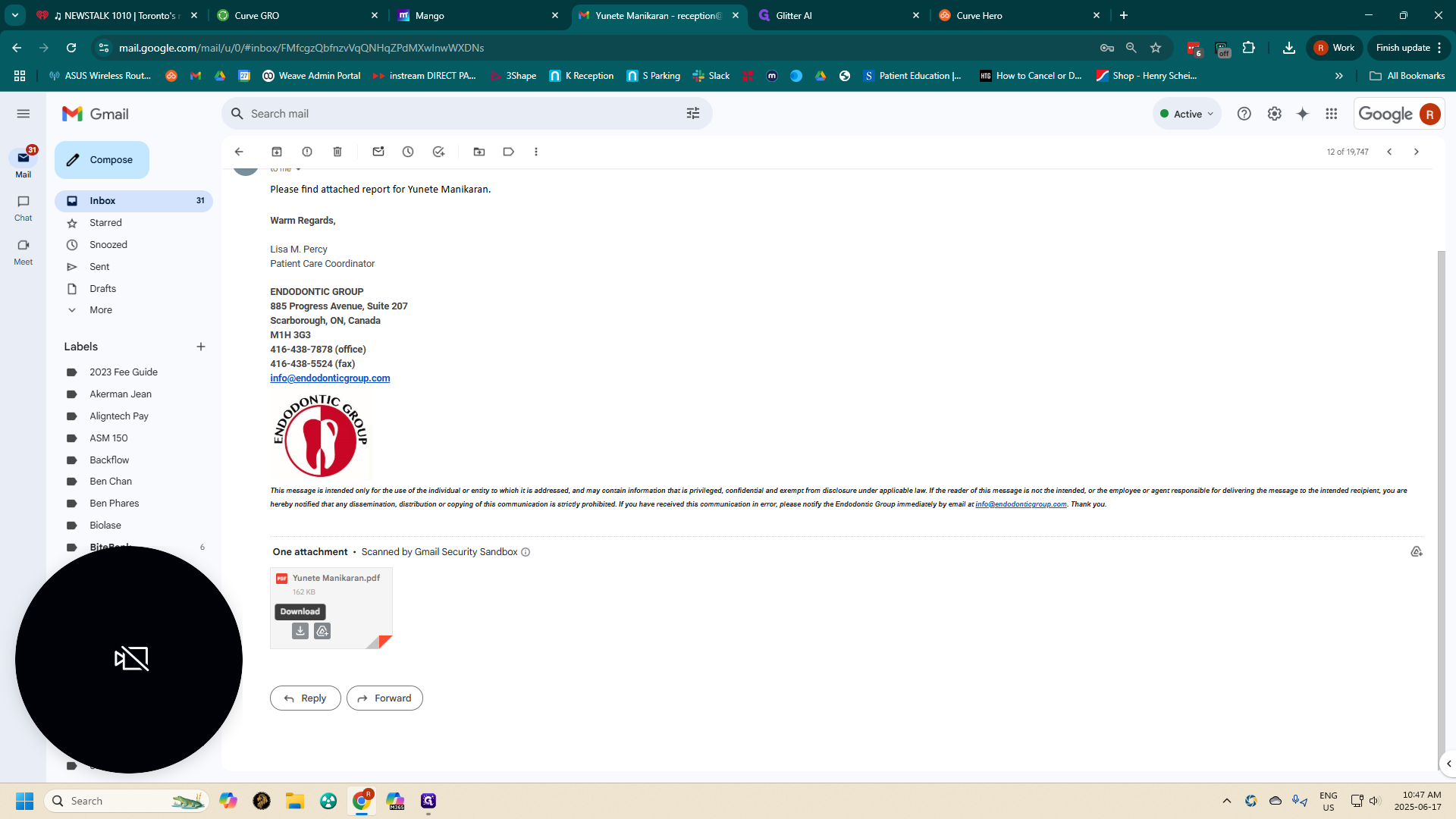
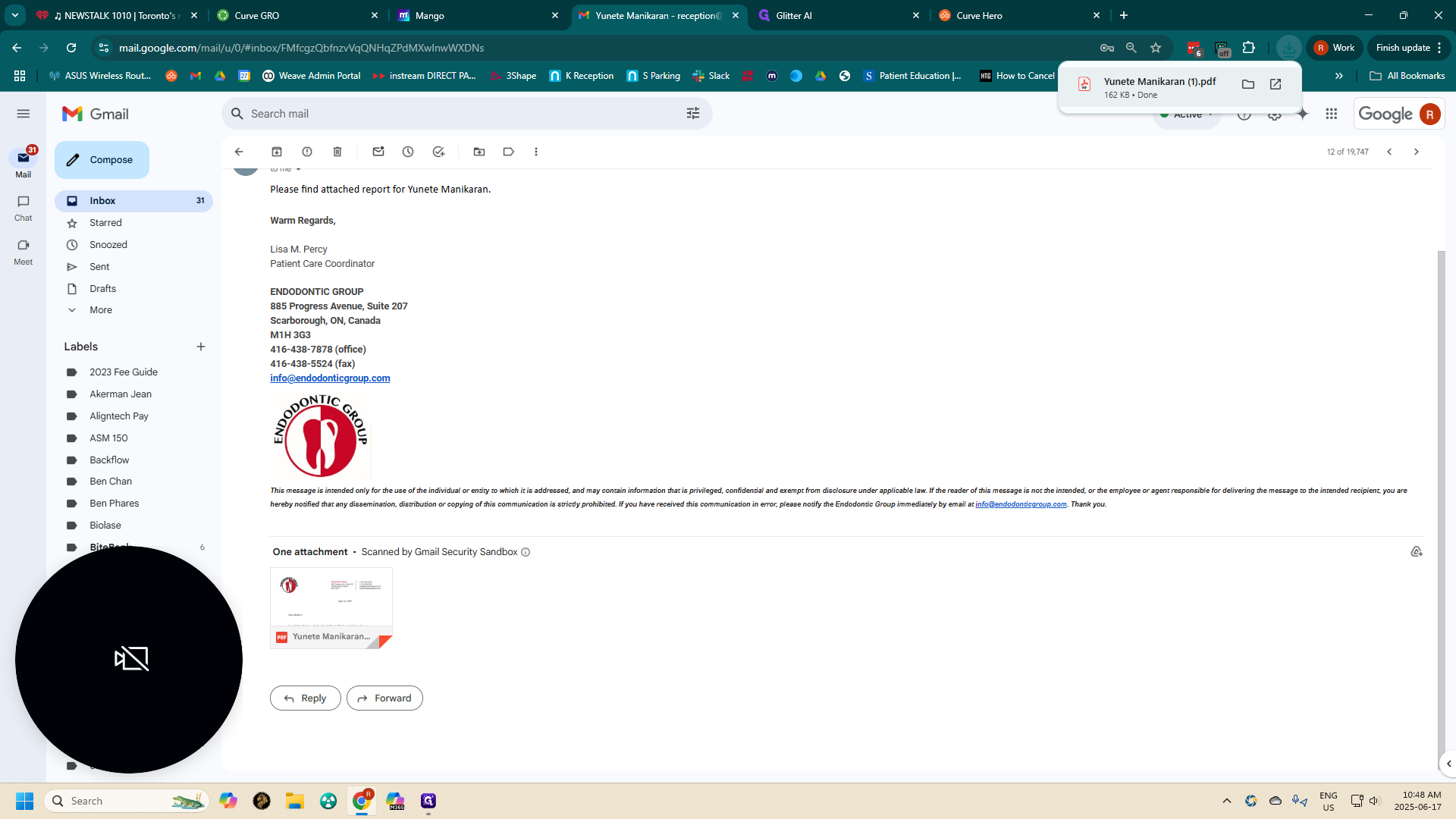
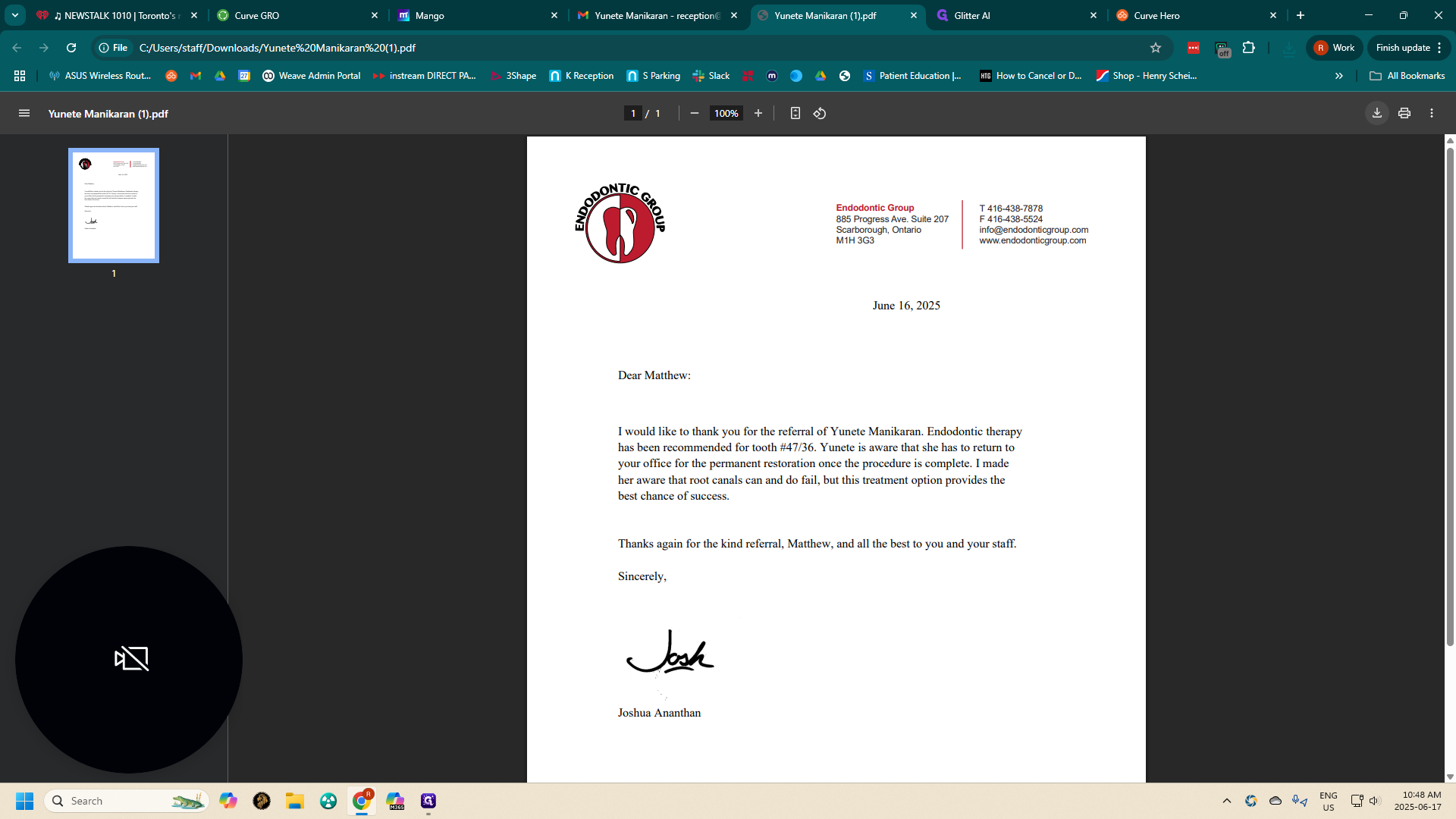
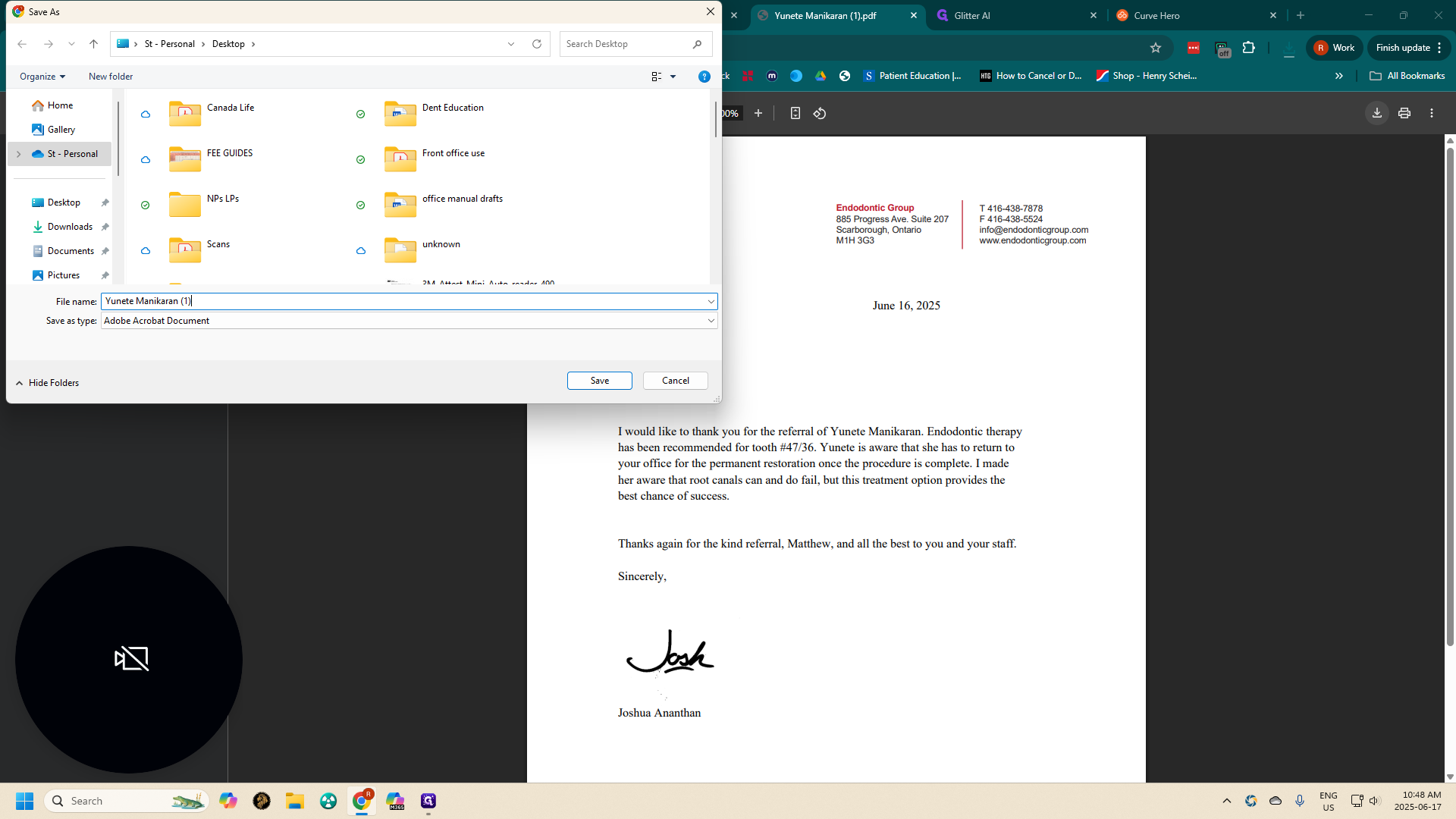
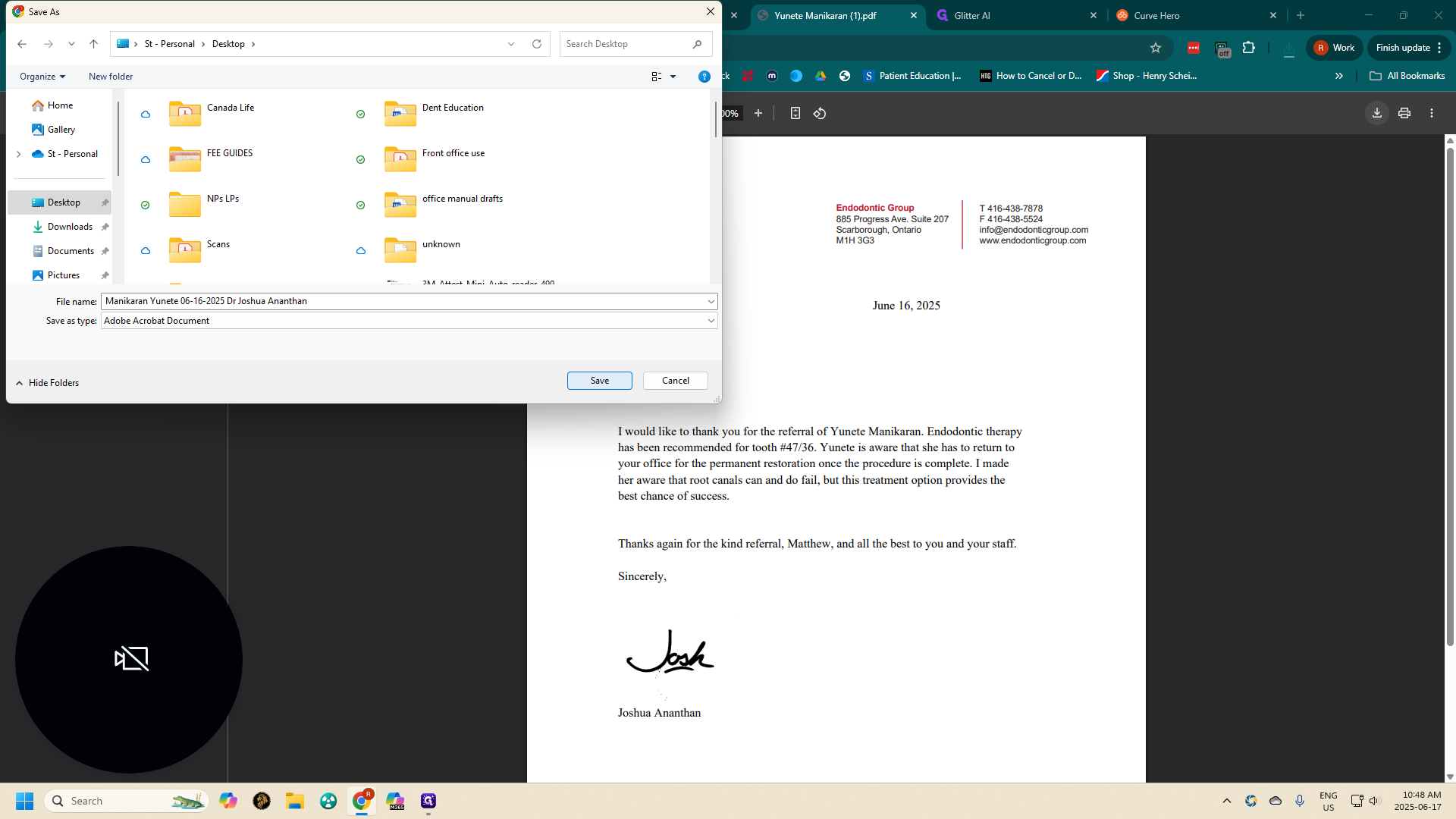
Open a patient account on Curve.
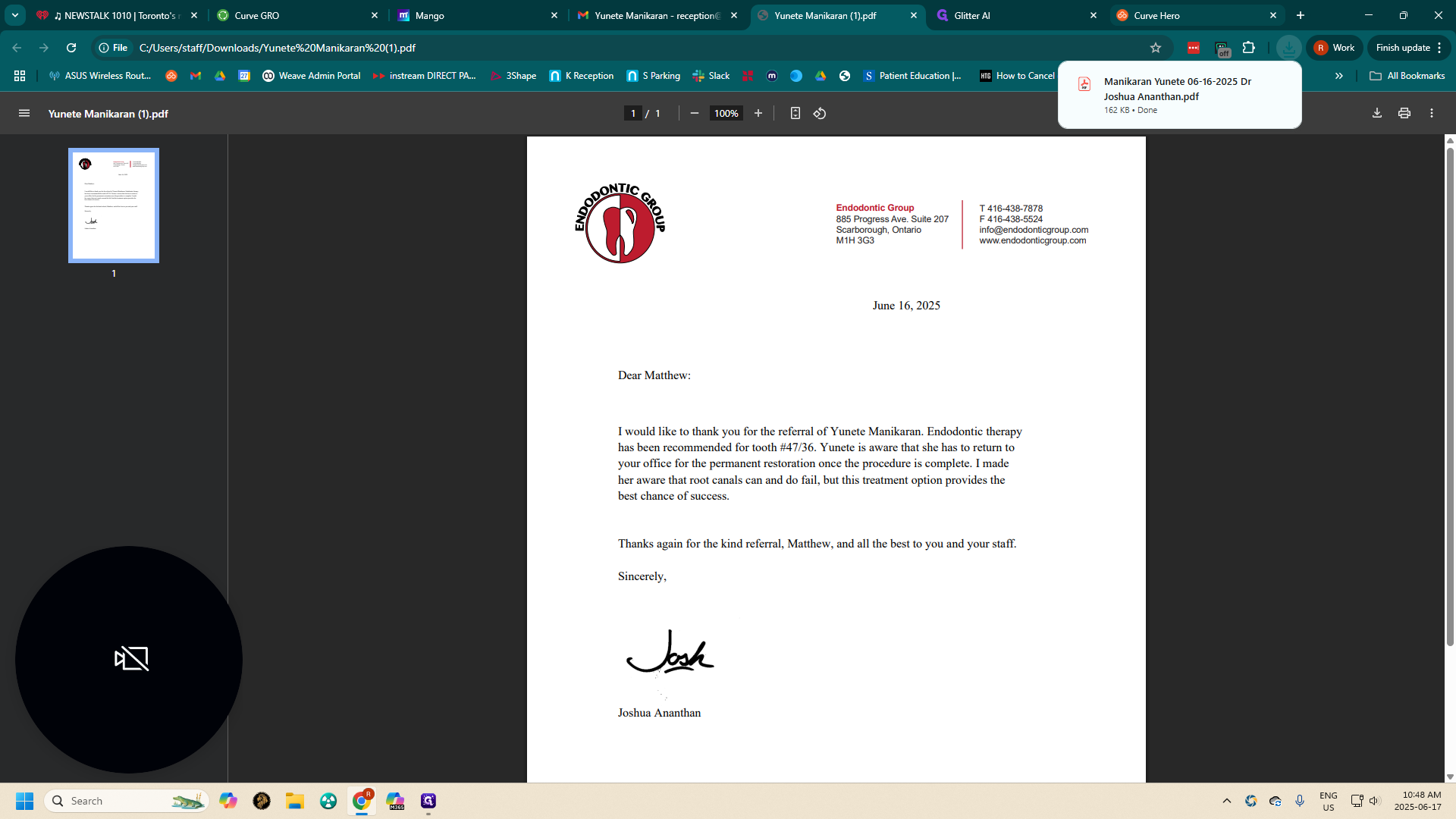
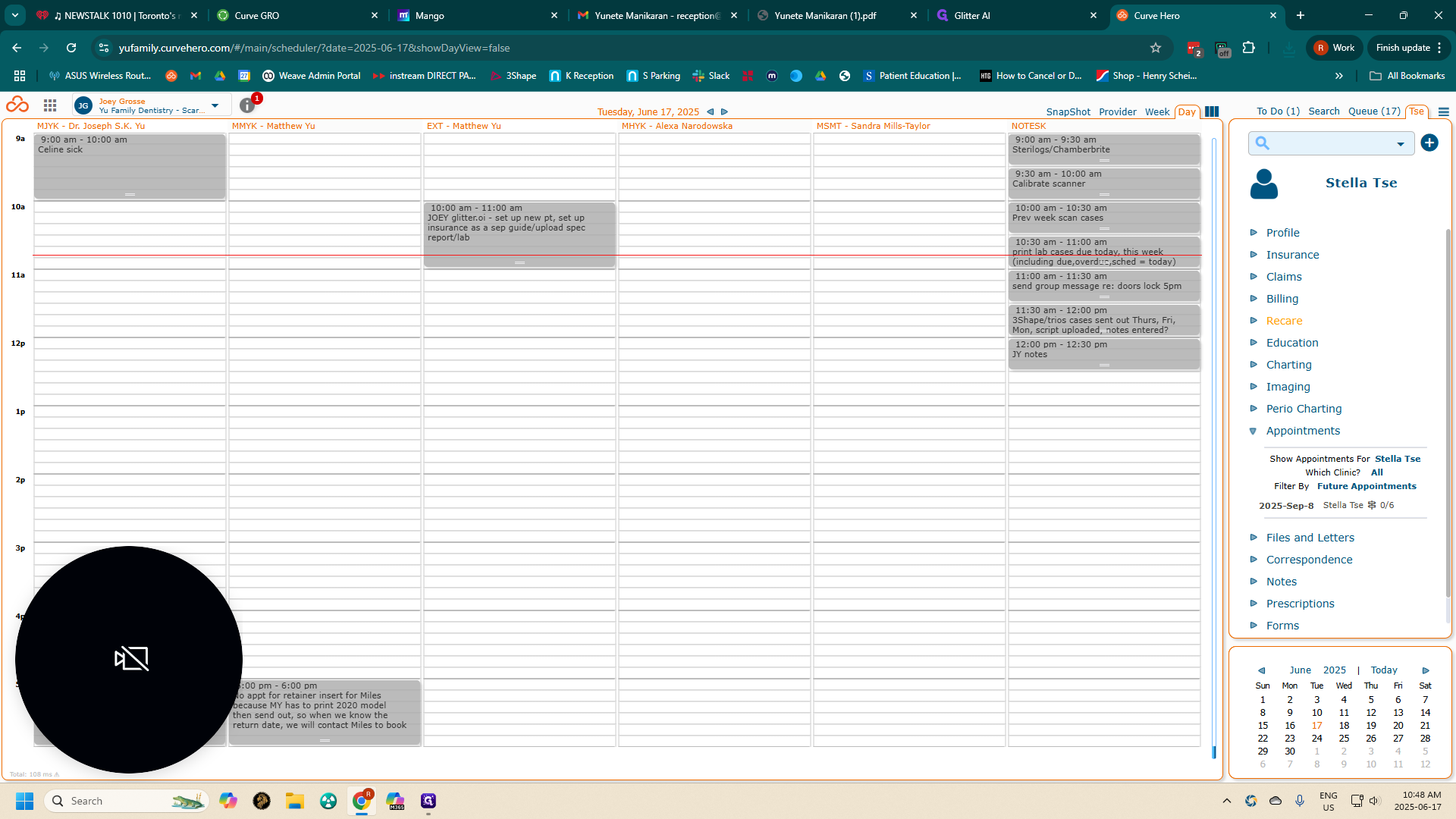
Go to Files and Letters.
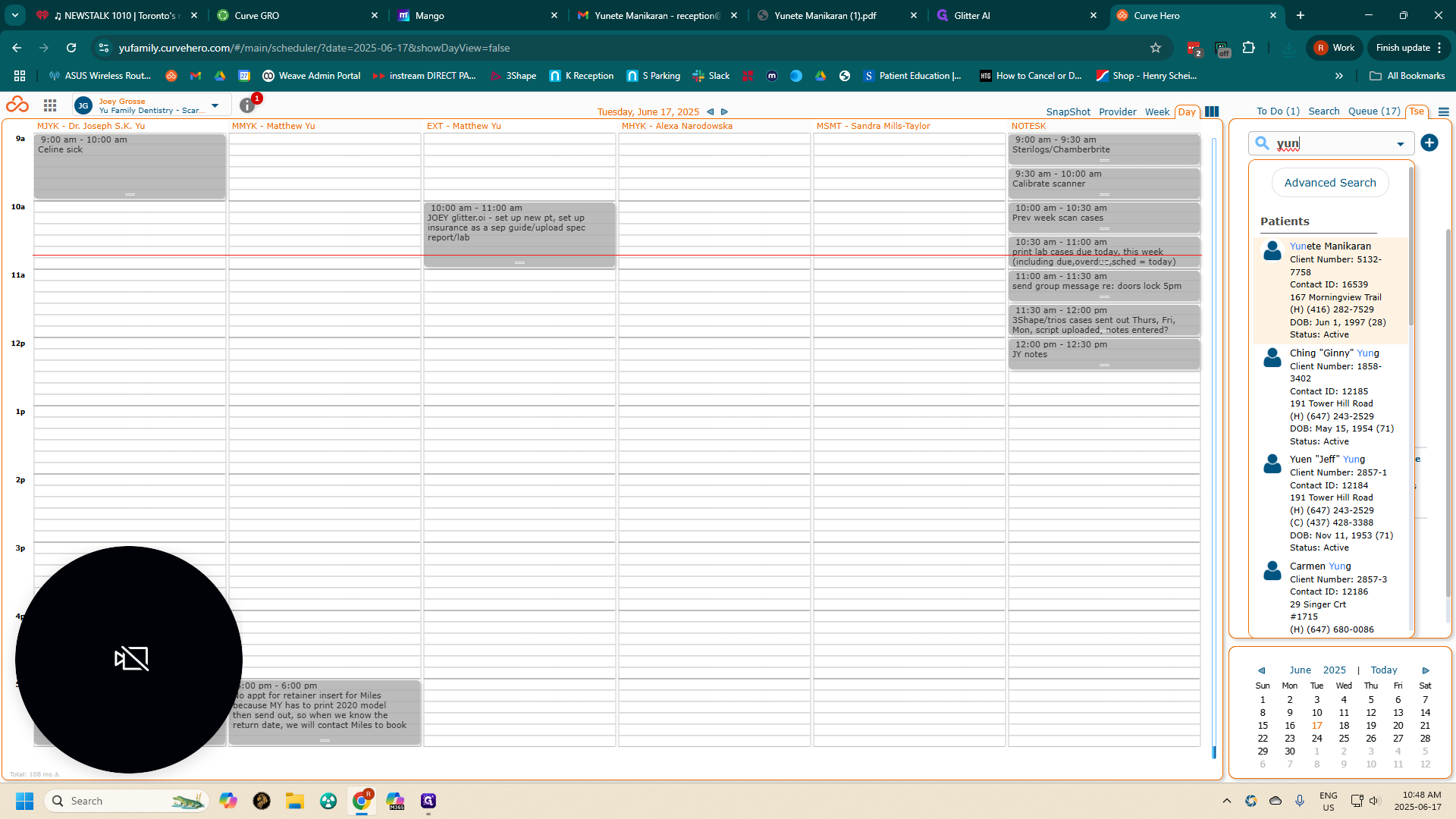
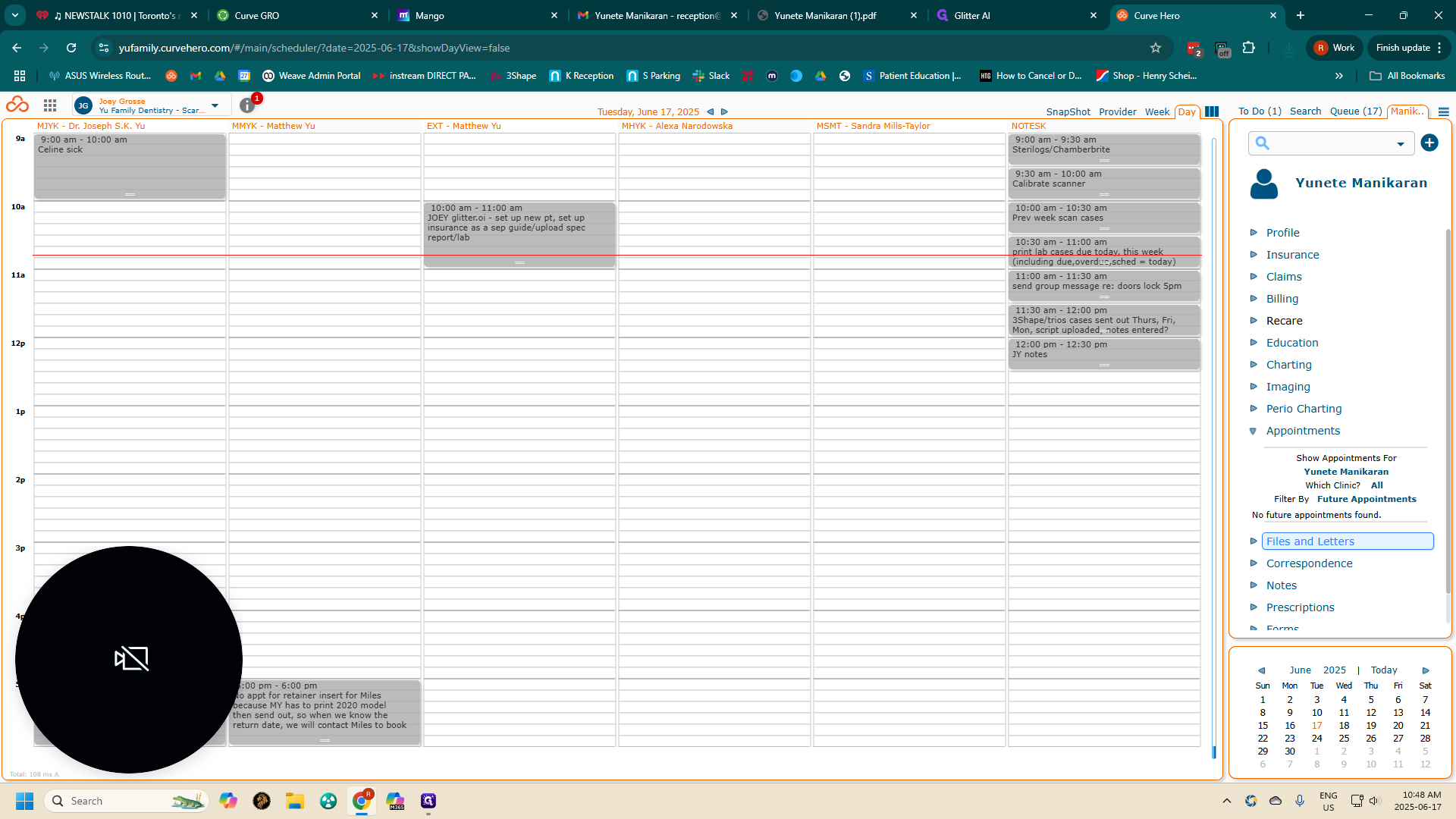
Click "New," then select "File Upload."
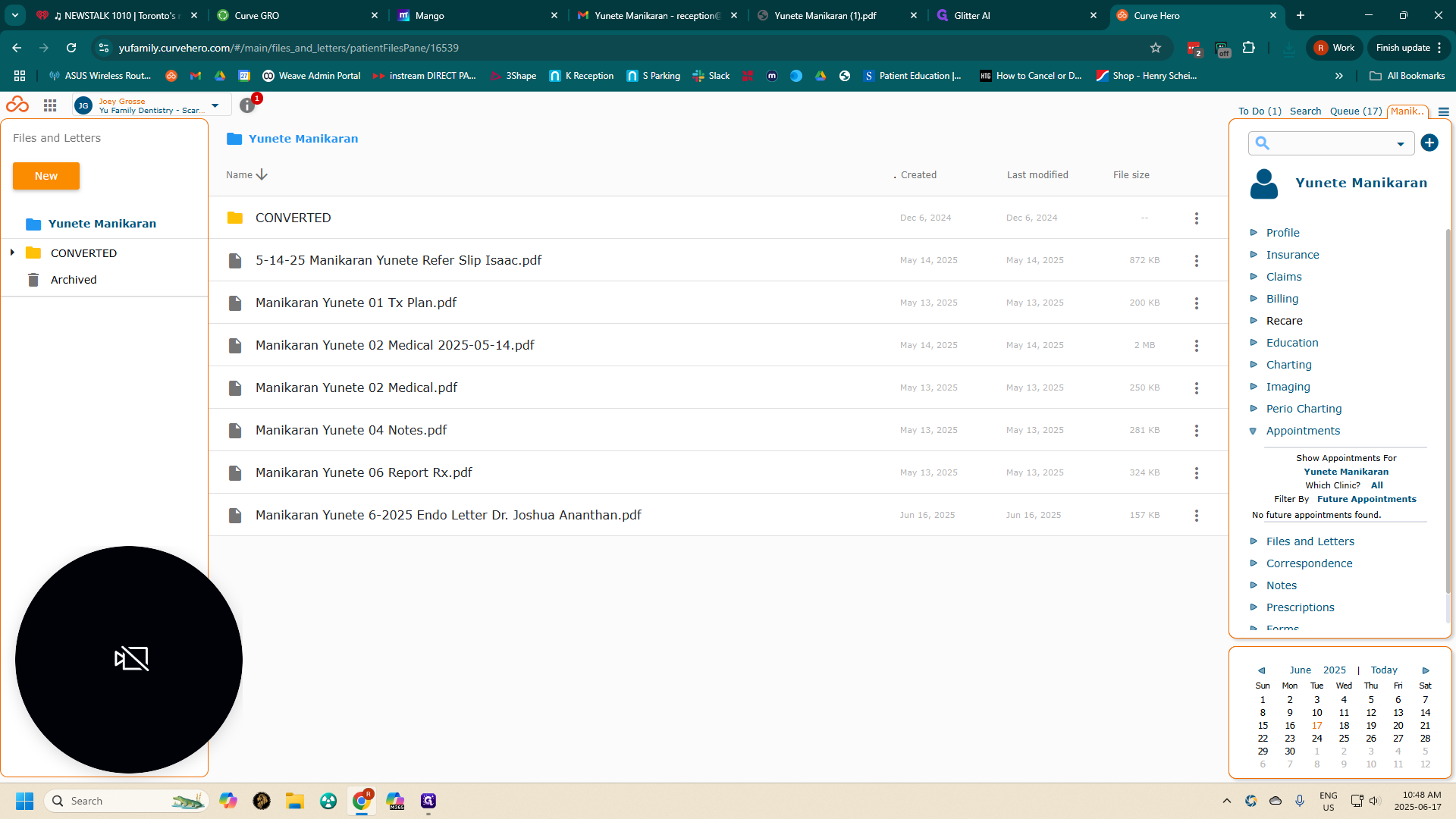
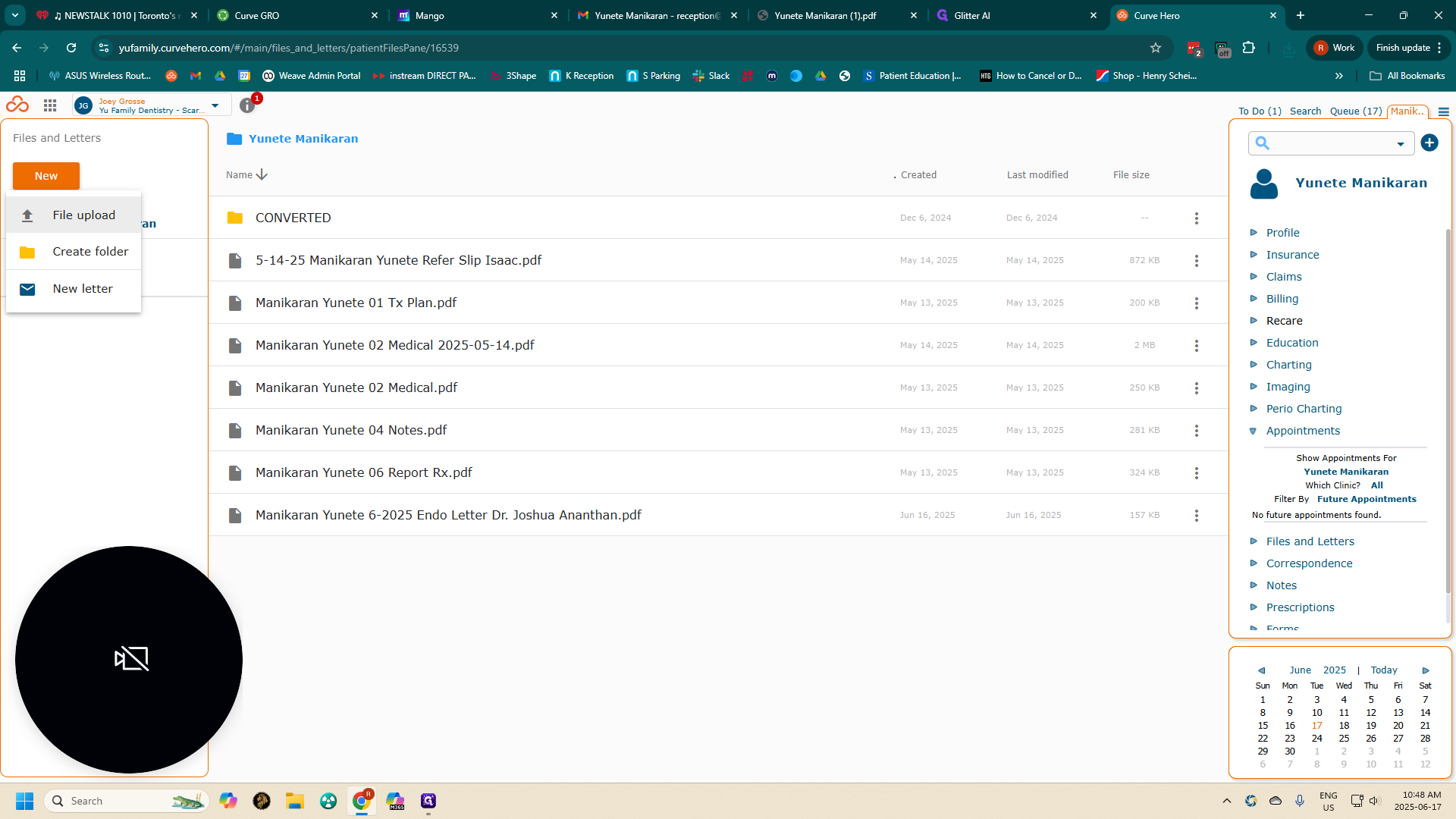
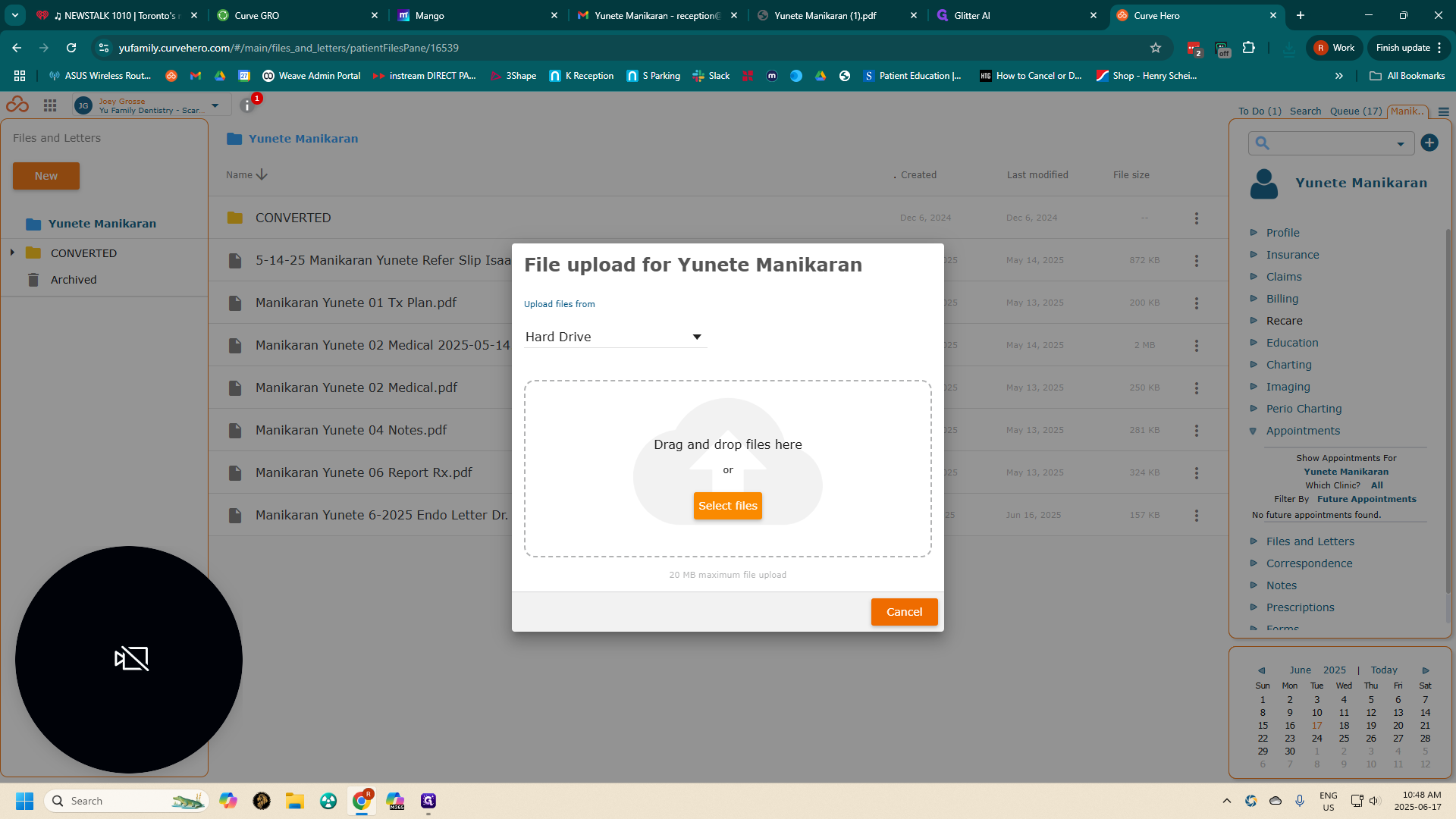
Choose the file from your desktop that you want to upload.
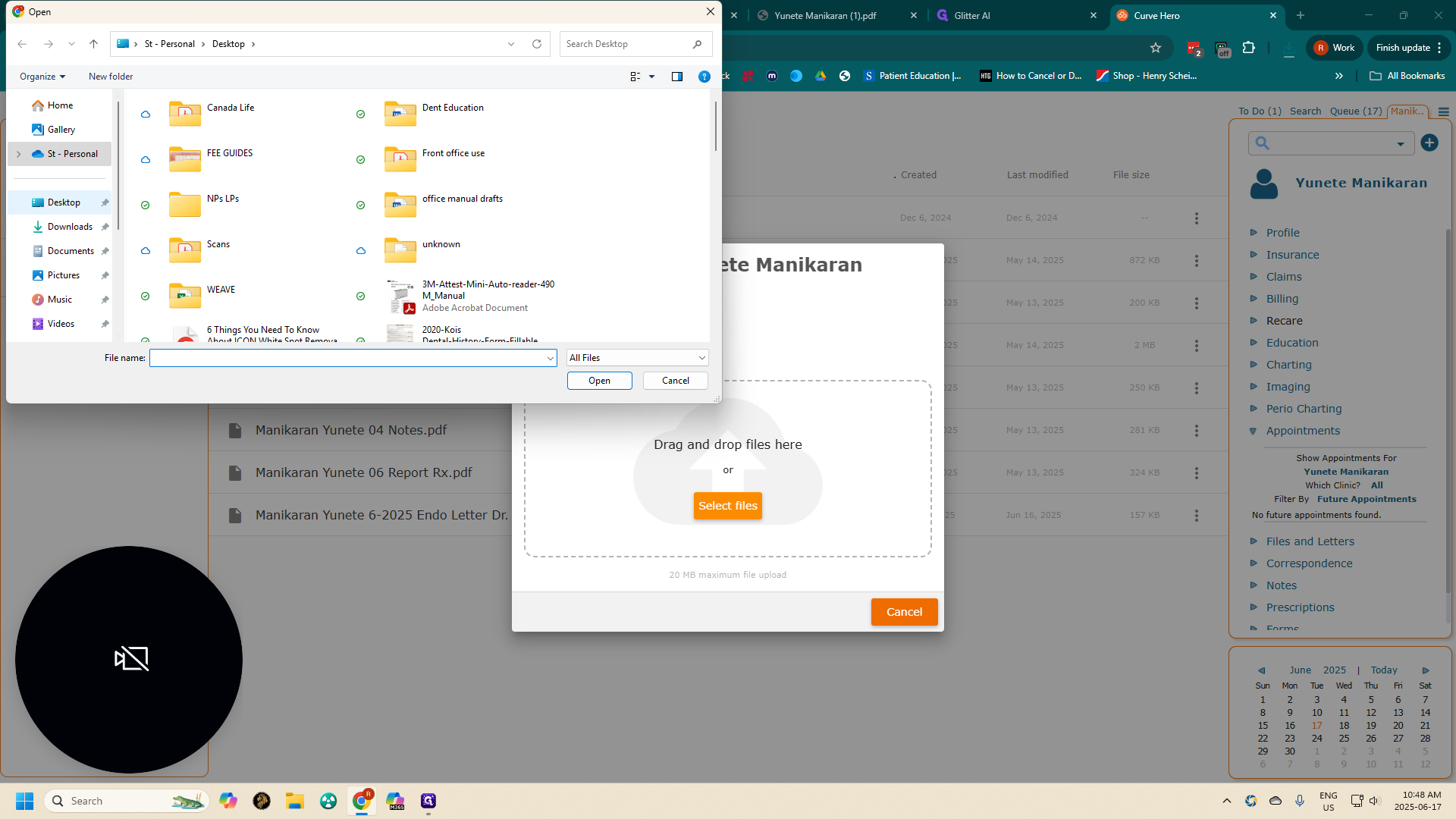
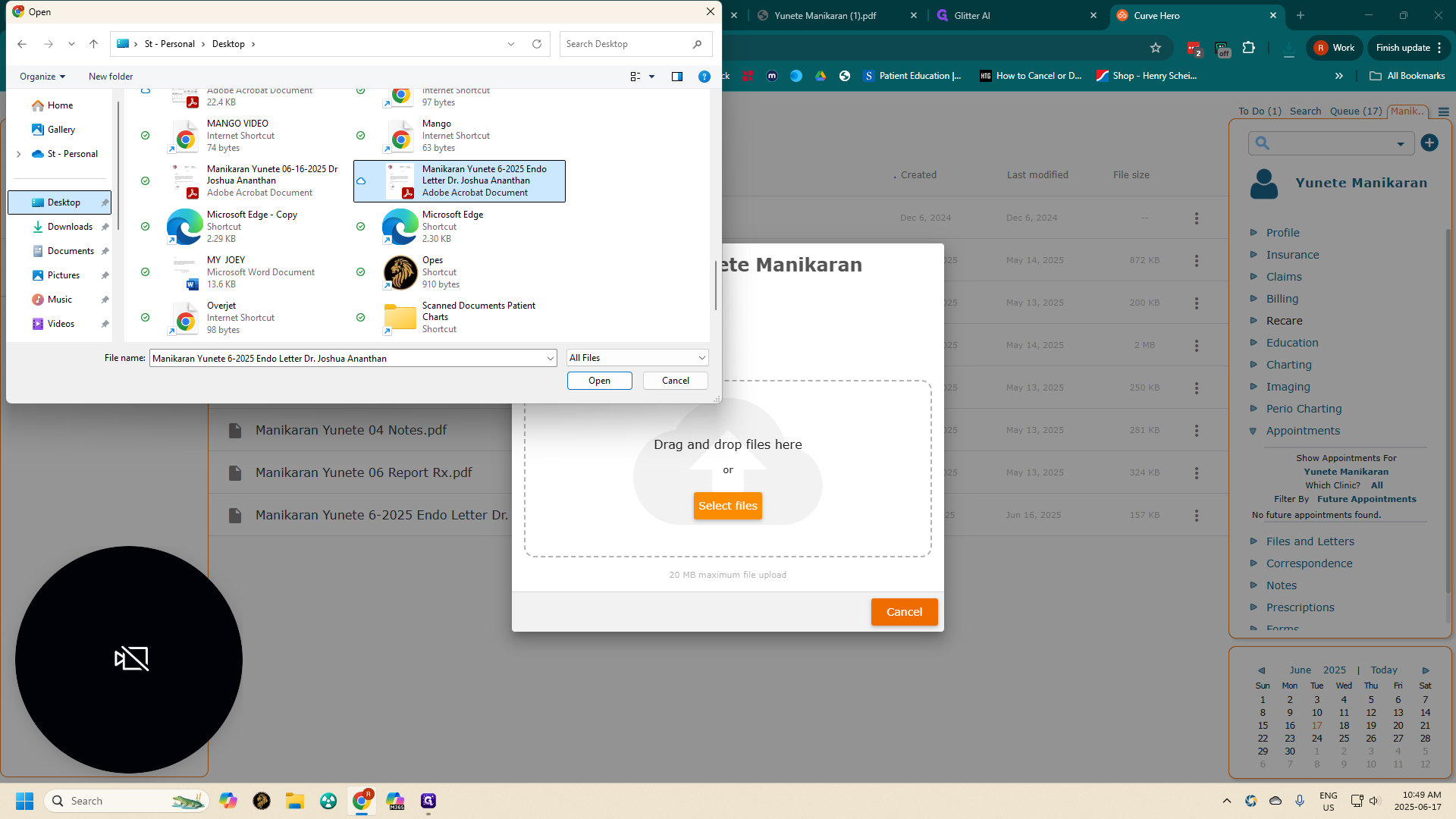
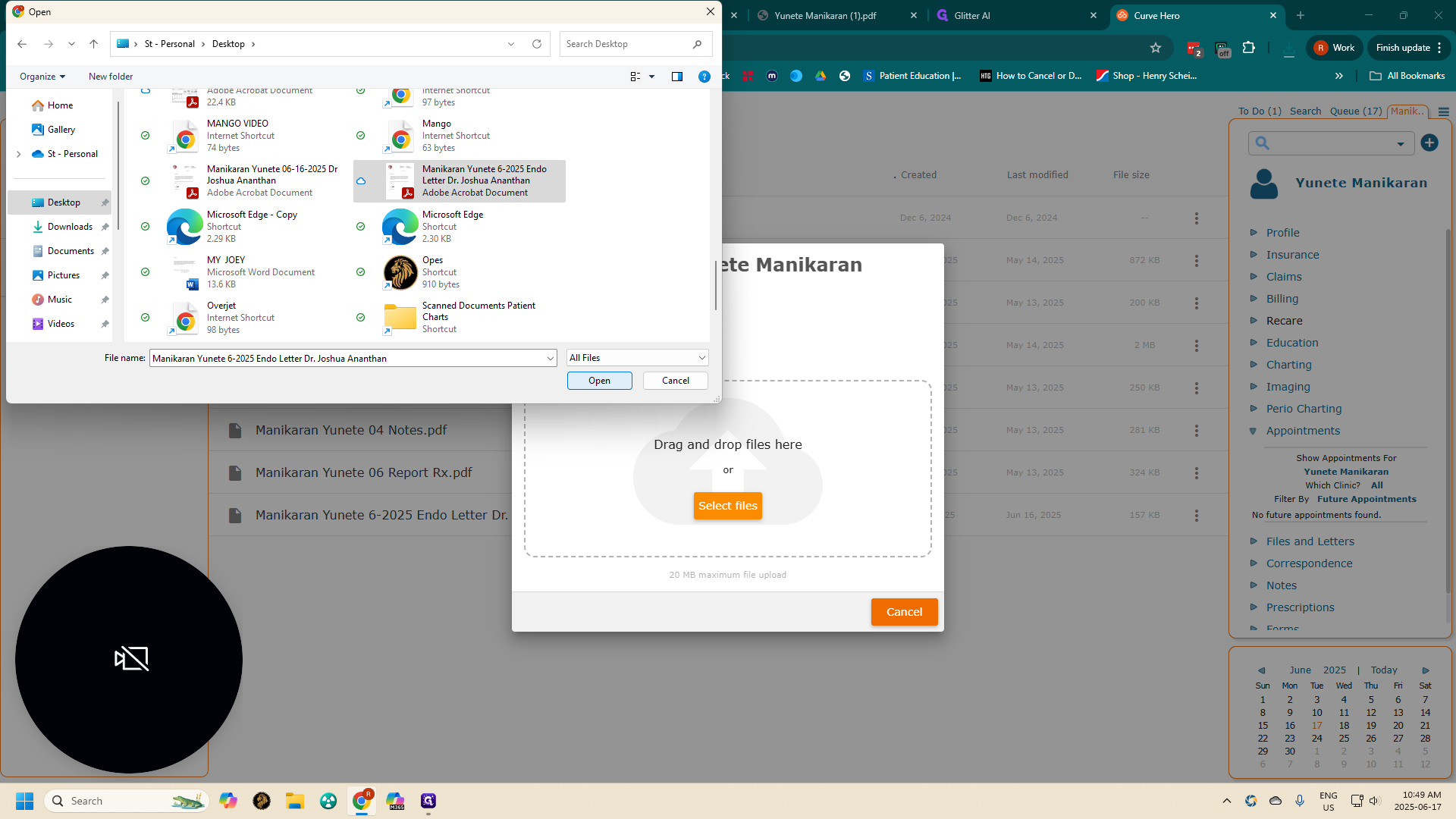
Report will upload to patient's "files & letters"
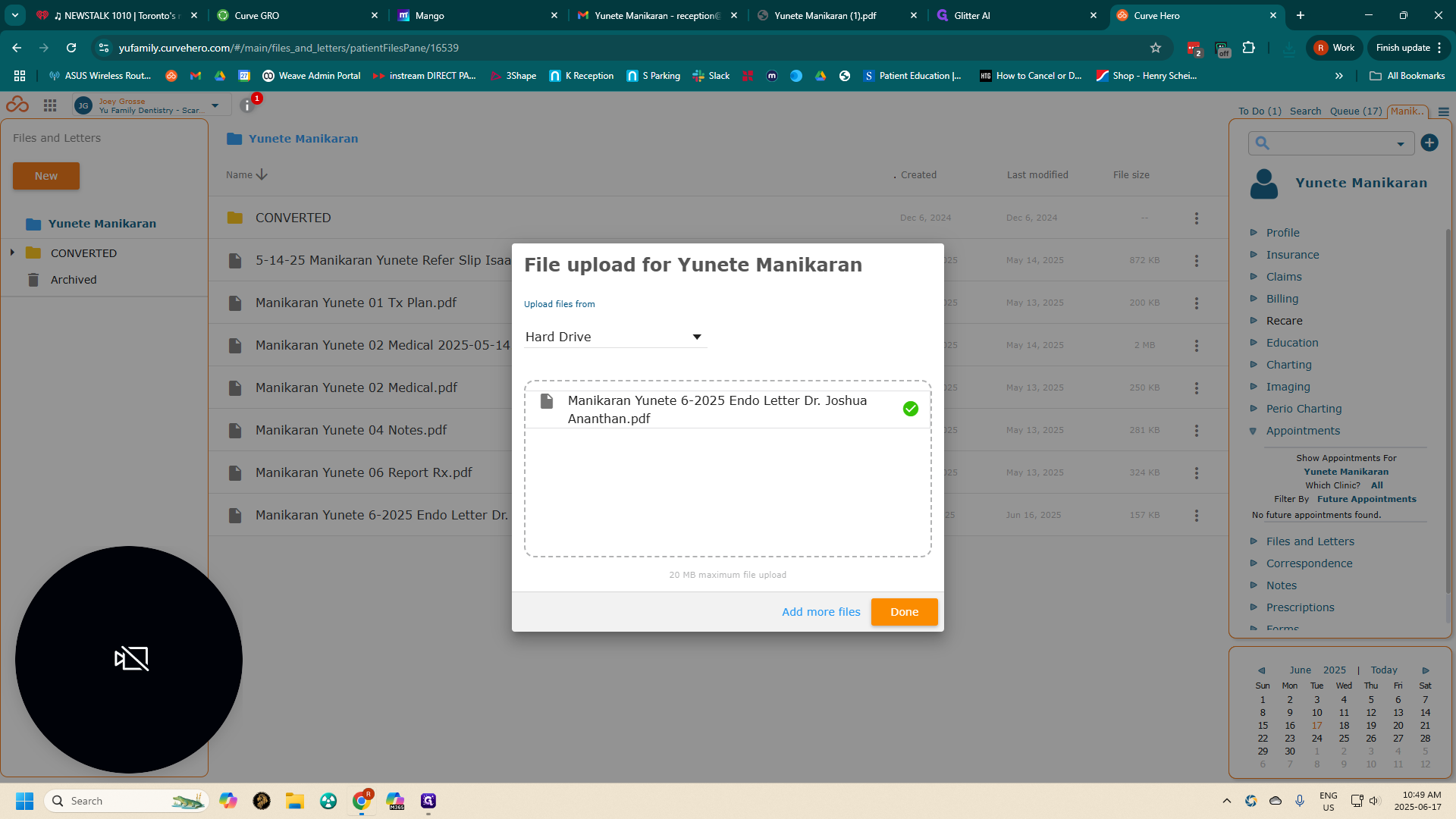
Click Done. I uploaded this earlier, so it's asking if I want to replace or rename it. Please disregard in this case
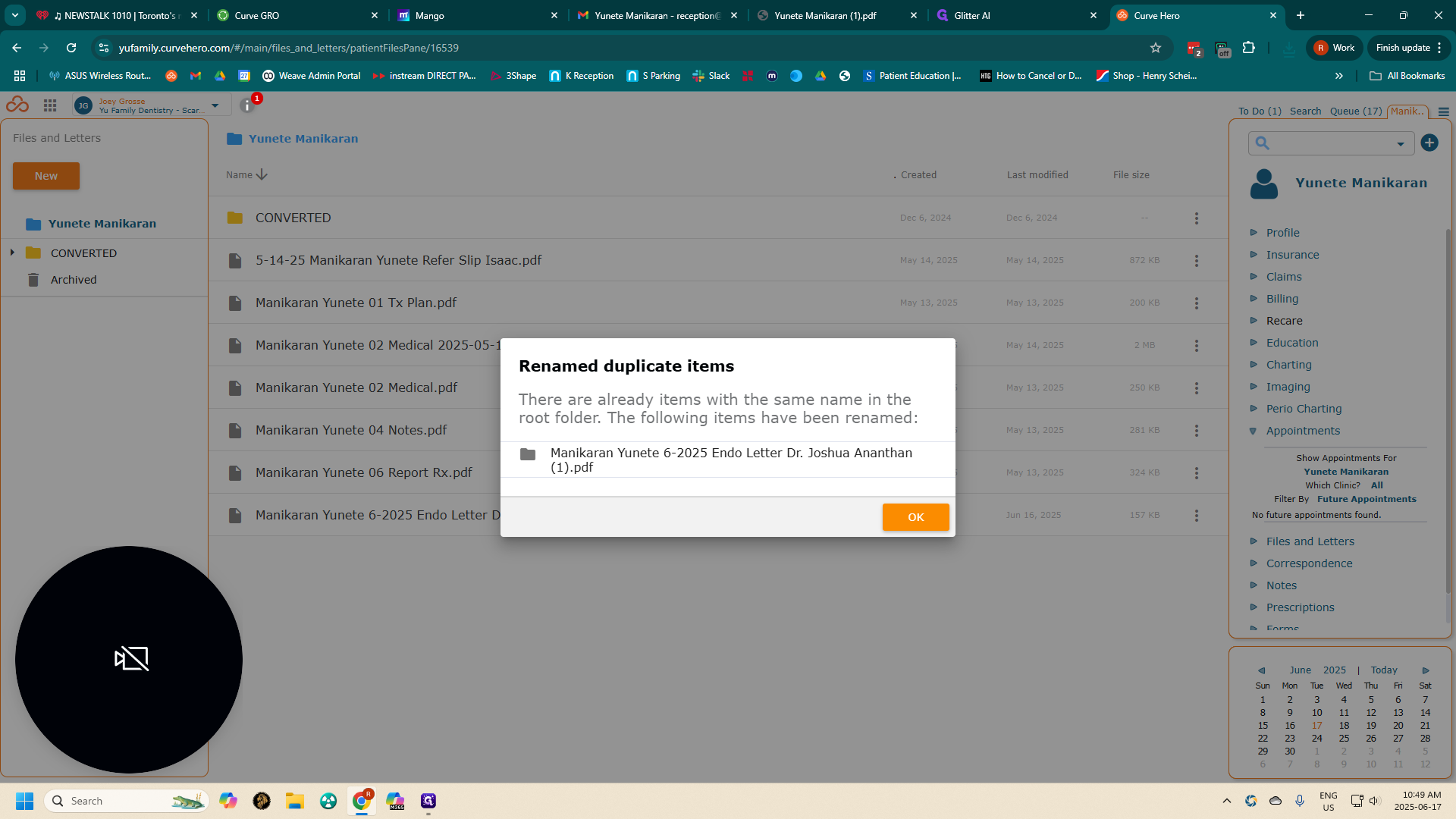
That's why you'll see a duplicate entry there. After uploading the file, navigate to Notes.
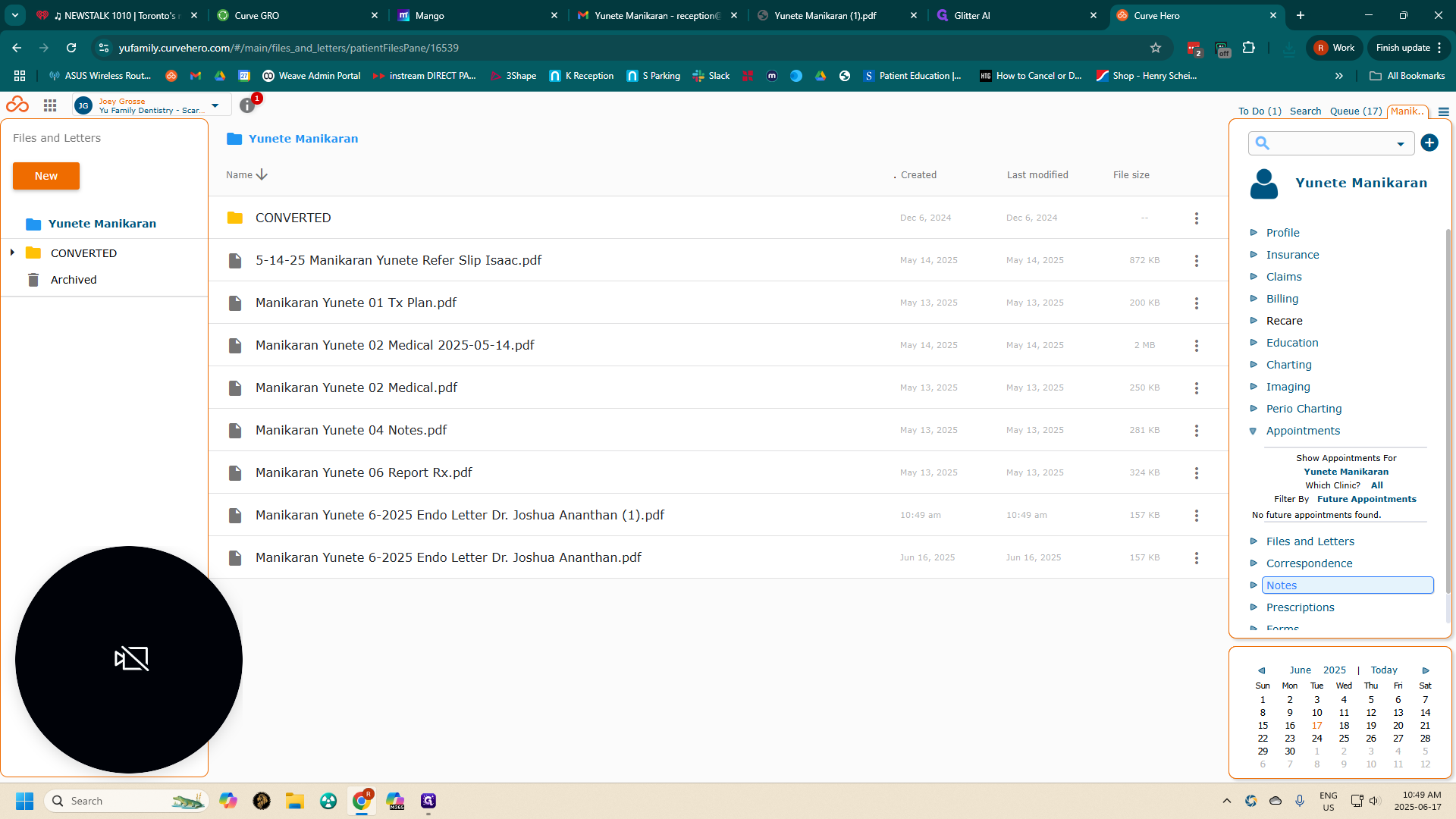
You will add a templated note.
![Step #23: Click on "Add Templated Note ]"](https://di8mn0rali2ic.cloudfront.net/uploads/3305bfe5-3d52-43fd-82e4-263547f380fe/379bd3f7-6039-4cc2-98bb-cba75fdeec47.png)
In Admin Reports, select the appropriate specialist.
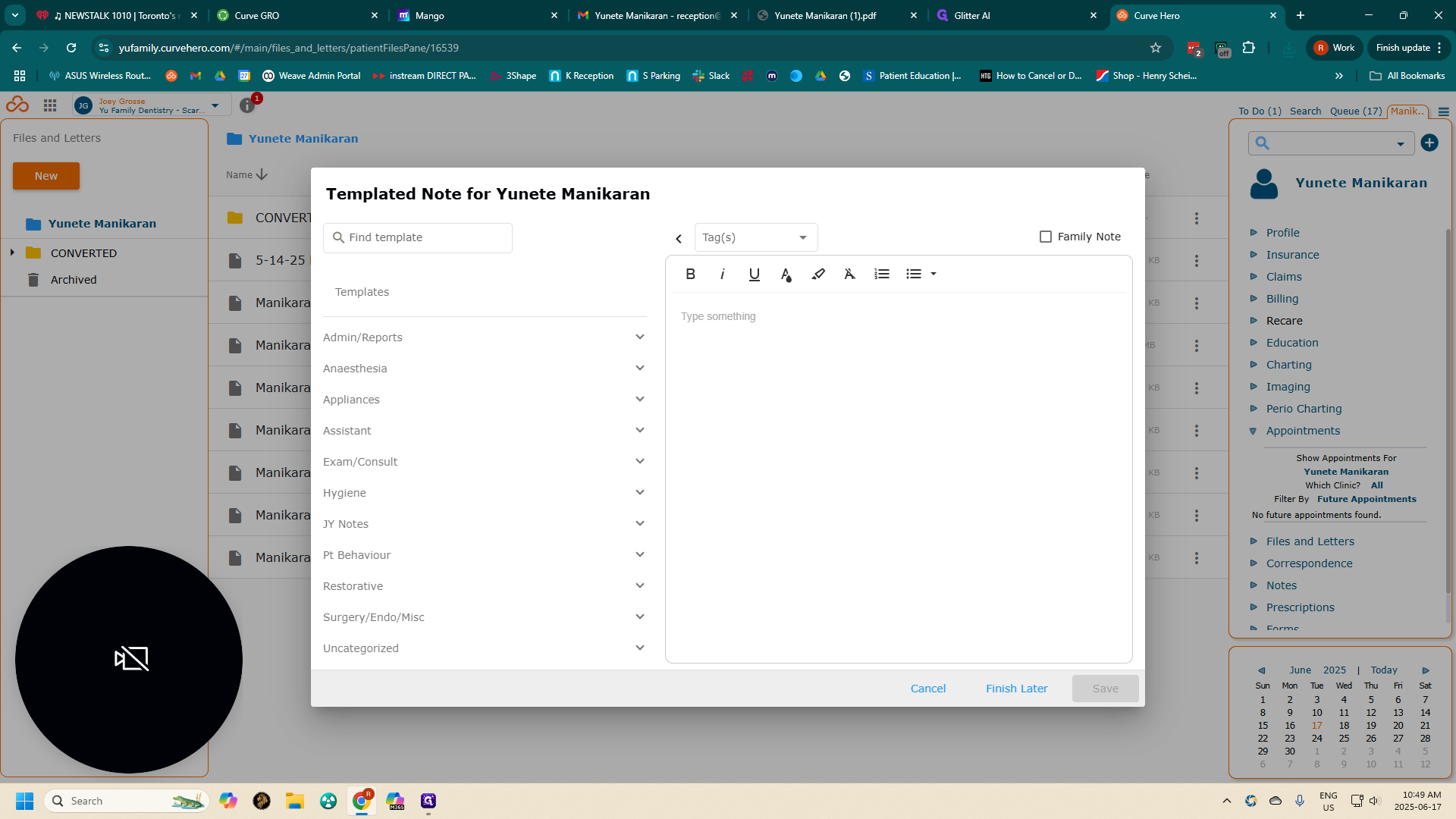
In this case, it is endo.
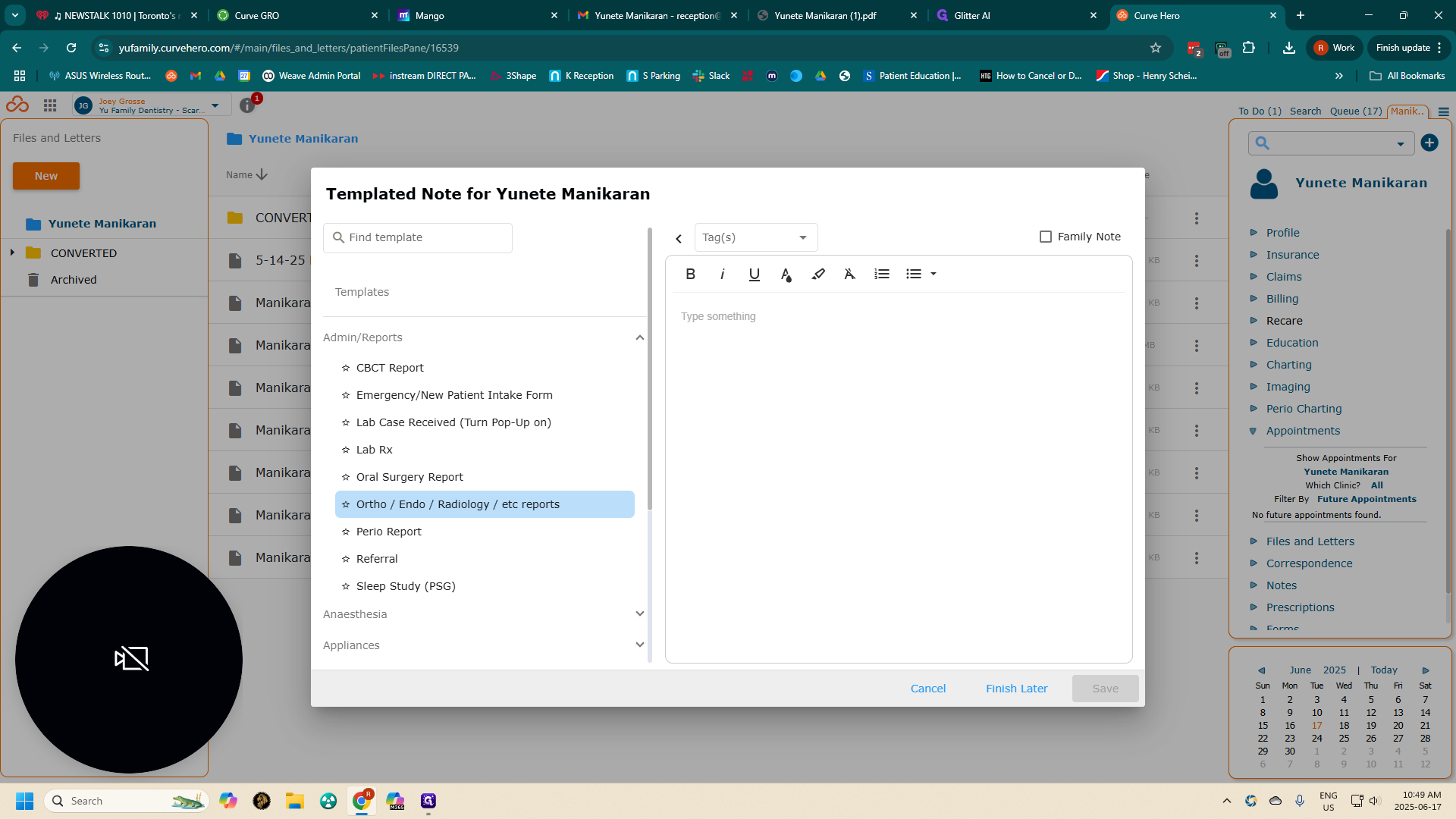
Enter who the report is from.
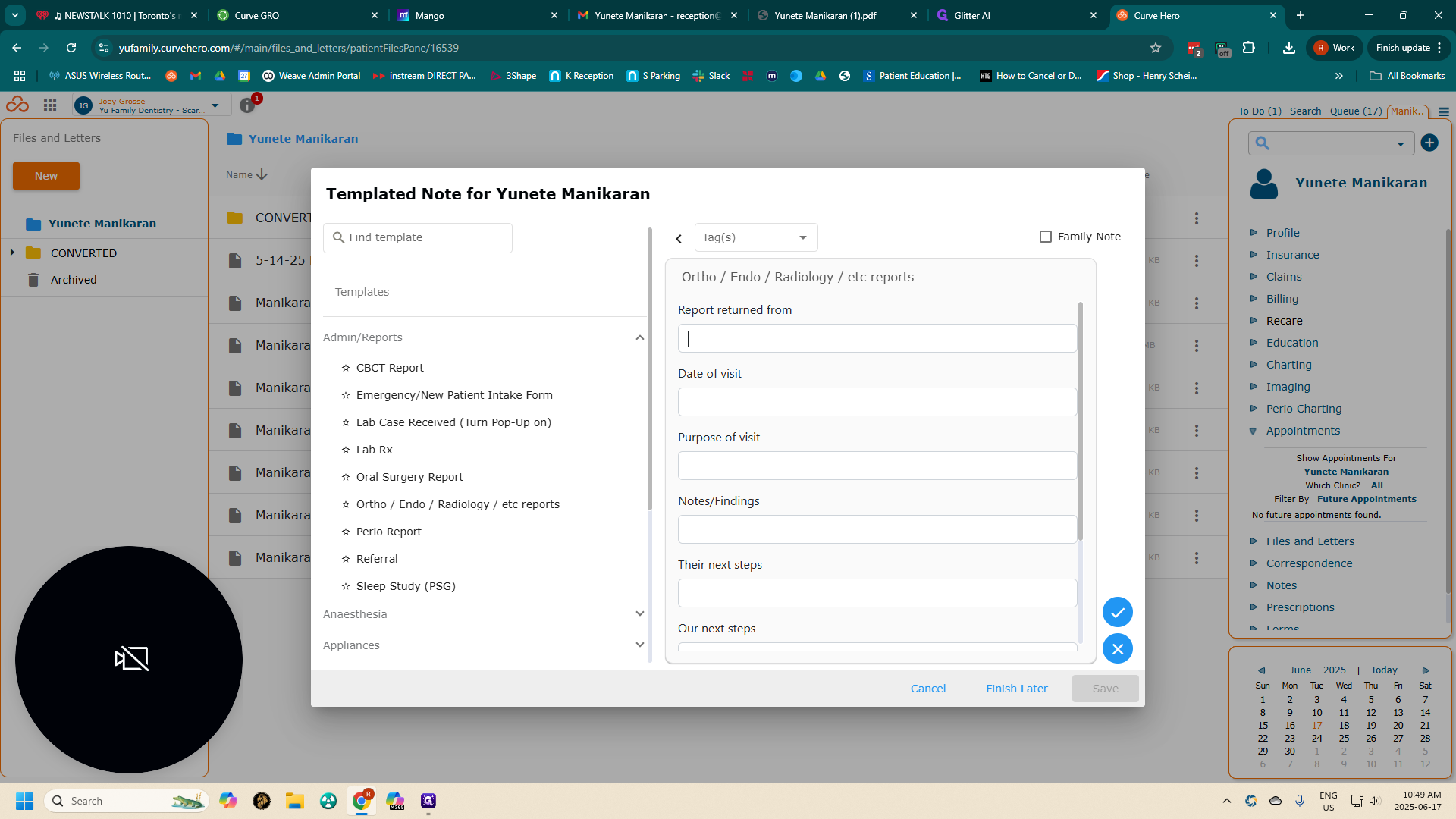
It's often useful to have the letter handy for reference when entering notes.
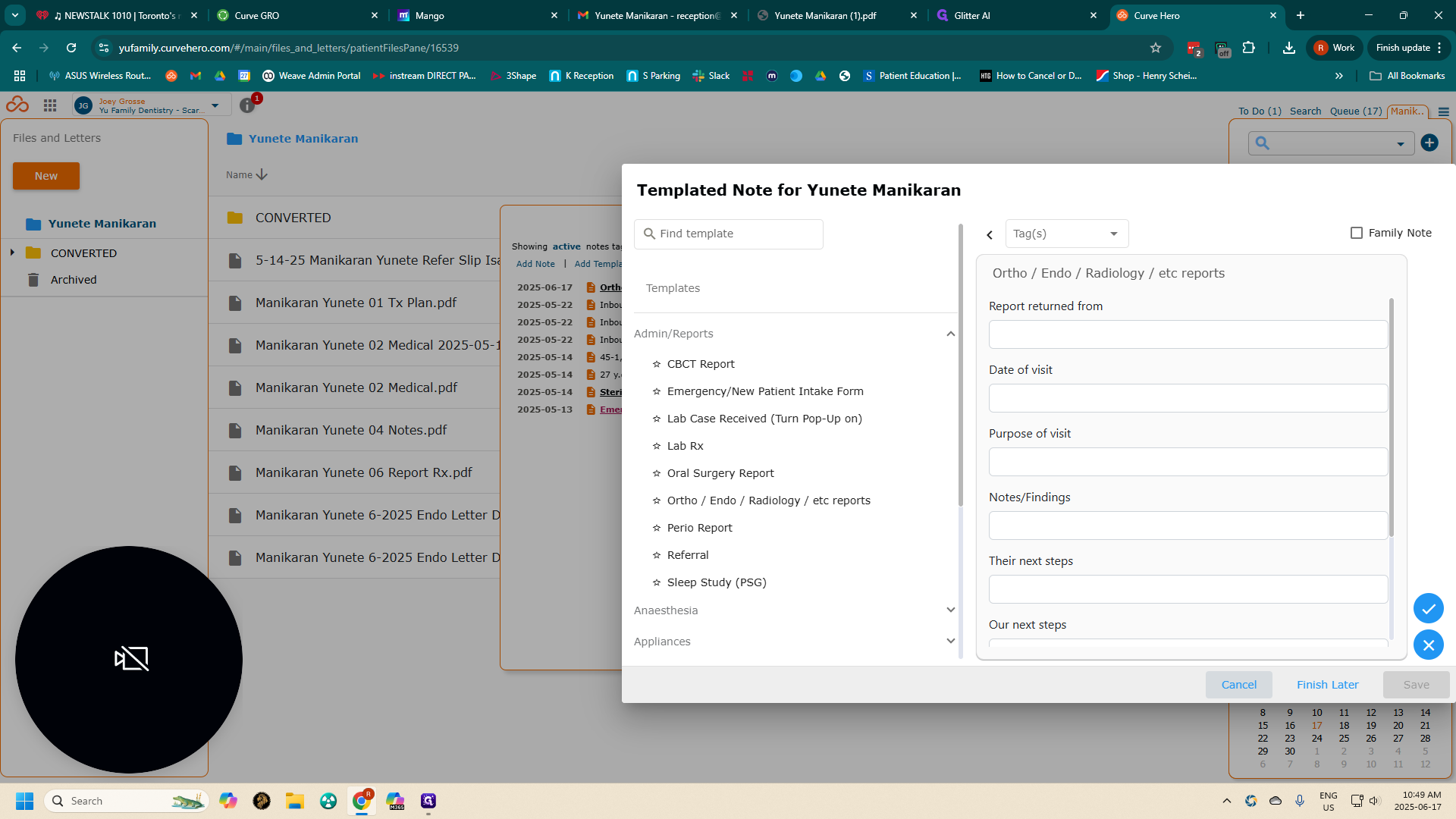
Enter the name of the doctor or clinic, the date of the patient's visit, and the purpose of the appointment, which in this case was an endo consultation. Include the specialist's findings, their next steps, and our next steps.
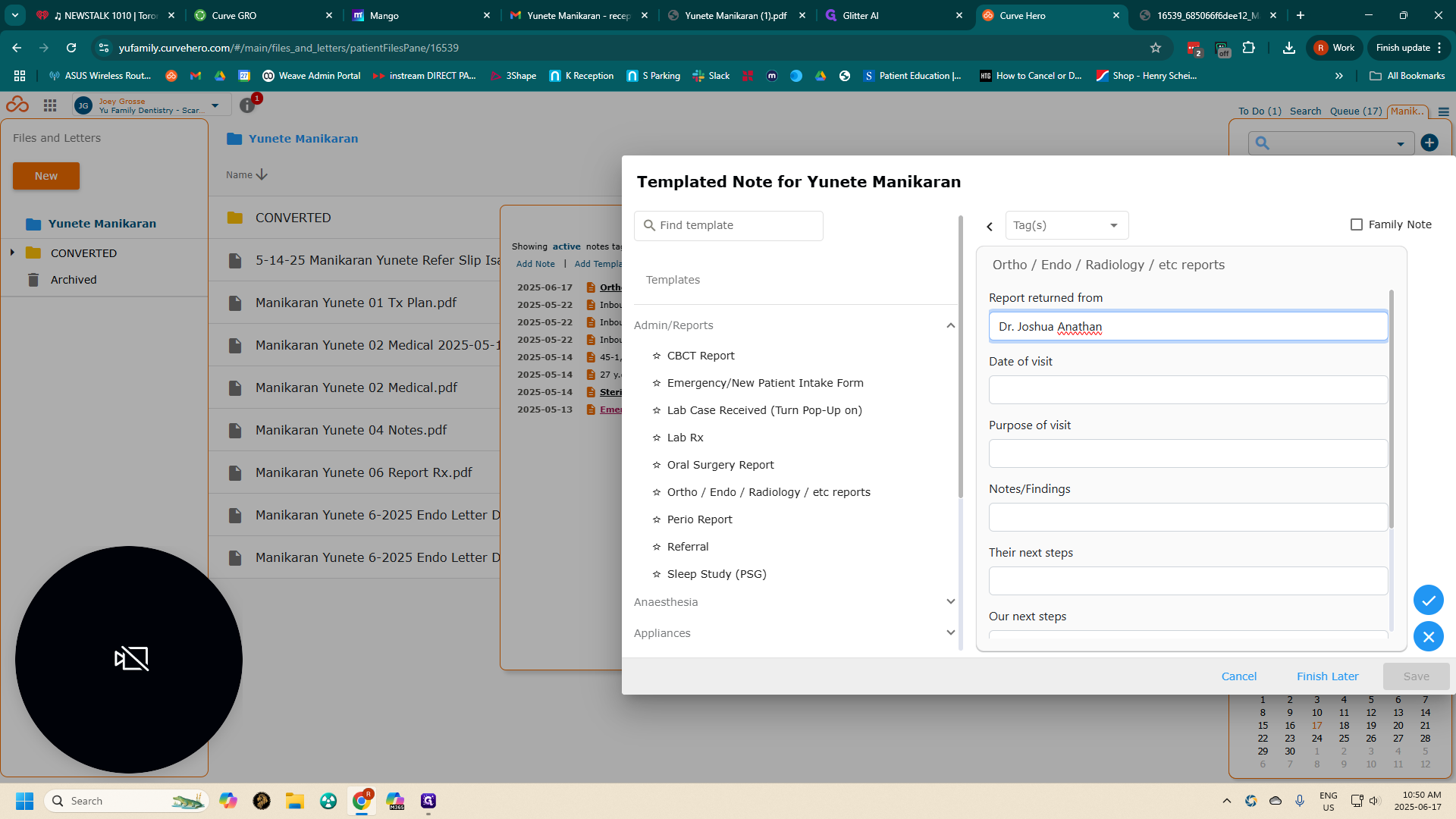
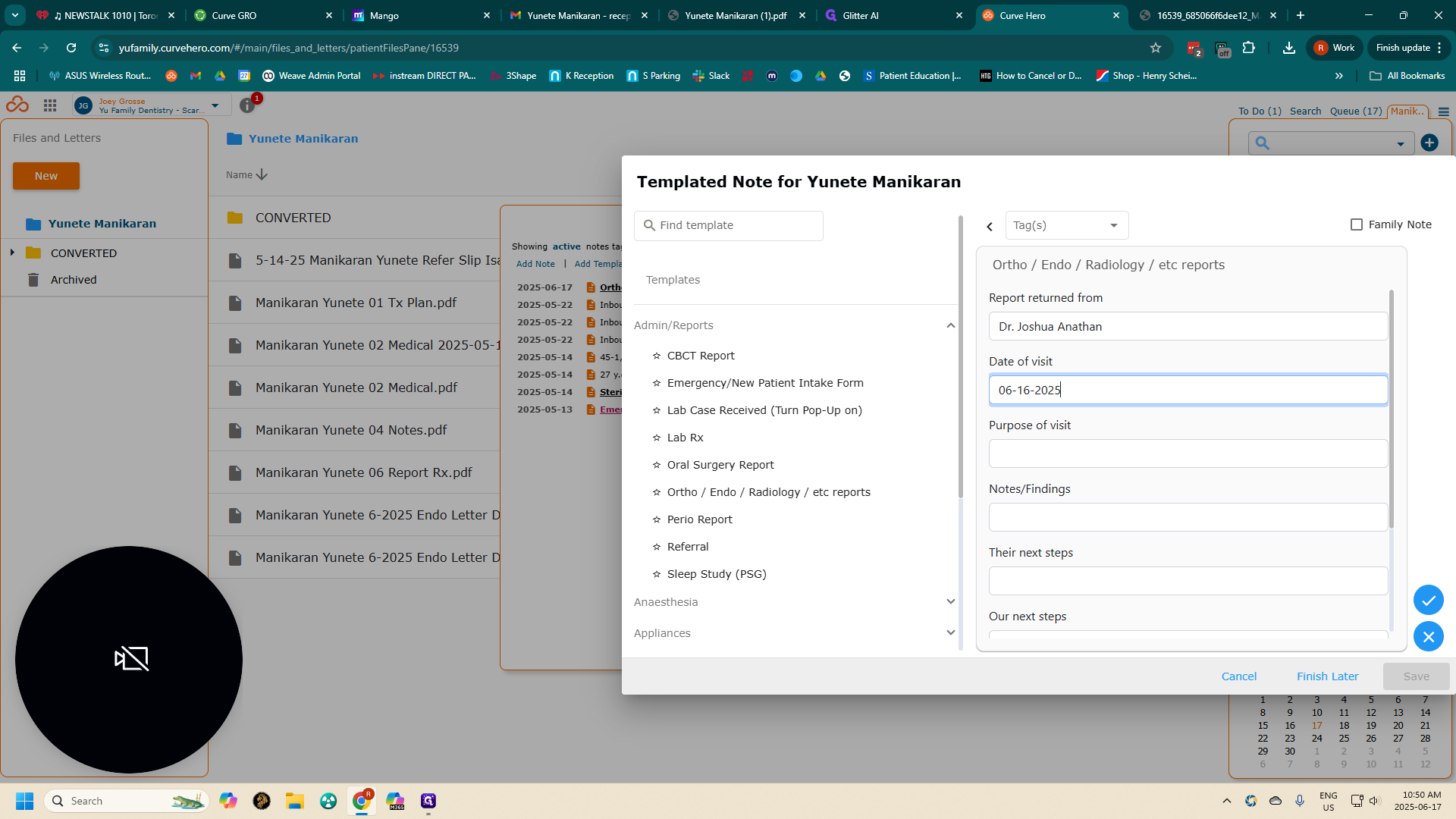
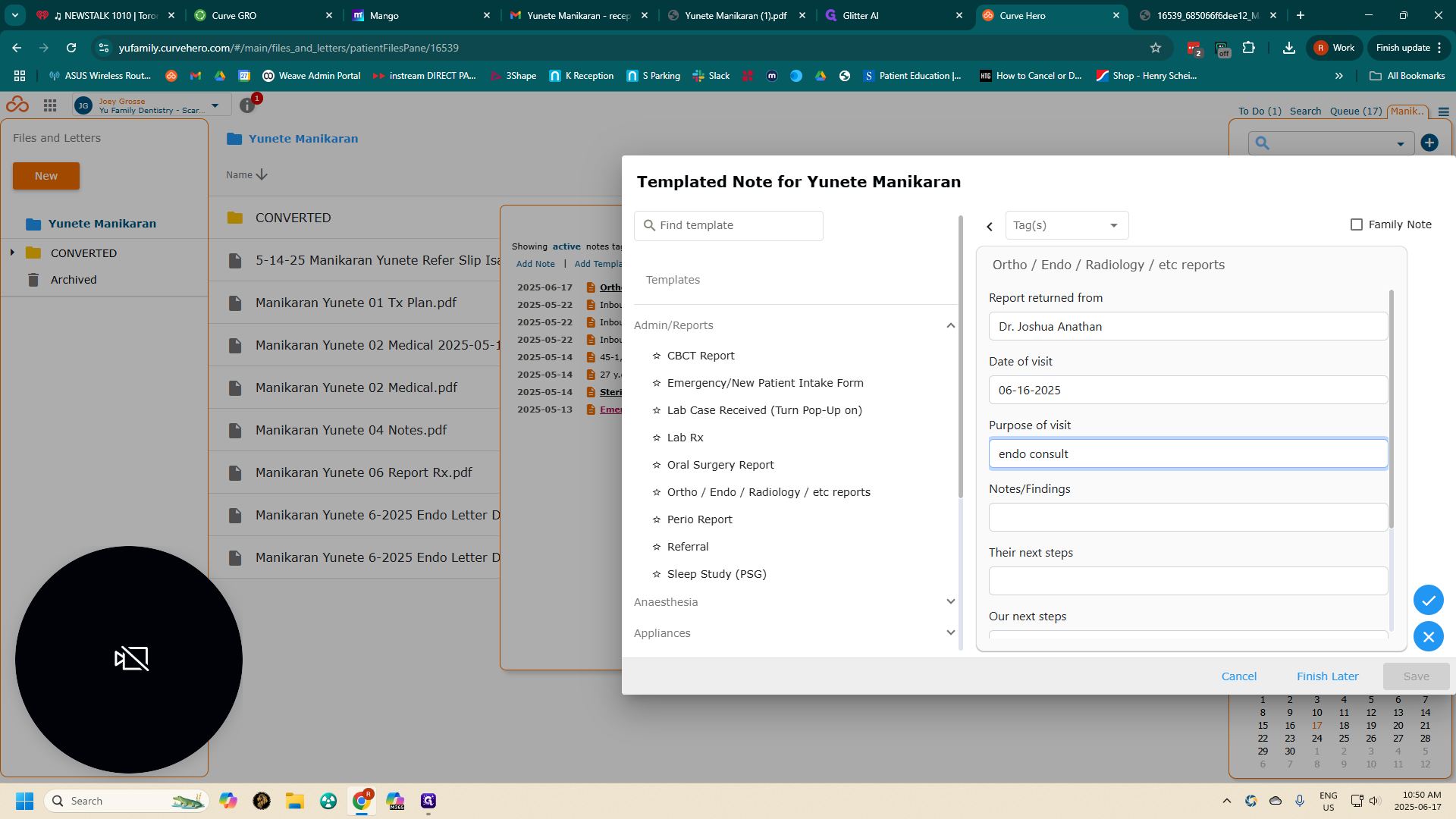
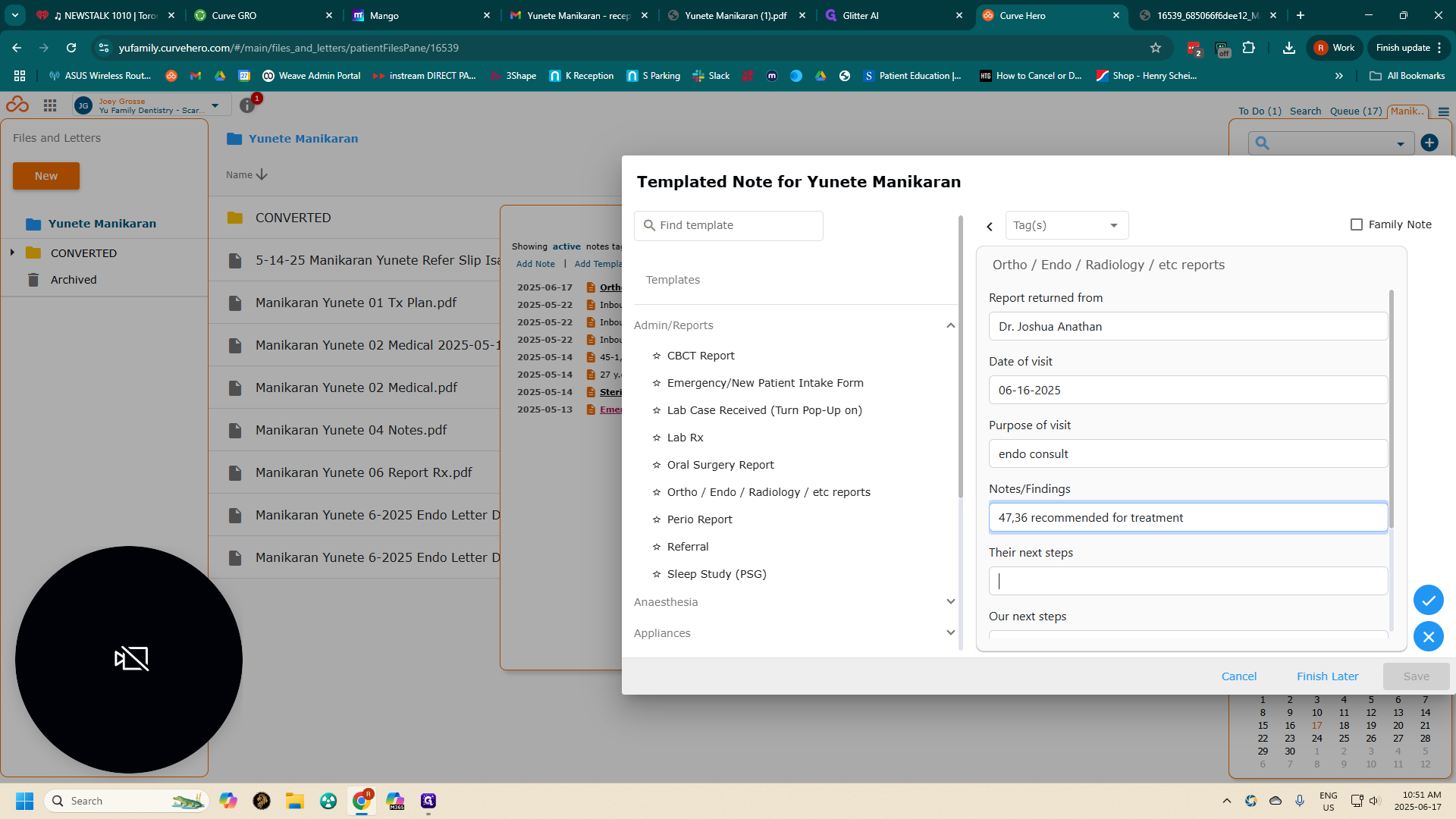
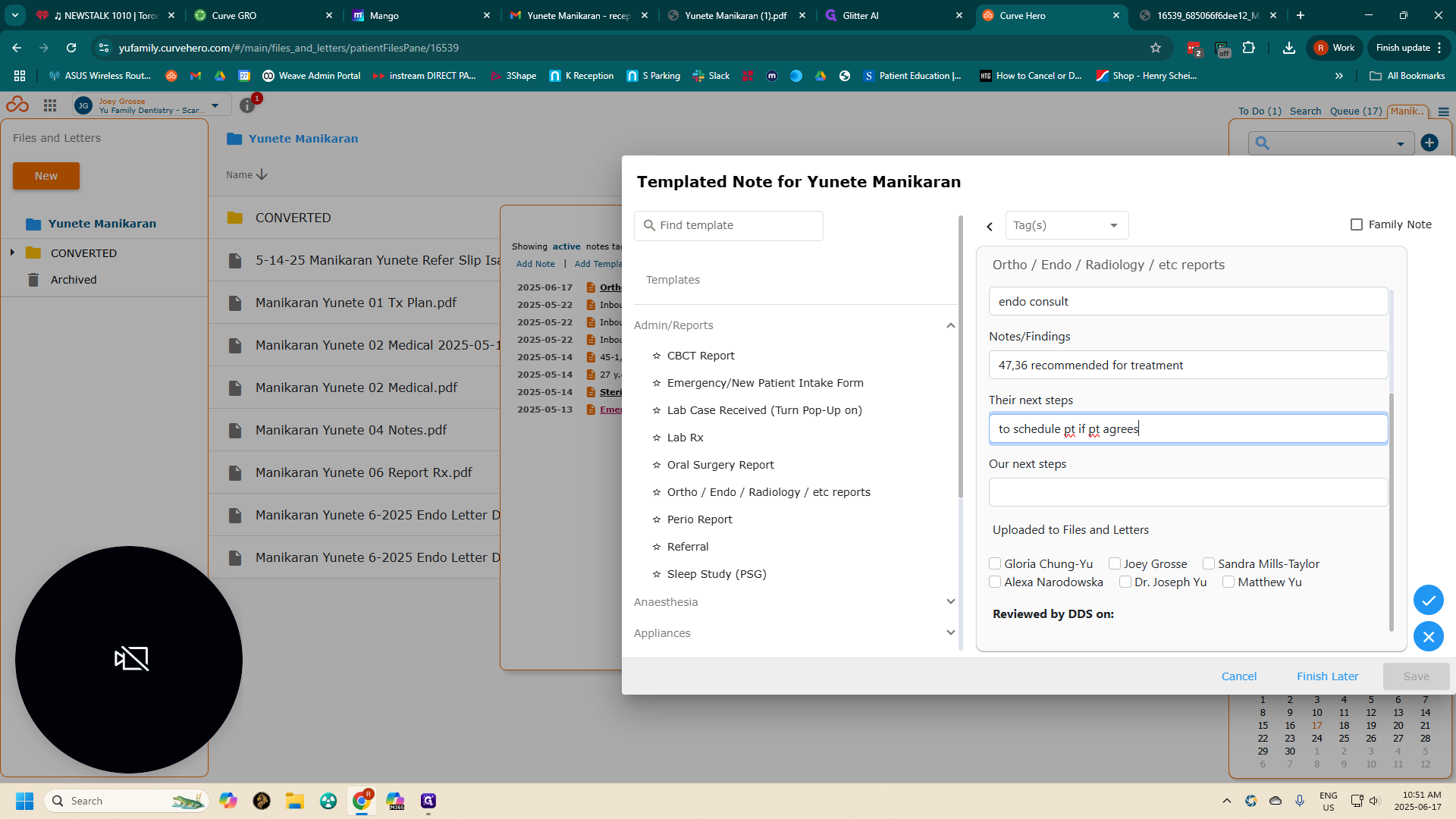
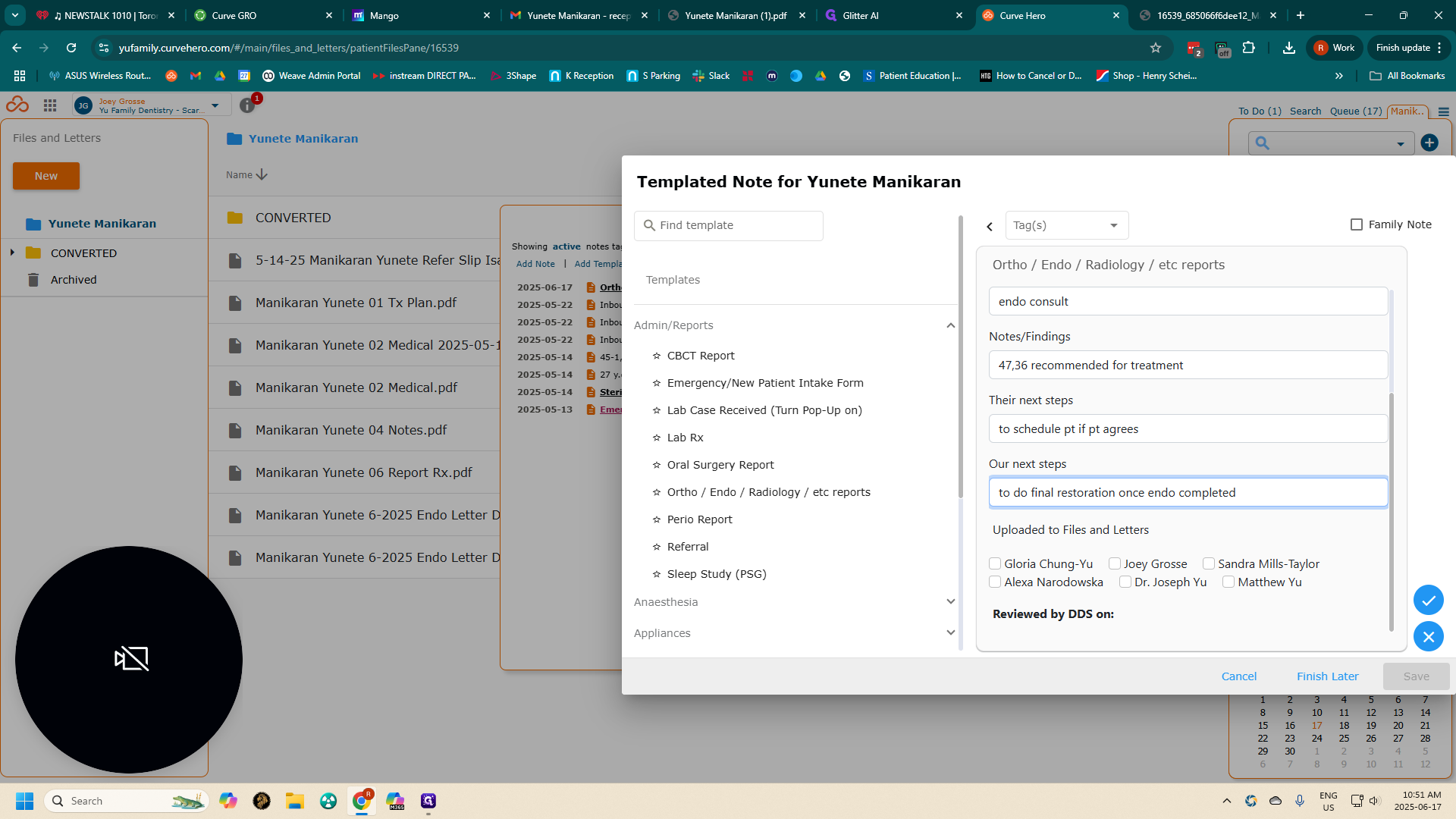
This was previously uploaded by Gloria, so I will click on Gloria.
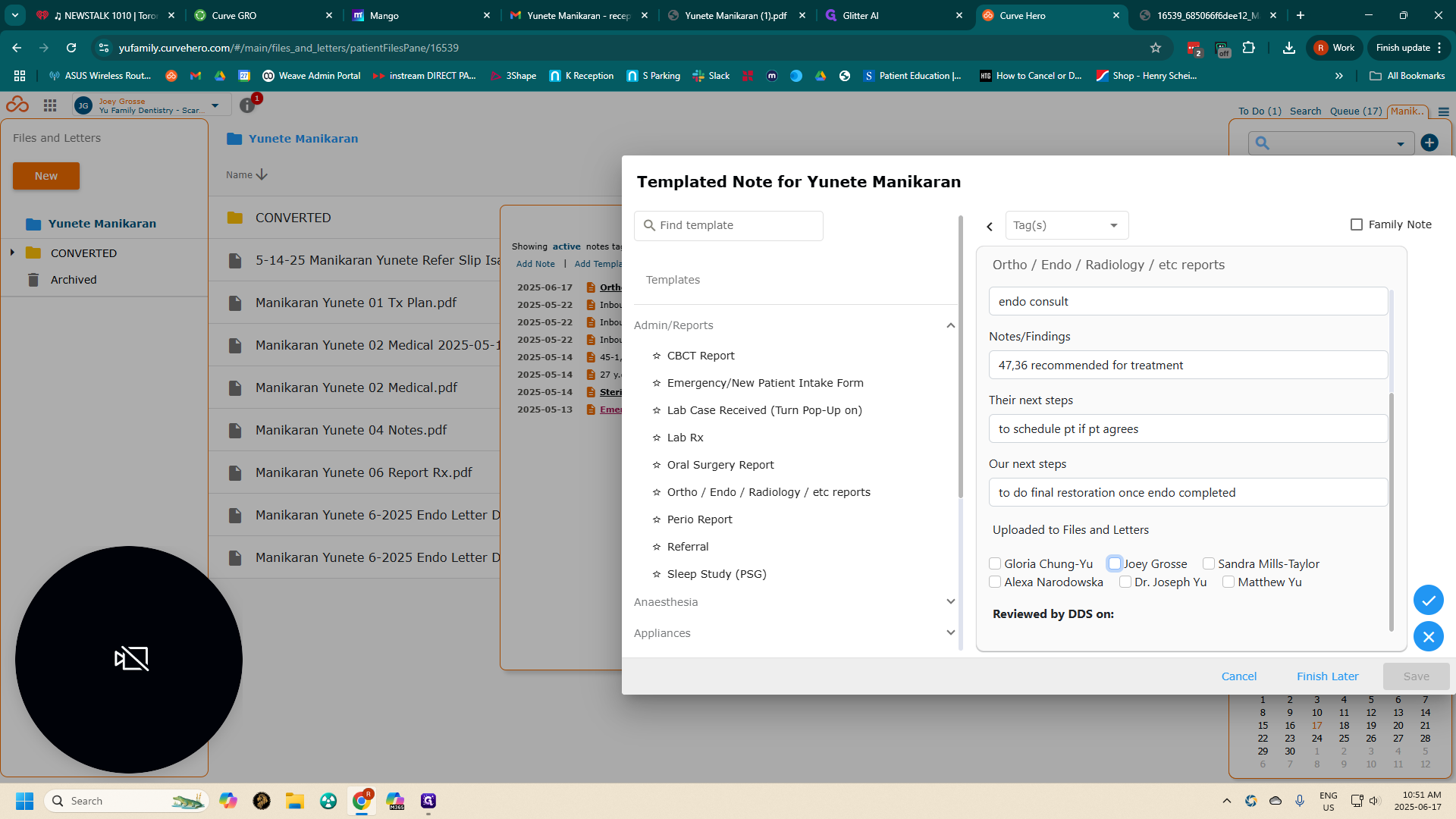
Then, I will click the check mark and save.
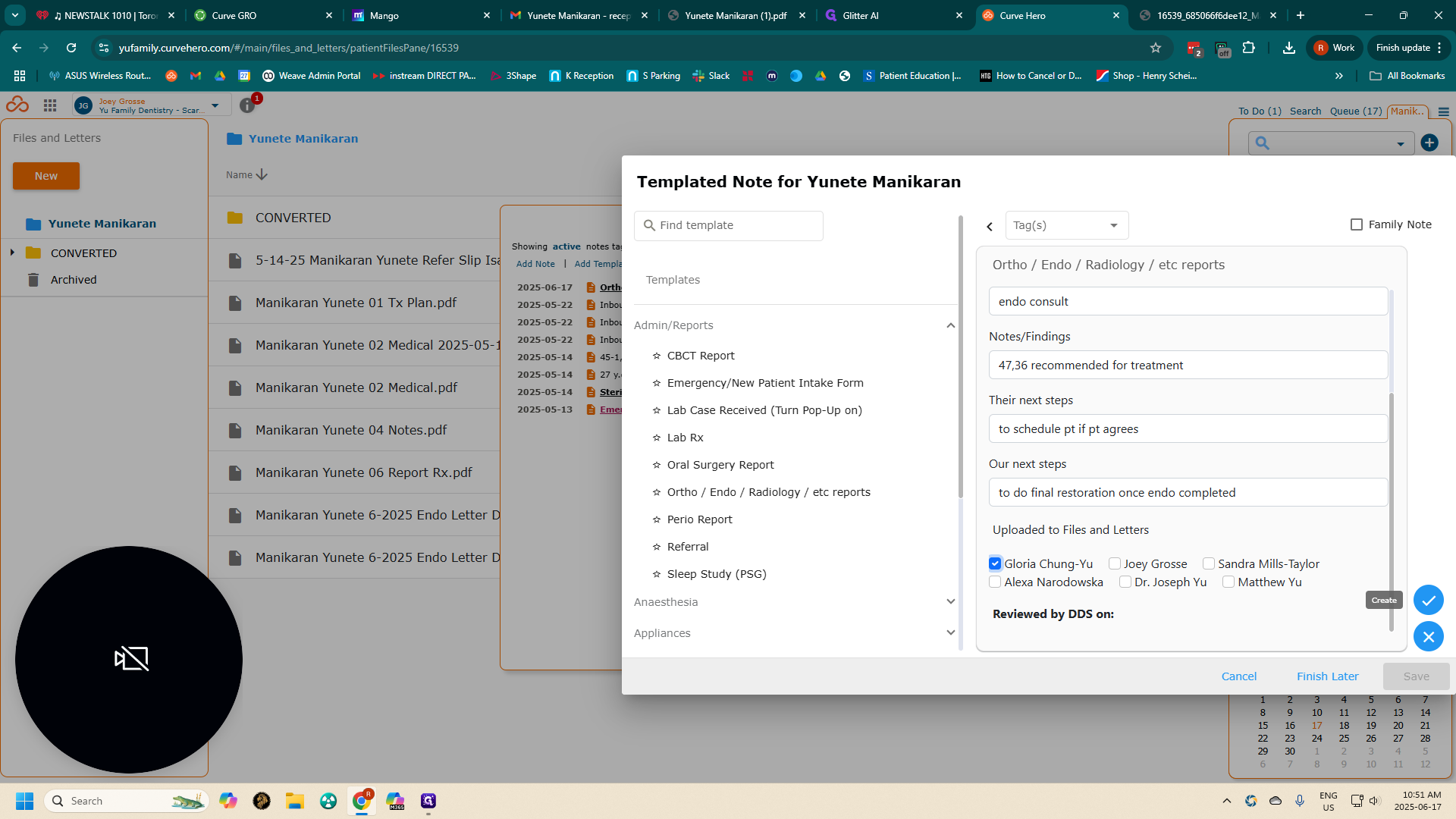
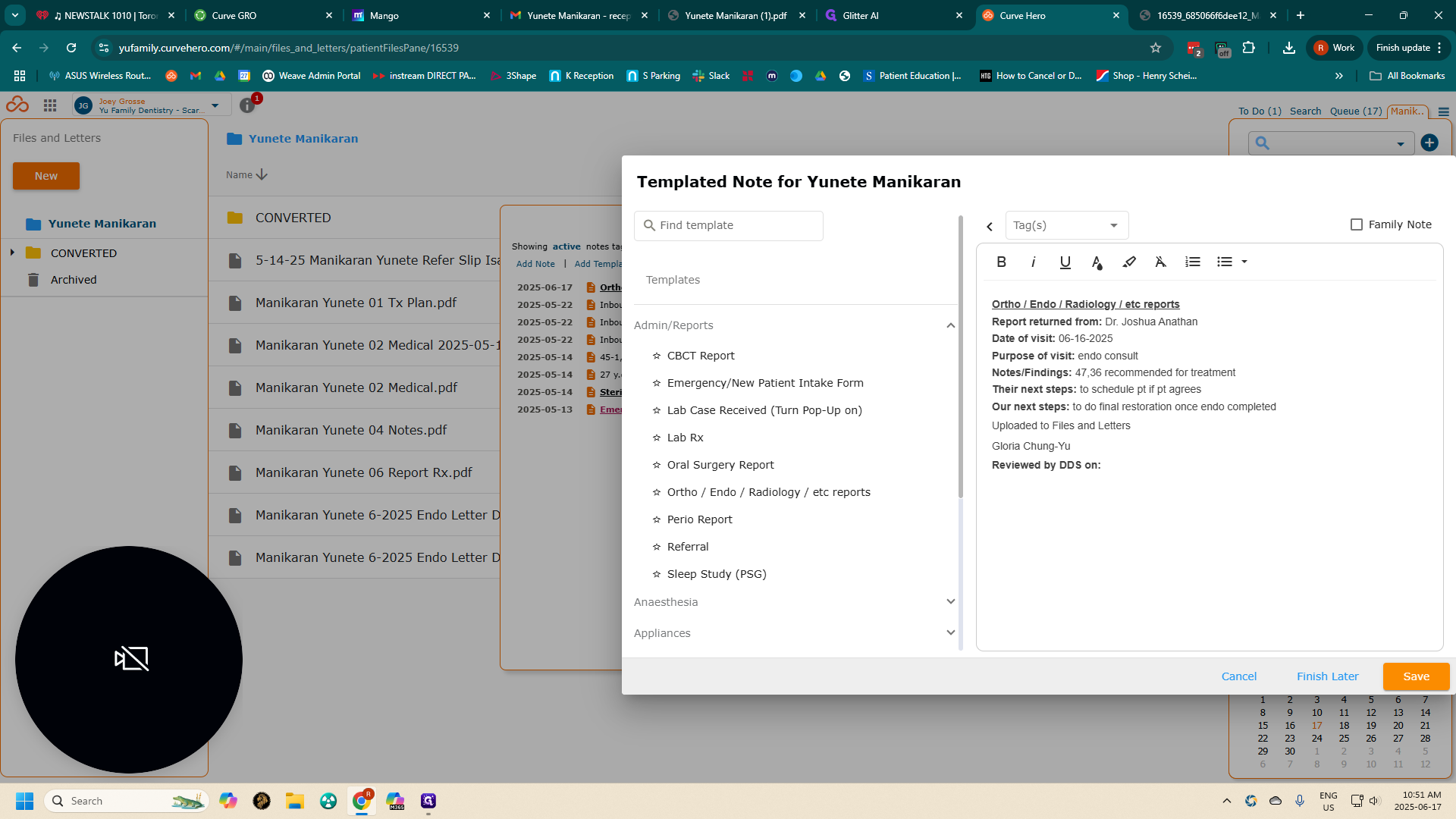
To alert the doctor that a report is ready for review, go to the Edit Note feature. Under tags, select "Memo" and then Save Note.
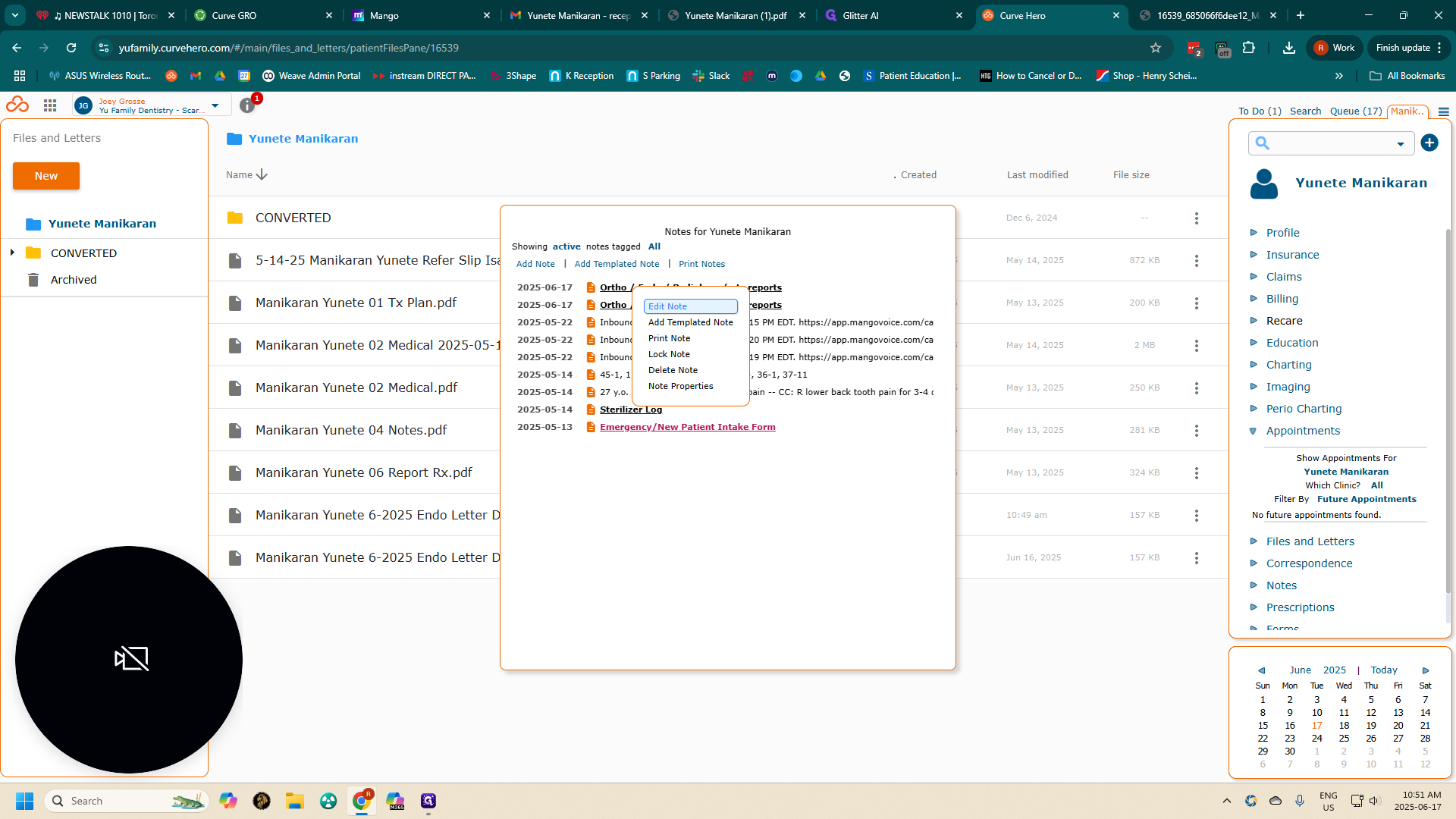
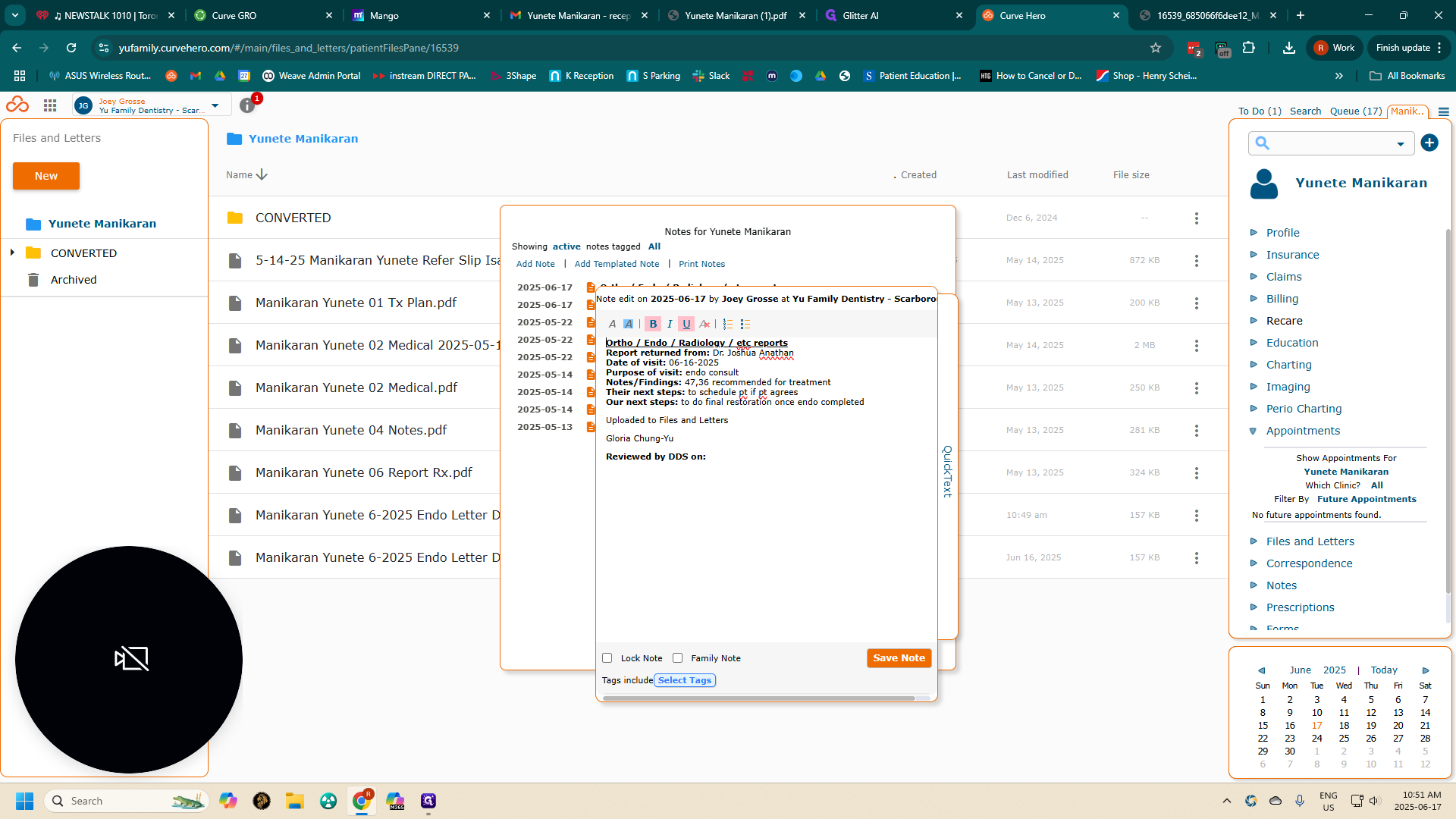
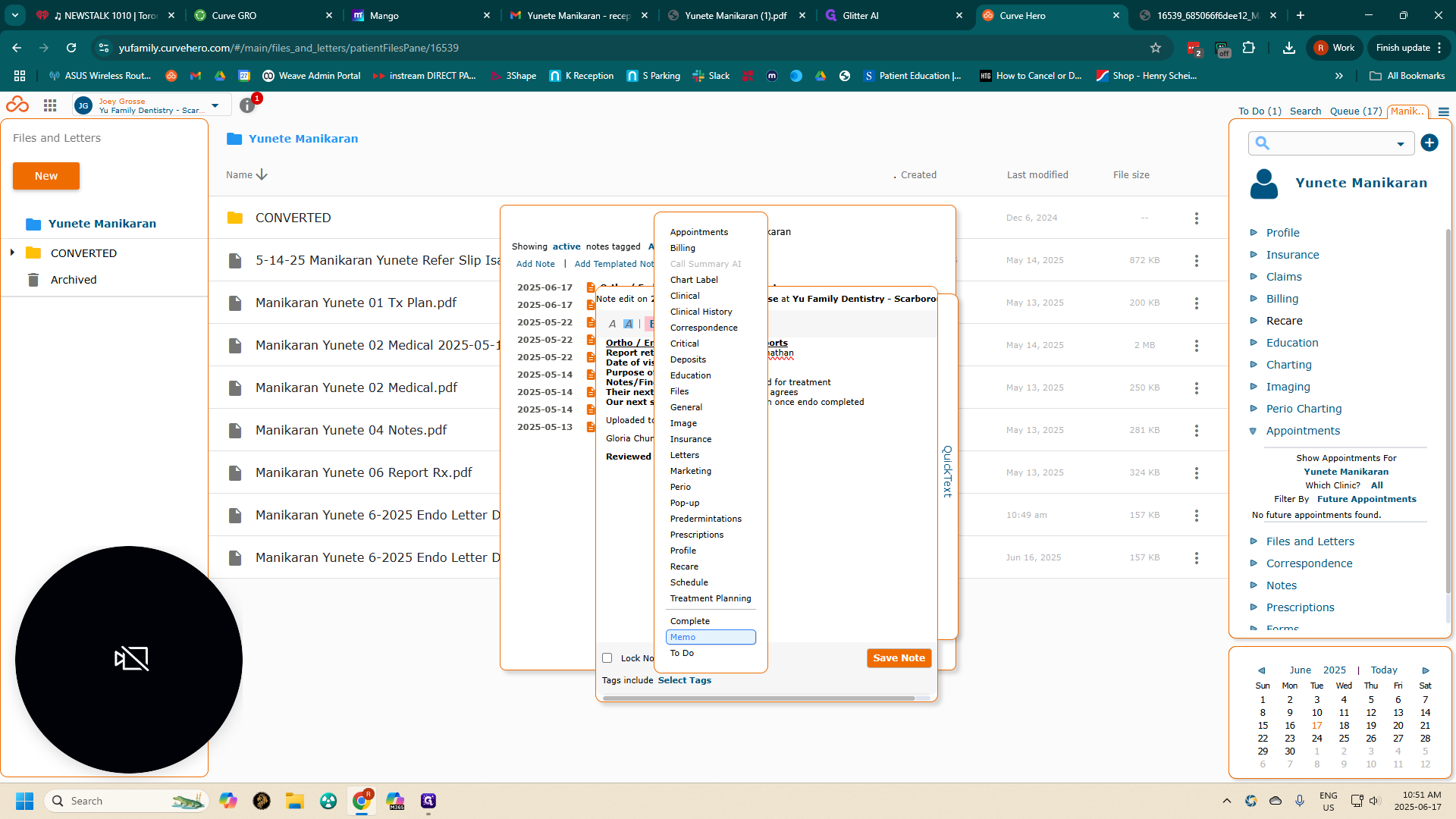
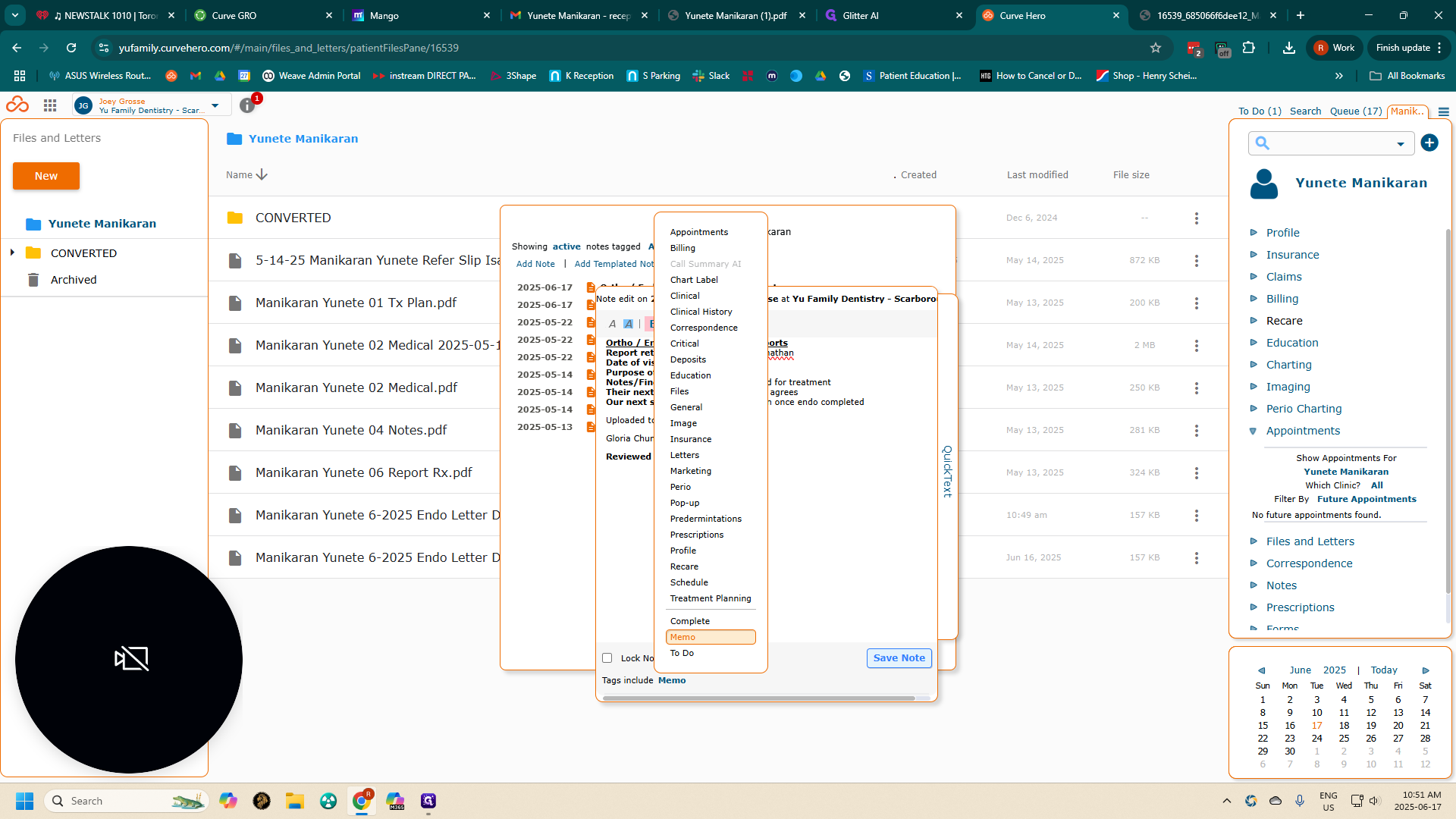
In this case, I will delete this note because I've already done this before.
You'll see the note we just created today, which will alert the doctor to review and sign off on it.