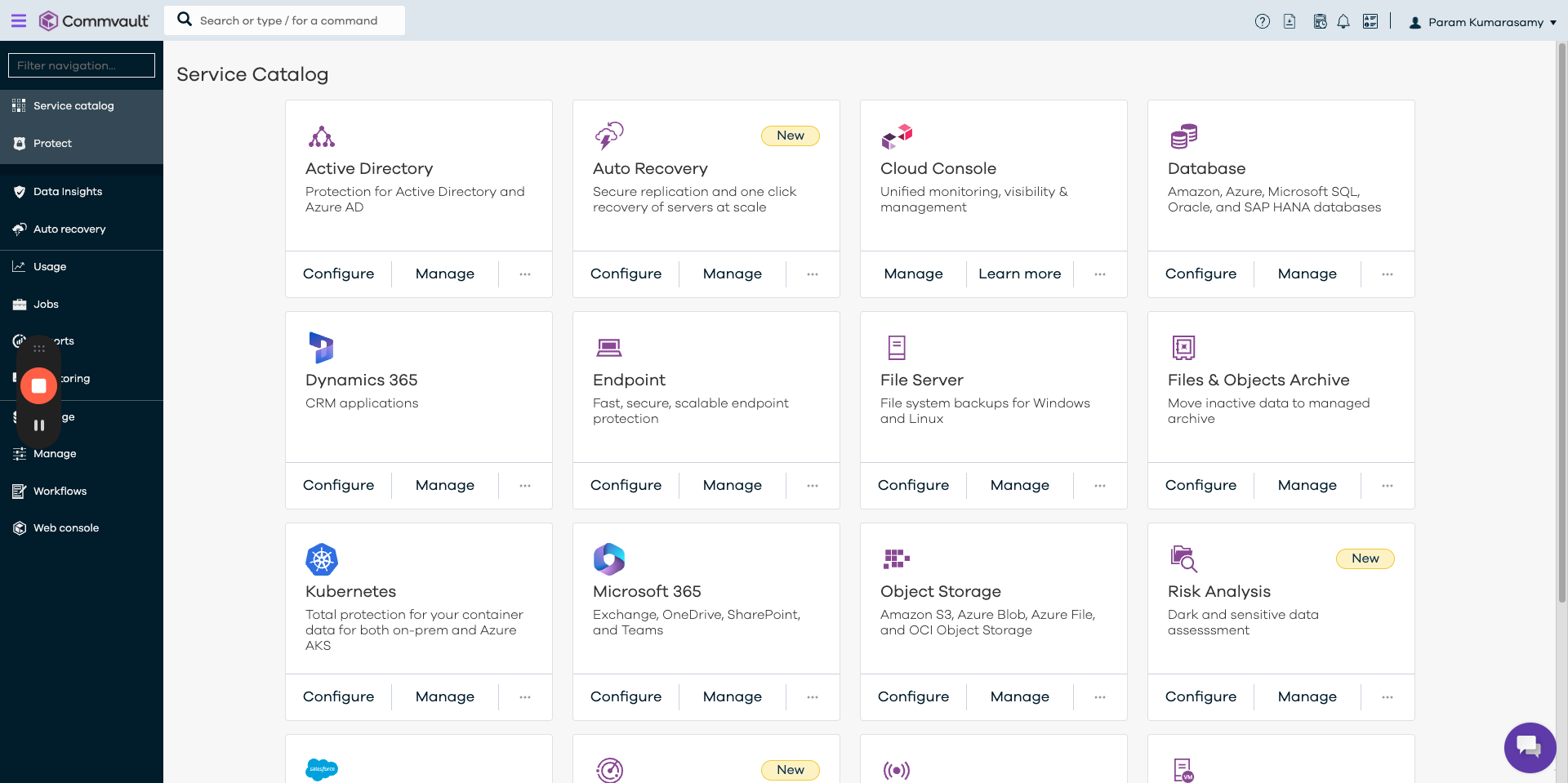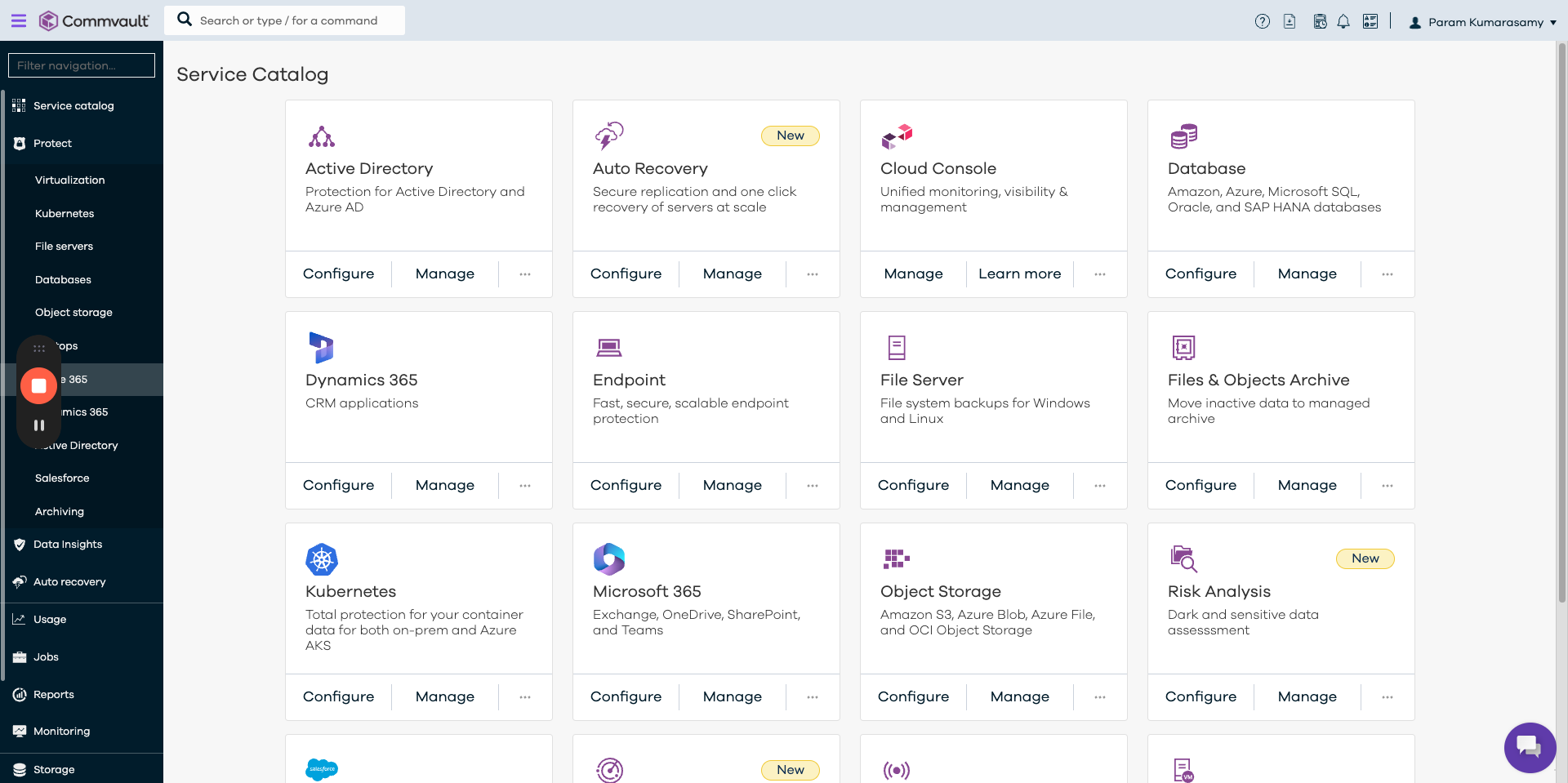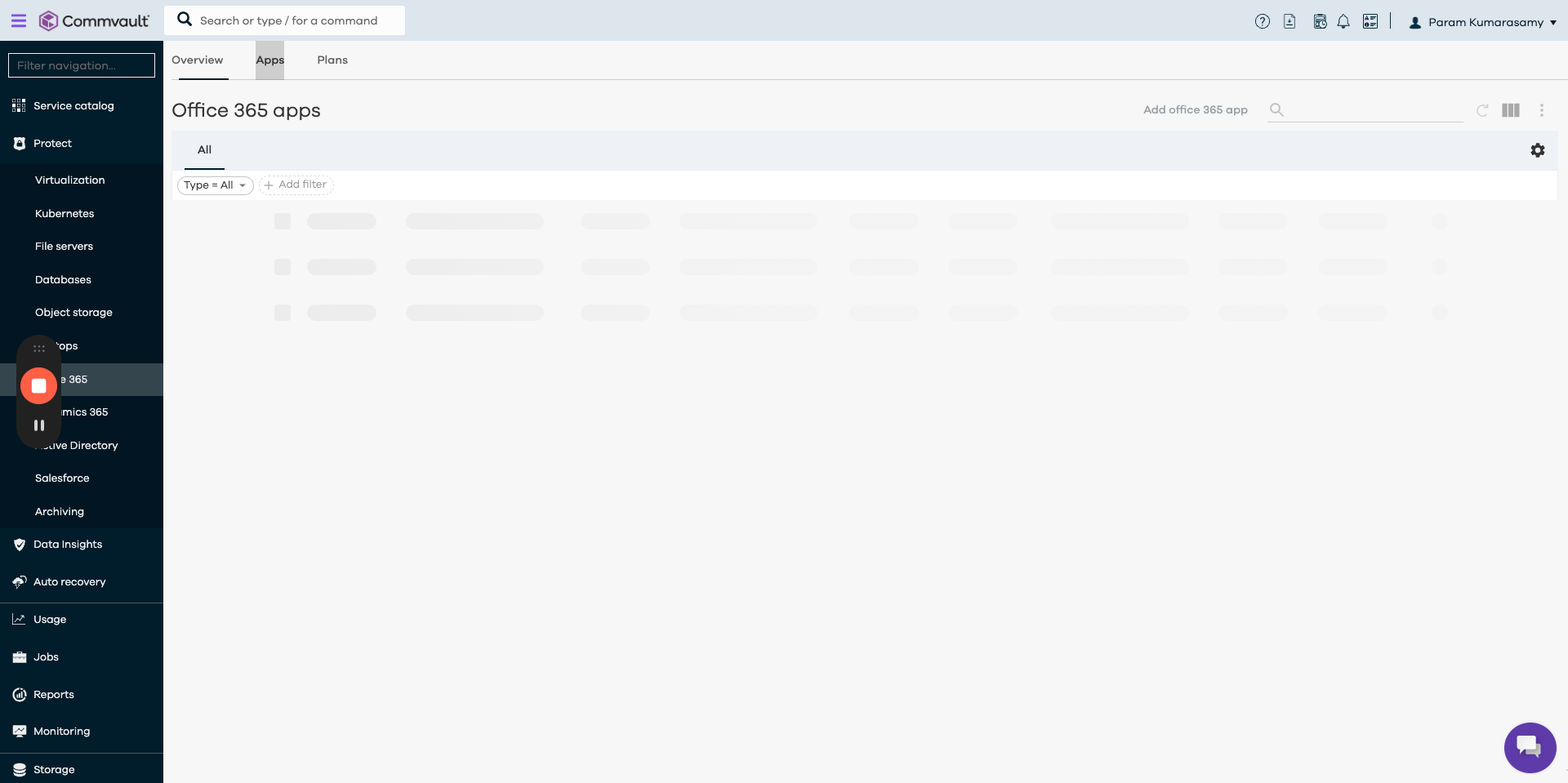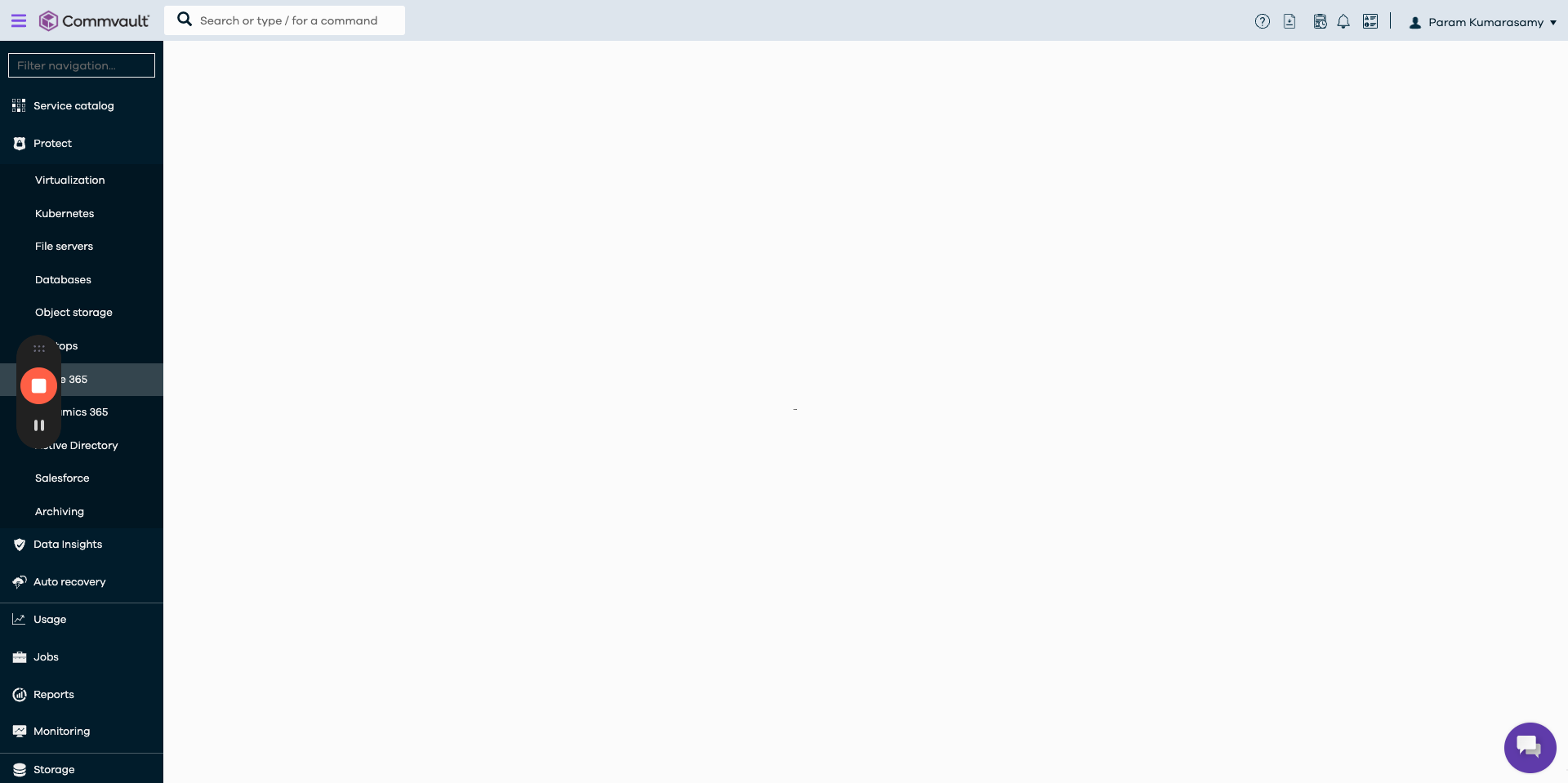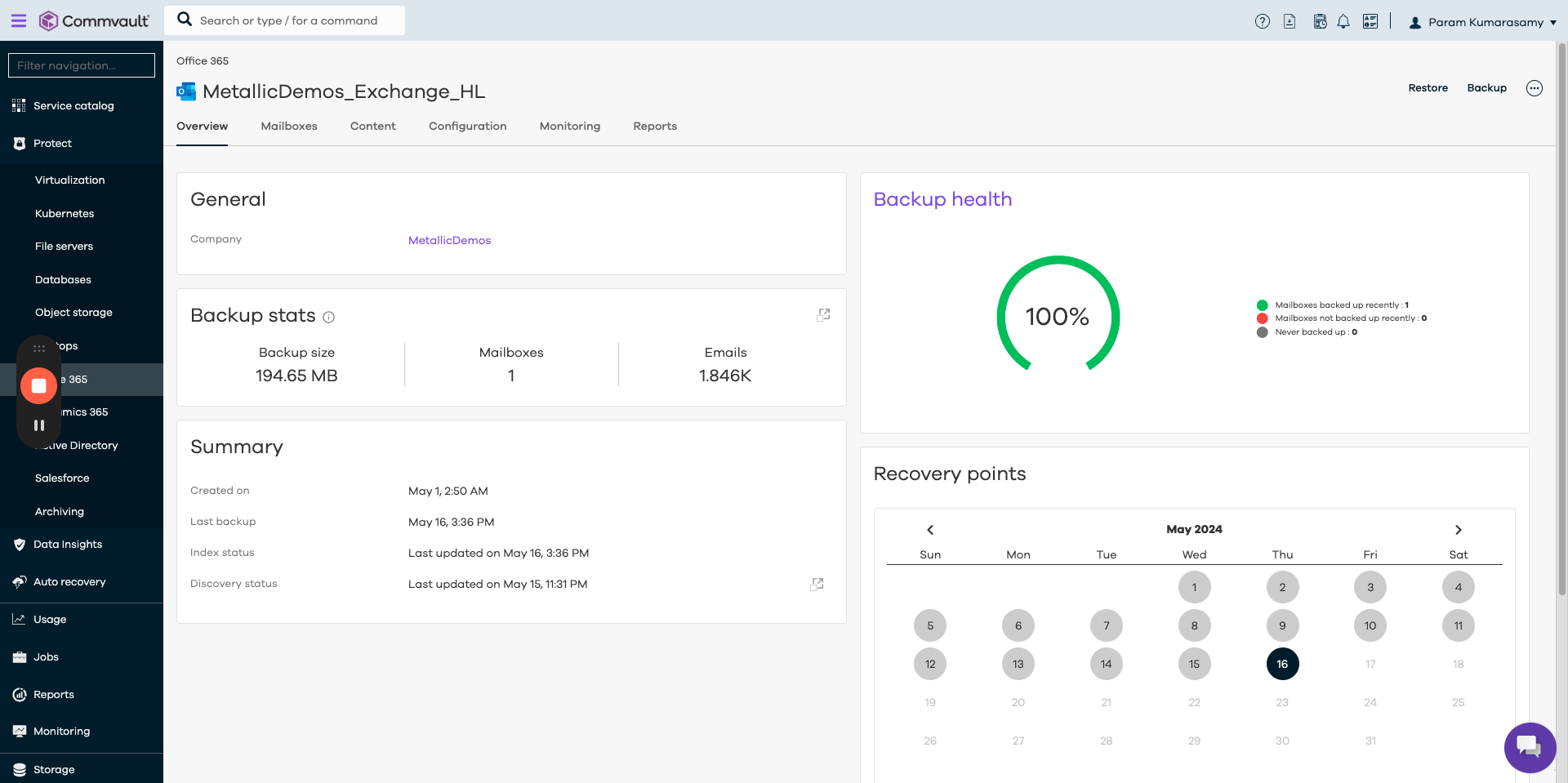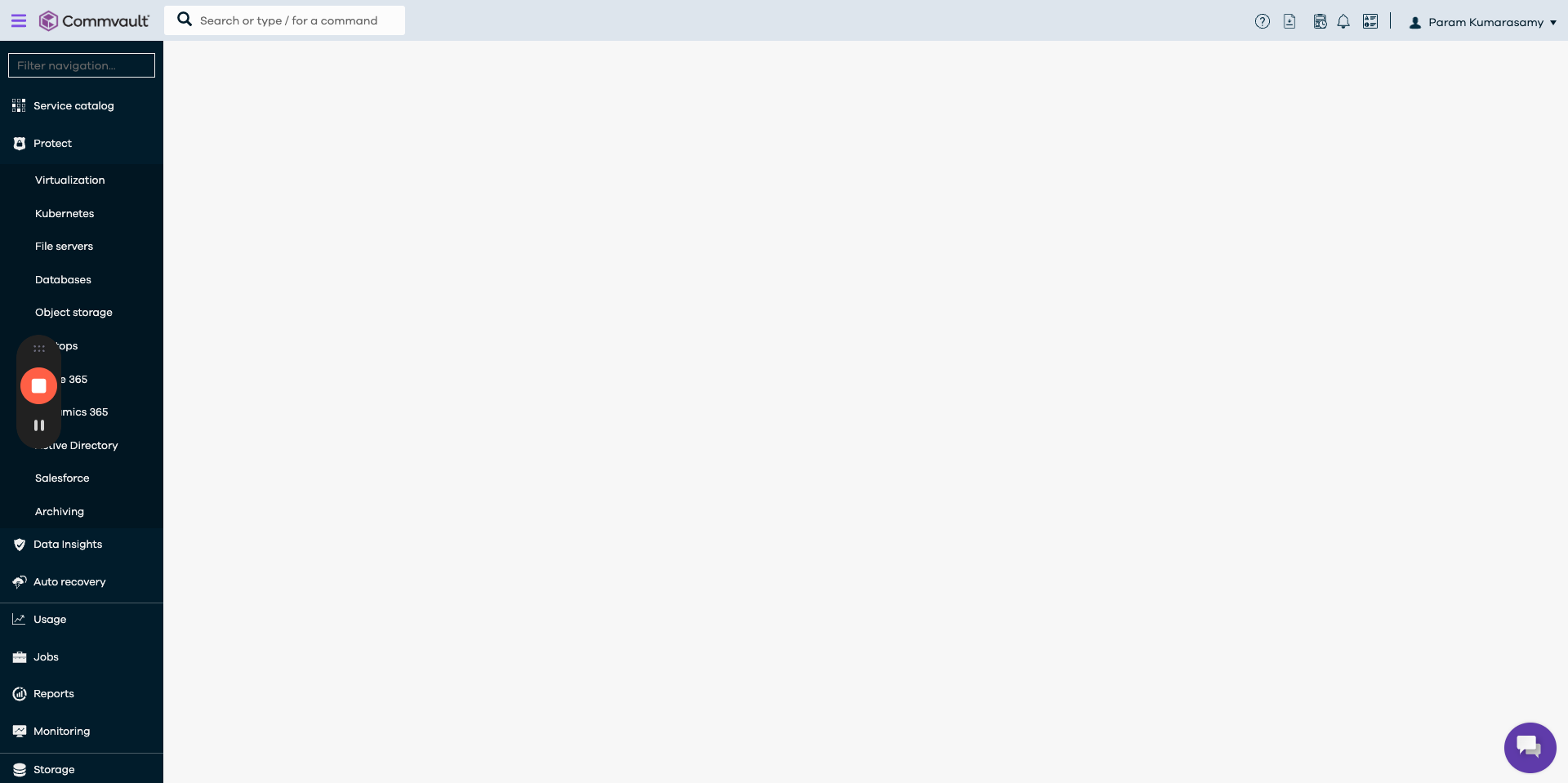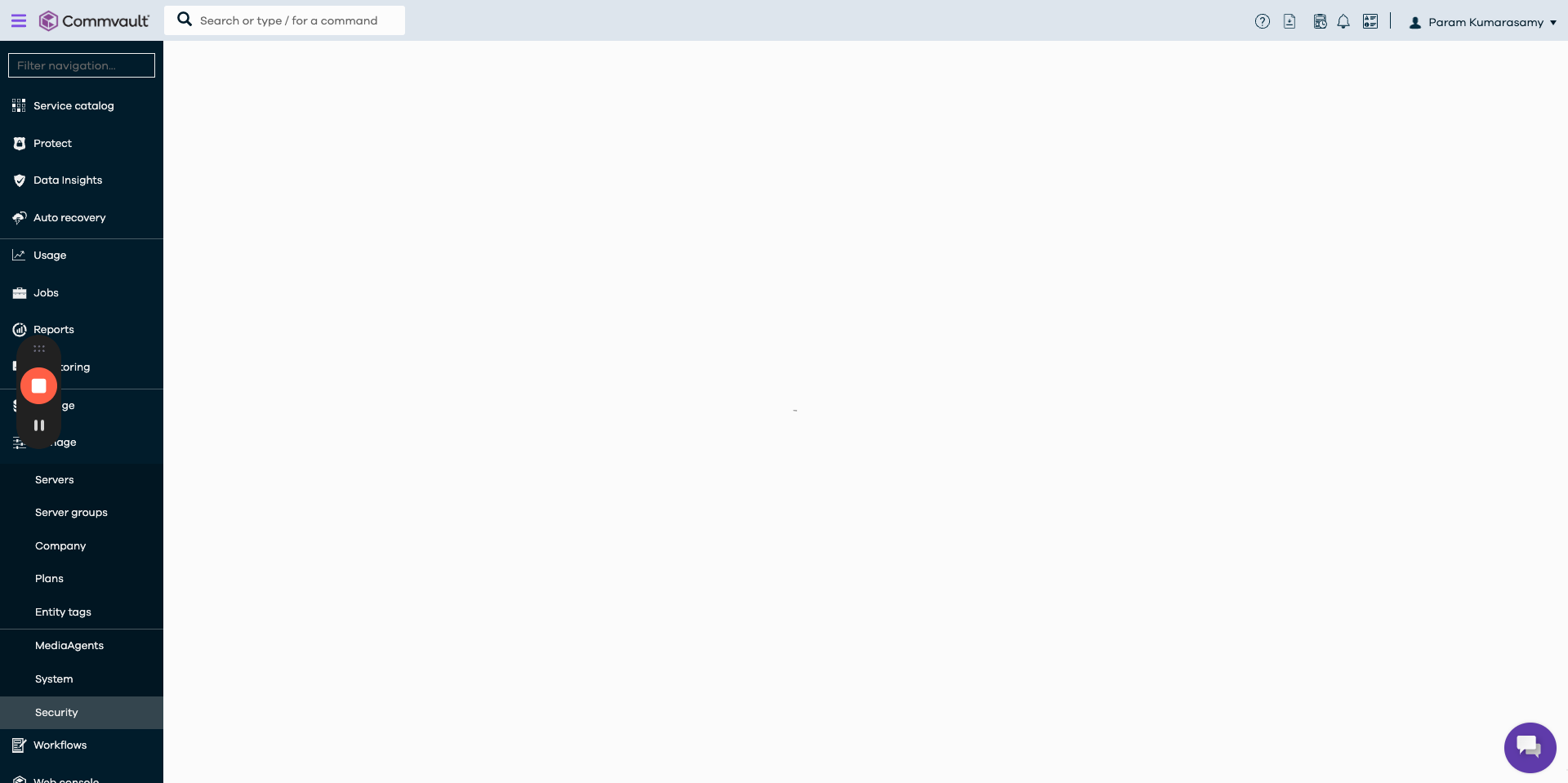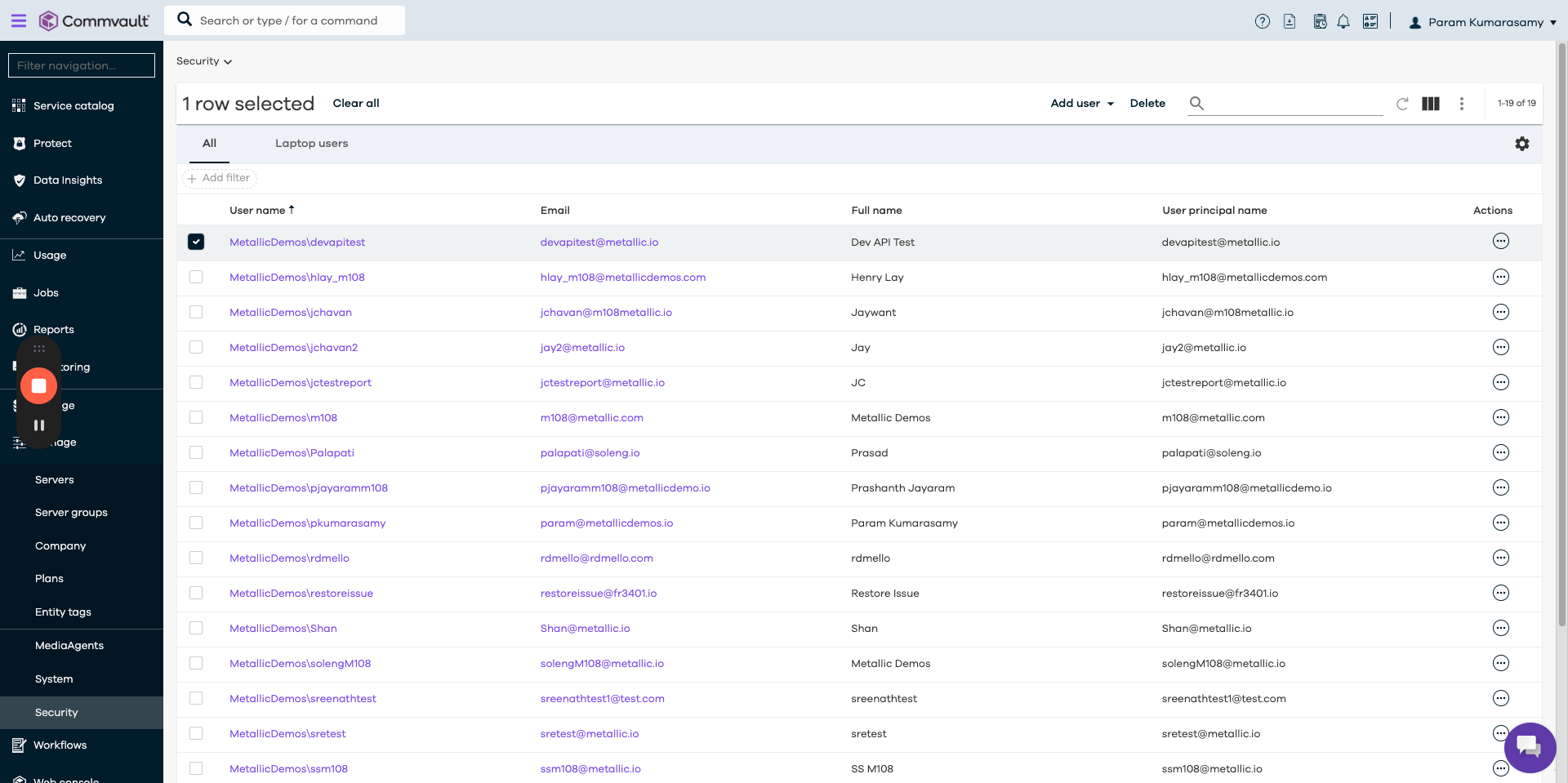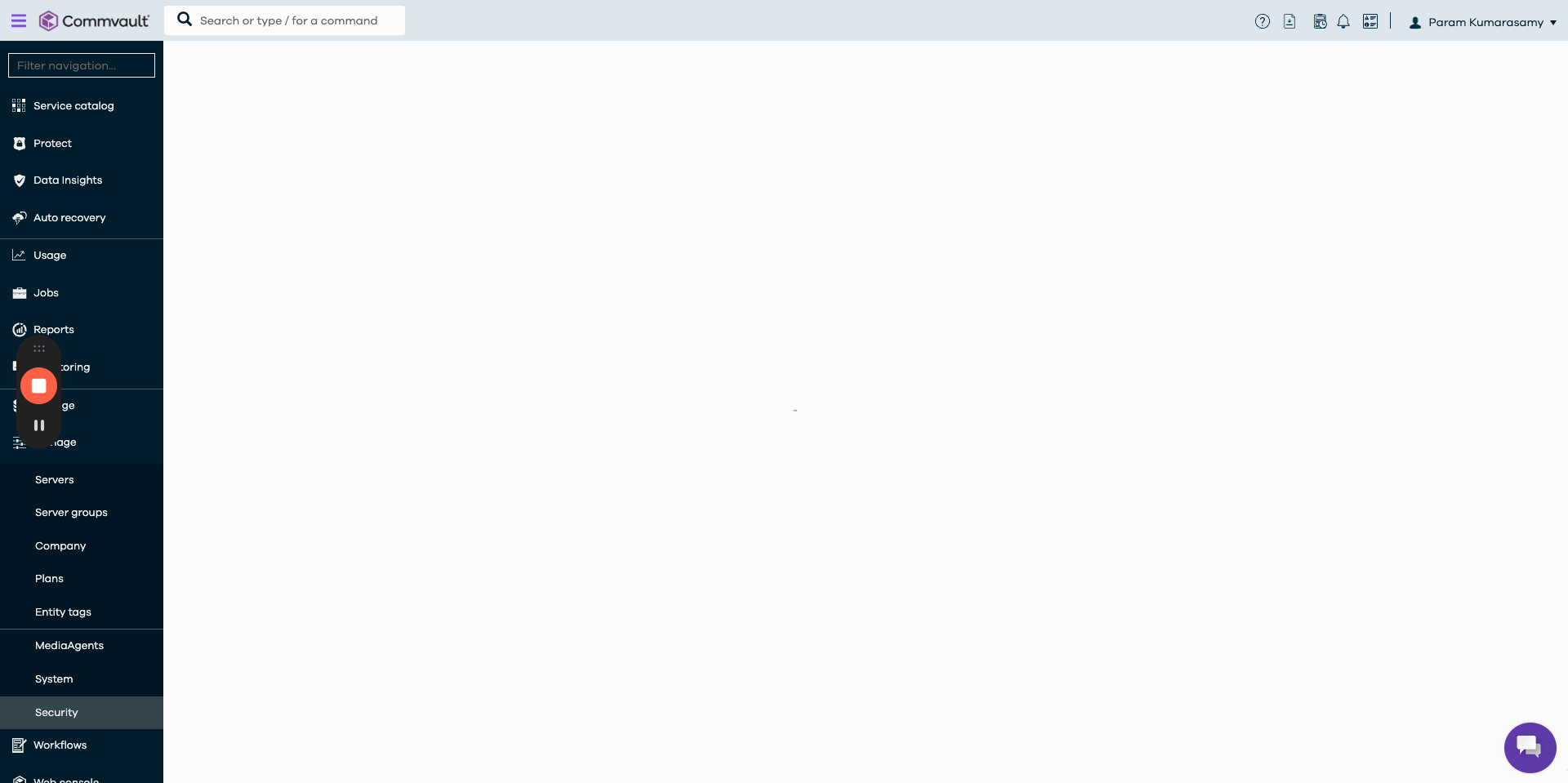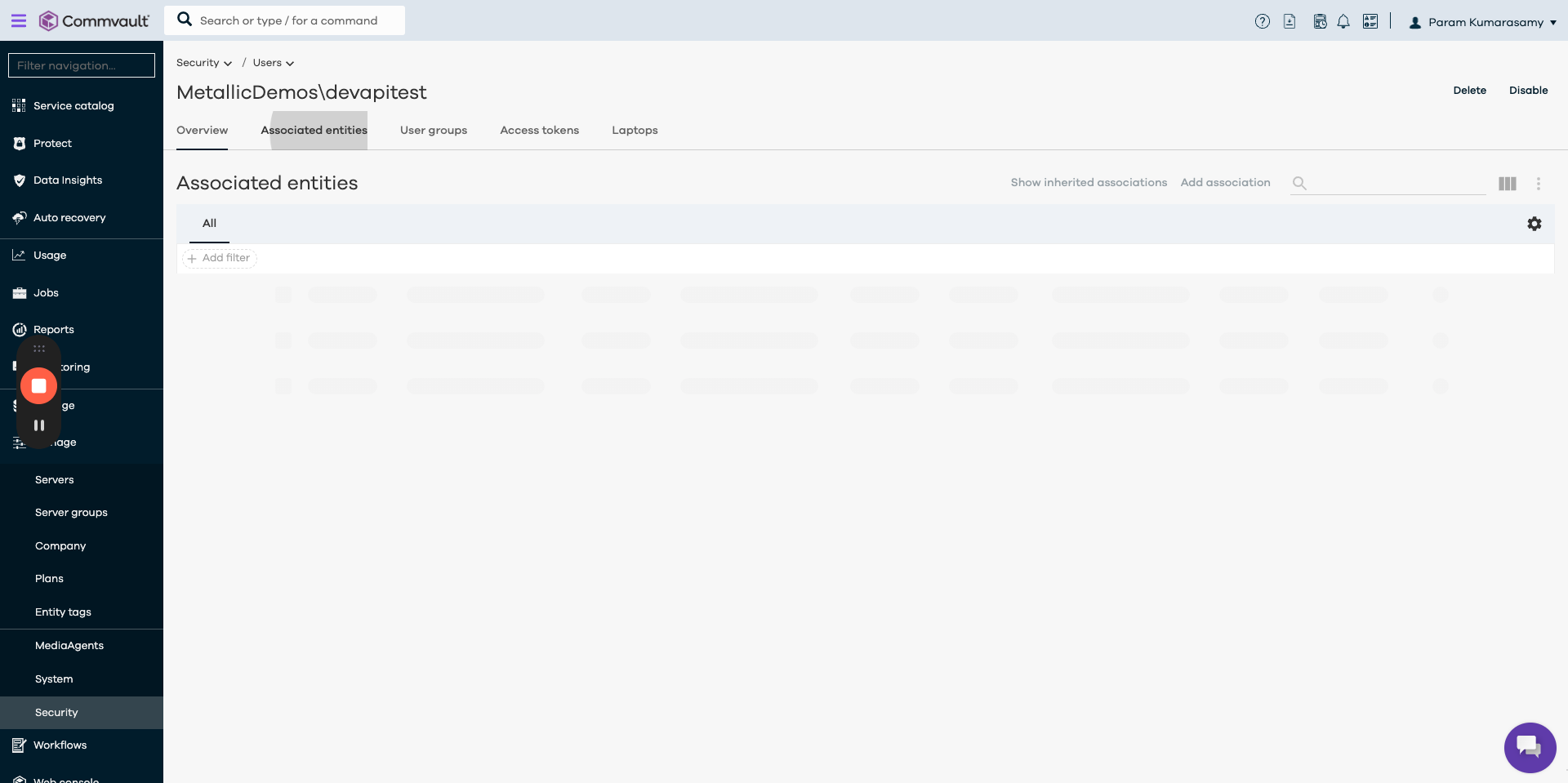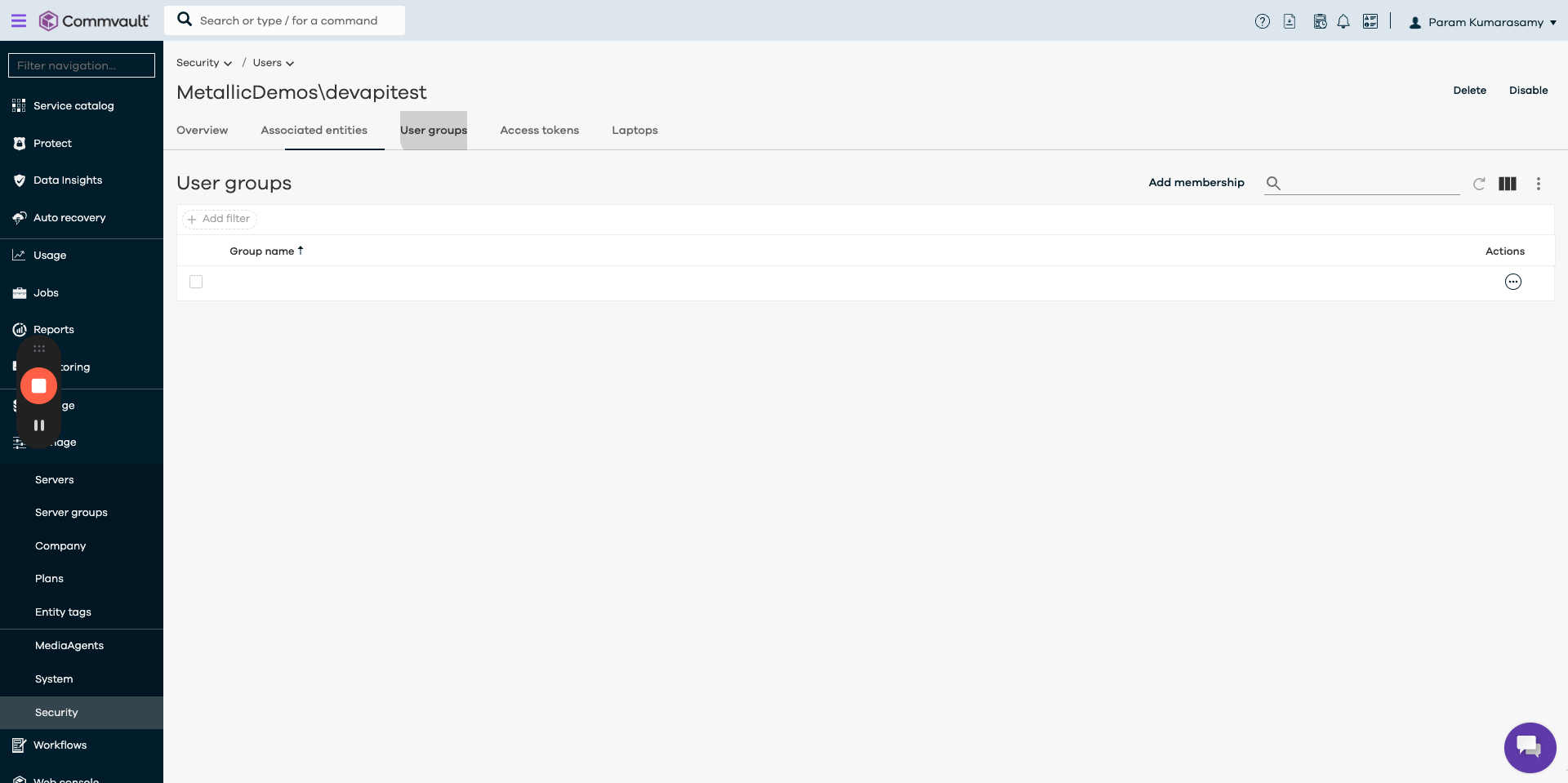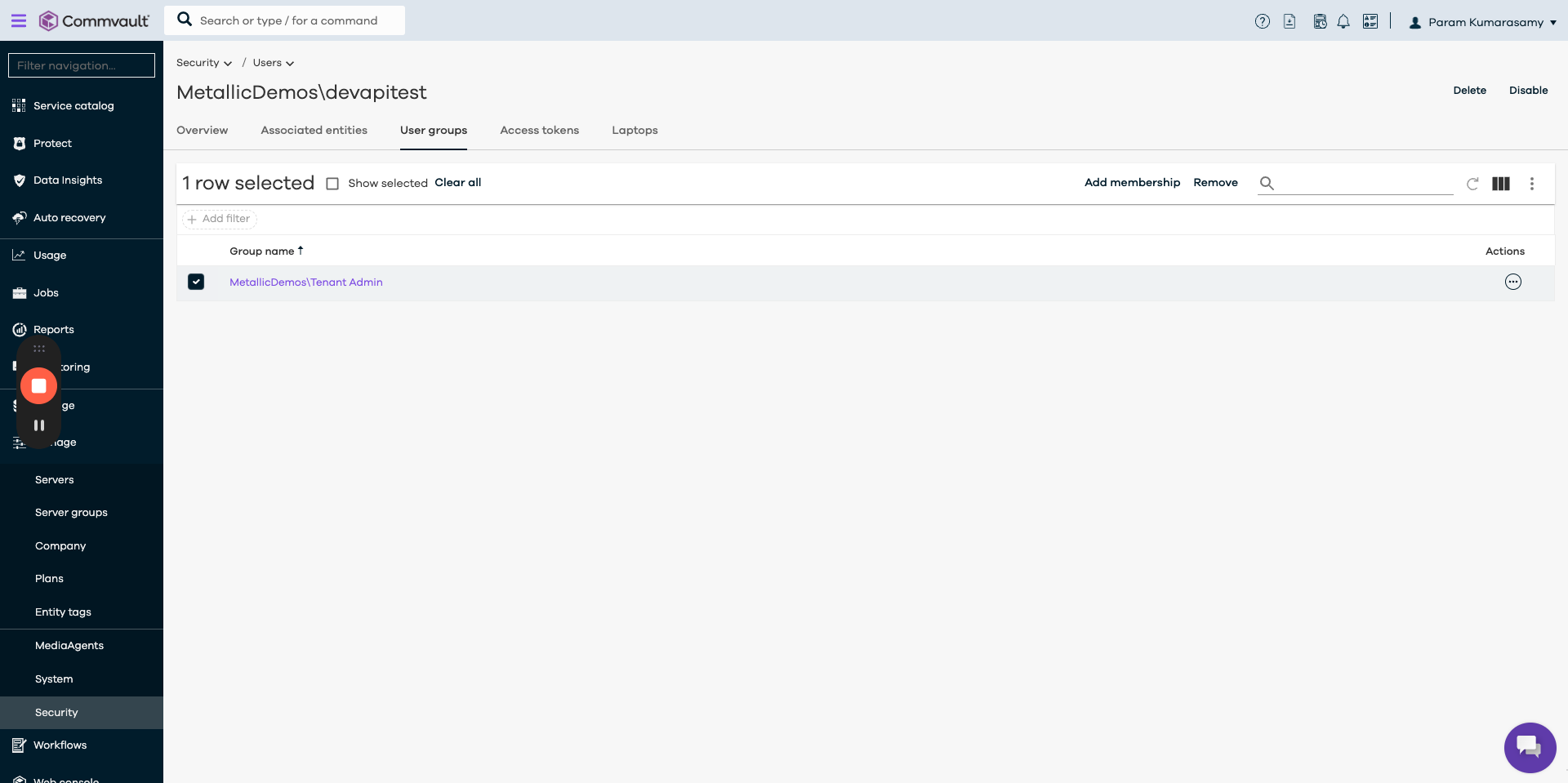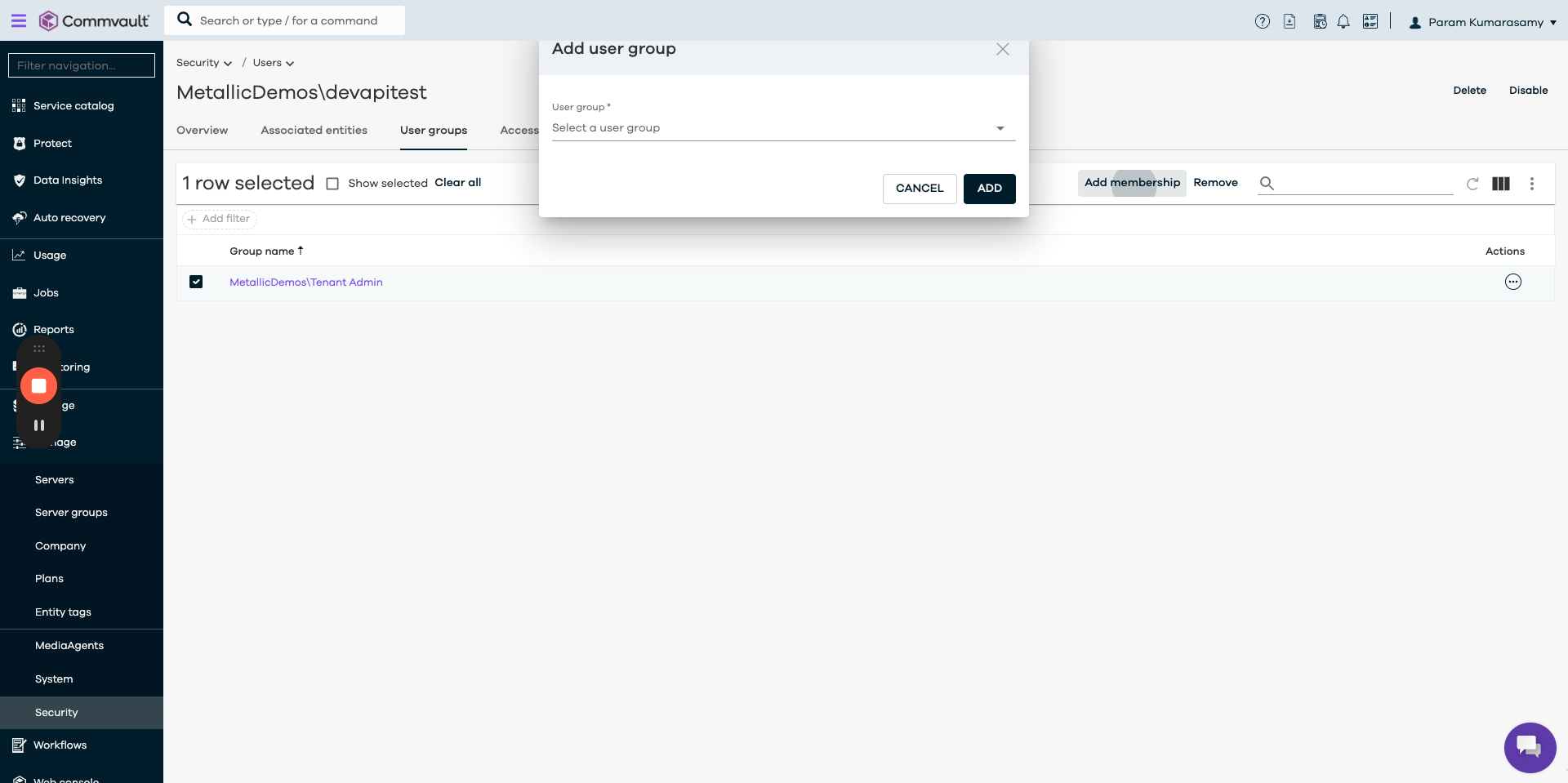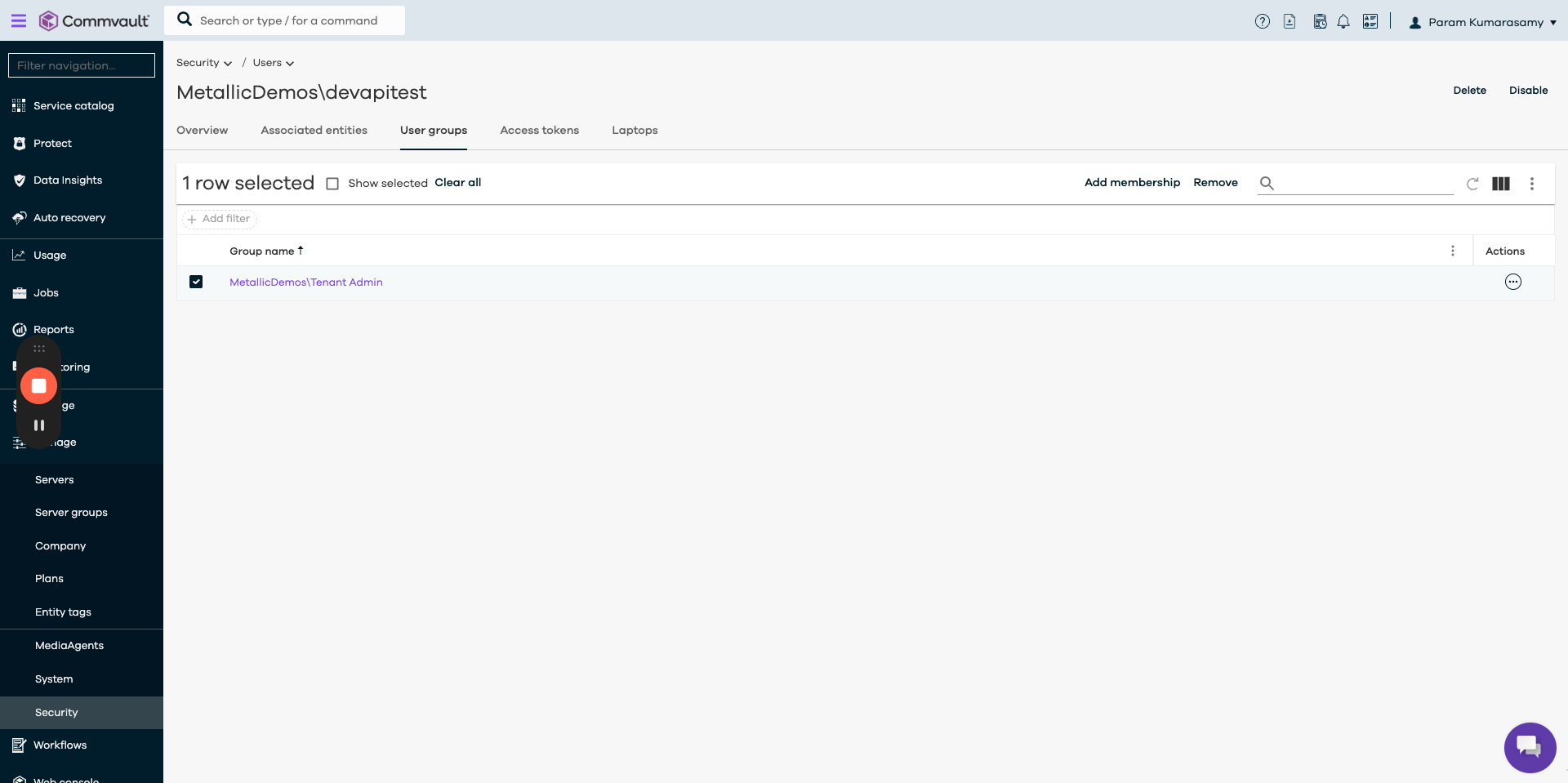How to Use M108 Ring Metallic Ring for Office 365 Backup
Step-by-step guide on how to use M108 ring metallic ring to view and manage your Office 365 backup. Learn how to check backup health, view different backup types, and restore from a user.
In this guide, we'll learn how to navigate the backup health and data overview in Office 365. By following these steps, you can easily check the status of your backups for various workloads like Exchange Online, SharePoint sites, OneDrive, and Teams. Understanding the backup types and the amount of data being backed up is crucial for ensuring the safety of your information. Let's explore how to access this information efficiently.
Checking Backup Health in Office 365
To begin, we'll delve into the process of accessing the backup health information for different workloads in Office 365. This step is essential for monitoring the status of your backups and ensuring the security of your data.
Restoring Data and Managing Backups
Next, we'll guide you through the steps to restore data from your backups and manage the backup settings effectively. Understanding how to navigate these features will empower you to handle data recovery tasks with ease.
Let's get started.
Go to M108 ring metallic ring. Click on the "Protect" menu on the left side. Click on the Office 365 left-hand menu. You can view the backup health, the amount of data that has been backed up, and the different backup types for various workloads. These include Exchange Online with 35 mailboxes, 34 sites, 23 users for OneDrive, and 10 teams. To check the different apps being backed up, click on "Make Exchange EL." You can proceed without needing to refer to any documentation. Click on the mailboxes to view them. Now, click on the user you want to restore from. Look for the 19 users, and it should be there. Click on the username to see the associated entities. Then, click on "Tenant Admin" and add membership. It's as simple as that.