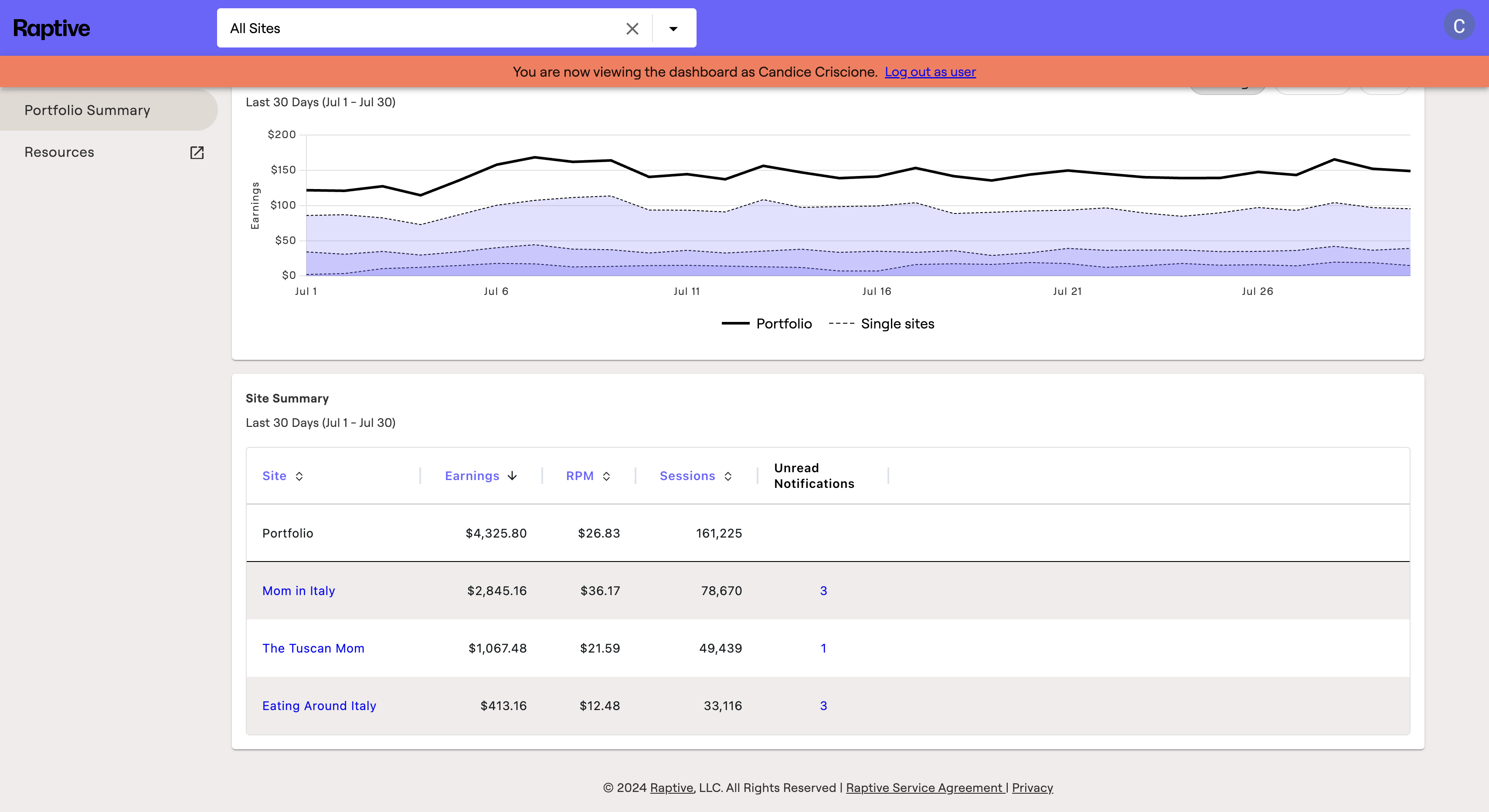How to View a Site in Raptive Admin Dashboard
Learn the step-by-step process to find and view a site within the Raptive admin dashboard as the site itself.
In this guide, we'll learn how to find a site within the Raptive admin dashboard and view the dashboard as the site owner. This process involves navigating to the users section, searching by email or name, and selecting the appropriate site. For this example, we'll look for Candice and her site, "Mom in Italy." By following these steps, you can view the Raptive dashboard as if you were the site owner, providing valuable insights and a better understanding of the site's performance.
Let's get started
Here is the process for finding a site within the Raptive admin dashboard to view the dashboard as the site itself. First, navigate to the left-hand side to "Users" and start typing to search by email or name.
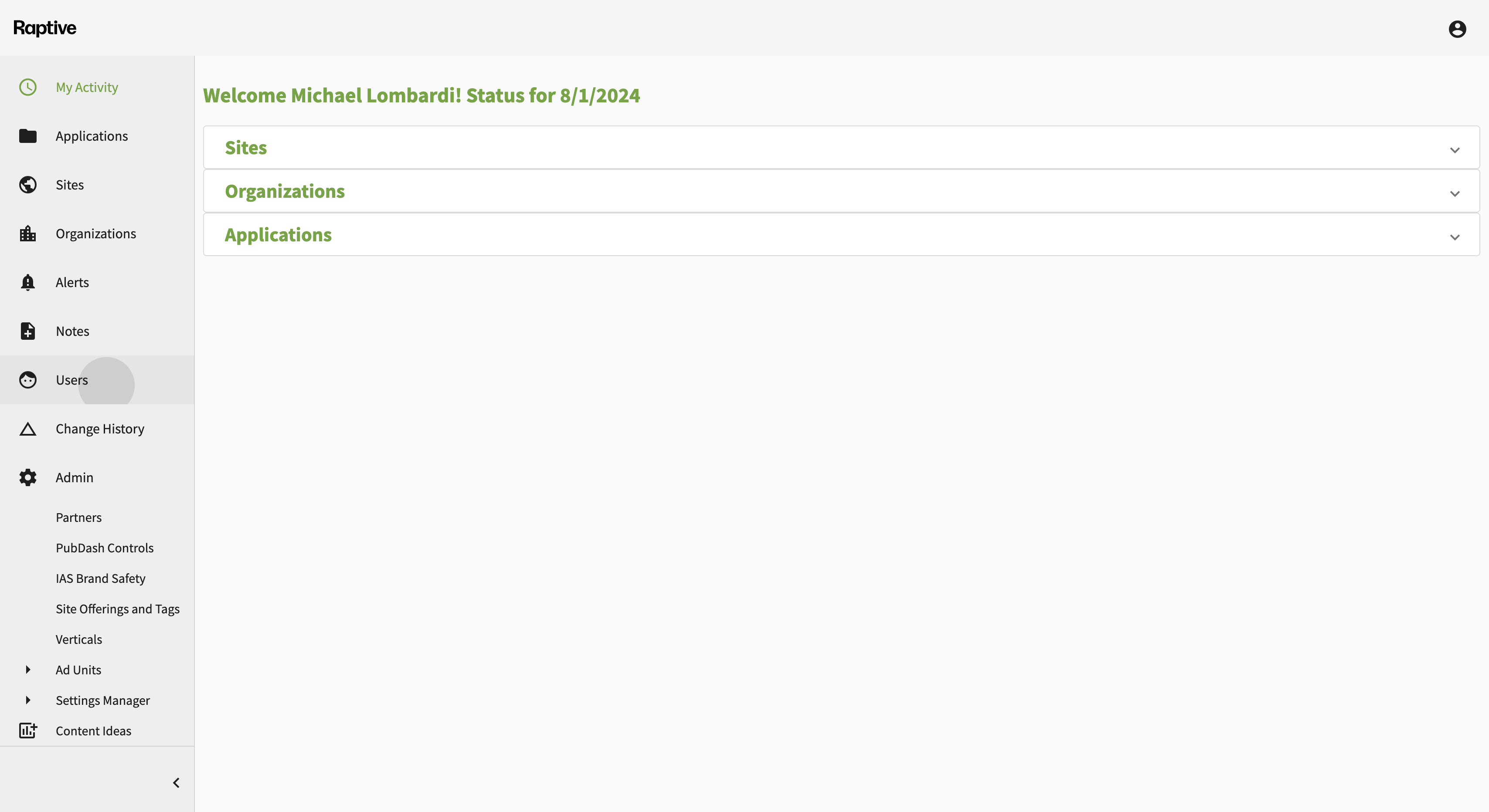
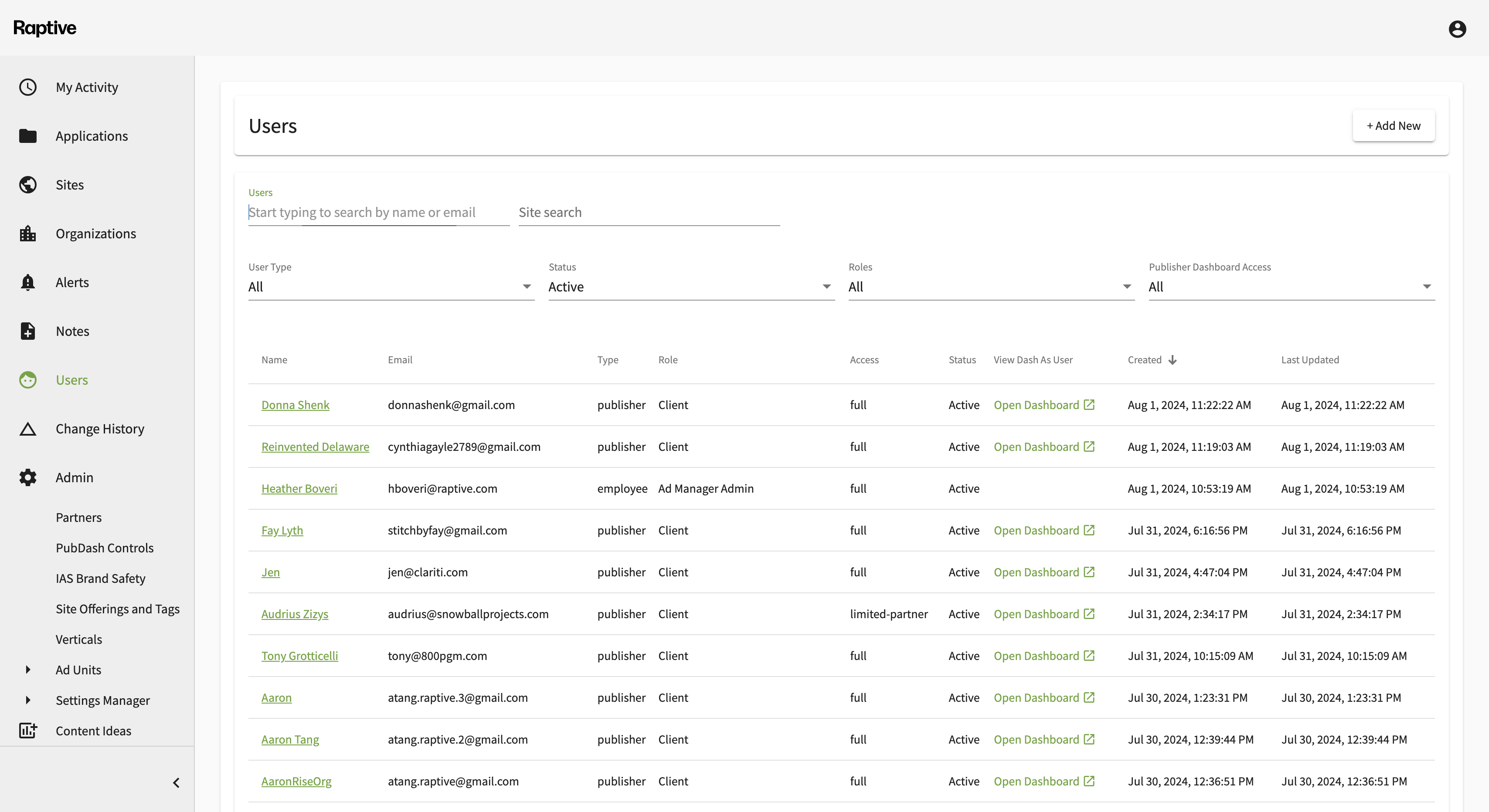
In this case, I'm going to look for Candice on the site "Mom in Italy." There's a row here; look over to "View as User" and click on that link. This will take you to their Raptive dashboard and allow you to view it as if you are them.
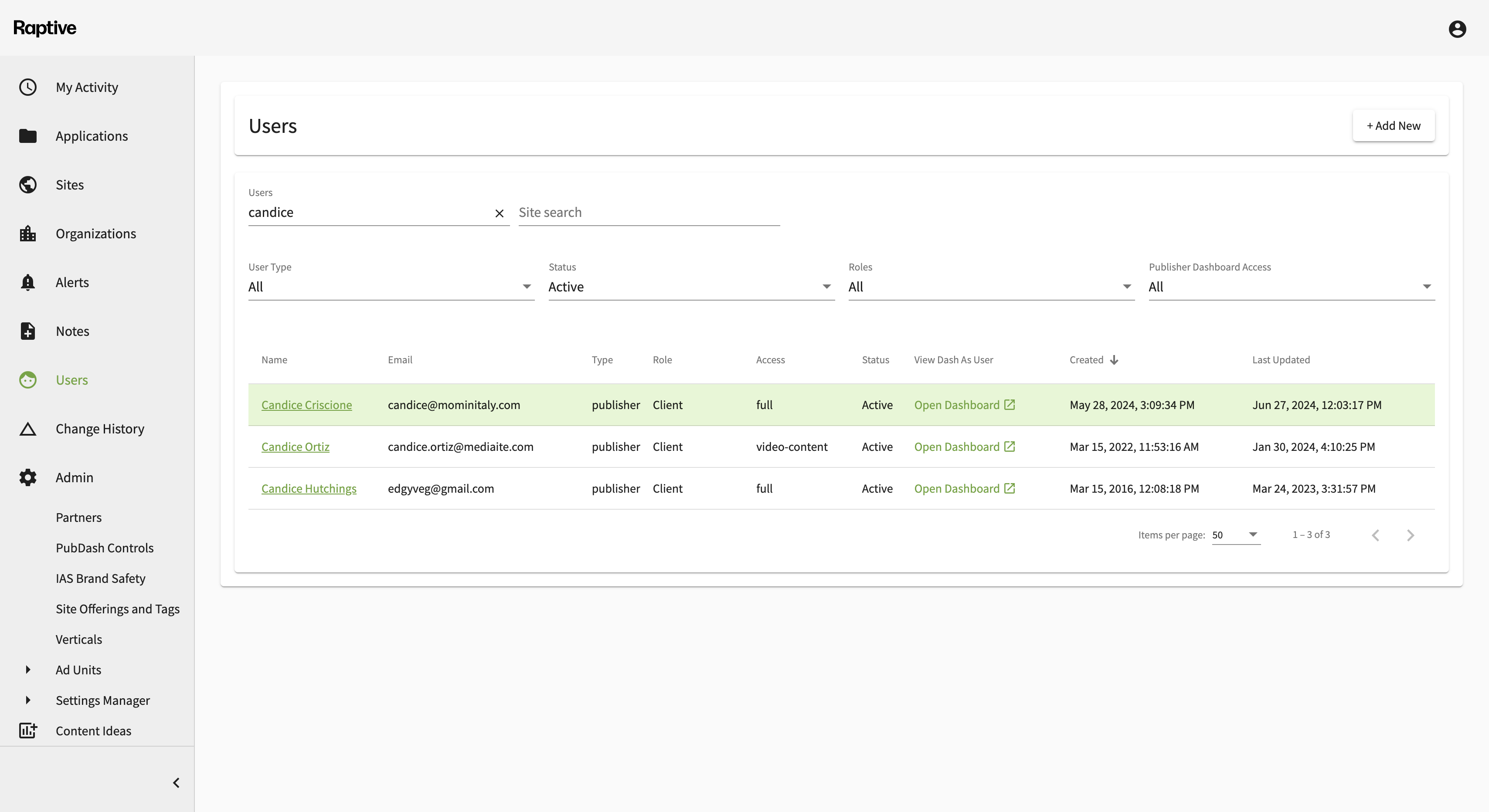
In this case, there are three sites: Mom in Italy, The Tuscan Mom, and Eating Around Italy. I'd like to click into Mom in Italy. Now, I'm viewing the site Mom in Italy as if I were Candice.
Scroll down to "Site Summary" and find the site you'd like to view.