Intra Bank Chat
Discover how Intra Bank Chat functionality enables seamless communication between banks on the Capstack platform, enhancing integration and collaboration.
In this guide, we'll learn how to use the Intra Bank Chat feature to facilitate communication between banks on the Capstack platform. This tool allows banks to connect, exchange messages, and invite new institutions to join the platform, enhancing collaboration and expanding the network. We'll also explore how to manage new bank invitations and transition them from a pending demo state to a regular institution status, enabling full participation in the platform's offerings.
Let's get started
Intra Bank Chat is a feature that allows us to integrate new banks and facilitate communication between banks within our platforms.
It provides a way for efficient communication and allows any bank to invite another bank to our platform. This facilitates communication within our platform and creates a viral aspect in our system. To access Intra Bank Chat, click on the Chat tab.
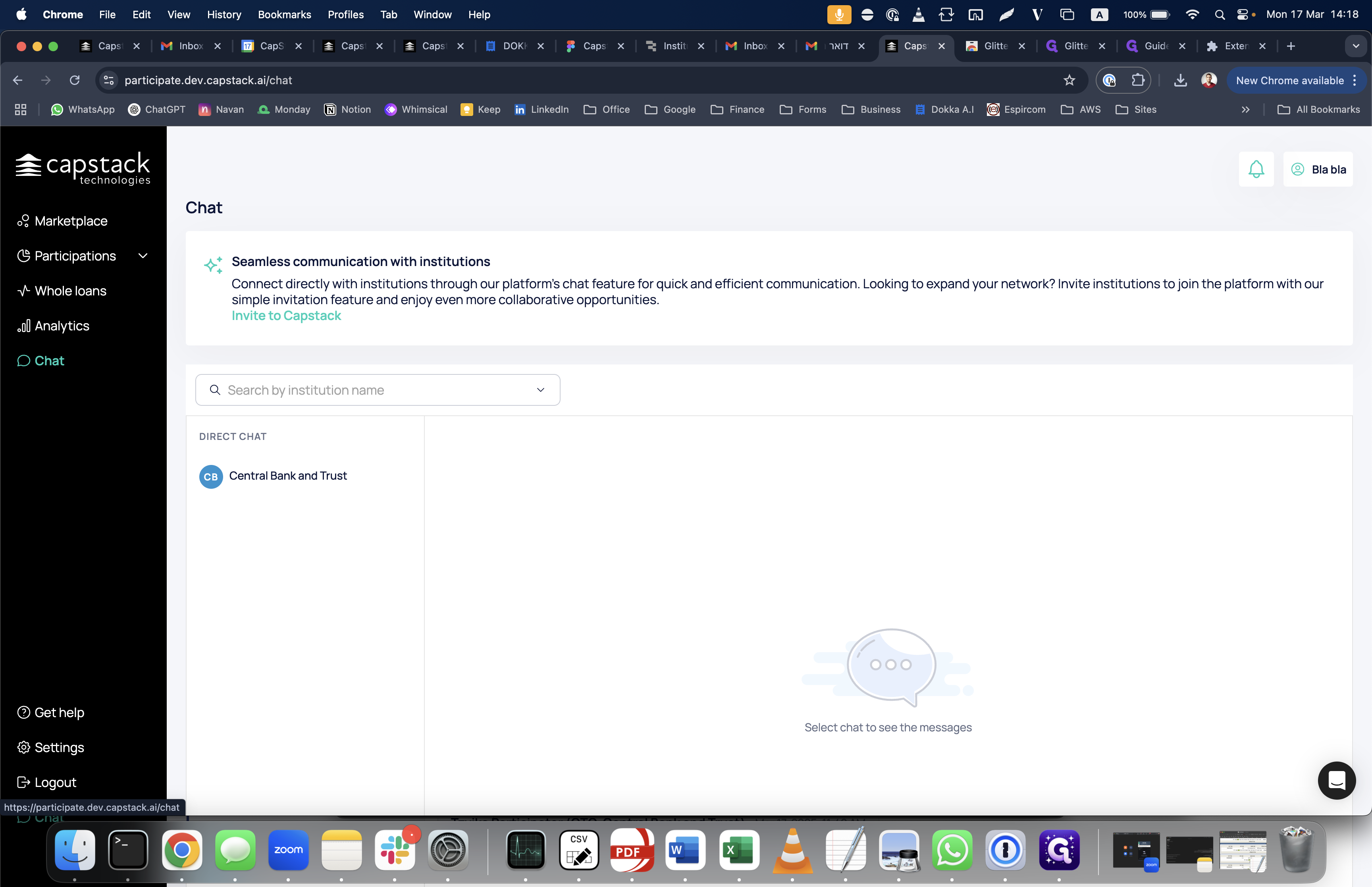
In the chat app, you will see all the banks you have already communicated with. You can also search for any existing bank in our system.
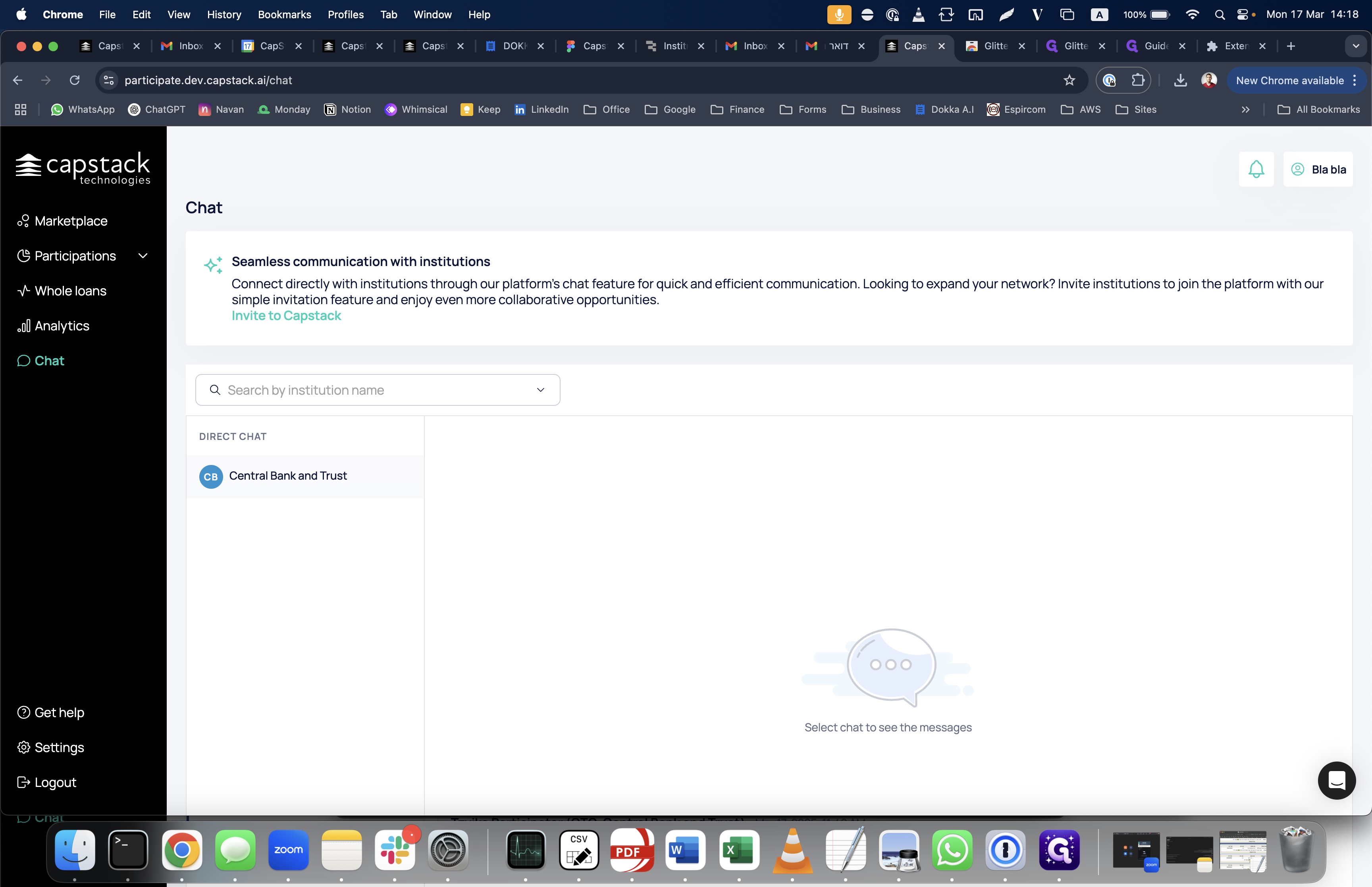
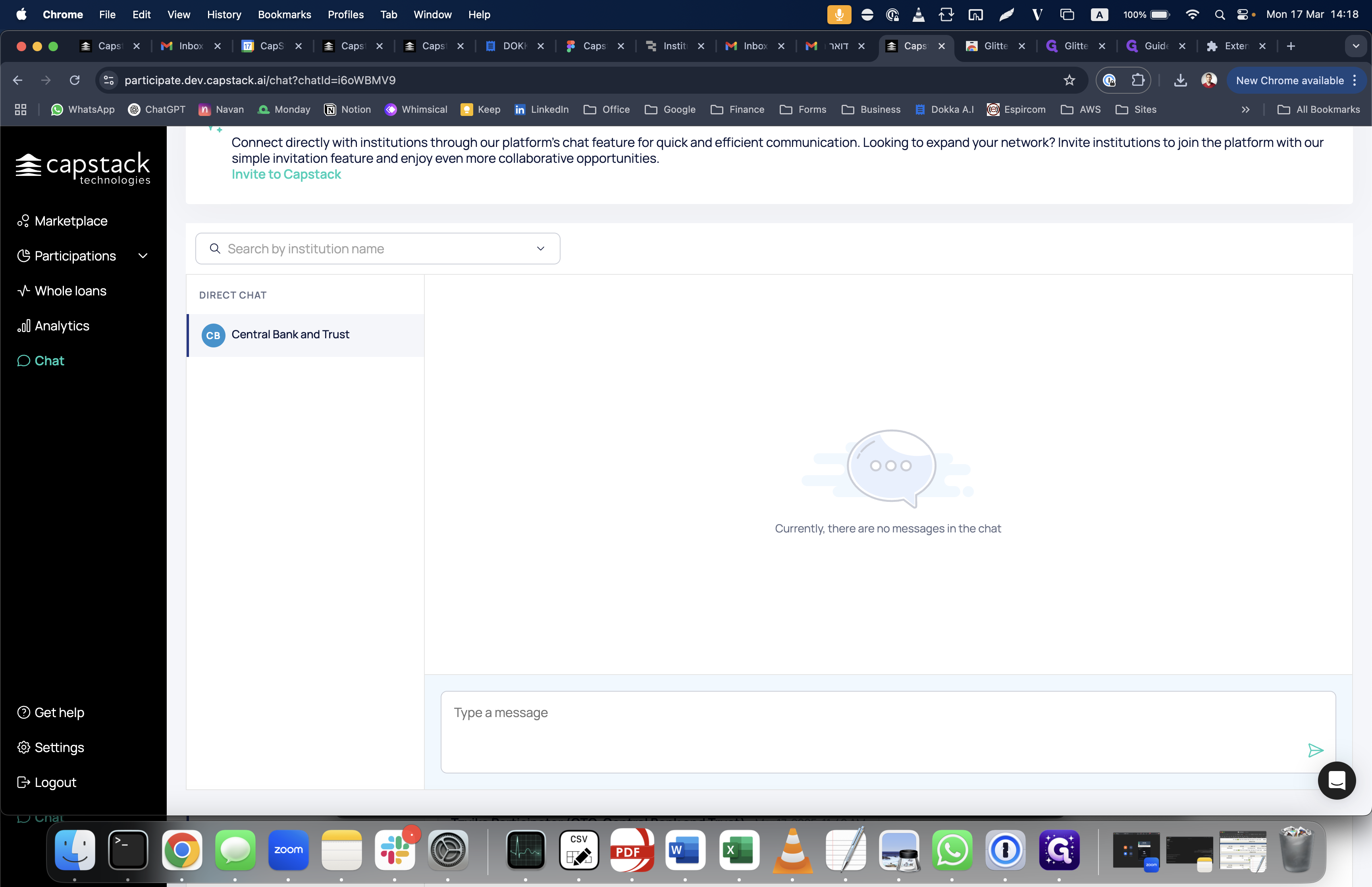
For example, you can select Brightstar Bank Union. Once you click on the bank's name, you can type any message.
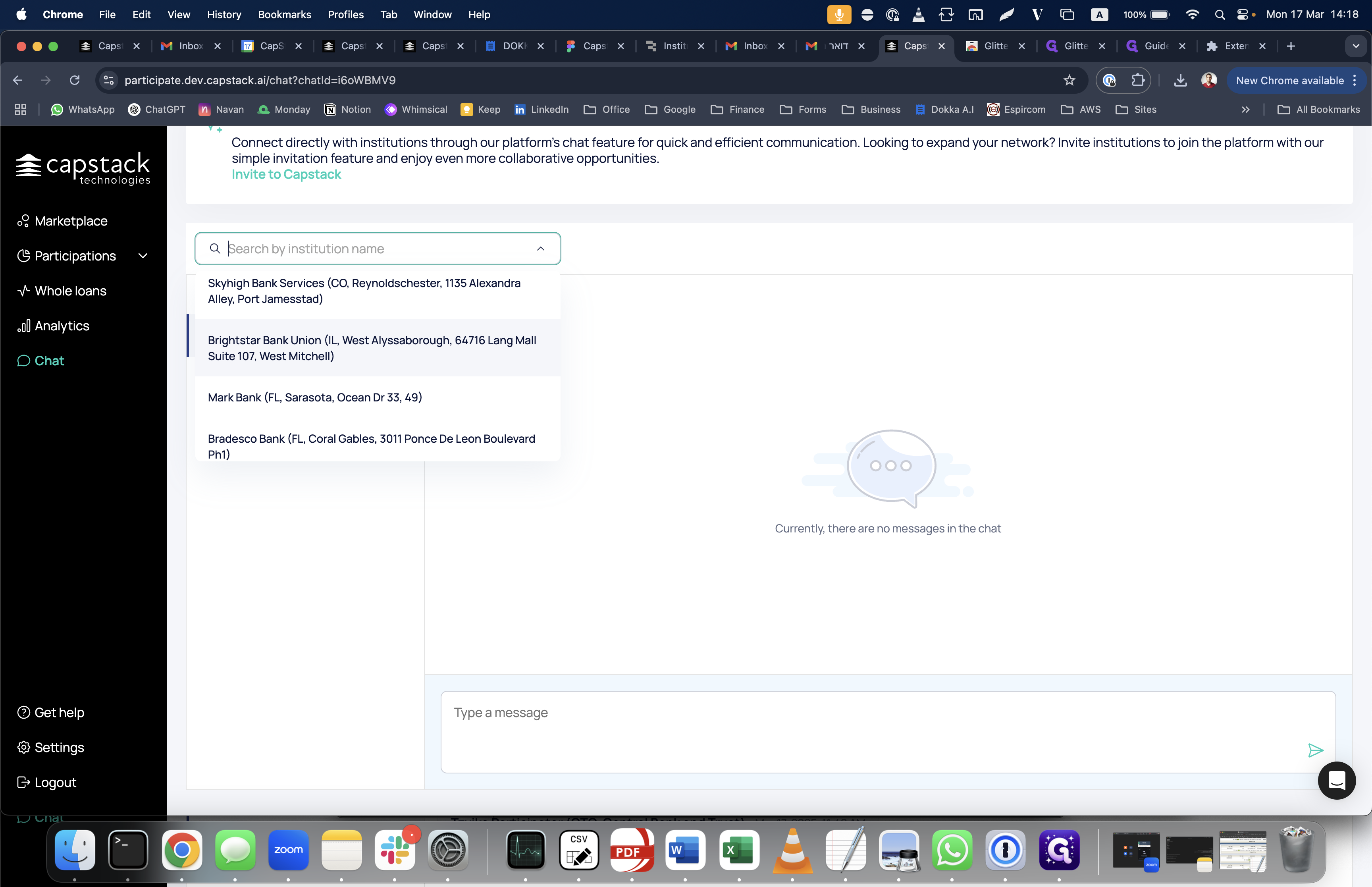
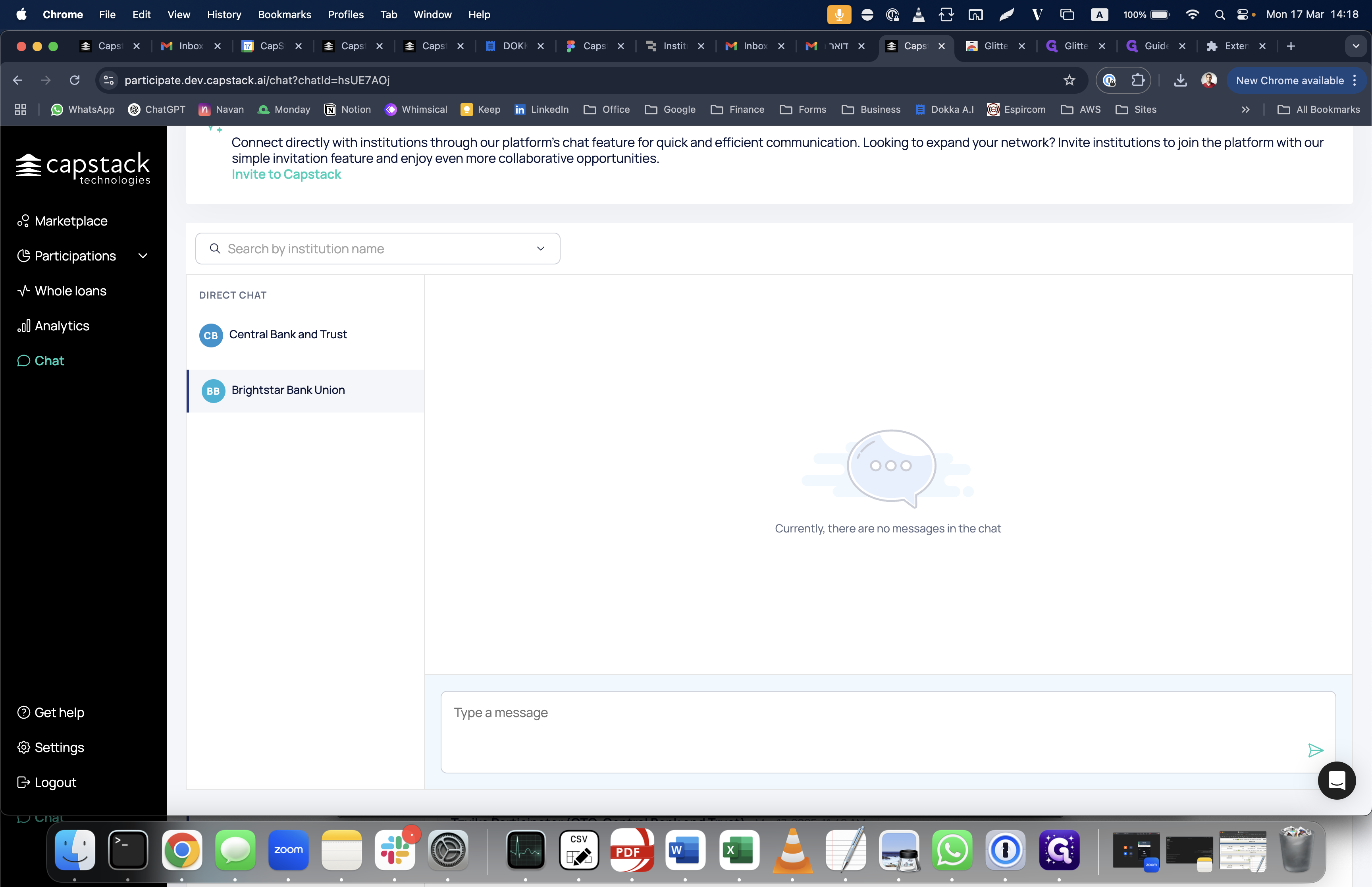
For example, I will write "Hello, Brightstar Bank Union," and then click on this icon to send the message.

Once I send the message, the next bank will receive a notification that another bank has sent you a message.
You will see it here, and then he can reply to my message.
This feature allows us to invite new customers to the Capstack platform. To do this, click "Invite to Capstack" and then search for the field "Institution Type."
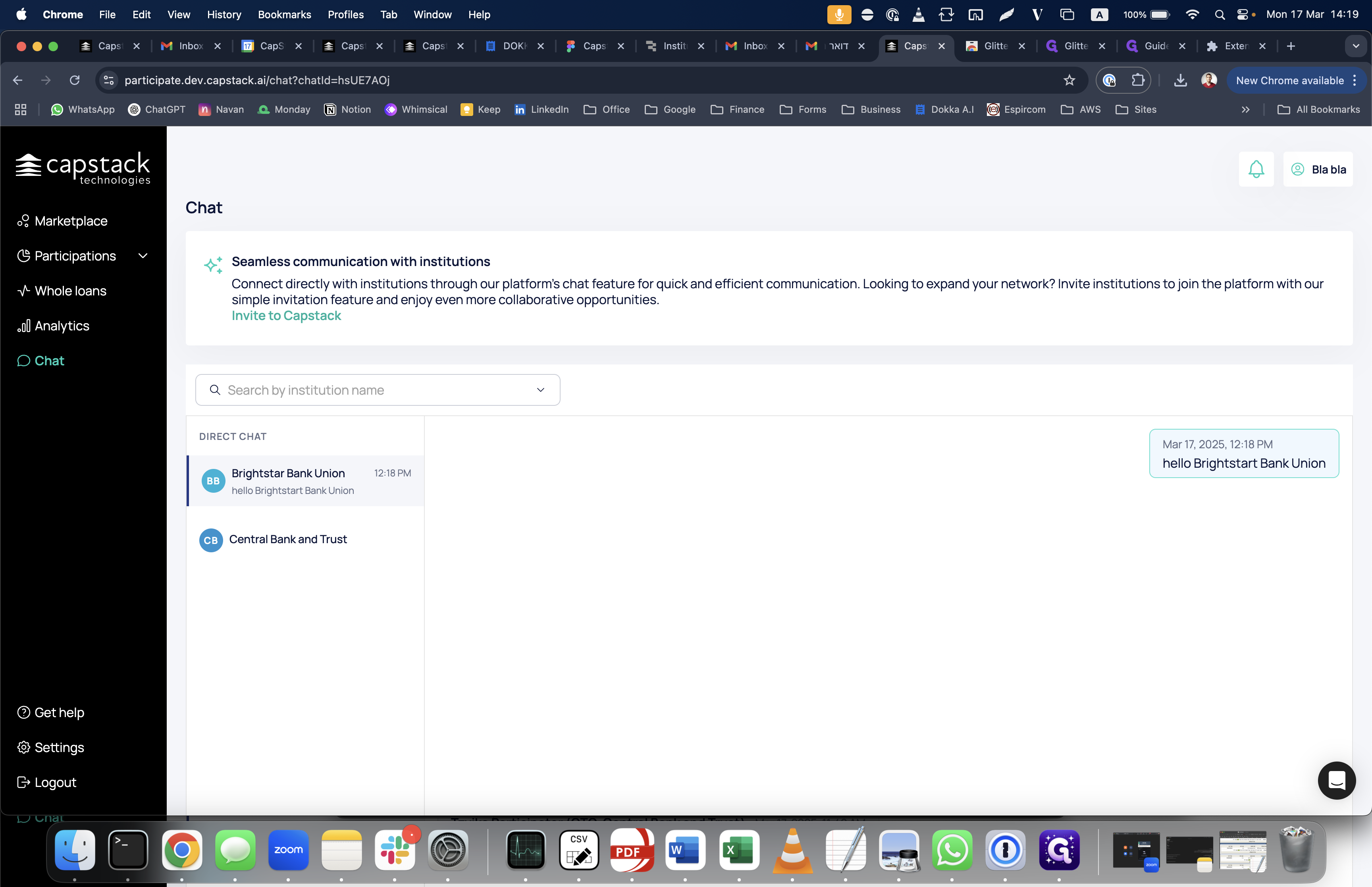
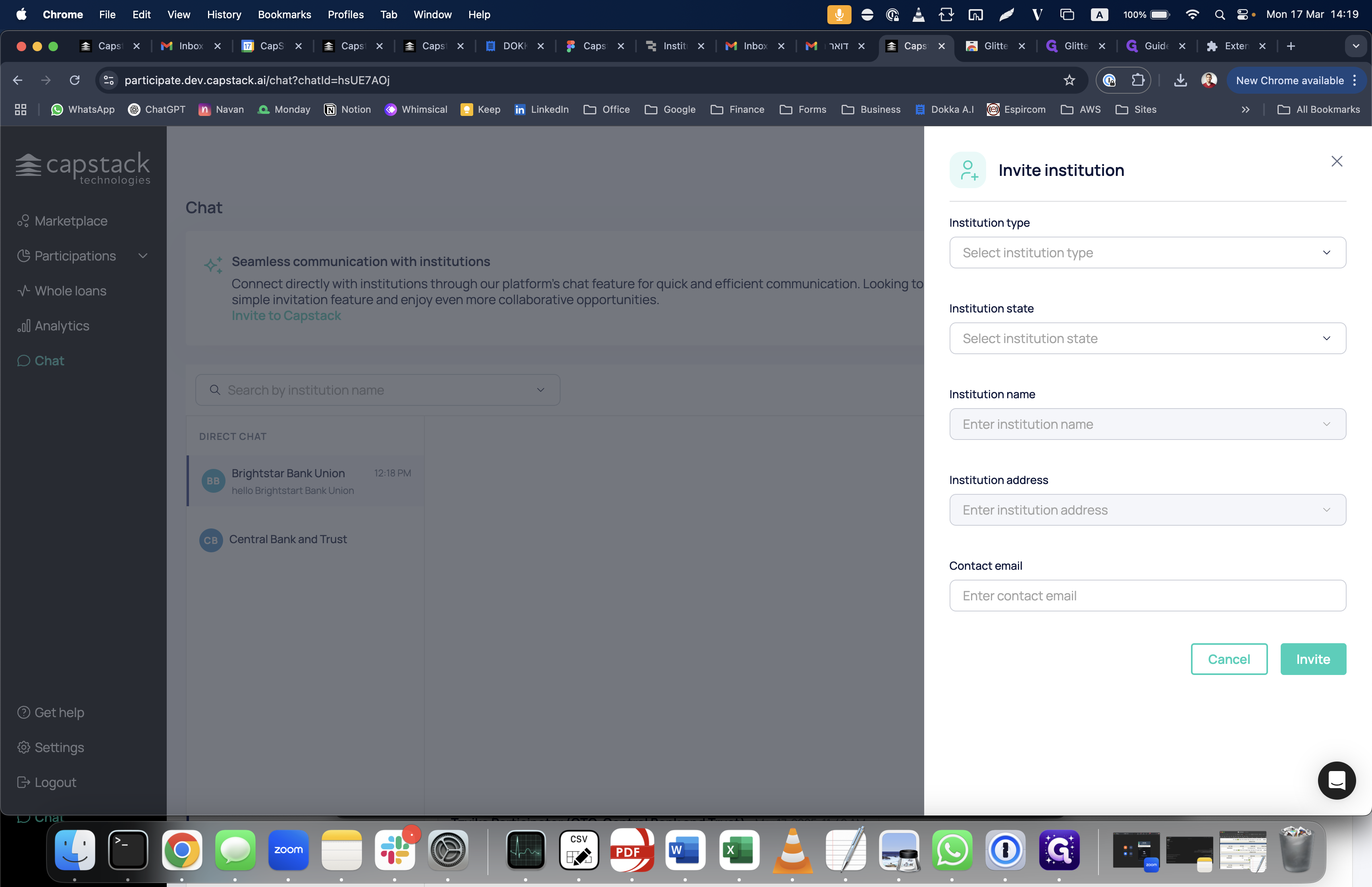
For example, select the bank, field institution state, and field institution name from the pre-populated list. Then, add the bank's email and click "Invite."
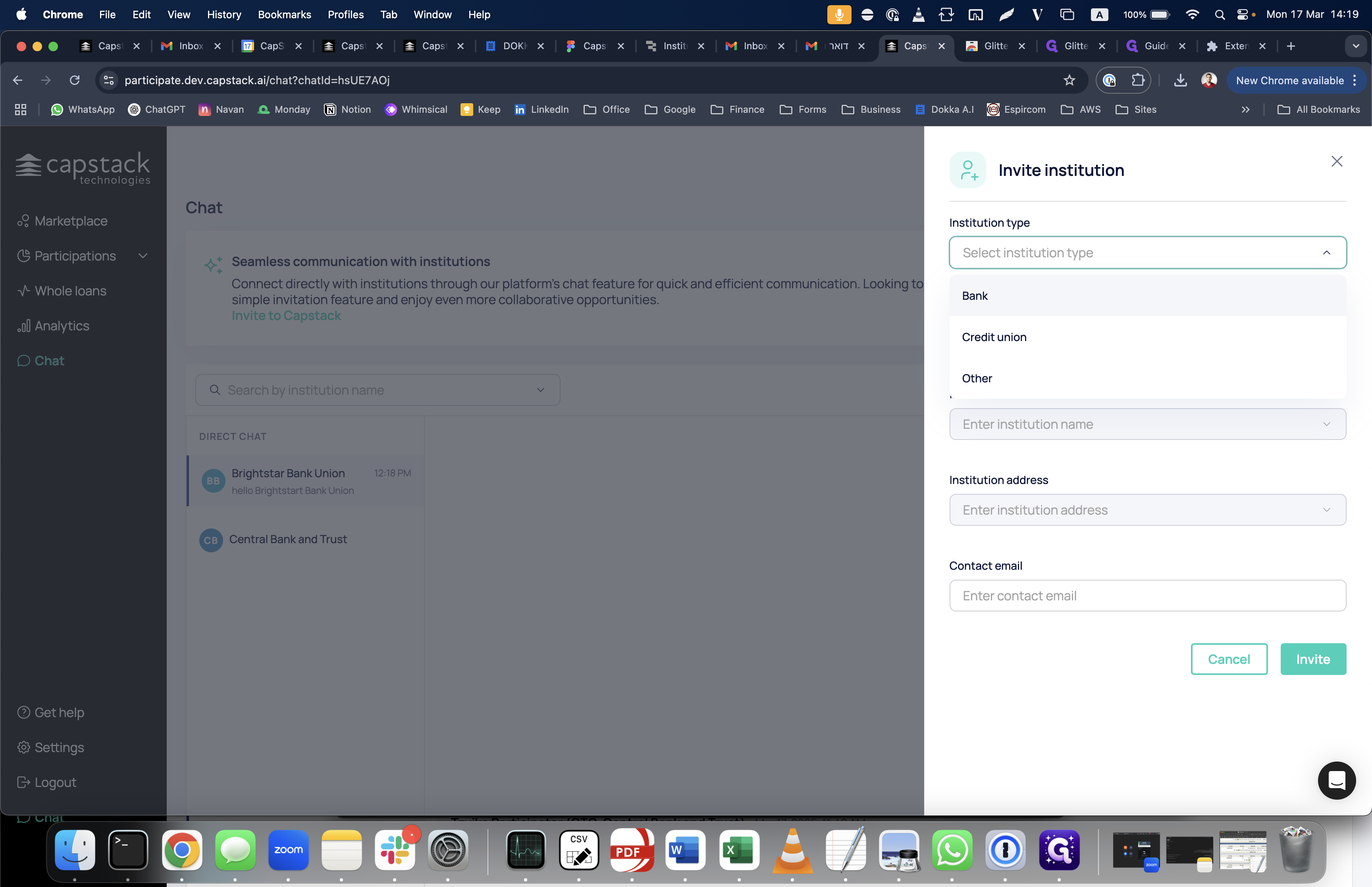
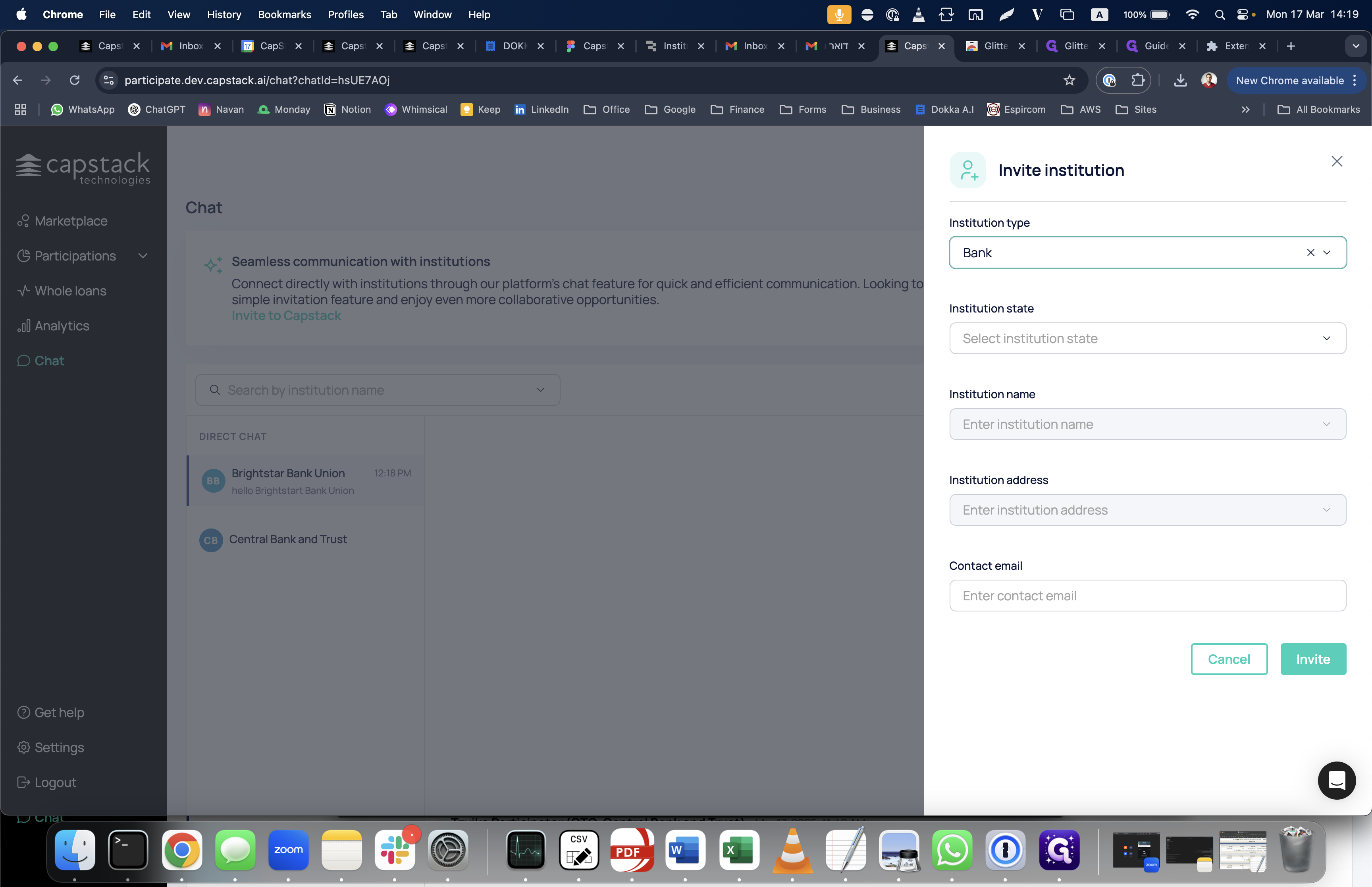
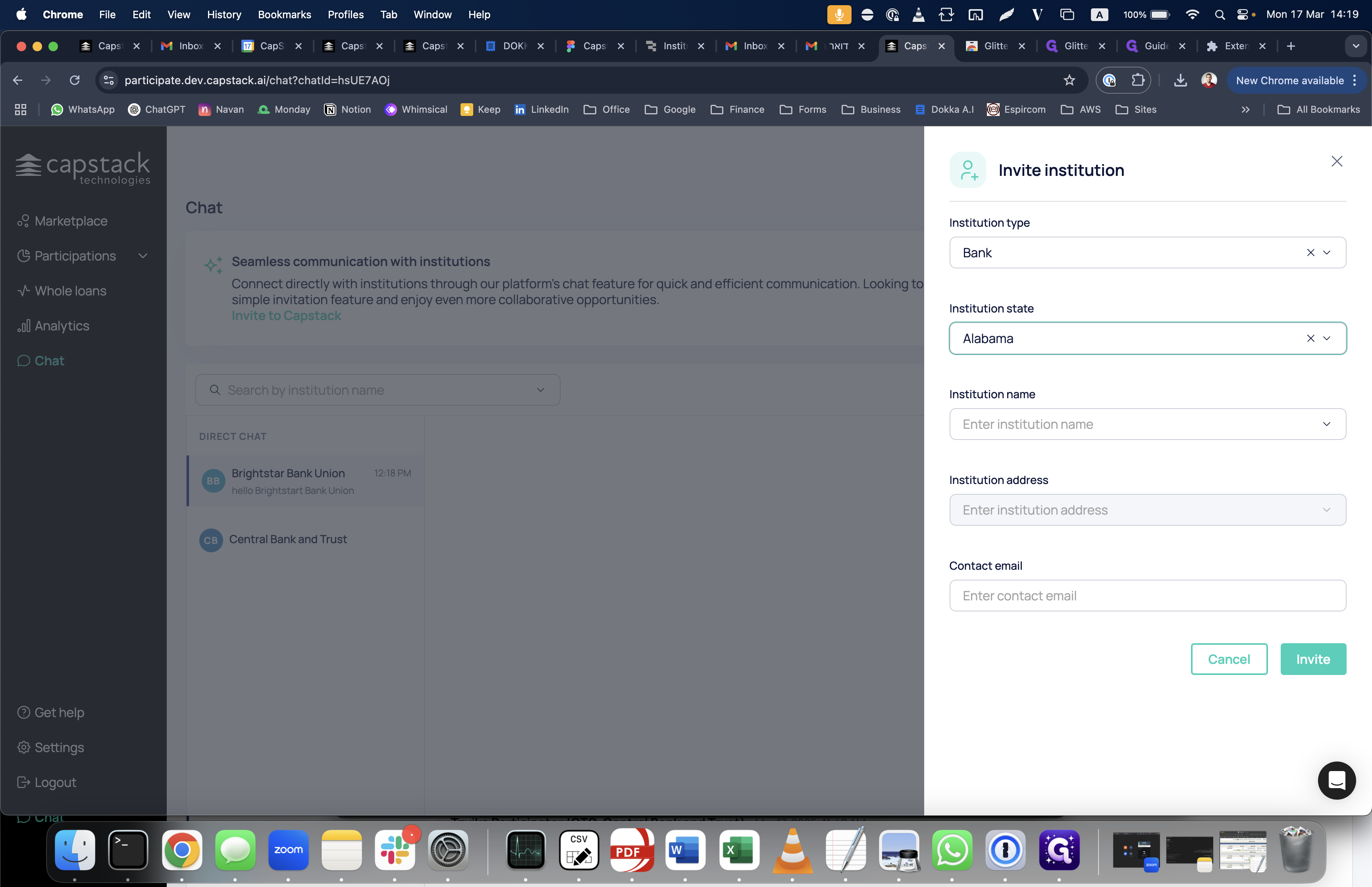
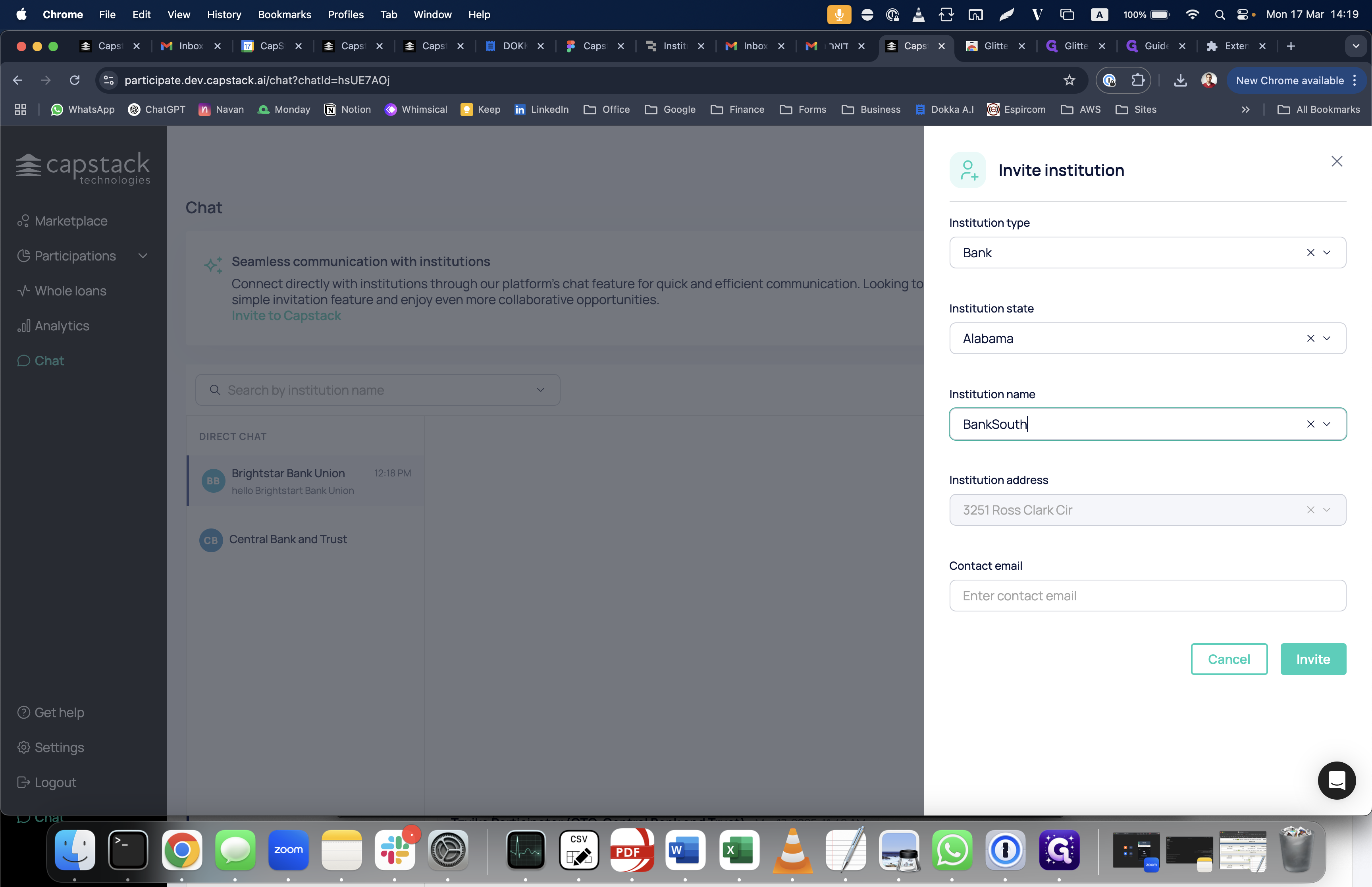
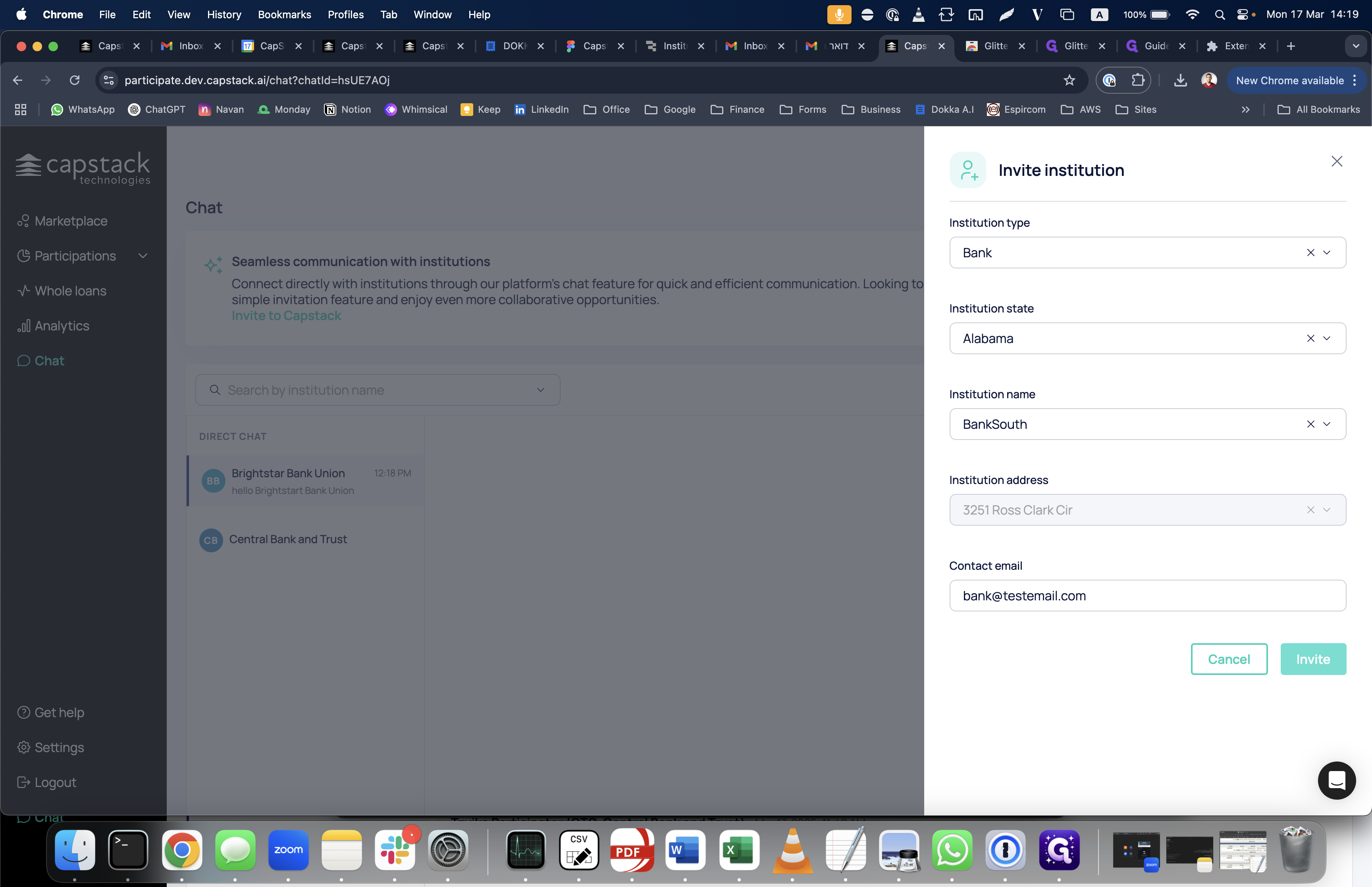
By doing this, we allow a new bank to access our system. Once the bank receives the invitation, you will be assigned a new role called "pending demo role." If you wish, you can access Retool, which is Capstack.
Visit retool.com to view all the banks currently in the pending demo state.
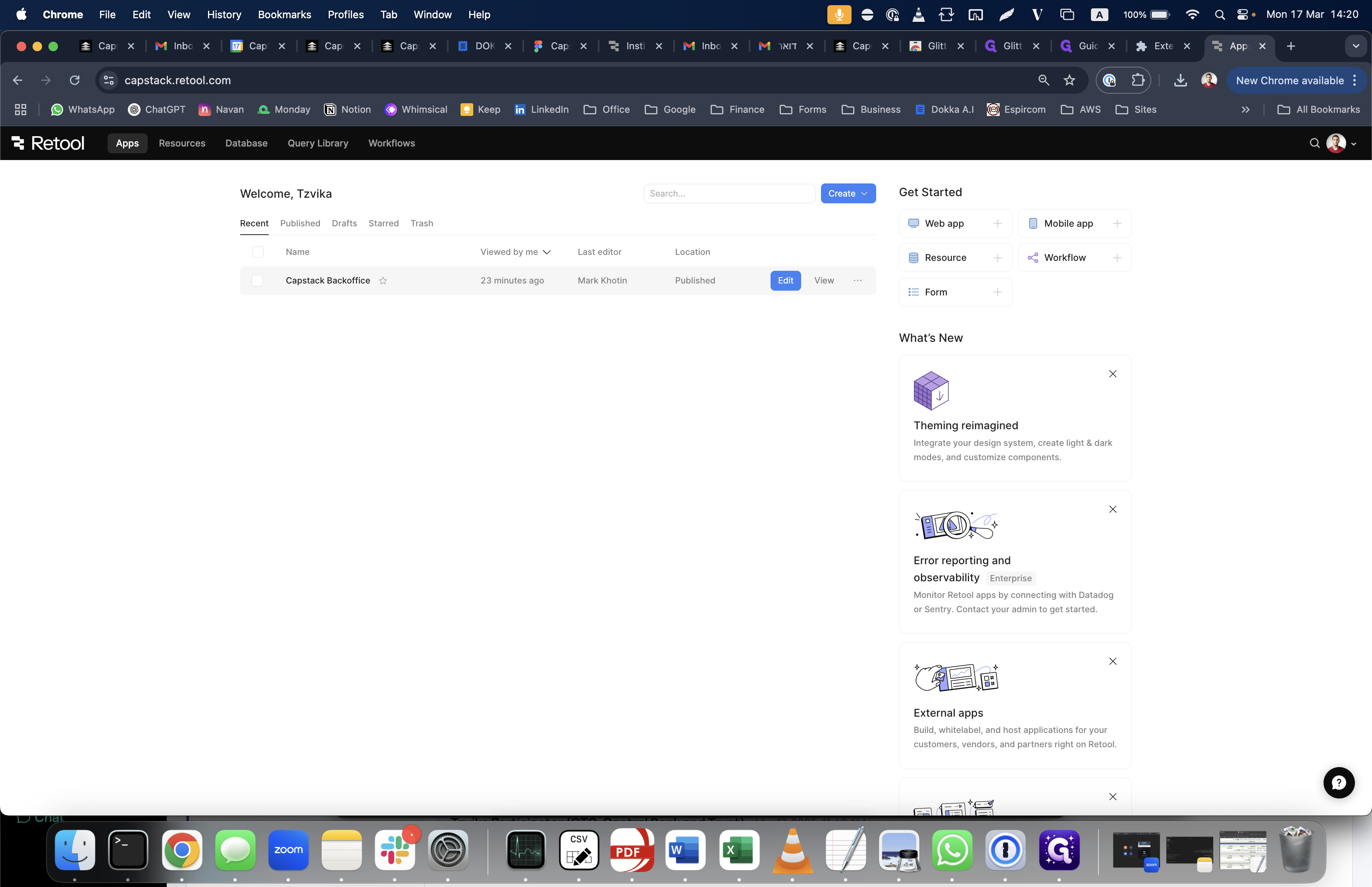
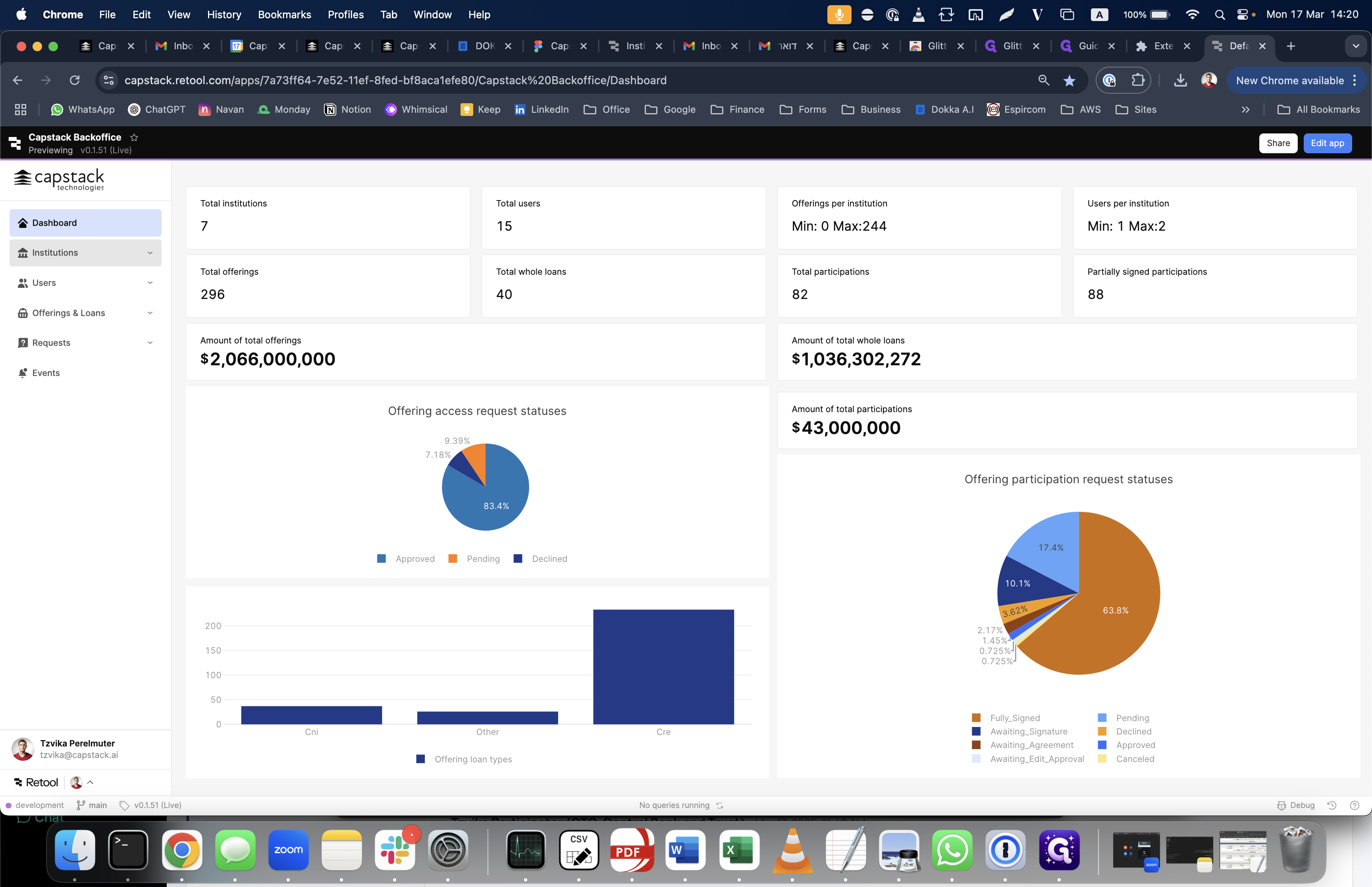
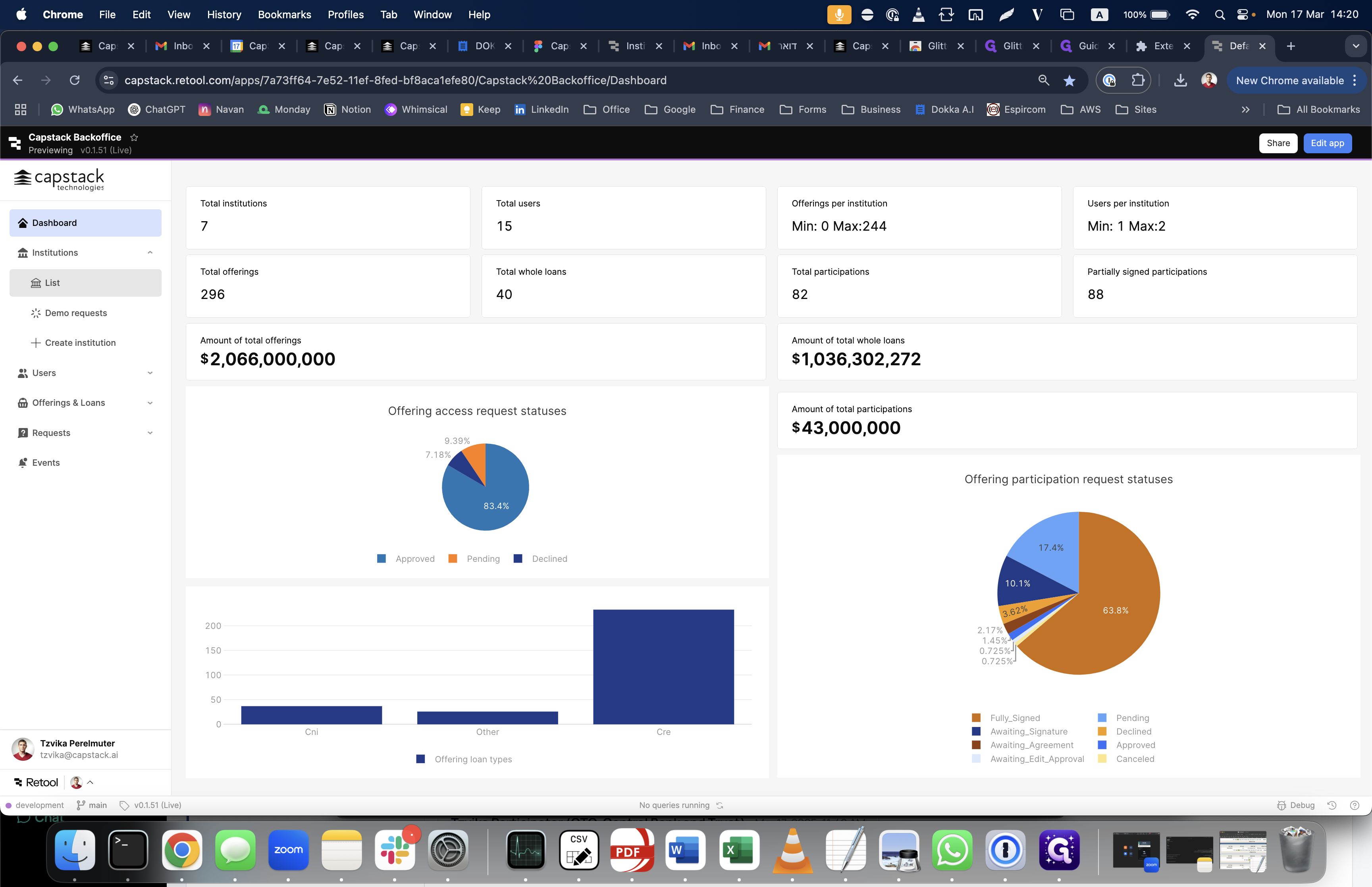
Go to the institutions list, and you will see that the status of this bank is pending.
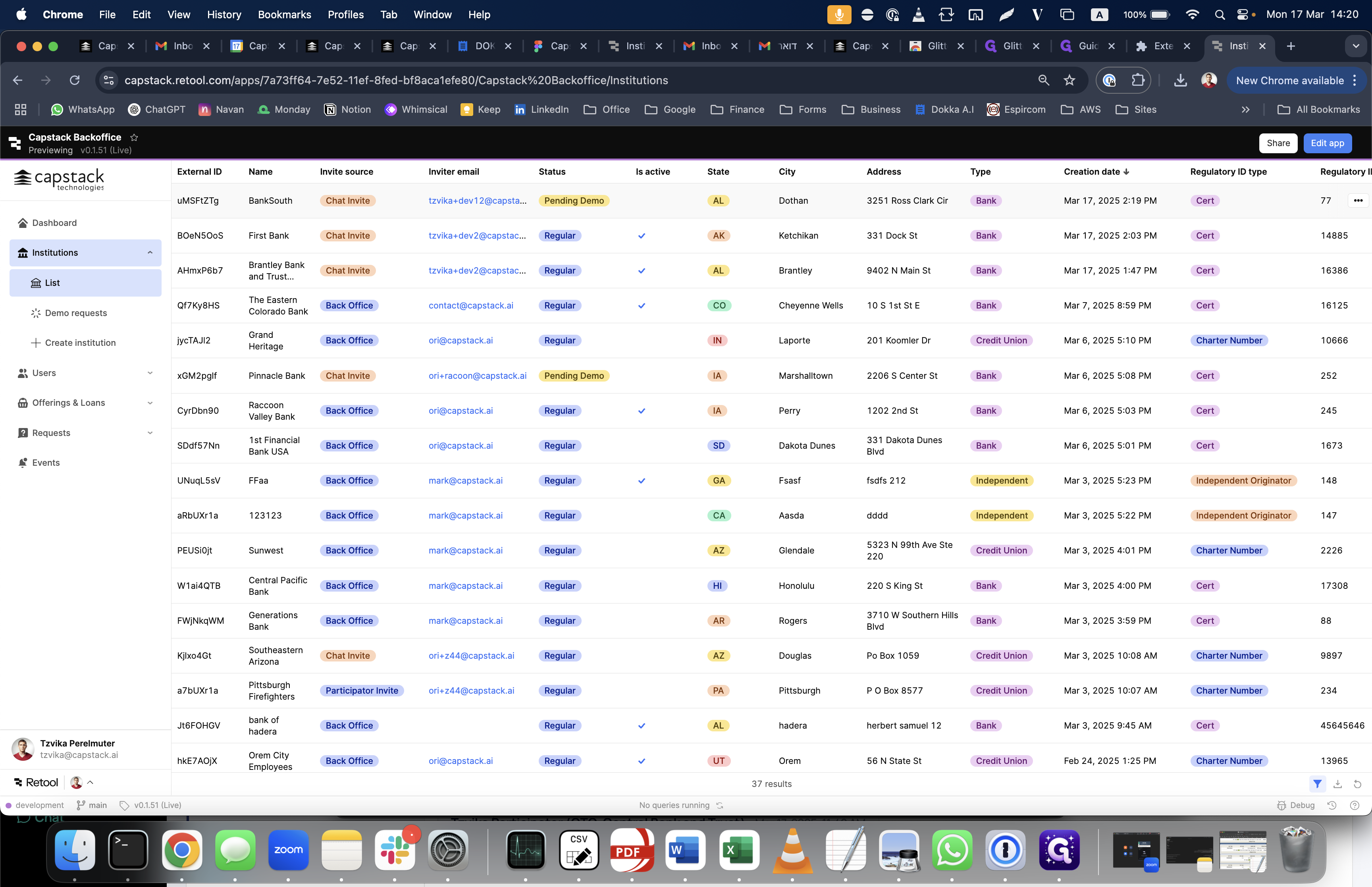
After the demo is finished, click on "Demo Finished" to promote him to a regular status. Once promoted, he can perform operations. In the pending demo state, he can only view the marketplace and cannot participate or upload new offerings.
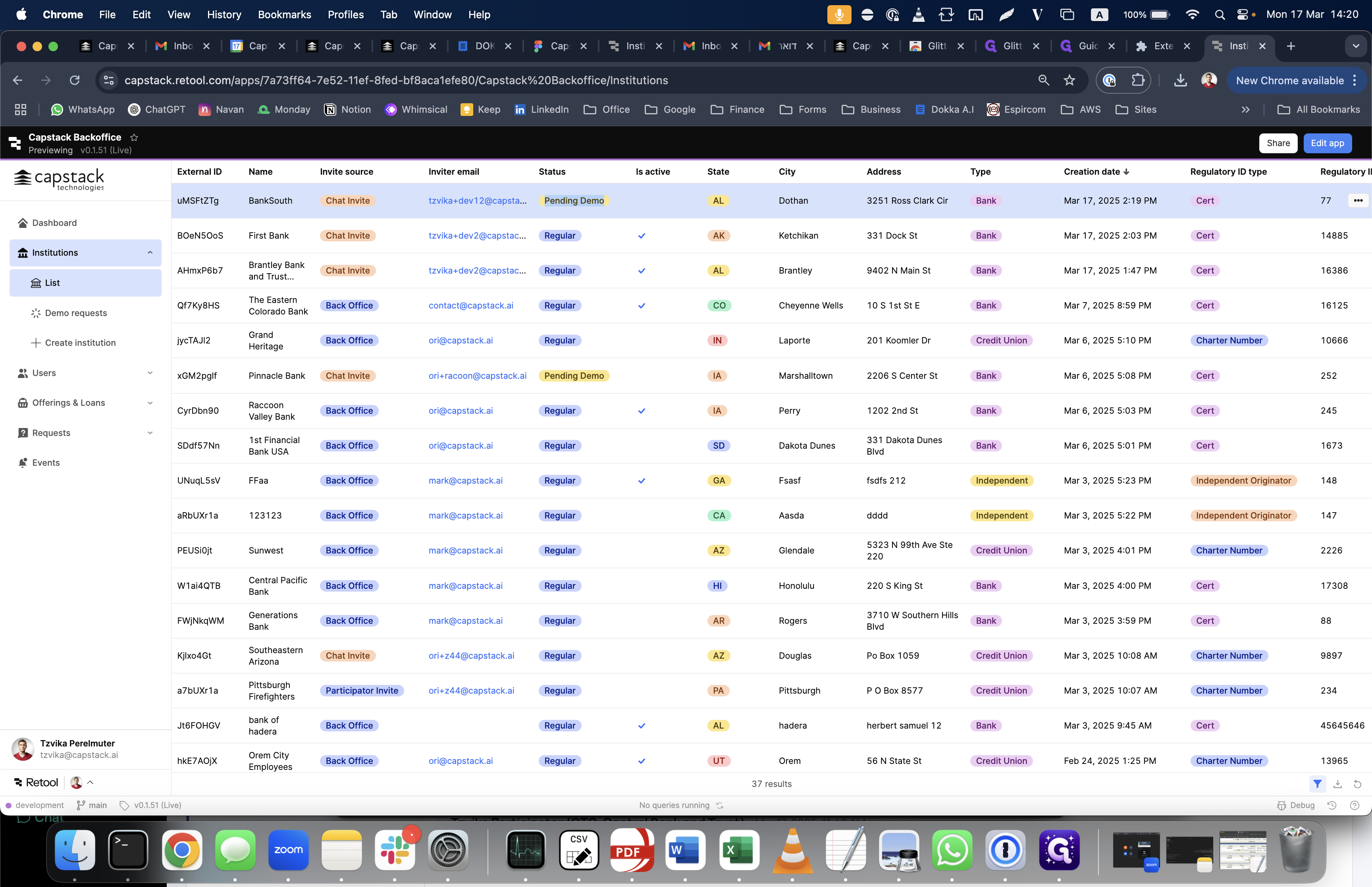
Once he's promoted, he can perform all those actions. That's about the intra-bank chat feature. Thank you.