Monthly Compliance Process for Bank Reporting
Learn the step-by-step process to ensure compliance with your bank by generating and sending monthly sales, sales transactions, transfers, and wholesale transfer reports.
In this guide, we'll learn how to generate and prepare monthly compliance reports using the Metric platform. This process is essential for ensuring that our sales data aligns with our bank's records. We'll cover how to extract and save the necessary reports, including monthly sales, sales transactions, transfers, and wholesales transfer reports. These reports are crucial for validating our financial activities and must be submitted to the bank by the 5th of each month.
Let's get started
Hello everyone! Today, I'll guide you through a process I follow at the end of each month to ensure compliance with our bank.
First, go to Metric and sign in as you normally would.
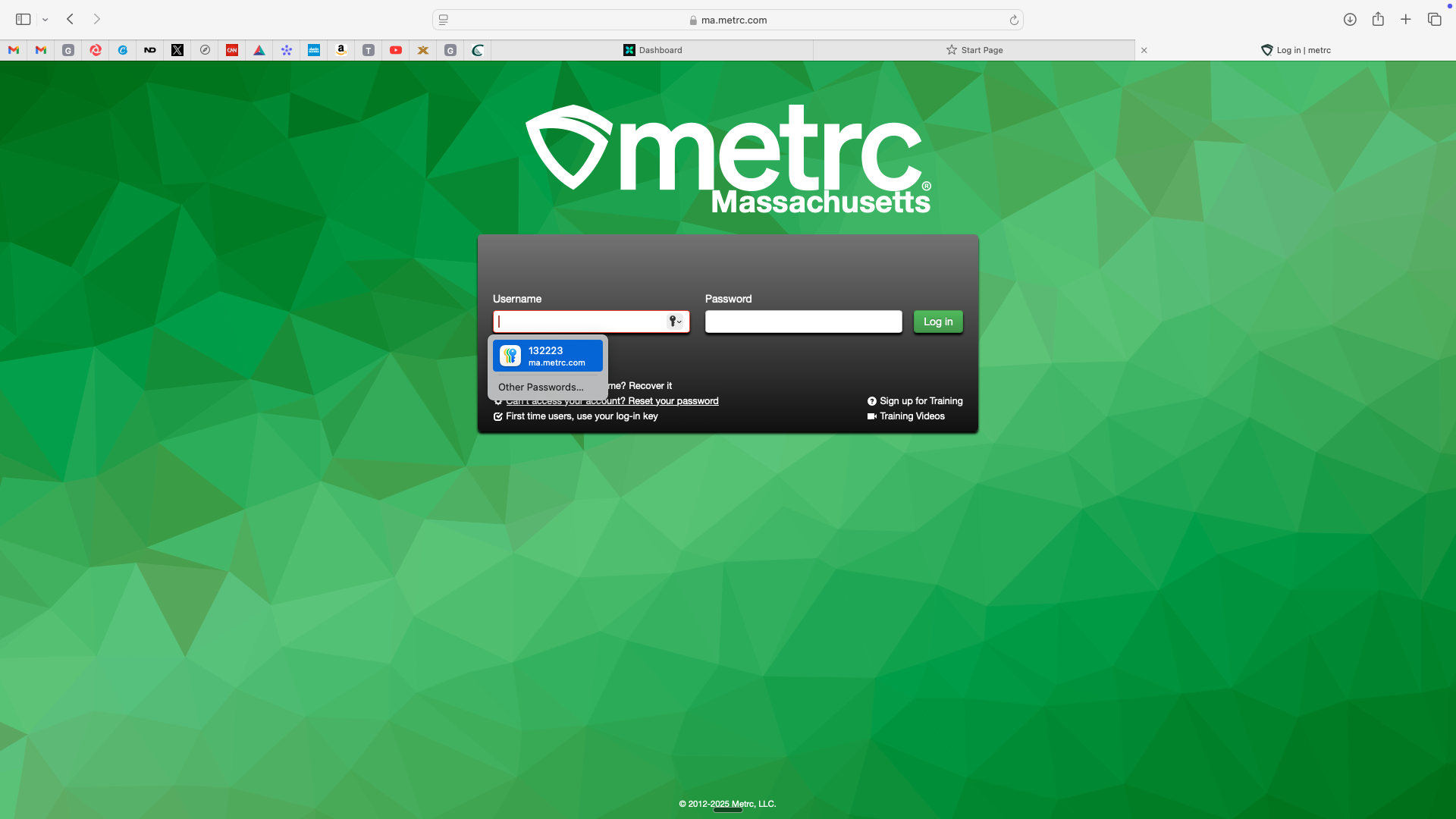
This is my password. In your case, use your existing password to log in.
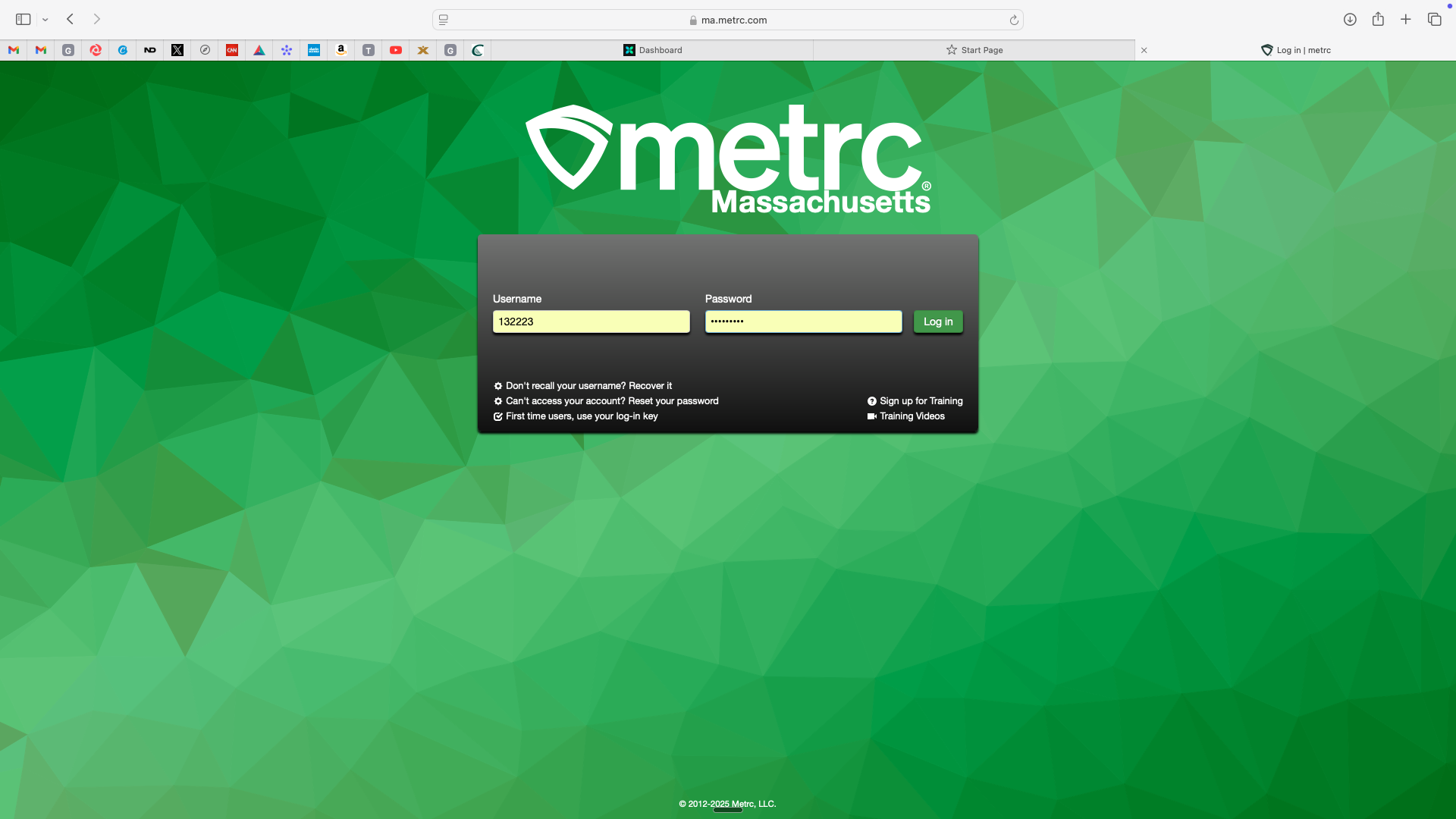
Ensure the right location, Worcester or Fenway,
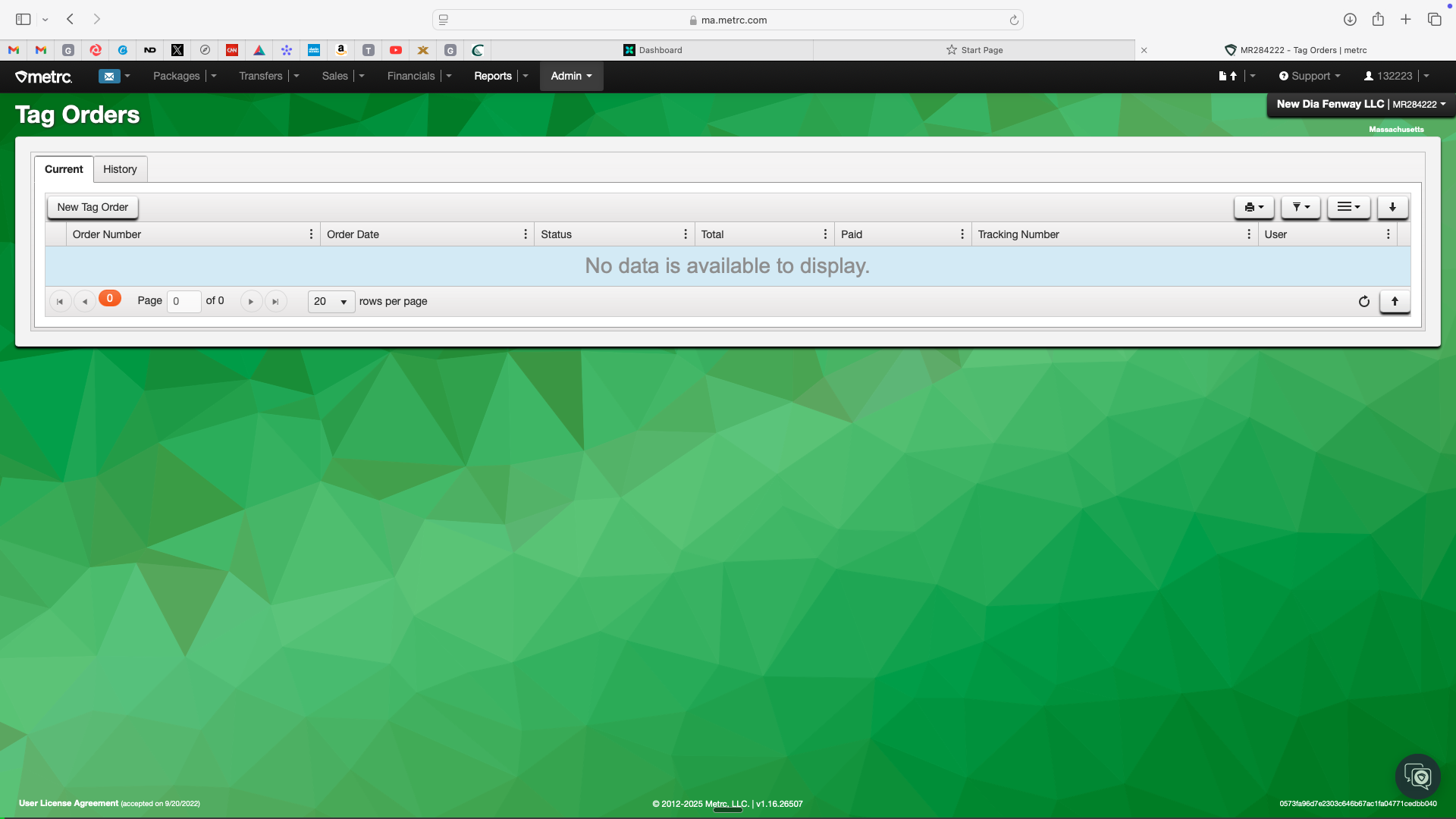
Next, we need specific reports. This may look a bit different here, but that's fine. One of the first reports is the monthly sales.
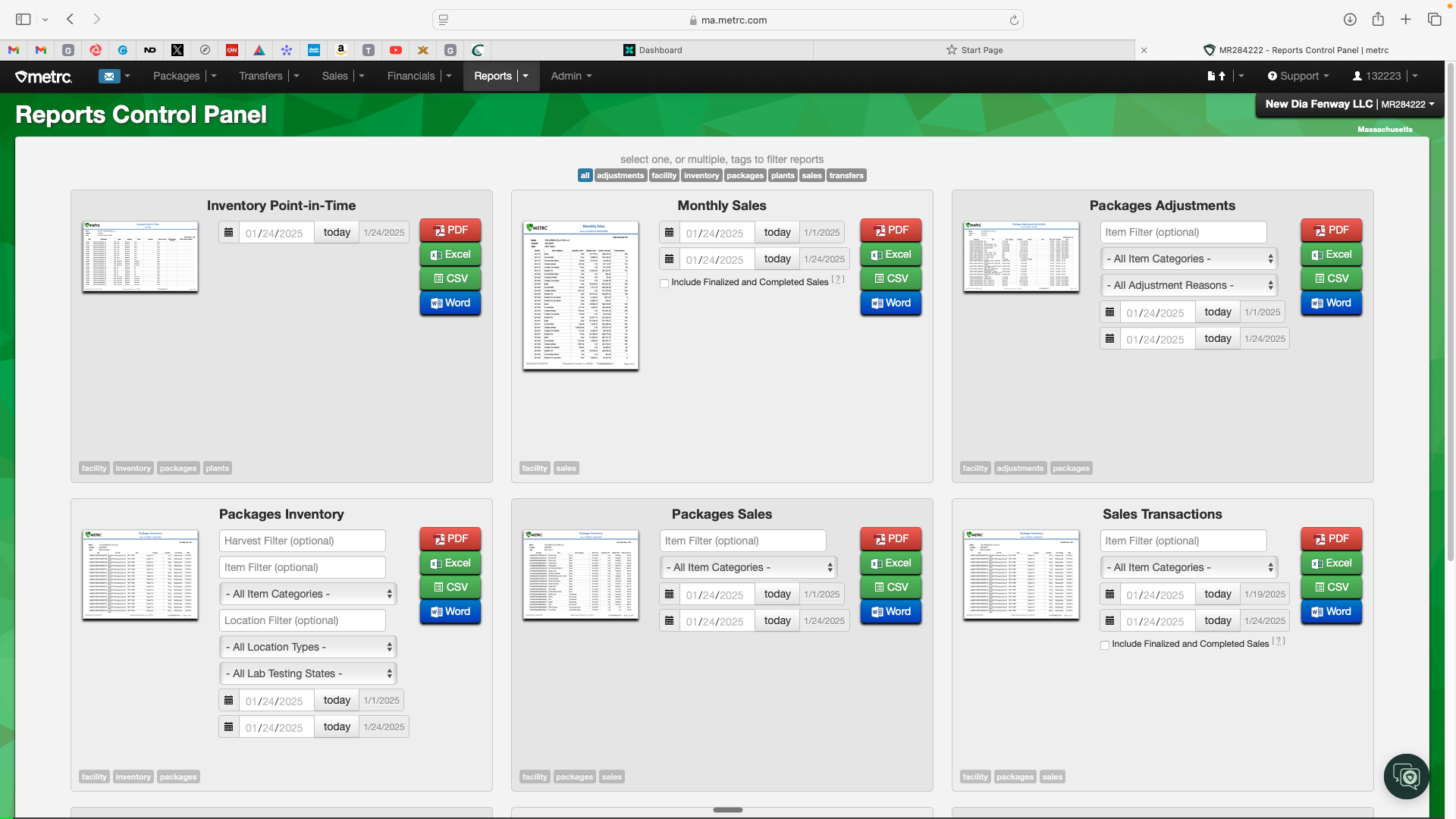
I'll go through an example of what I did in December.
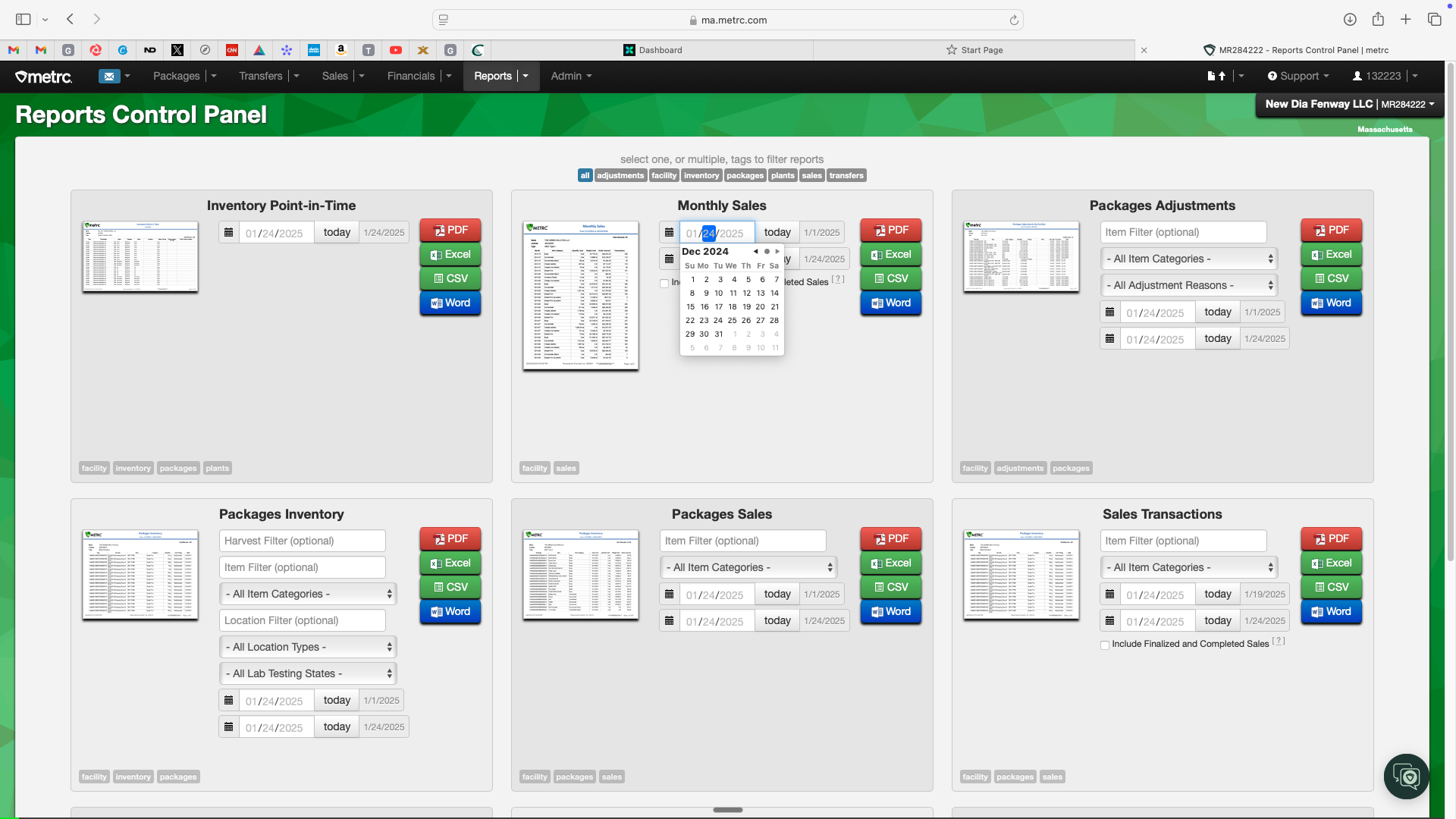
I go in, click December 1st, then click December 31st.
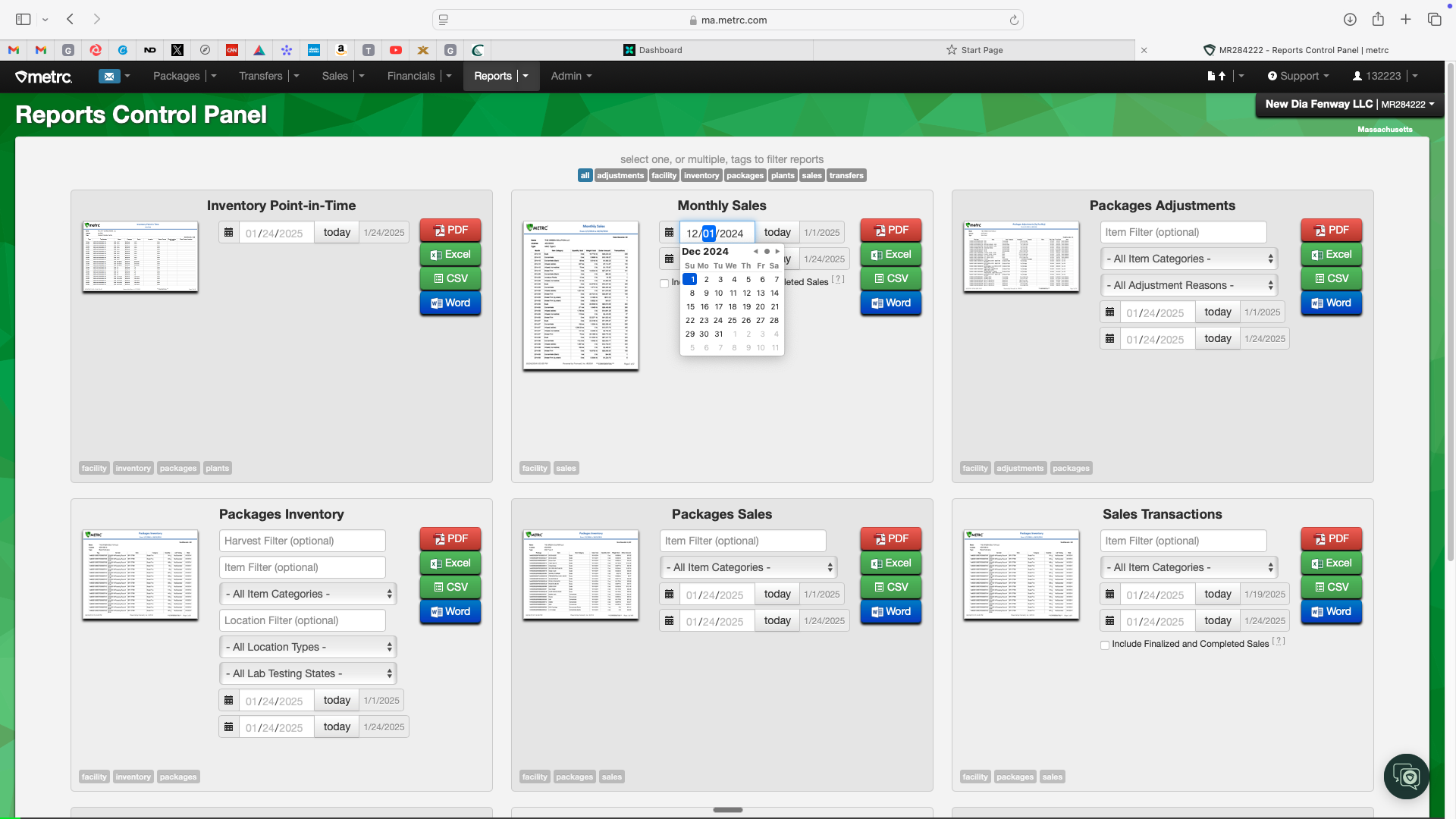
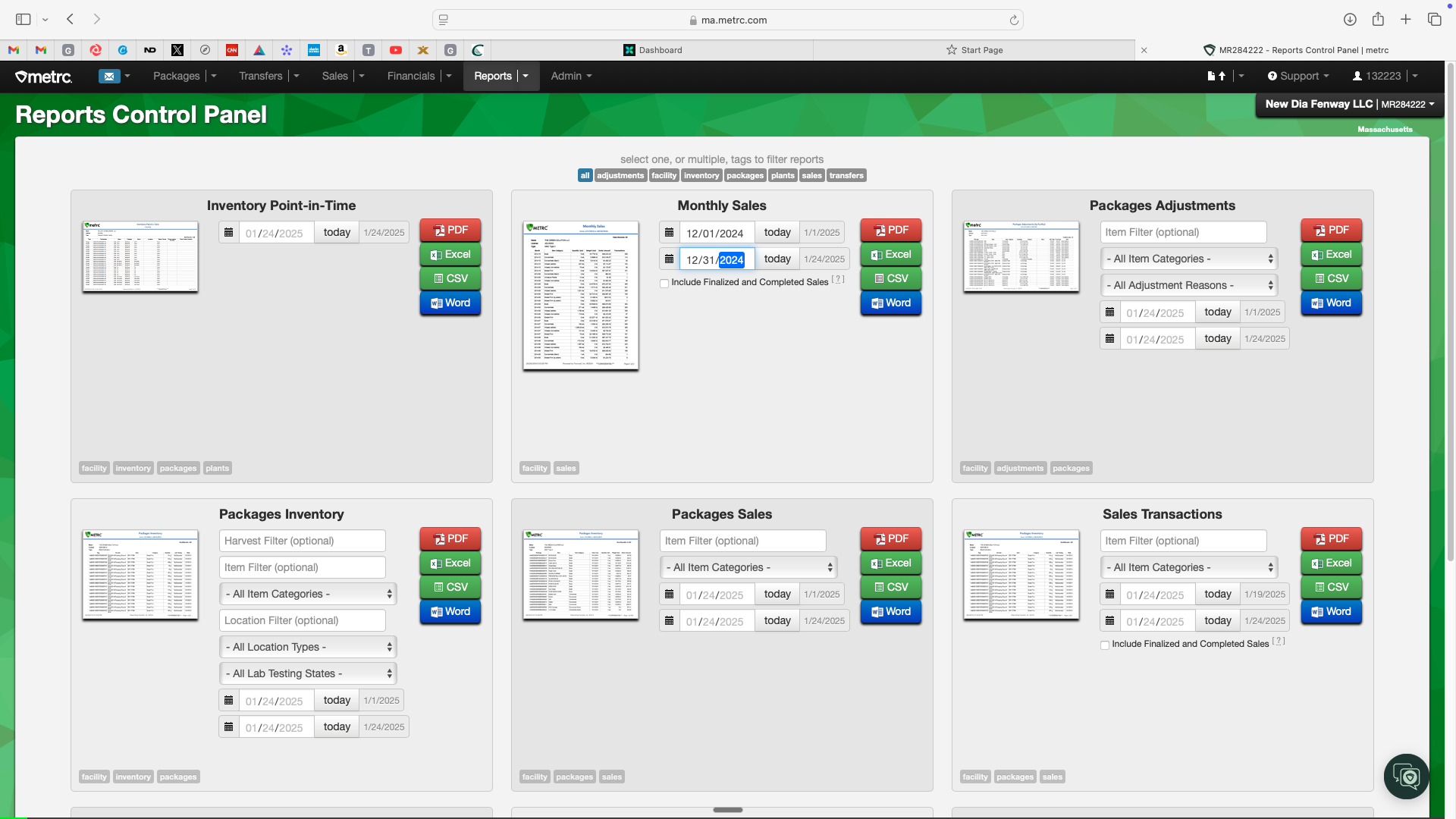
To download the monthly sales report, simply extract it as a PDF.
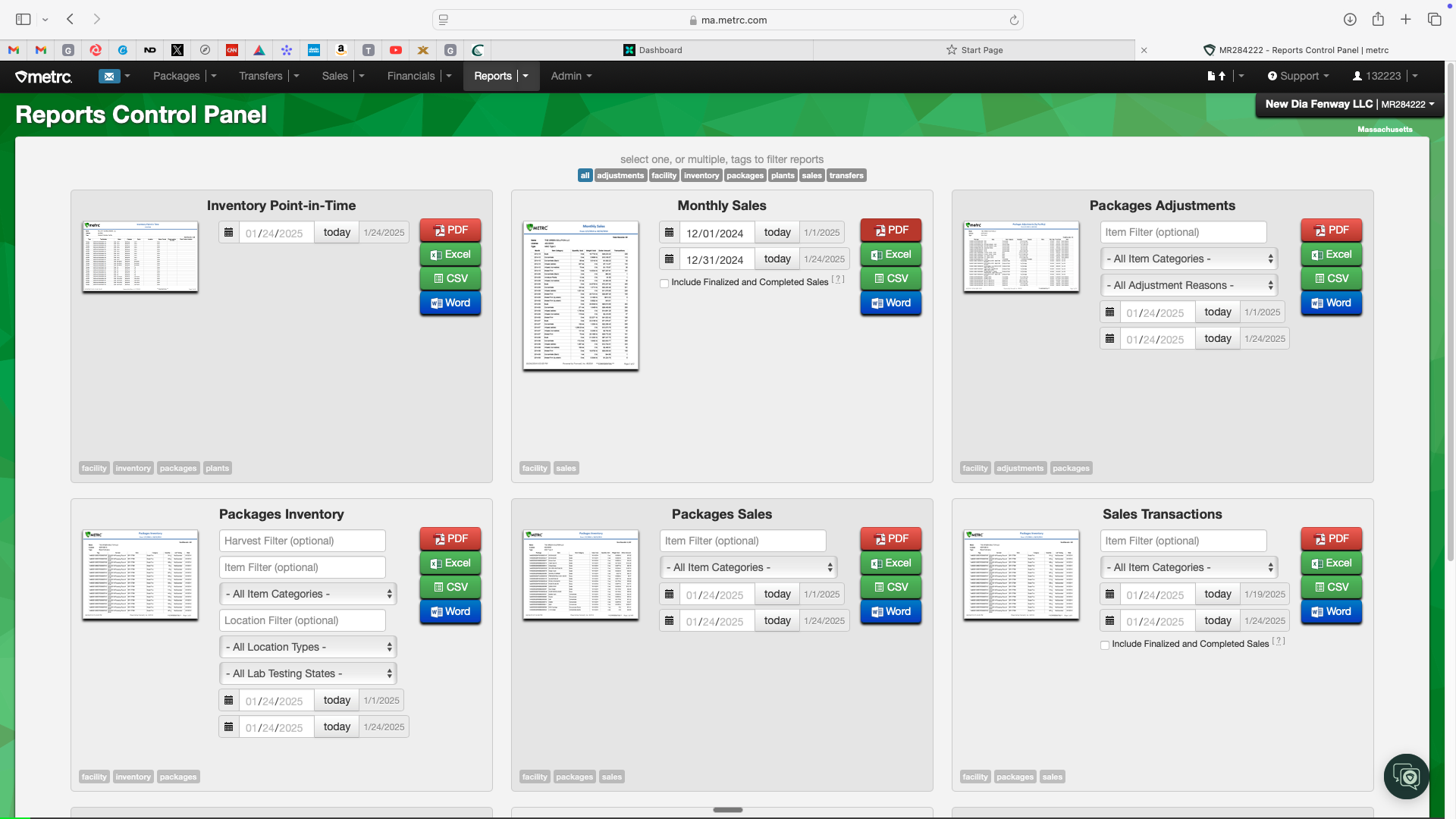
Let's download this.
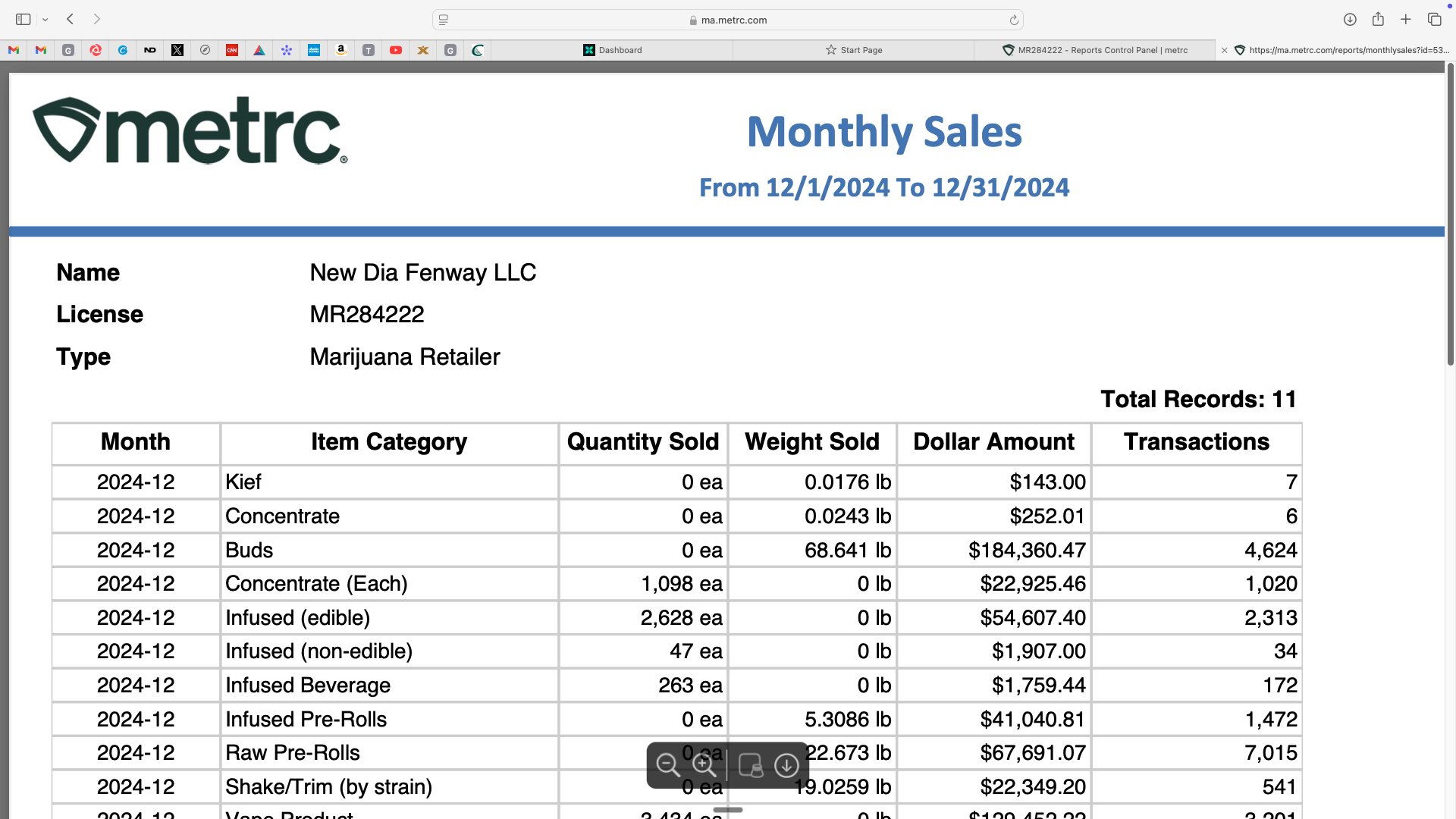
Title this "NDF Monthly Sales Report - Dec 24."
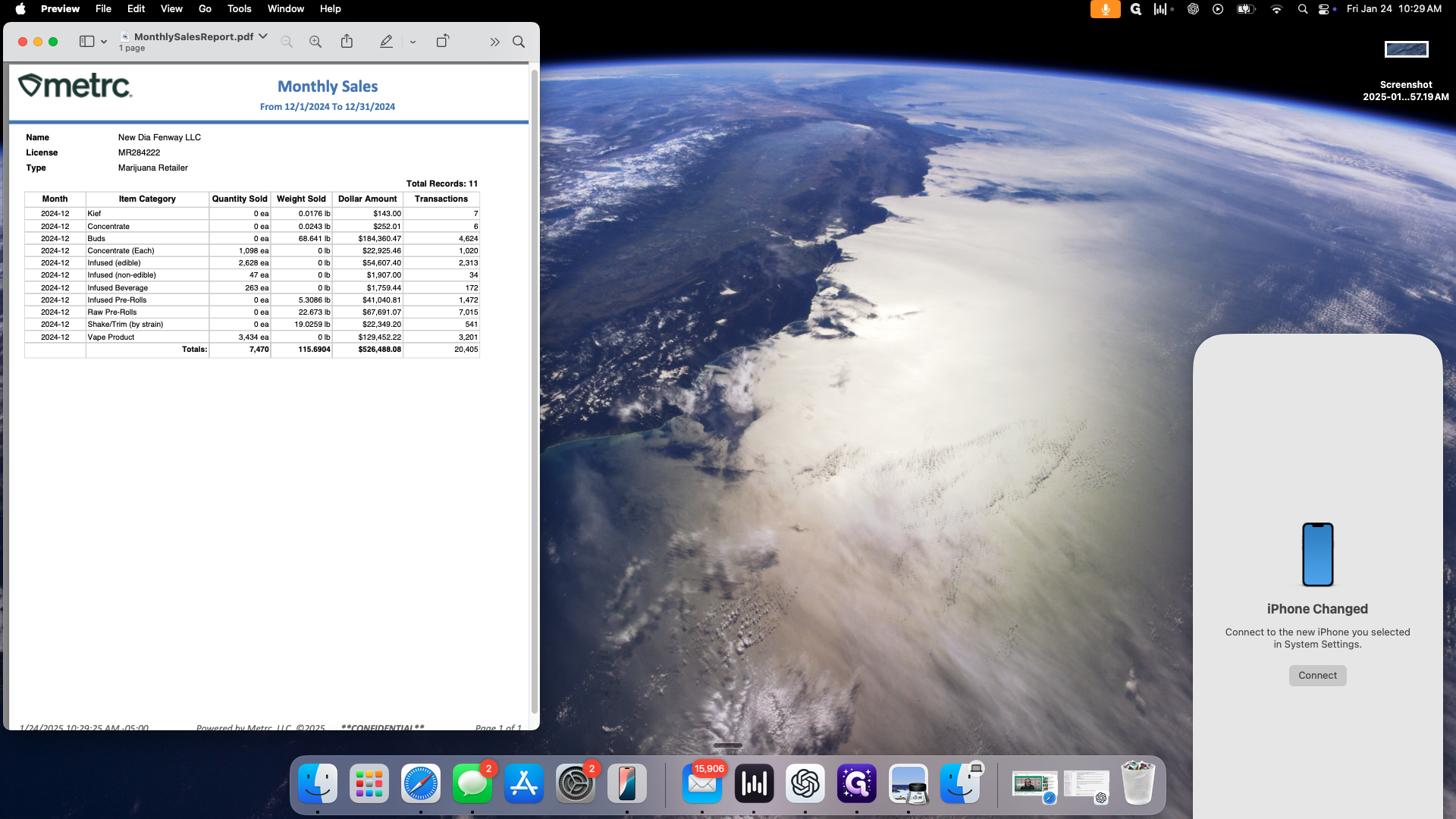
And that's it. That's the first report.
The next report I need is on sales transactions.
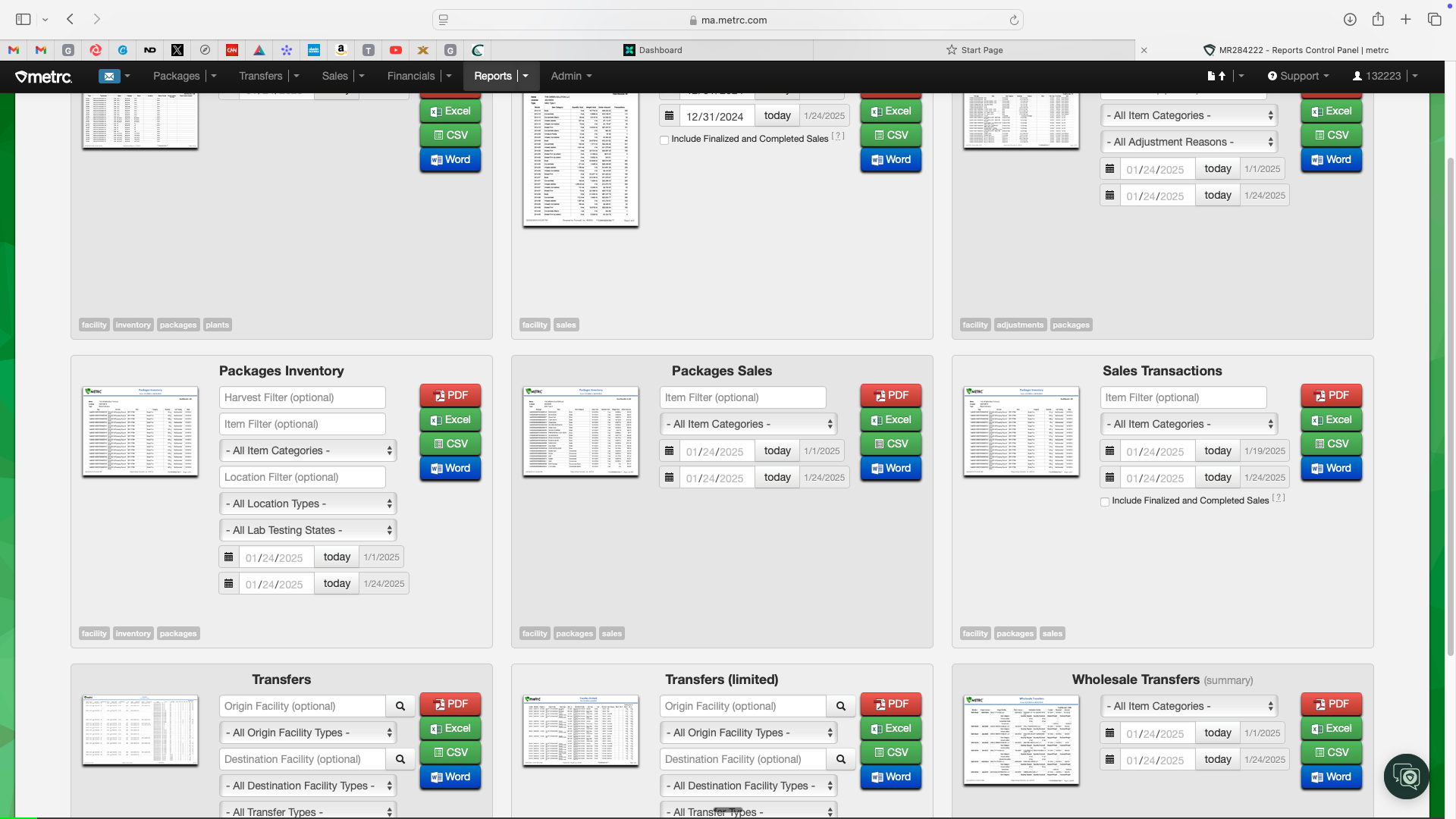
Repeat the process with December.
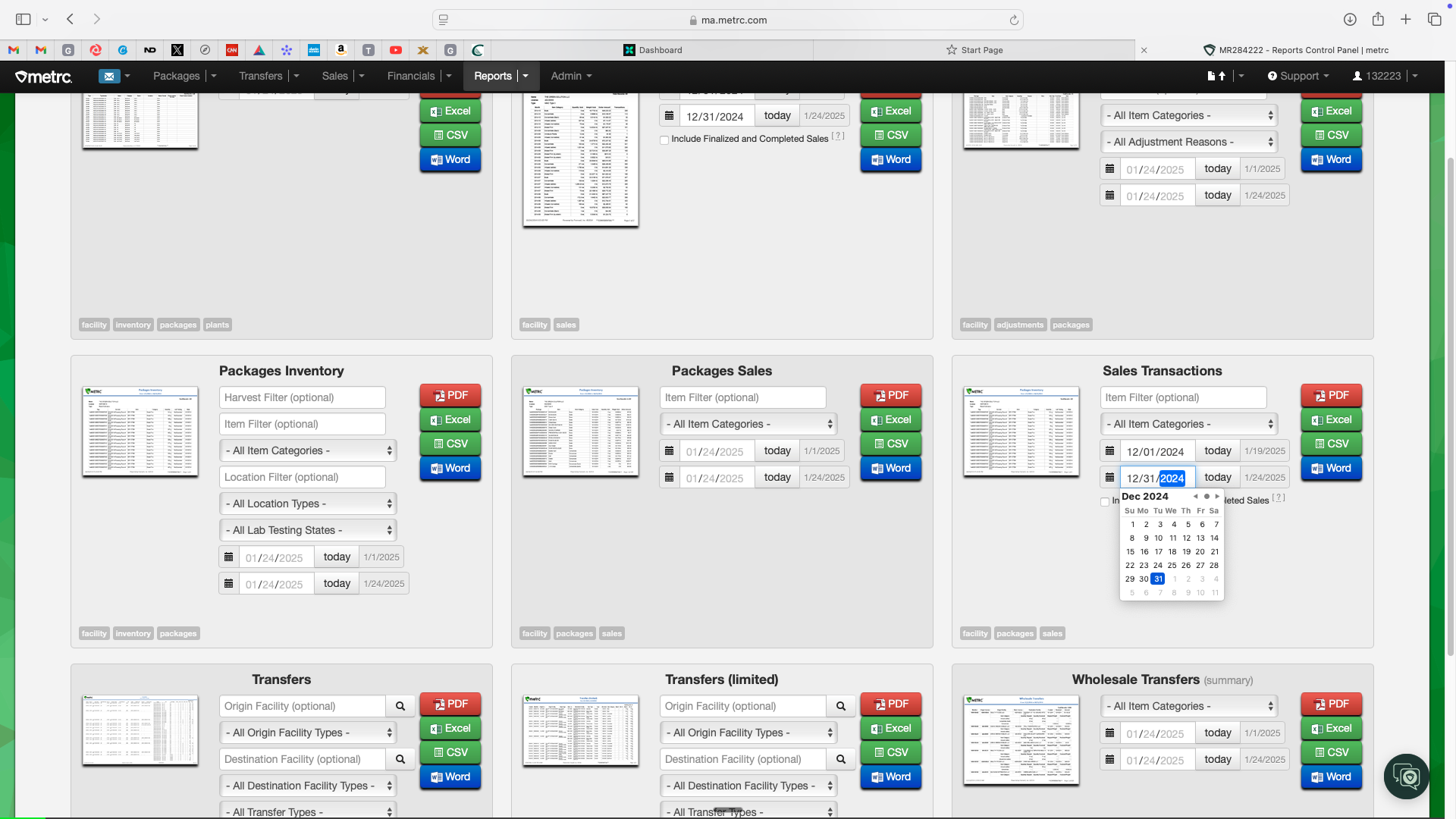
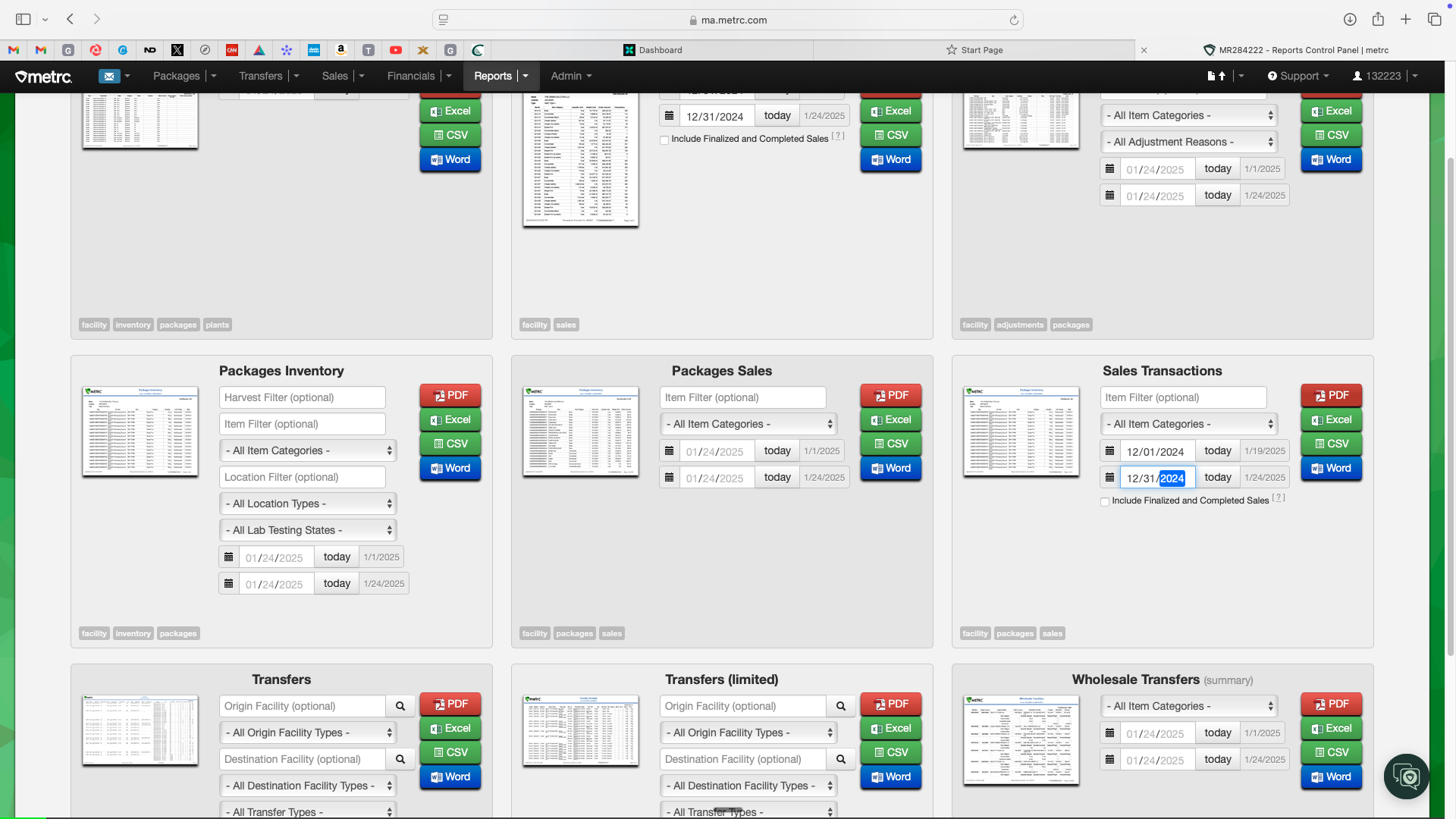
Extract as a PDF. This report may take longer because it includes all sales transactions completed during the month.
Once again, for the sales transaction report, we'll call this "NDF - SalesTransactions Report - Dec 24"
Next, we need the transfers report.
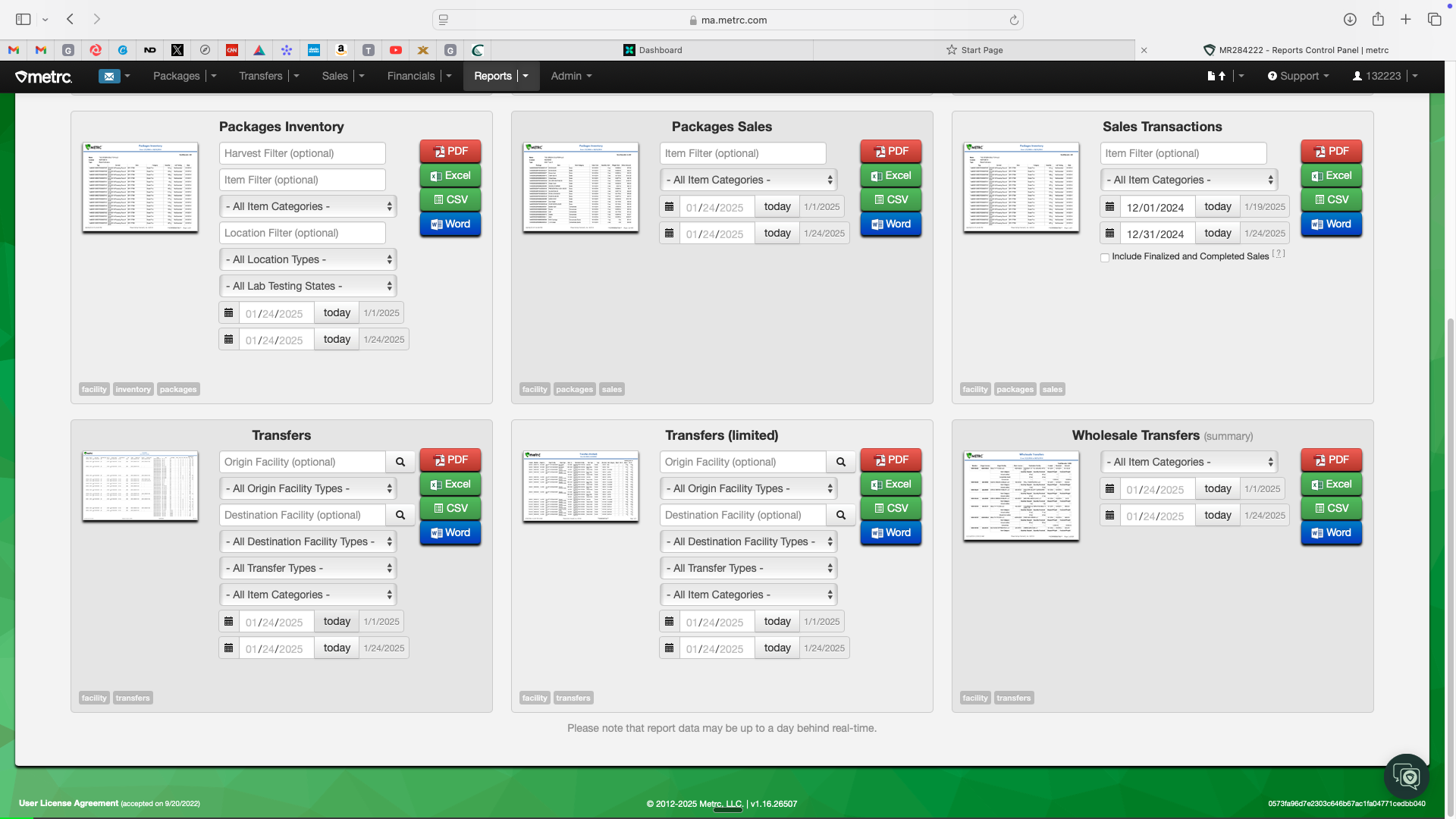
You can ignore all of the other fields. We don't need to address this information. We just need the dates. Once again, December 1st - 31st.
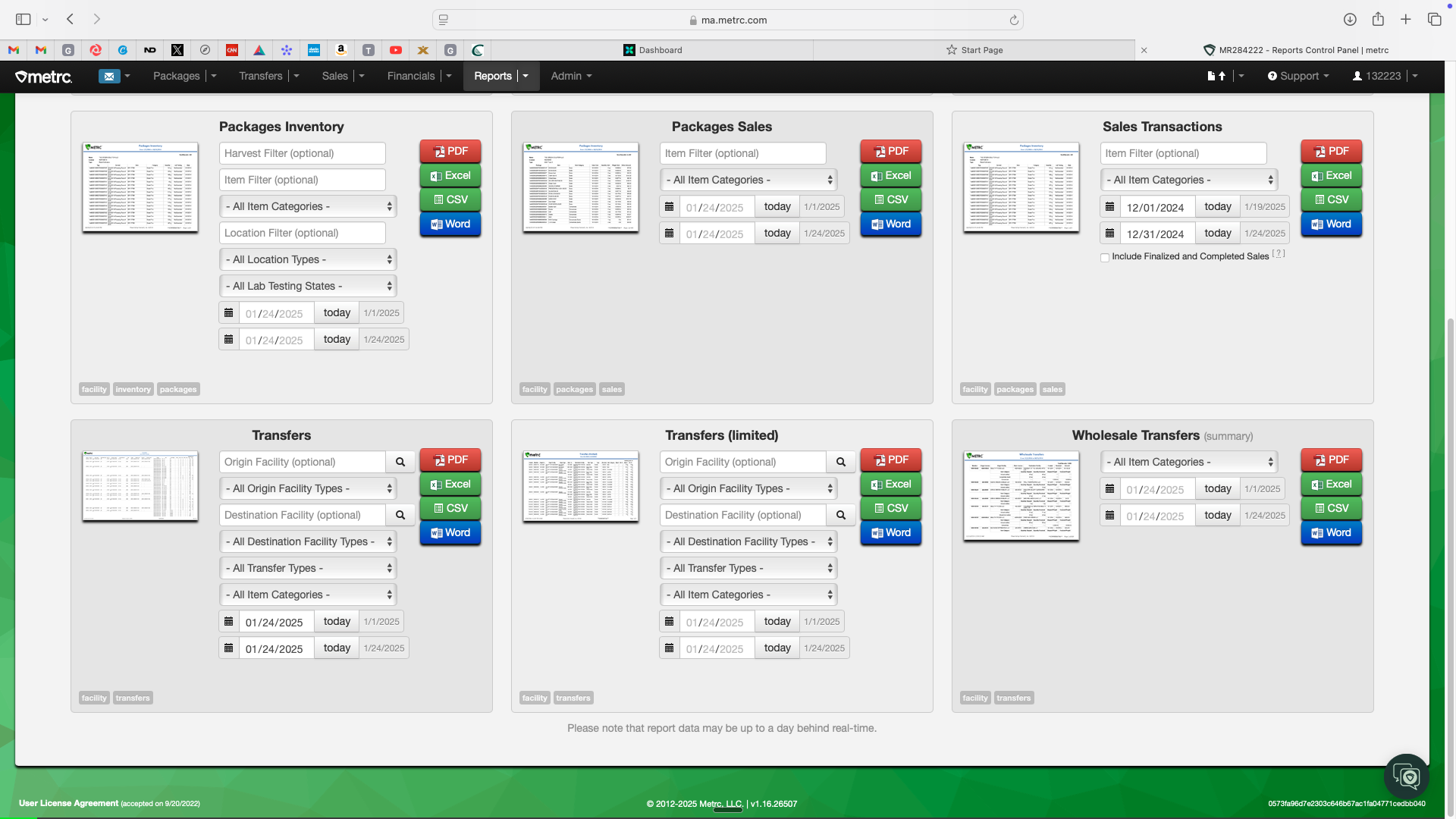
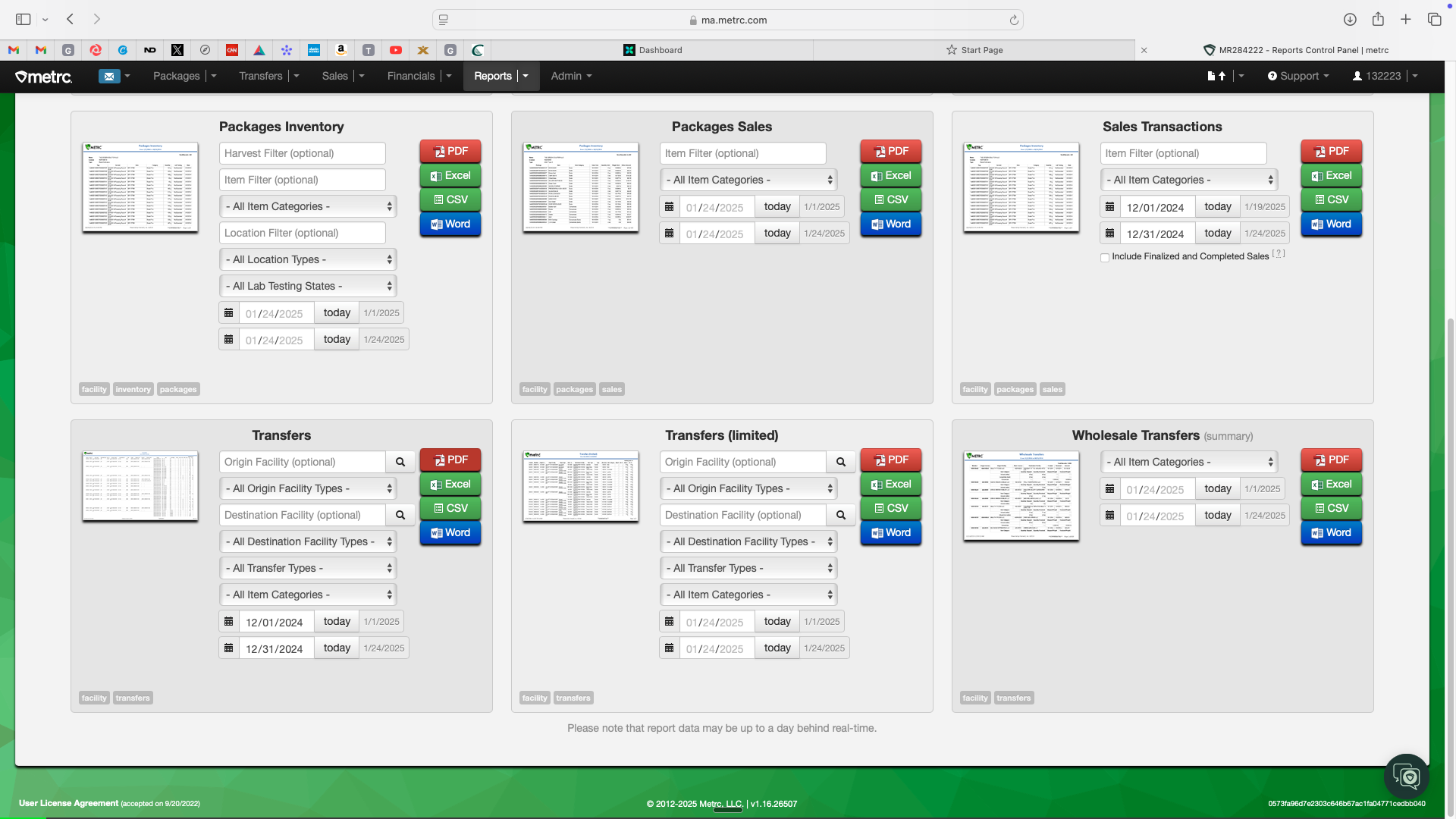
Safe file as "NDF Transfers - Dec 24"
Finally, we have one last report.
The last report we need is the Wholesale Transfer Report.
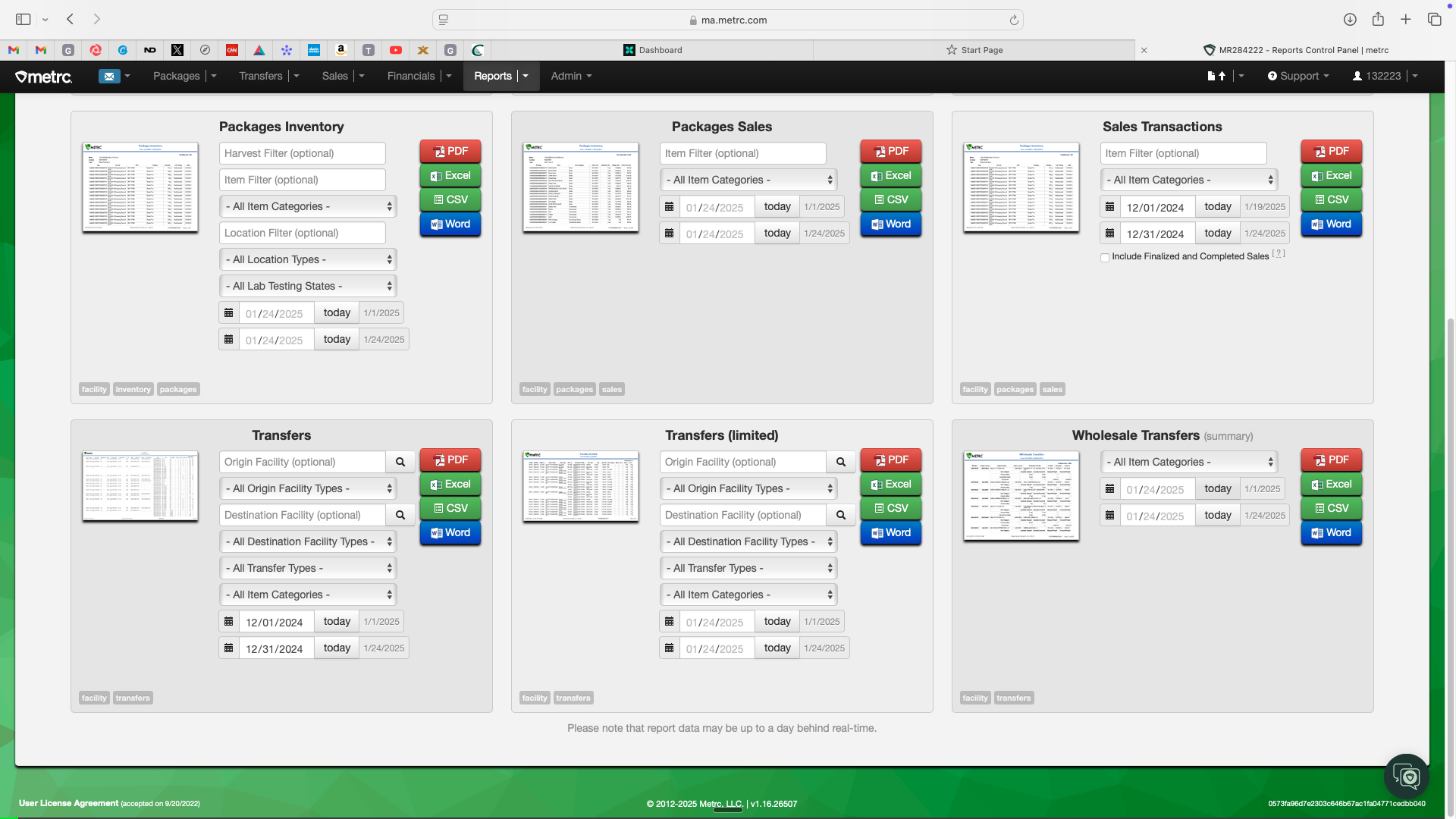
Once again, we only need to focus on the dates.
Then we extract and save as "NDF - WholesaleTransfers Report - Dec 24"
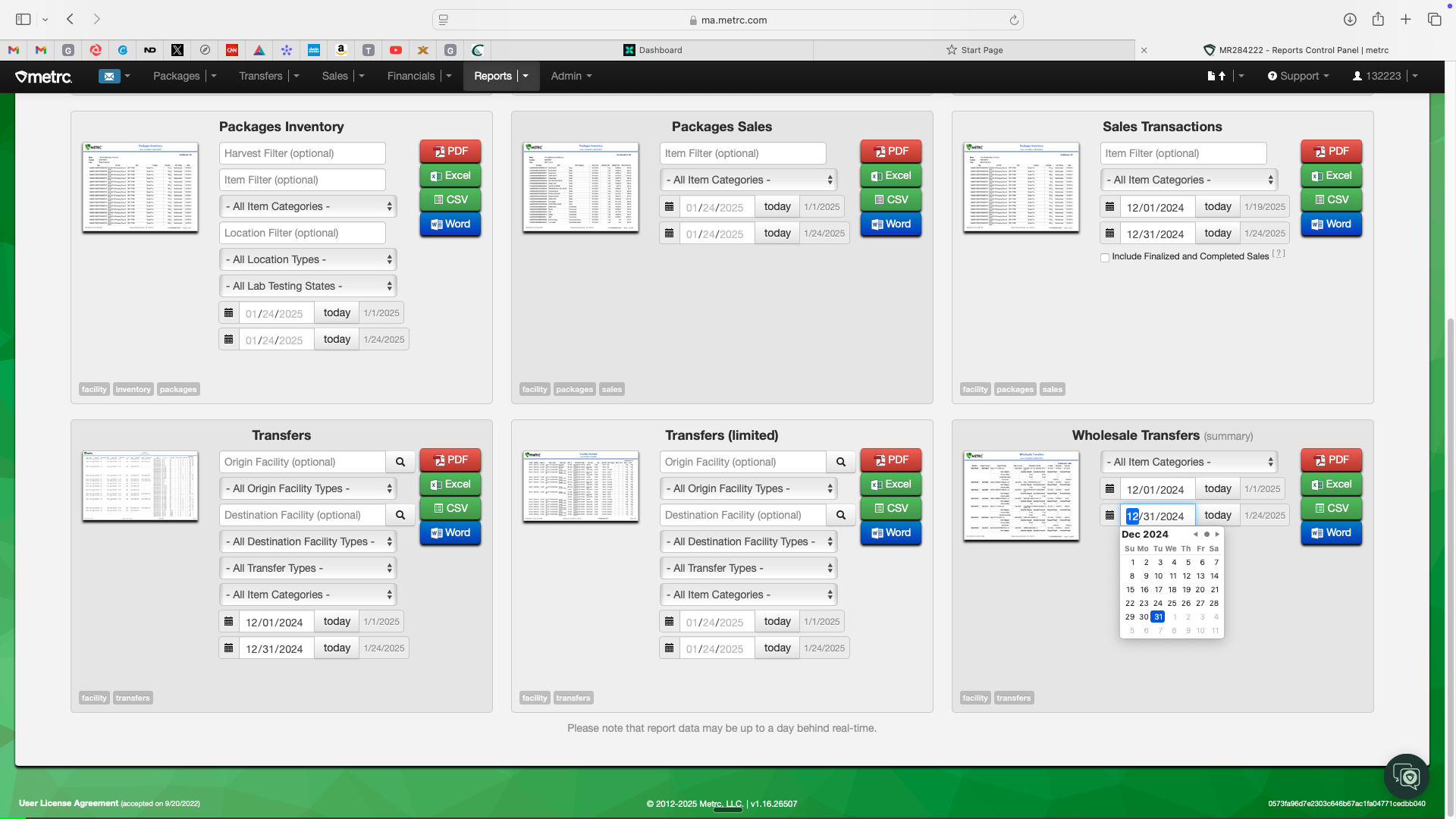
Once we have those four reports, please send them to me by the 5th of each month. That would be ideal.
Thank you. Let me know if you have any questions.