When Invoice Pricing Doesn't Match PO Pricing
Learn how to address and correct invoice discrepancies effectively. This guide provides steps to identify incorrect price items and communicate with the relevant department.
By Rose Gomez
In this guide, we'll learn how to address discrepancies in part numbers and invoice amounts. Ensuring accuracy in these details is crucial for maintaining proper records and avoiding potential issues. We will cover how to identify the incorrect price item and communicate effectively with the relevant department to resolve the issue.
Let's get started
1
Click on "New Invoice"

2
Change the date from "3/26/2025" to 4/1/25 by clicking the box and entering "1"
Then, click F12 to bring up your PO search box
Then, click F12 to bring up your PO search box

3
Type "2503170-5a + Tab"
4
Click on "Select All"

You notice that the PO amount of 593.00, does not match the Invoice amount of $759.00
5
See pricing: "$ 593.00"

Part numbers on the PO and invoice match, but the price does not.
6
This is your part number

7
And incorrect price "759.000"

Our price and part number are here:
8
"$ 593.00"

You can add or copy your invoice number.
9
Add all lines to invoice. You are now going to email to the purchaser.

10
Copy invoice number for your email subject line "3562070"

11
Type "Ctrl + C"
Use this to select the incorrect price item.
12
Use your tool to select the square icon

13
Drag a square around the incorrectly priced item

14
Click here

Email Purchaser, in this case it is Dept. 91 so we will email Denita
15
Click here

16
Click on "Send"
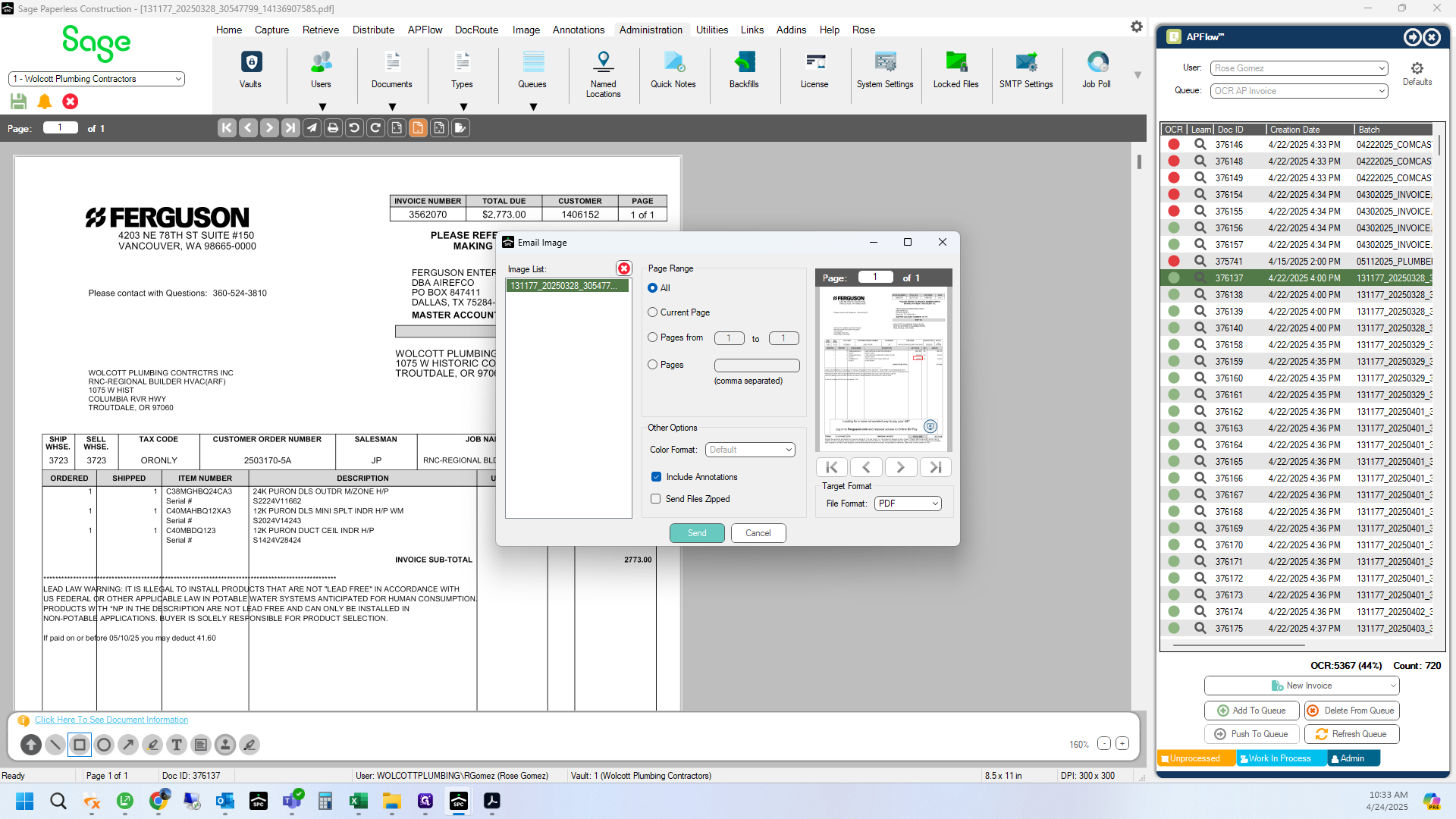
This is Department 91.
We will email Denita.
17
Sub account shows Dept 91

18
Click on "Paper Airplane"

19
Click on "Send"

20
Click here

21
Type "denit + Tab"
22
Invoice number always goes in the subject line

23
Type "Ctrl + V"
24
Click here

25
Type "Incorrect pricing on "
26
Type "the C40MBDQ123, it should be $593.00"
27
Click here

28
Click here

29
Click on "Yes"
