Setting Up a Subscription for Delta's APIs via API Gateway
A step-by-step guide on how to create a login for the API Gateway developer portal and set up a subscription to access Delta's APIs using Azure AD SSO and setting up a UAT environment for Platinum SIP case.
In this guide, we'll learn how to set up a subscription in the API Gateway developer portal to access Delta's APIs. The process involves creating a login, navigating to the products section, and subscribing to the desired product, in this case, Platinum. By following these steps, you'll be able to establish a connection to the APIs offered by Delta for your Platinum environment. Let's get started.
Setting Up a Subscription in the API Gateway Developer Portal
For this Platinum SIPP case, we will set up our UAT environment.
Today, we will create a login for the API Gateway developer portal and set up a subscription to access Delta's APIs. First, visit the API Gateway portal at https://apigateway-developer.platinumpro.net/ and click on "Sign In."
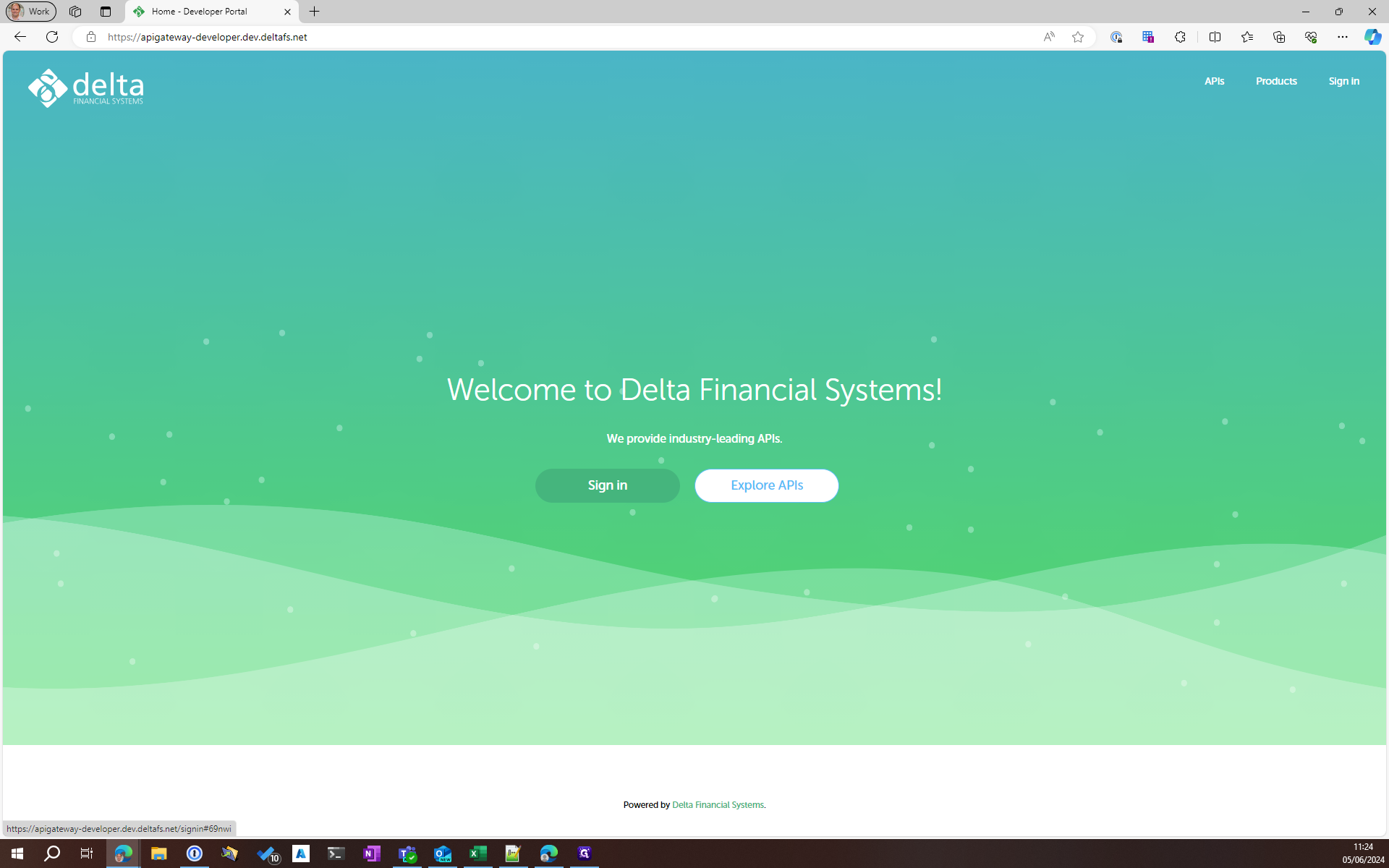
You will be prompted to sign in using your Azure AD account.
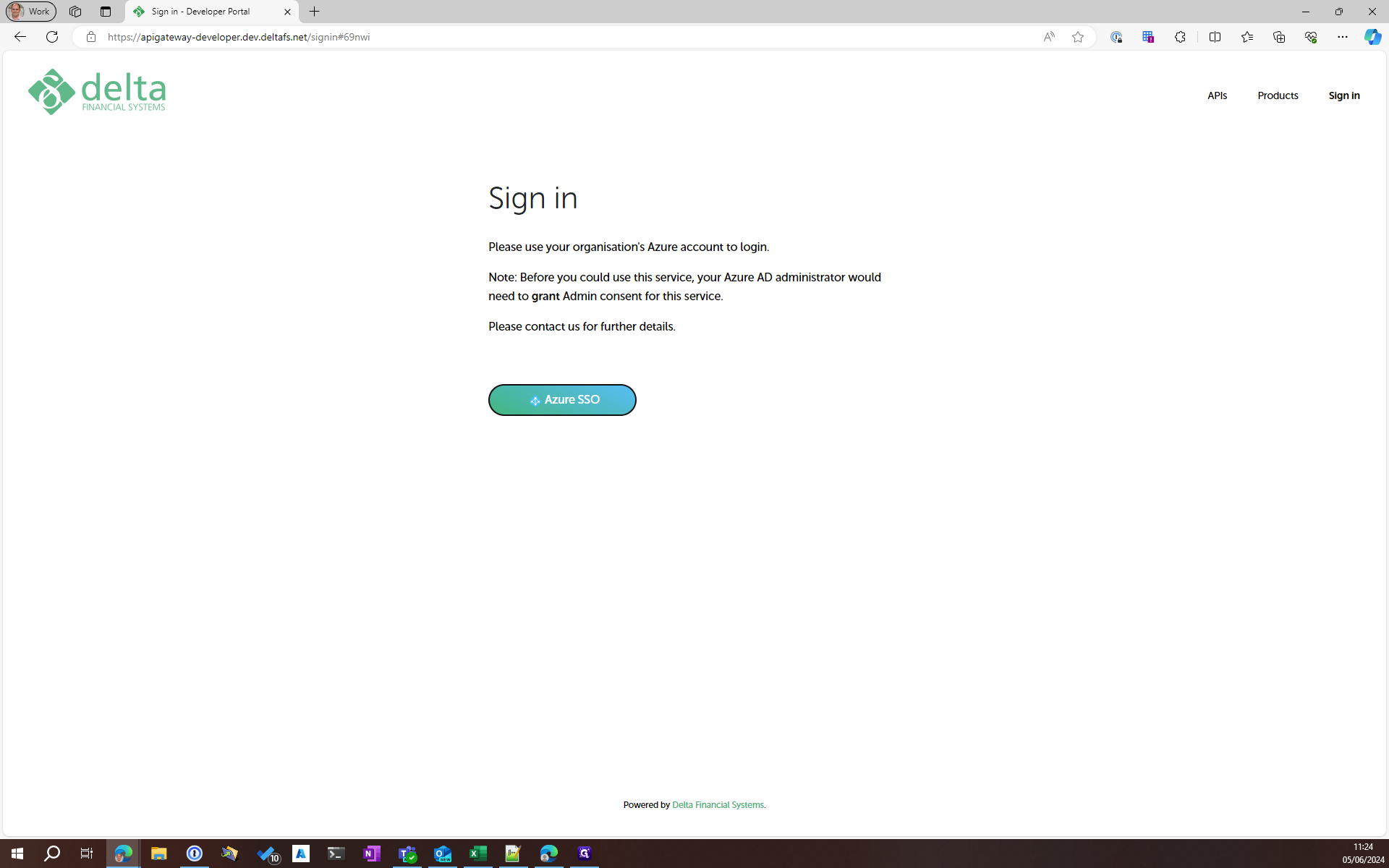
I will sign in with my Delta account.
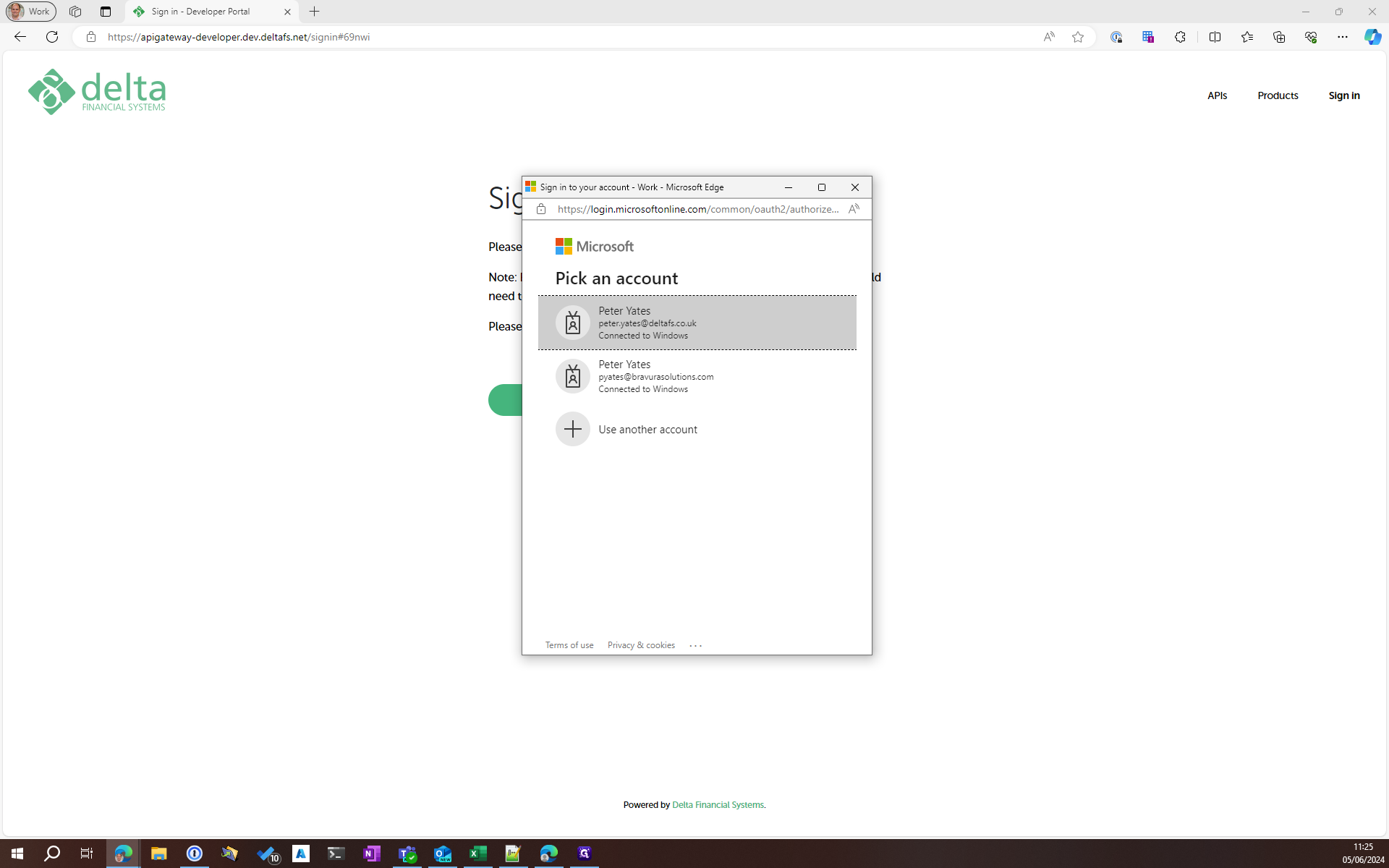
Okay, we have now signed in. The next step is to go into products.
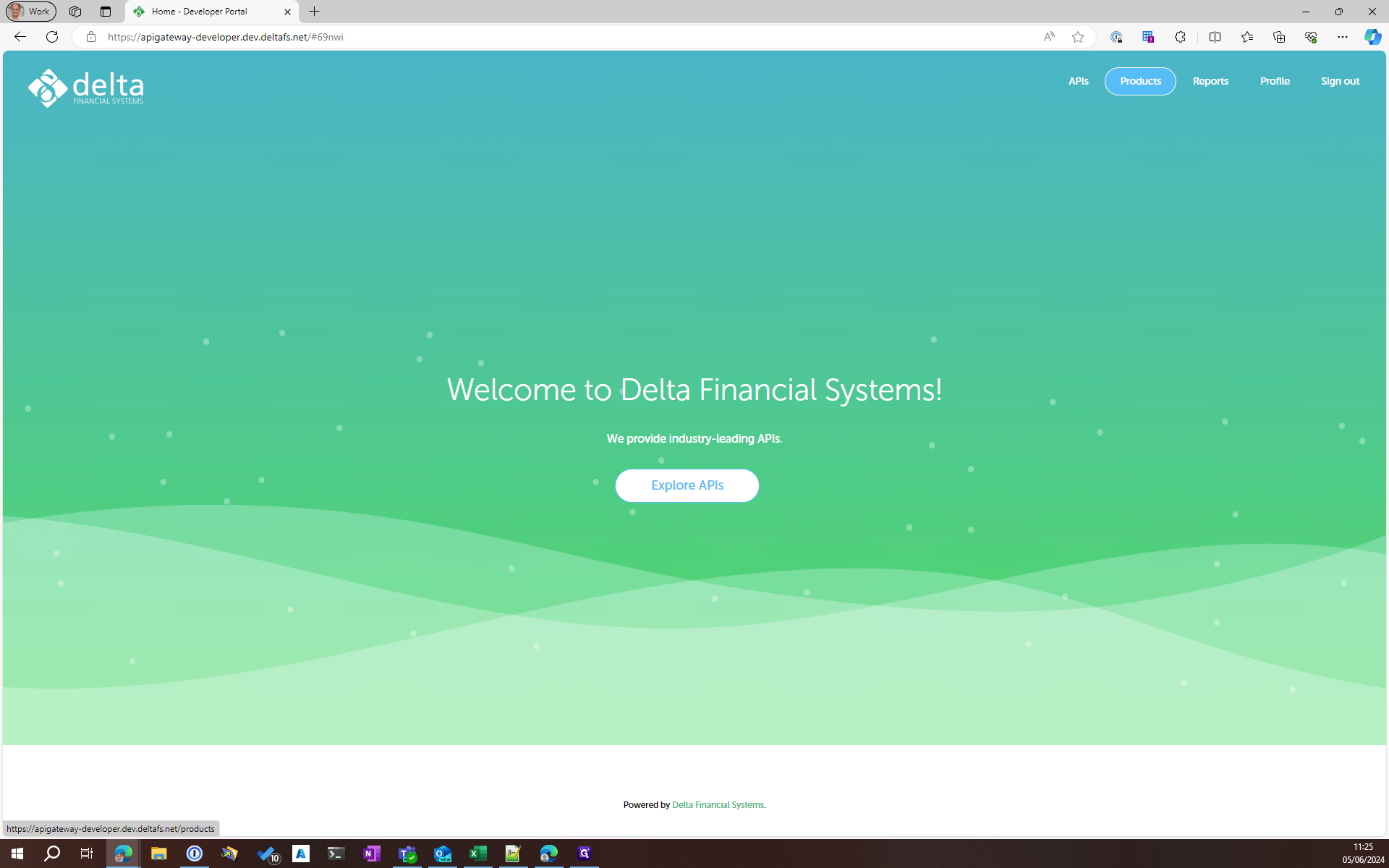
To access Platinum, you need to create a subscription for the product named Platinum.
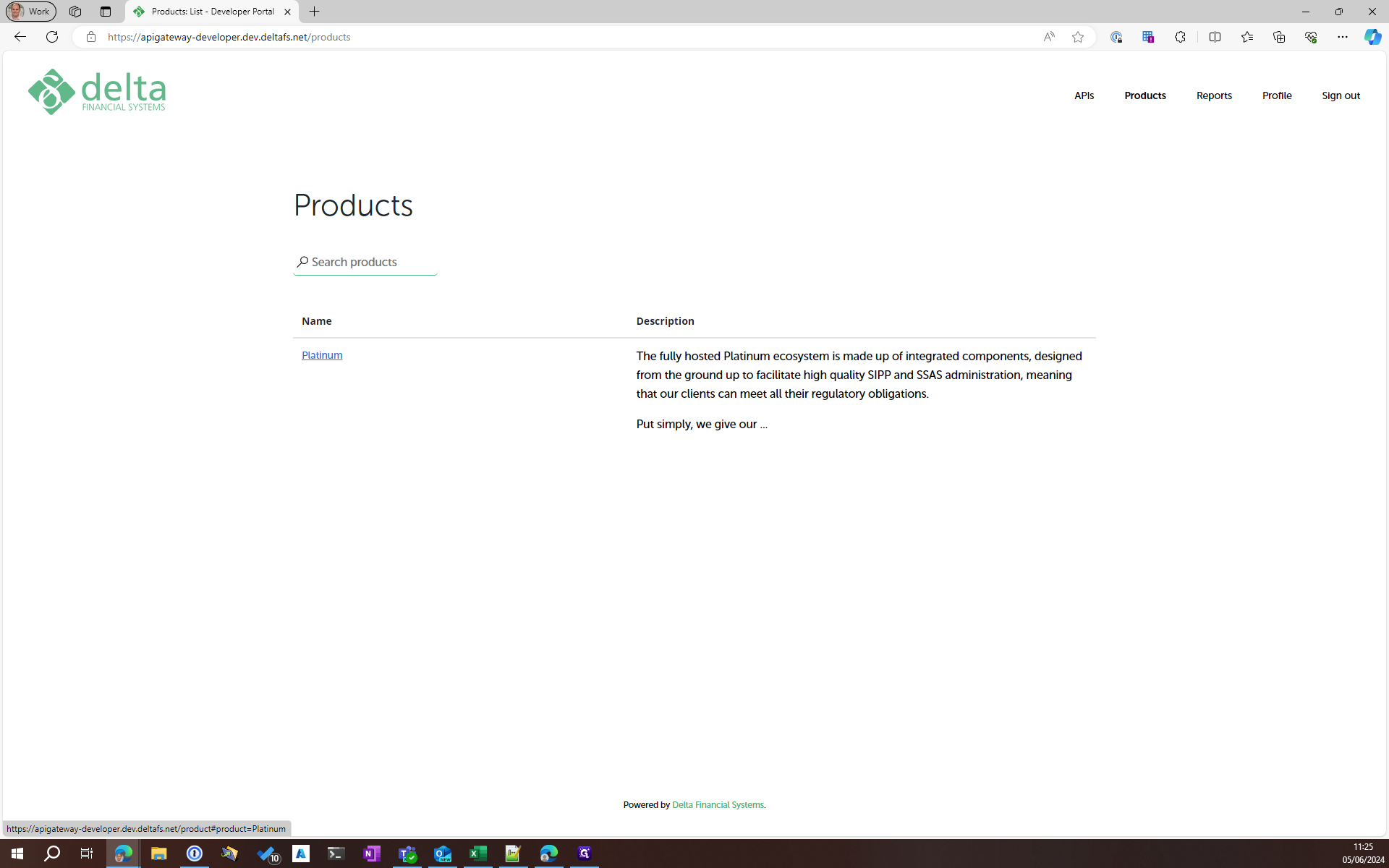
Simply type in the subscription name eg Platinum SIPP
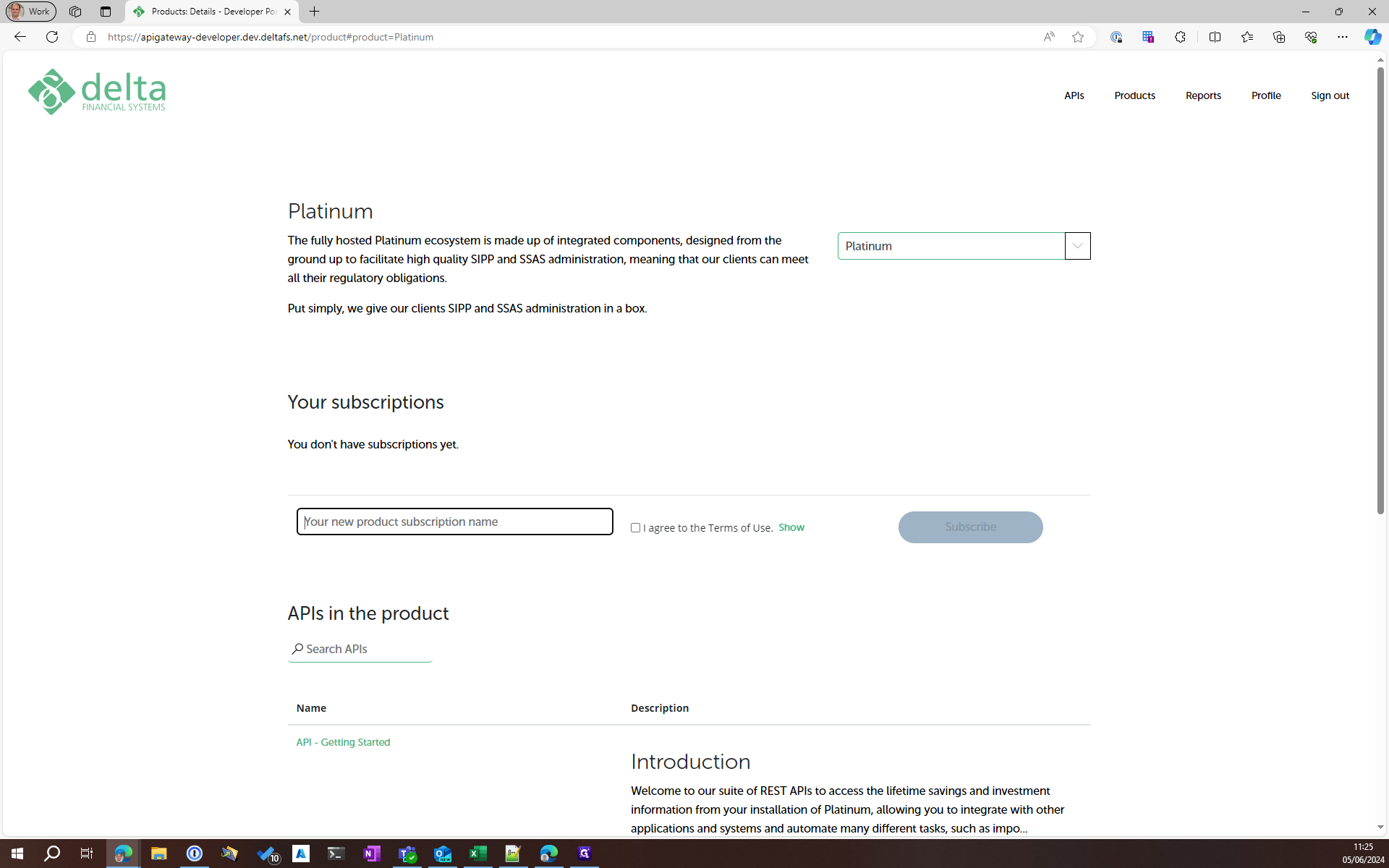
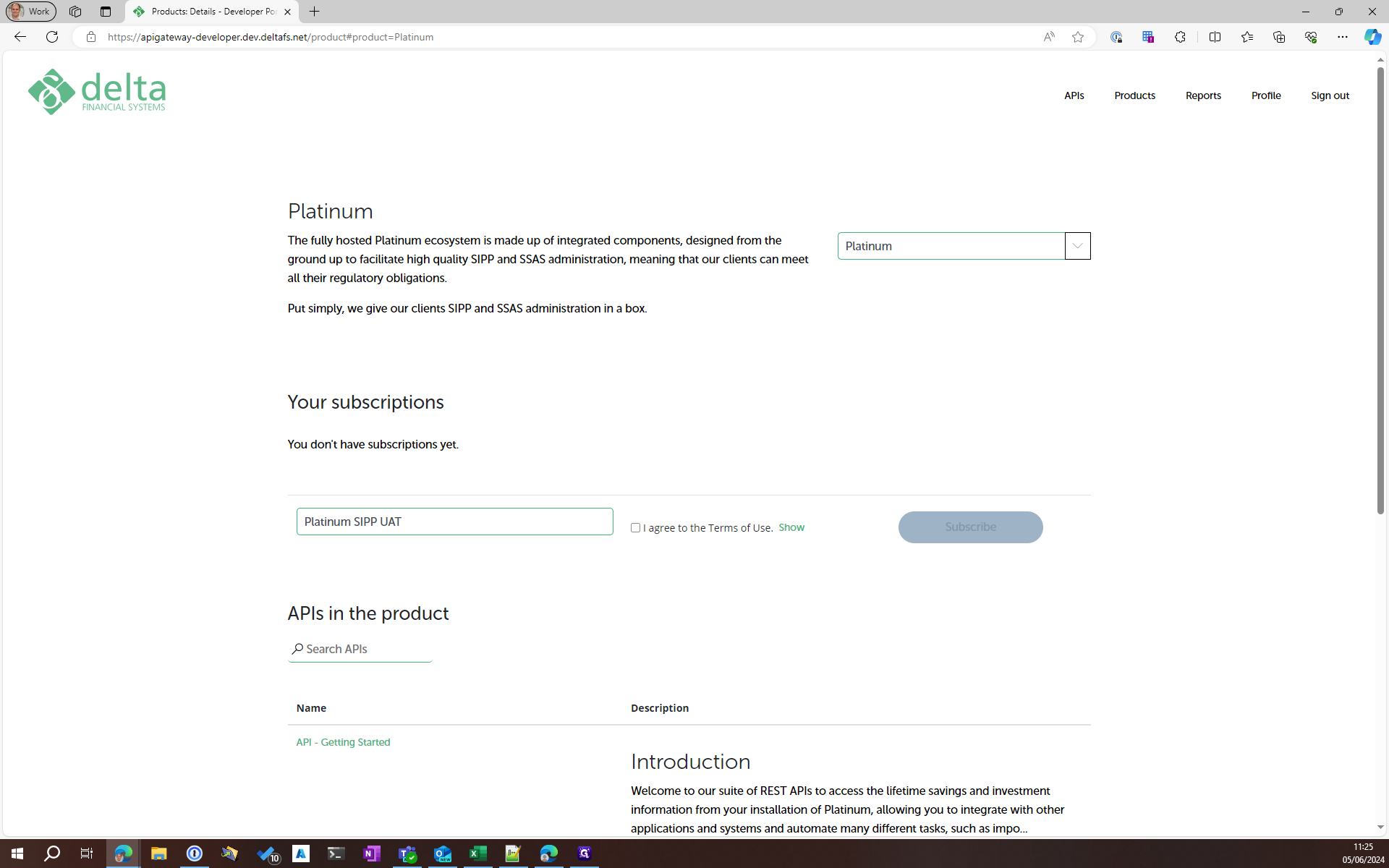
Tick the box to agree to the terms of use, then click subscribe.
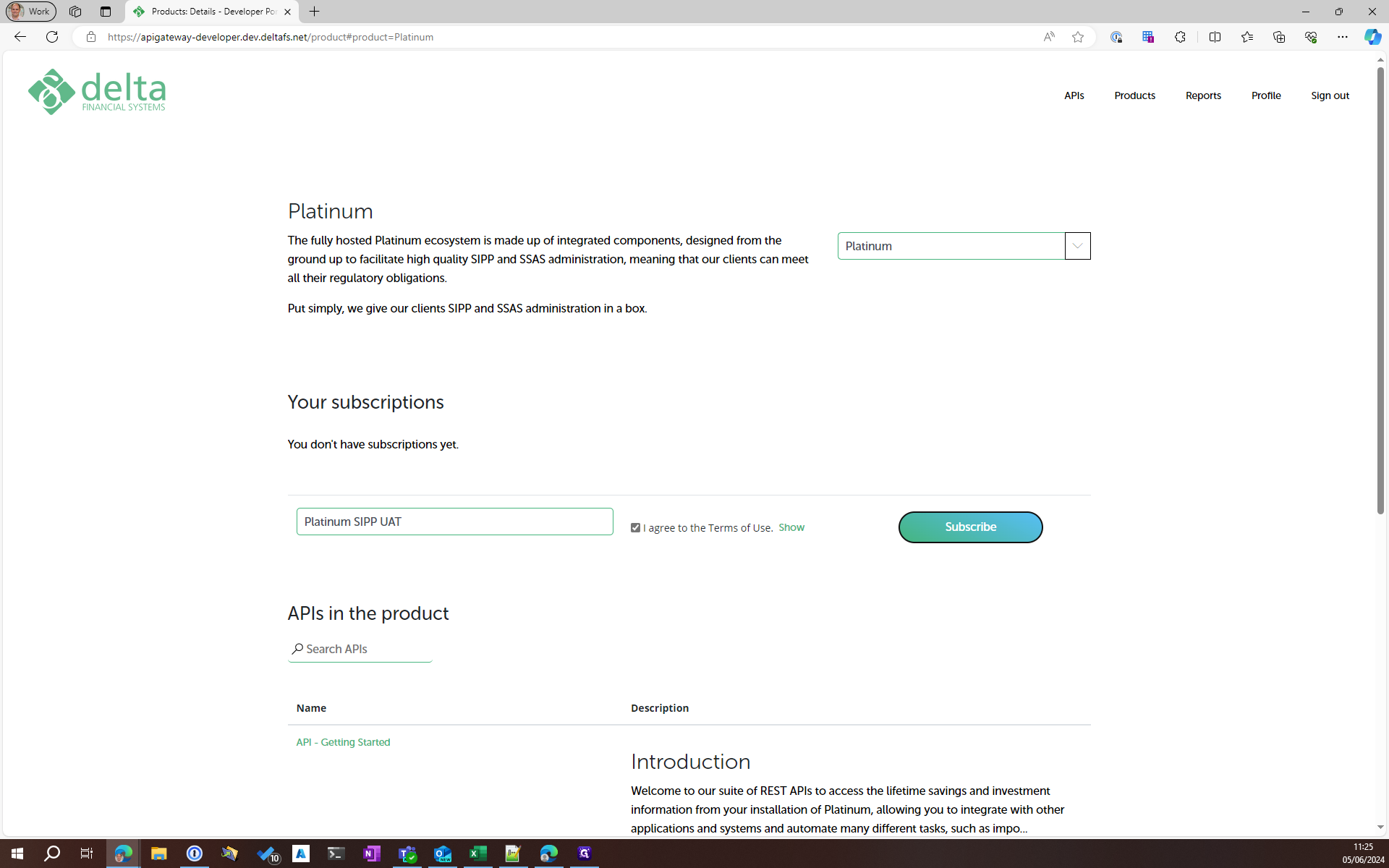
The subscription has been submitted. Delta will receive an email requesting to set up this subscription. Once they have approved and activated it, you will receive an email confirming that it has been activated.