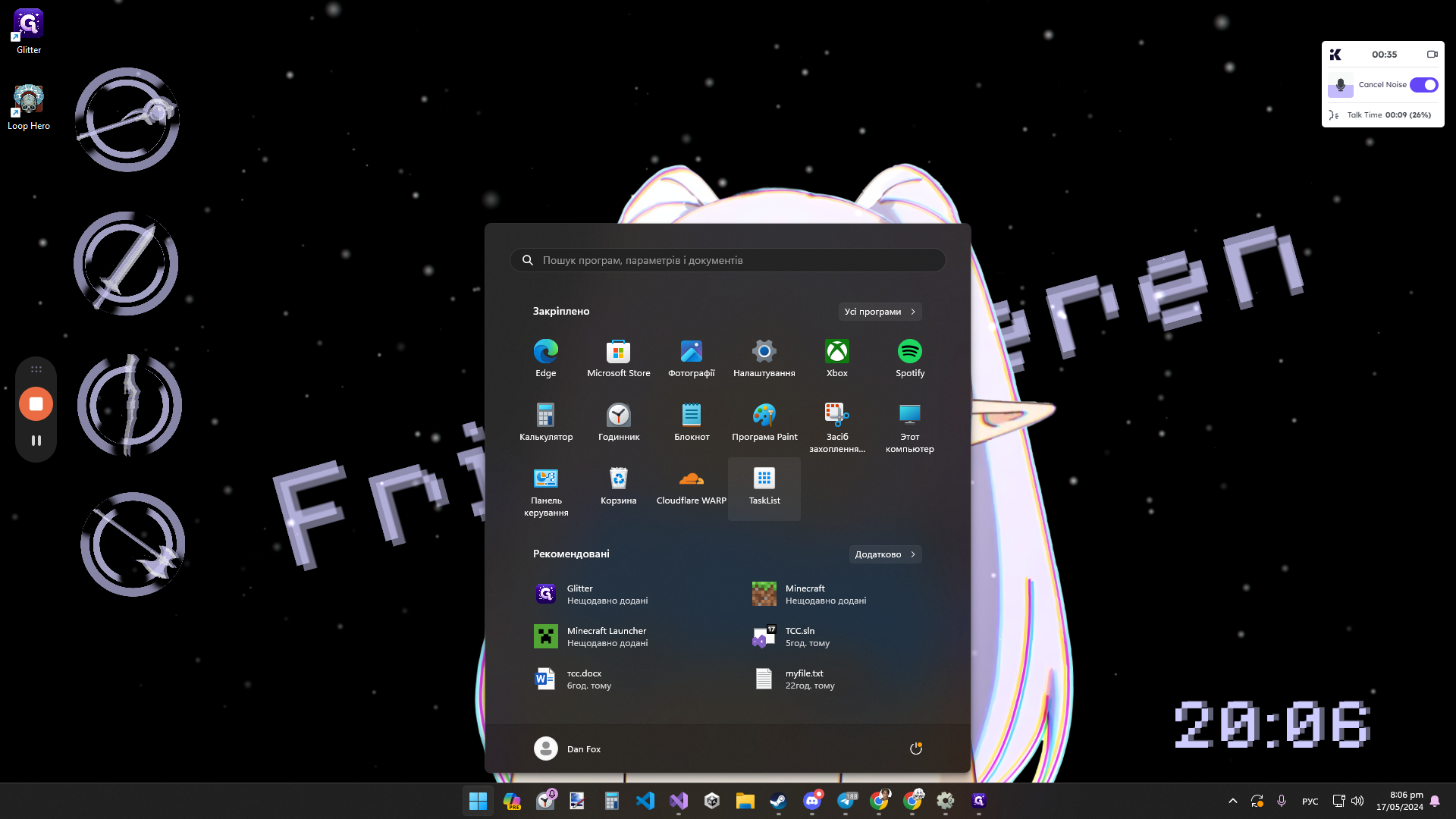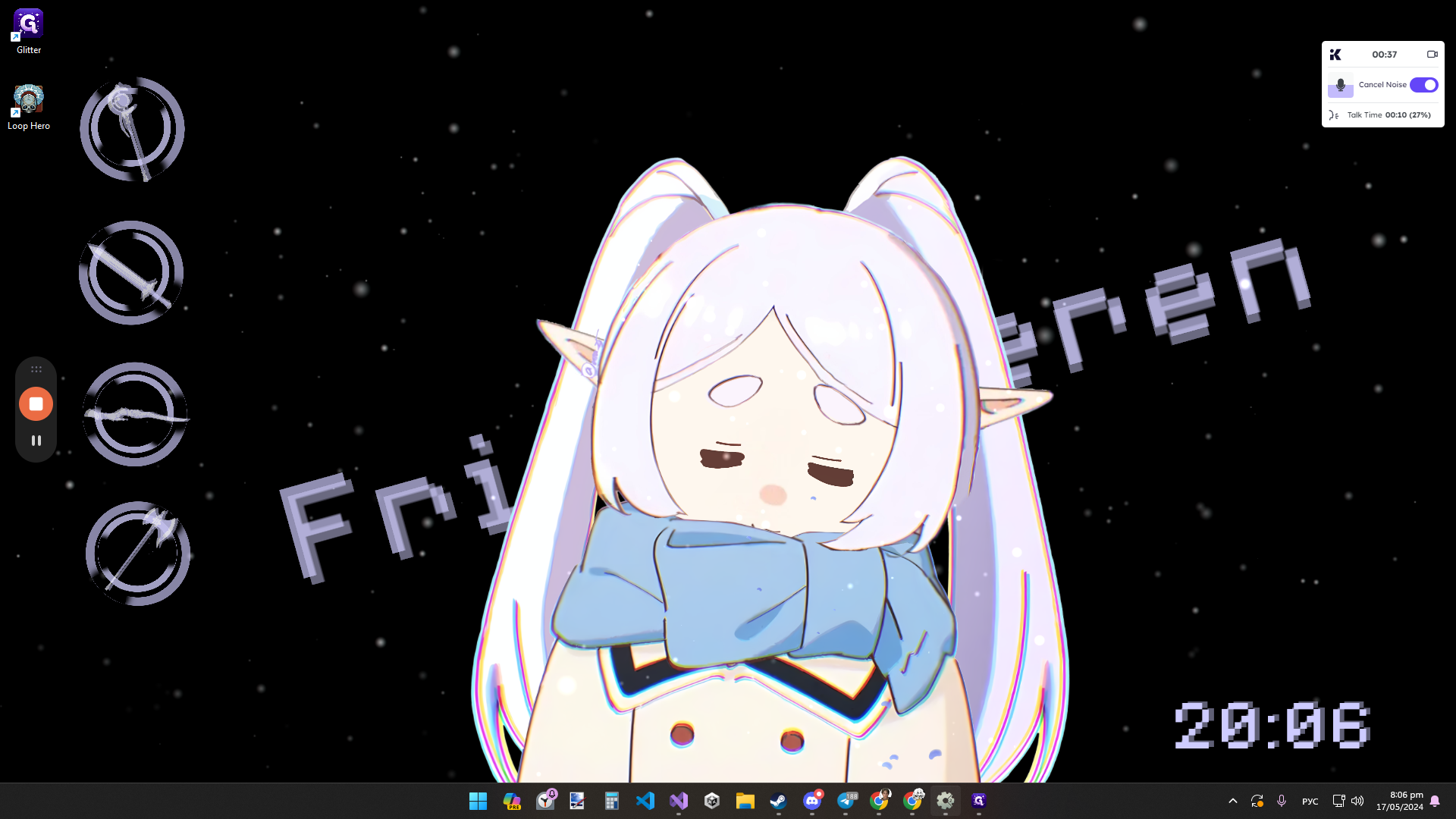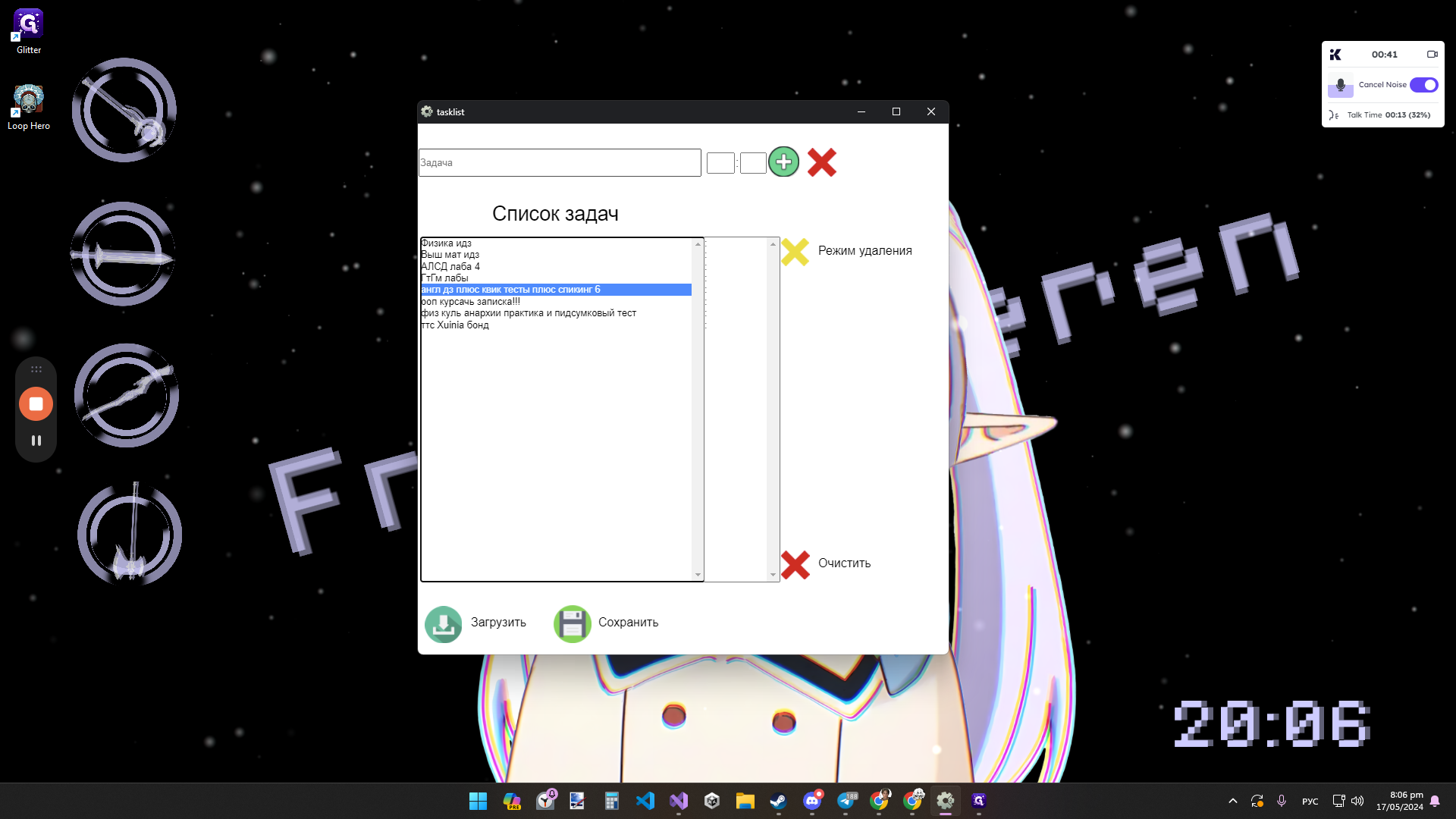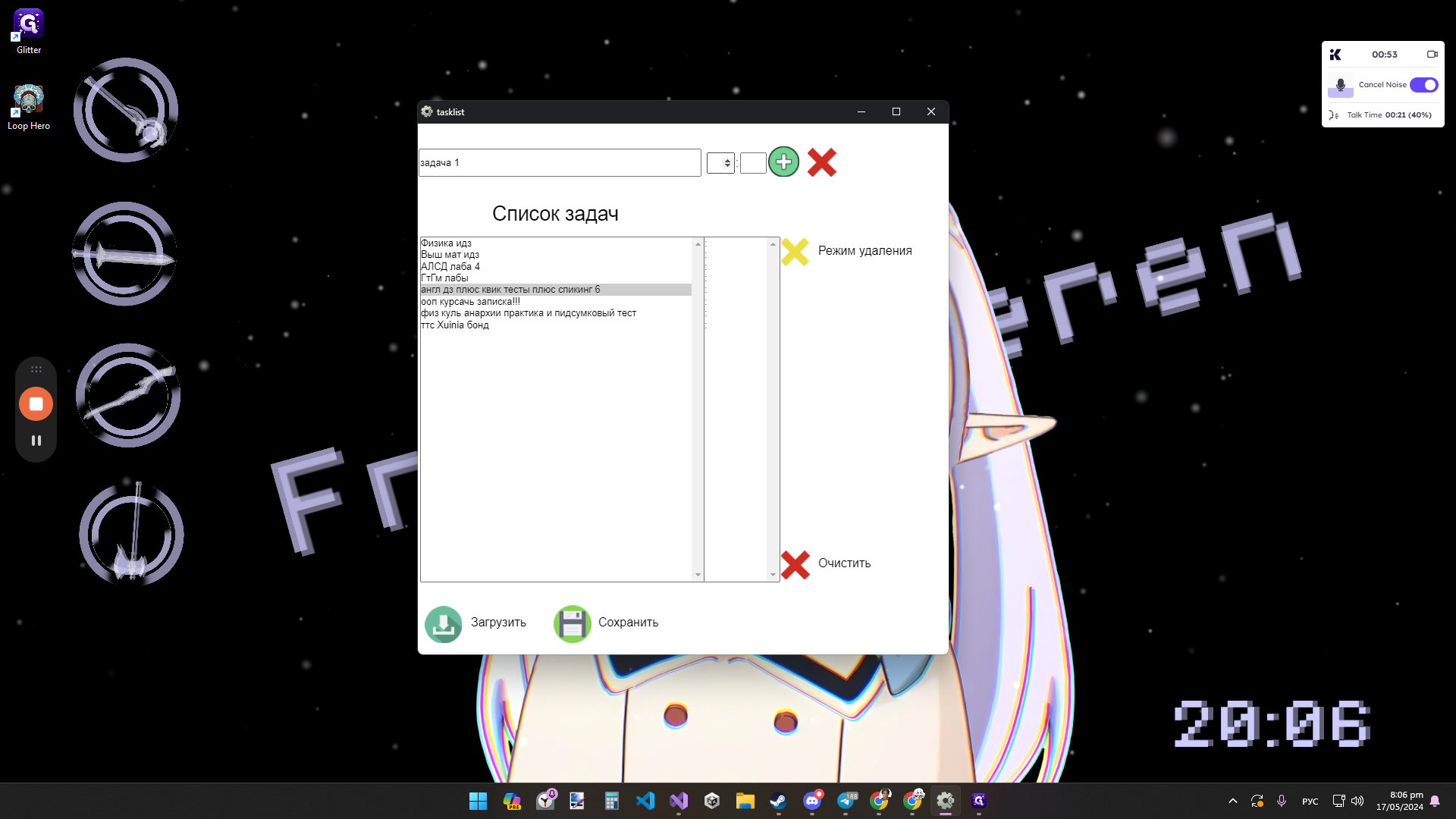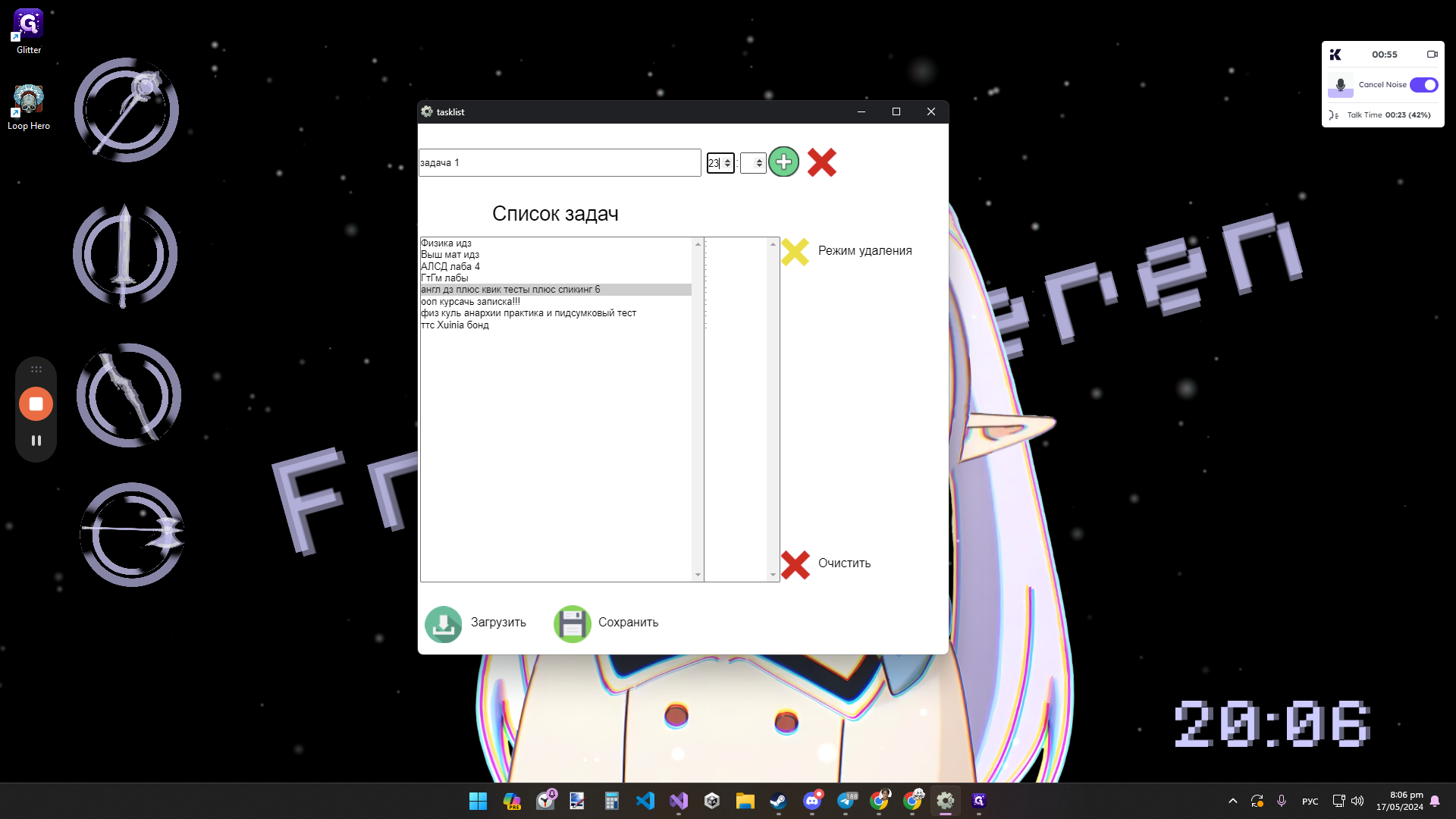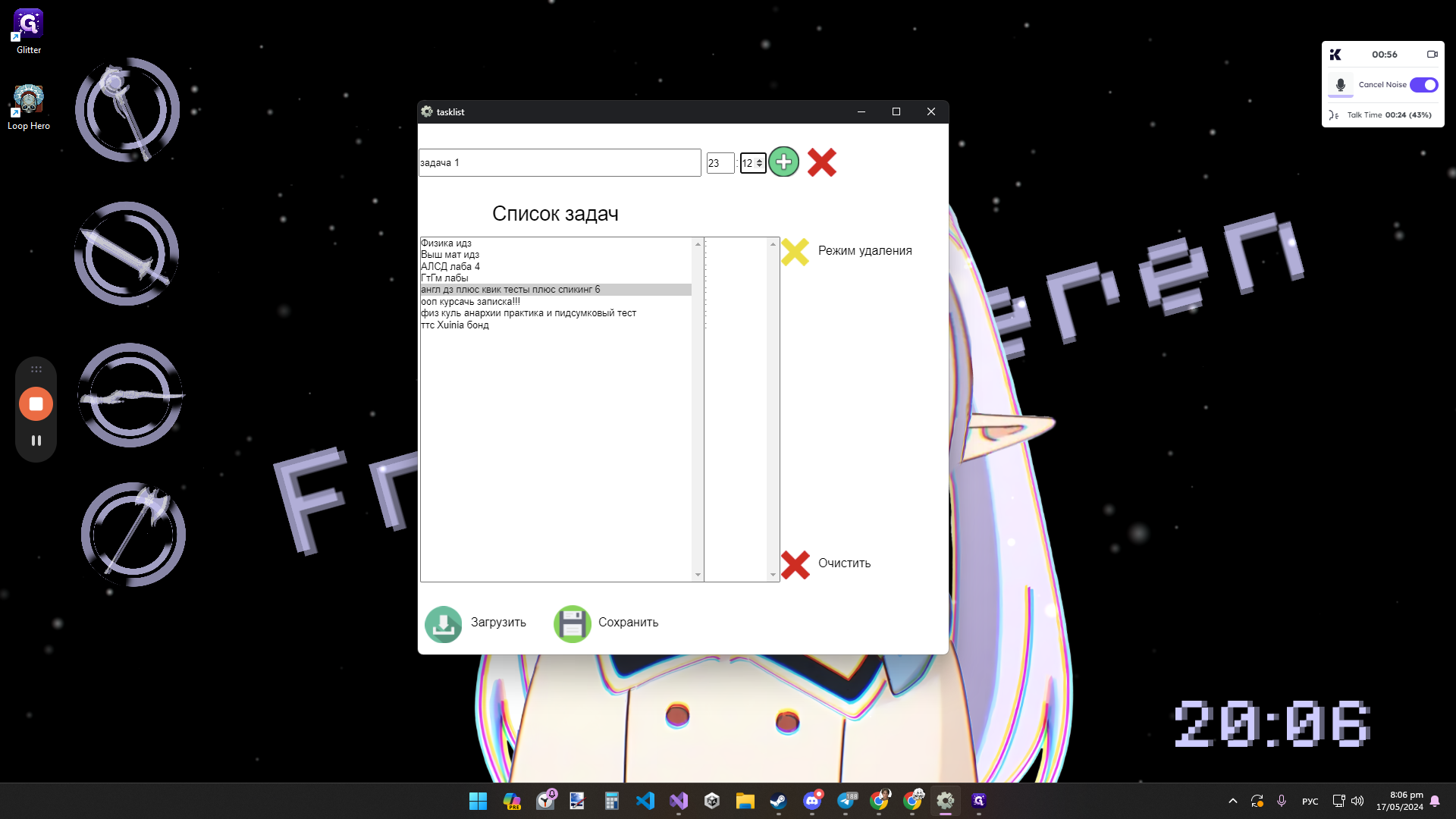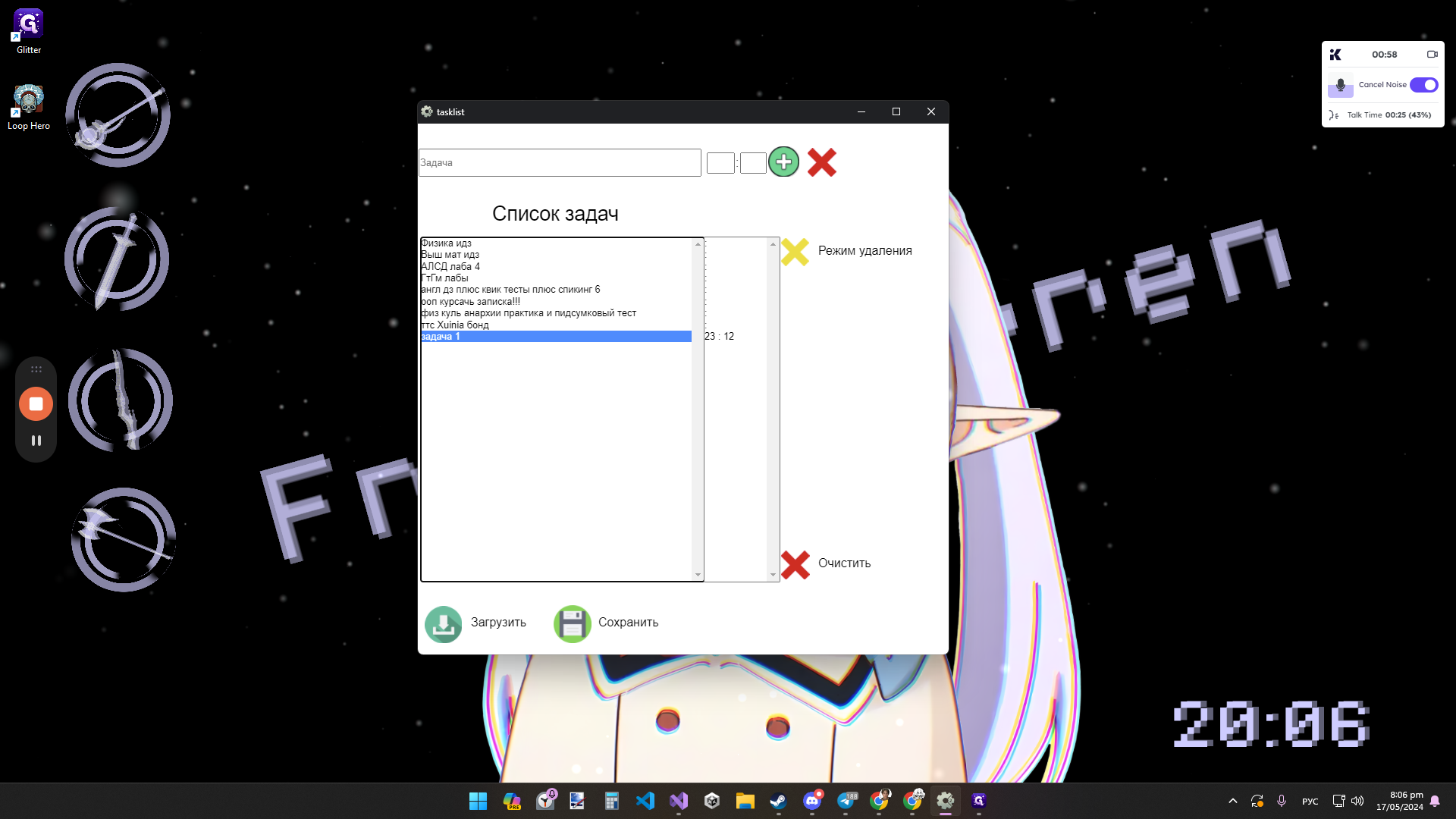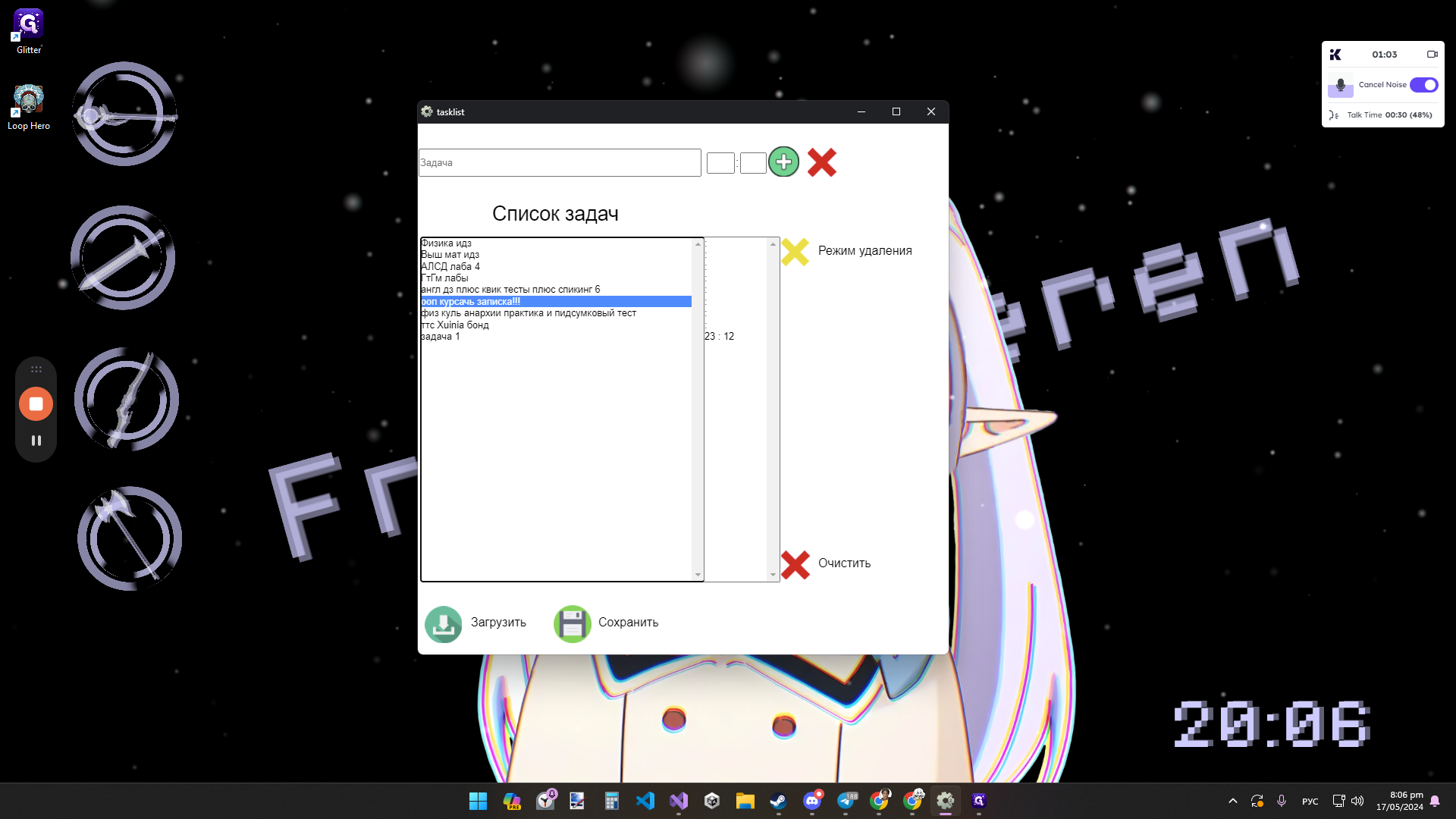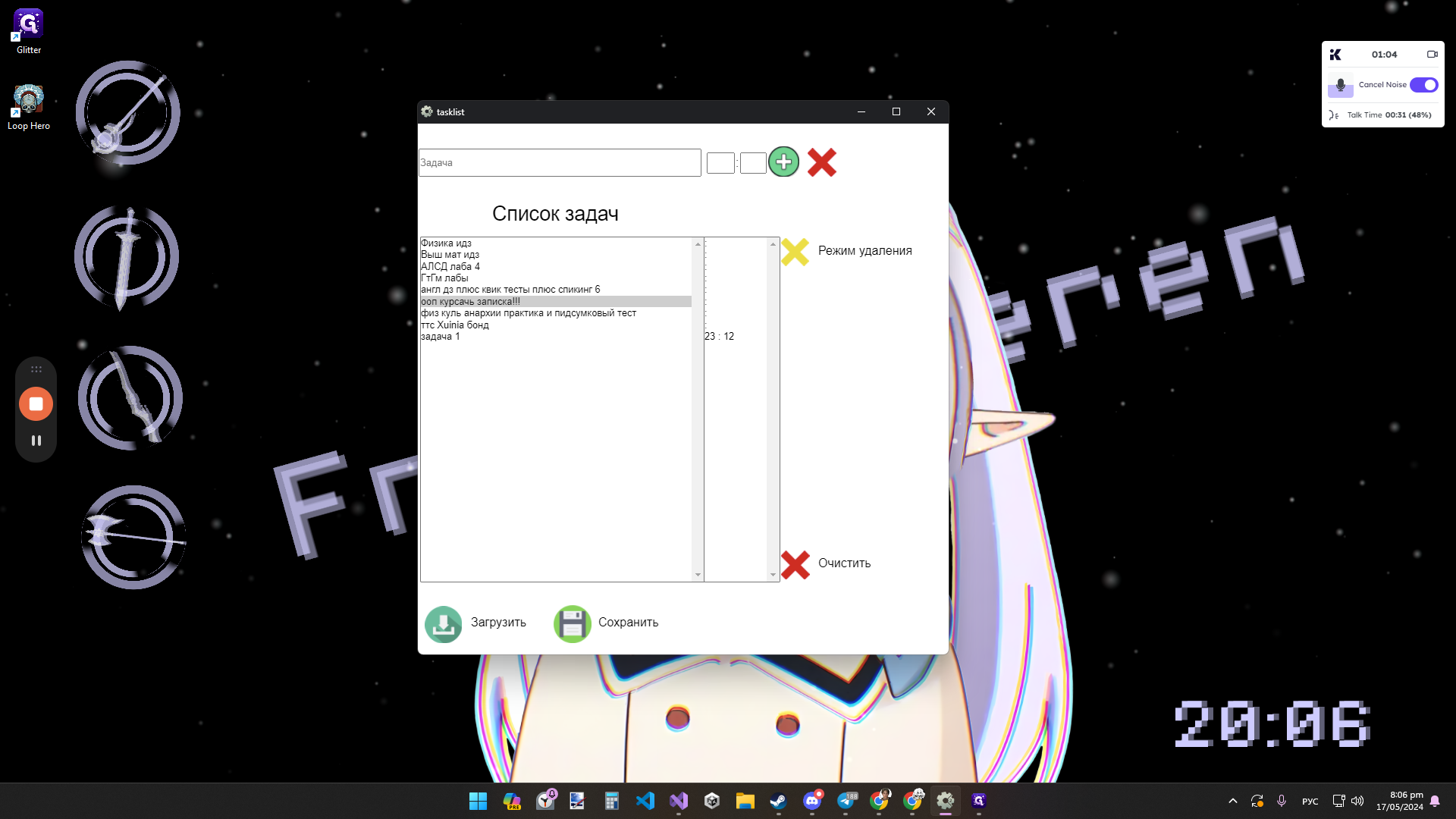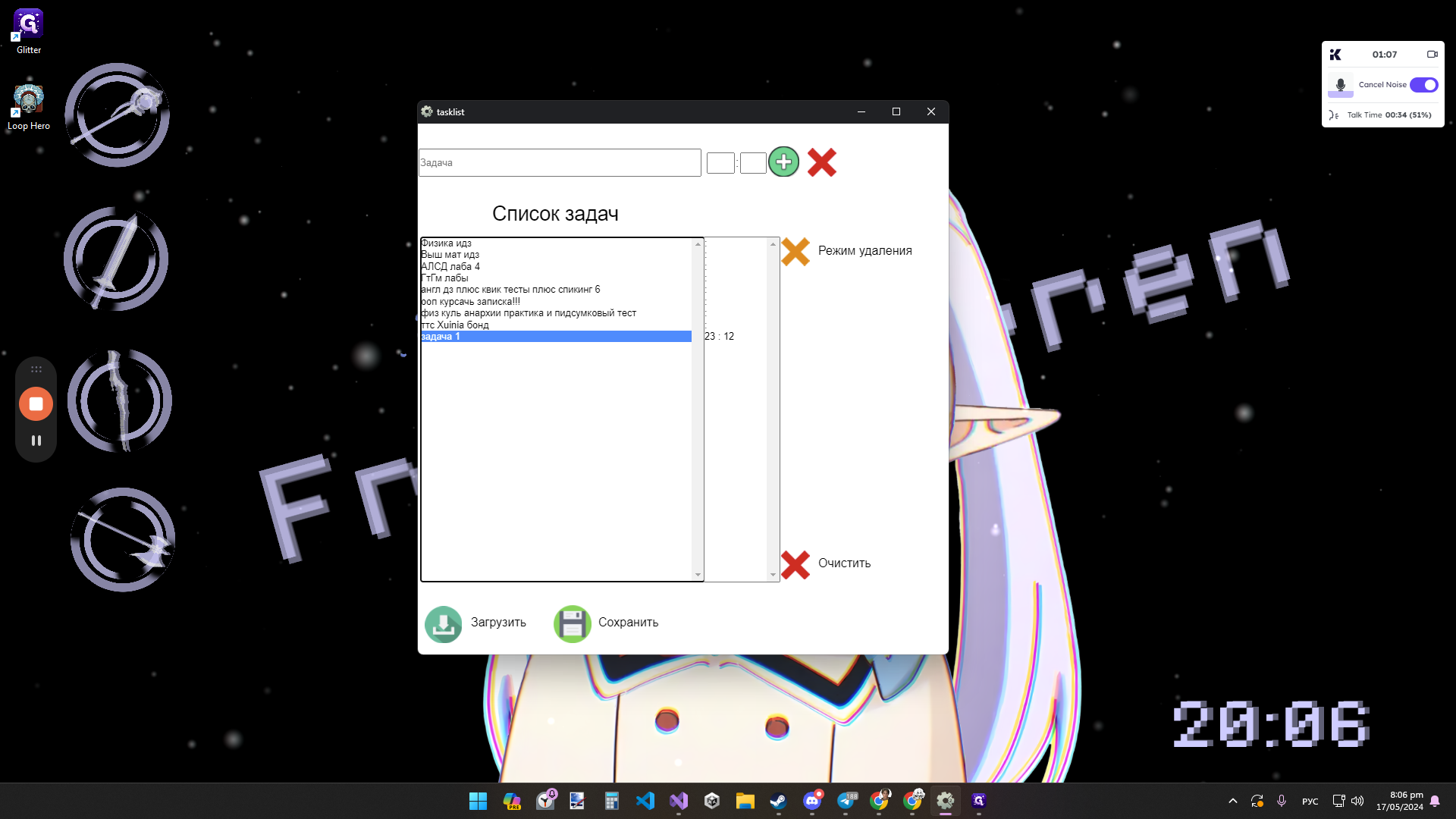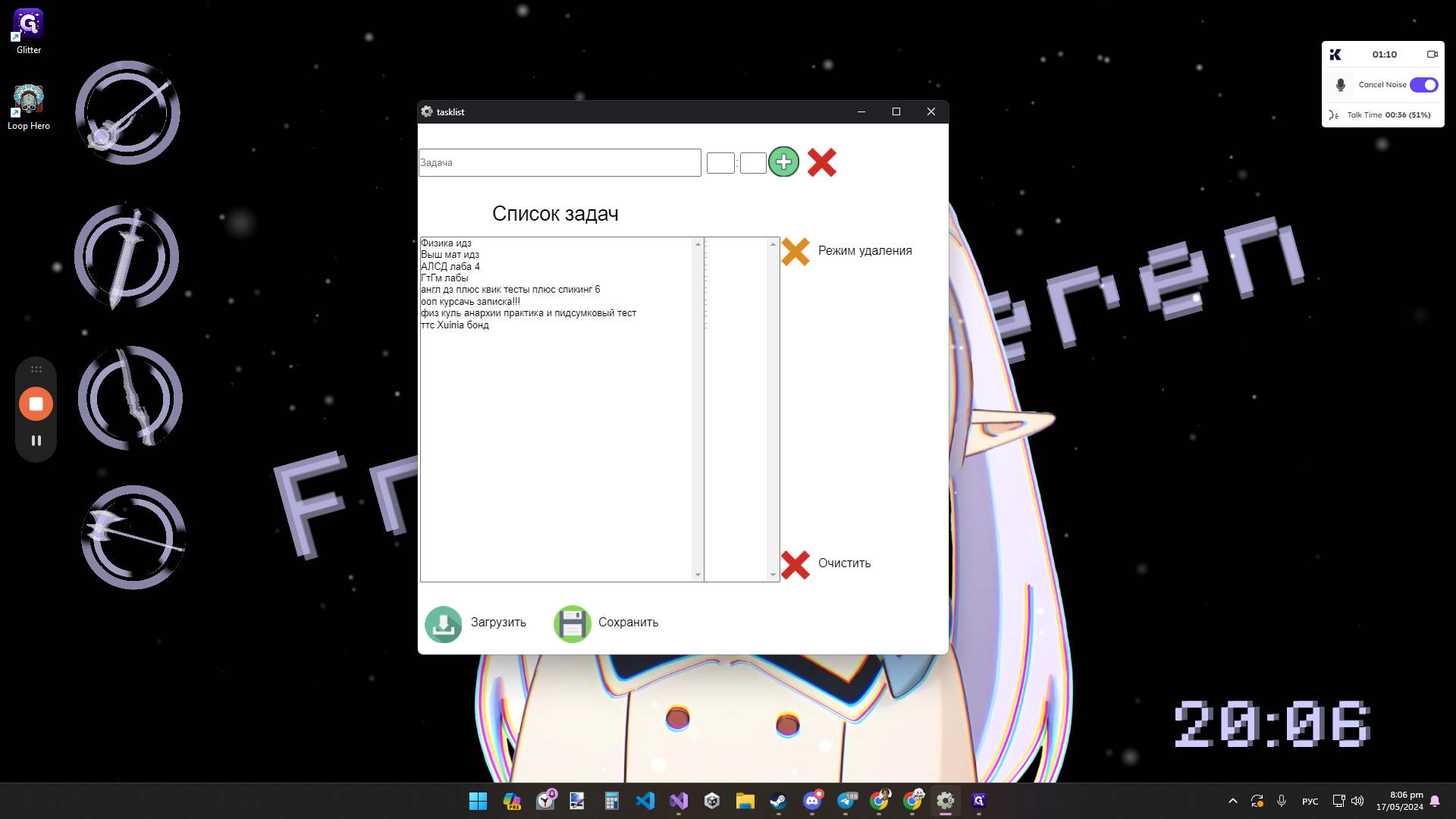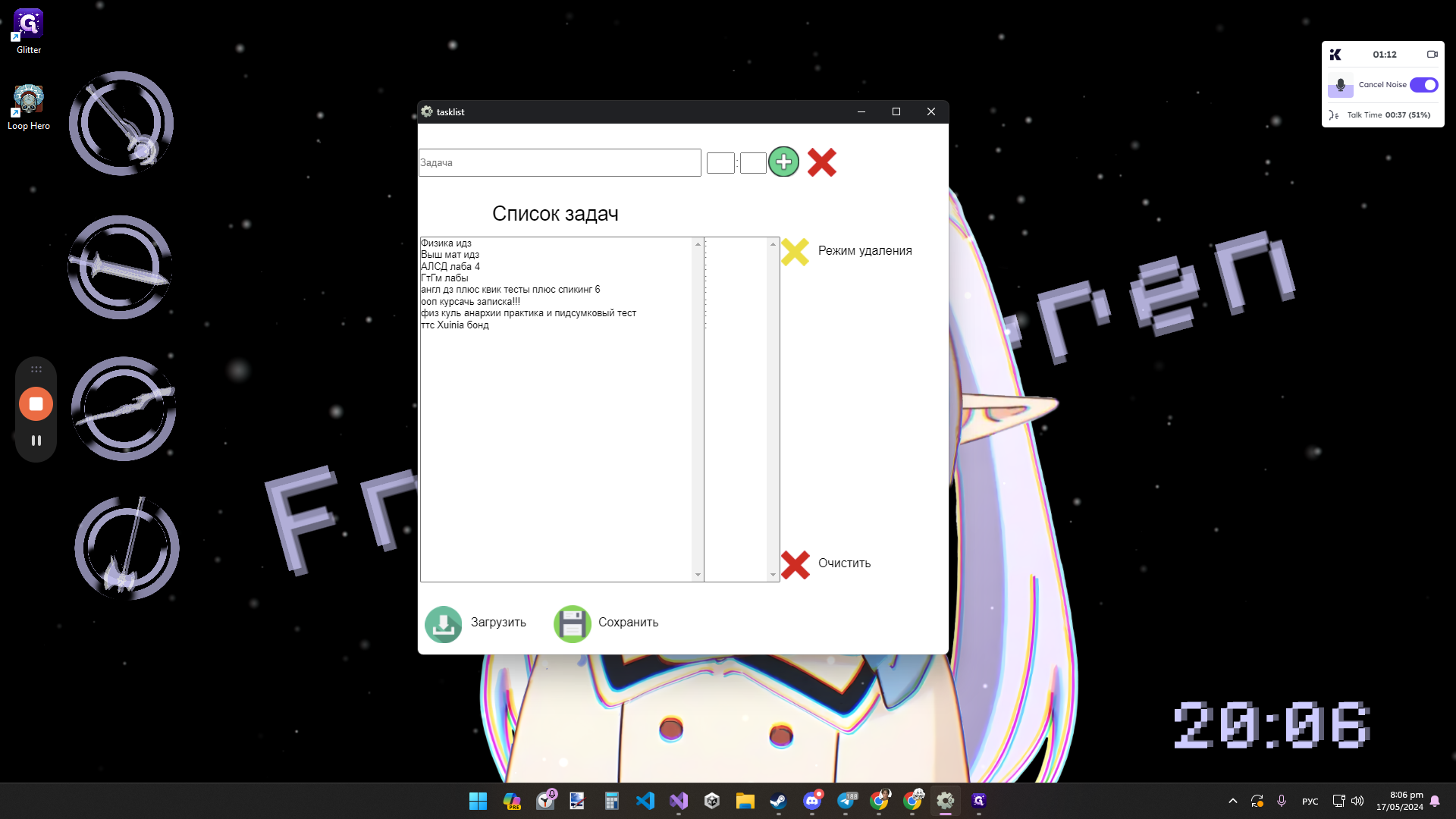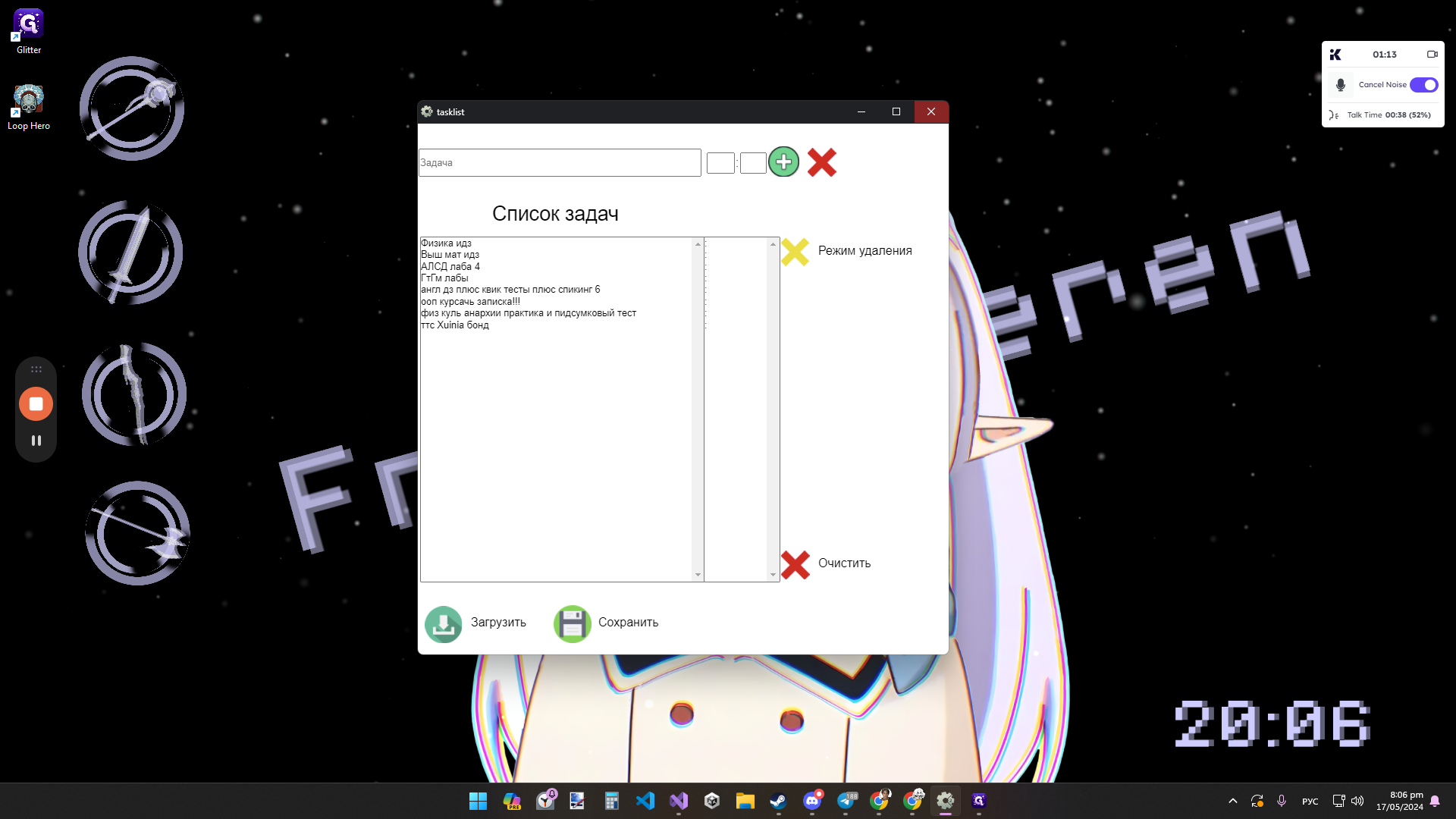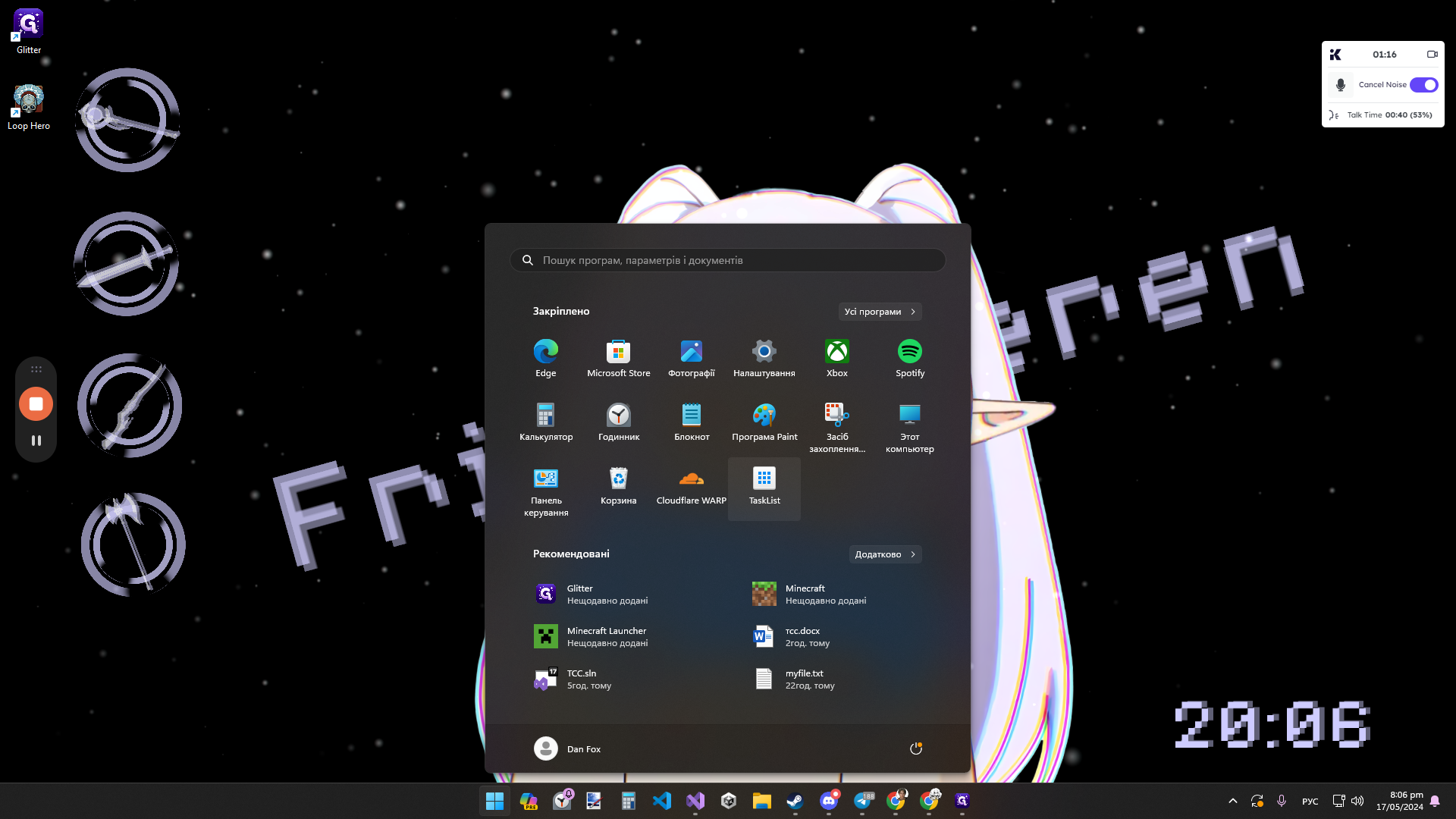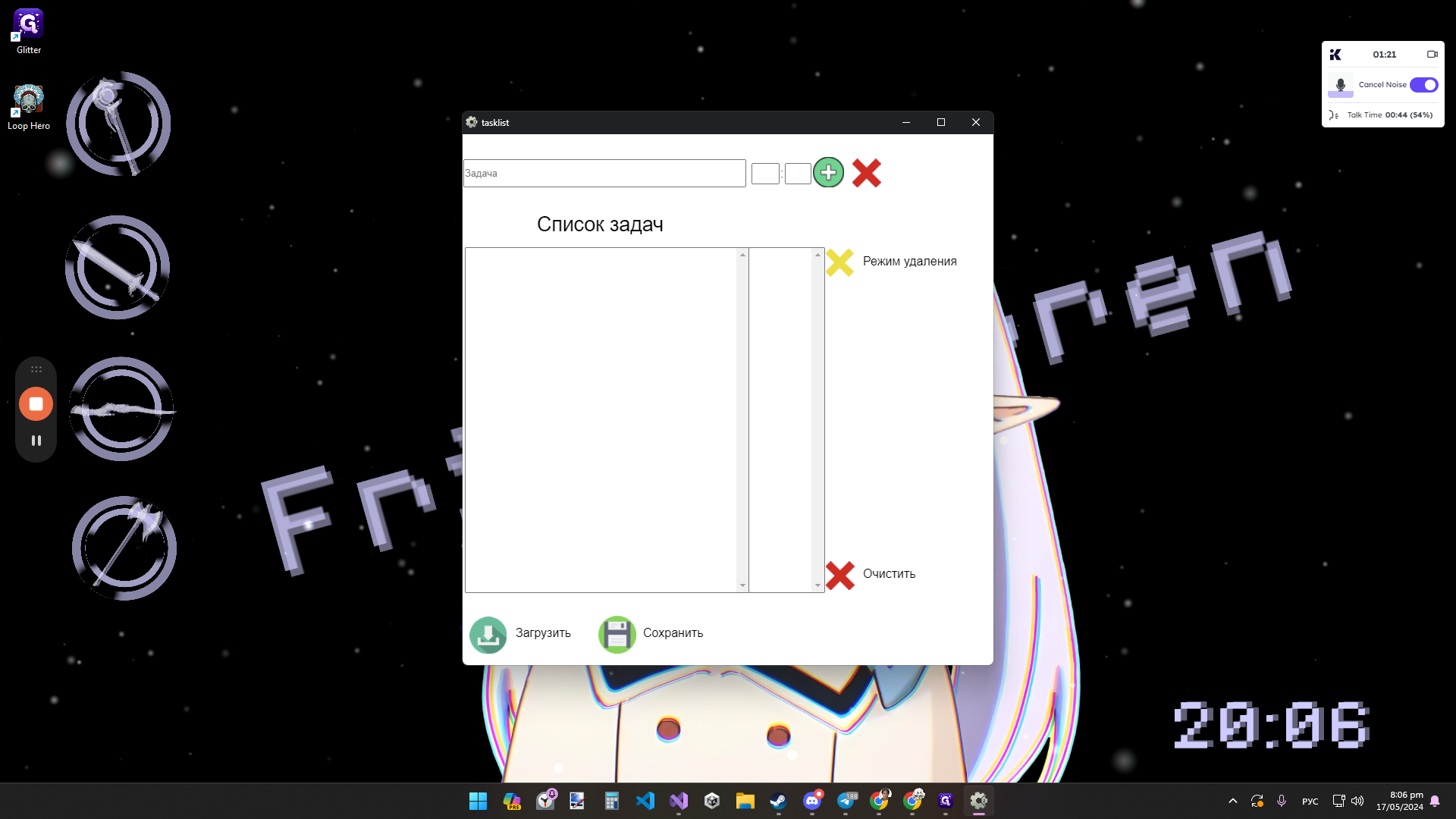Simple Guide on How to Use Tasklist App
This guide provides step-by-step instructions on how to use the Tasklist app, including adding tasks, assigning times, and deleting unnecessary items.
In this guide, we'll learn how to efficiently utilize the Tasklist application for task management. The process is straightforward and user-friendly, allowing you to seamlessly navigate through task creation, scheduling, and organization. By following these steps, you can enhance your productivity and streamline your daily activities with ease.
Getting Started with Tasklist
When using Tasklist, you can effortlessly add tasks, assign them specific times, and save your progress for future reference. The application's intuitive interface simplifies the task management process, enabling you to stay organized and focused on your priorities.
Deleting Unnecessary Tasks
In Tasklist, you also have the option to remove tasks that are no longer relevant or needed. By accessing the deletion mode, you can efficiently declutter your task list and ensure that you are only focusing on essential activities.
Saving and Retrieving Tasks
One of the key features of Tasklist is the ability to save your tasks for later retrieval. This functionality allows you to close the application without losing your progress, ensuring that you can easily access and continue working on your tasks whenever needed.
Let's get started.
This is a simple guide on how to use my Tasklist app. Just tap on the app to open it. Once opened, you can add a task - any task at all, let's say Task 1. Then, assign a specific time to it, add it to Tasklist, and save everything. You can also click on the delete mode to remove anything unnecessary. Save your changes, close the app, and when needed, reload everything.