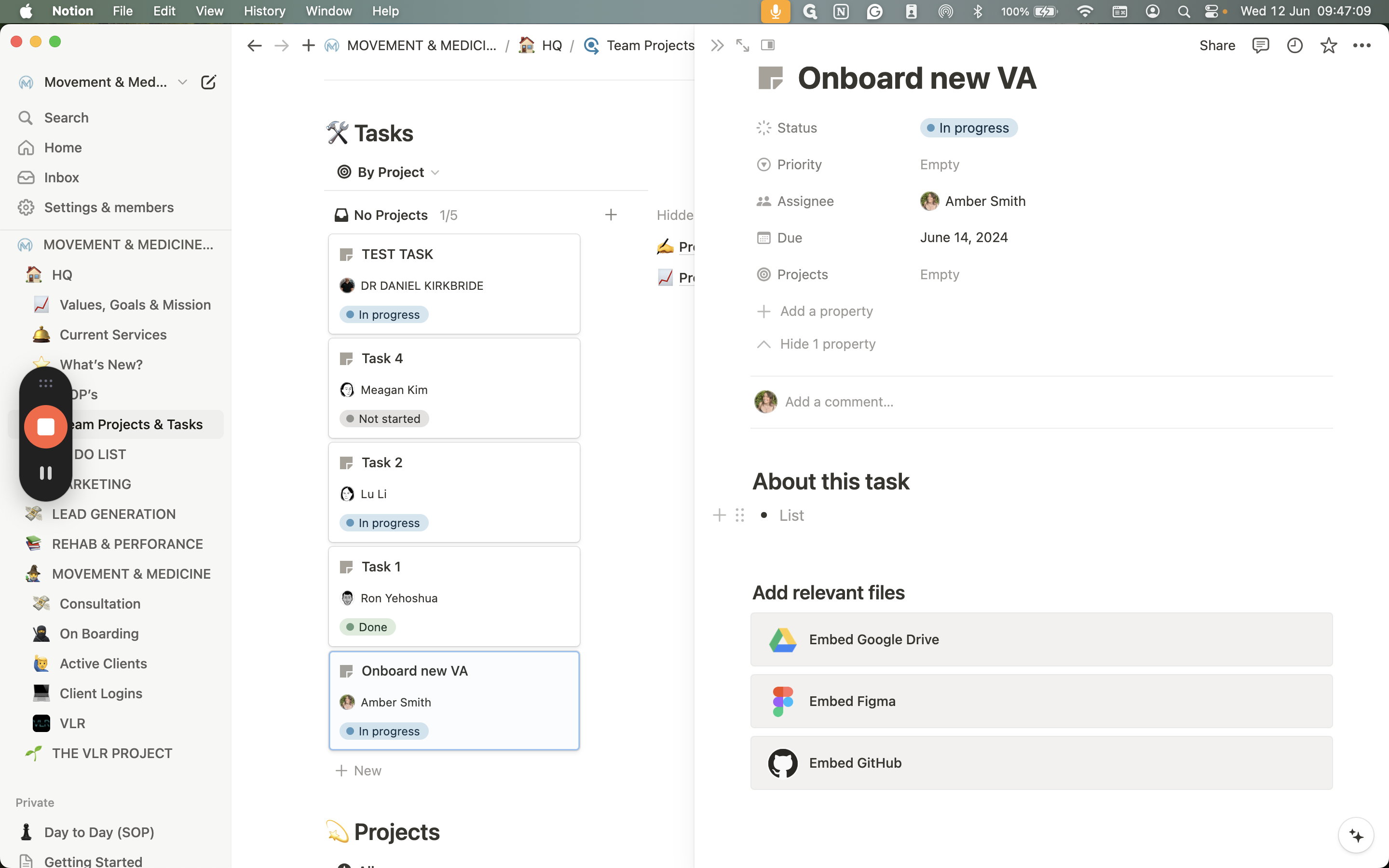Streamlining Team Projects and Tasks in Notion
Learn how to manage team projects and tasks efficiently using Notion. This guide covers assigning tasks, setting priorities, and organizing files.
In this guide, we'll learn how to manage team projects and tasks using Notion. This process will help streamline our workflow by organizing to-do lists, assigning tasks, and setting expectations for completion dates and priorities. Tasks can be created, assigned, and tracked efficiently, ensuring that all relevant information, such as due dates, project links, and necessary files, is easily accessible.
Let's get started
This will be our team projects and task process moving forward. Within Notion, under HQ, you'll find team projects and tasks. Here, you'll see to-do lists and projects. If it's a project with an owner, it will be assigned to you with expected dates and priority for completion. Assigning or creating a task for someone will most likely be done by either myself or Daniel.
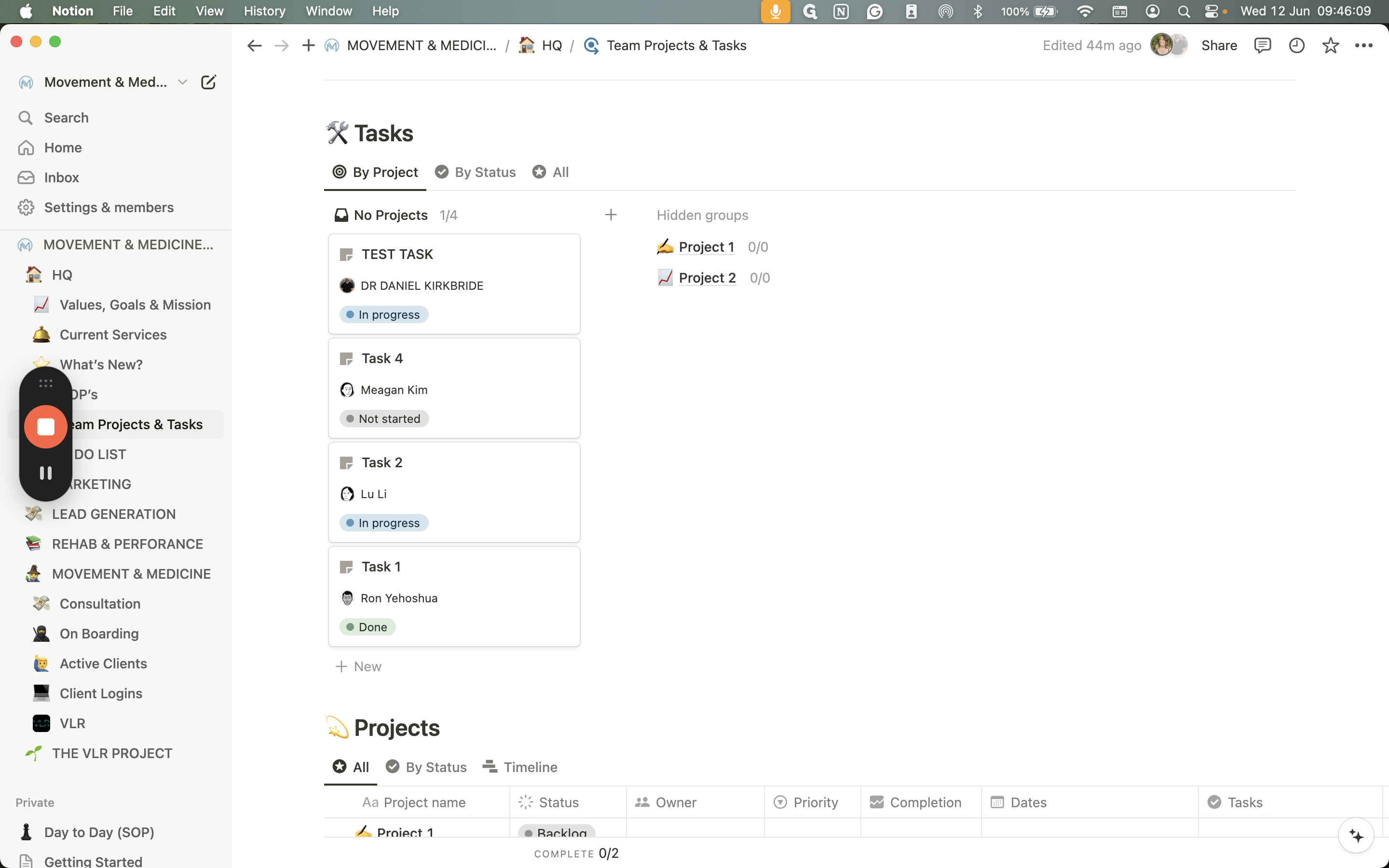
To create a new one, click "New" at the bottom. Name the task, for example, "Onboard new VA." Add the assignee. Set the status, such as "Not yet started" or "In process." Click on the task to open it. You can then add the due date, for instance, Friday. If the task is linked to a project, you can specify that as well.
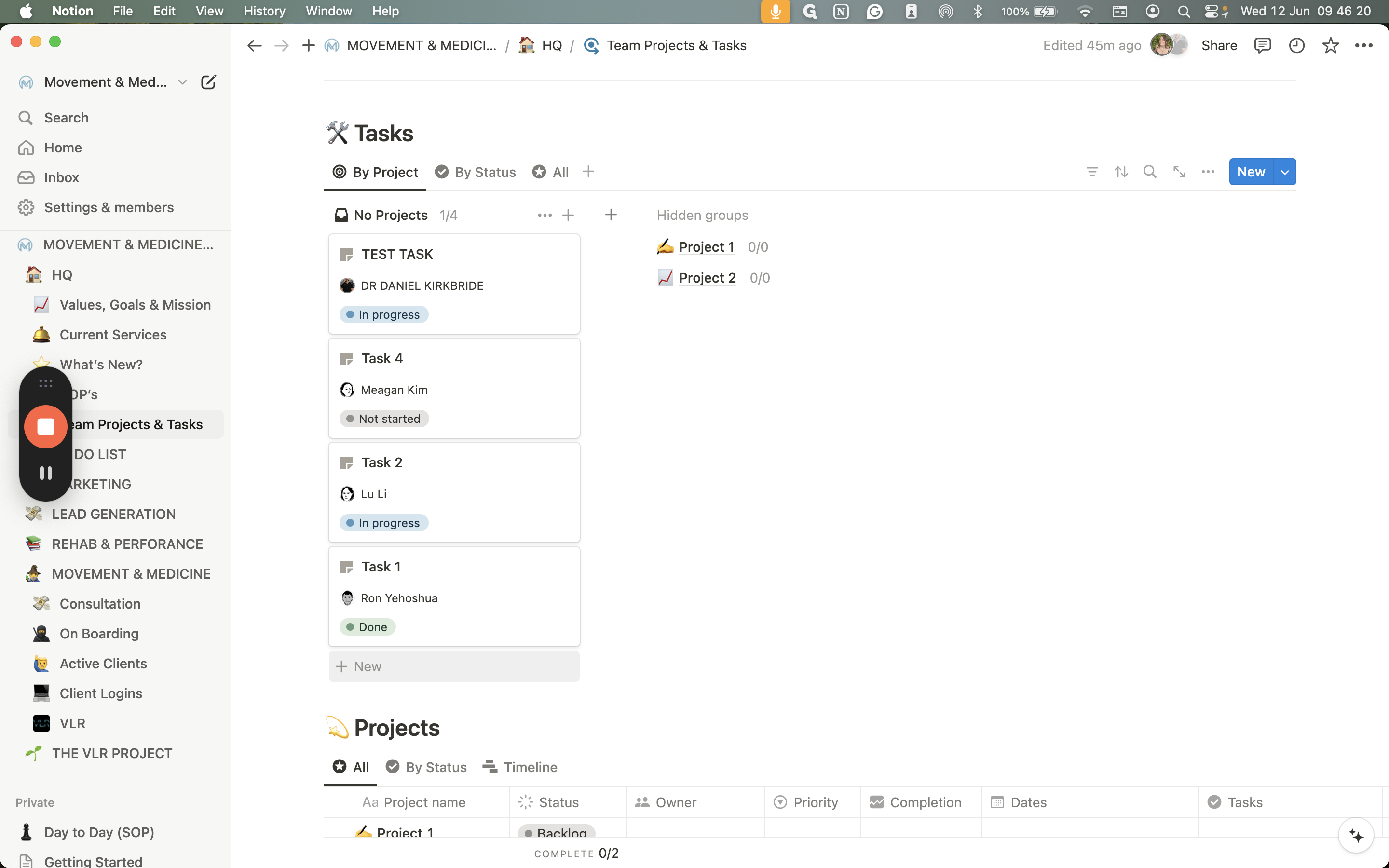
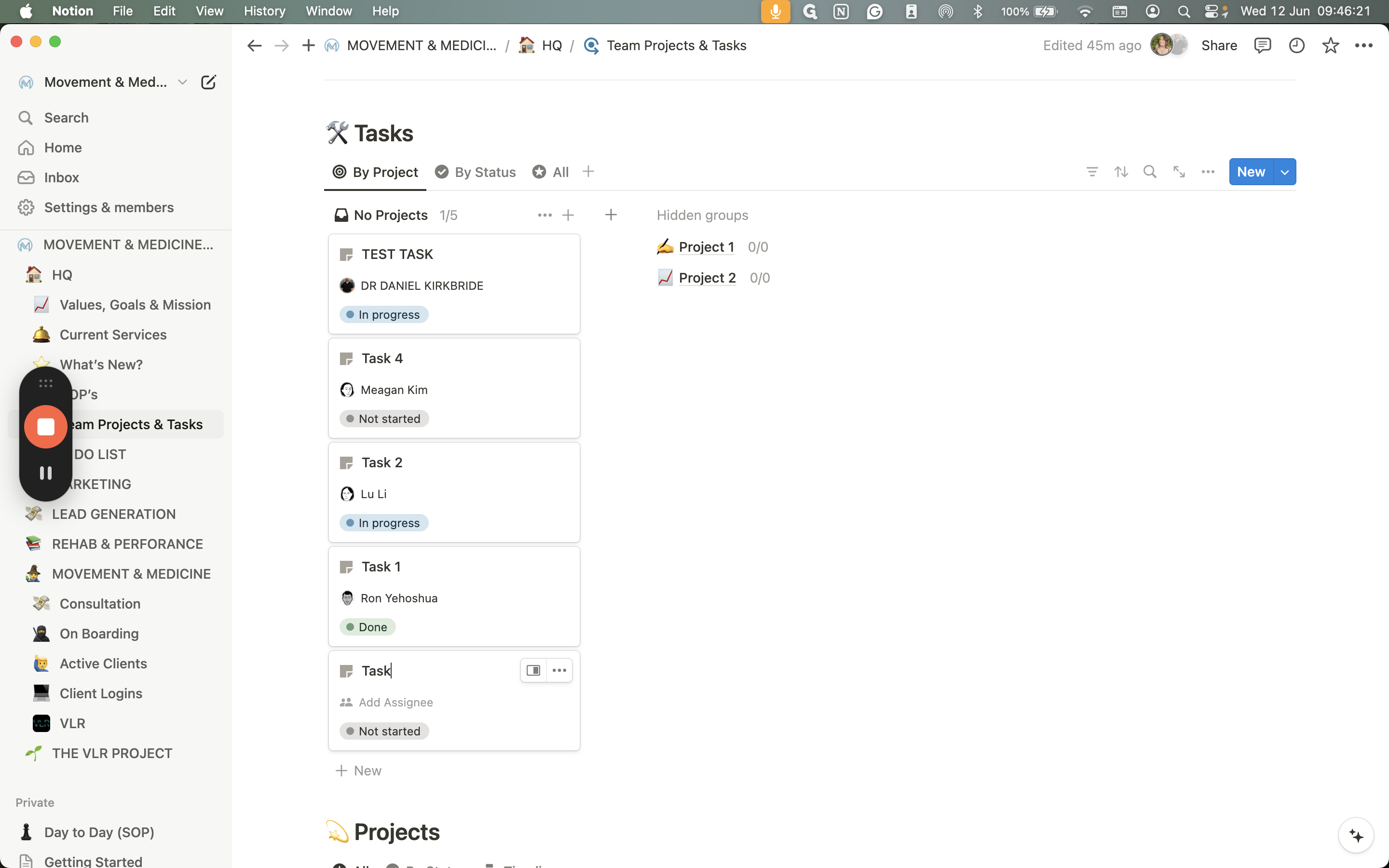
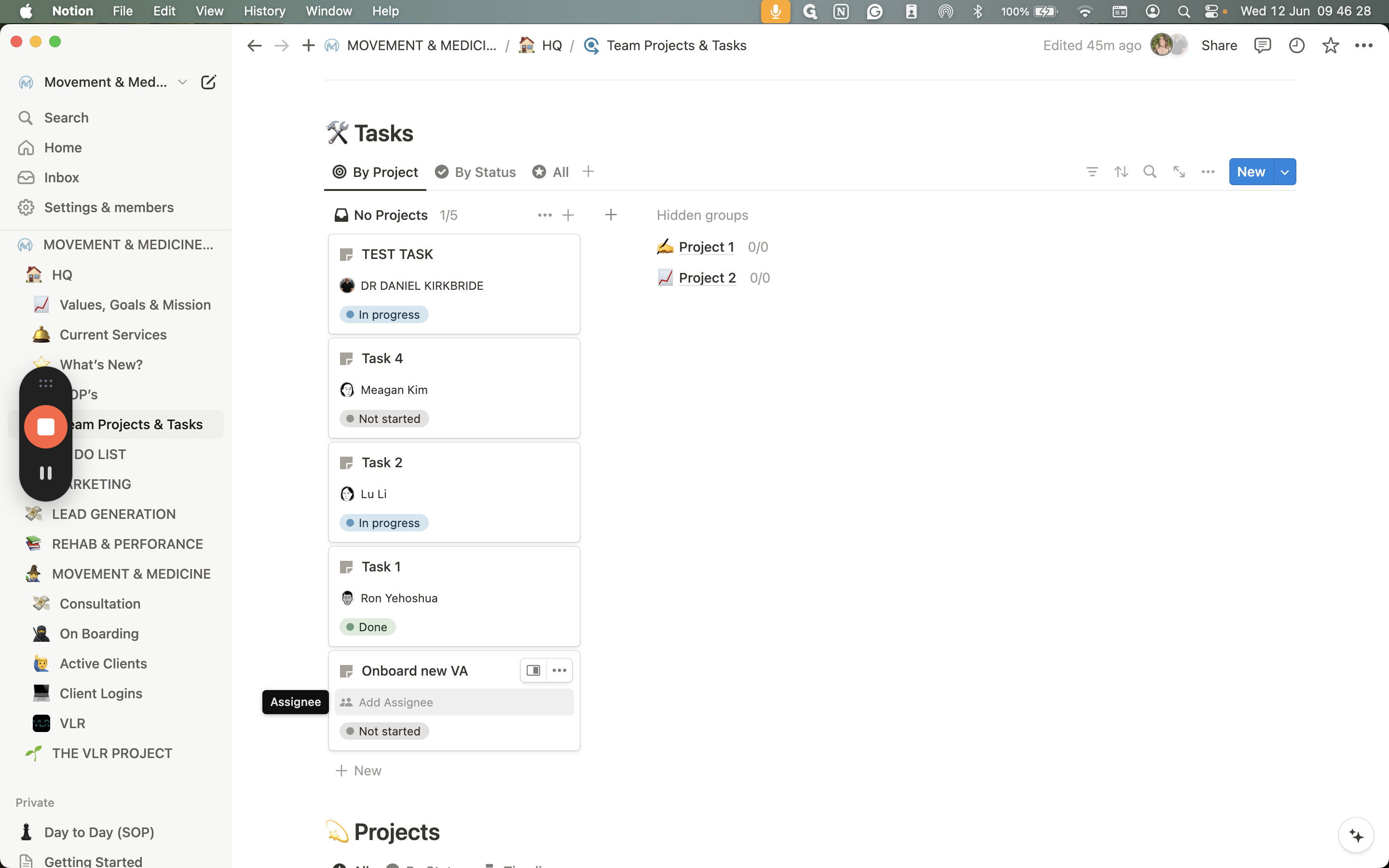
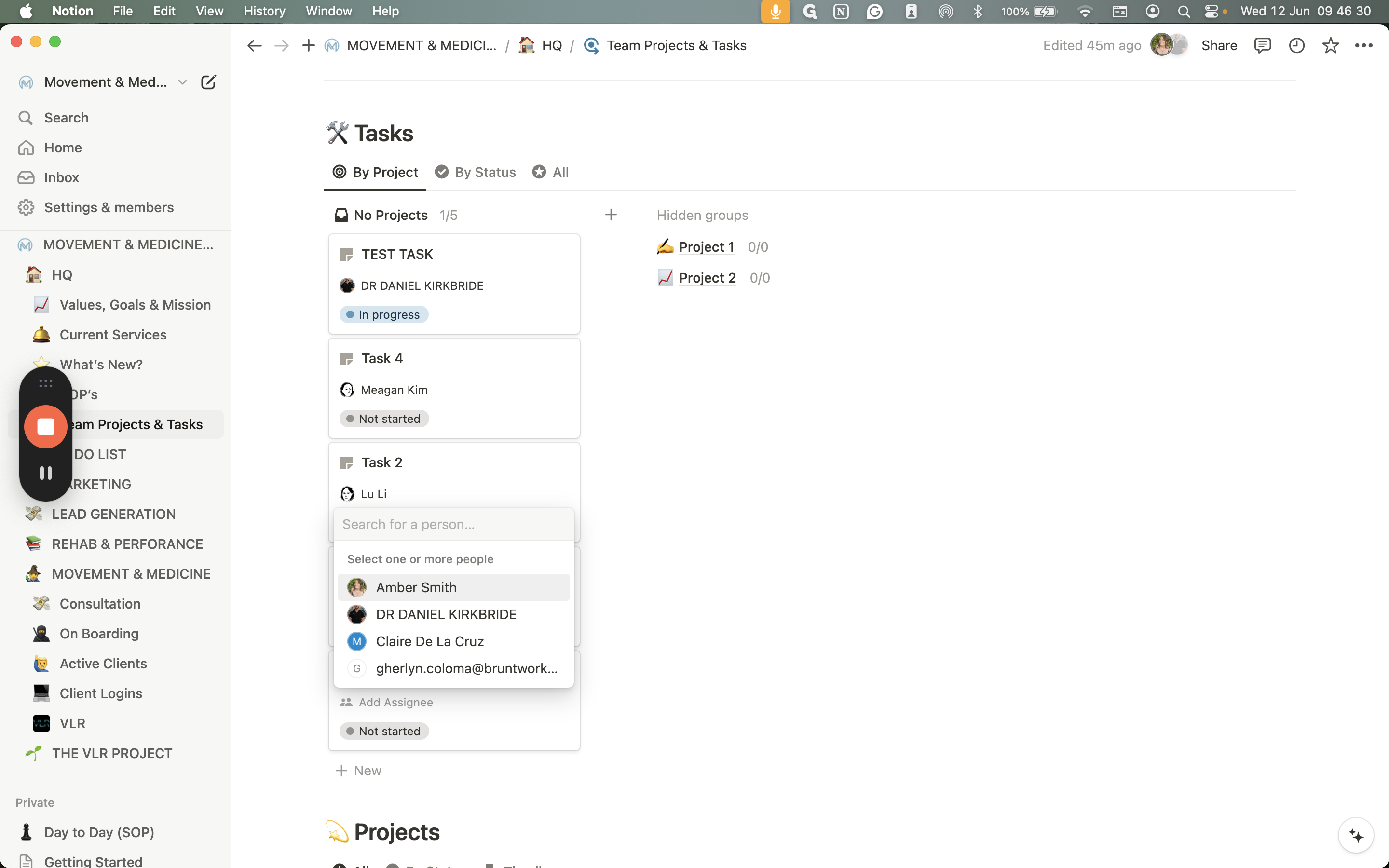
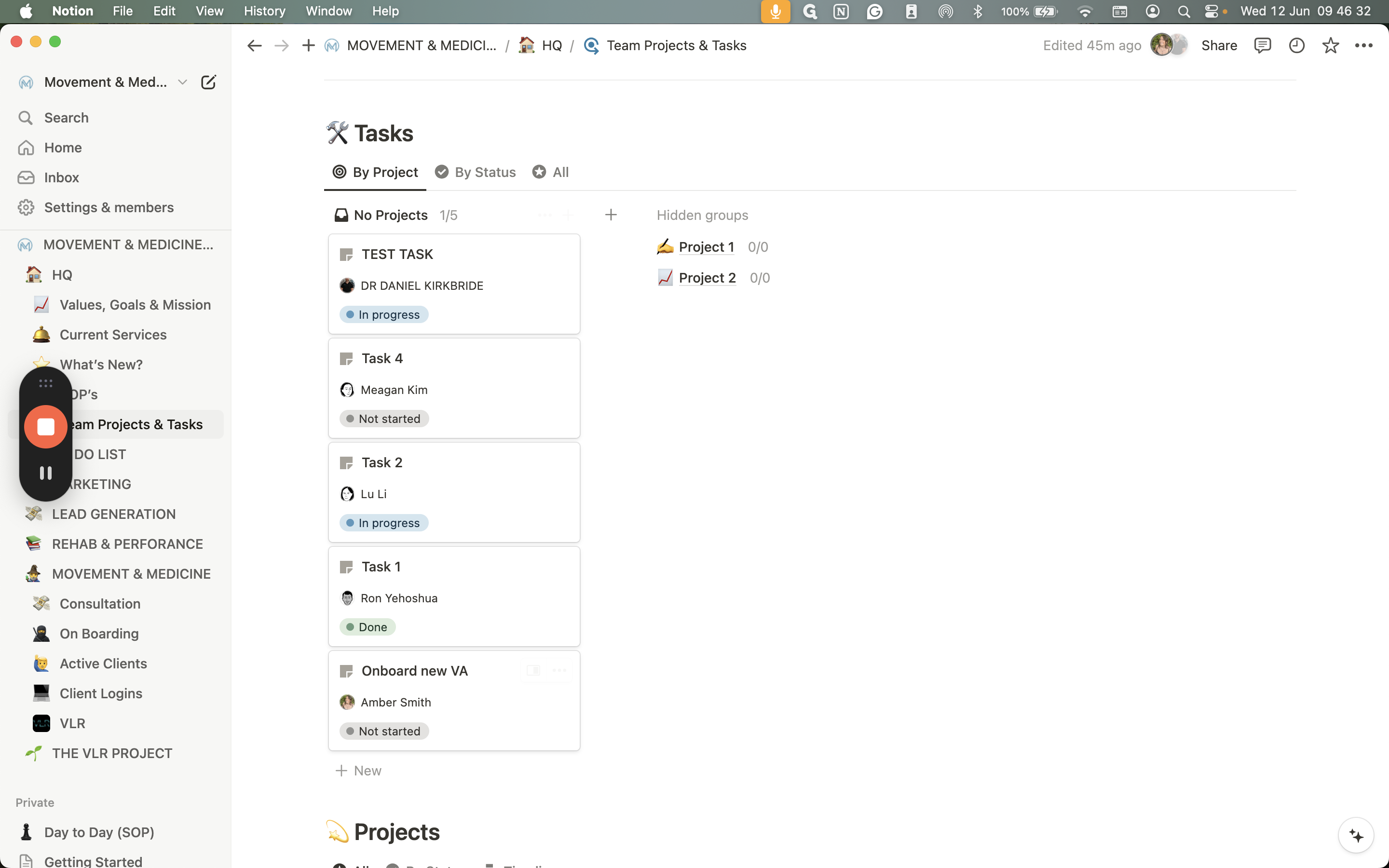
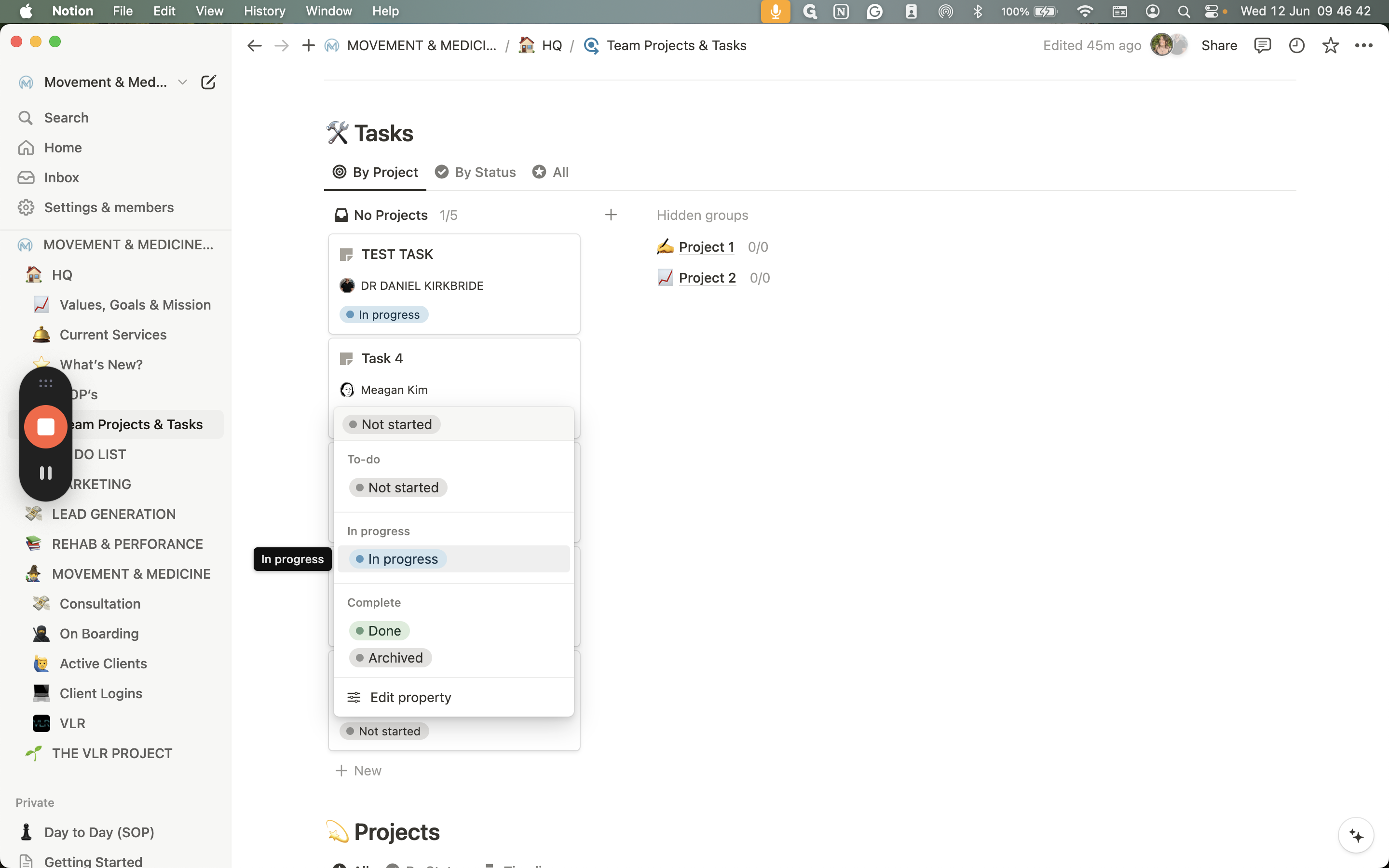
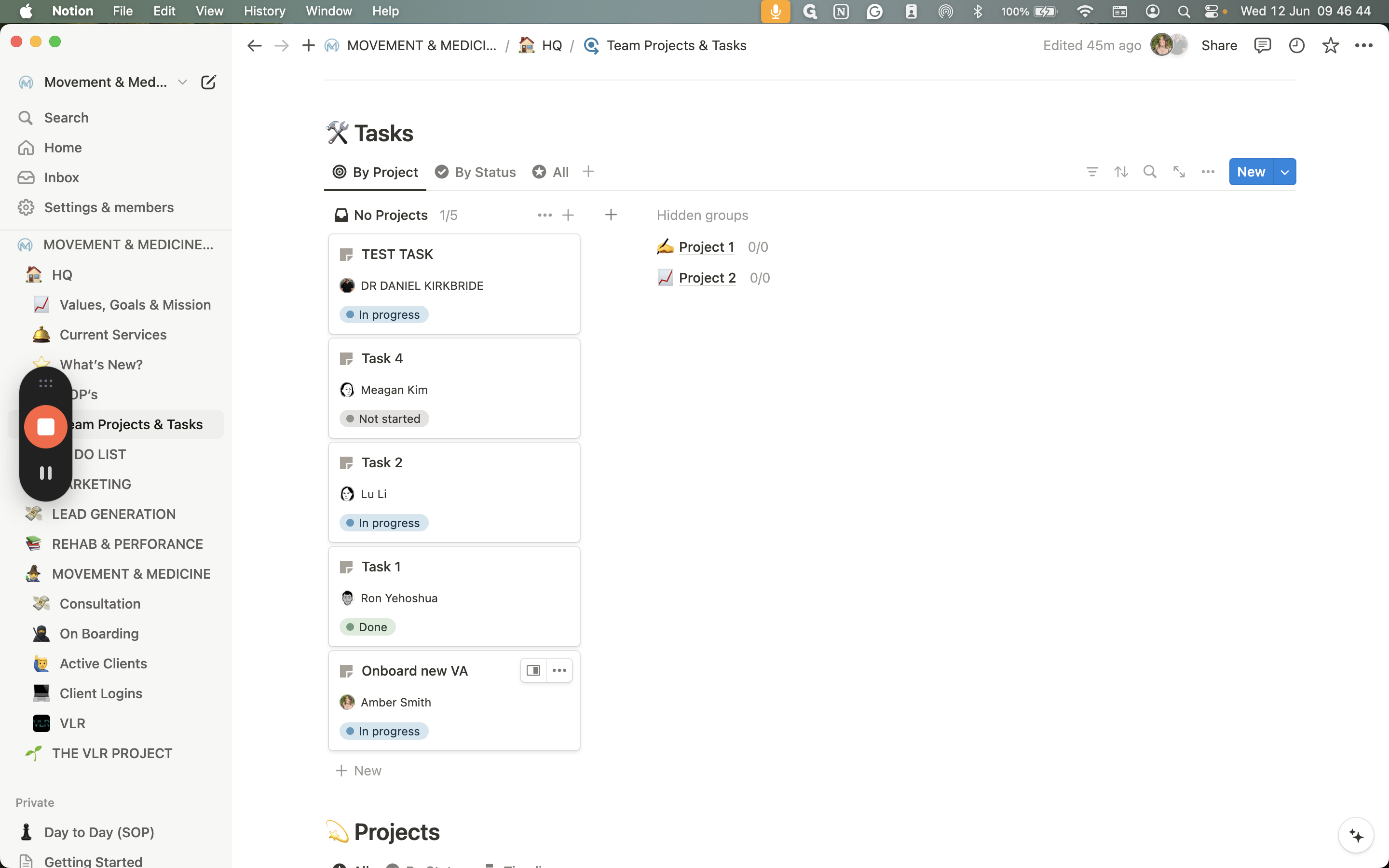
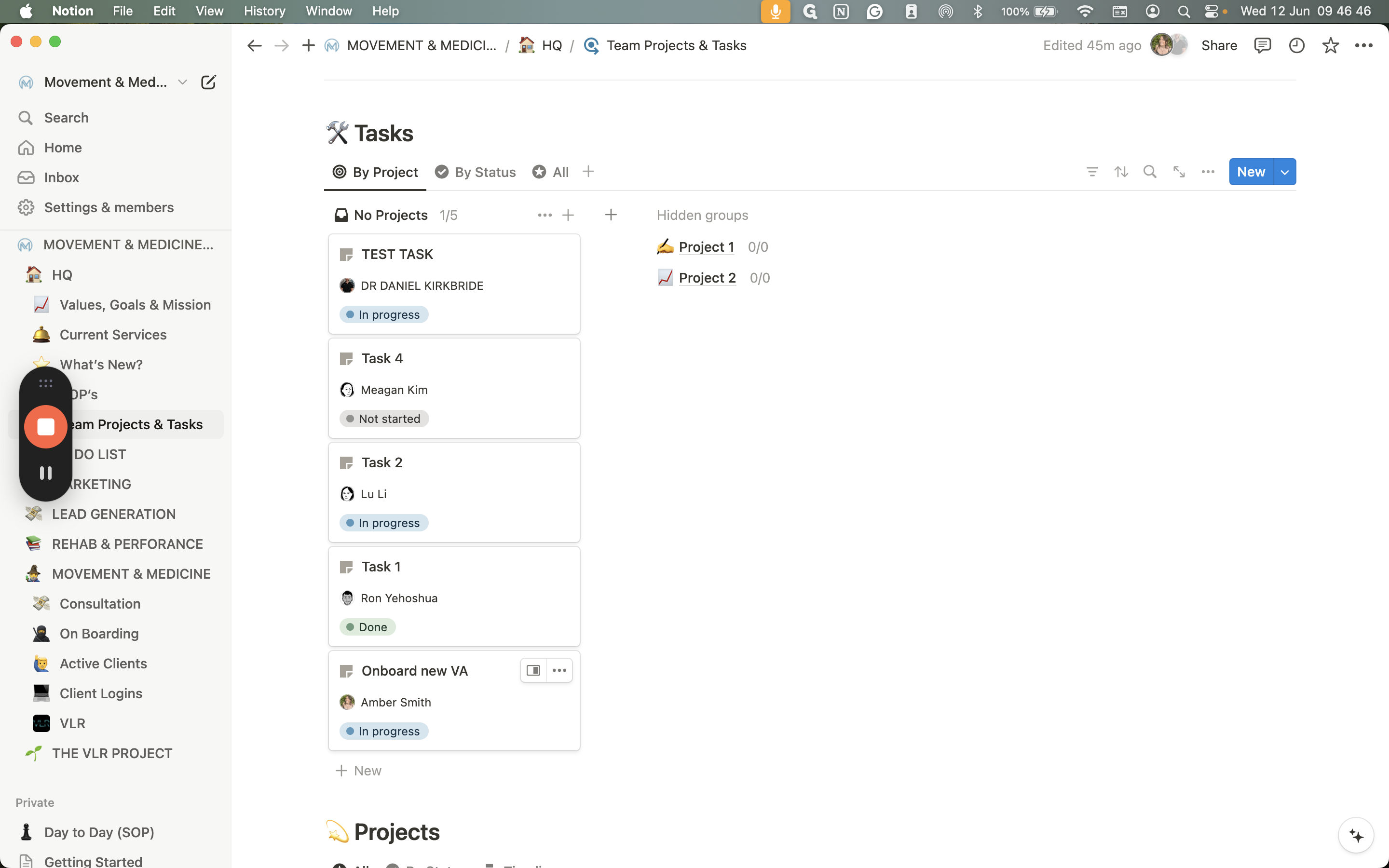
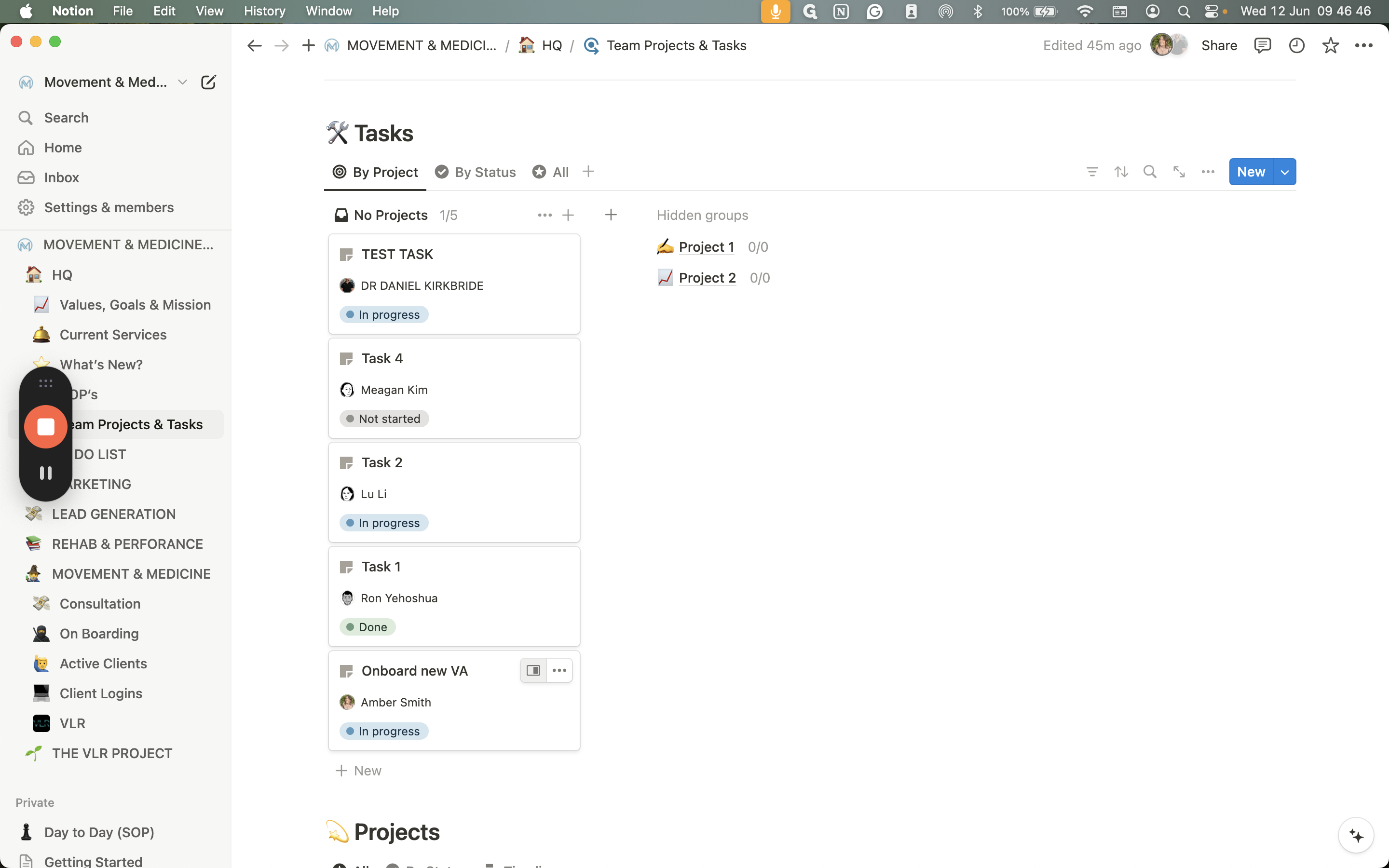
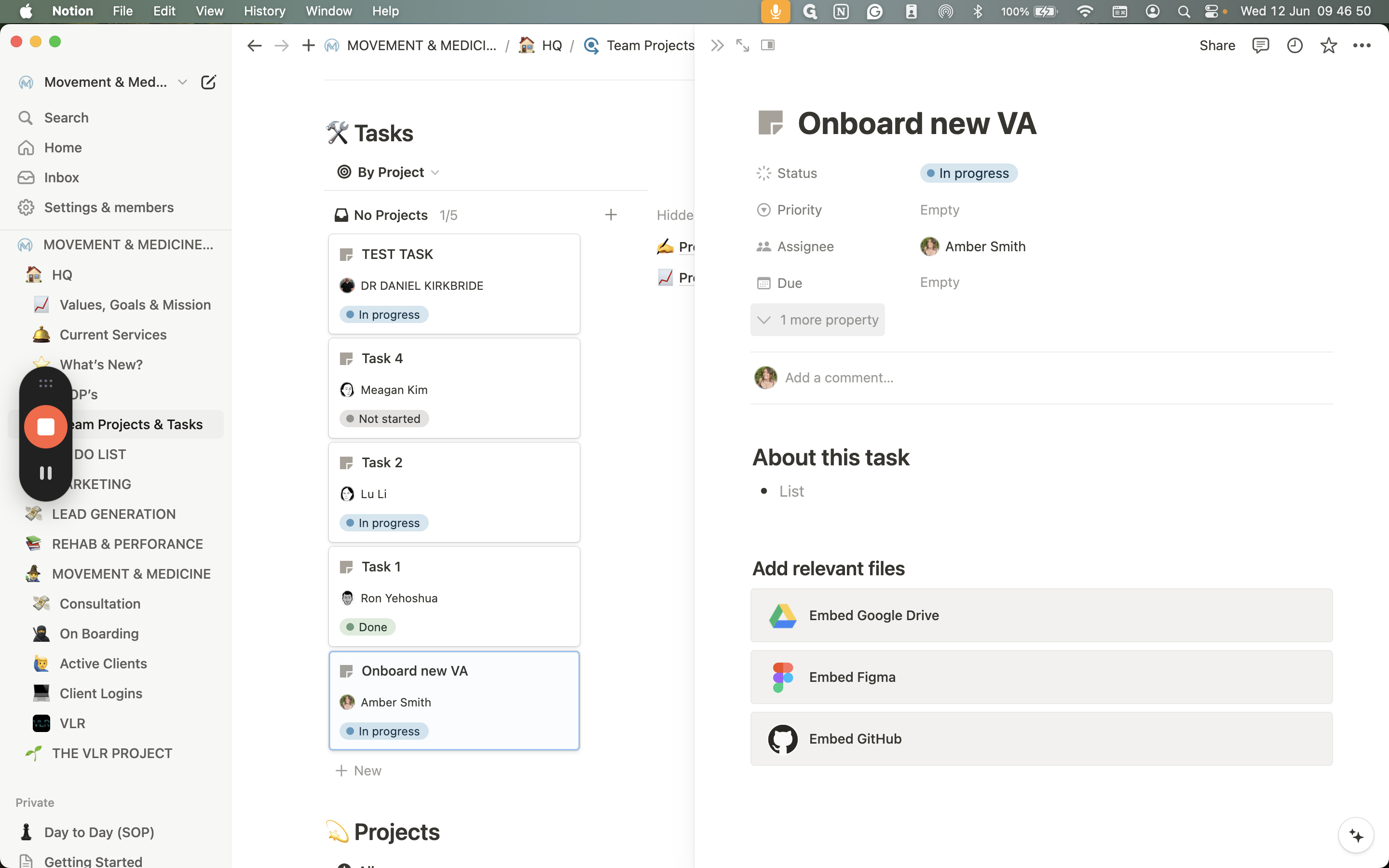
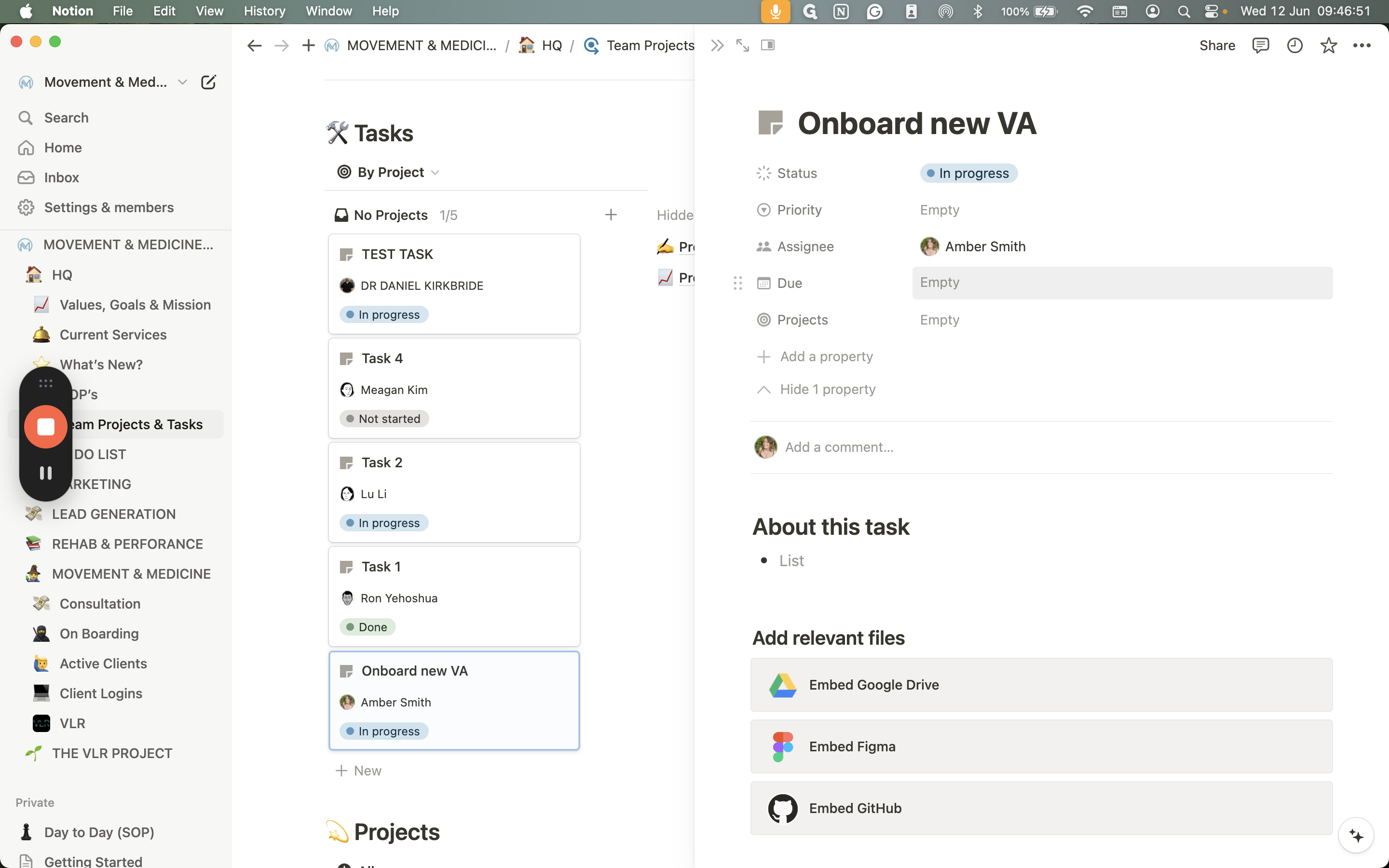
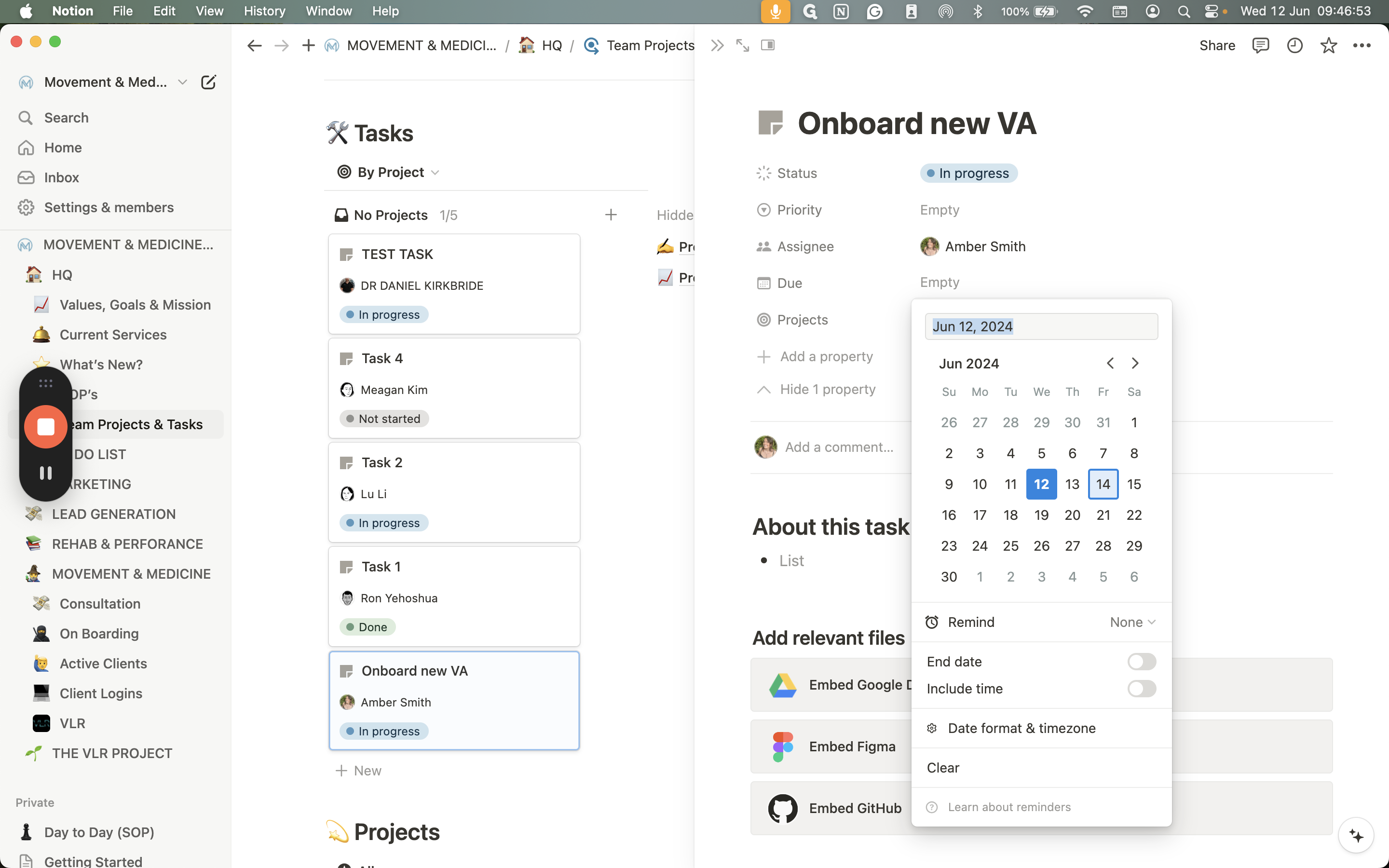
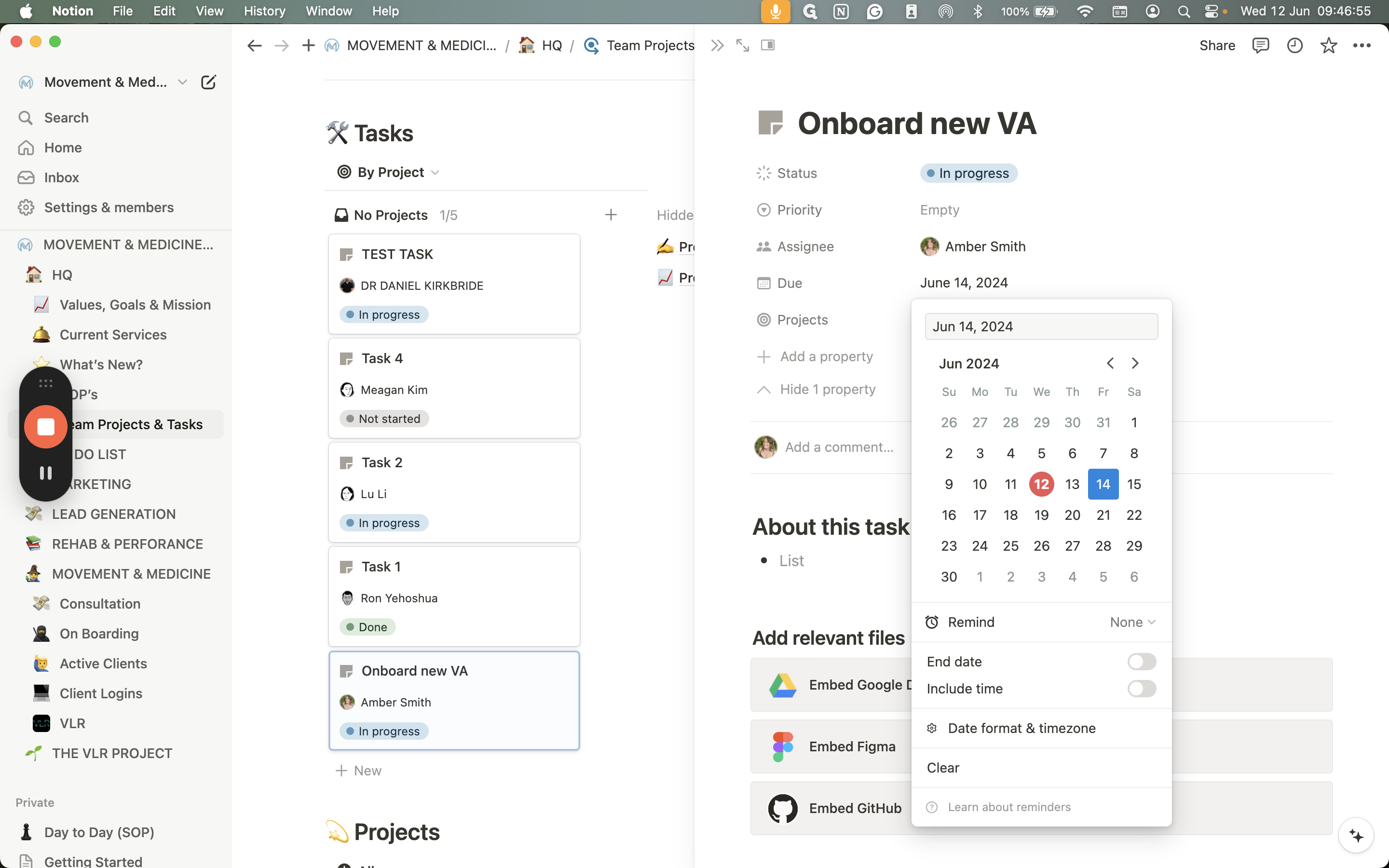
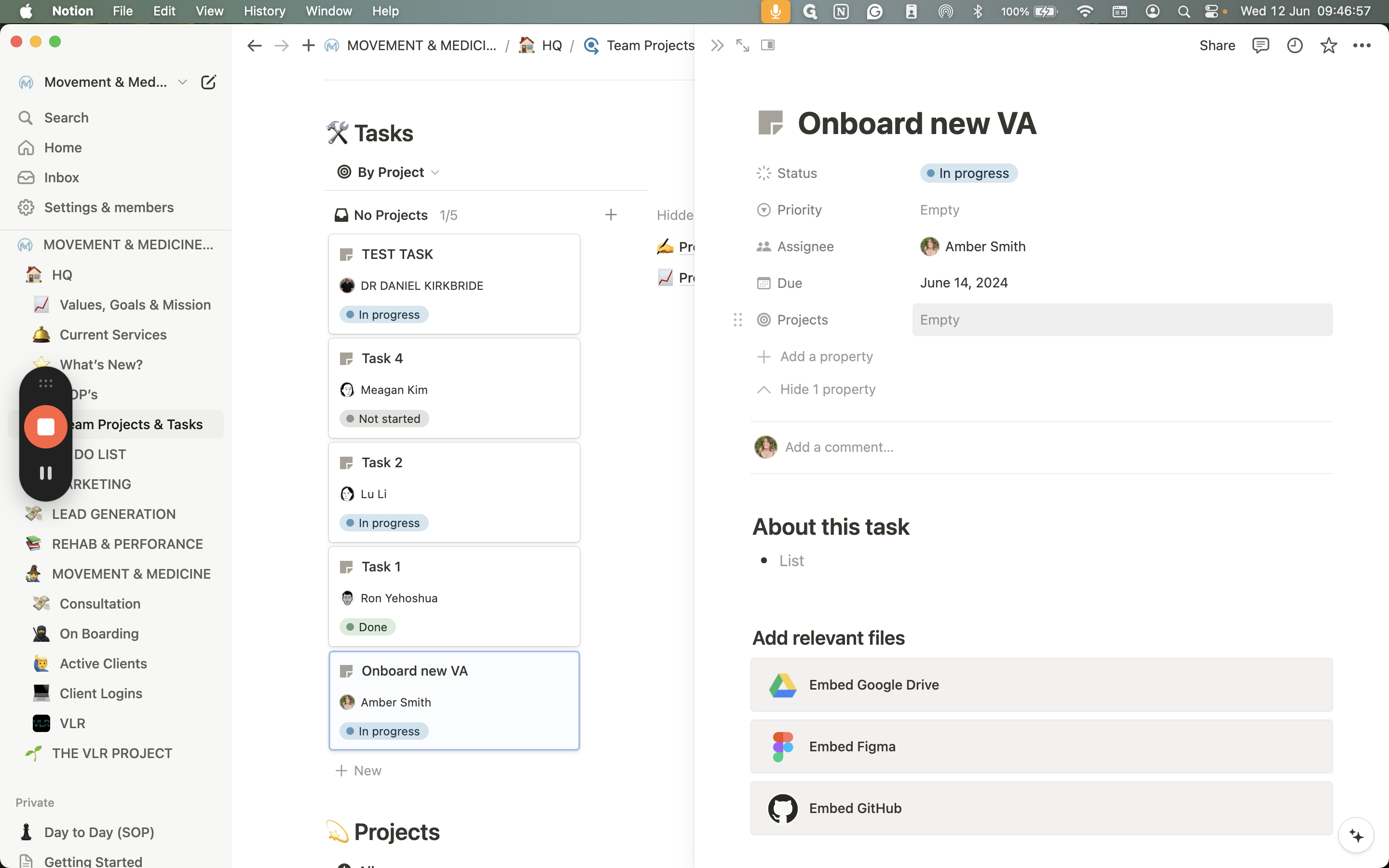
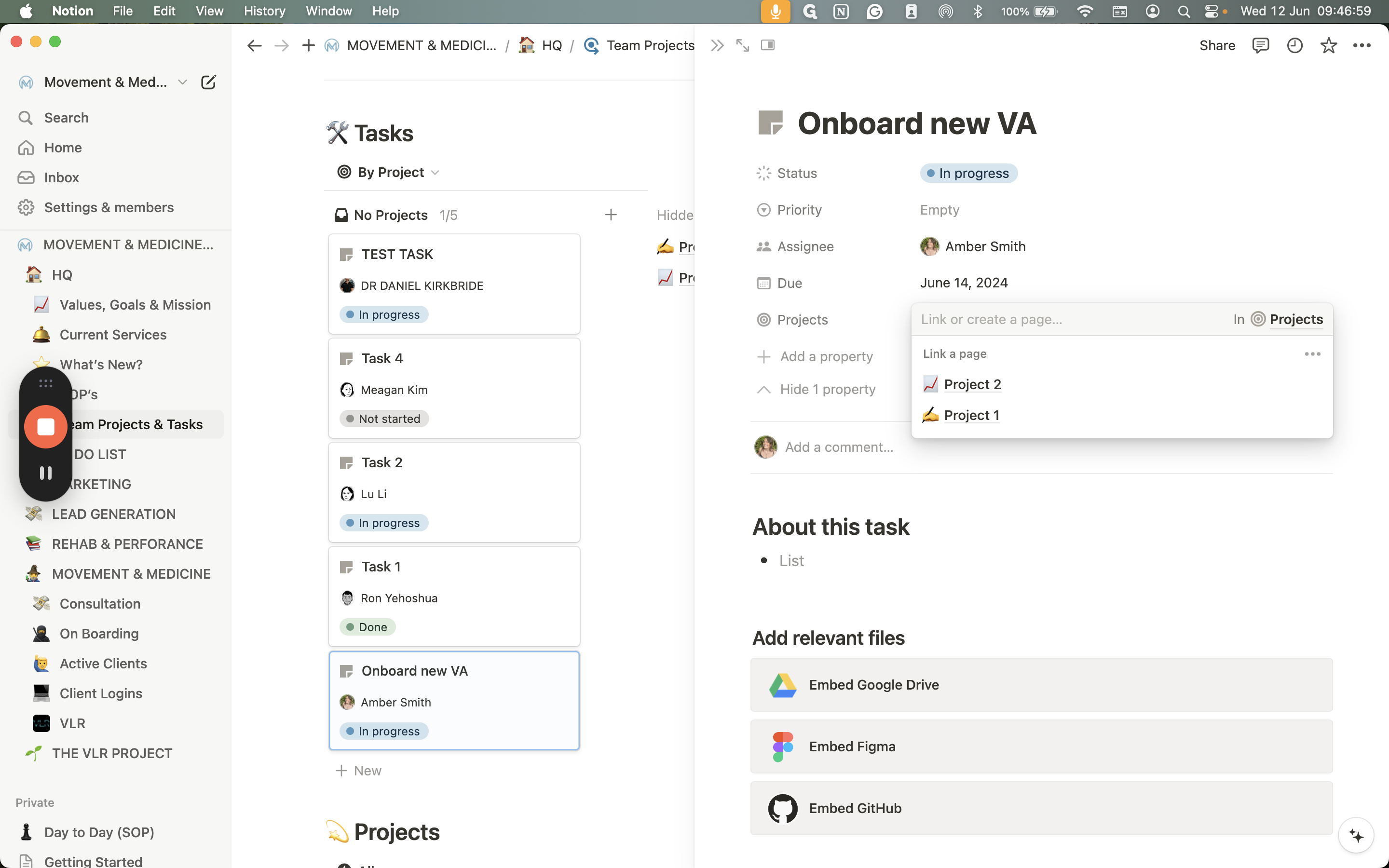
Any relevant files, such as logos, social media posts, or anything from Google Drive, should be placed here. Additionally, include any notes about the task. That's pretty much it.