Understanding the Distributor Login and Product Management System
Explore the functionalities of the distributor login system, including product management, order limits, and grower coordination.
Product management tasks such as specifying seasonal products, managing orders, and setting customer limits. We'll also touch on the role of distributors in updating product information and managing grower inputs. This process is crucial for maintaining accurate and efficient operations within the system.
Let's get started
We have the login screen, which is translated into English. If anything doesn't make sense in English, please raise a flag for clarification.
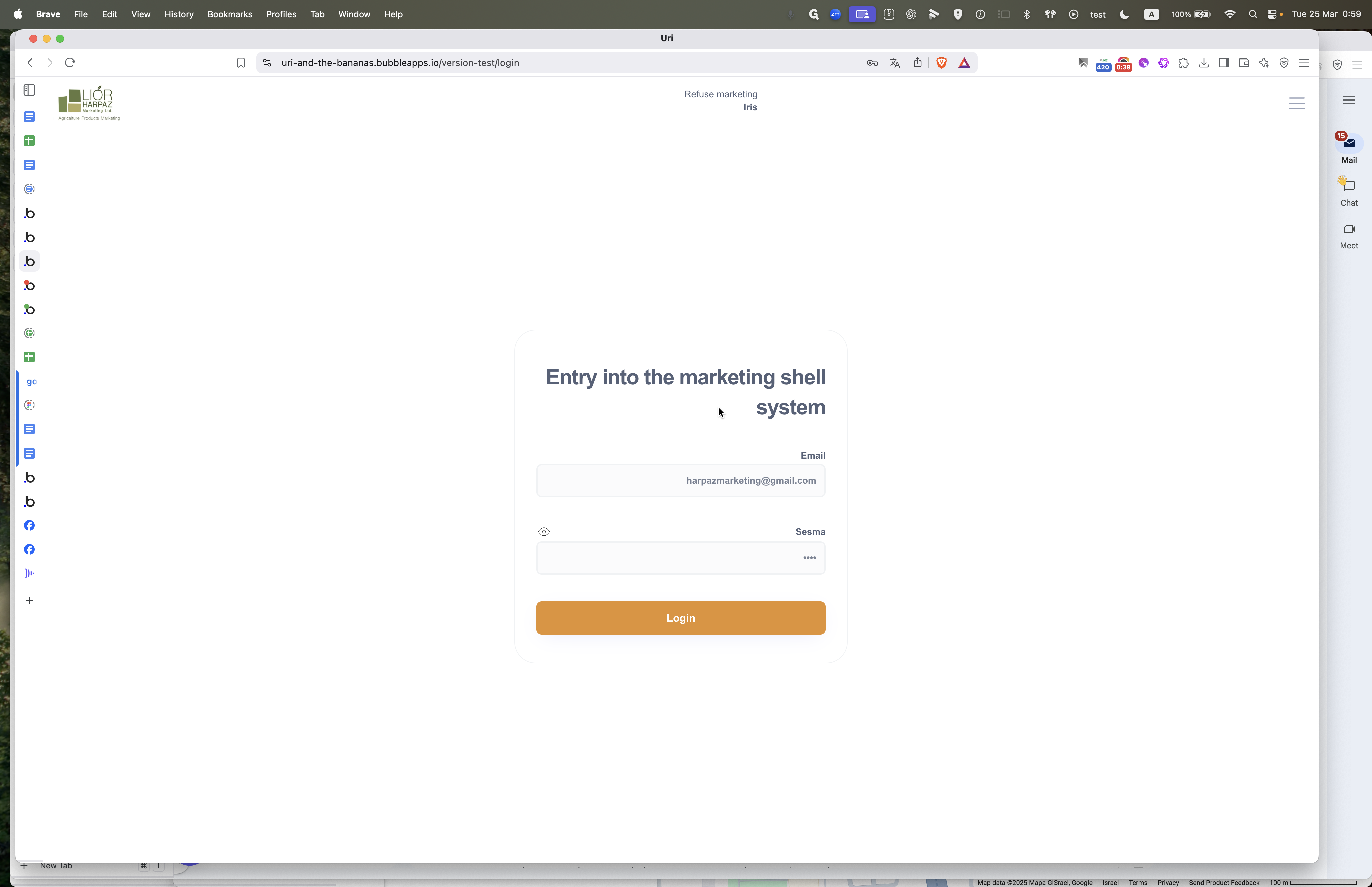
This is a login screen.
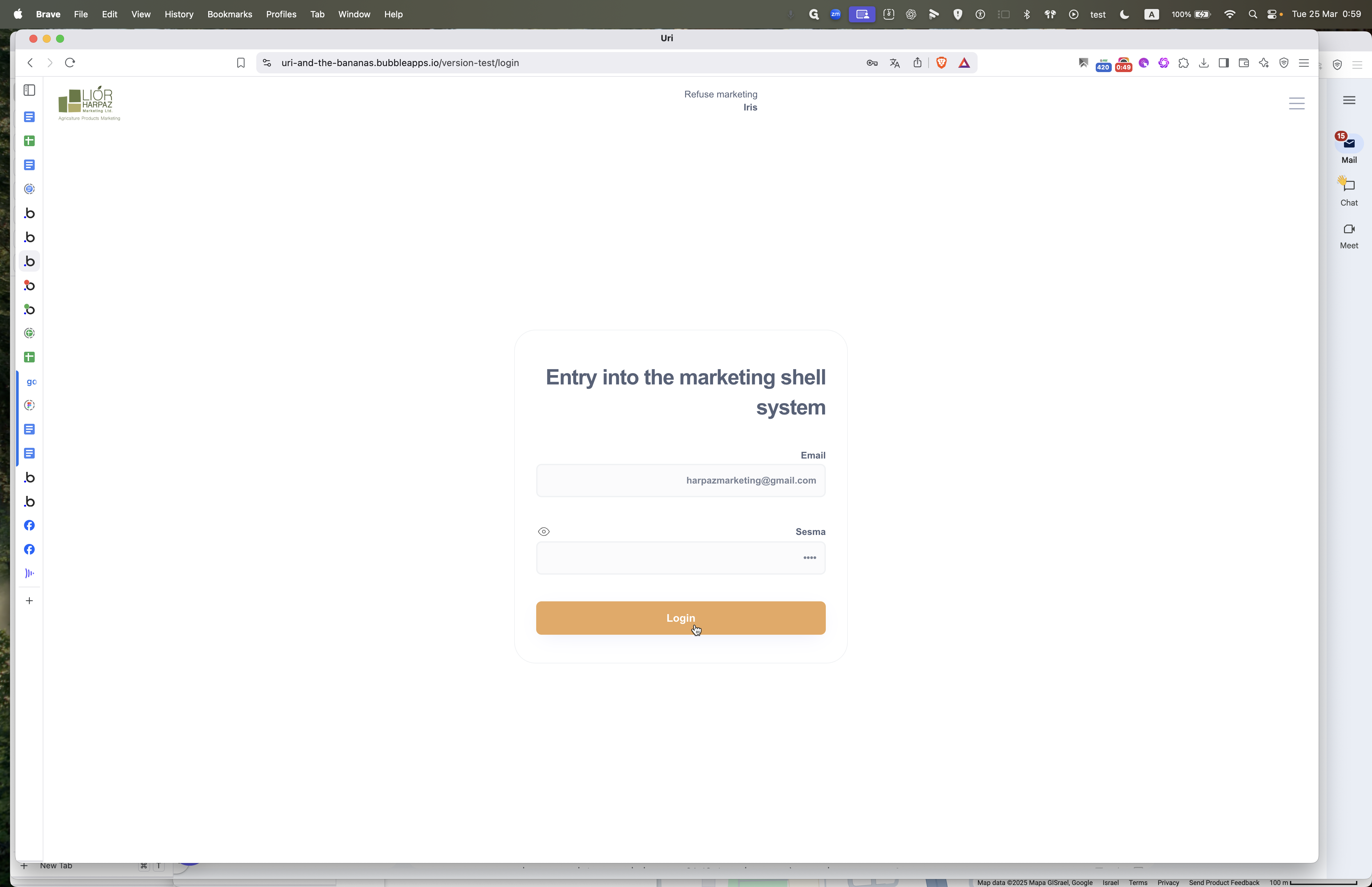
Log in, and you will see Iris's name - the distributor - at the top. This is a distributor login, so there is access to the back office. The back office doesn't need further testing since the client has already tested it.

They select products that are in season at the moment. For example, they choose the product family, such as avocado, and specify the variety, like Reed. Each variety has different sizes, such as avocado Reed 10, avocado Reed 12, and avocado Reed 14.
Each combination of product family, avocado, variety name, and size is considered a product in the system. Some products, like cucumbers, do not have a special variety. Therefore, we simply have cucumber with no size or variety specified.
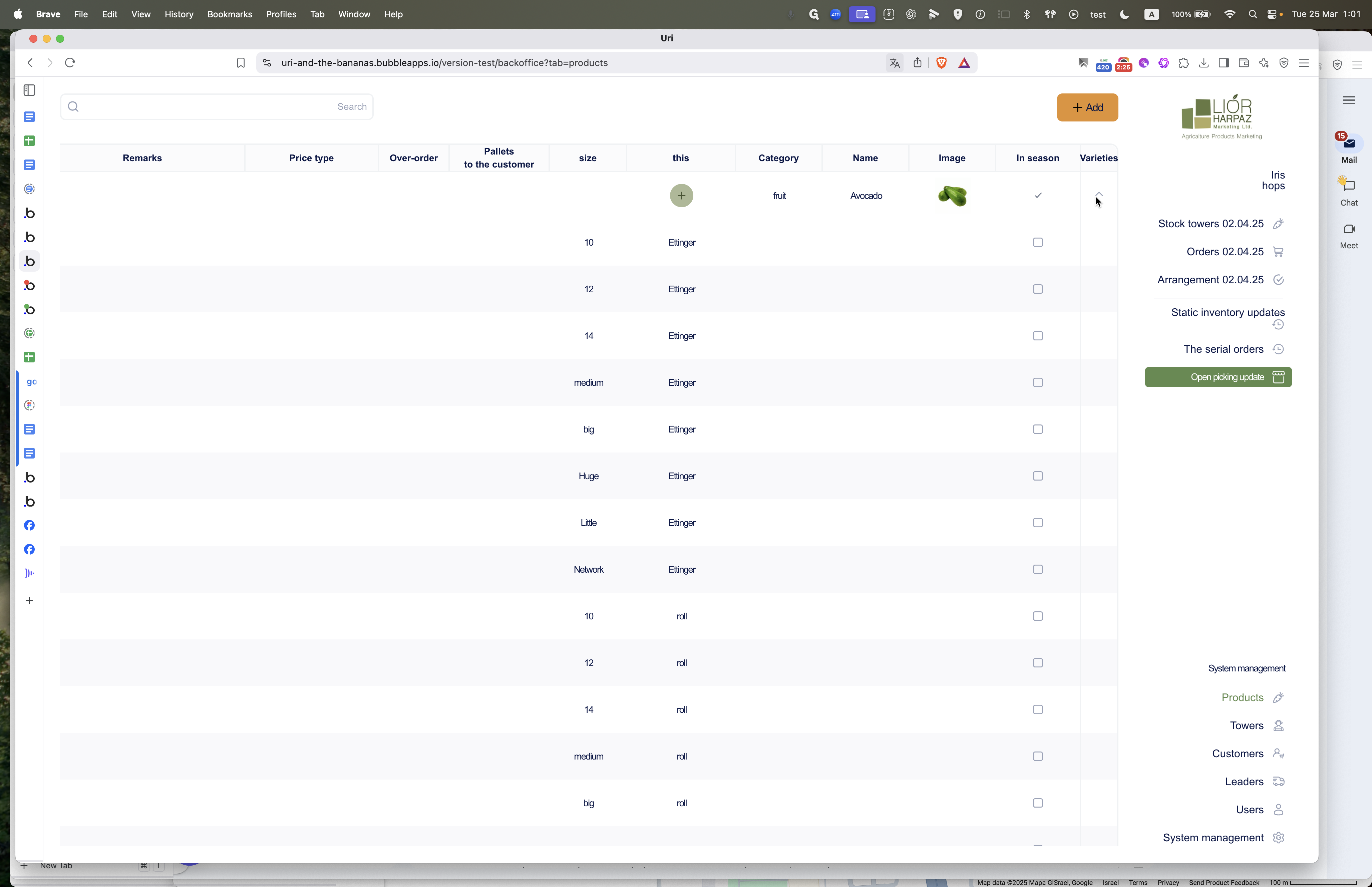
For each product, they must specify the number of pallets a customer can order and the allowable overbooking. Overbooking applies to the entire order. For example, each customer can order up to two pallets of cucumbers, and collectively, all customers cannot book more than what was picked plus two pallets. Once everything is collected, the distributor will receive a warning. If overbooking occurs, it will be blocked for further orders. There is a price type involved, but we won't discuss it now as it plays a role in the system later. The distributor's role throughout the year is to update product information, specify what is in season, and determine availability. They set the number of pallets available, such as allowing each customer to order five pallets with a total overbooking limit of five. They also set the prices for customers to view.
These are the products for growers. In Hebrew, "towers" translates to "growers" using Google Translate.
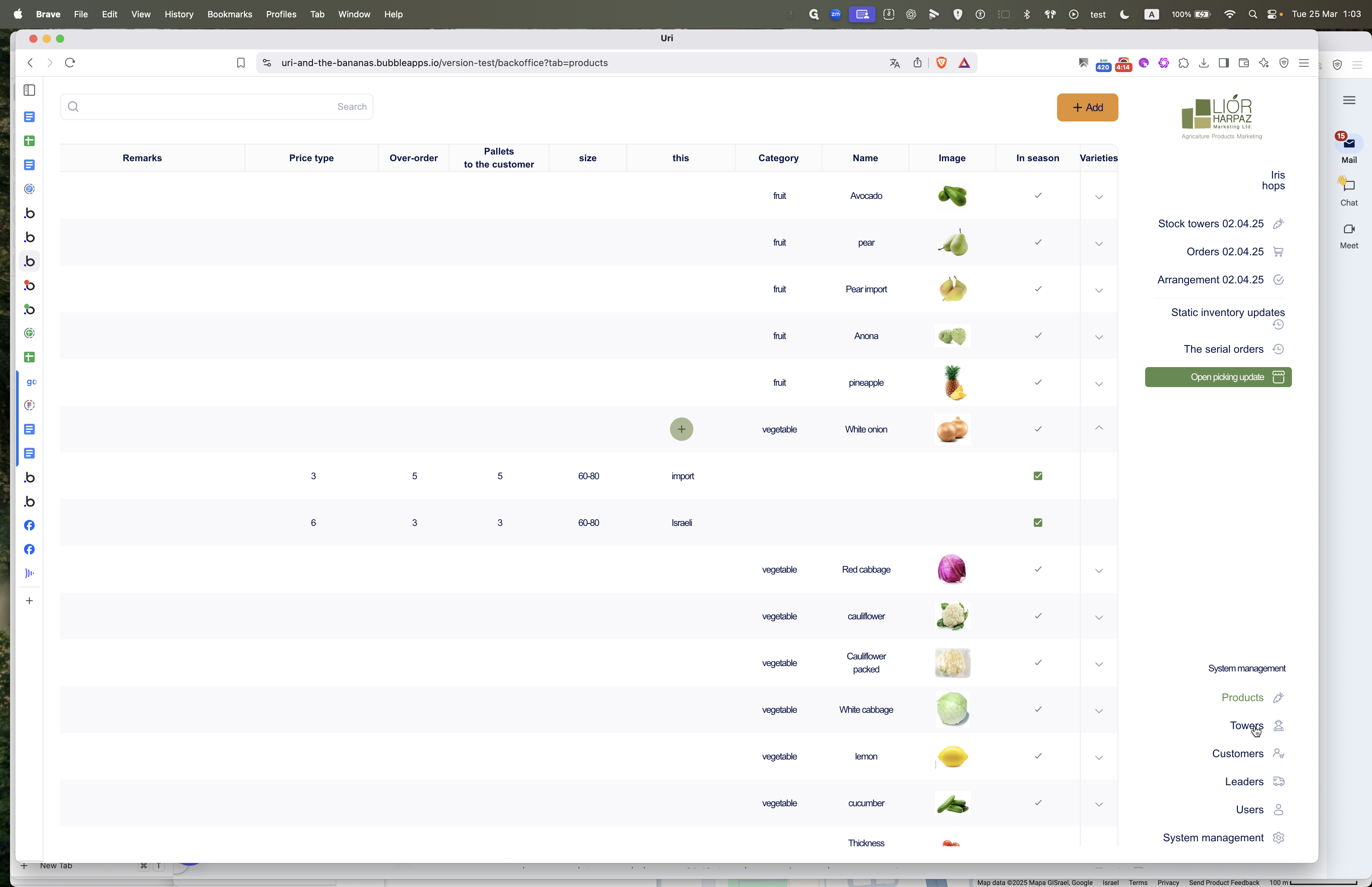
For each grower, the important thing to know is what needs to be tested. However, you don't need to worry about testing it yourself; we will handle that. The distributor, who manages the system, must specify what products each grower is picking on a specific day. You'll see how this is relevant shortly. Additionally, they ensure whether a customer can see prices, which is one of their main responsibilities.
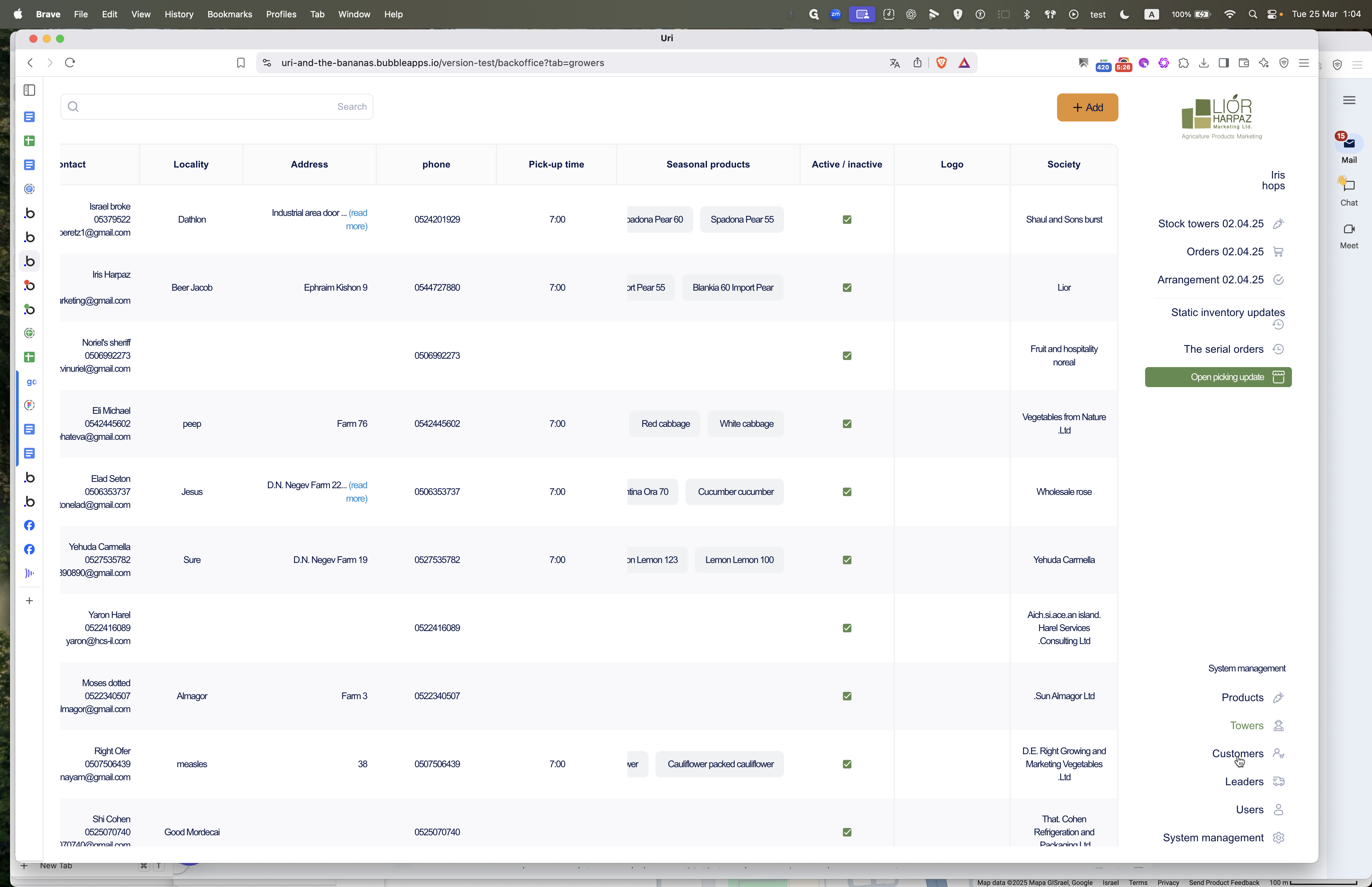
In the customers section the only thing to test is whether customers can see prices or not. Customers that are not designated to see prices should not see the price of a product when they order.
.
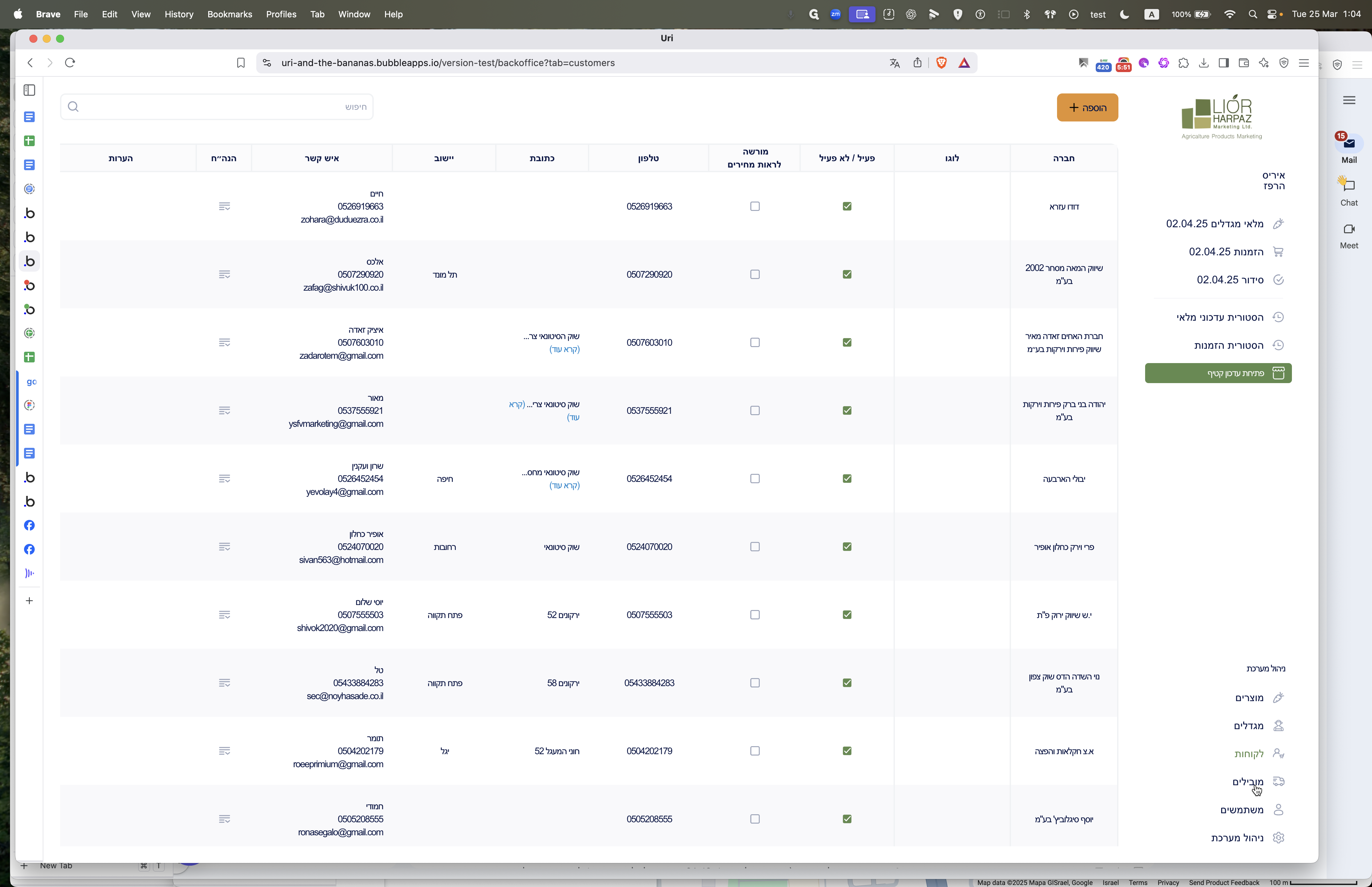
Transporters is simply a place where they maintain the transporters. They don't have a user interface; they just have a number. At the end of the day, when they close a grower, the grower's transporter receives a WhatsApp message
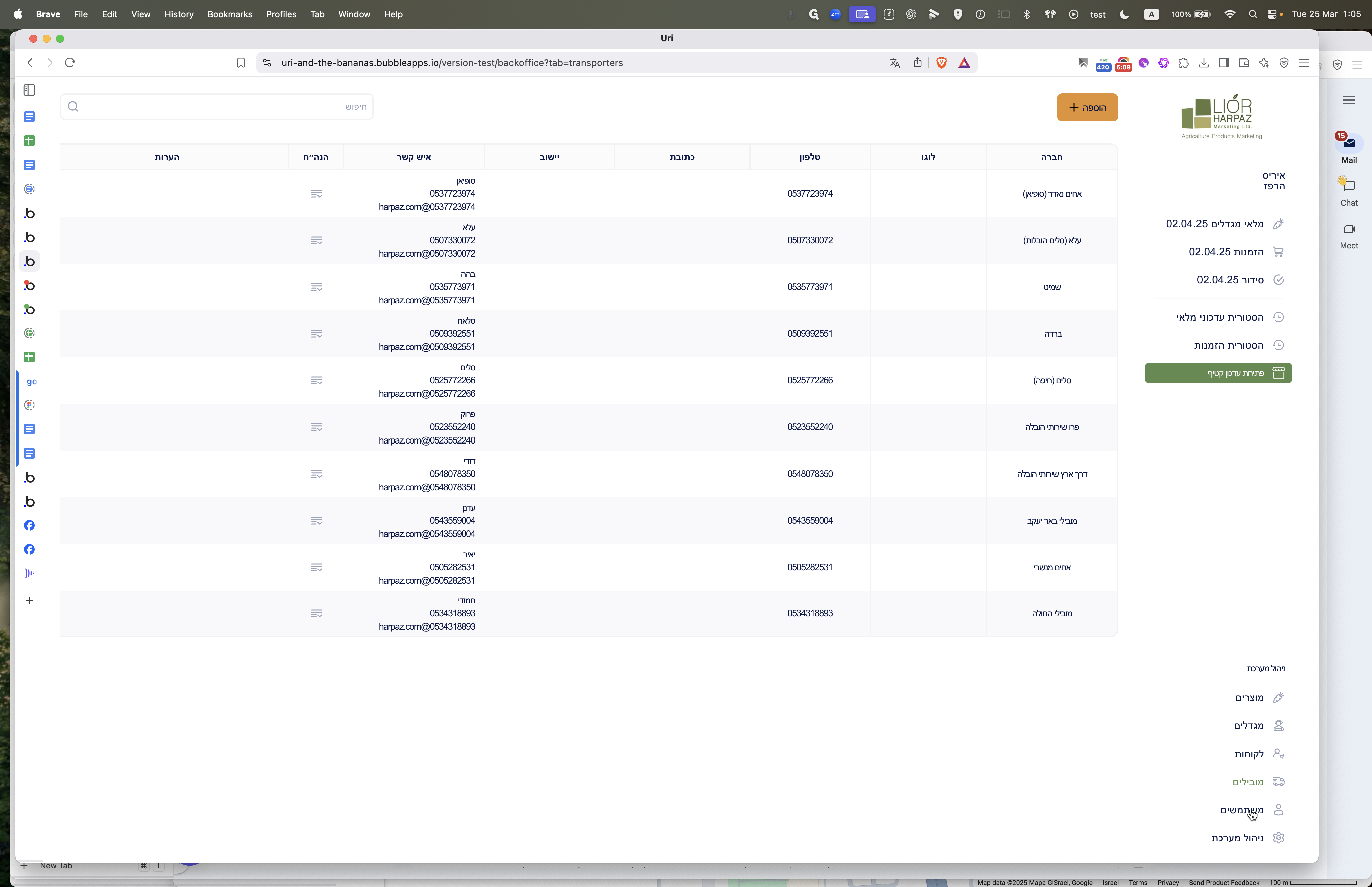
This is already been tested. There might be a case where there will be two users per company. This may or may not be tested.
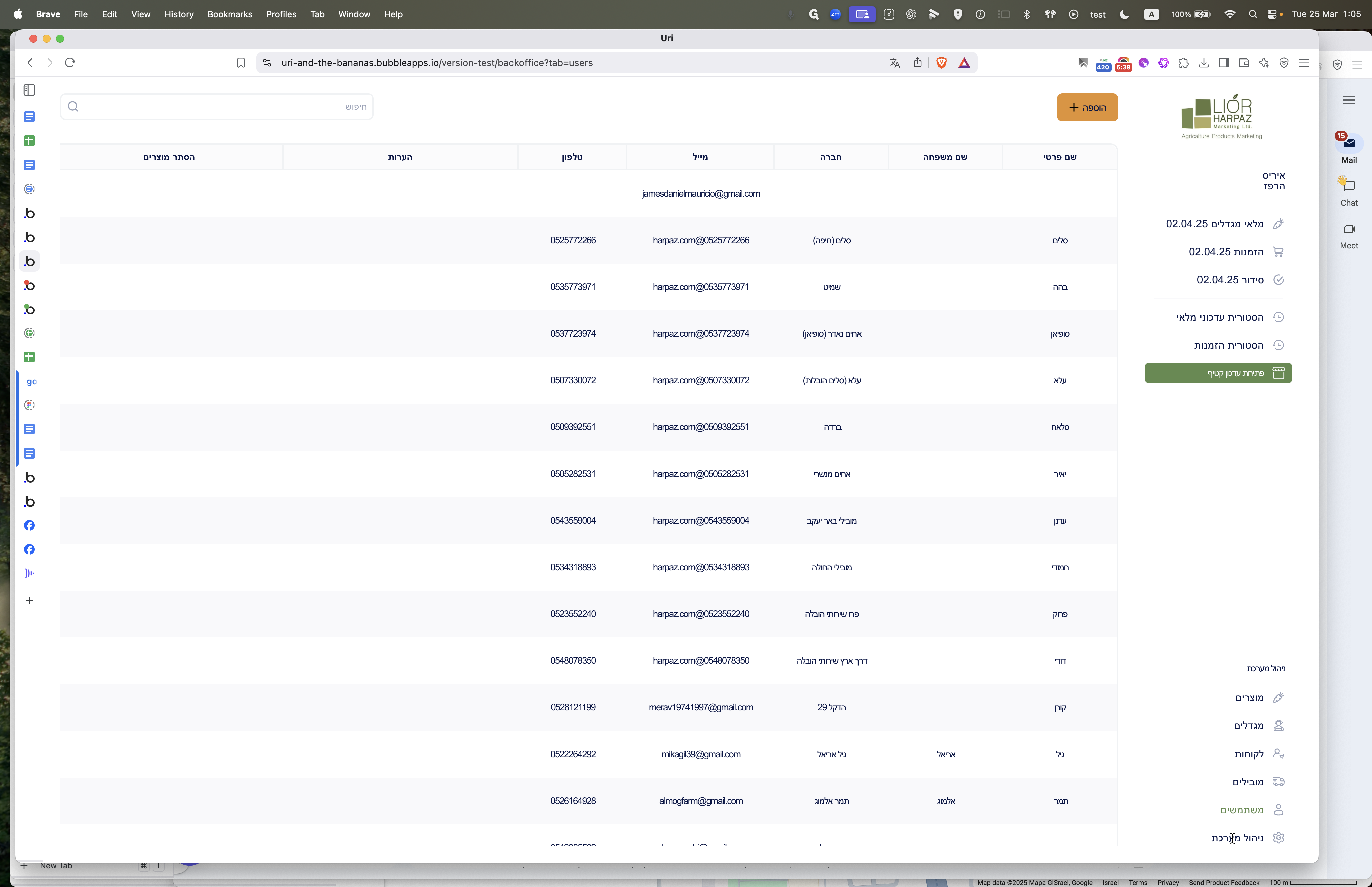
This does not exist at the moment.
The day starts the night before when they open to pick upgrades and updates.
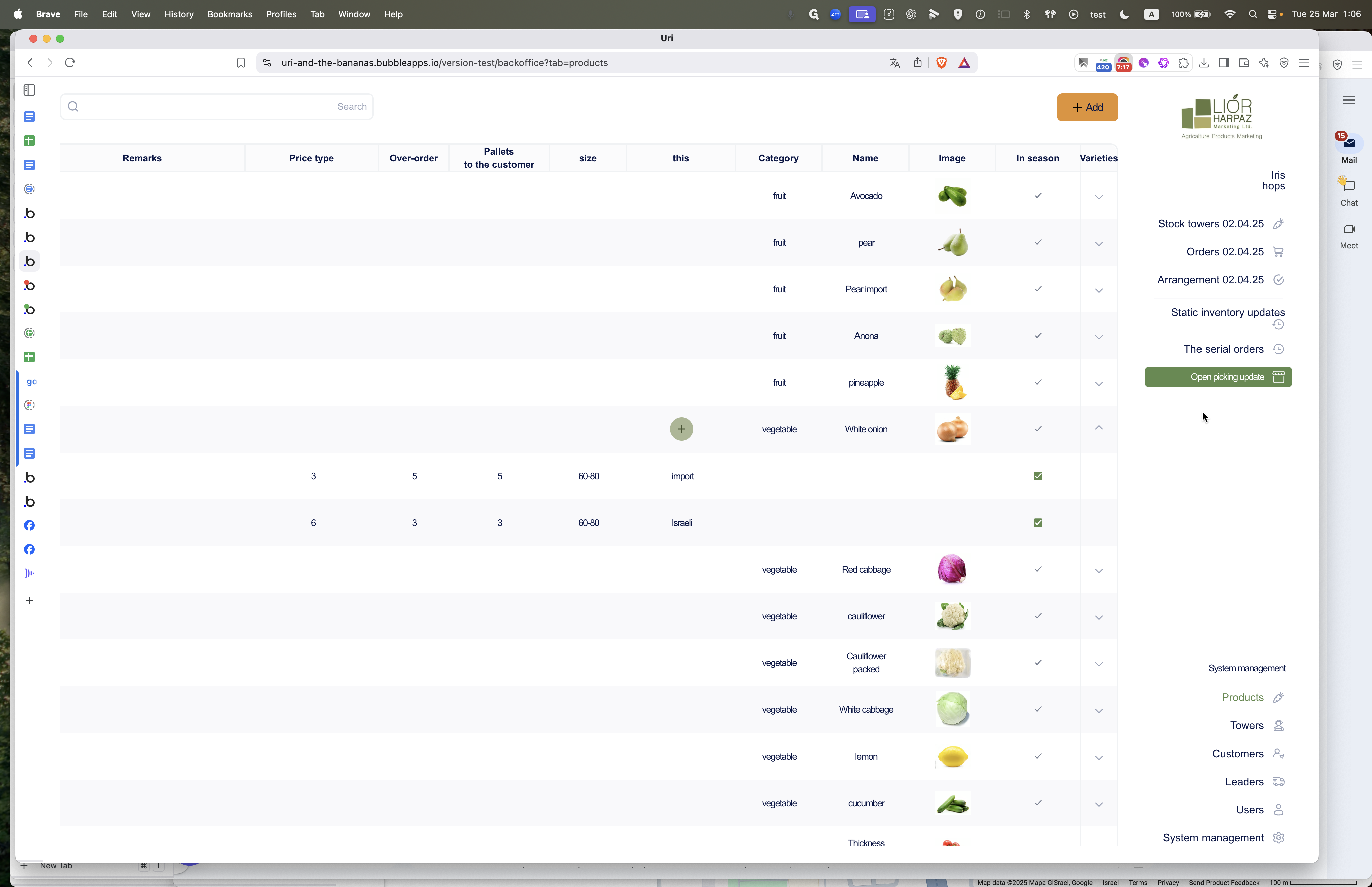
When they open the picking update, records for all growers are created for that day. Growers are then alerted to enter their initial estimates for the next day. Before picking, they input these estimates. The distributor opens the day, and the default date is set to one day after the last day.
They can change it, of course, by selecting the business day, date, and approval.
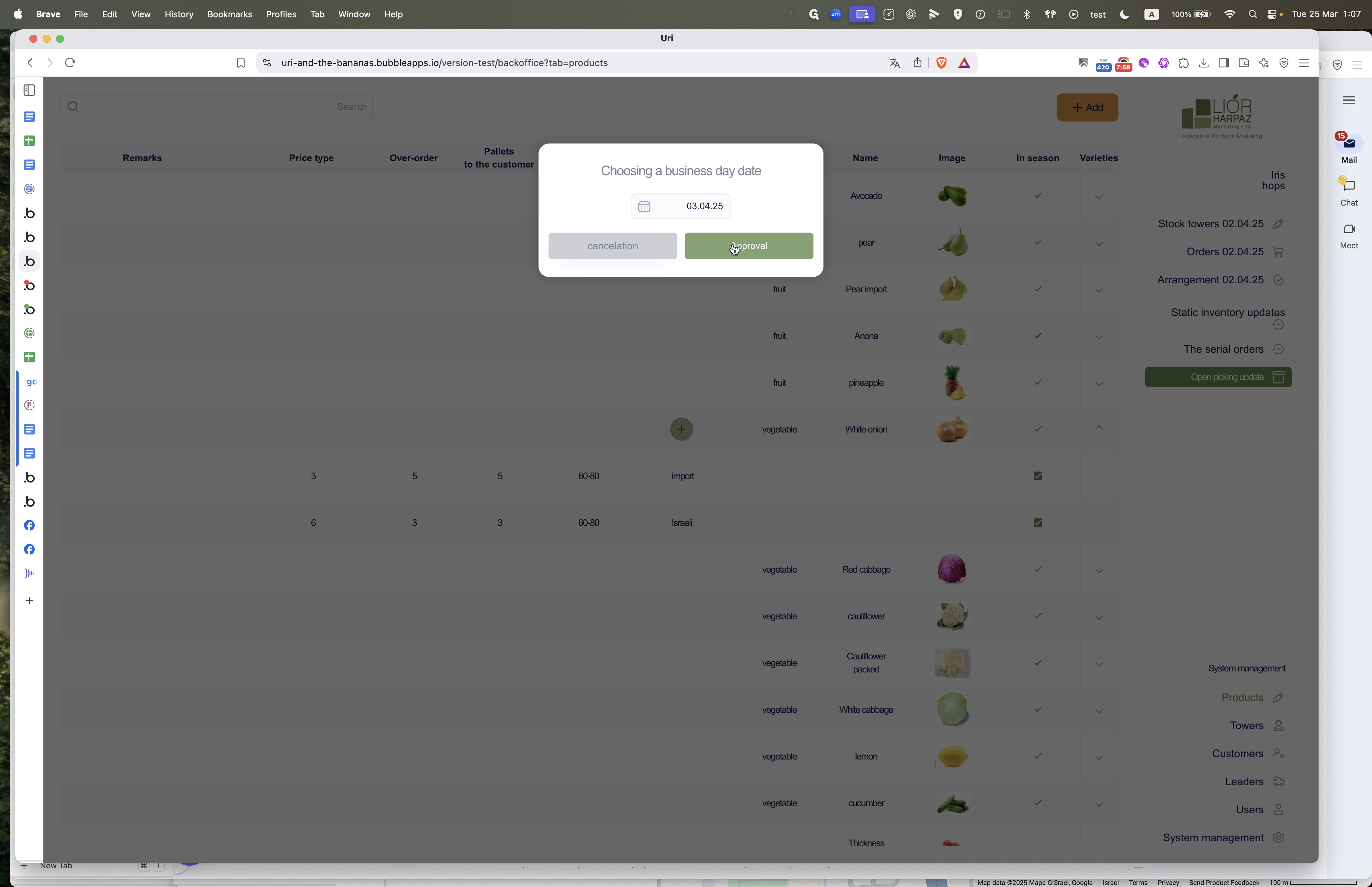
Okay. It says "opening for picking," so no need to test that. Now, you see it's back in Hebrew. At this point, we set aside the product and the distributor, allowing growers to update for the next day. In the next video, I'll explain how the grower and distributor will be involved again.