Shift Tasks Overview for Referral Shifts in Connecteam
To help you stay organized during each Referral Shift, Connecteam includes a set of predefined Shift Tasks when using a built-in shift template. These tasks act as a simple checklist to ensure key actions are completed during the visit. Reminder that they are only automatically created when using the shift templates, not manually creation of a shift.
Each task appears as a checkbox. To find these, click on the referral shift, then look at the details on the right side of your screen. At the top, click the “Shift Tasks” tab.
Mark each task completed only on the day of the shift, based on what was actually done.
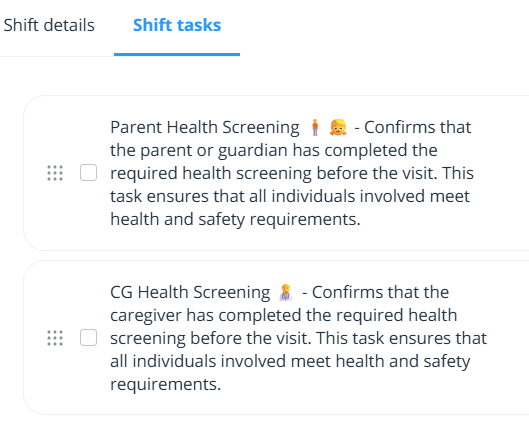
🔁 Shift Tasks and Repeating Shifts
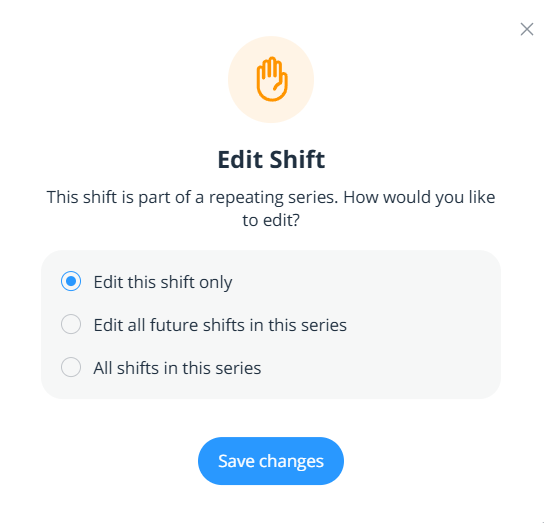
✅ You'll be given three options:
Edit this shift only – for one-time changes
Edit this and all future shifts – to apply changes from this point forward
Edit all shifts in this series – to update the entire series, past and future
✅ Best Practice
📋 Shift Task Descriptions Below
Parent Health Screening 🧍👧
Confirms that the parent or guardian has completed the required health screening before the visit. Ensures all participants meet health and safety requirements.
CG Health Screening 🧑⚕️
Confirms that the caregiver has completed the required health screening before the visit.
Parent Mobile Check-In (Day of Visit) 📲
Ensures that parents complete the mobile check-in process on the day of their scheduled visit. Only mark complete after submission.
Signatures Acquired ✍️
Confirms that all required signatures have been collected during both pickup and drop-off. Includes verifying the caregiver has signed the Sign In/Sign Out (SISO) sheet.
Report Completed 📄
Indicates that the Visiting Support Worker (VSW) has completed and submitted the shift report. Only mark complete after full submission.