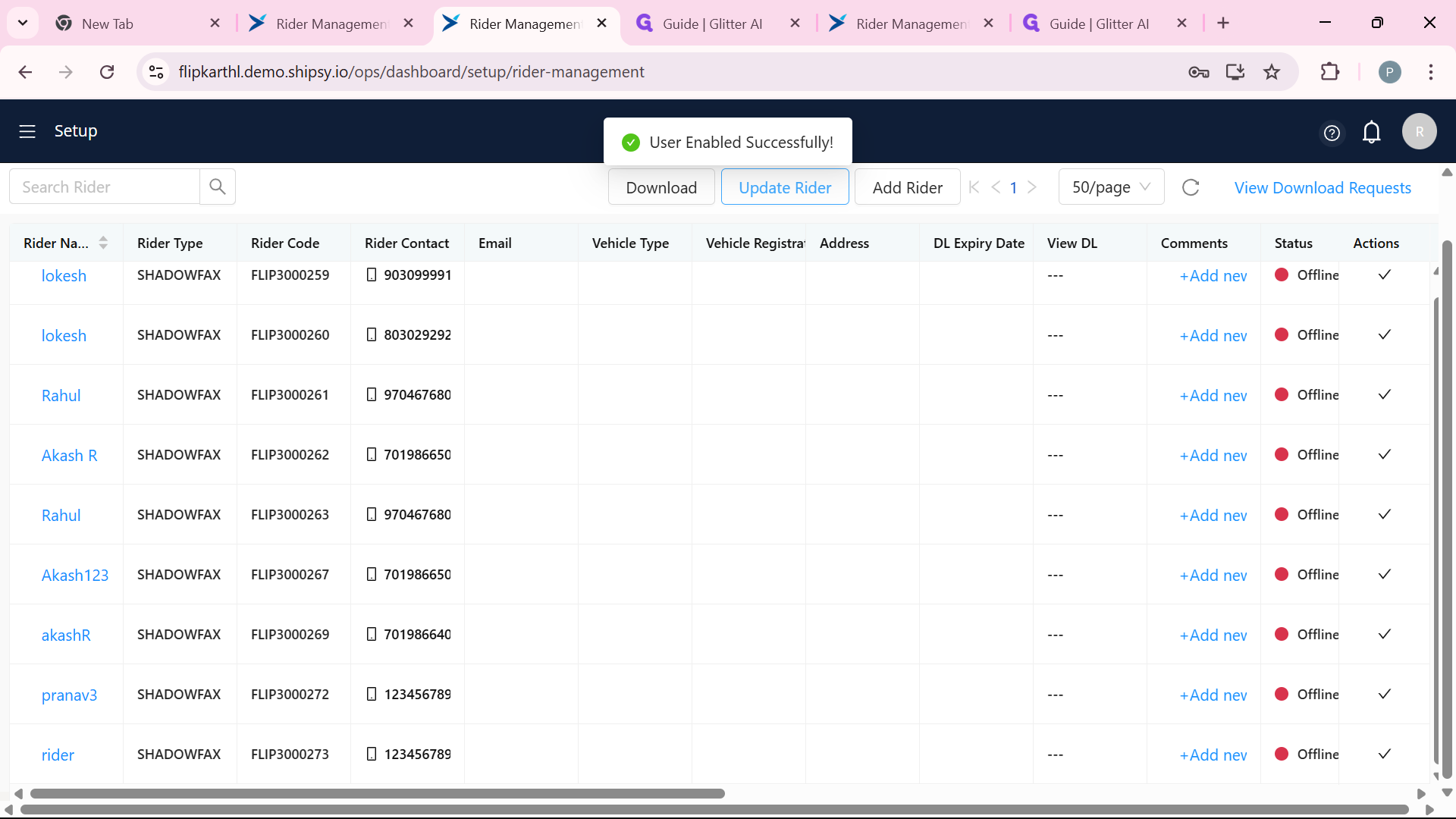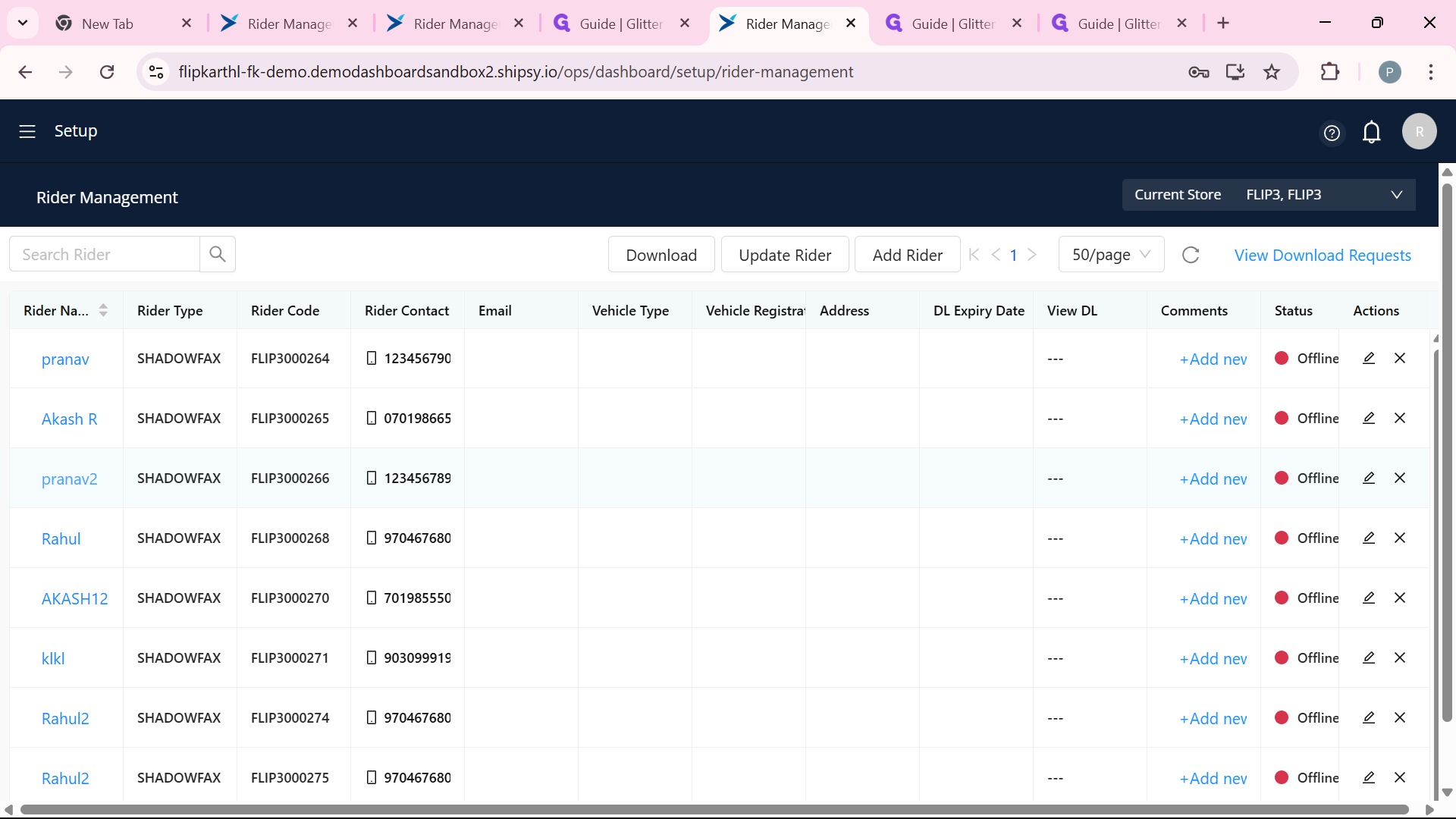How to Deactivate and Activate Riders with Upstream Worker Code
Learn the steps to deactivate and activate users effectively.
In this guide, we'll learn how to activate and deactivate the riders. Understanding this process is essential for maintaining control over who has access to your system. We'll explore the steps needed to deactivate a rider and how to make them active again when necessary.
Detailed Process for Deactivating and Activating Users
The process involves several steps, each with specific actions. Below is a table summarizing the steps, followed by a narrative explanation for clarity.
Deactivate a Rider
Log into the OPS Dashboard.
In the Rider Management choose the hub.
Go to "Active Riders" in Update riders button and find the rider.
Click the cross mark (×) in the Actions column.
Verify in "Show Deactivated Riders."
Activate a Rider
Log into the OPS Dashboard.
In the Rider Management choose the hub.
In order to make the rider to active we need Upstream worker code
Click on "Show Deactivated Riders" option in Update rider button and find the rider.
Click the right mark (✓) in the Actions column.
Verify in "Show Active Riders."
Let's get started
We will learn how to deactivate and activate riders. We will use Rider Management feature in OPS Dashboard to activate and deactivate the rider.
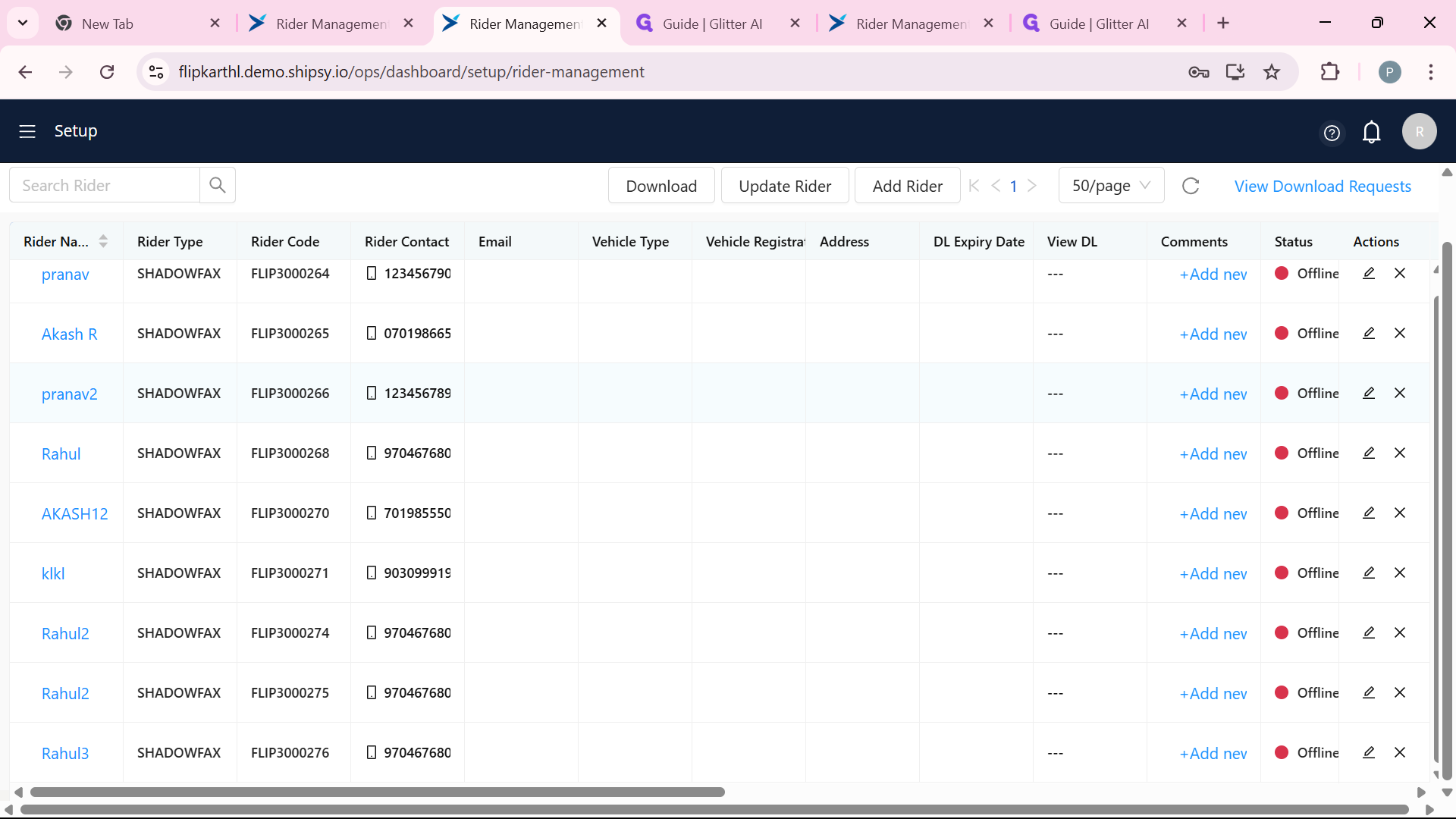
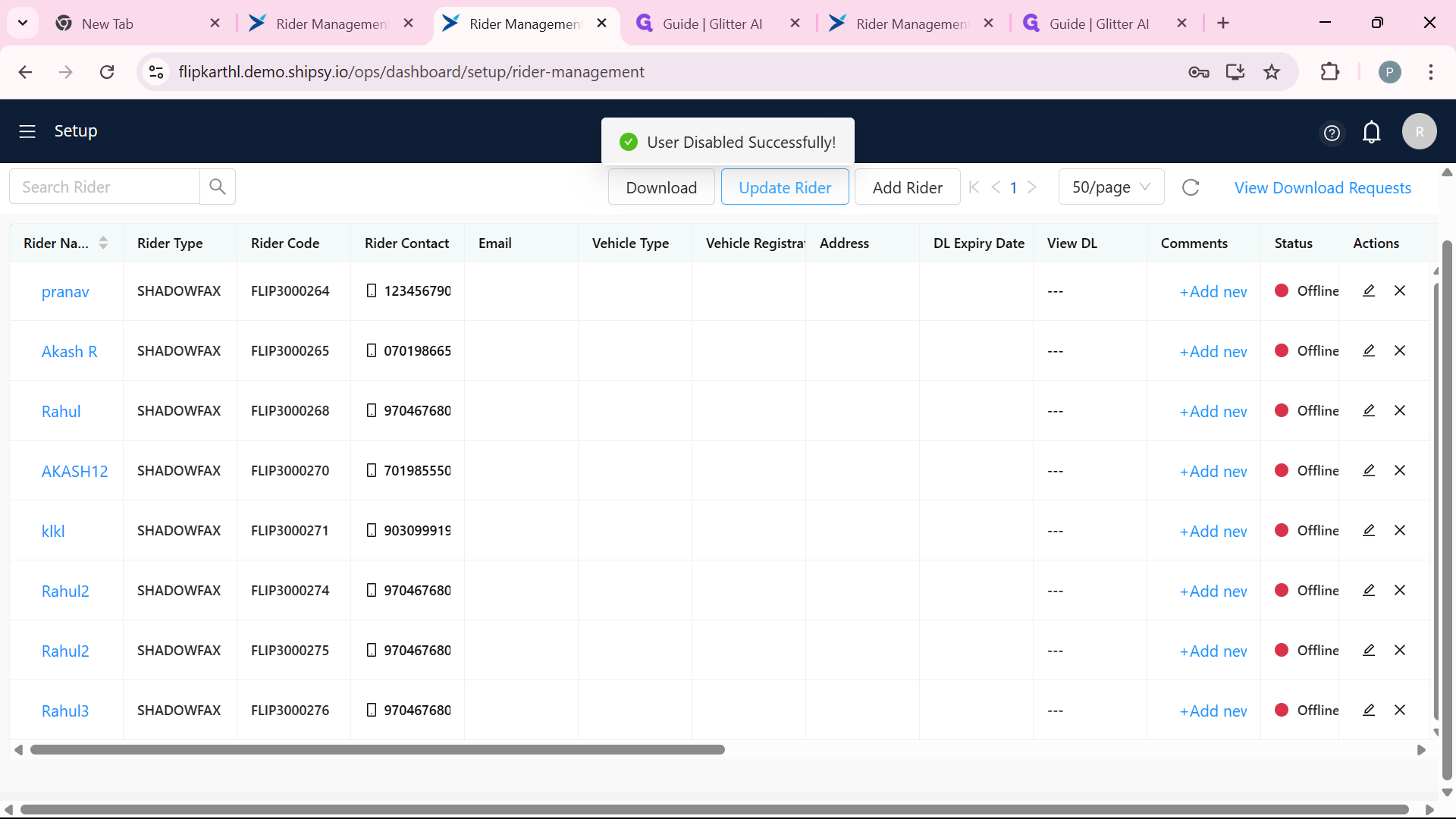
Click on "Show Deactivated Riders"
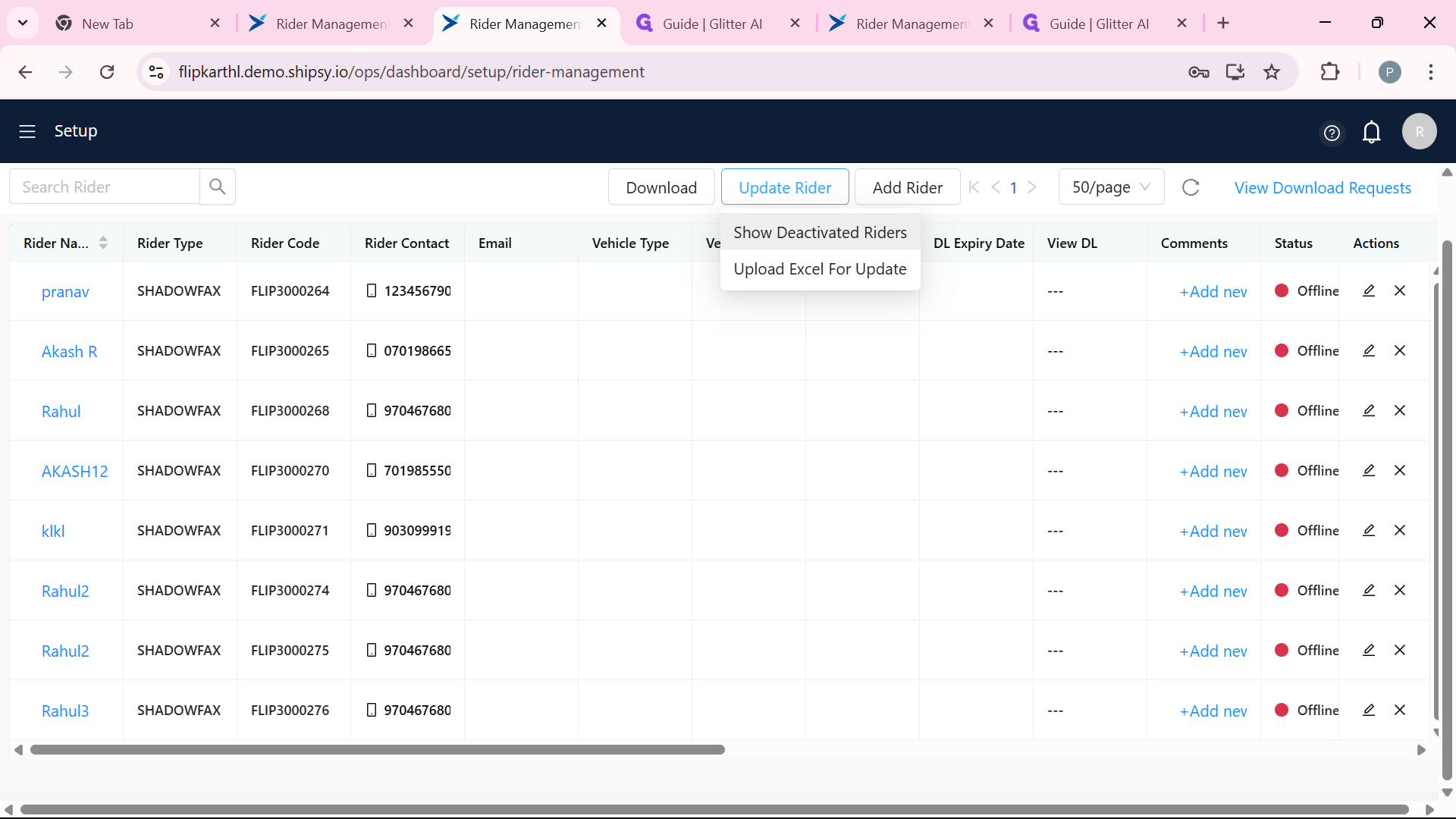
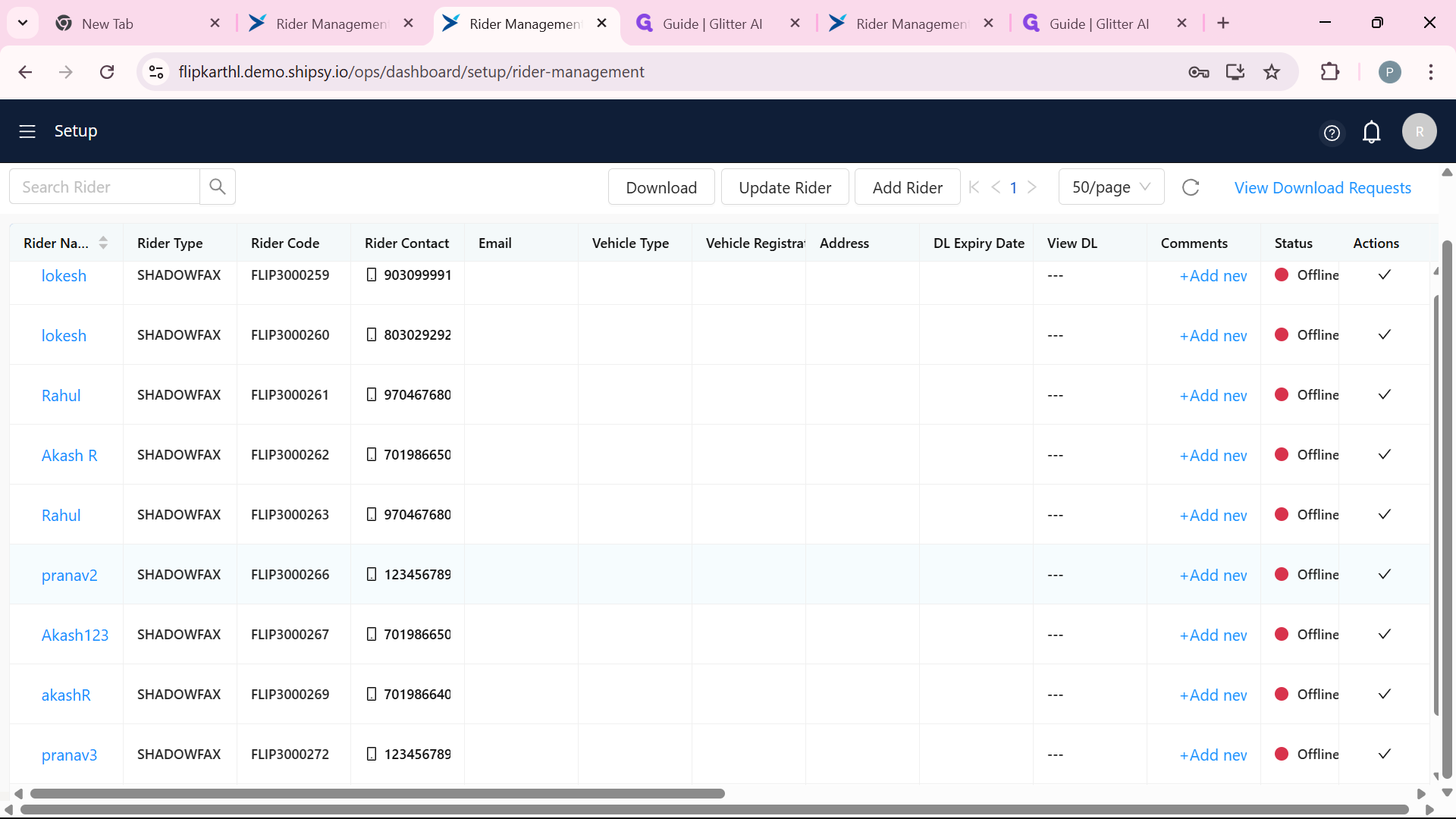
after updated the status we navigate to the active riders to see is rider active or not