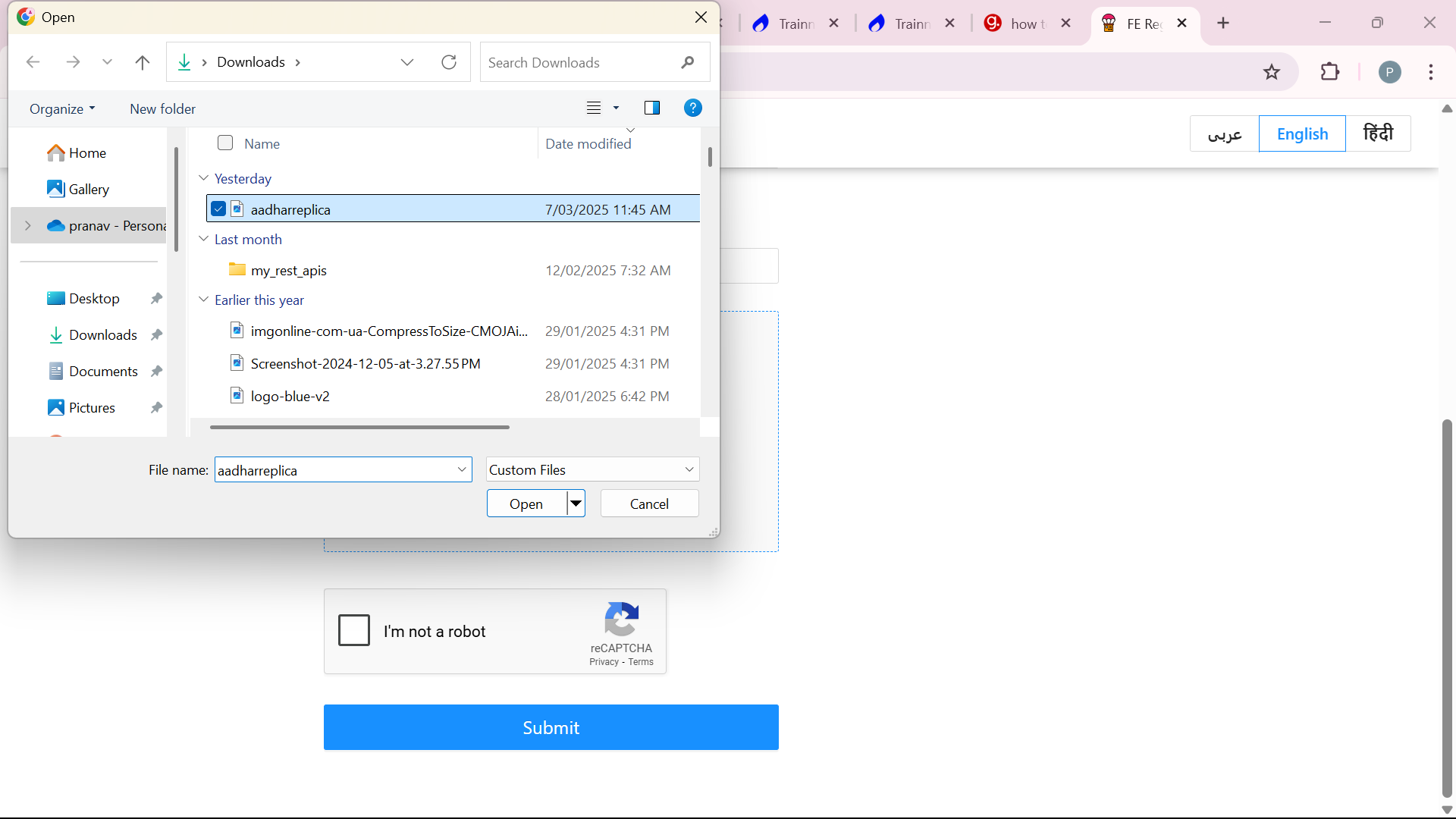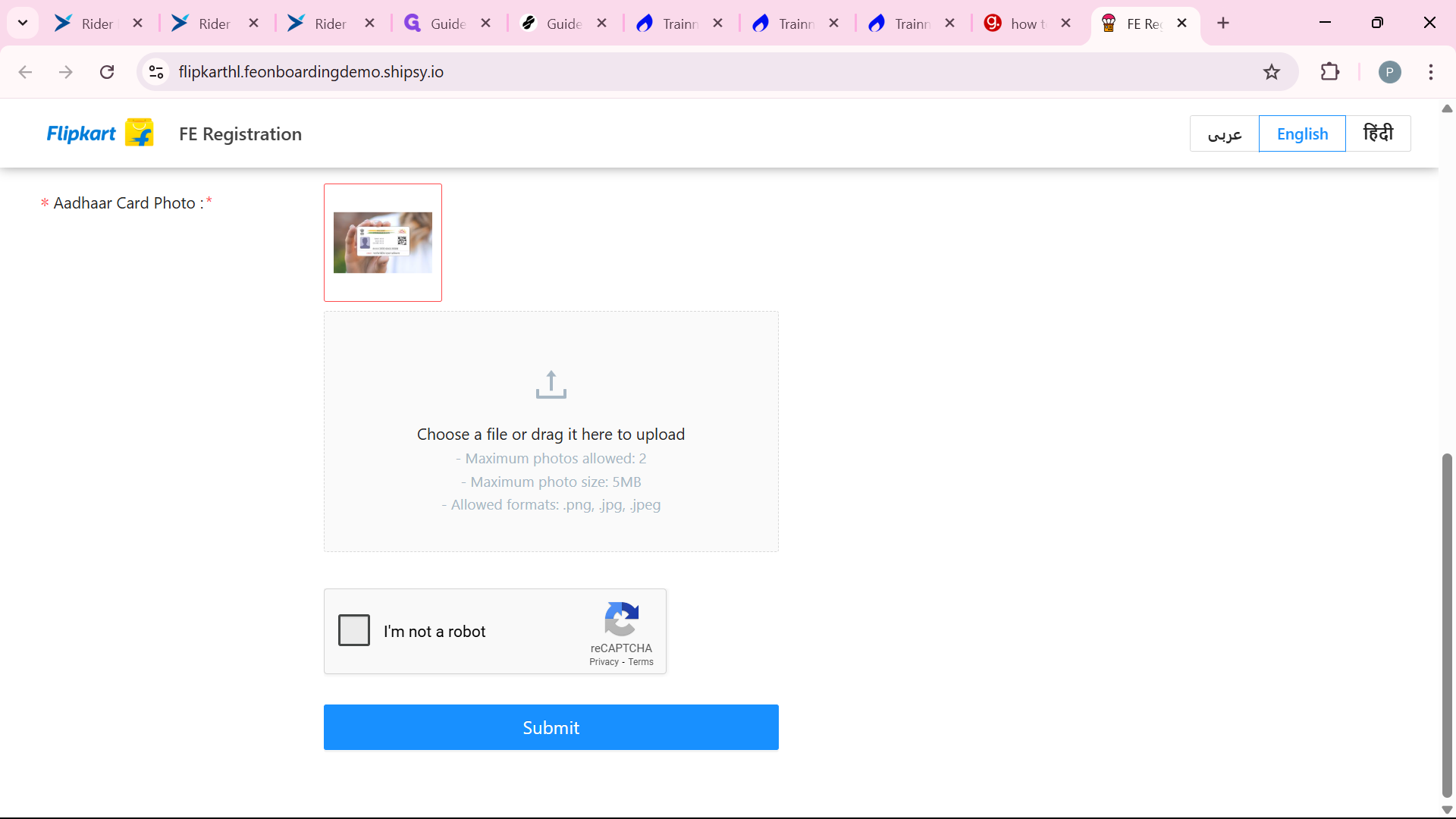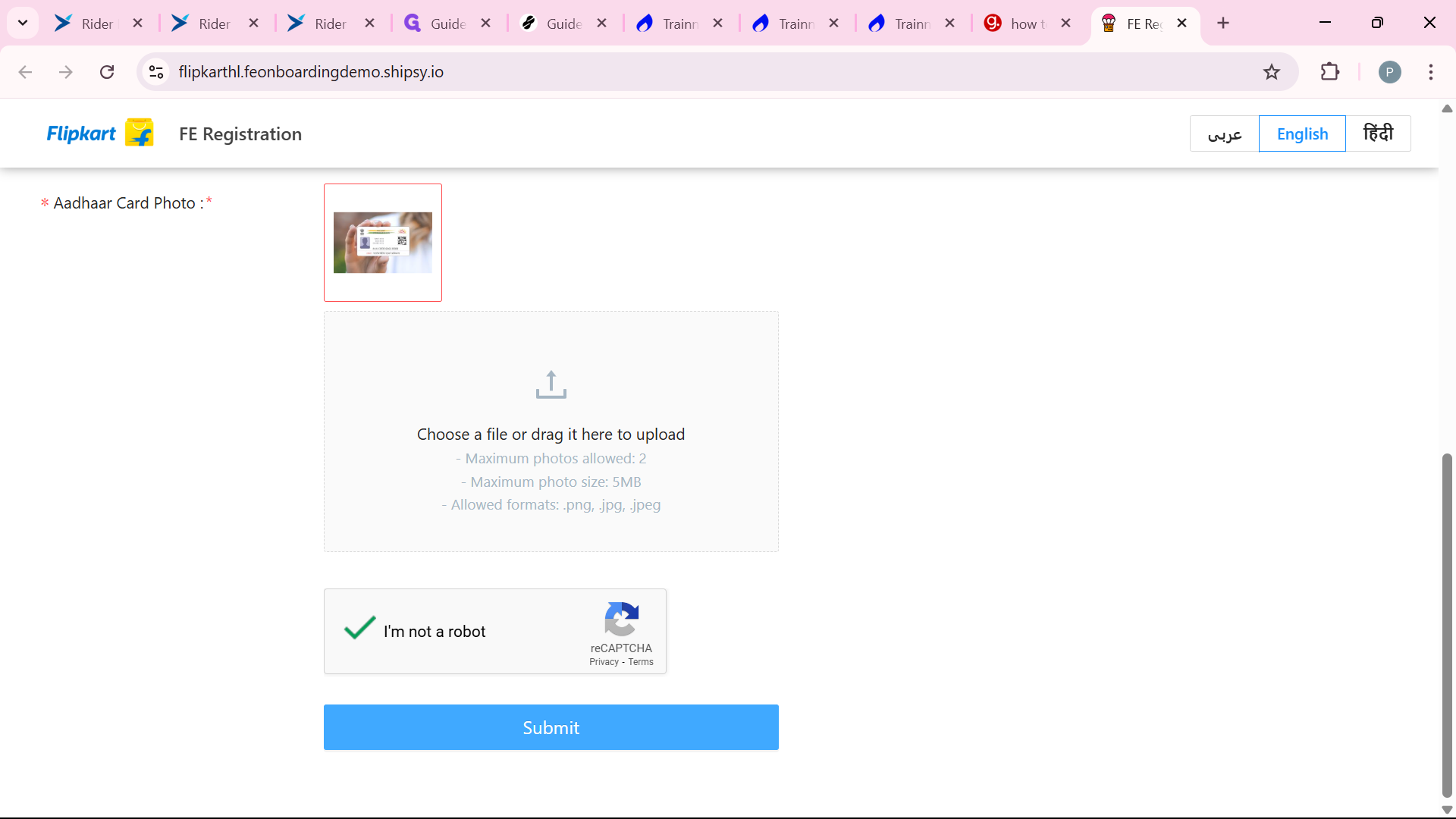How a Rider register himself through FE Register Form
How a rider himself register himself using FE Register Form.
This detailed guide provides an in-depth look at the process for registering as a rider through the FE Register Form. It expands on the key steps, includes additional context, and ensures all relevant details are covered for a thorough understanding.
Introduction
The registration process for riders through the FE Register Form is designed to capture essential personal, location, and operational details to onboard riders effectively. The process appears tailored for riders, potentially in logistics or delivery services, this application is available thorough out the India. So, The rider must give the Aadhaar card details to register anywhere from the country.
Detailed Registration Process
The registration involves several steps, each with specific actions. Below is a each step summarizing the process, followed by a narrative explanation for clarity.
1. Access the registration form - Click "Become a Rider" on the main website.
2. Enter full name - Type your name in the "Name" field.
3. Enter phone number - Click on "Phone Number" and input details.
4. Select gender - Choose from options in "Search Gender."
5. Select country - Type and select (e.g., "India").
6. Select state - Type and select (e.g., "Karnataka").
7. Select city - Type and select (e.g., "Bangalore").
8. Select company affiliation - Choose from list, e.g., "shadowfax." (if applicable)
9. Enter preferred time to operate - Input in format "HH:MM to HH:MM" (e.g., "10:00 to 18:00").
10. Enter Aadhaar card number - Input with hyphens, e.g., "2134-3122-1212."
11. Upload Aadhaar card document - Select and upload scanned copy.
12. Review and submit the form - Check all details, then submit.
13. Verify account - Check email for verification link or code.
Accessing and Starting the Form
Begin by visiting this link FE Register Form a rider can register himself. This initial step ensures you are on the correct page for rider registration, which is crucial for a seamless experience.
Filling Out Personal and Location Details
The form starts with personal information:
Enter your full name in the designated "Name" field, ensuring accuracy for identification.
Provide your phone number in the "Phone Number" field, which is essential for contact and possibly verification.
Select your gender from the "Search Gender" field, choosing from the options provided, which may be a dropdown or searchable list.
Next, input location details:
For the country, type the name (e.g., "India") in the "Search Country" field and select it from the list, ensuring correct regional settings.
Similarly, type and select your state (e.g., "Karnataka") and city (e.g., "Bangalore") in their respective fields. This hierarchical selection ensures accurate location data, which is critical for operational assignments.
Rider-Specific Information
An interesting aspect is the inclusion of company affiliation. If you are associated with a company like "shadowfax," select it from the list provided.
This step suggests the platform caters to riders working for specific logistics or delivery firms, adding an unexpected layer of organizational integration, which is not typical for individual rider registrations but enhances scalability for corporate users.
Additionally, enter your preferred operating hours in the format "HH:MM to HH:MM," such as "10:00 to 18:00."
This detail is crucial for scheduling and may affect how the platform assigns tasks or rides, ensuring alignment with your availability.
Aadhaar Card Details
Given the mention of Aadhaar card information, requiring:
Enter your Aadhaar number with hyphens, as seen in the example "2134-3122-1212." Ensure the format is correct to avoid errors, as Aadhaar numbers are typically 12 digits, grouped as XXXX-XXXX-XXXX for readability.
Upload a scanned copy of your Aadhaar card by selecting the file, which is likely a PDF or image file. Ensure the document is clear and legible for verification purposes, as this is a legal requirement for identity verification in India.
Submitting and Verification
Review all entered information for accuracy, then submit the form. You may receive a confirmation email requiring verification to activate your account fully or a message.
Let's get started
here is the link to FE Register Form https://flipkarthl.feonboardingdemo.shipsy.io/
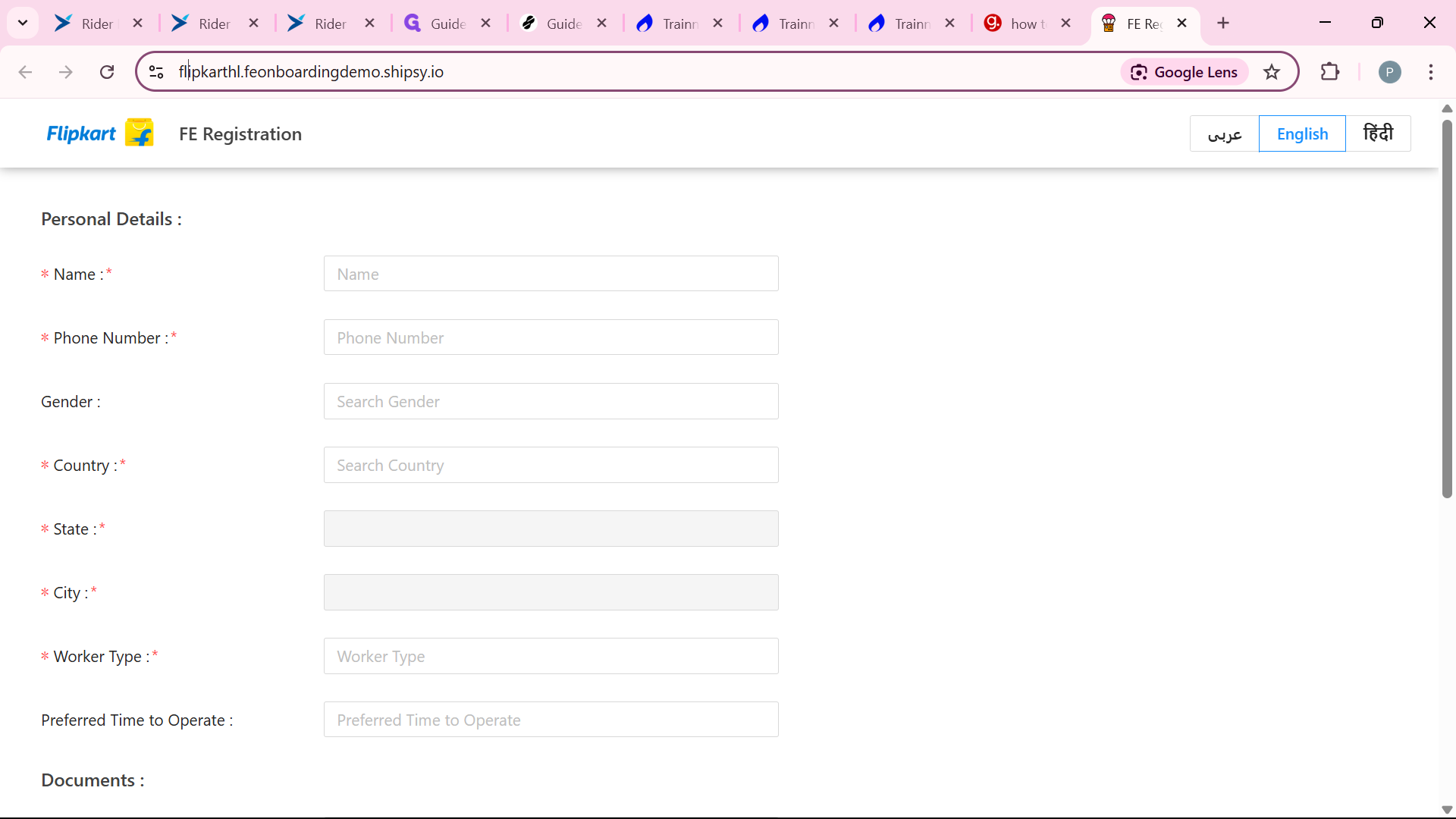
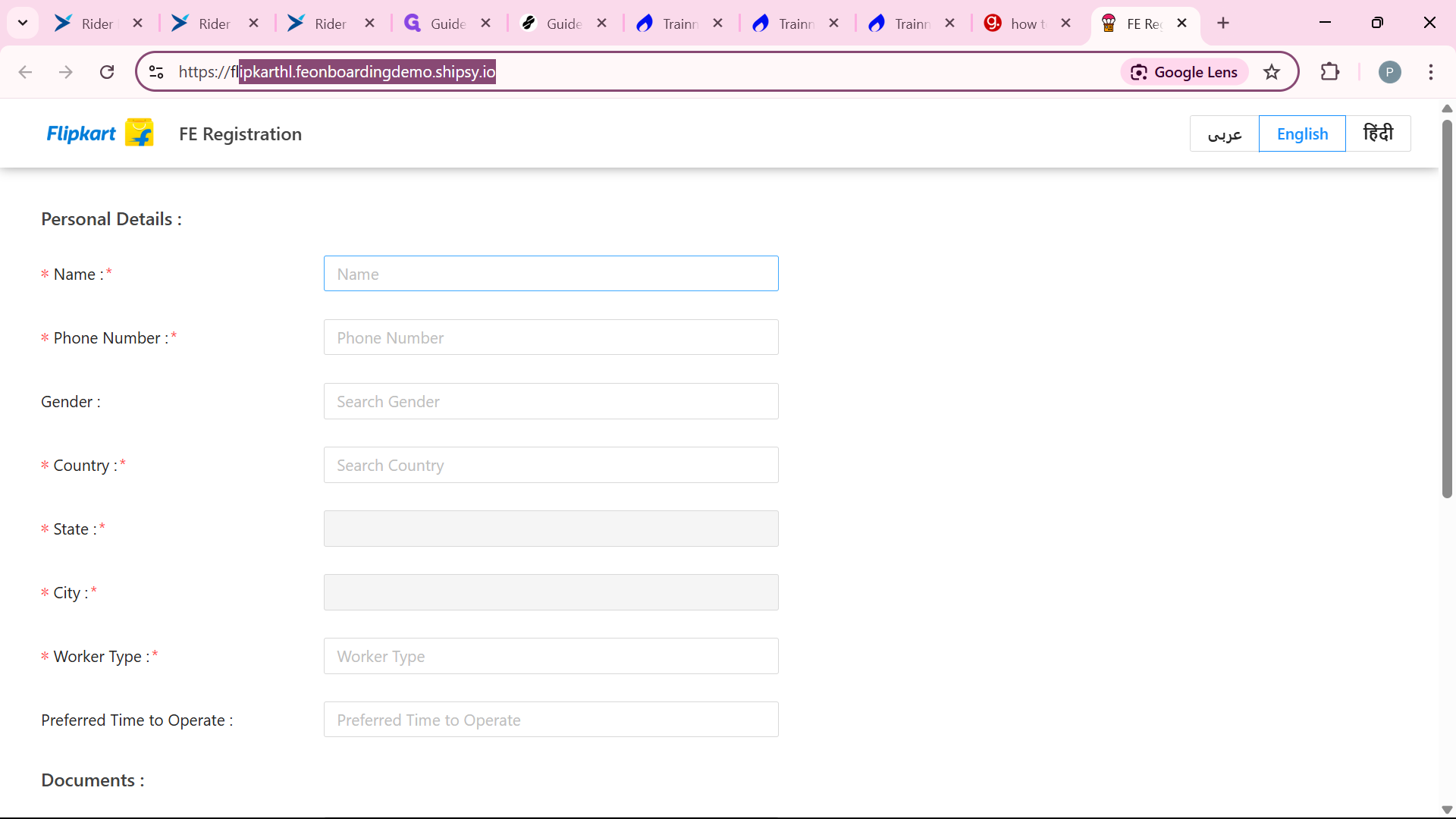
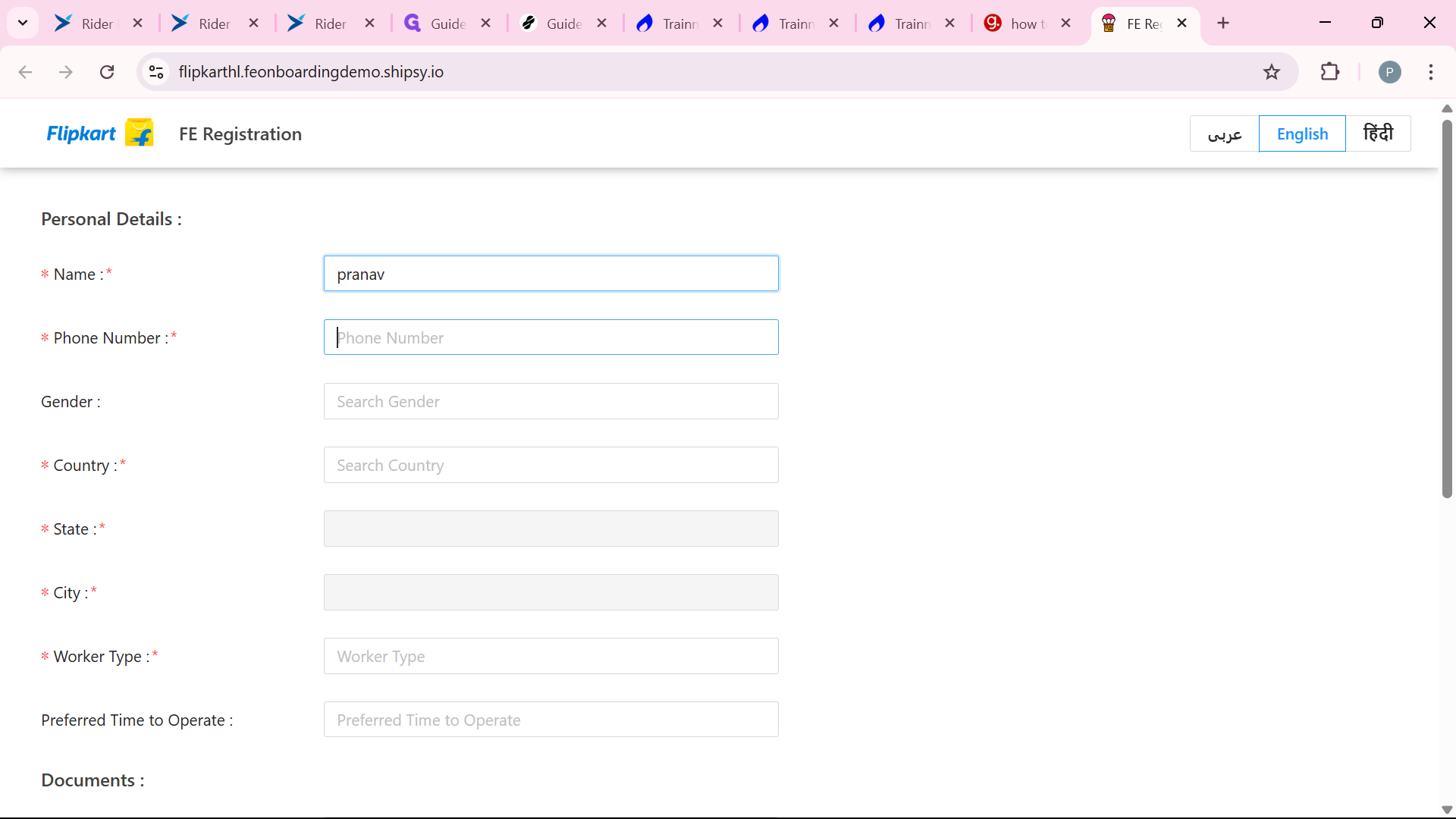
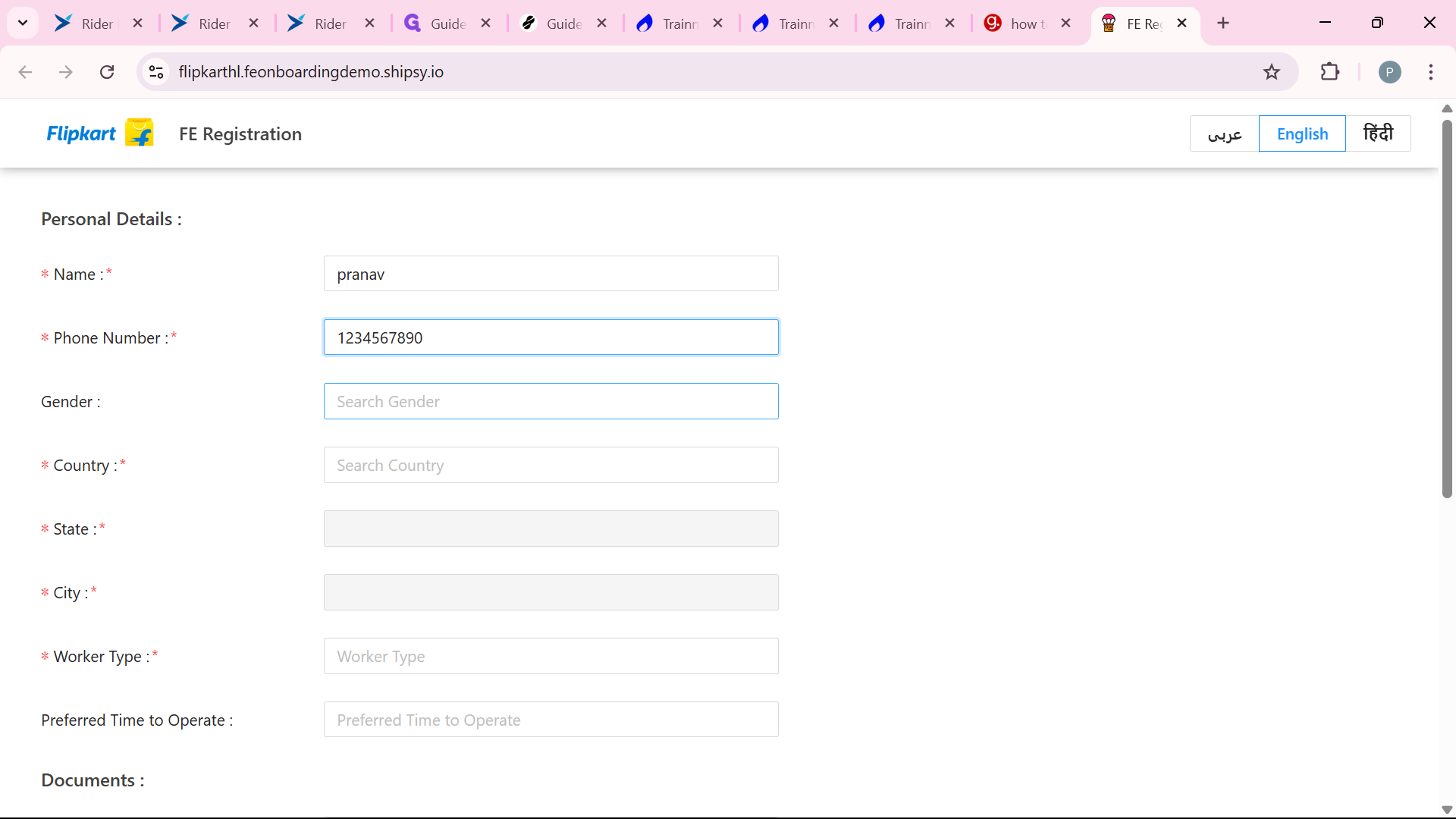
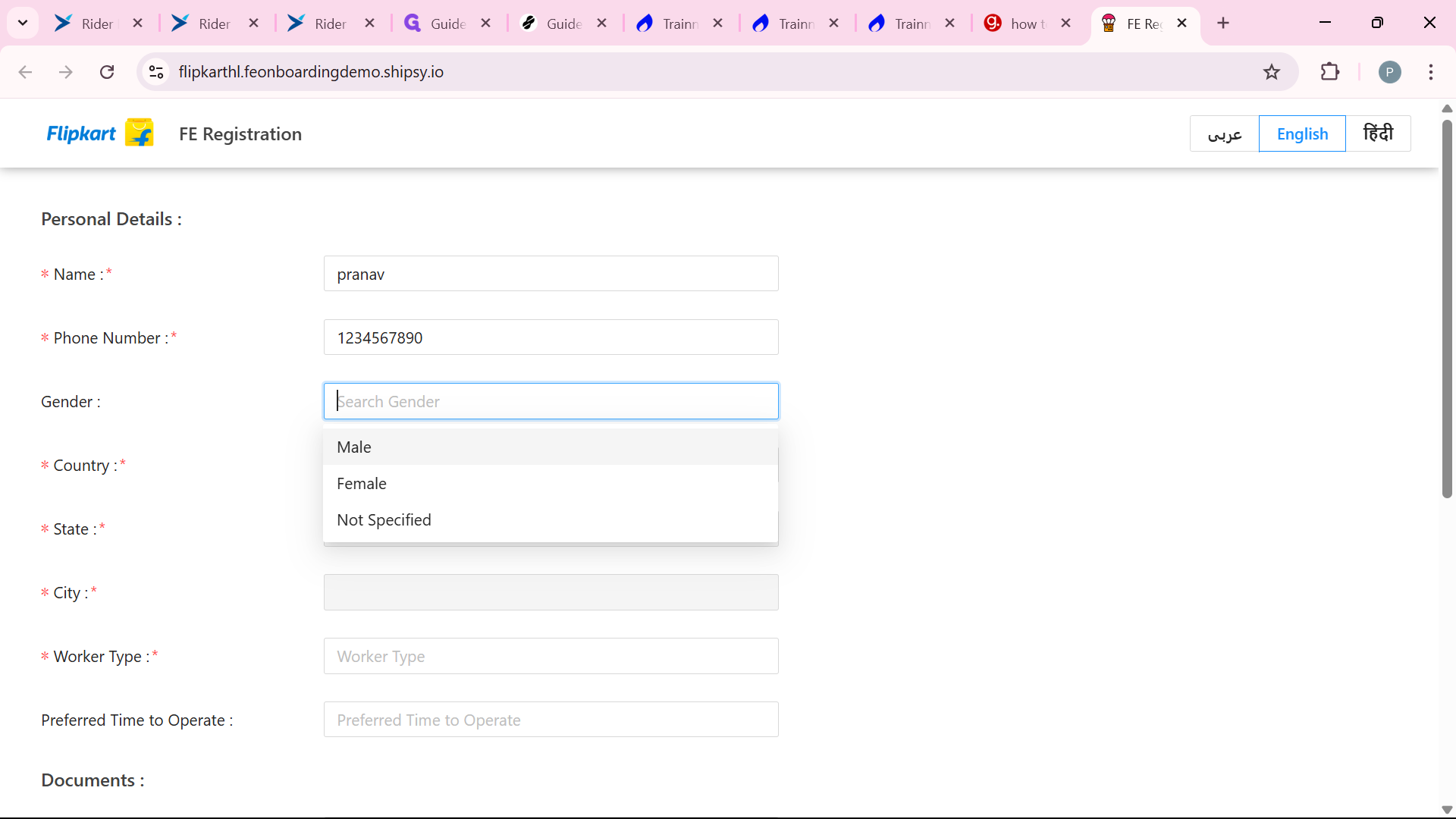
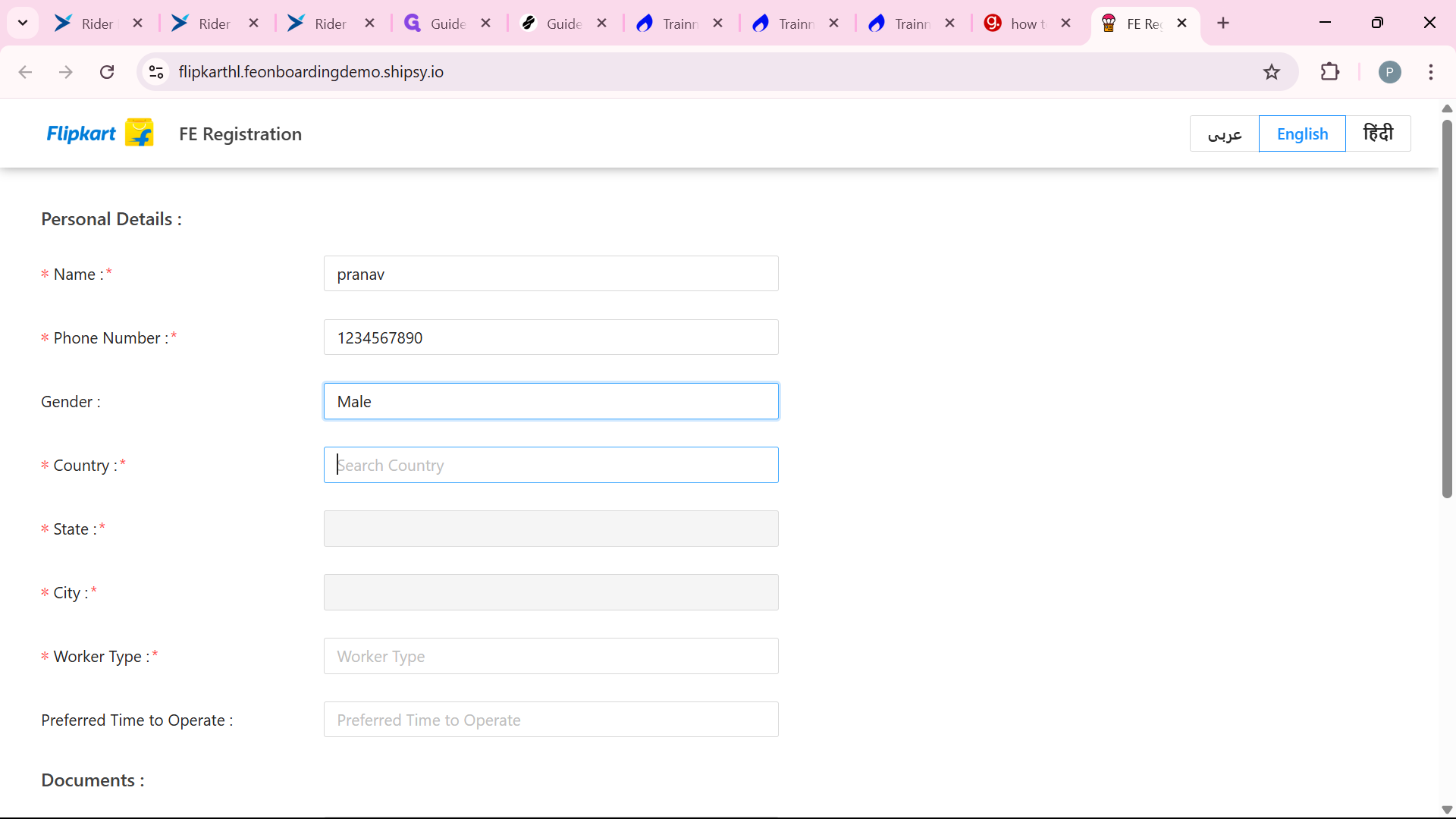
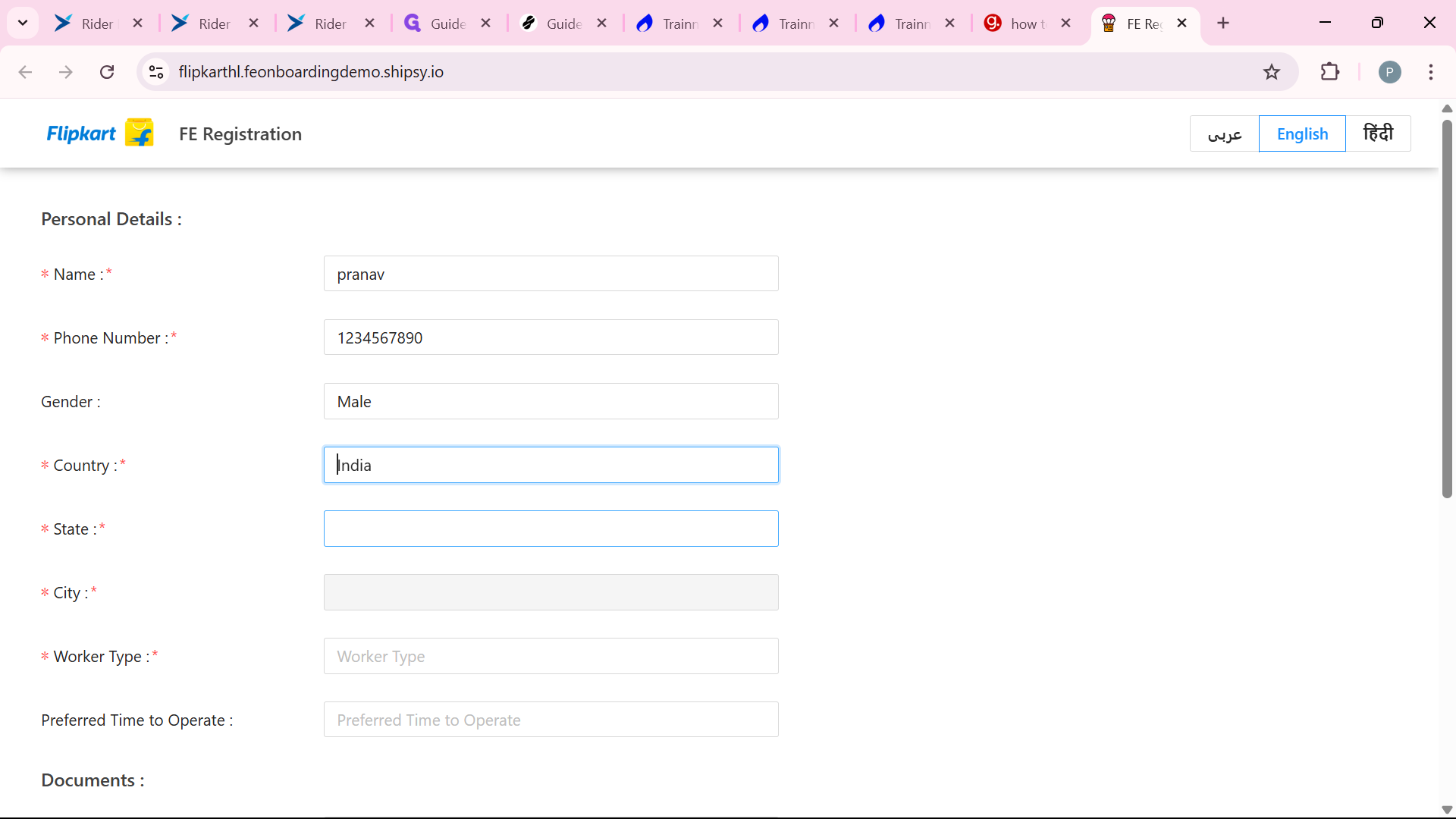
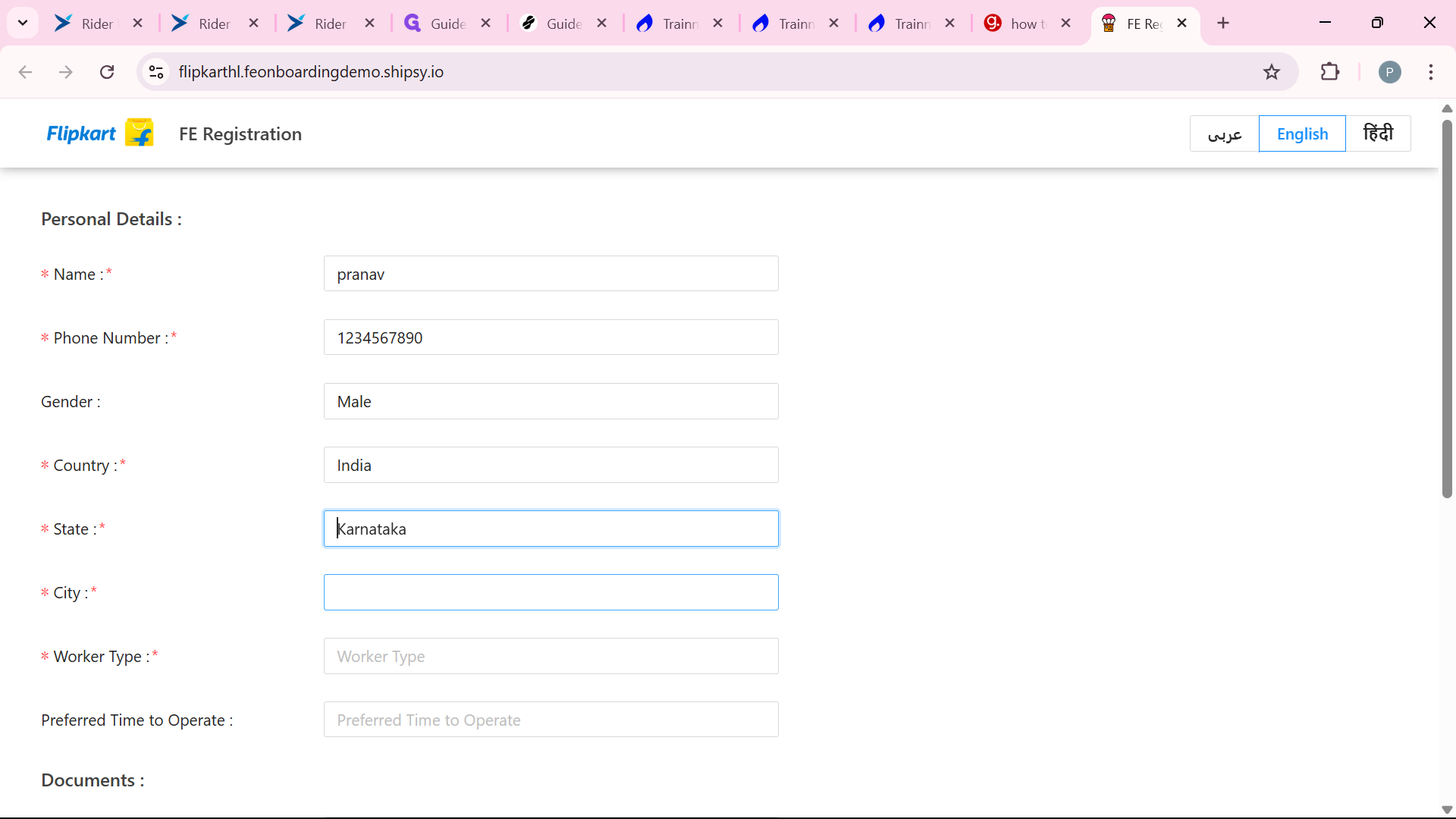
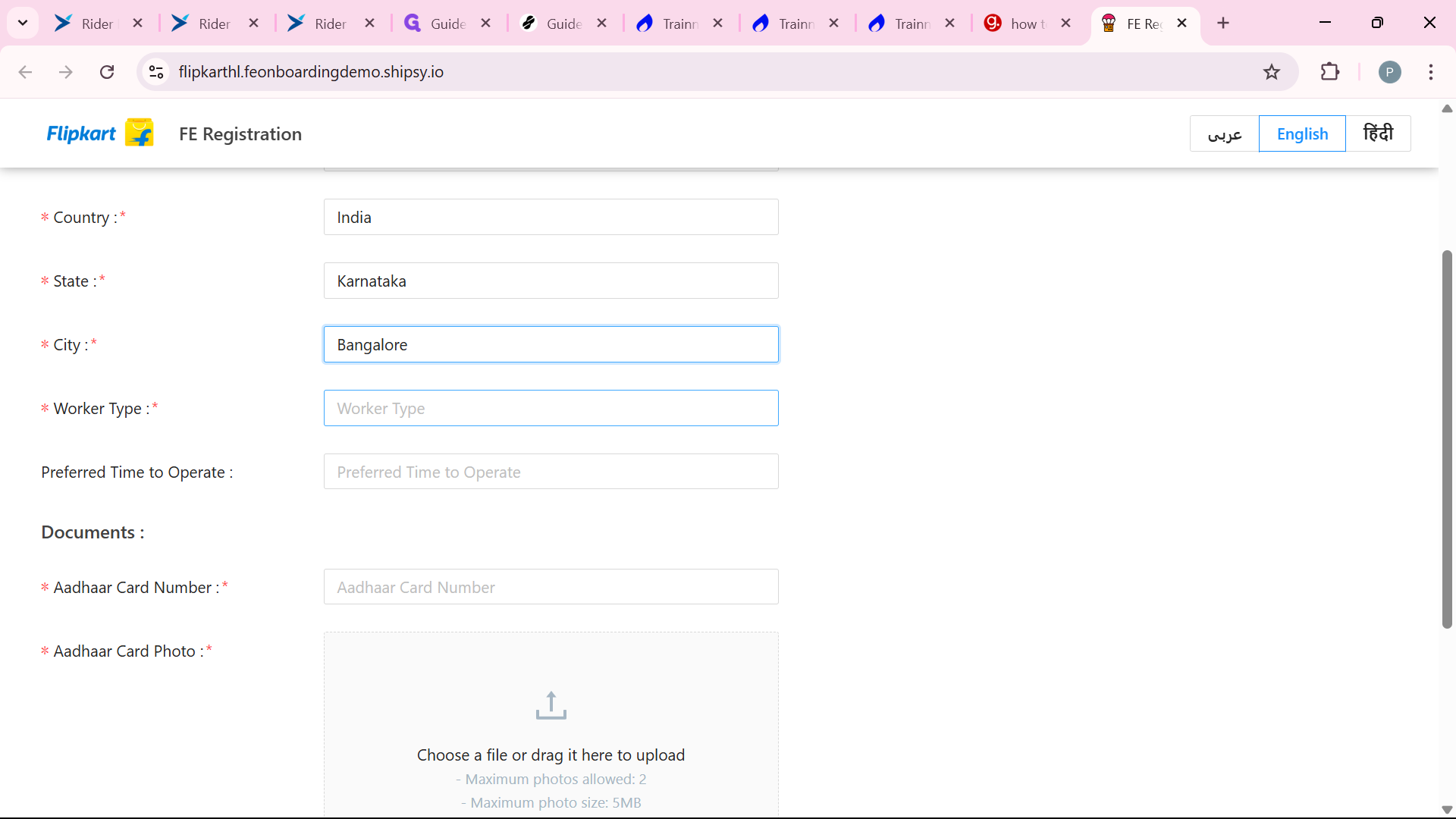
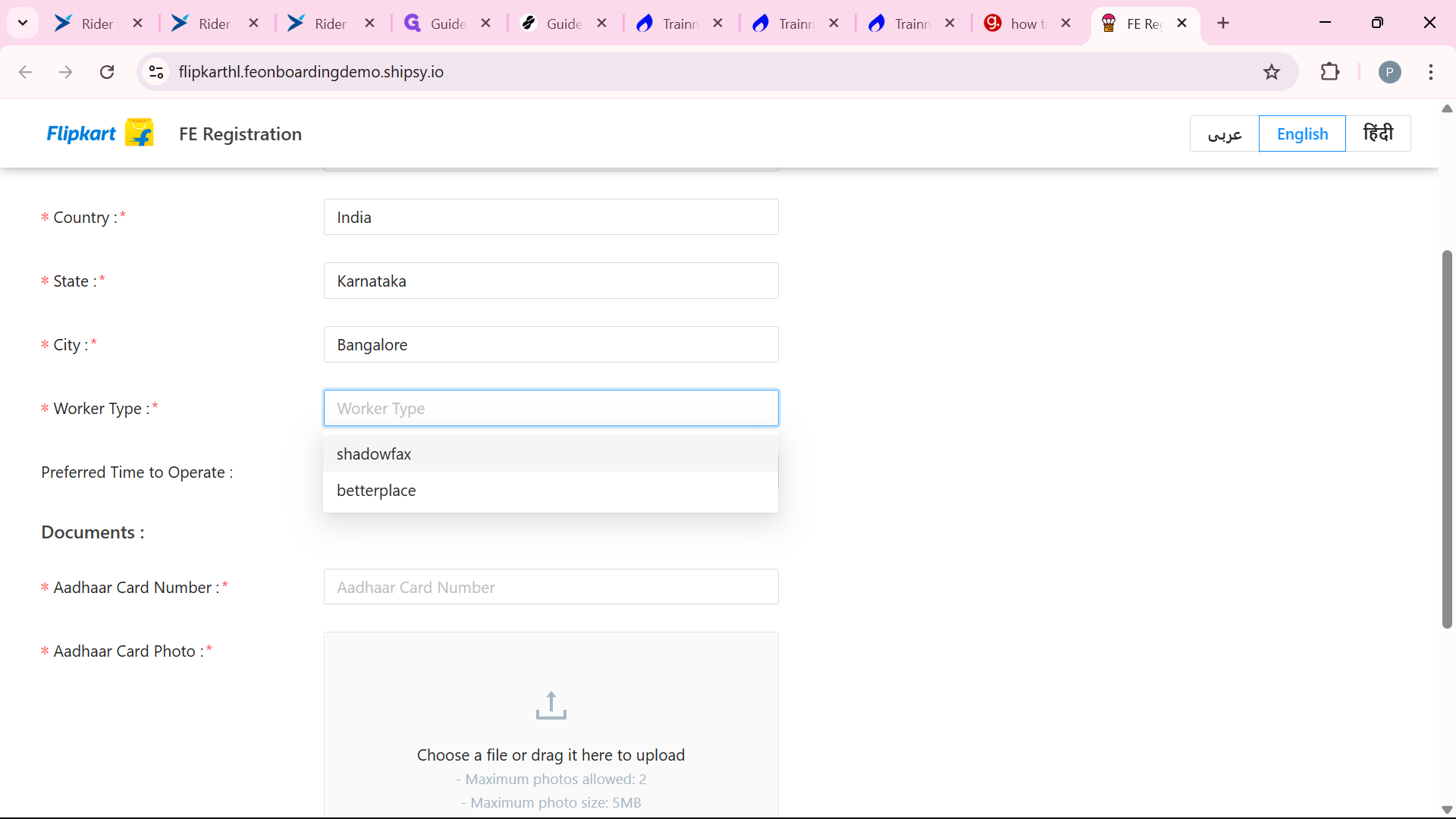
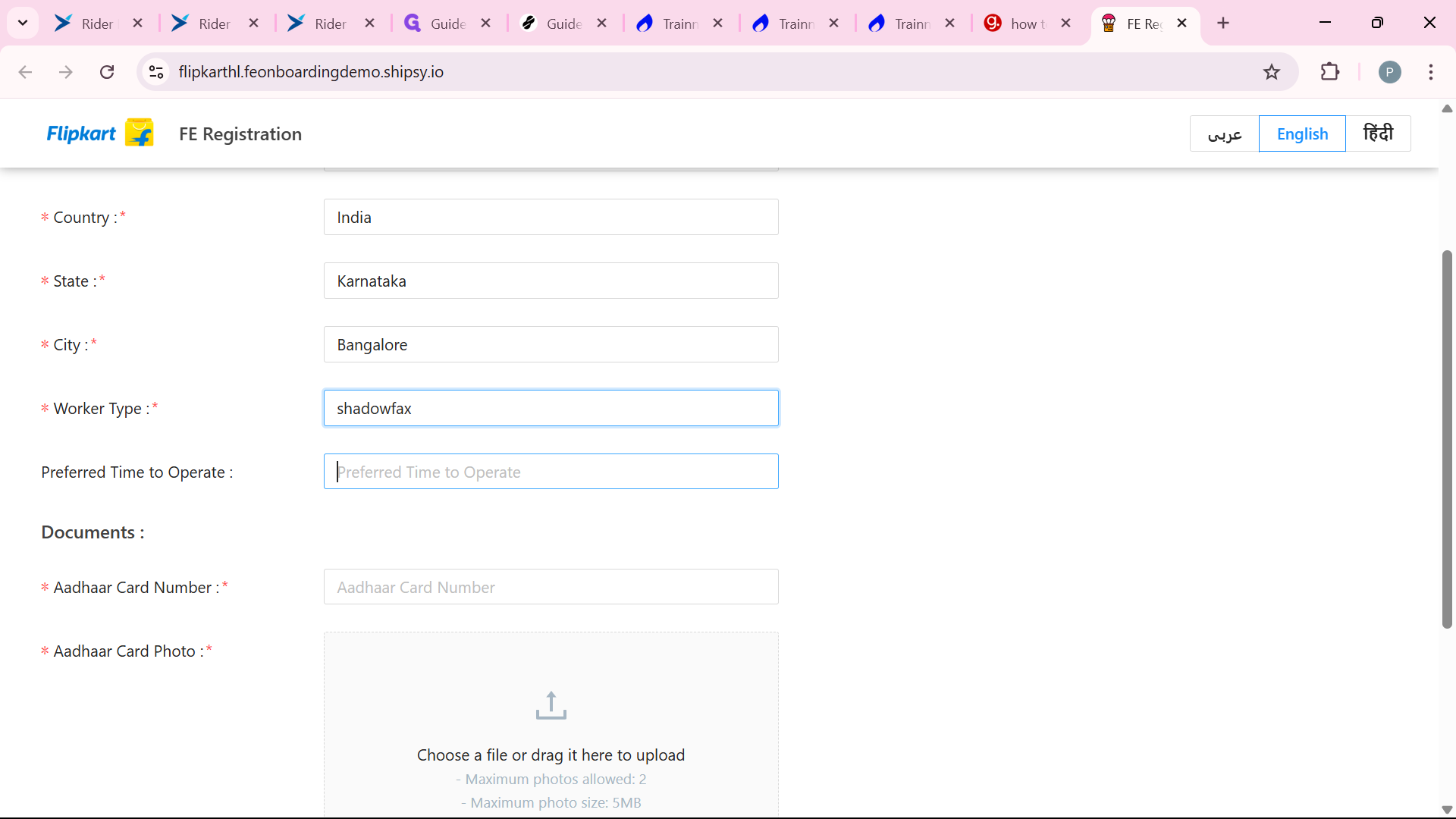
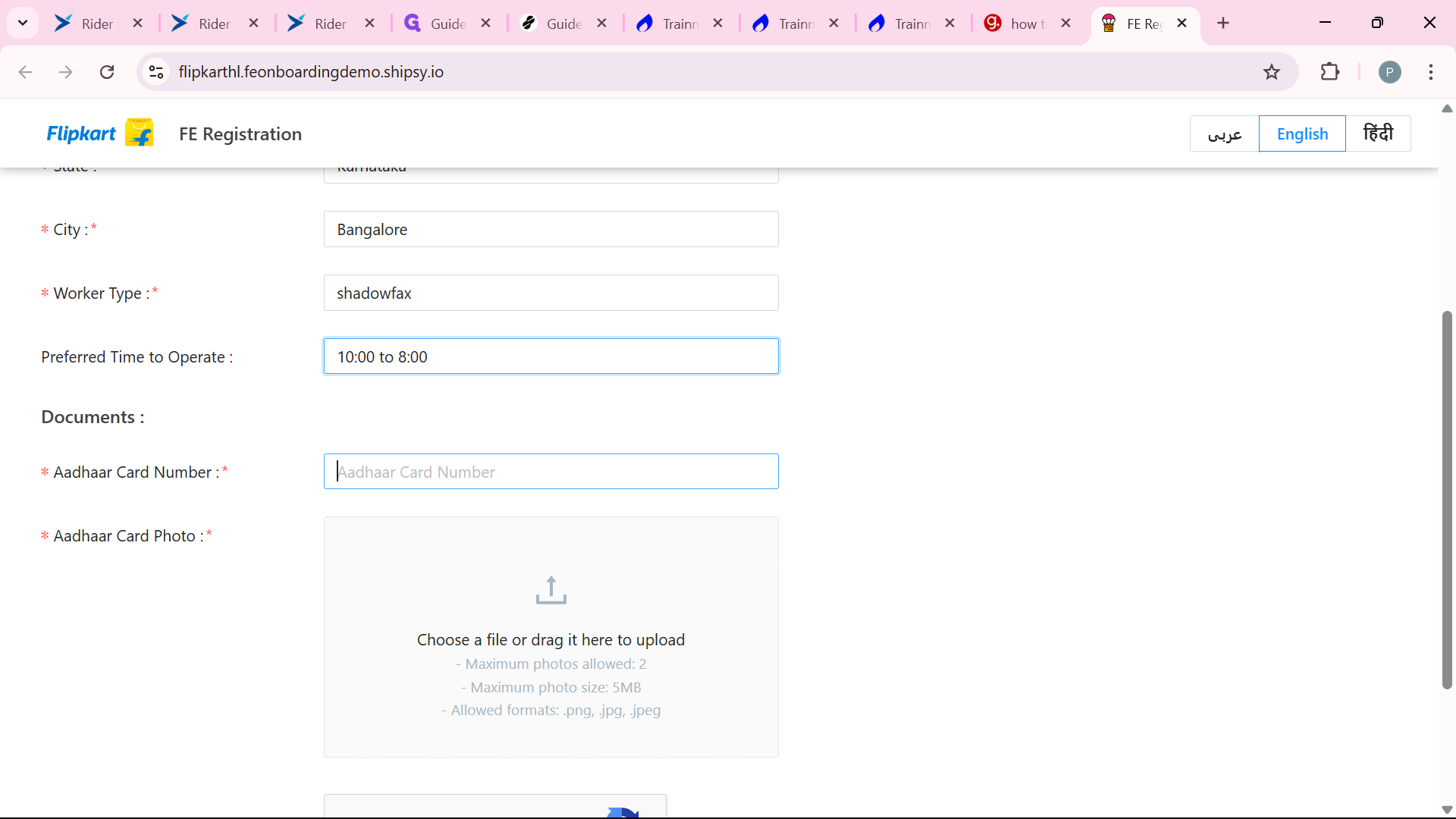
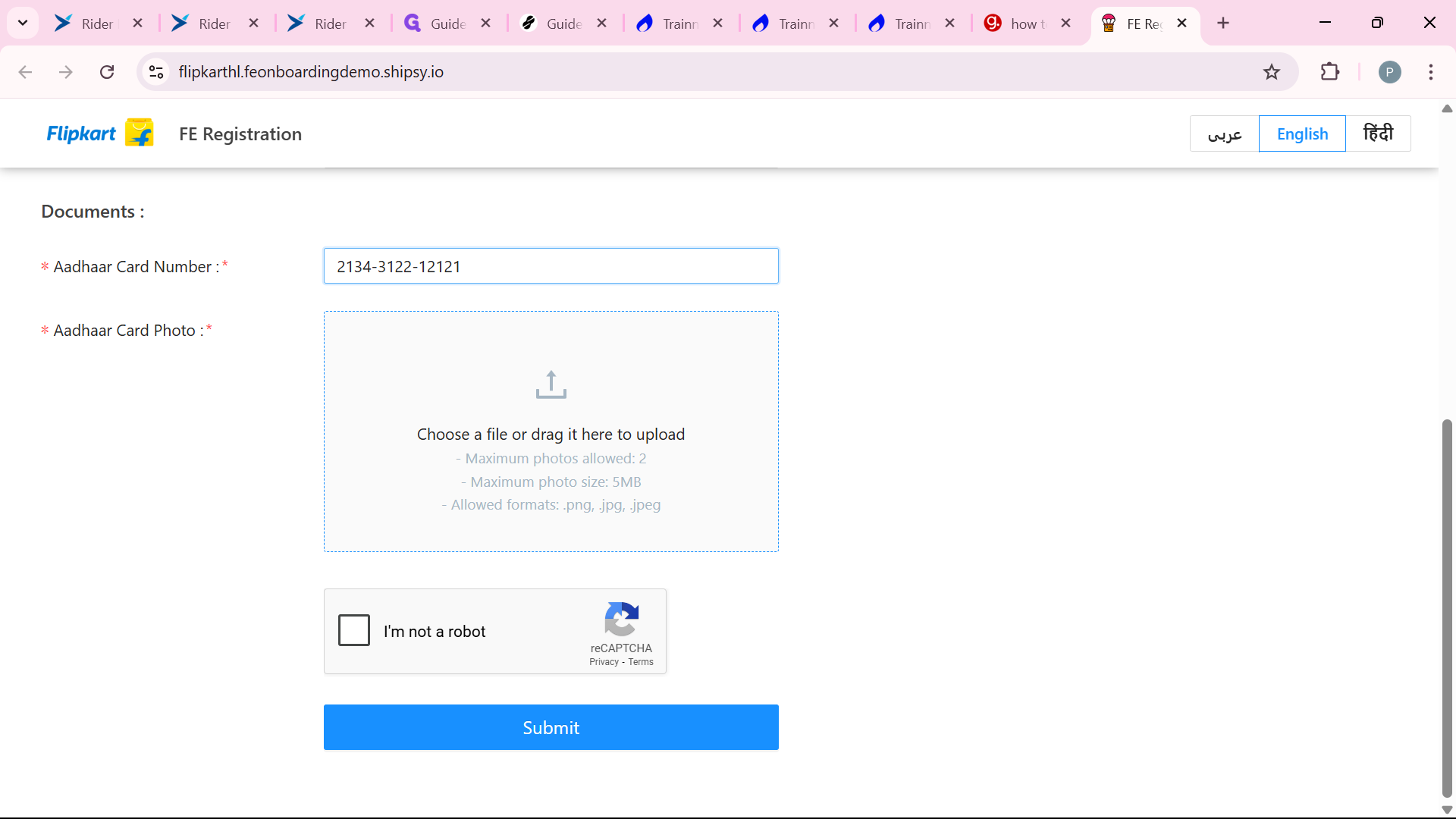
file and uploaded successfully. Make sure aadhaar card is clear. If any errors contain it won't be uploaded